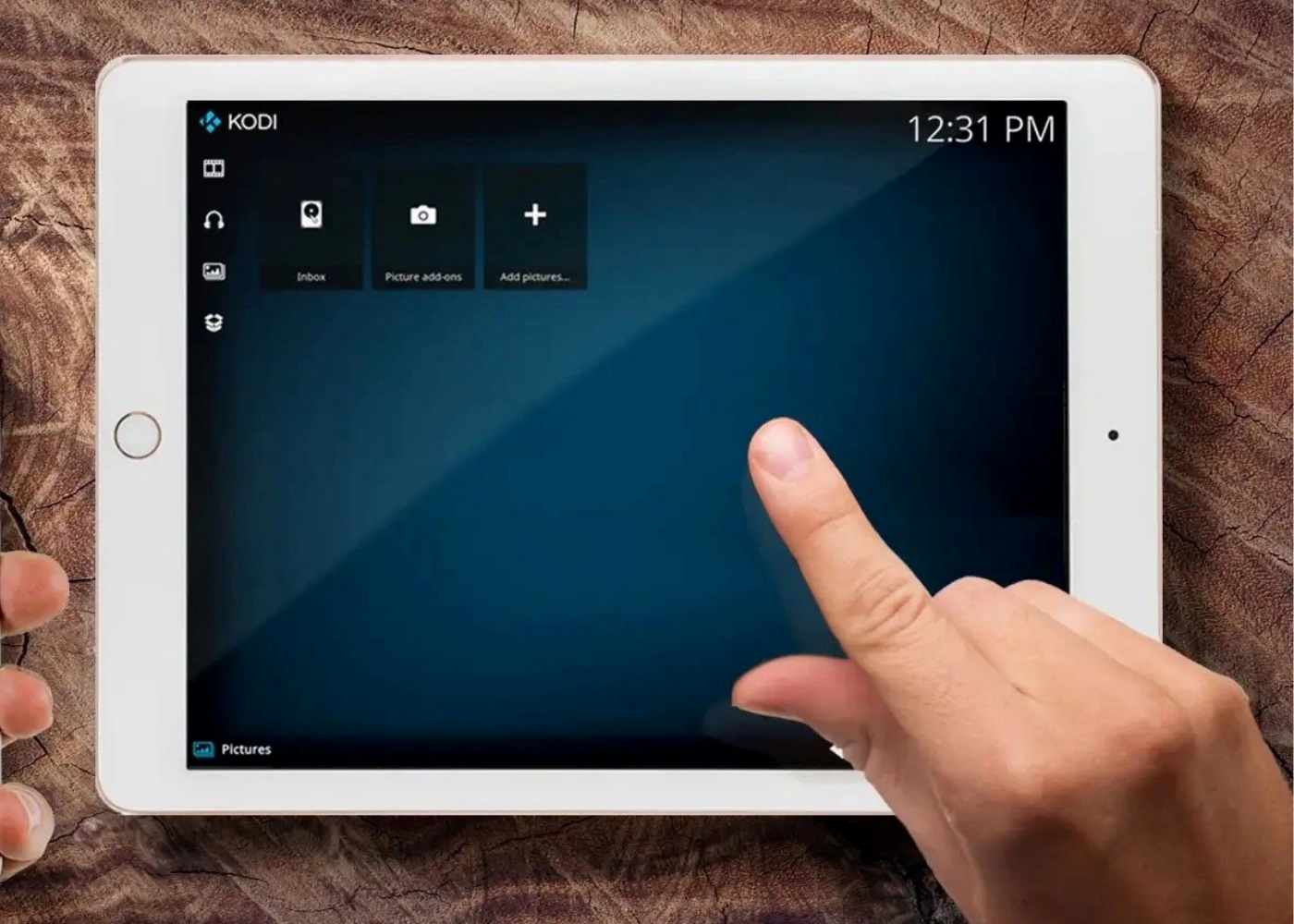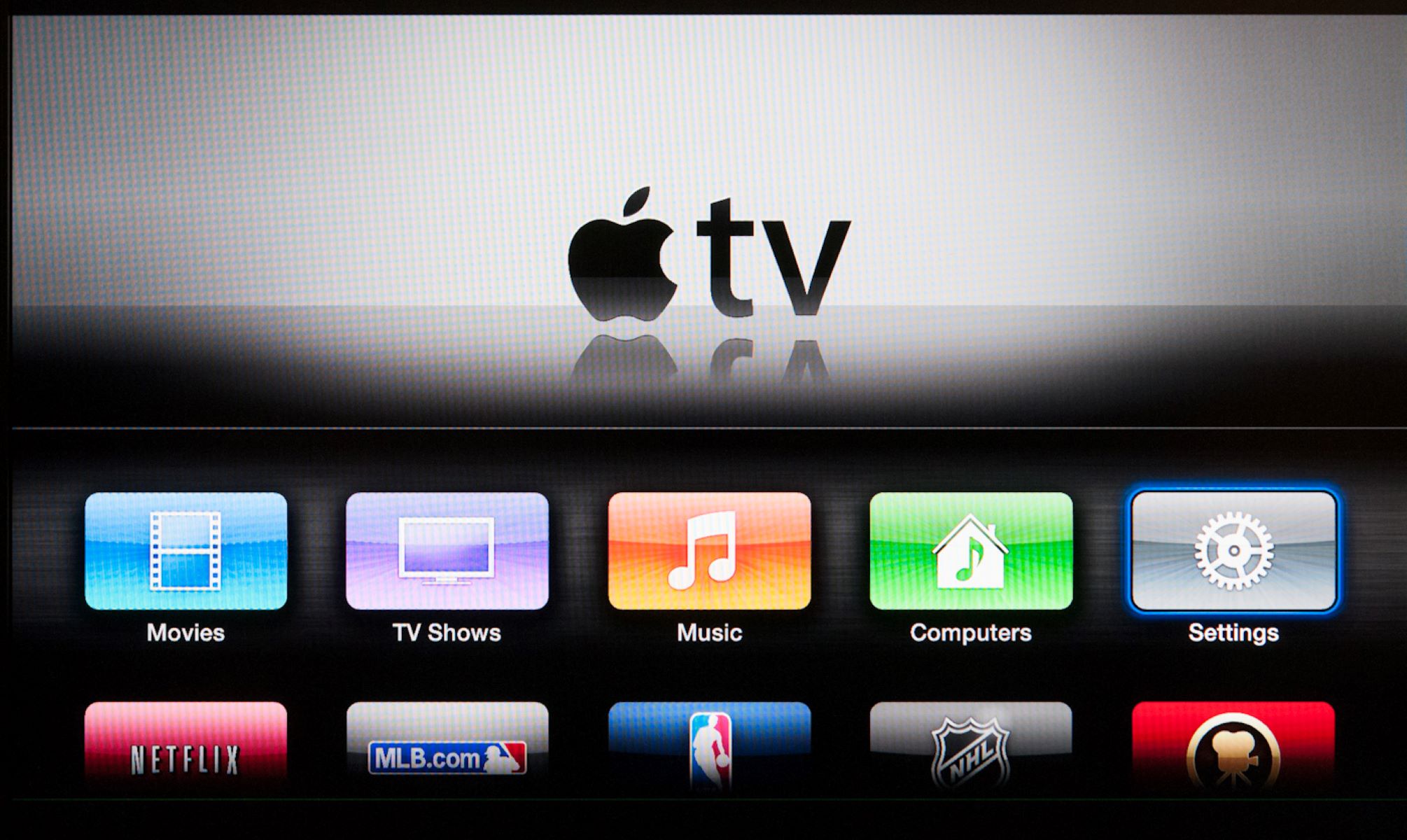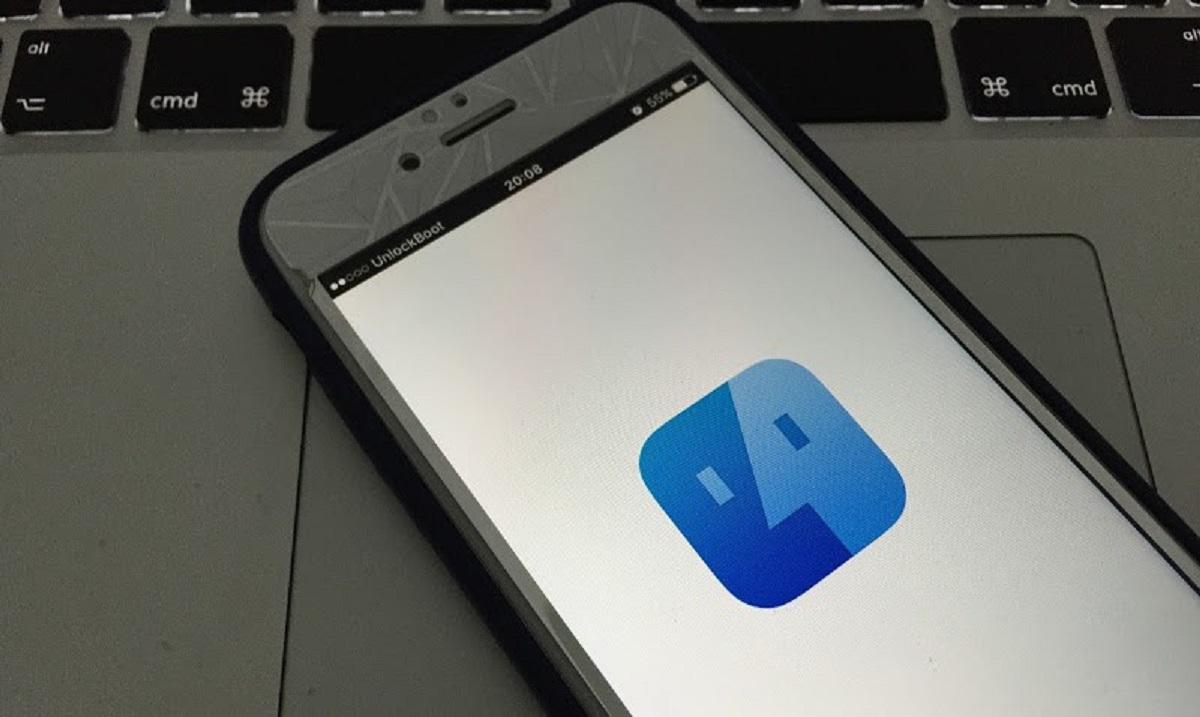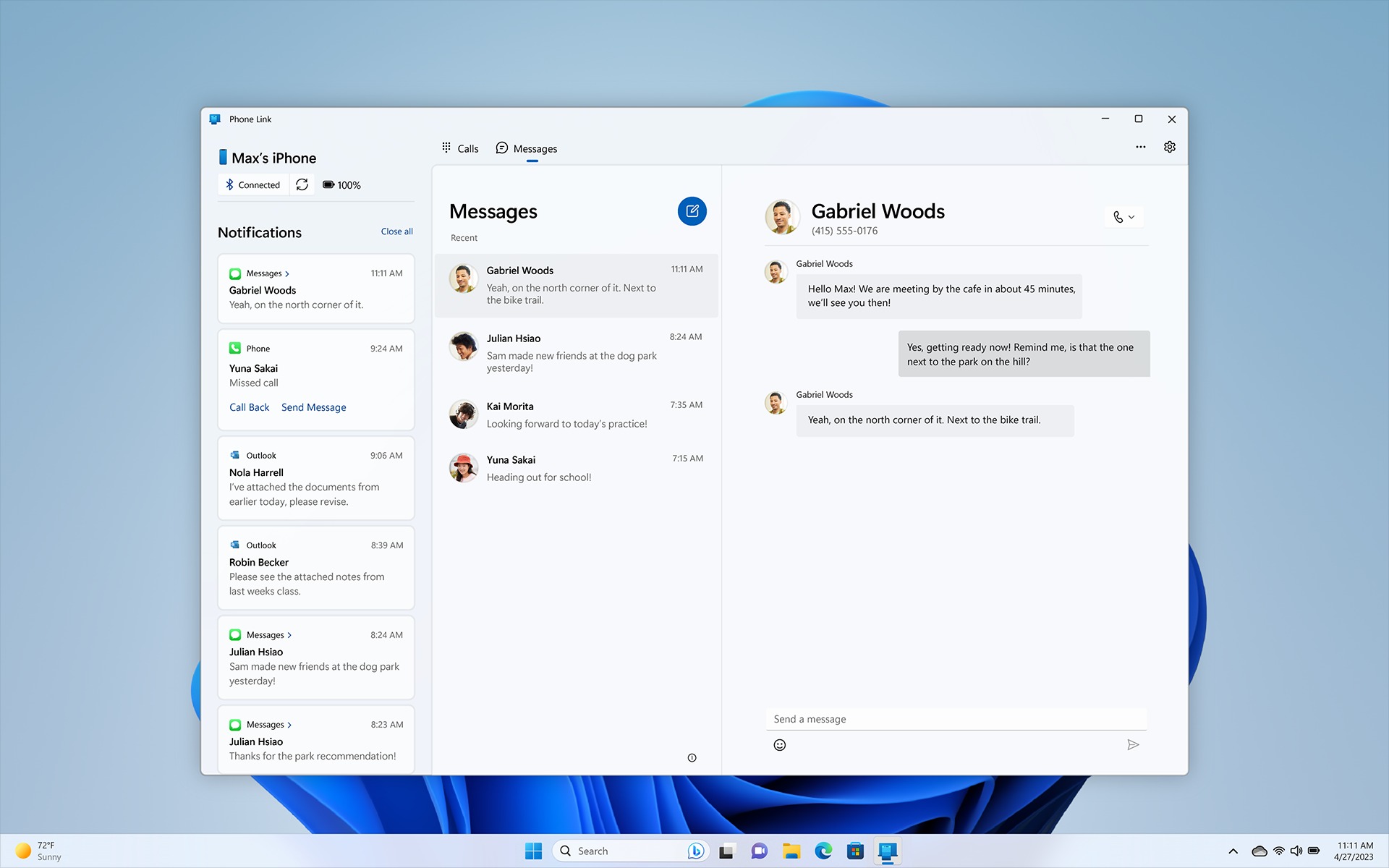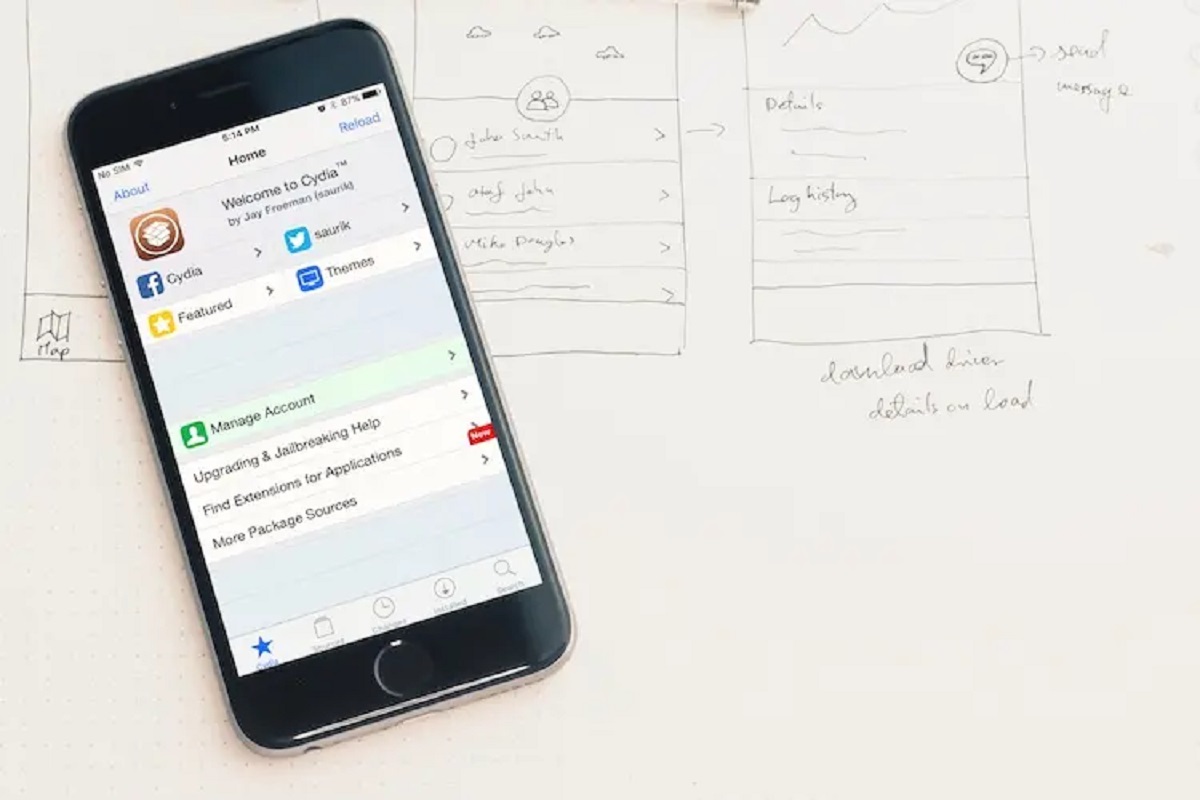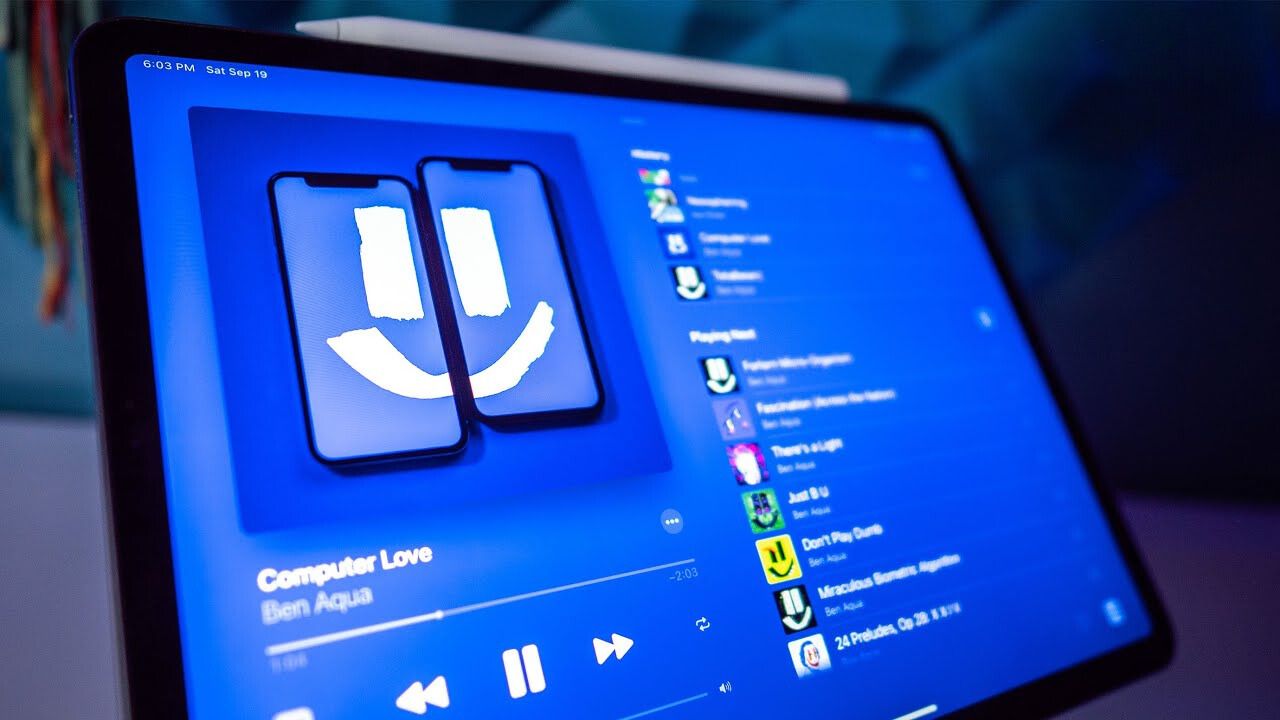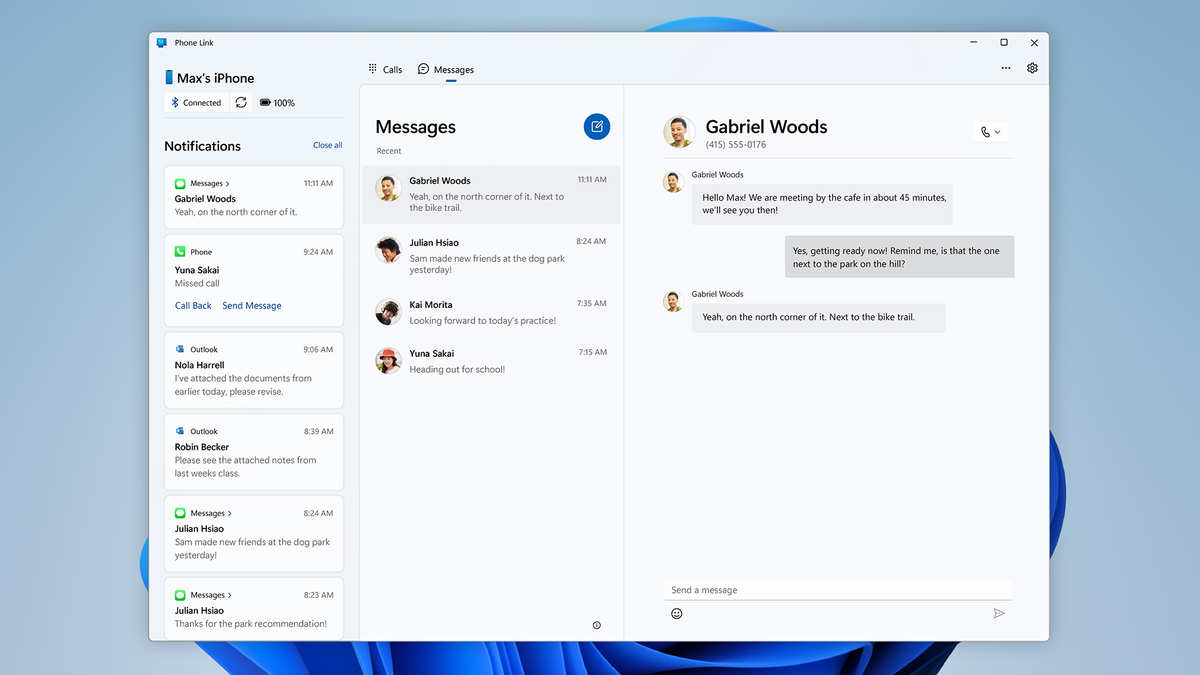Introduction
Welcome to the world of entertainment on your iPad! The ability to download and watch movies on your iPad opens up a whole new range of possibilities for entertainment on the go. And the best part? You don’t even need to jailbreak your device to enjoy this feature.
In this guide, we will walk you through the process of downloading free movies on your iPad without jailbreaking it. We will cover everything from finding the right app to transferring the movies to your device, ensuring that you have an enjoyable movie-watching experience at your fingertips.
Whether you’re planning a long trip, looking to unwind during your daily commute, or simply want to enjoy a movie night in the comfort of your own home, this guide will help you access unlimited free movies on your iPad, all without the need for any costly subscriptions or illegal downloads.
Before we dive into the step-by-step process, it’s important to note that you should always ensure you have a stable internet connection and enough available storage space on your iPad before attempting to download movies. Additionally, please make sure you comply with copyright laws and only download movies that are legally available for free.
So, if you’re ready to embark on this movie-filled journey, let’s get started by finding the right app that will allow you to download and enjoy movies on your iPad!
Part 1: Finding the right app
When it comes to downloading free movies on your iPad, the first step is finding the right app that will provide you with a wide range of movies to choose from. The App Store offers numerous options, but not all of them are reliable or offer a vast selection of movies. Here are a few tips to help you find the perfect app:
- Read reviews: Before downloading any app, take the time to read reviews from other users. Look for apps that have positive ratings and feedback regarding their movie selection and overall usability. This will give you a better idea of what to expect and help you make an informed decision.
- Check the movie library: Look for apps that have a diverse collection of movies across different genres. This ensures that you have options to cater to your personal preferences, whether you enjoy action-packed thrillers or heartwarming romantic comedies.
- Consider additional features: Some apps offer additional features that enhance your movie-watching experience. Look for apps that provide subtitle options, customizable playback settings, or the ability to create playlists. These features can make your movie-watching experience more enjoyable and convenient.
- Ensure compatibility: Make sure the app you choose is compatible with your iPad’s operating system. Check the app’s requirements and make sure your iPad meets them to avoid any compatibility issues.
Once you’ve narrowed down your options and found an app that meets your criteria, it’s time to move on to the next step: installing the app on your iPad. In the next section, we will guide you through the installation process, ensuring that you have the necessary tools to download your favorite movies and start enjoying them on your iPad.
Part 2: Installing the app
Now that you’ve found the perfect app to download free movies on your iPad, it’s time to install it. Follow these step-by-step instructions to get started:
- Open the App Store: Launch the App Store on your iPad by tapping on the App Store icon.
- Search for the app: Using the search bar at the top of the screen, enter the name of the app you wish to install. You can also use keywords like “movie downloader” to find relevant options.
- Select the app: From the search results, choose the app that matches your desired movie downloading capabilities. Check the app’s rating, reviews, and screenshots to get a better understanding of its features and user interface.
- Tap “Get” or the app’s price: If the app is free, tap the “Get” button. If it has a price, tap the price button to proceed with the purchase. You might need to enter your Apple ID password or use Touch/Face ID to confirm the installation.
- Wait for the installation to complete: Once you tap on “Get,” the app will start downloading and installing on your iPad. The installation progress can be monitored by the app’s icon on your home screen.
- Open the app: Once the installation is complete, locate the app’s icon on your home screen and tap on it to launch the app.
After following these steps, you now have the app installed and ready to be used on your iPad. With the app in place, you’re one step closer to downloading and watching your favorite movies. In the next section, we will guide you through the process of downloading free movies using the installed app, ensuring that you can enjoy your favorite films hassle-free!
Part 3: Downloading free movies
Now that you have the app installed on your iPad, it’s time to start downloading free movies. Follow these steps to get started:
- Launch the app: Locate the app’s icon on your home screen and tap on it to open the app.
- Explore the library: Browse through the app’s movie library to find the film you want to download. You can typically search for movies by genre, release date, or popularity.
- Select the movie: Once you’ve found a movie you want to download, tap on it to open the movie details page. Here, you can find information about the movie, such as its synopsis, cast, and runtime.
- Find the download option: Look for the download option within the movie details page. It might be represented by a download icon or a button labeled “Download.”
- Choose the quality: Some apps allow you to select the quality (resolution) of the movie you’re downloading. Choose the desired quality, keeping in mind that higher quality files may take up more storage space on your iPad.
- Start the download: Once you’ve selected the quality, tap on the download button to initiate the downloading process. The app will typically display a progress indicator showing the download status.
- Wait for the download to complete: Depending on the size of the movie and the speed of your internet connection, the download process may take some time. Be patient and wait for the download to finish.
- Repeat for additional movies: If you want to download more movies, repeat the steps above for each film you wish to have on your iPad.
Once the download is complete, you will have the movie stored within the app on your iPad, ready to be watched at your convenience. In the next section, we will guide you through the process of transferring these downloaded movies to your iPad’s storage for easy access and offline viewing.
Part 4: Transferring movies to iPad
After downloading free movies using the app on your iPad, you may want to transfer them to your device’s storage for easy access and offline viewing. Follow these steps to transfer your downloaded movies:
- Connect your iPad to your computer: Use a USB cable to connect your iPad to your computer. Ensure that both devices are switched on and that the cable is properly connected.
- Open iTunes: Launch iTunes on your computer. If you don’t have iTunes installed, download and install it from the Apple website before proceeding.
- Authorize your computer: If this is the first time you’re connecting your iPad to this computer, you may need to authorize the computer to access your device. Follow the on-screen prompts to complete the authorization process.
- Select your iPad: In iTunes, you should see your iPad appear as a device icon. Click on it to select your iPad.
- Go to the “Movies” tab: Within the left sidebar of iTunes, click on the “Movies” tab. This will display the movies section on your iPad.
- Add movies to your iPad: To add the downloaded movies to your iPad, simply drag and drop the movie files from your computer’s file explorer or Finder onto the movies section in iTunes. Alternatively, you can use the “File” or “Add File to Library” option within iTunes to select and add the movies.
- Synchronize your iPad: Once you have added the movies to the movies section in iTunes, click on the “Sync” button in the bottom-right corner of the iTunes window. This will synchronize your iPad and transfer the movies onto the device.
- Disconnect your iPad: Wait for the synchronization process to complete, and once finished, safely disconnect your iPad from your computer by removing the USB cable.
Now, you have successfully transferred the downloaded movies onto your iPad. You can now access and enjoy them at any time, even without an internet connection. With your device loaded with free movies, you are all set to embark on a movie marathon or enjoy your favorite films during your travels.
Congratulations! You have completed all the necessary steps to download and transfer free movies onto your iPad. Now, you can sit back, relax, and indulge in a world of entertainment at your fingertips.
Conclusion
Congratulations! You have reached the end of our guide on how to download free movies on your iPad without jailbreaking it. By following the steps outlined in this guide, you now have the ability to download your favorite movies and enjoy them anytime, anywhere.
We started by emphasizing the importance of finding the right app that offers a diverse selection of movies and positive user reviews. Then, we walked you through the installation process, ensuring that you have the necessary app on your iPad.
Next, we explained how to download movies using the installed app, guiding you through the process of selecting movies, choosing the quality, and initiating the download.
Finally, we provided a step-by-step guide on transferring the downloaded movies to your iPad’s storage, making them easily accessible for offline viewing.
Remember to always comply with copyright laws and download movies that are legally available for free. Additionally, ensure you have a stable internet connection and sufficient storage space before attempting to download movies.
Now that you have this newfound knowledge, you can take your iPad movie-watching experience to new heights. Whether you’re on a long journey or relaxing at home, you have a library of free movies at your fingertips to keep you entertained.
So, grab your favorite snacks, get comfortable, and indulge in a great movie experience on your iPad. Happy movie watching!