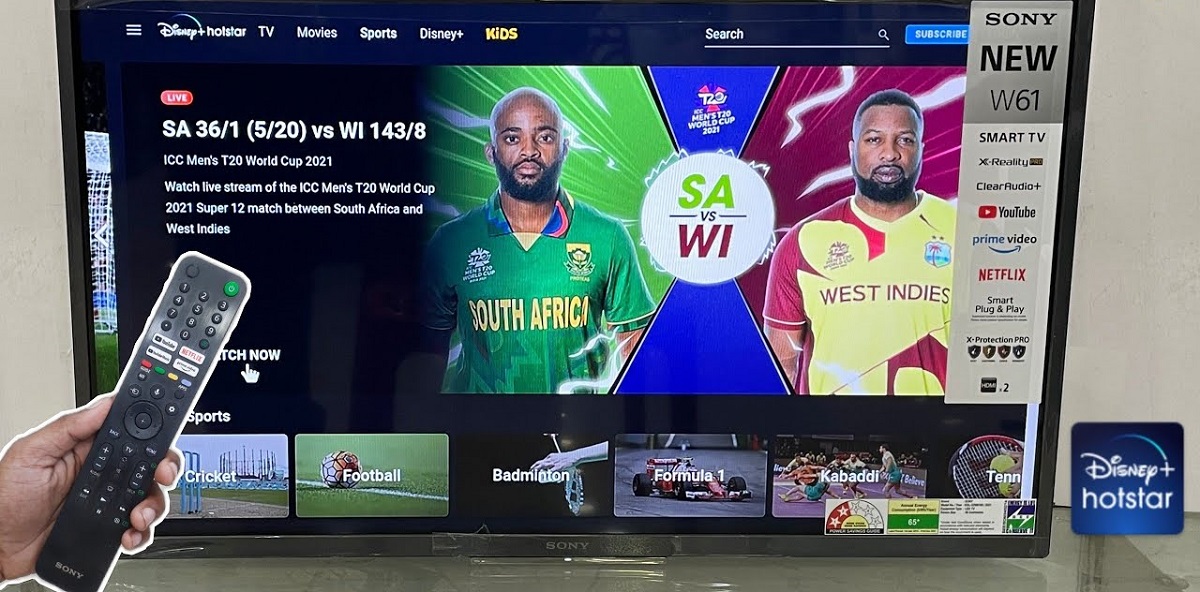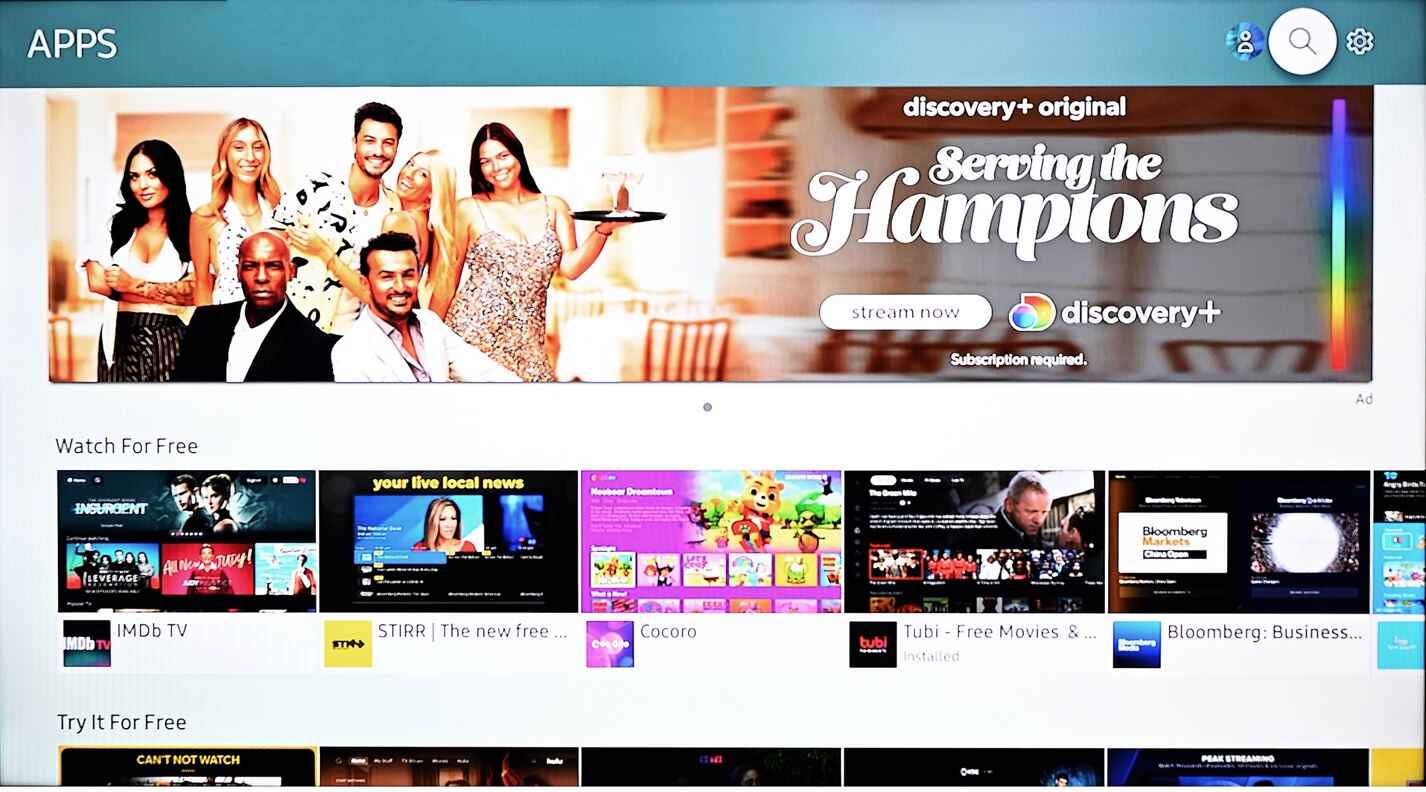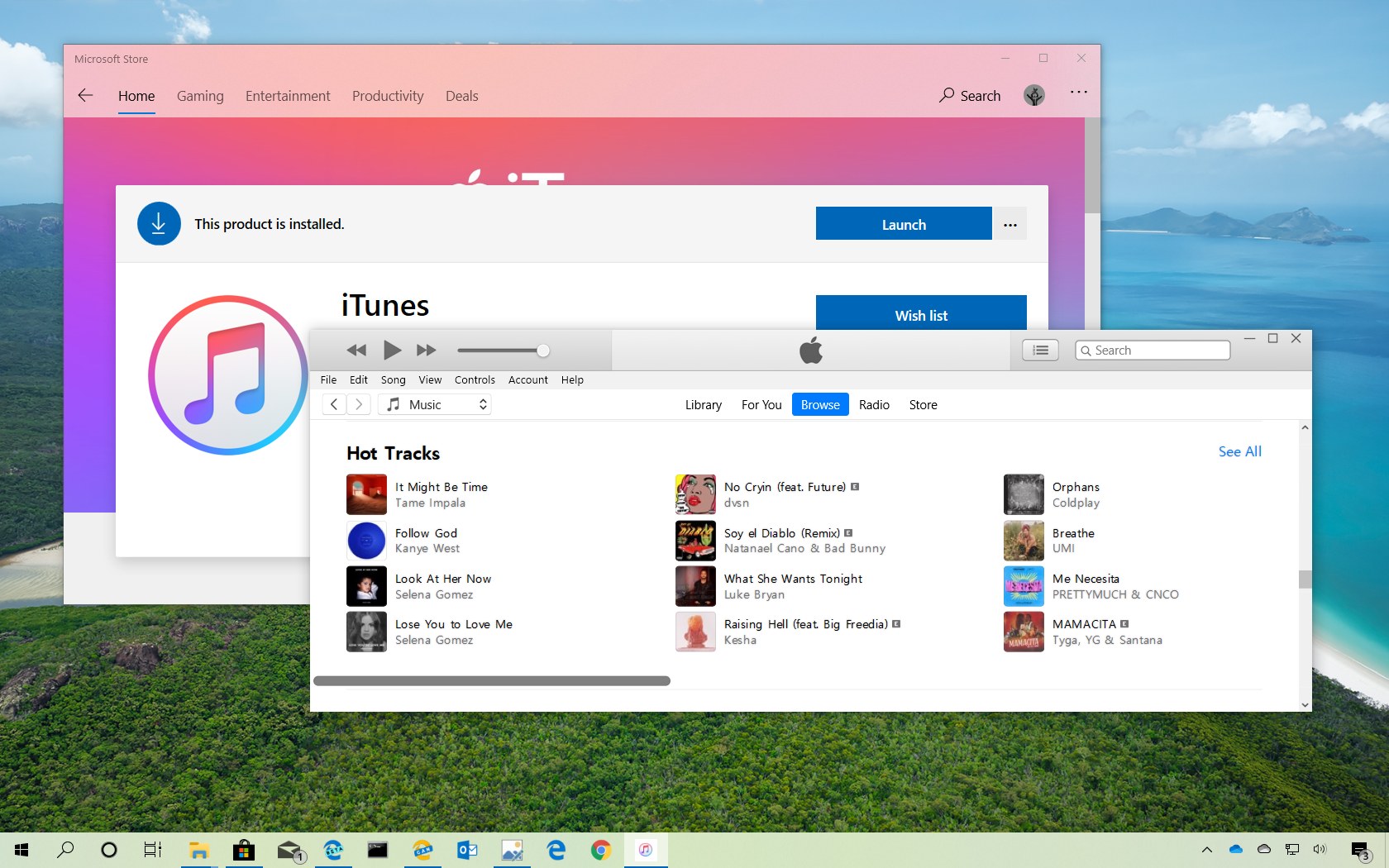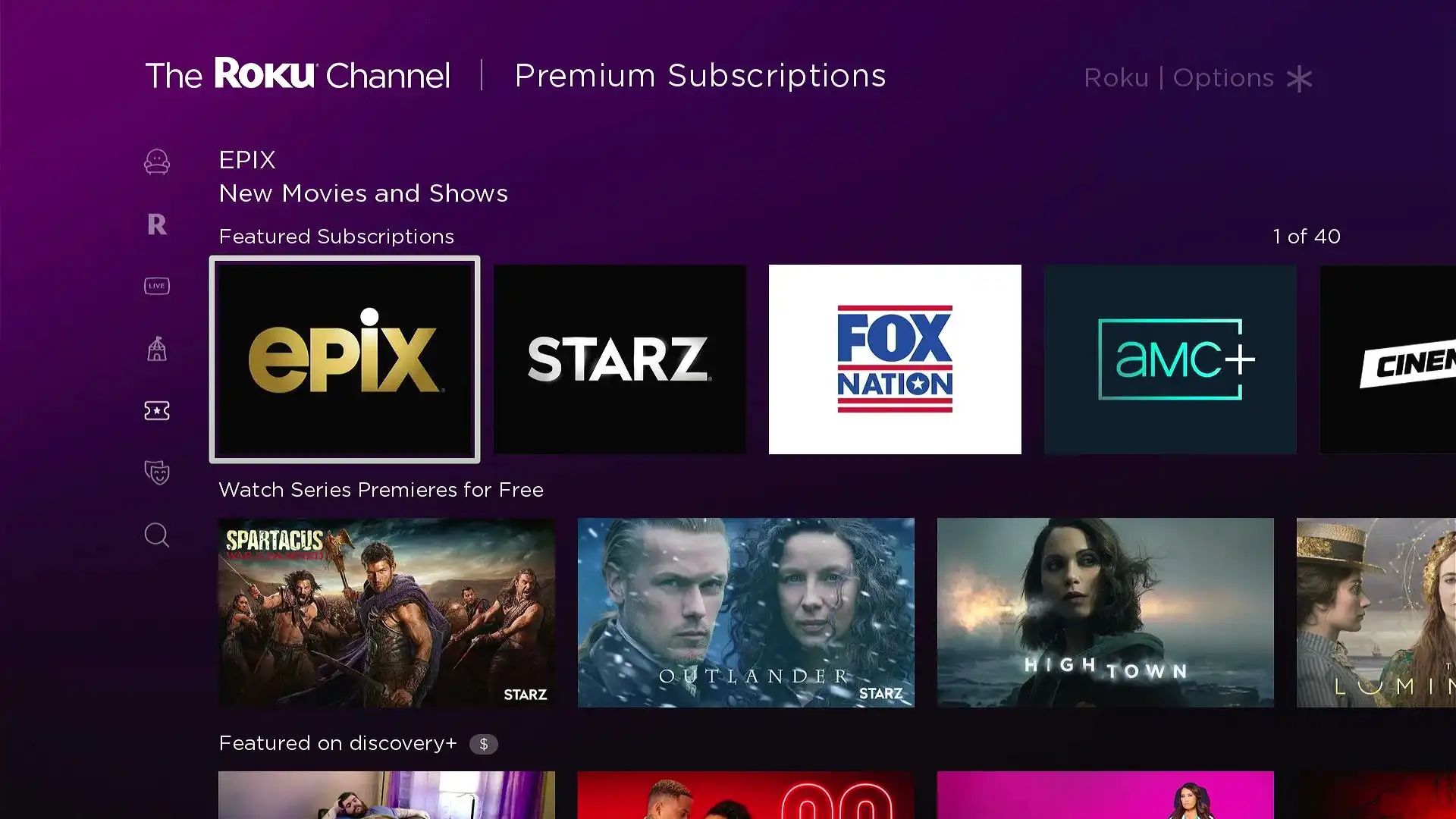Introduction
Apple TV is a versatile and powerful streaming device that offers a wide array of entertainment options, from streaming movies and TV shows to playing games and accessing various apps. However, one limitation of the Apple TV is the absence of a built-in web browser, which can be a hindrance when you want to browse the internet or access web-based content on your TV screen. Fortunately, there are several methods you can explore to get a web browser on your Apple TV, allowing you to expand its functionality and enjoy a more comprehensive browsing experience.
In this article, we will delve into three different methods for getting a web browser on your Apple TV. Whether you prefer a straightforward solution using AirPlay, exploring third-party apps, or even considering the more advanced option of jailbreaking your Apple TV, we've got you covered. By the end of this guide, you'll have a clear understanding of the available options and be well-equipped to choose the method that best suits your preferences and technical comfort level. Let's dive into the exciting world of enhancing your Apple TV with a web browser!
Method 1: Using AirPlay
Using AirPlay to mirror your web browser from another Apple device to your Apple TV is a convenient and straightforward method to access web content on the big screen. AirPlay allows you to wirelessly stream audio, video, and even your device's screen to your Apple TV, making it an ideal solution for browsing the web on a larger display. Here's a step-by-step guide to using AirPlay to get a web browser on your Apple TV:
-
Ensure Compatibility: Before getting started, ensure that your Apple TV and the device you want to mirror from are compatible with AirPlay. Most Apple devices, including iPhones, iPads, and Mac computers, support AirPlay functionality. Additionally, your Apple TV should be a 2nd generation or later model, running the latest version of tvOS.
-
Connect to the Same Wi-Fi Network: To use AirPlay, both your Apple TV and the device you're mirroring from must be connected to the same Wi-Fi network. This ensures a stable connection and seamless mirroring experience.
-
Access Control Center (iOS Devices): If you're using an iPhone or iPad, swipe down from the top-right corner of the screen to access Control Center. For devices with Home buttons, swipe up from the bottom of the screen. Tap the "Screen Mirroring" or "AirPlay Mirroring" icon, and select your Apple TV from the list of available devices.
-
Select Your Apple TV: Once you've accessed the AirPlay settings, choose your Apple TV from the list of available devices. After selecting your Apple TV, the device's screen will be mirrored on the TV, including any web browser you have open.
-
Browse the Web: With your device's screen mirrored on the Apple TV, you can now open your preferred web browser and start browsing the internet. Whether you want to catch up on the latest news, stream online videos, or access web-based applications, you can do so seamlessly on the larger screen provided by your Apple TV.
Using AirPlay to mirror your web browser to your Apple TV offers a convenient way to enjoy web content on a larger display without the need for additional hardware or complex setup procedures. It's a user-friendly solution that leverages the seamless integration of Apple's ecosystem, allowing you to extend your browsing experience beyond the confines of your personal device to the expansive canvas of your TV screen.
Method 2: Using a Third-Party App
When it comes to expanding the functionality of your Apple TV by adding a web browser, utilizing a third-party app can be a game-changer. While Apple TV doesn't natively support web browsing, several third-party apps are designed to fill this gap, offering users the ability to access the internet, stream online content, and enjoy a more comprehensive browsing experience directly on their TV screens.
One of the popular third-party apps for web browsing on Apple TV is "AirWeb," which provides a full-featured web browser specifically tailored for the Apple TV platform. This app allows users to navigate the web, watch online videos, and access web-based applications, all within an intuitive and TV-optimized interface. To use a third-party app like AirWeb to browse the web on your Apple TV, follow these steps:
-
Install the App: Begin by installing the third-party web browser app, such as AirWeb, from the App Store on your Apple TV. Once installed, launch the app to initiate the setup process.
-
Navigate the Interface: Upon launching the app, familiarize yourself with the user interface, which is designed to be navigated using the Apple TV remote. You'll find features such as address bar, bookmarks, and options for adjusting settings to customize your browsing experience.
-
Enter Web Addresses: Using the on-screen keyboard or voice input, enter the web addresses of your desired sites to start browsing. Whether you want to catch up on news, access social media platforms, or stream online videos, the third-party app provides a seamless browsing experience tailored for the TV screen.
-
Explore Multimedia Content: With the third-party web browser app, you can explore multimedia content directly on your Apple TV. Whether it's streaming videos, accessing photo galleries, or listening to online music, the app enhances your entertainment options beyond traditional streaming services.
-
Customize Settings: Take advantage of the app's settings to customize your browsing experience. This may include adjusting display preferences, managing bookmarks, and exploring additional features that enhance your web browsing on the Apple TV.
Using a third-party app to access the web on your Apple TV offers a dedicated and TV-optimized browsing experience, tailored to the unique capabilities of the platform. With the convenience of navigating the web directly from your TV screen, you can seamlessly integrate web browsing into your entertainment routine, expanding the possibilities of what you can enjoy on your Apple TV.
Method 3: Jailbreaking Your Apple TV
Jailbreaking an Apple TV involves modifying the device's operating system to remove limitations imposed by Apple, thereby allowing the installation of unauthorized software and applications. While jailbreaking provides users with greater flexibility and customization options, it's important to note that it voids the device's warranty and may pose security risks if not done carefully. However, for tech-savvy individuals seeking to expand the capabilities of their Apple TV, jailbreaking opens the door to a wide range of possibilities, including the installation of web browsers.
Here's a detailed overview of the process involved in jailbreaking your Apple TV to enable web browsing:
-
Research and Preparation: Before proceeding with jailbreaking, it's crucial to conduct thorough research to understand the implications and potential risks. Additionally, ensure that you have a clear understanding of the specific jailbreaking method applicable to your Apple TV model and the associated software tools required for the process.
-
Select a Jailbreaking Tool: Various third-party tools and software are available for jailbreaking Apple TV devices. These tools typically provide step-by-step instructions and necessary utilities to facilitate the jailbreaking process. It's essential to choose a reputable and reliable jailbreaking tool to minimize the risk of encountering technical issues or security vulnerabilities.
-
Backup Your Data: Prior to initiating the jailbreaking procedure, it's advisable to create a comprehensive backup of your Apple TV's data and settings. This ensures that in the event of any unforeseen complications during the jailbreaking process, you can restore your device to its previous state without losing valuable content or configurations.
-
Follow Jailbreaking Instructions: Carefully follow the instructions provided by the selected jailbreaking tool. This may involve connecting your Apple TV to a computer, running specific software, and executing commands to initiate the jailbreaking process. It's crucial to adhere to the provided guidelines to minimize the risk of encountering errors or complications.
-
Install a Web Browser: Once the jailbreaking process is successfully completed, you gain the ability to install unauthorized apps, including web browsers, on your Apple TV. This allows you to access the internet, stream online content, and enjoy a more versatile browsing experience directly on your TV screen.
Jailbreaking your Apple TV presents an opportunity to unlock additional functionalities and customize your device according to your preferences. However, it's important to approach the process with caution, ensuring that you fully understand the implications and potential consequences of jailbreaking. By following the appropriate guidelines and utilizing reputable jailbreaking tools, you can expand the capabilities of your Apple TV and introduce a web browser to enhance your entertainment and browsing experience.
Conclusion
In conclusion, the absence of a native web browser on Apple TV does not limit users from accessing the internet and enjoying a comprehensive browsing experience on the big screen. Through the methods outlined in this guide, individuals can seamlessly integrate web browsing into their Apple TV usage, expanding the device's functionality and entertainment possibilities.
Whether opting for the convenience of AirPlay mirroring, leveraging third-party apps designed for web browsing, or considering the more advanced option of jailbreaking the Apple TV, users have a range of choices to suit their preferences and technical comfort level.
Using AirPlay provides a straightforward and user-friendly approach, allowing users to mirror their device's screen onto the Apple TV and access web content seamlessly. This method leverages the seamless integration of Apple's ecosystem, extending the browsing experience to the expansive canvas of the TV screen.
Exploring third-party apps such as AirWeb offers a dedicated and TV-optimized browsing experience, tailored to the unique capabilities of the Apple TV platform. With the convenience of navigating the web directly from the TV screen, users can seamlessly integrate web browsing into their entertainment routine, expanding the possibilities of what they can enjoy on their Apple TV.
For tech-savvy individuals seeking to unlock additional functionalities and customization options, jailbreaking the Apple TV presents an opportunity to install unauthorized apps, including web browsers, and customize the device according to their preferences. However, it's crucial to approach the process with caution, ensuring a thorough understanding of the implications and potential risks associated with jailbreaking.
In essence, the methods presented in this guide empower users to enhance their Apple TV experience by incorporating web browsing, thereby expanding their entertainment options and leveraging the full potential of the device. Whether it's streaming online videos, accessing web-based applications, or staying updated with the latest news, the ability to browse the web on Apple TV opens up a world of possibilities, transforming the device into a versatile hub for entertainment and information.