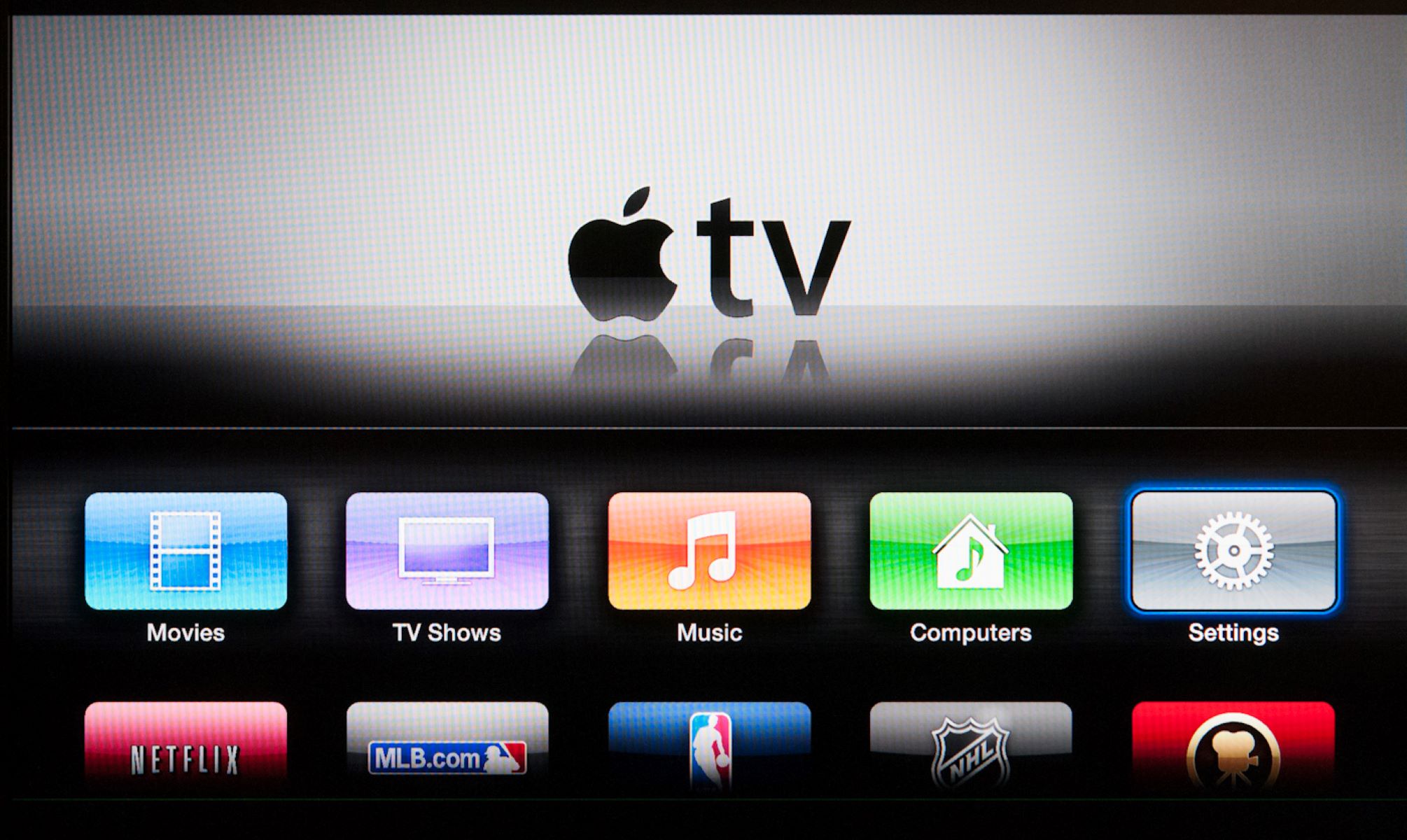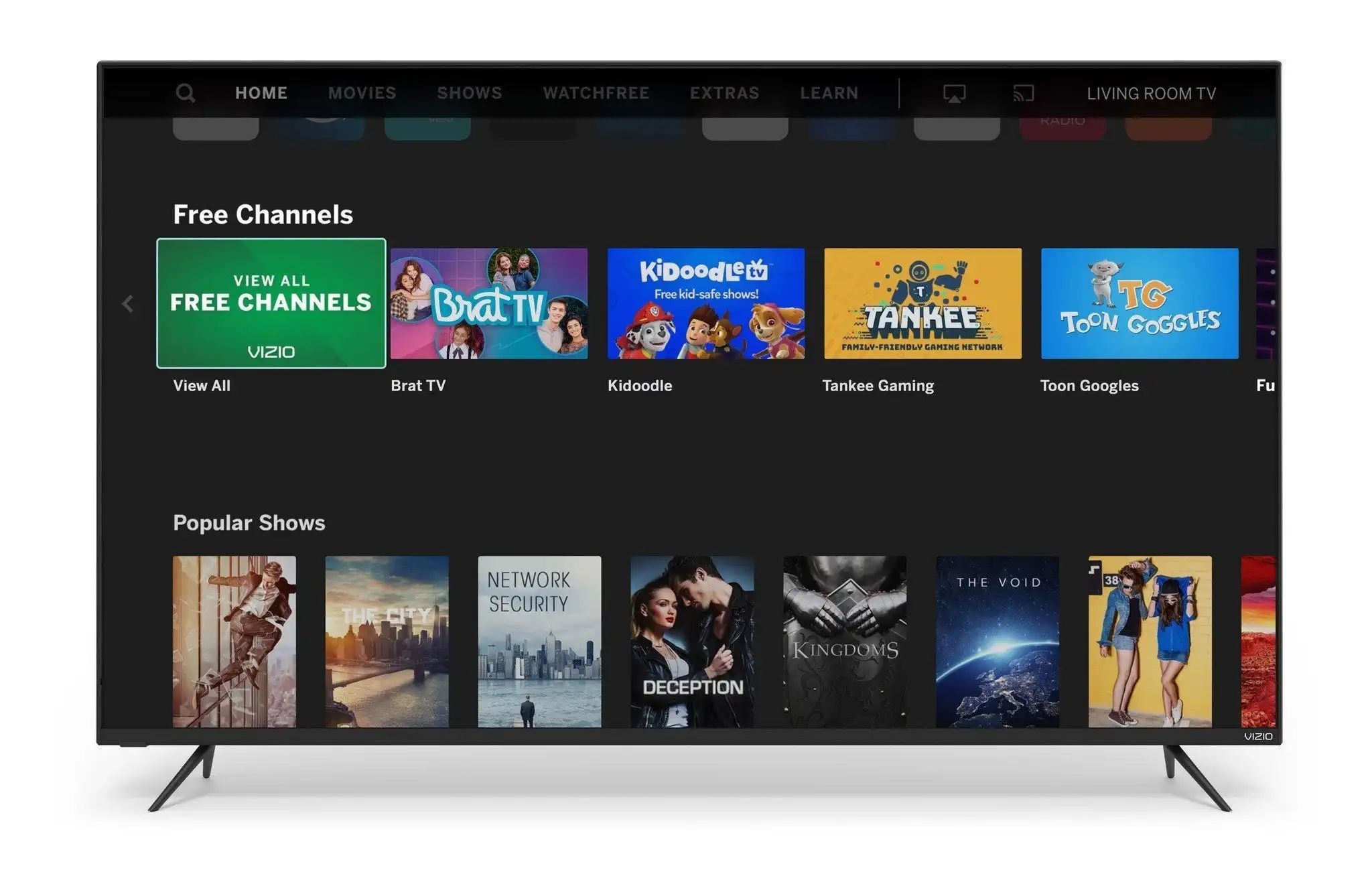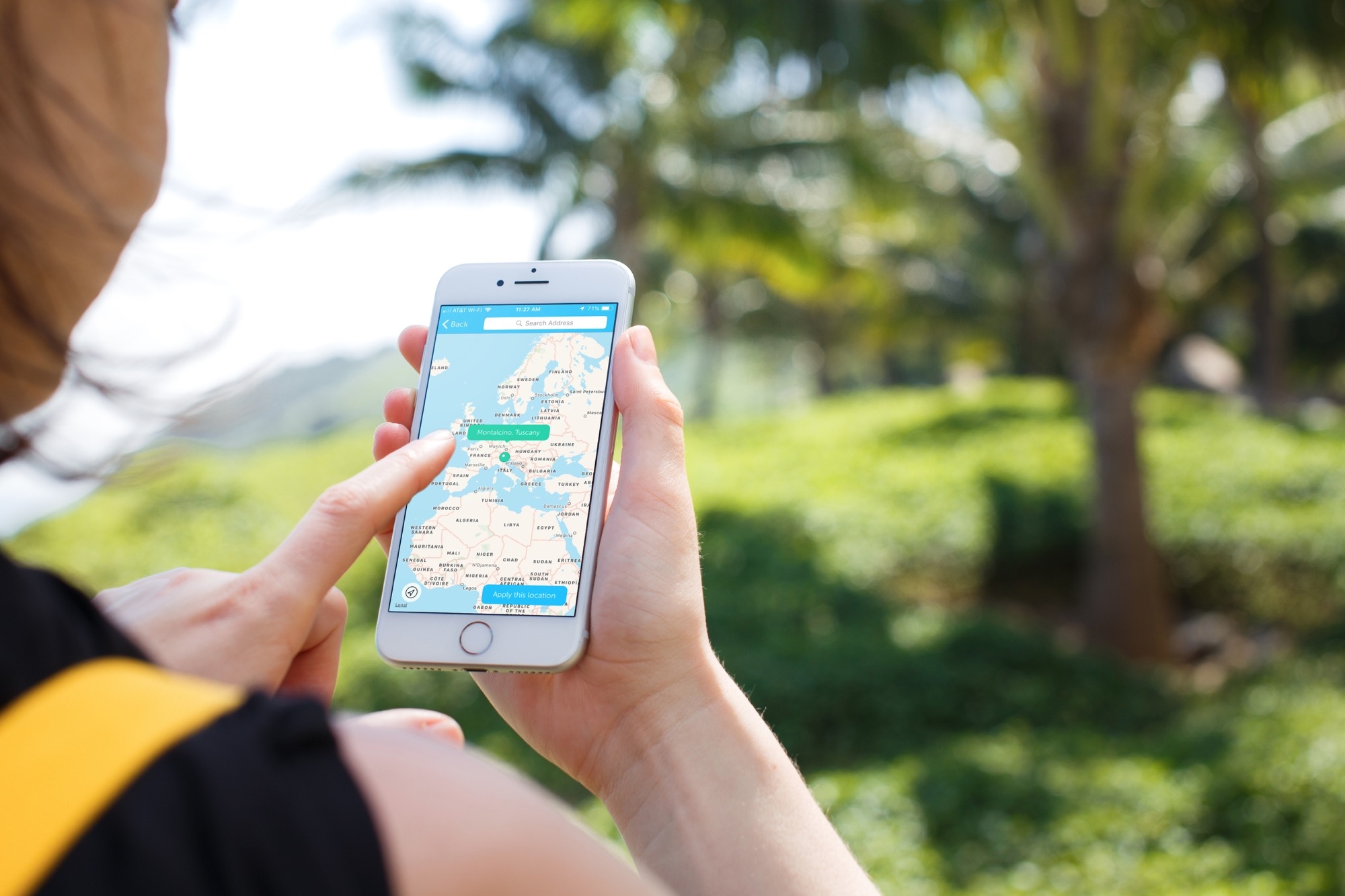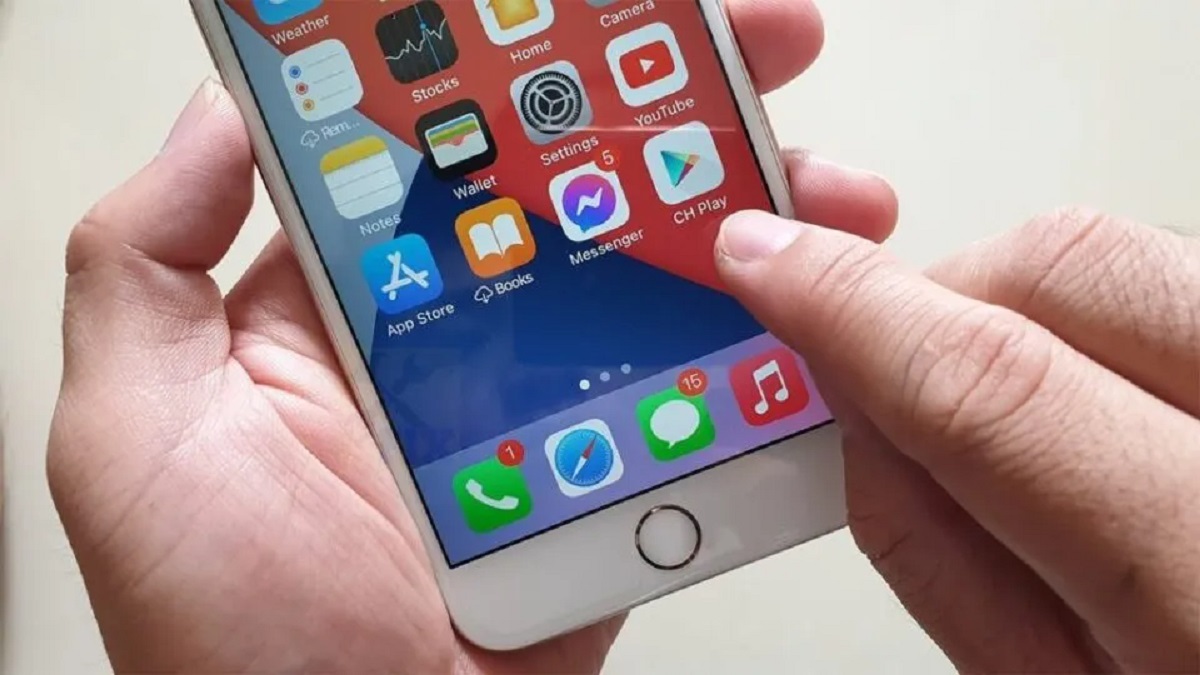Introduction
Welcome to this comprehensive guide on how to jailbreak an Apple TV. If you’re looking to unlock the full potential of your device, this article will provide you with step-by-step instructions and valuable insights on the process of jailbreaking your Apple TV.
But first, let’s understand what jailbreaking actually means. Jailbreaking refers to the process of removing the restrictions imposed by Apple on its devices, allowing you to customize and personalize your Apple TV beyond the limitations set by the manufacturer.
Jailbreaking an Apple TV offers a range of benefits, from accessing unauthorized apps and tweaks to customizing the user interface and adding new functionality. However, it’s important to note that jailbreaking your Apple TV voids the warranty and can potentially lead to security vulnerabilities, so it’s crucial to proceed with caution and fully understand the risks involved.
Before we delve into the detailed steps of jailbreaking, let’s discuss some key points to keep in mind. Jailbreaking is a complex procedure that requires technical know-how and careful execution. Additionally, it’s crucial to ensure you have a compatible Apple TV model and the necessary tools before proceeding.
In this guide, we’ll cover everything you need to know about jailbreaking your Apple TV, from gathering the required tools to installing the necessary software and finally jailbreaking the device. We’ll also provide guidance on installing third-party apps and tweaks to enhance your Apple TV experience.
So, if you’re ready to unleash the full potential of your Apple TV, let’s dive into the step-by-step process of jailbreaking and explore the exciting possibilities that await you.
What is Jailbreaking?
Jailbreaking, in the context of an Apple TV, refers to the process of removing the limitations and restrictions enforced by Apple on its devices. It allows users to gain root access to the operating system, enabling them to customize and modify their Apple TV beyond its original capabilities.
By jailbreaking your Apple TV, you gain the freedom to install third-party apps, tweaks, and extensions that are not available through the official Apple App Store. This opens up a whole new world of possibilities, allowing you to customize the user interface, enhance functionality, and access a wide range of unauthorized content.
One of the primary reasons people choose to jailbreak their Apple TV is to access various streaming services and media content that are not officially supported. By installing third-party apps and tweaks, users can bypass geographic restrictions and enjoy a more extensive selection of movies, TV shows, and live streams.
In addition to expanded content options, jailbreaking offers the ability to personalize the user interface and customize the overall look and feel of your Apple TV. With jailbreak tweaks and themes, you can change the icons, fonts, backgrounds, and even the layout of the main interface, giving your Apple TV a unique and personalized touch.
Jailbreaking also allows for deeper integration with other devices and services. With the right tweaks and modifications, you can stream content from your iPhone or iPad directly to your Apple TV, enable Bluetooth connectivity, or even add support for gaming controllers, expanding the capabilities of your device.
While jailbreaking offers a wealth of benefits and customizations, it’s important to note that it does come with some risks. Jailbreaking your Apple TV can void the warranty and may expose your device to security vulnerabilities. Furthermore, future software updates from Apple may undo the jailbreak, requiring you to repeat the process.
In the next sections, we will explore the step-by-step process of jailbreaking an Apple TV and provide you with the necessary precautions to keep in mind. By understanding the implications and following the instructions carefully, you can unlock the full potential of your device and enjoy the benefits of a jailbroken Apple TV.
Benefits of Jailbreaking Apple TV
Jailbreaking your Apple TV opens up a whole new world of possibilities and unlocks a range of benefits that enhance your streaming and multimedia experience. Here are some of the key advantages of jailbreaking your Apple TV:
- Access to Unauthorized Apps and Tweaks: By jailbreaking your Apple TV, you can install third-party apps and tweaks that are not available through the official App Store. This allows you to expand the functionality of your device and access a wide range of unauthorized content.
- Expanded Content Options: With a jailbroken Apple TV, you can access a broader range of streaming services, movies, TV shows, and live streams. This includes content that may not be available in your region or requires a subscription on the official platform.
- Customization Options: Jailbreaking allows you to personalize and customize the user interface of your Apple TV. You can change icons, fonts, backgrounds, and even the overall layout to suit your preferences and create a unique look for your device.
- Enhanced Media Playback: Jailbreaking provides the ability to install media player apps that support additional formats and codecs. This allows you to play a wider range of media files on your Apple TV, eliminating the need for file conversion or transcoding.
- Integration with Other Devices: With the right jailbreak tweaks, you can enable deeper integration between your Apple TV and other devices. This includes streaming content from your iPhone or iPad directly to your Apple TV, enabling Bluetooth connectivity, and expanding gaming controller support.
- Bypassing Restrictions: Jailbreaking your Apple TV can provide a way to bypass restrictions imposed by streaming services or content providers. This allows you to access content that may be blocked in your region or requires a paid subscription.
- Improved Performance: Some jailbreak tweaks and optimizations can enhance the overall performance of your Apple TV. This includes speeding up navigation, eliminating unnecessary animations, and optimizing resource usage for a smoother user experience.
It’s important to note that while jailbreaking offers numerous benefits, there are also potential risks and drawbacks. Jailbreaking your Apple TV voids the warranty and may expose your device to security vulnerabilities. Additionally, future software updates from Apple may undo the jailbreak, requiring you to repeat the process.
Now that you understand the advantages of jailbreaking your Apple TV, let’s proceed with the necessary precautions and dive into the step-by-step process of jailbreaking.
Precautions and Disclaimer
Before proceeding with the jailbreak process, it’s important to be aware of the precautions and understand the potential risks involved. Here are some key precautions to keep in mind:
- Voiding Warranty: Jailbreaking your Apple TV will void the manufacturer’s warranty. Apple does not support jailbroken devices and may refuse service or repairs for a jailbroken device.
- Potential Security Risks: Jailbreaking your Apple TV bypasses the built-in security measures put in place by Apple. This may expose your device to security vulnerabilities and could potentially lead to malware or unauthorized access to your system.
- Reversibility: While jailbreaking is reversible, future software updates from Apple could undo the jailbreak and restore your Apple TV to its original state. In such cases, you may need to repeat the jailbreak process or lose the benefits of the jailbreak entirely.
- Unofficial Apps: After jailbreaking, you gain access to unauthorized apps and tweaks. It’s important to exercise caution and only install apps from trusted sources to minimize the risk of installing malicious software or potentially harmful tweaks.
- Technical Knowledge: Jailbreaking requires technical knowledge and understanding of the jailbreak tools and software involved. It’s important to follow the instructions carefully and have a basic understanding of troubleshooting in case any issues arise during or after the jailbreak process.
- Backup: Before proceeding with the jailbreak, it’s recommended to back up your Apple TV to ensure that you have a copy of your data and settings in case anything goes wrong during the jailbreak process.
It is important to note that jailbreaking your Apple TV is done at your own risk. The information provided in this article is for educational purposes only and the responsibility lies with the reader to fully understand the implications and potential risks before proceeding.
Now that you are aware of the precautions and disclaimer, let’s move forward and gather the necessary tools required for the jailbreak process.
Steps to Jailbreak Apple TV
Now that you have a good understanding of jailbreaking and the necessary precautions, let’s dive into the step-by-step process of jailbreaking your Apple TV. Follow these instructions carefully to successfully jailbreak your device:
Step 1: Gathering the Required Tools
Before you begin, ensure you have the following tools:
- A computer (Mac or PC) with an internet connection
- A micro-USB cable
- The latest version of iTunes installed on your computer
- The necessary software for jailbreaking (e.g., Seas0nPass, Pangu, or other available tools depending on your Apple TV model and software version)
Step 2: Installing the Necessary Software
Download and install the jailbreaking software for your Apple TV model from the official website of the respective developer. Make sure to use a trusted source and double-check the compatibility of the software with your specific Apple TV model and software version.
Step 3: Preparing Apple TV for Jailbreaking
Connect your Apple TV to your computer using the micro-USB cable. Ensure your Apple TV is powered off before proceeding.
Step 4: Jailbreaking Apple TV
Launch the jailbreaking software on your computer and follow the on-screen instructions to initiate the jailbreak process. This may involve entering specific commands or selecting options within the software.
During the jailbreaking process, your Apple TV will go through various stages, including entering DFU (Device Firmware Update) mode. Follow the instructions provided by the jailbreaking software carefully to complete the process successfully.
Step 5: Installing Third-party Apps and Tweaks
Once the jailbreak is complete, you can proceed to install third-party apps and tweaks to customize and enhance your Apple TV.
Depending on the jailbreaking software used, you may have access to an unofficial app store where you can browse and install a variety of apps and tweaks. Alternatively, you can manually sideload apps using tools like Cydia Impactor or Xcode.
Remember to exercise caution and only install apps and tweaks from trusted sources to ensure the security and stability of your jailbroken Apple TV.
Congratulations! You have successfully jailbroken your Apple TV and are now ready to explore the enhanced capabilities of your device.
It’s important to stay informed about the latest updates and security patches for your jailbroken Apple TV. This will help you maintain the stability and functionality of your device over time.
With your newly jailbroken Apple TV, you can now enjoy a whole new level of customization, expanded content options, and additional features not available on a non-jailbroken device. Have fun exploring and making the most out of your jailbroken Apple TV!
Step 1: Gathering the Required Tools
In order to successfully jailbreak your Apple TV, you will need to gather the necessary tools. Here’s a list of what you’ll need:
- A computer: Ensure that you have a computer, either a Mac or a PC, with an internet connection. The computer will be used to download the required software and perform the jailbreak process.
- A micro-USB cable: You will need a micro-USB cable to connect your Apple TV to your computer during the jailbreak process. Make sure you have a working and compatible cable on hand.
- The latest version of iTunes: Install the latest version of iTunes on your computer. iTunes is required for communication between your computer and Apple TV during the jailbreak process.
- The necessary jailbreaking software: Depending on your Apple TV model and software version, you will need specific jailbreaking software. Popular tools include Seas0nPass, Pangu, and others. Ensure that you download the correct software for your specific Apple TV model and software version.
It’s important to note that jailbreaking tools may vary depending on the specific generation and operating system version of your Apple TV. Always double-check the compatibility of the jailbreaking software with your Apple TV model before proceeding.
Ensure that you download the software from trusted sources. Official websites of the specific jailbreak tool developers are typically the most reliable sources for the latest and verified versions of the software. Be cautious of downloading software from unknown or unofficial sources, as it may lead to potential malware or compatibility issues.
Once you have gathered all the necessary tools, you will be ready to proceed to the next step: installing the required software. This will prepare your computer for the jailbreak process and allow you to continue with the subsequent steps.
Now that you have the required tools, let’s move on to the next step: installing the necessary software.
Step 2: Installing the Necessary Software
Once you have gathered the required tools, the next step is to install the necessary software for jailbreaking your Apple TV. Follow these steps to ensure a smooth installation process:
- Research: Determine the specific jailbreaking software that is compatible with your Apple TV model and software version. Visit the official website of the respective jailbreak tool developer to download the latest version of the software.
- Download the Software: Once you have identified the correct jailbreaking software, click on the download link provided on the official website. The software will usually be available as a compressed file format (e.g., ZIP or DMG).
- Extract the Files (if necessary): If the downloaded software is in a compressed file format, extract the files to a location on your computer using an appropriate extraction software (such as WinRAR or 7-Zip for Windows, or Archive Utility for Mac).
- Installation Process: Double-click on the extracted file to begin the installation process. Follow the on-screen instructions provided by the jailbreaking software. This typically involves selecting the destination folder for the installation and agreeing to any terms or conditions.
- Verify Software Integrity: Before proceeding with the software installation, it’s important to verify the integrity of the downloaded file. Check for any available checksums or digital signatures provided by the developer to ensure the file hasn’t been tampered with and is genuine.
- Completed Installation: Once the installation is complete, you should have the necessary software installed on your computer for jailbreaking your Apple TV.
Remember to always download the software from the official website of the jailbreak tool developer to ensure the authenticity, compatibility, and safety of the software. Be cautious of downloading software from third-party sources, as they may contain malware or be outdated.
With the necessary software installed on your computer, you are now ready to proceed to the next step: preparing your Apple TV for the jailbreak process.
Step 3: Preparing Apple TV for Jailbreaking
Before you can begin the jailbreaking process, you need to prepare your Apple TV for the procedure. Follow these steps to ensure your device is ready for the jailbreak:
- Power Off: Make sure your Apple TV is powered off completely. Locate the power button on your Apple TV and press and hold it until the device powers down.
- Disconnect: If your Apple TV is already connected to your TV or any other external devices, such as gaming consoles or sound systems, disconnect them for now. We will reconnect them later in the process.
- Connect USB Cable: Take the micro-USB cable and connect one end of it to your computer’s USB port.
- Connect Apple TV: Take the other end of the micro-USB cable and connect it to the micro-USB port on the back of your Apple TV. Ensure the connection is secure.
Once you have completed these steps, your Apple TV should be connected to your computer via the micro-USB cable. This connection will enable communication between your Apple TV and the jailbreaking software installed on your computer.
Now that your Apple TV is properly connected, you are ready to proceed to the next step: jailbreaking your device. Follow the instructions provided by the jailbreaking software carefully to avoid any errors or issues during the jailbreak process.
Remember, it’s essential to exercise caution and follow the steps precisely to ensure a successful jailbreak. After completing the jailbreaking process, you will be able to enjoy the additional features and customization options that come with a jailbroken Apple TV.
Let’s move on to the next step: jailbreaking your Apple TV.
Step 4: Jailbreaking Apple TV
With your Apple TV properly prepared and connected to your computer, it’s time to proceed with the jailbreak process. Follow these steps to jailbreak your Apple TV:
- Launch the Jailbreaking Software: Locate and open the jailbreaking software that you installed on your computer in the previous steps. Make sure the software is up to date with the latest version.
- Follow the Instructions: The jailbreaking software should provide on-screen instructions guiding you through the process. Pay close attention and follow the instructions carefully. Depending on the software you are using, you may need to enter specific commands or select certain options.
- Enter DFU Mode: During the jailbreak process, you will typically be required to enter DFU (Device Firmware Update) mode on your Apple TV. Follow the instructions provided by the jailbreaking software to enter this mode. This step is crucial for the jailbreak to be successful.
- Wait for the Jailbreak to Complete: Once your Apple TV is in DFU mode, the jailbreaking software will begin the jailbreak process. The software will perform the necessary steps to unlock the restrictions on your Apple TV’s operating system. Be patient and wait for the software to complete the jailbreak.
- Successful Jailbreak: After the jailbreaking process is complete, the software should provide a notification or display a message indicating the successful jailbreak of your Apple TV. Make sure to follow any additional instructions provided by the software to finalize the jailbreak.
It’s important to note that the specific steps and requirements for each jailbreaking software may vary. Always refer to the documentation provided by the software developer for accurate and up-to-date instructions.
Once the jailbreaking process is complete, your Apple TV will be free from the limitations imposed by Apple. You will now have the ability to install and use third-party apps, tweaks, and extensions to enhance your Apple TV experience.
With your Apple TV successfully jailbroken, you can now proceed to the next step: installing third-party apps and tweaks to customize your device and unlock its full potential.
Step 5: Installing Third-Party Apps and Tweaks
Now that you have successfully jailbroken your Apple TV, you can take advantage of the additional functionality and customization options by installing third-party apps and tweaks. Follow these steps to install and explore the world of unofficial content on your Apple TV:
- App Stores: Depending on the jailbreaking software you used, there may be an unofficial app store available for your Apple TV. Open the app store and browse through the various apps and tweaks available. Select the ones you want to install and follow the on-screen instructions to complete the installation.
- Sideloading Apps: If there is no dedicated app store available, you can manually sideload apps onto your Apple TV. This involves downloading the app file (in IPA or DEB format) from trusted sources and using tools like Cydia Impactor or Xcode to install them onto your device. Follow the instructions provided by the sideloading tool to complete the installation.
- Install Tweaks: Along with apps, you can also install tweaks to customize various aspects of your Apple TV. These tweaks can change the appearance, functionality, and behavior of your device. Again, depending on the jailbreaking software used, you may have access to a dedicated tweak manager or installer. Follow the instructions provided to install the tweaks of your choice.
- Managing Installed Apps: Once you have installed third-party apps and tweaks, you may need to manage them. Some jailbreaking software provides options to organize, update, or uninstall the installed apps and tweaks. Use the provided tools or settings within your Apple TV to manage these installed items as needed.
When installing third-party apps and tweaks, it’s important to be cautious and only download from trusted sources. Verify the reputation and credibility of the app or tweak developer to avoid potential security risks or compatibility issues. It’s also recommended to check for compatibility with your Apple TV’s firmware version before installing anything.
Enjoy the expanded content options, customization possibilities, and improved functionality that these third-party apps and tweaks bring to your Apple TV. Experiment with different apps and tweaks to create a personalized and enhanced viewing experience.
Remember to stay informed about updates to the installed apps and tweaks, as well as to the jailbreaking software itself. This will help ensure a smooth and secure user experience on your jailbroken Apple TV.
Now that you have installed third-party apps and tweaks, you can fully enjoy the benefits of a jailbroken Apple TV. Take some time to explore and make the most out of your newly customized and versatile device.
Conclusion
Congratulations! You have successfully completed the jailbreaking process for your Apple TV. By unlocking the restrictions imposed by Apple, you have gained access to a wide array of third-party apps, tweaks, and customization options.
Jailbreaking your Apple TV allows you to expand its functionality, customize the user interface, access a broader range of content, and integrate it more seamlessly with other devices. However, it’s important to remember the precautions and potential risks associated with jailbreaking, such as voiding the warranty and potential security vulnerabilities.
Throughout this guide, we have covered the step-by-step process, from gathering the necessary tools to installing the required software and finally jailbreaking your Apple TV. We have also highlighted the benefits and precautions involved in jailbreaking, ensuring you are well-informed before taking this step.
Now that you have a jailbroken Apple TV, feel free to explore the possibilities. Install your favorite third-party apps, tweak the user interface to your liking, and enjoy a more personalized streaming experience. Remember to stay up to date with the latest software updates from the jailbreaking community to ensure optimal performance and security.
Keep in mind that future Apple software updates may undo the jailbreak, so exercise caution when updating your device’s firmware. It’s crucial to weigh the benefits of a jailbroken Apple TV against the potential risks and drawbacks to make an informed decision.
Always use reputable sources and verify the compatibility of apps and tweaks before installation. This will help protect your device from malware and ensure a seamless experience.
Enjoy the freedom, flexibility, and enhanced functionality that jailbreaking your Apple TV brings. Make the most of your device and customize it to perfectly suit your preferences. With proper care and caution, your jailbroken Apple TV can provide an enhanced and personalized streaming experience for years to come.