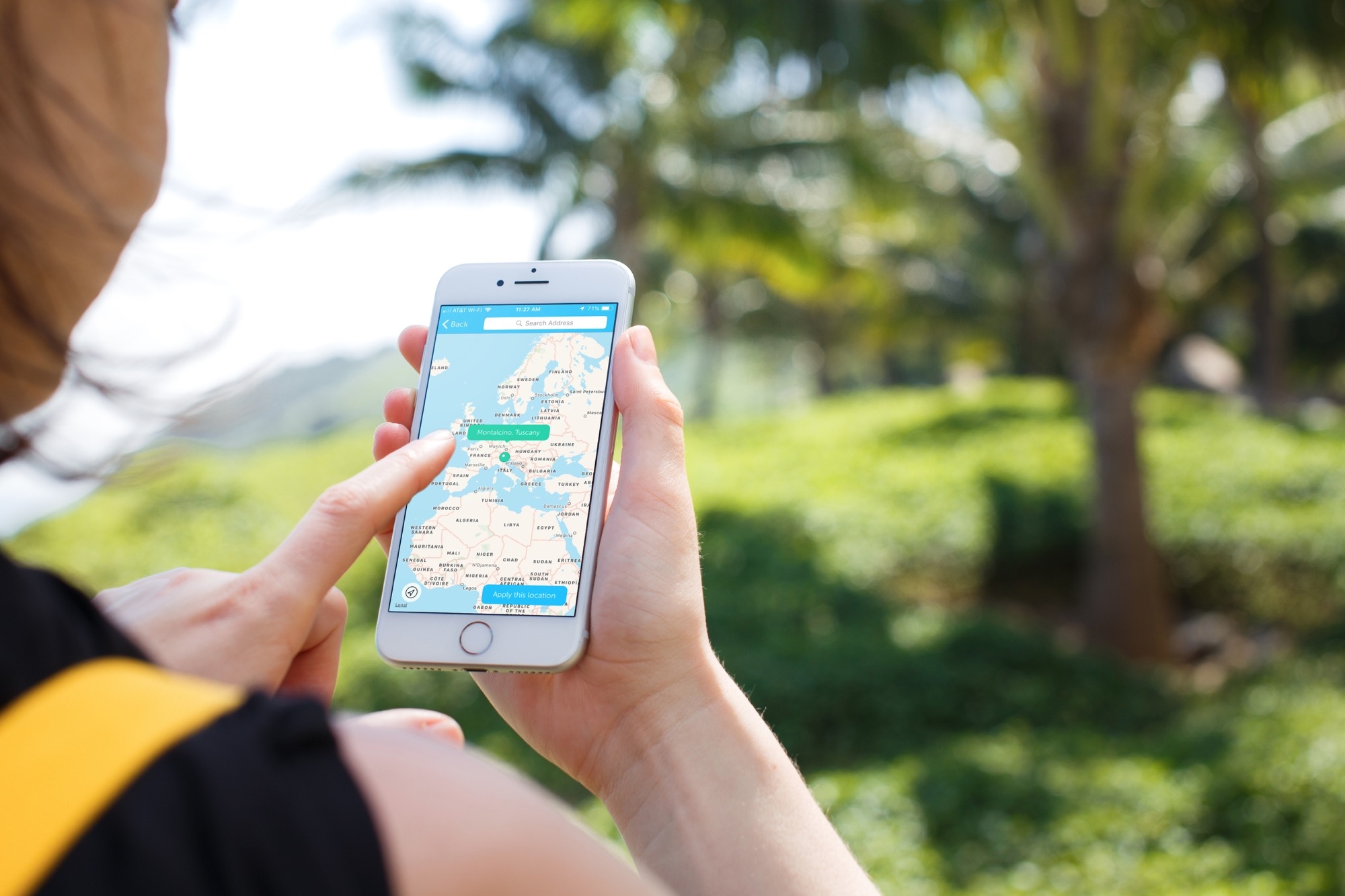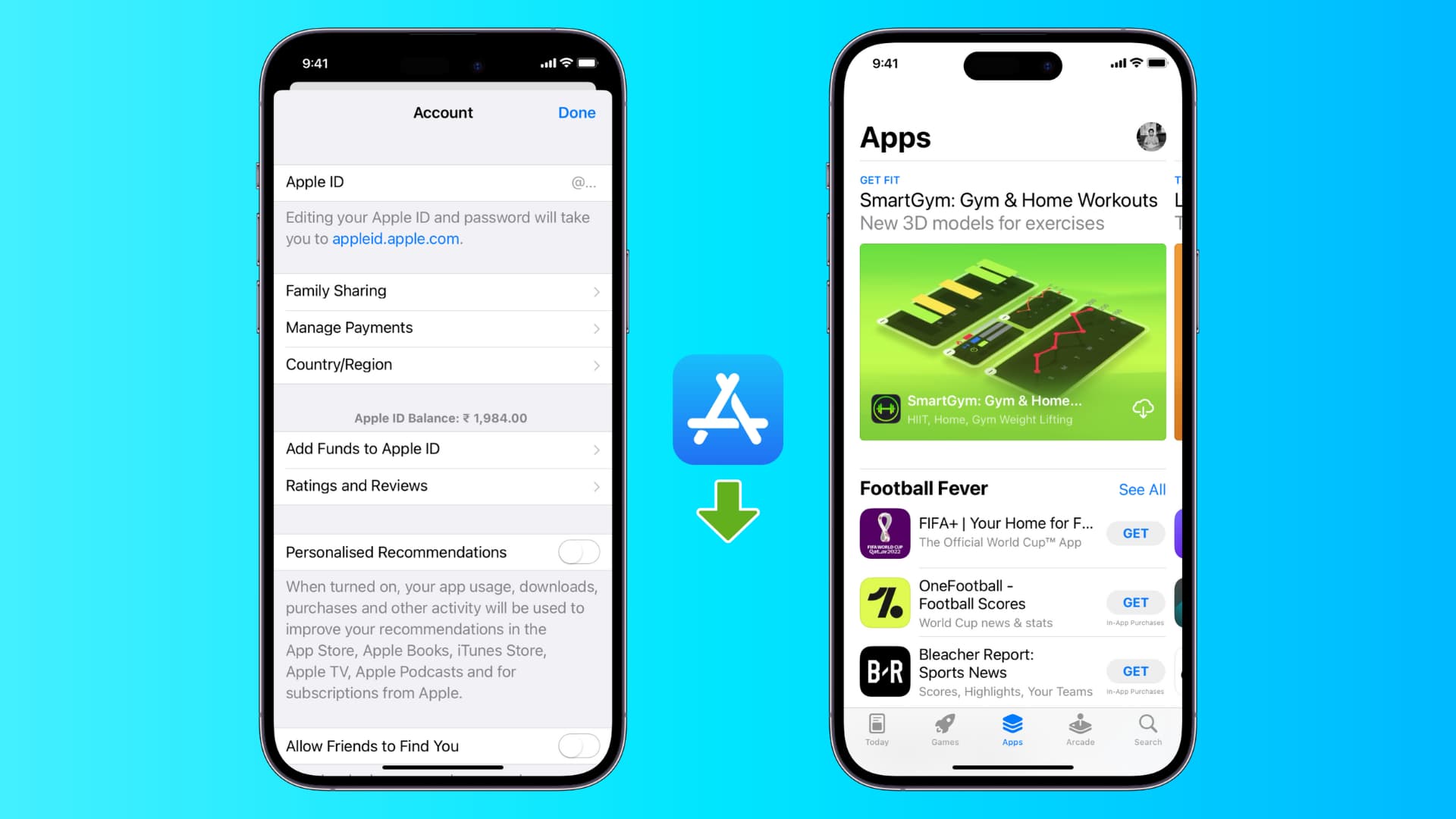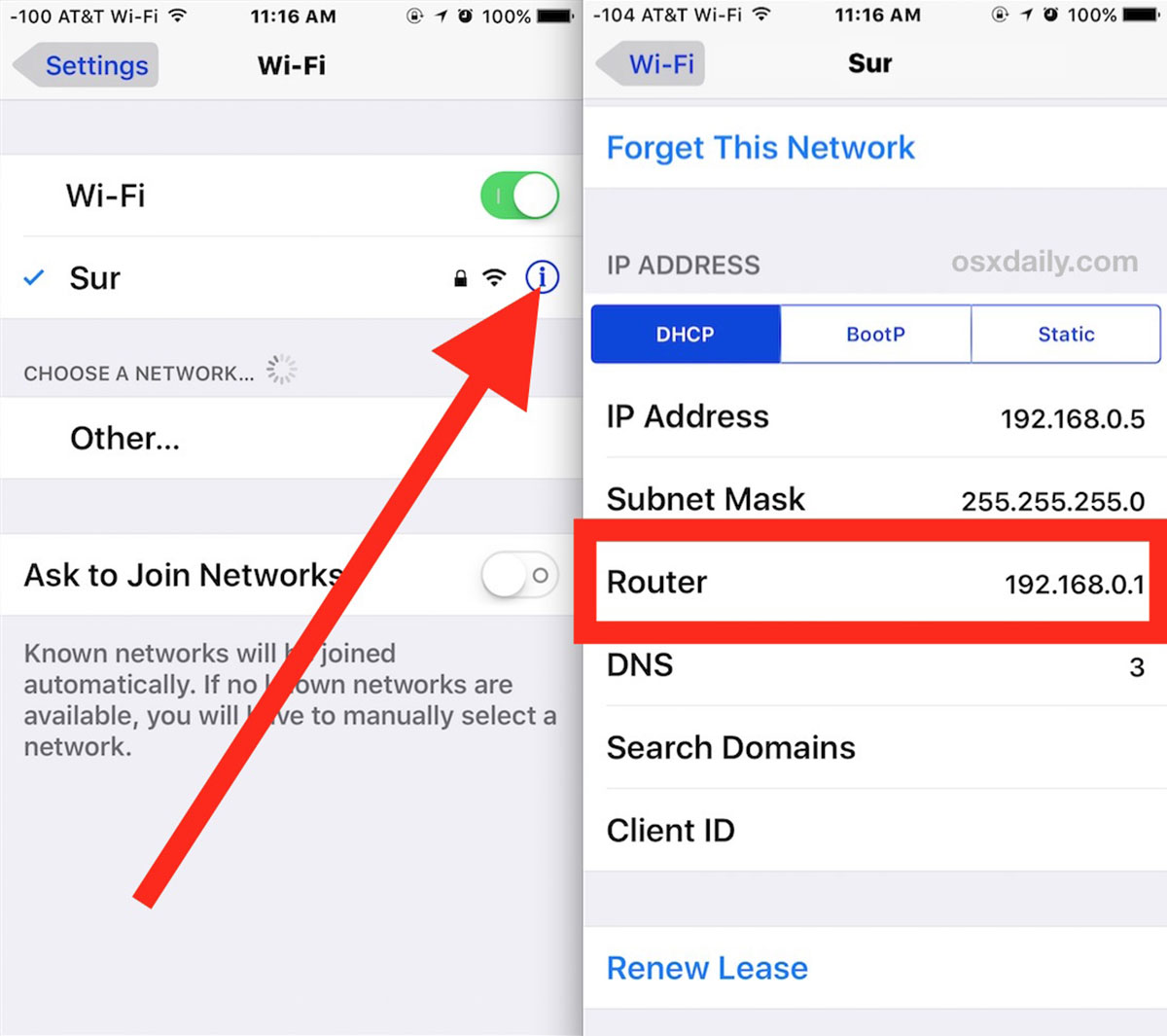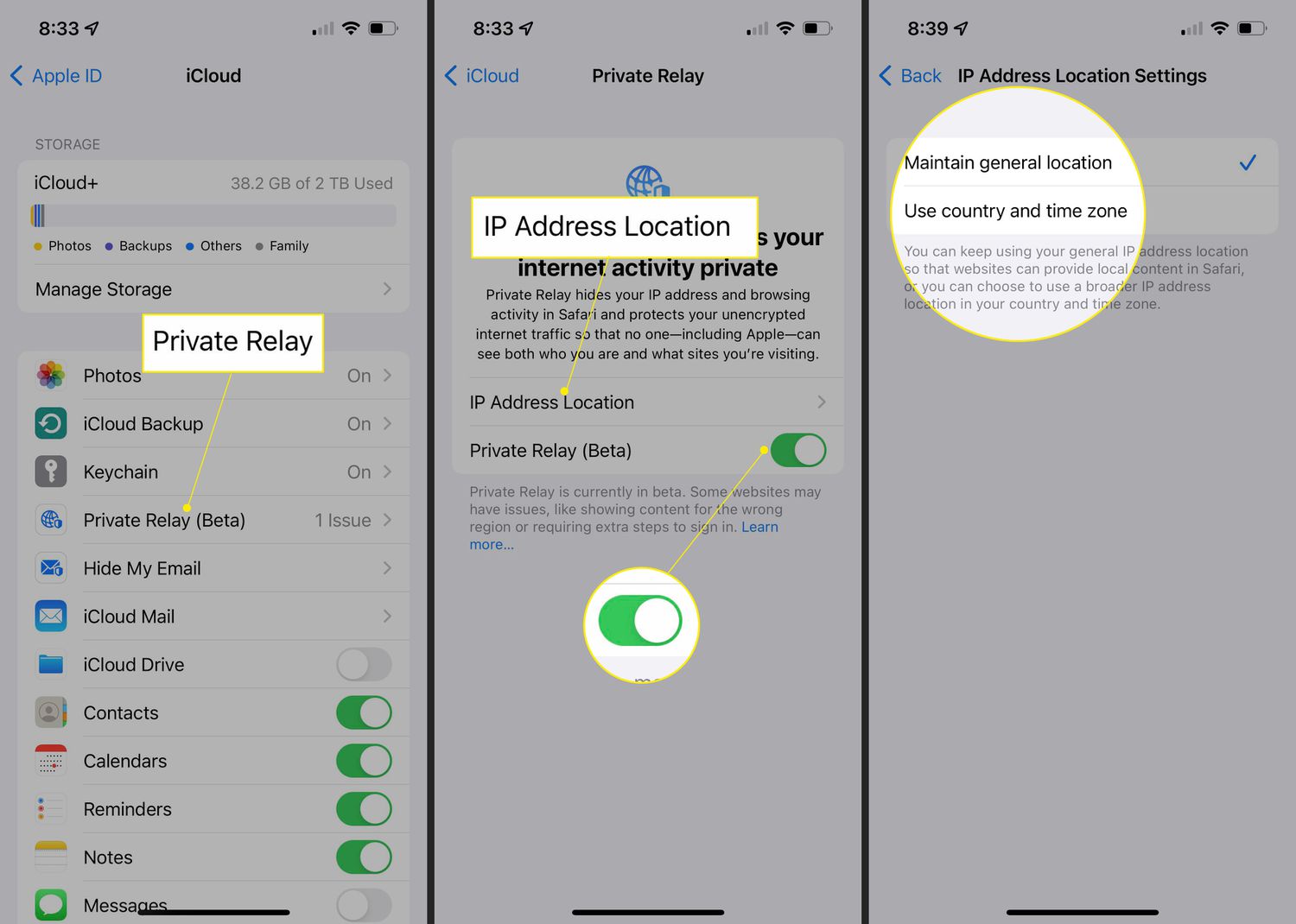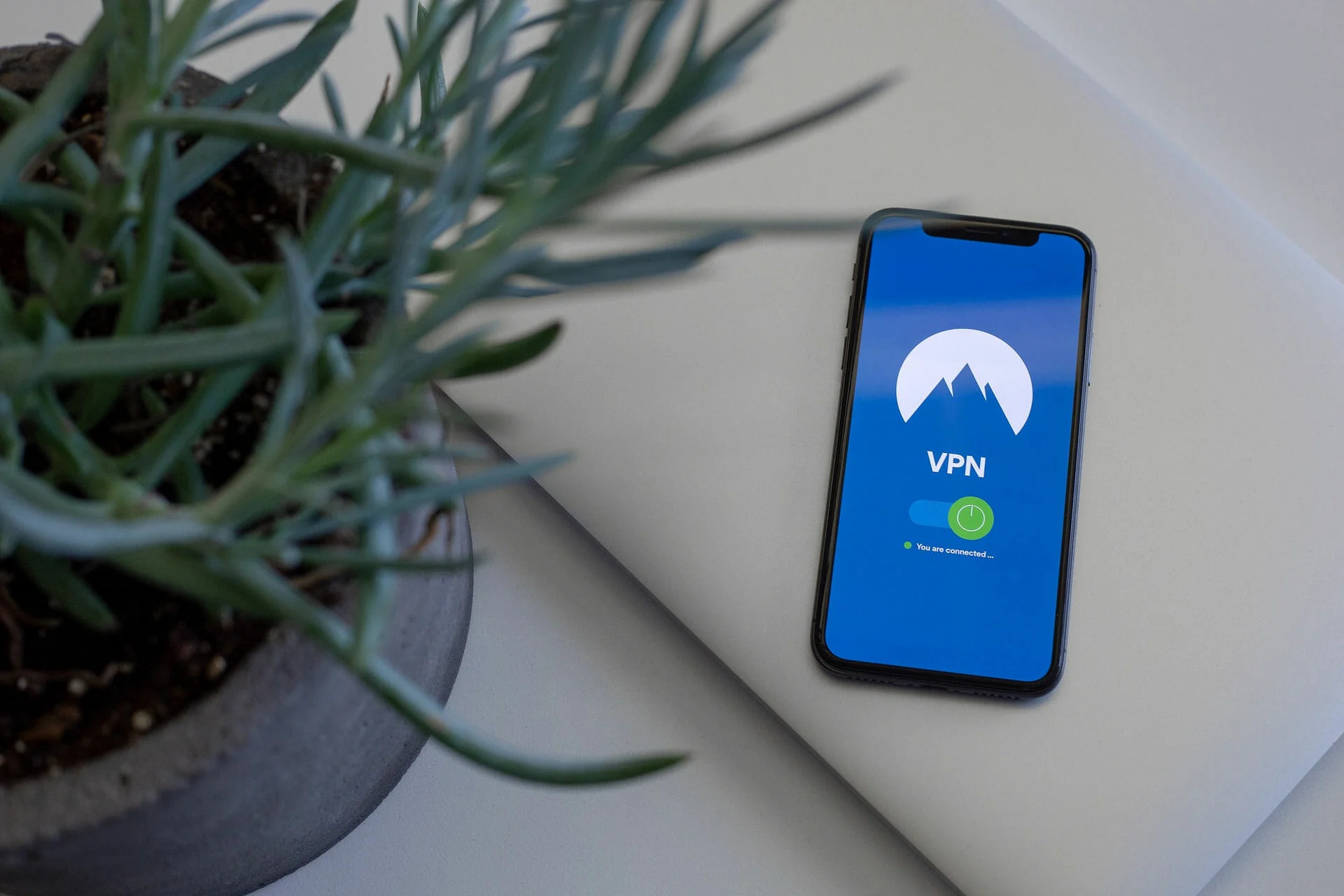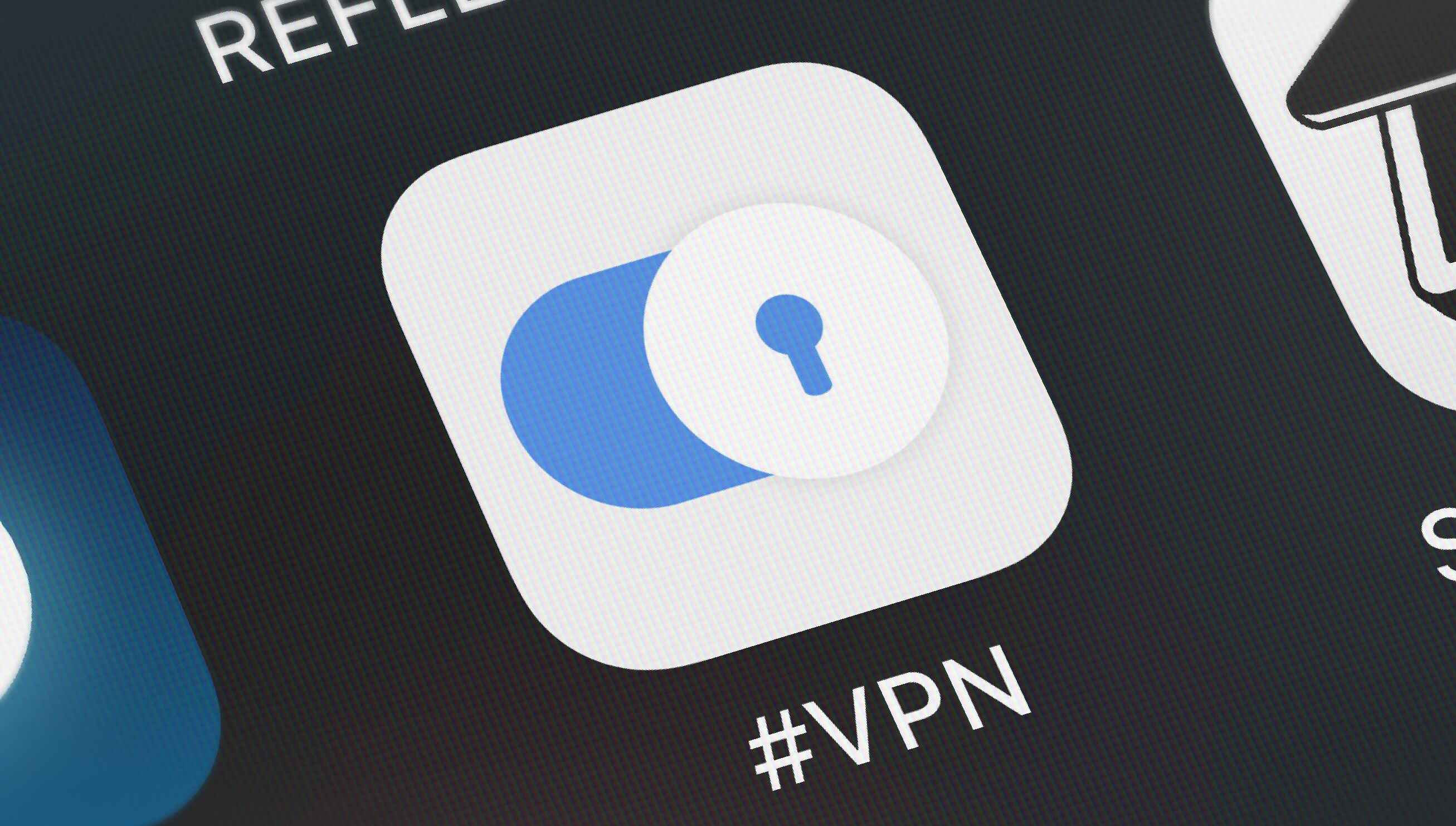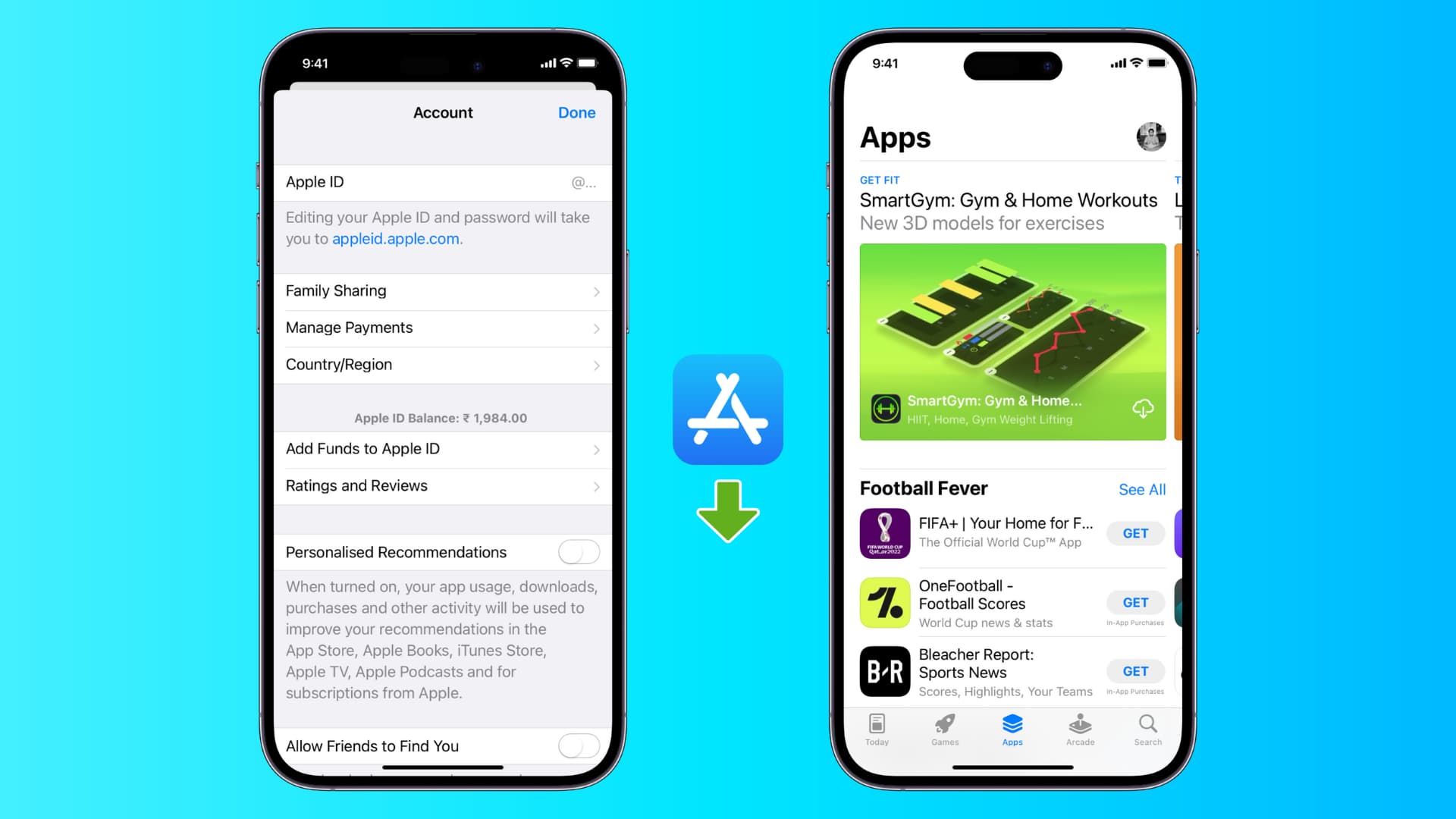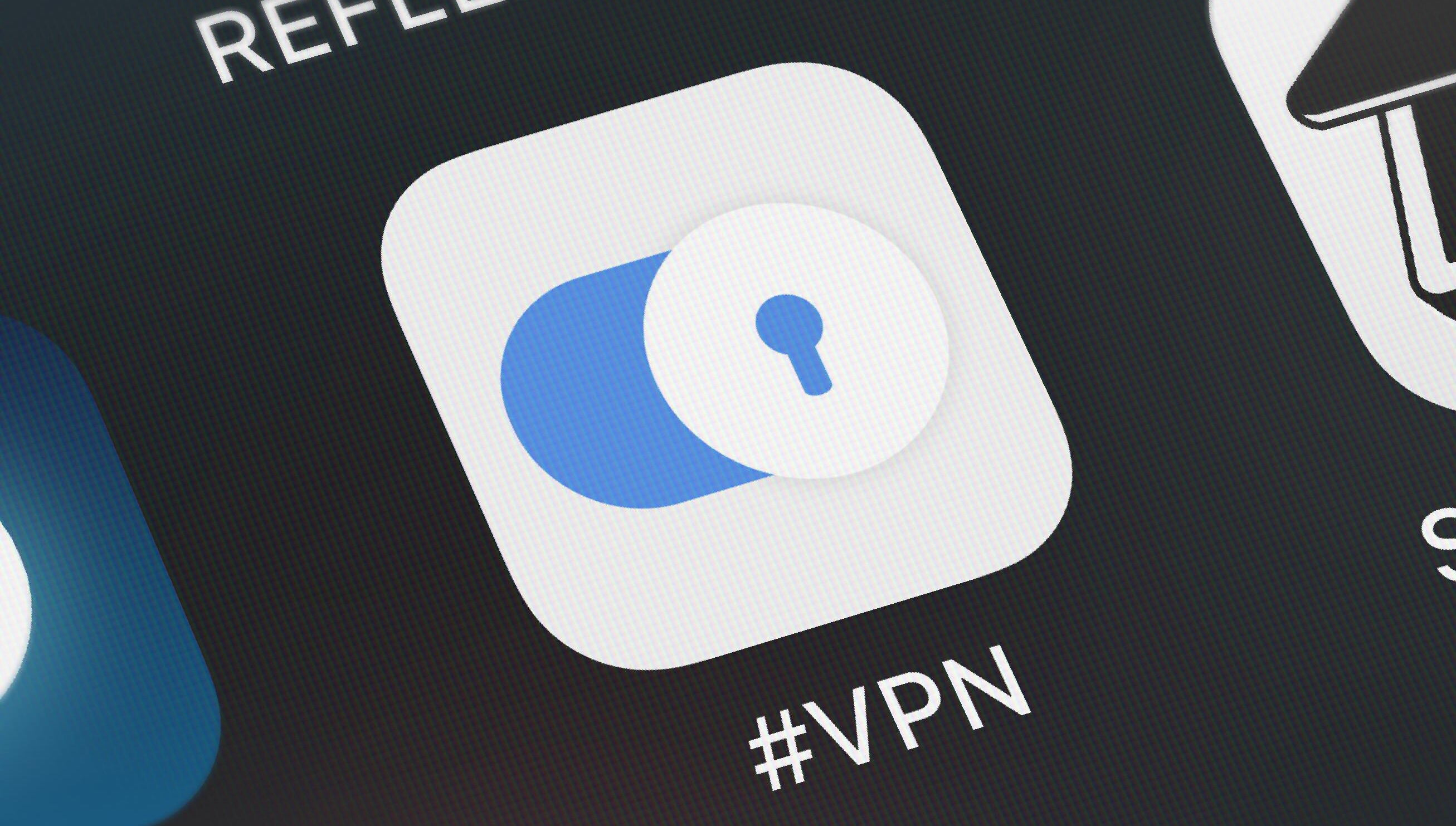Introduction
Have you ever wondered if it’s possible to change your iPhone’s location without using a VPN? Perhaps you need to access region-locked content or test location-based apps, but don’t have the luxury of a VPN at your disposal. Well, you’re in luck! In this article, we will explore various methods and techniques that allow you to change your iPhone’s location without the need for a VPN.
Traditionally, VPNs have been the go-to solution for masking your IP address and changing your location. However, they can be costly, require additional software installation, and may slow down your internet connection. Luckily, with these alternative methods, you can bypass these inconveniences and enjoy the benefits of location spoofing directly on your iPhone.
The four methods we will discuss in this article are using a location spoofing app, utilizing developer options, changing your iPhone’s location via Cydia (if your device is jailbroken), and using LocationFakerX without the need for jailbreaking. Each method differs slightly in terms of setup and functionality, so you can choose the one that best suits your needs and preferences.
Before we dive into the details of each method, it’s important to note that changing your iPhone’s location without a VPN should be done responsibly and within the bounds of legality. While these methods provide flexibility and convenience, it’s essential to respect the terms of service of platforms and apps you use. Avoid using them for fraudulent activities or to deceive others.
Now that we’ve set the ground rules, let’s explore each method in more detail. Whether you’re an avid traveler, curious app developer, or simply want to access geo-restricted content, these methods will empower you to change your iPhone’s location without the need for a VPN.
Why Would You Want to Change Your iPhone Location Without VPN?
Changing your iPhone’s location without using a VPN can provide various benefits and opportunities. Let’s explore some of the reasons why you might want to do this:
- Accessing Region-Locked Content: Many online platforms and streaming services restrict access to certain content based on your location. By changing your iPhone’s location, you can bypass these restrictions and enjoy a wider range of content from different regions. Whether it’s accessing a particular TV show or unlocking additional features in a game, changing your location can open up a world of possibilities.
- Testing Location-Based Apps: If you’re an app developer or tester, you may need to simulate different locations to ensure that your app functions correctly in various geographical settings. By changing your iPhone’s location, you can test how your app responds to location-based services, such as GPS navigation or localized recommendations. This allows you to identify and address any location-specific issues before releasing your app to the public.
- Protecting Privacy and Security: While VPNs are commonly used to enhance privacy and security online, they may not be an ideal option for everyone. Some VPN providers may log your browsing activities, potentially compromising your privacy. By changing your iPhone’s location without a VPN, you can still maintain some level of privacy without relying on third-party services. However, it’s important to note that this method may not provide the same level of security as a VPN.
- Avoiding VPN Limitations: VPNs can sometimes be costly, have limited bandwidth, or create additional network latency. By changing your iPhone’s location without a VPN, you can avoid these limitations and enjoy a seamless browsing experience. This is particularly beneficial if you need to access location-specific services or content frequently but don’t want to invest in a VPN subscription.
Whether you’re seeking unrestricted access to content, testing app functionality, protecting your privacy, or avoiding VPN limitations, changing your iPhone’s location without a VPN offers a convenient and flexible solution. As we proceed through the article, you’ll learn different methods to achieve this and unlock a wide range of possibilities on your iPhone.
Method 1: Using a Location Spoofing App
One of the easiest and most straightforward methods to change your iPhone’s location without a VPN is by using a location spoofing app. These apps allow you to manually set a different location on your device, fooling location-based apps and services into believing you are located elsewhere.
Here’s how you can use a location spoofing app to change your iPhone’s location:
- Start by searching for a reliable location spoofing app on the App Store. There are several popular options available, such as iSpoofer, Fake GPS Location, or Location Faker, among others. Download and install the app of your choice.
- Launch the location spoofing app on your iPhone. You will be presented with a map interface or a search bar where you can enter the desired location.
- Select the location you want to spoof on the map or input the desired address in the search bar. The app will then set this location as your current GPS coordinates.
- Once the location is set, you can minimize the location spoofing app and access other apps or services that rely on location information. These apps will now detect the spoofed location as your current location.
- If you ever want to revert to your real location, simply go back to the location spoofing app and either disable the spoofing or choose your actual location from the map or search bar.
It’s important to note that not all location spoofing apps are equal, and some may require additional steps or precautions. Additionally, certain apps may require a subscription or offer limited functionality in their free versions. Do some research and read user reviews before settling on a location spoofing app to ensure you find one that meets your needs.
Using a location spoofing app can be a convenient way to change your iPhone’s location without relying on a VPN. However, keep in mind that some location-based services and apps have advanced detection mechanisms and may be able to detect spoofed locations. Therefore, this method might not be foolproof in all cases.
Now that you’re familiar with using a location spoofing app, let’s move on to the next method: utilizing developer options.
Method 2: Utilizing Developer Options
If you’re looking for a more advanced method to change your iPhone’s location without using a VPN, you can utilize the developer options available on your device. This method requires enabling the developer mode and using Xcode, Apple’s integrated development environment, to simulate a different location on your iPhone.
Here’s how you can utilize developer options to change your iPhone’s location:
- First, you’ll need to enable the developer mode on your iPhone. Go to the “Settings” app, scroll down and tap on “Developer” or “Developer Options.” If you don’t see this option, you’ll need to enable it. To do so, go to “Settings,” tap on “About,” find the “Build Number” or “Software Version” option, and repeatedly tap on it until you see a message indicating that the developer options have been enabled.
- Connect your iPhone to your computer and launch Xcode. If you don’t have Xcode installed, you can download it for free from Apple’s developer website and follow the installation instructions.
- In Xcode, go to the “Window” menu and click on “Devices and Simulators.” A new window will open, displaying your connected iPhone.
- Select your iPhone from the list of devices and click on the “Simulate Location” button located at the bottom of the window.
- A map interface will appear, allowing you to select a location or search for a specific address. Click on the desired location to set it as your simulated location on the iPhone.
- Now you can disconnect your iPhone from the computer and access location-based apps or services. They will detect the simulated location as your current location.
- If you want to revert to your actual location, simply reconnect your iPhone to the computer and click on the “Stop Simulating Location” button in Xcode.
Utilizing developer options to change your iPhone’s location provides a more precise and controlled method compared to using a location spoofing app. However, this method requires a computer and Xcode installation, which may not be suitable for everyone. Additionally, keep in mind that enabling the developer mode on your iPhone comes with certain risks, so make sure to follow recommended security practices.
Now that you’re familiar with utilizing developer options, let’s move on to the next method: changing your iPhone’s location via Cydia (if your device is jailbroken).
Method 3: Changing iPhone Location via Cydia
If your iPhone is jailbroken, you have the option to change your device’s location using Cydia, a package manager for jailbroken iOS devices. This method allows for more extensive customization and control over your iPhone’s location settings compared to other methods.
Here’s how you can change your iPhone’s location via Cydia:
- Ensure that your iPhone is jailbroken and that Cydia is installed. You can find numerous tutorials and resources online on how to jailbreak your specific iOS version.
- Launch Cydia on your iPhone and search for location spoofing tweaks. Popular options include “LocationFaker” or “LocationHandle.”
- Install the location spoofing tweak of your choice from Cydia. Follow the on-screen instructions and confirm any necessary dependencies.
- Once installed, go to the settings of the location spoofing tweak and configure the desired location. You can either enter specific latitude and longitude coordinates or search for a location using the built-in map interface.
- After setting the preferred location, exit the settings and access location-based apps or services on your iPhone. They will now detect the spoofed location as your current location.
- If you want to revert to your actual location, simply go back to the settings of the location spoofing tweak and disable or remove the spoofed location.
Changing your iPhone’s location via Cydia gives you more flexibility and control over your device’s location settings. However, it’s important to note that jailbreaking your iPhone comes with certain risks, such as voiding your warranty or exposing your device to security vulnerabilities. Proceed with caution and ensure that you fully understand the implications before jailbreaking your device.
Now that you’re familiar with changing your iPhone’s location via Cydia, let’s move on to the next method: using LocationFakerX without jailbreaking.
Method 4: Using LocationFakerX without Jailbreak
If you want to change your iPhone’s location without the need to jailbreak your device, you can still achieve this by using a third-party app called LocationFakerX. This method allows you to spoof your location without the risks and limitations associated with jailbreaking.
Here’s how you can use LocationFakerX to change your iPhone’s location without jailbreaking:
- Start by opening the Safari browser on your iPhone and visit the official website for LocationFakerX. You will find a download link to the app on the website.
- Tap on the download link to initiate the installation process. You may receive a prompt asking for permission to install the app. Follow the on-screen instructions to complete the installation.
- After the installation is complete, locate the LocationFakerX app icon on your home screen and launch it.
- In the app, you will be presented with a map interface or a search bar where you can enter the desired location.
- Select the location you want to spoof on the map or input the desired address in the search bar. LocationFakerX will then set this location as your simulated GPS coordinates.
- Minimize the LocationFakerX app and access other location-based apps or services on your iPhone. They will now detect the spoofed location as your current location.
- If you want to revert to your actual location, open the LocationFakerX app again and either disable the location spoofing or choose your real location from the map or search bar.
Using LocationFakerX provides a viable option for changing your iPhone’s location without the need to jailbreak your device. However, keep in mind that some location-based apps and services may have advanced detection mechanisms and may be able to identify spoofed locations.
It’s worth noting that downloading and installing apps from third-party sources, such as LocationFakerX, may carry certain risks. Make sure to exercise caution and only download apps from trusted sources to minimize any potential security issues.
Now that you’re familiar with using LocationFakerX without jailbreaking, you have multiple methods at your disposal to change your iPhone’s location without the need for a VPN. Choose the method that best suits your needs and enjoy the flexibility of exploring different virtual locations on your iPhone.
Conclusion
Changing your iPhone’s location without a VPN can provide numerous advantages and opportunities for accessing region-locked content, testing location-based apps, protecting privacy, and avoiding VPN limitations. In this article, we explored four methods that allow you to change your iPhone’s location without the need for a VPN.
We started by discussing the use of location spoofing apps as a simple and straightforward method. These apps enable you to manually set a different location on your iPhone, fooling location-based apps and services into believing you are located elsewhere.
We then explored the option of utilizing developer options, which requires enabling developer mode and using Xcode to simulate a different location on your iPhone. This method provides more precise control over your device’s location settings.
If your device is jailbroken, we explained how you can change your iPhone’s location via Cydia by installing location spoofing tweaks. This method provides extensive customization and flexibility, but it carries certain risks and limitations associated with jailbreaking.
Lastly, we discussed the use of LocationFakerX, a third-party app that allows you to spoof your iPhone’s location without the need to jailbreak your device. This method offers a convenient alternative for those who want to change their location without the risks associated with jailbreaking.
Before using any of these methods, it’s important to consider the legality and ethical implications of changing your location. Additionally, be aware that some location-based apps and services may have advanced detection mechanisms that can identify spoofed locations.
In conclusion, whether you’re seeking unrestricted access to content, testing app functionality, protecting privacy, or avoiding VPN limitations, these methods provide you with the flexibility to change your iPhone’s location without the need for a VPN. Choose the method that best suits your needs and enjoy the benefits of exploring virtual locations on your iPhone.