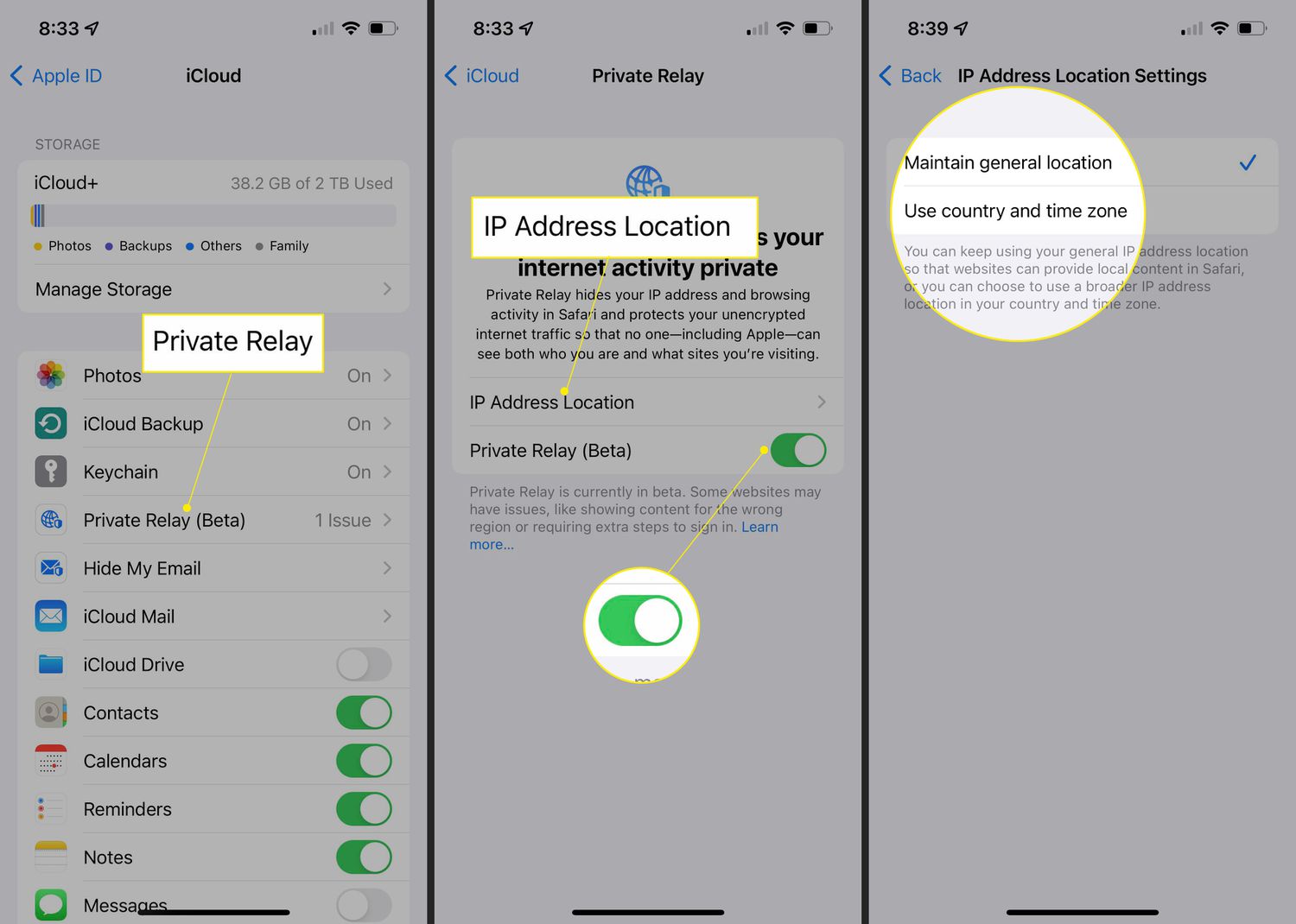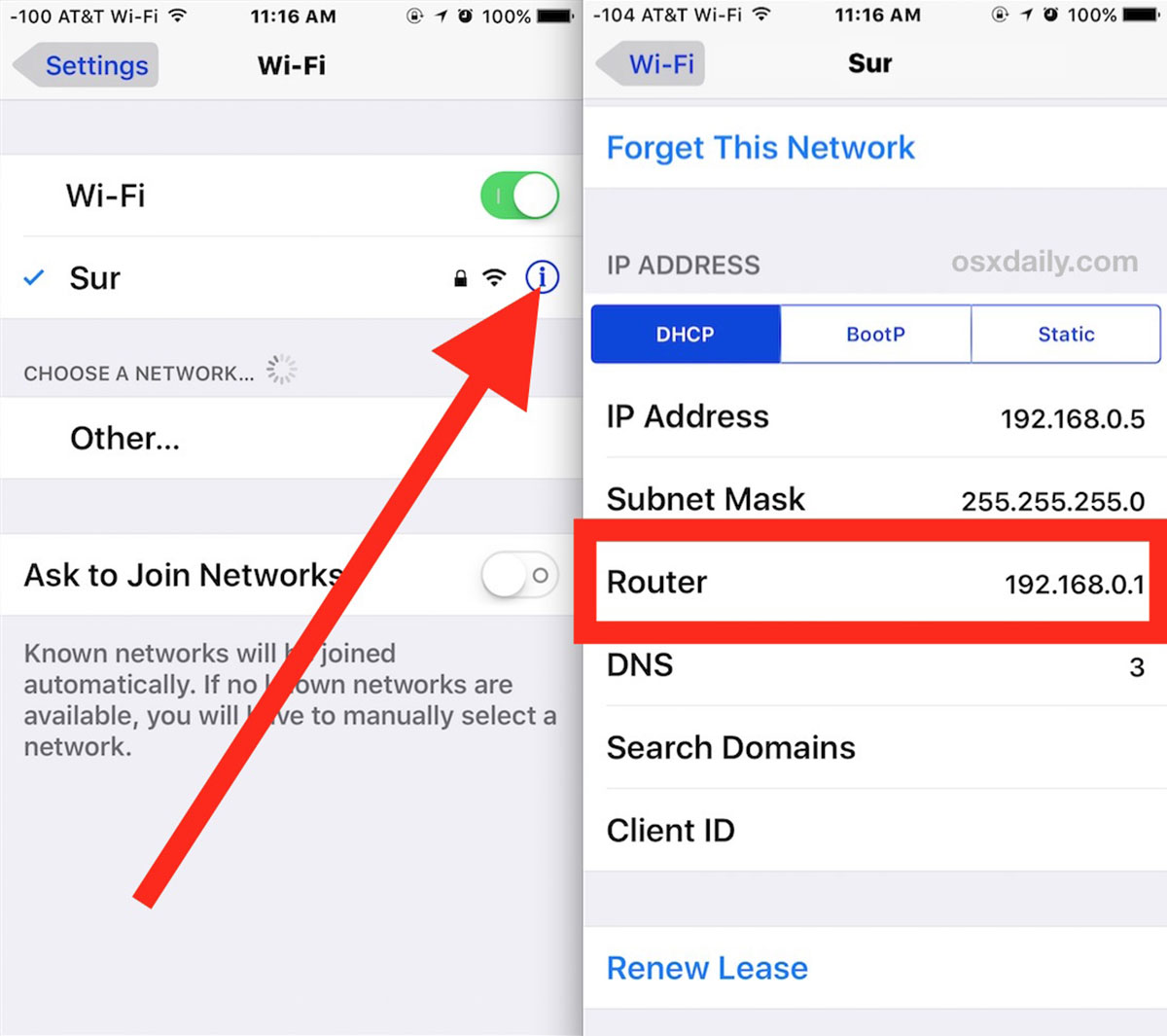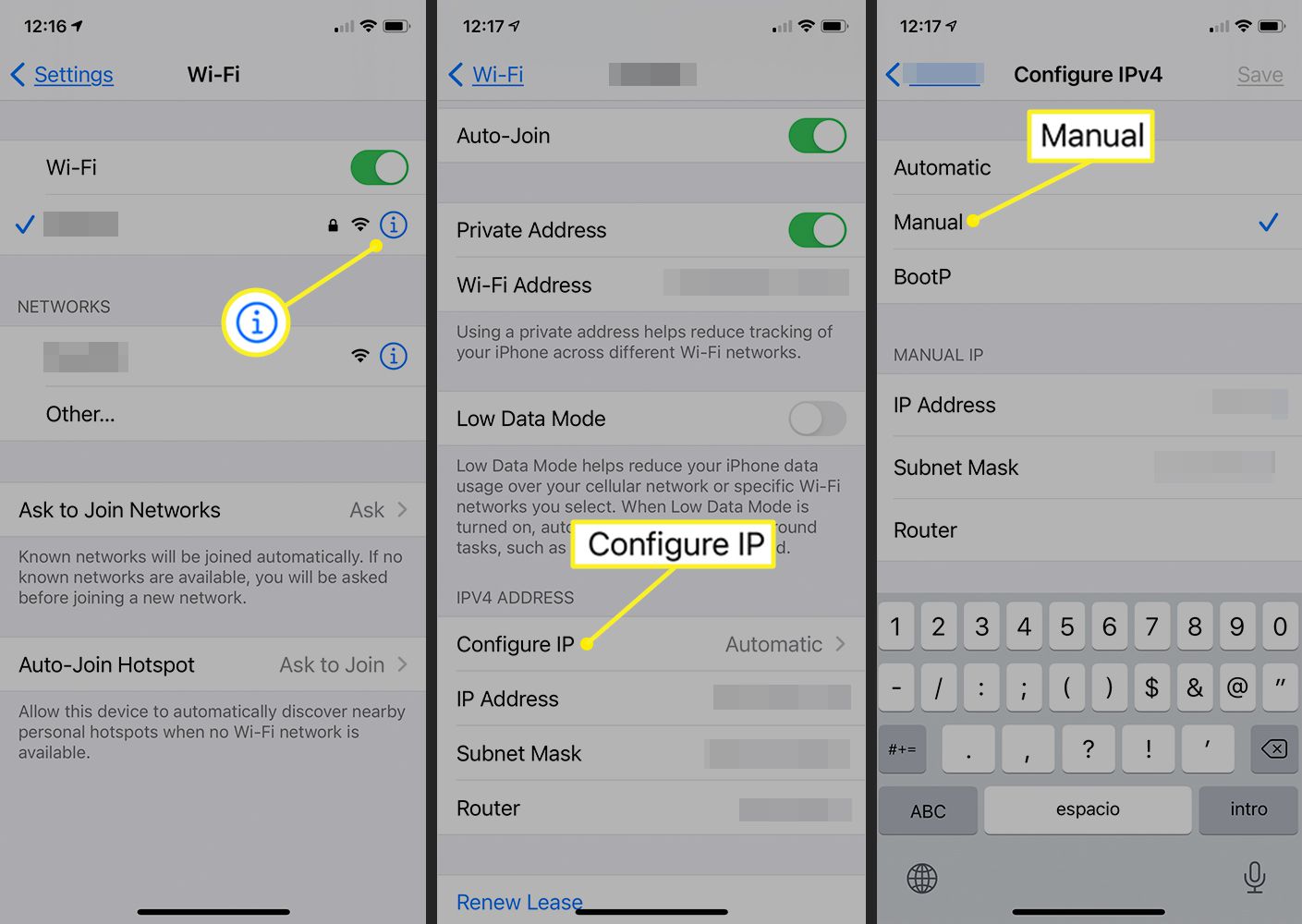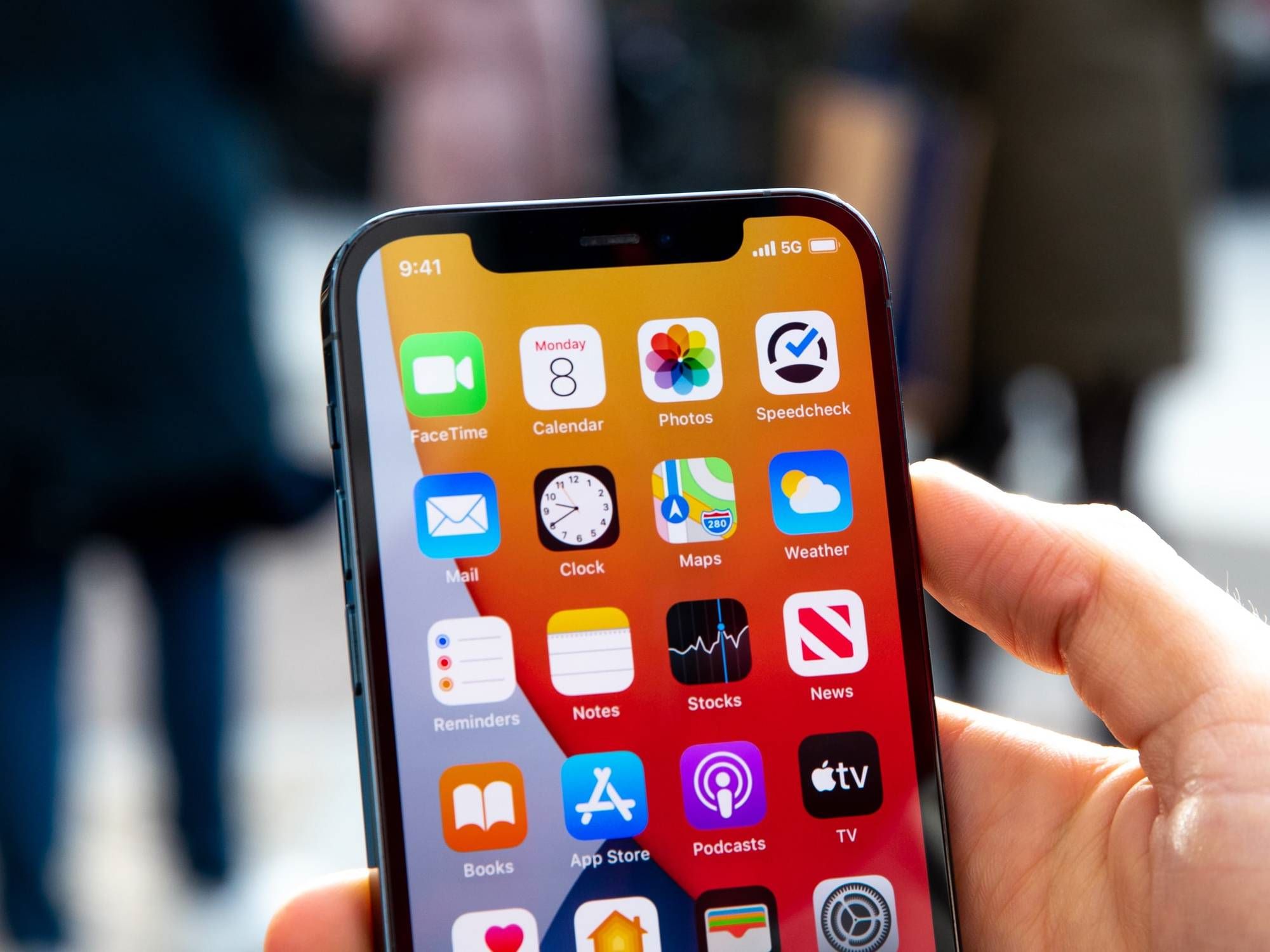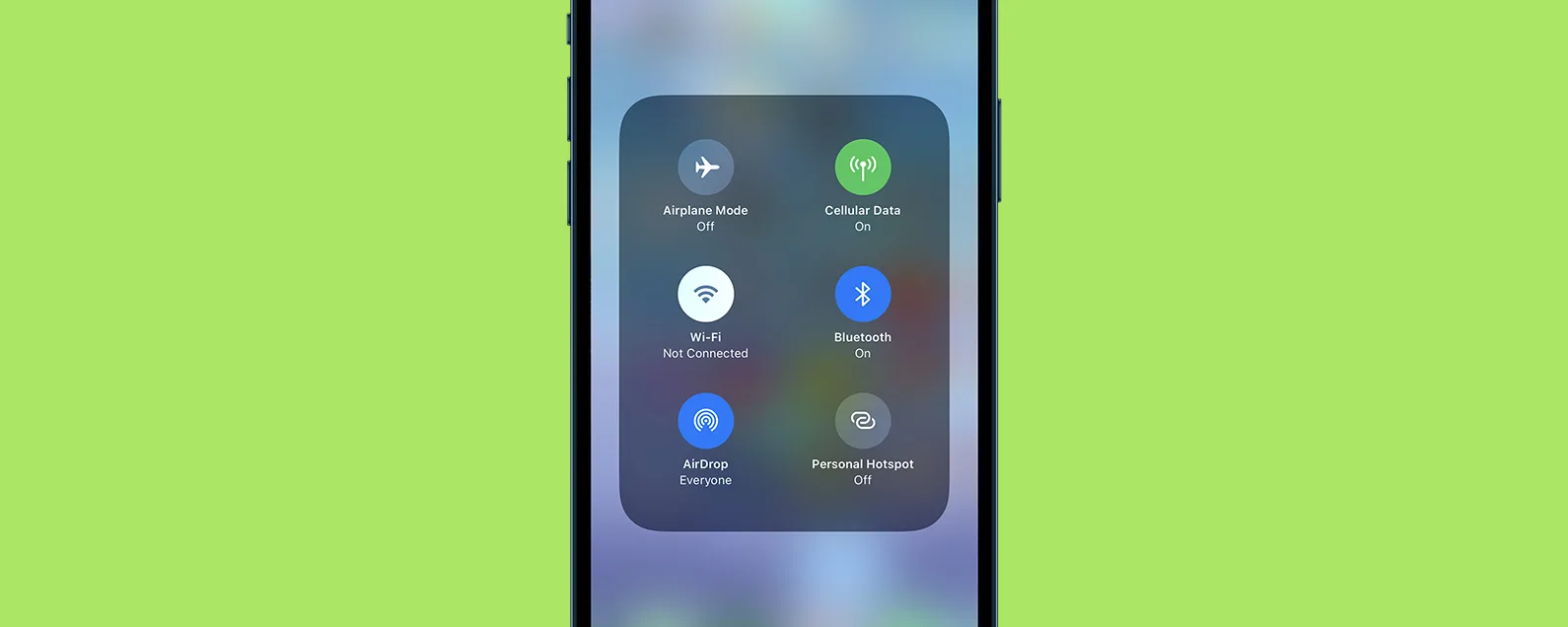Introduction
Have you ever wondered how to turn off your IP address on an iPhone? Whether it’s for privacy reasons or to access region-locked content, there are various situations where you may want to hide your IP address on your mobile device. Fortunately, there are several methods you can use to achieve this.
Your IP address is a unique identifier that allows devices to communicate and connect to the internet. It can reveal your approximate location and other information about your device. However, by masking or changing your IP address, you can protect your privacy and maintain anonymity while browsing the web.
In this article, we will explore four different methods to turn off your IP address on an iPhone. But before we delve into the specific techniques, let’s first understand why you may want to hide your IP address.
Protecting Your Privacy: Online privacy is a growing concern for many individuals. By concealing your IP address, you can prevent websites, advertisers, and internet service providers from tracking your online activities.
Accessing Restricted Content: Some websites and streaming platforms may restrict access to their content based on your geographical location. By hiding your IP address, you can bypass these restrictions and access region-locked content.
Bypassing Online Censorship: In certain countries or regions, access to specific websites or social media platforms may be restricted. Changing your IP address can help you bypass this censorship and regain access to these blocked sites.
Now that you understand the reasons why you might want to hide your IP address, let’s explore four different methods you can use to achieve this on your iPhone. It’s important to note that these methods may vary in effectiveness and ease of use, so you can choose the one that suits your requirements and preferences best.
Why would you want to turn off your IP address on an iPhone?
There are several reasons why you might want to turn off your IP address on an iPhone. Let’s explore the main motivations behind this decision:
1. Protecting Your Privacy: Your IP address reveals information about your location and online activities. By turning it off, you can enhance your privacy and prevent websites, advertisers, and even hackers from tracking your online behavior. This is particularly important if you value your anonymity and want to safeguard your personal information.
2. Bypassing Geo-restrictions: Some online services and content are region-restricted, meaning they can only be accessed from specific countries or regions. By hiding your IP address, you can overcome these limitations and gain access to a wider range of content. Whether you want to stream your favorite TV show or access a website that is unavailable in your location, changing your IP address can help you bypass these restrictions.
3. Evading Online Censorship: In certain countries, governments impose strict censorship measures, blocking access to certain websites and online platforms. By turning off your IP address, you can circumvent these censorship efforts and regain access to the blocked content. This is particularly relevant for individuals who live in countries where internet freedom is limited.
4. Improved Security: Your IP address can be a potential vulnerability that hackers can exploit to gain unauthorized access to your device or personal information. By hiding your IP address, you add an extra layer of security to your online activities and make it more challenging for malicious actors to target you.
5. Anonymous Browsing: If you value anonymity while browsing the internet, turning off your IP address can help you achieve that. By masking your IP address, you can ensure that your online activities cannot be traced back to you. This can be particularly useful if you frequently use public Wi-Fi networks or engage in activities where privacy is crucial.
In summary, turning off your IP address on an iPhone can help protect your privacy, bypass geo-restrictions, evade online censorship, improve security, and enable anonymous browsing. Depending on your specific needs and concerns, you can choose the method that best suits your requirements and enjoy a more private and unrestricted online experience.
Method 1: Using a VPN
One of the most popular and effective ways to turn off your IP address on an iPhone is by using a Virtual Private Network (VPN). A VPN creates a secure and encrypted connection between your device and the internet, routing your internet traffic through a server located in a different location. This effectively masks your IP address and replaces it with the IP address of the VPN server, providing you with a new virtual location.
Here’s how you can use a VPN to hide your IP address on an iPhone:
- Choose a Reliable VPN Provider: There are numerous VPN providers available in the market, so it’s essential to choose a reputable and trusted one. Look for a VPN service that offers a good balance between speed, security, and user-friendliness.
- Download and Install the VPN App: Once you have selected a VPN provider, download and install their app from the App Store. Make sure to choose the app that is compatible with iPhones and has positive reviews from users.
- Subscribe to a VPN Plan: Most VPN services offer both free and paid plans. While free plans may have limitations, such as slower speeds or fewer server options, they can still be suitable for basic IP address masking. If you require more features and better performance, opt for a paid subscription.
- Launch the VPN App and Connect: Open the VPN app on your iPhone and sign in with your credentials. Once logged in, select a server location from the available options. Choose a server in a location different from your current one to effectively hide your IP address.
- Enable the VPN Connection: After selecting the server, tap the Connect button to establish a secure connection through the VPN server. Once connected, your IP address will be masked, and you’ll appear to be browsing the internet from the chosen server’s location.
Using a VPN is a reliable method to hide your IP address and enjoy enhanced privacy and security while browsing the internet on your iPhone. However, keep in mind that using a VPN may slightly affect your internet speed due to the encryption process and the distance between your device and the VPN server. It’s always recommended to choose a VPN provider with fast and stable connections.
Now that you know how to use a VPN to turn off your IP address on an iPhone, you can enjoy a more private and secure online experience, whether you’re browsing the web, streaming content, or accessing geo-restricted websites.
Method 2: Utilizing Proxy Servers
Another method to turn off your IP address on an iPhone is by utilizing proxy servers. A proxy server acts as an intermediary between your device and the internet. It reroutes your internet traffic through its own IP address, effectively masking your original IP address from the websites you visit.
Here’s how you can utilize proxy servers to hide your IP address on an iPhone:
- Choose a Proxy Server: Select a reliable and trustworthy proxy server that meets your needs. You can find both free and paid proxy servers online. If you opt for a free proxy server, be aware that they may have limitations in terms of speed, reliability, and security compared to paid options.
- Configure Proxy Settings: On your iPhone, go to the Settings app and navigate to Wi-Fi settings. Tap on the Wi-Fi network you are connected to and scroll down to find the Proxy option. Choose the Manual option and enter the proxy server’s IP address and port number in the respective fields.
- Save and Connect: After entering the proxy server details, tap the Save button to confirm the changes. Your iPhone will now connect to the internet through the selected proxy server, effectively hiding your IP address.
- Verify IP Address: To ensure that your IP address has been successfully masked, you can visit websites that display your IP address and check if it matches the proxy server’s IP address.
It’s important to note that while using proxy servers can help hide your IP address, they may not offer the same level of security and privacy as a VPN. Proxy servers only route your web traffic, while a VPN encrypts all of your internet traffic, providing a higher level of protection.
Furthermore, the speed and reliability of proxy servers can vary, so you may experience slower browsing speeds or connection issues. Paid proxy servers often offer better performance and additional features compared to free ones.
Utilizing proxy servers can be an alternative method to hide your IP address on an iPhone, especially if you only need temporary anonymity or want to access region-restricted content. However, if you require stronger security and privacy, using a VPN is usually recommended.
Now that you are familiar with utilizing proxy servers to turn off your IP address on an iPhone, you can choose the method that suits your needs and preferences. Enjoy a more private and unrestricted browsing experience on your iPhone!
Method 3: Resetting Network Settings
If you’re looking for a simple and straightforward method to turn off your IP address on an iPhone, you can consider resetting the network settings. This method allows you to reset all network-related configurations on your device, including IP address assignments, DNS settings, and Wi-Fi network connections.
Here’s how you can reset network settings on an iPhone to effectively hide your IP address:
- Access the Settings Menu: Open the Settings app on your iPhone, which can be found on the home screen.
- Navigate to the “General” Section: Scroll down and tap on the “General” option, usually located near the top of the list.
- Select “Reset”: In the General settings, locate and tap on the “Reset” option, which is typically at the bottom of the menu.
- Choose “Reset Network Settings”: Among the reset options available, select “Reset Network Settings.” Keep in mind that this action will remove all saved Wi-Fi networks, passwords, and other network-related configurations.
- Confirm the Reset: A confirmation message will appear, notifying you that resetting network settings will erase all network-related data. To proceed, tap on “Reset Network Settings” and enter your device passcode if prompted.
After resetting the network settings, your iPhone will reboot, and all network configurations will be restored to their default state. This includes your IP address, which will now be assigned dynamically by your network provider.
Resetting network settings can be an effective method to turn off your IP address, as it essentially resets your device’s connectivity settings. However, keep in mind that this method may not provide the same level of privacy and security as using a VPN or proxy server. It primarily serves to change your IP address and refresh network configurations.
It’s worth noting that resetting network settings will remove all saved Wi-Fi networks and their passwords from your device. As a result, you’ll need to reconnect to Wi-Fi networks and re-enter their respective passwords after the reset.
Now that you know how to reset network settings to turn off your IP address on an iPhone, you can utilize this method when needed. Enjoy a fresh network configuration and renewed IP address on your device!
Method 4: Disabling Wi-Fi and Cellular Data
If you want a quick and temporary way to turn off your IP address on an iPhone, you can consider disabling both Wi-Fi and cellular data connections. By turning off these network connections, your iPhone will not be assigned an IP address, effectively hiding it from the internet.
Here’s how you can disable Wi-Fi and cellular data on an iPhone:
- Access the Control Center: Swipe up from the bottom edge of your iPhone screen to open the Control Center. On newer iPhone models, you can also swipe down from the top-right corner of the screen.
- Disable Wi-Fi: Find the Wi-Fi icon in the Control Center and tap on it to toggle off Wi-Fi connectivity. By doing this, your iPhone will no longer connect to any available Wi-Fi networks.
- Disable Cellular Data: Locate the Cellular Data icon in the Control Center and tap on it to turn off cellular data. This will prevent your iPhone from using cellular network connections for internet access.
After disabling both Wi-Fi and cellular data, your iPhone will not be assigned an IP address, effectively hiding your device from the internet. It’s important to note that while this method can temporarily turn off your IP address, your iPhone will not have internet connectivity unless you re-enable Wi-Fi or cellular data connections.
Disabling Wi-Fi and cellular data can be useful when you want to maintain privacy or prevent your device from connecting to the internet temporarily. It can also be handy in situations where you need to conserve battery life or avoid unwanted network connections.
However, it’s worth mentioning that this method may not provide the same level of anonymity and security as using a dedicated privacy solution like a VPN or proxy server. Additionally, disabling Wi-Fi and cellular data may limit the functionality of certain apps and services that require an internet connection.
Now that you know how to disable Wi-Fi and cellular data on an iPhone to turn off your IP address, you can utilize this method whenever you need a temporary break from internet connectivity or want to maintain privacy on your device.
Conclusion
In this article, we have explored four methods to turn off your IP address on an iPhone. Each method offers its own benefits and considerations.
Using a Virtual Private Network (VPN) provides a secure and encrypted connection, effectively masking your IP address and offering enhanced privacy and security while browsing the internet. It is a popular choice for those seeking a reliable and comprehensive IP address changing solution.
Utilizing Proxy Servers can offer a simpler alternative for temporarily hiding your IP address. While it may not provide the same level of security as a VPN, it can help bypass geographical restrictions and access region-restricted content.
Resetting Network Settings is a quick and easy method to turn off your IP address. However, it should be noted that it primarily resets network configurations and may not provide the same level of privacy and security as other methods.
Disabling both Wi-Fi and Cellular Data connections can be a temporary solution to turn off your IP address. It can be useful when you are looking for quick privacy or want to disconnect from the internet temporarily.
Remember to consider your specific needs, such as privacy, security, access to restricted content, and convenience, when choosing a method to turn off your IP address on an iPhone. It is important to prioritize a method that aligns with your requirements and preferences.
Now armed with these four methods, you can take control of your IP address on your iPhone and enjoy a more private and secure online experience. Whether it’s protecting your privacy, bypassing geo-restrictions, or evading online censorship, these methods allow you to regain control over your online presence.
Choose the method that best suits your needs and preferences, and explore the internet with peace of mind, knowing that your IP address remains hidden.