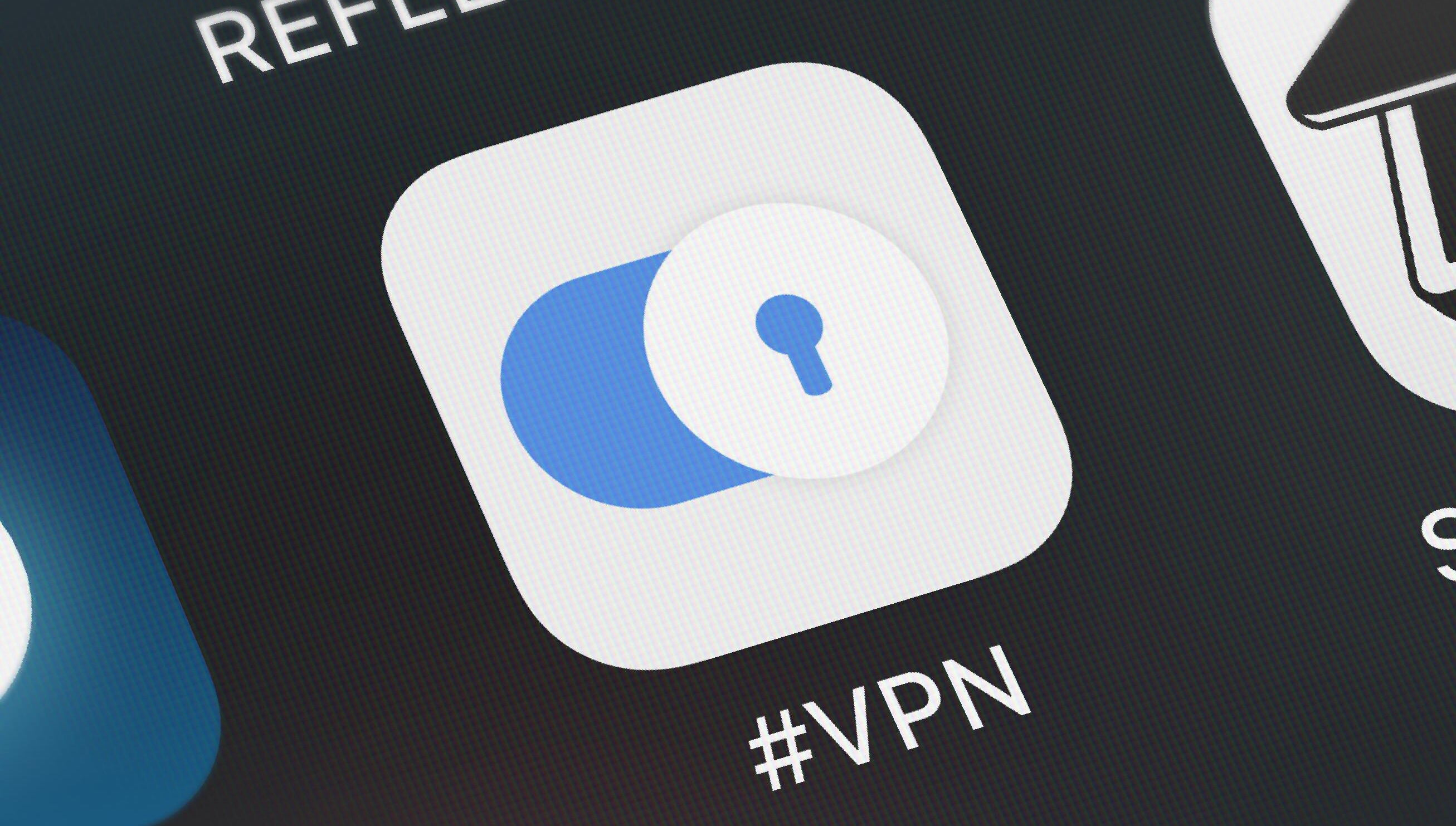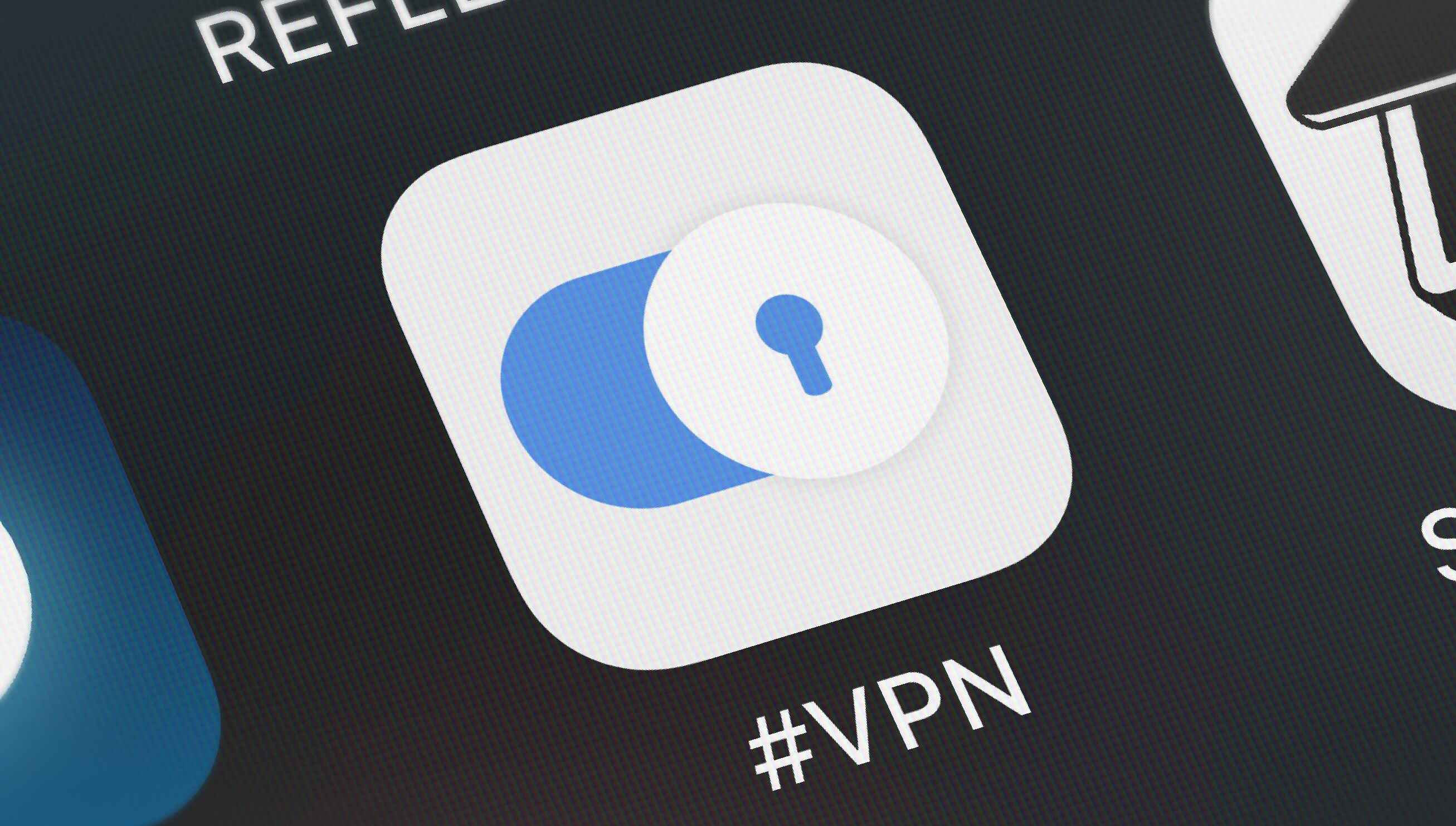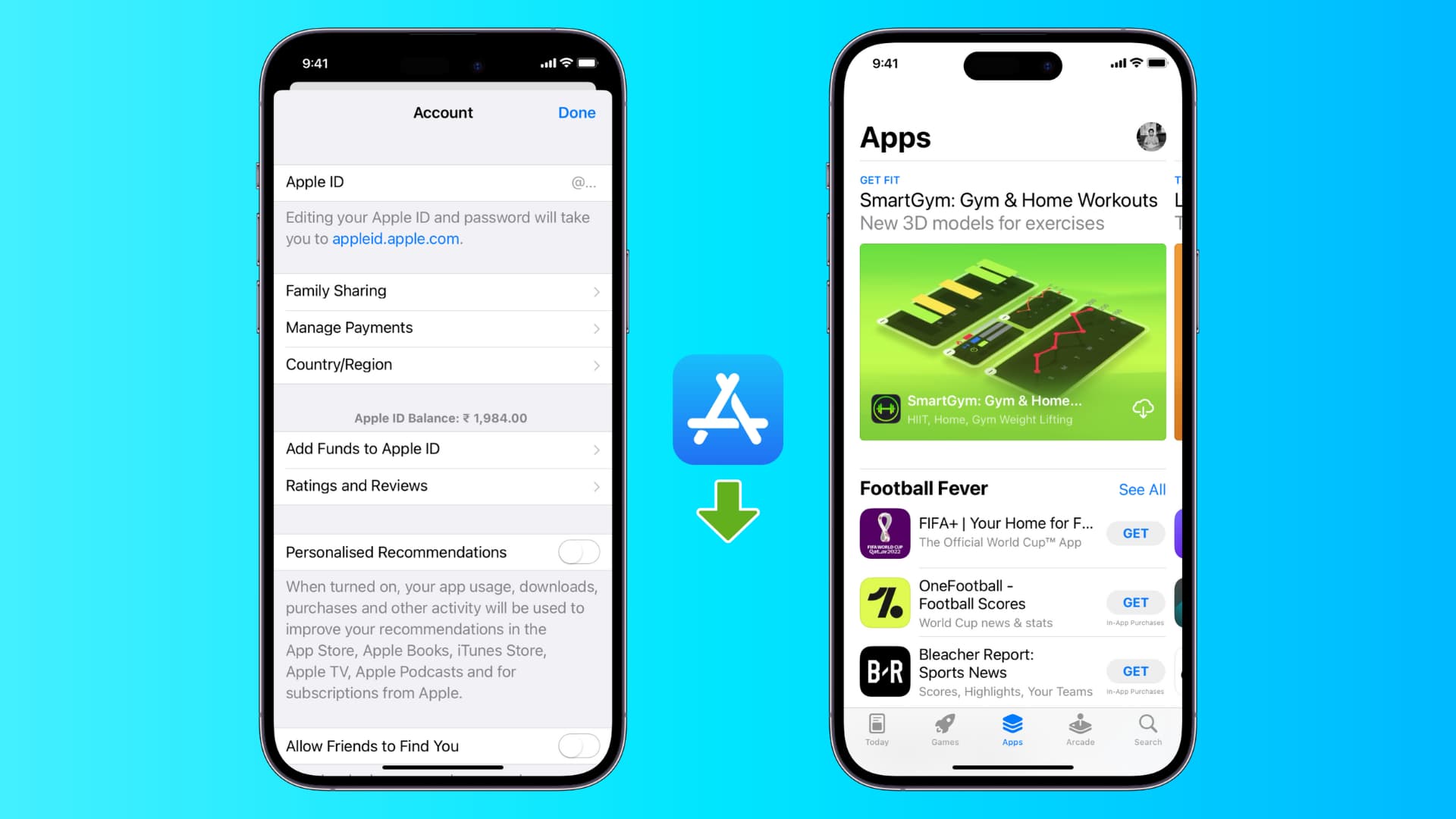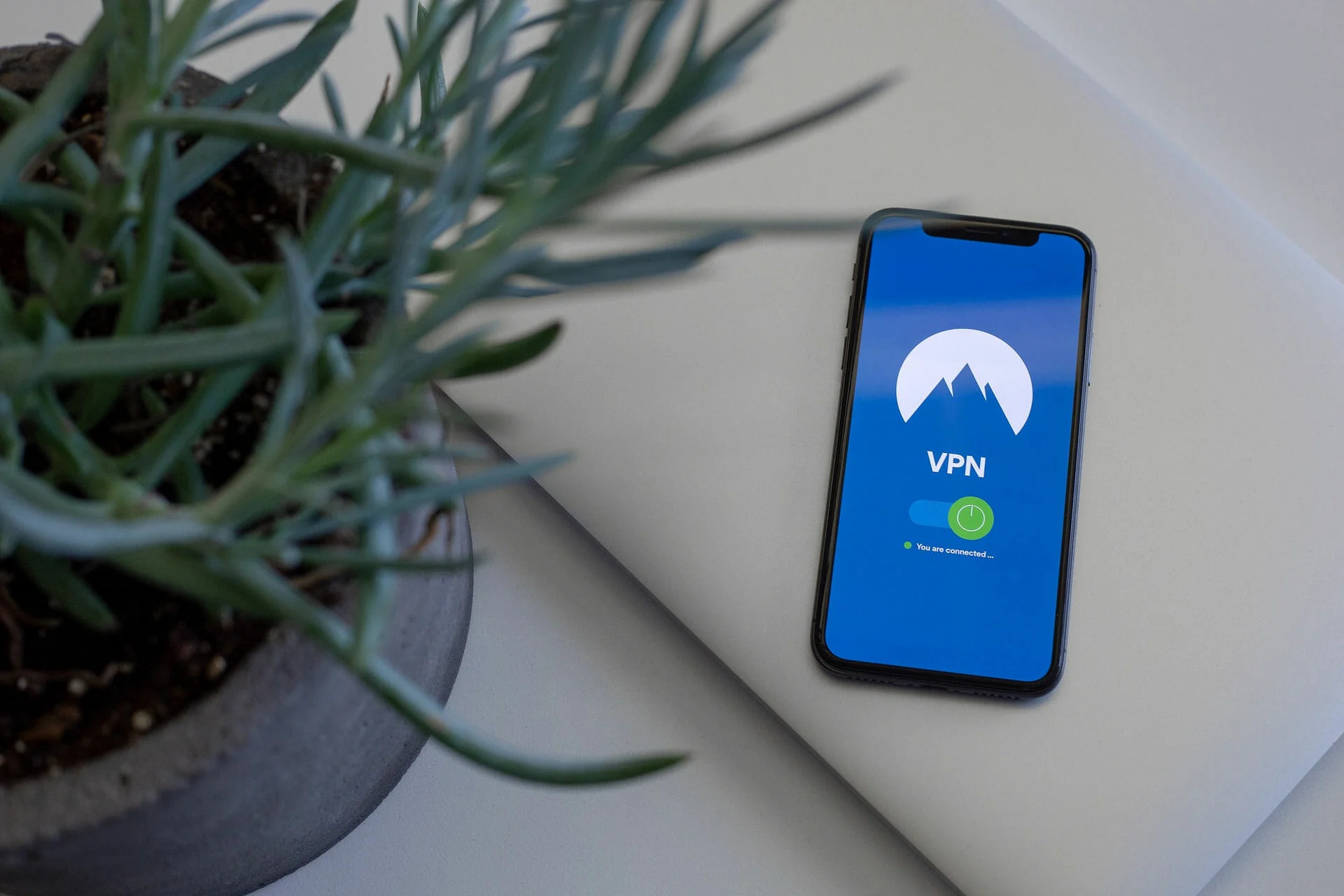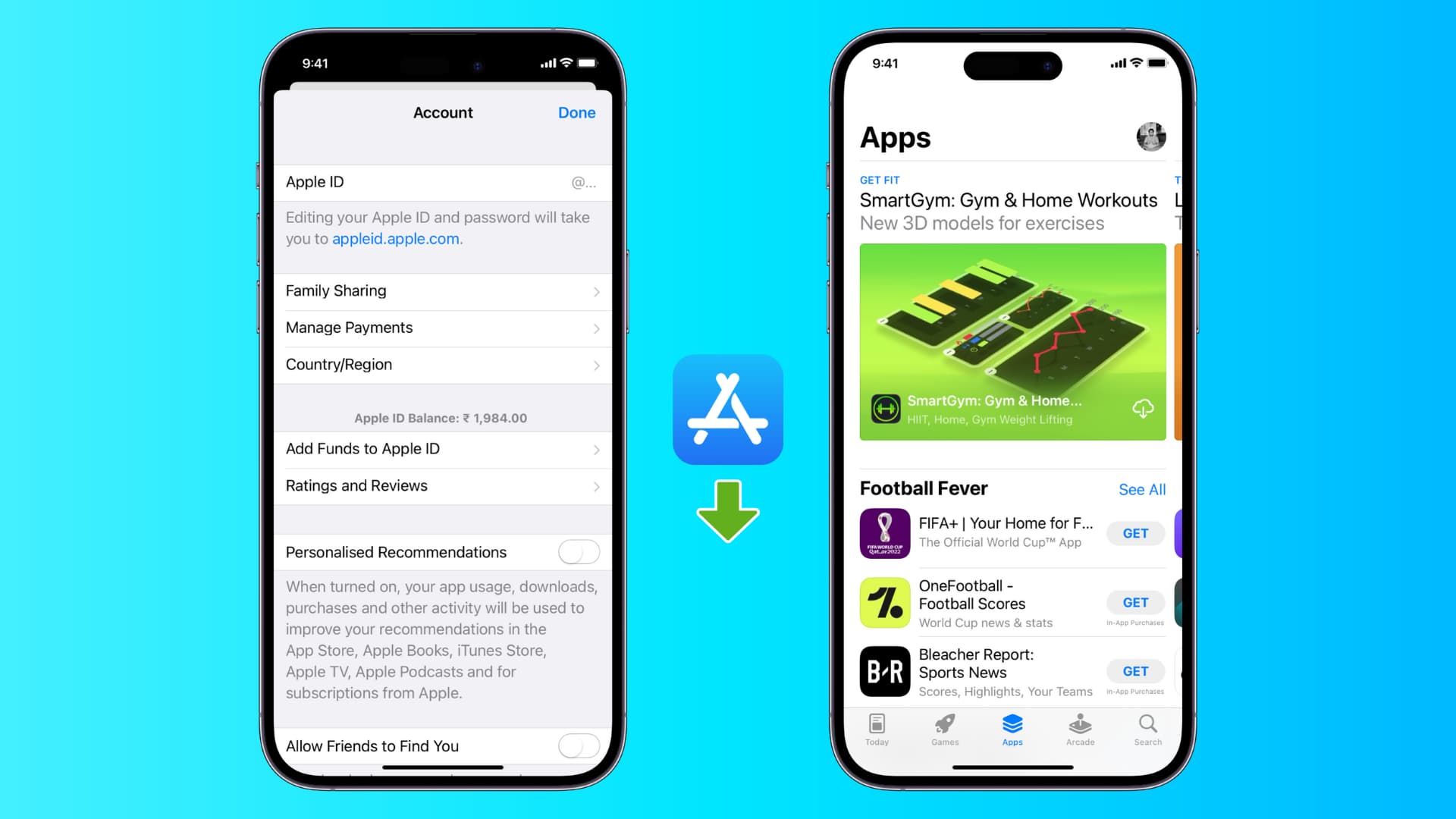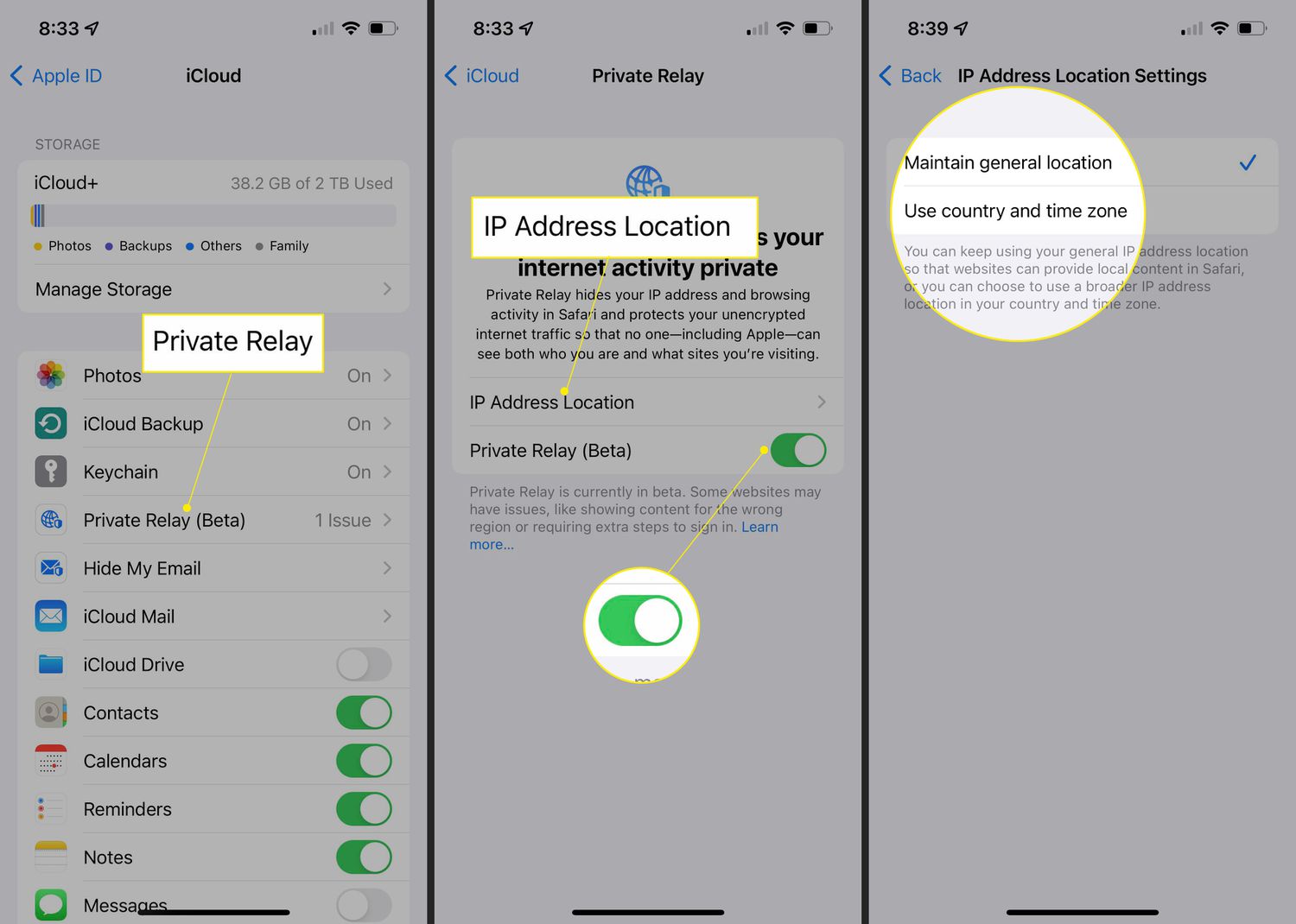Benefits of Using a VPN on iPhone
When it comes to securing your online privacy and protecting your sensitive data, using a VPN (Virtual Private Network) on your iPhone can be incredibly beneficial. Here are some key advantages of using a VPN on your iPhone:
- Enhanced Privacy: One of the primary benefits of using a VPN on your iPhone is the increased level of privacy it provides. By encrypting your internet connection and routing it through a secure server, a VPN ensures that your online activities remain private and protected.
- Secure Data Transfer: With a VPN, all your data, including passwords, personal information, and bank details, is encrypted. This makes it extremely difficult for hackers or snoopers to intercept and decipher your sensitive information.
- Access to Geo-restricted Content: Many video streaming platforms and websites have restrictions based on geographical locations. By using a VPN on your iPhone, you can bypass these restrictions and access geo-restricted content from anywhere in the world.
- Public Wi-Fi Security: Public Wi-Fi networks are often unsecured, making it easy for cybercriminals to intercept your data. By using a VPN, you can establish a secure connection, even on public Wi-Fi networks, and protect your information from potential threats.
- Bypass Censorship: In certain countries, internet censorship is prevalent, limiting access to specific websites and online services. A VPN can help you bypass these restrictions and access blocked content, ensuring unrestricted internet access.
- Anonymity and Identity Protection: By masking your IP address and routing your connection through VPN servers, a VPN provides you with anonymity online. It protects your identity and helps you stay anonymous while browsing the web or using online services.
In addition to these benefits, using a VPN on your iPhone can also help you prevent targeted advertising, avoid bandwidth throttling, and secure your VoIP (Voice over Internet Protocol) calls. With all of these advantages, it is clear why using a VPN on your iPhone is a smart choice for protecting your online privacy and security.
Choosing the Right VPN Provider
Now that you understand the benefits of using a VPN on your iPhone, it’s important to choose the right VPN provider. With so many options available, here are some key factors to consider when selecting a VPN provider for your iPhone:
- Strong Security and Encryption: Look for a VPN provider that offers robust security protocols and encryption methods. Ideally, the provider should use AES 256-bit encryption, which is the industry standard for secure connections.
- Server Network: The number and spread of servers offered by the VPN provider are crucial. A larger server network allows for better performance and the ability to access content from different regions. Ensure that the provider has servers located in the countries you frequently access content from.
- No-Log Policy: Privacy is a priority when using a VPN, so choose a provider that has a strict no-log policy. This means they do not collect or store any user activity logs, ensuring your online activities remain private.
- Device Compatibility: Make sure the VPN provider offers dedicated apps or setup guides for iPhone. It should be compatible with the iOS version on your device, ensuring a seamless and hassle-free user experience.
- Speed and Performance: Look for a VPN provider that offers fast and reliable connections. Slow connection speeds can affect your browsing and streaming experience, so it’s important to choose a provider that can offer optimal performance.
- Customer Support: In case you encounter any issues or have questions, it’s crucial to have access to reliable customer support. Check if the VPN provider offers 24/7 customer support through various channels such as live chat, email, or phone.
Additionally, reading reviews and comparing different VPN providers can help you make an informed decision. Look for reviews that focus on user experiences, performance, and overall satisfaction. Many VPN providers offer free trials or money-back guarantees, so take advantage of these to test the service before committing to a long-term subscription.
By considering these factors and doing thorough research, you can choose a reputable and reliable VPN provider that meets your specific needs and provides secure and seamless VPN services for your iPhone.
Setting Up a VPN on iPhone
Setting up a VPN on your iPhone is a straightforward process, and it can be done in just a few simple steps. Follow the instructions below to set up a VPN on your iPhone:
- Choose a VPN Provider: Before setting up a VPN, you need to choose a VPN provider that suits your needs. Consider the factors discussed in the previous section to select a reputable VPN provider.
- Download the VPN App: Once you’ve selected a VPN provider, go to the App Store on your iPhone and search for the app associated with the VPN provider. Download and install the app on your device.
- Launch the VPN App: After the installation is complete, open the VPN app on your iPhone.
- Login and Connect: Most VPN apps will require you to log in using your VPN provider credentials. Enter your username and password to log in. Once logged in, you will be presented with a list of available servers. Choose the server you want to connect to and tap the connect button.
- Allow VPN Configuration: Depending on your iPhone settings, you may be prompted to allow the VPN configuration. Tap on ‘Allow’ to proceed.
- VPN Connection Established: Once the VPN connection is established, you will see a VPN icon next to the signal strength indicator at the top of your iPhone screen. This indicates that you are now connected to the VPN.
Congratulations! You have successfully set up a VPN on your iPhone. You can now browse the internet, access geo-restricted content, and enjoy a secure and private online experience.
Keep in mind that some VPN apps may have additional settings and features that you can customize according to your preferences. Explore the app settings to configure any advanced options, such as automatic connection on Wi-Fi networks or custom encryption settings.
If you ever wish to disconnect from the VPN, simply open the VPN app and tap the ‘Disconnect’ or ‘Disconnect VPN’ button. This will sever the VPN connection and revert your iPhone back to its regular internet connection.
Configuring VPN Settings on iPhone
After setting up a VPN on your iPhone, you may want to customize and configure the VPN settings to suit your preferences. Here are some key settings you can configure for your VPN on iPhone:
- VPN Connection Type: Depending on your VPN provider and the app you are using, you may have the option to choose the connection type. This can include protocols such as OpenVPN, IPSec, or IKEv2. Select the connection type that offers the best balance of security and performance.
- Auto Connect: Many VPN apps allow you to configure the VPN to automatically connect when you access certain networks. This is useful if you frequently connect to public Wi-Fi networks or specific trusted networks. Enable the auto-connect feature and select the networks you want the VPN to connect to automatically.
- VPN Server Selection: Depending on the VPN app, you may have the option to manually select a specific VPN server or allow the app to automatically choose the most optimal server for you. If you have specific needs, such as accessing content from a particular country, manually selecting a server can be beneficial.
- VPN Configuration Profiles: Some VPN providers may require you to install a VPN configuration profile on your iPhone. This profile contains specific settings and encryption information necessary for establishing a VPN connection. You can usually download and install these profiles from the VPN provider’s website or within the VPN app.
- Advanced Settings: Depending on the VPN app, there may be additional advanced settings you can configure, such as DNS settings, split tunneling, or Kill Switch. Explore the app settings to access and adjust these advanced options according to your needs.
To configure these settings, open the VPN app on your iPhone and navigate to the settings or preferences section. Here, you will find various options and toggles that you can adjust to customize your VPN experience.
Remember, configuring VPN settings is a personal choice, and the optimal configuration depends on your specific needs and preferences. Experiment with different settings and options to find the configuration that works best for you.
If you ever need to update or change your VPN settings, simply open the VPN app and navigate to the settings section. Make the necessary adjustments and save the changes. The VPN will now operate according to your updated settings.
Troubleshooting Common VPN Issues on iPhone
While setting up and using a VPN on your iPhone can enhance your online security and privacy, sometimes you may encounter certain issues. Here are some common VPN issues you might face on your iPhone and how to troubleshoot them:
- Connection Drops: If your VPN connection keeps dropping or disconnecting unexpectedly, try switching to a different server. Additionally, check your internet connection and ensure you have a stable and reliable connection. Restarting your iPhone or reinstalling the VPN app can also resolve connection drop issues.
- Slow Connection Speeds: If you experience slow browsing or streaming speeds while connected to a VPN, try connecting to a different server location. Some VPN providers offer specialized servers for streaming or high-speed connections. Additionally, check your internet connection to ensure it is not the cause of the slow speeds. If the issue persists, contact your VPN provider for further assistance.
- VPN Not Connecting: If you are unable to establish a VPN connection, double-check your login credentials, such as your username and password. Ensure that you have a stable and reliable internet connection. Restart your iPhone and the VPN app to refresh the connection. If the issue continues, verify that your VPN account is active and contact your VPN provider for support.
- Compatibility Issues: In some cases, certain VPN apps may not be compatible with the iOS version on your iPhone. Ensure that both your iOS version and VPN app are up to date. If there are compatibility issues, try using a different VPN app that is compatible with your iPhone’s operating system.
- App Crashes or Freezes: If the VPN app crashes or freezes frequently, try force quitting the app and restarting it. If the problem persists, reinstall the app or update it to the latest version. Clearing cache and data on the VPN app can also help resolve issues with app crashes or freezes.
If you have tried troubleshooting these common VPN issues and are still experiencing problems, don’t hesitate to reach out to your VPN provider’s customer support. They can provide further assistance and guide you through more specific troubleshooting steps based on your VPN app and provider.
Remember, VPN issues can vary depending on the specific app, VPN provider, and network conditions. By following these troubleshooting steps and seeking support when needed, you can overcome any common VPN issues and enjoy a secure and seamless VPN experience on your iPhone.
Tips for Using VPN on iPhone
Using a VPN on your iPhone can greatly enhance your online privacy and security. To make the most out of your VPN experience, here are some valuable tips to keep in mind:
- Choose the Right Server: When connecting to a VPN, consider selecting a server that is closest to your physical location to minimize latency and maximize connection speeds. If accessing geo-restricted content, choose a server located in the desired region.
- Enable VPN on Public Wi-Fi: Public Wi-Fi networks are often insecure, making them a potential target for hackers. Always enable your VPN whenever you connect to a public Wi-Fi network to secure your data and protect your online activities.
- Keep Your VPN App Updated: VPN providers release regular updates to improve performance, security, and compatibility. Stay updated with the latest version of your VPN app to ensure you have access to the latest features and bug fixes.
- Disconnect When Not in Use: To optimize your iPhone’s battery life and internet speeds, disconnect from the VPN when you’re not actively using it. This will help conserve battery power and allow your device to connect directly to the internet without the VPN’s encryption overhead.
- Use Split Tunneling (if available): Some VPN apps offer a split tunneling feature, allowing you to choose which apps or services use the VPN connection and which ones use the regular internet connection. Utilize this feature to customize your VPN usage based on your specific needs.
- Regularly Clear Cache and Data: Over time, VPN apps may accumulate cache and data, which can affect their performance. Periodically clear cache and data on your VPN app to ensure smooth and efficient operation.
- Publicize Your VPN Safely: While using a VPN protects your online privacy, be cautious when mentioning or sharing your VPN usage publicly. Avoid disclosing unnecessary personal information or publicly sharing sensitive details that could compromise your security.
By following these tips, you can optimize your VPN usage on your iPhone and experience a secure and seamless online browsing experience. Remember, a VPN is a valuable tool for maintaining your privacy and security, but it is not foolproof. Always exercise caution and practice safe browsing habits when using the internet, even with a VPN enabled.