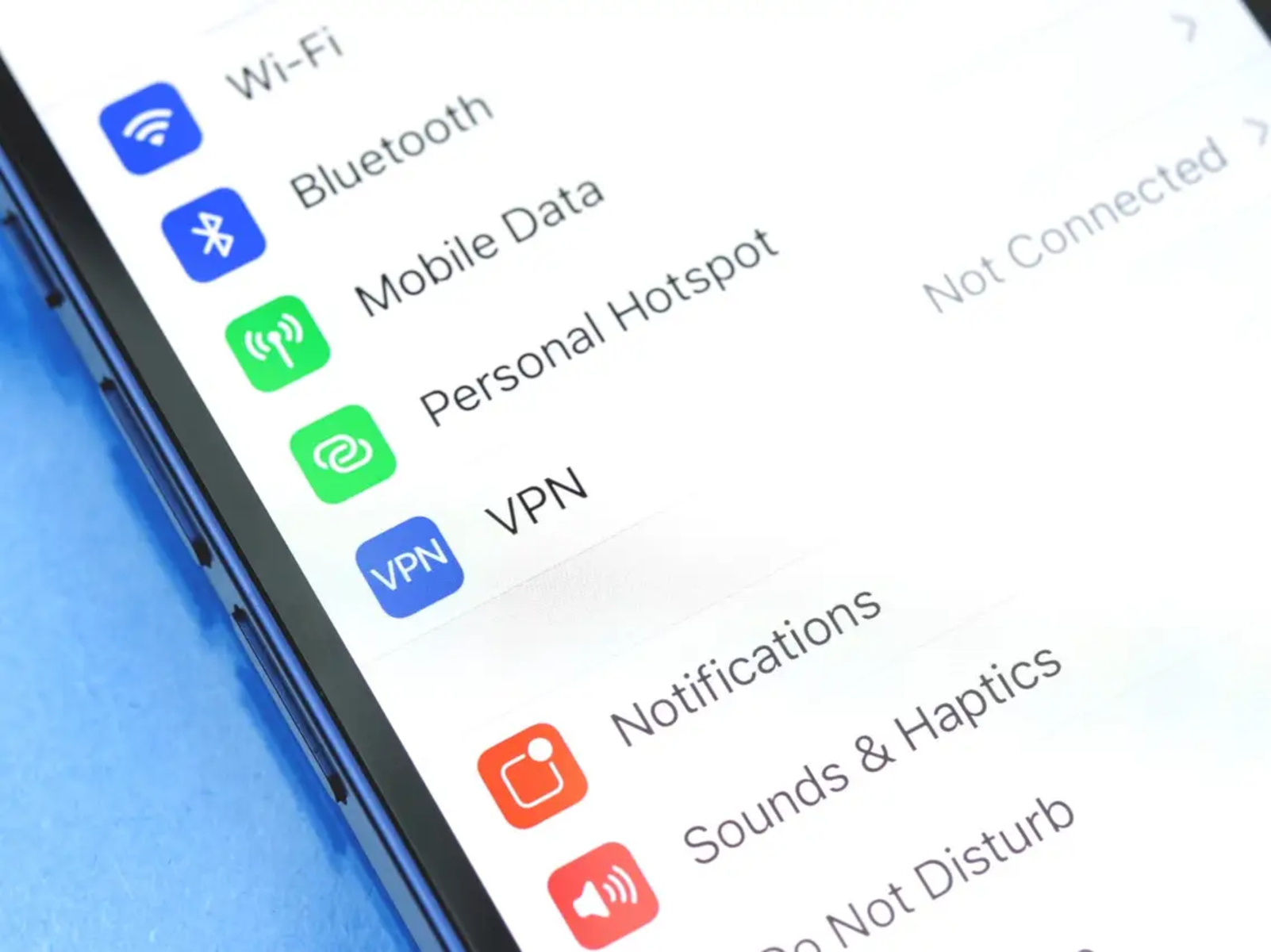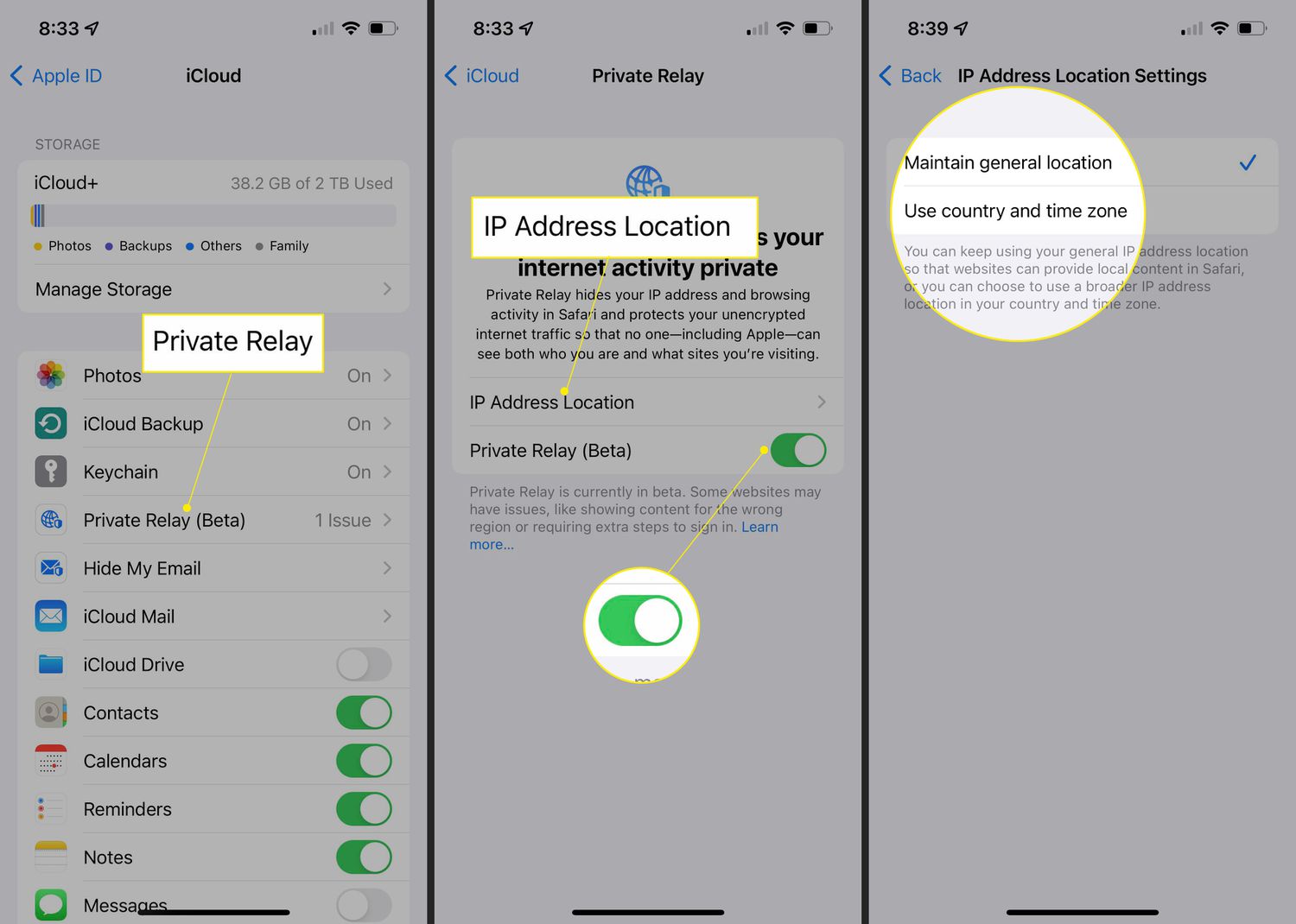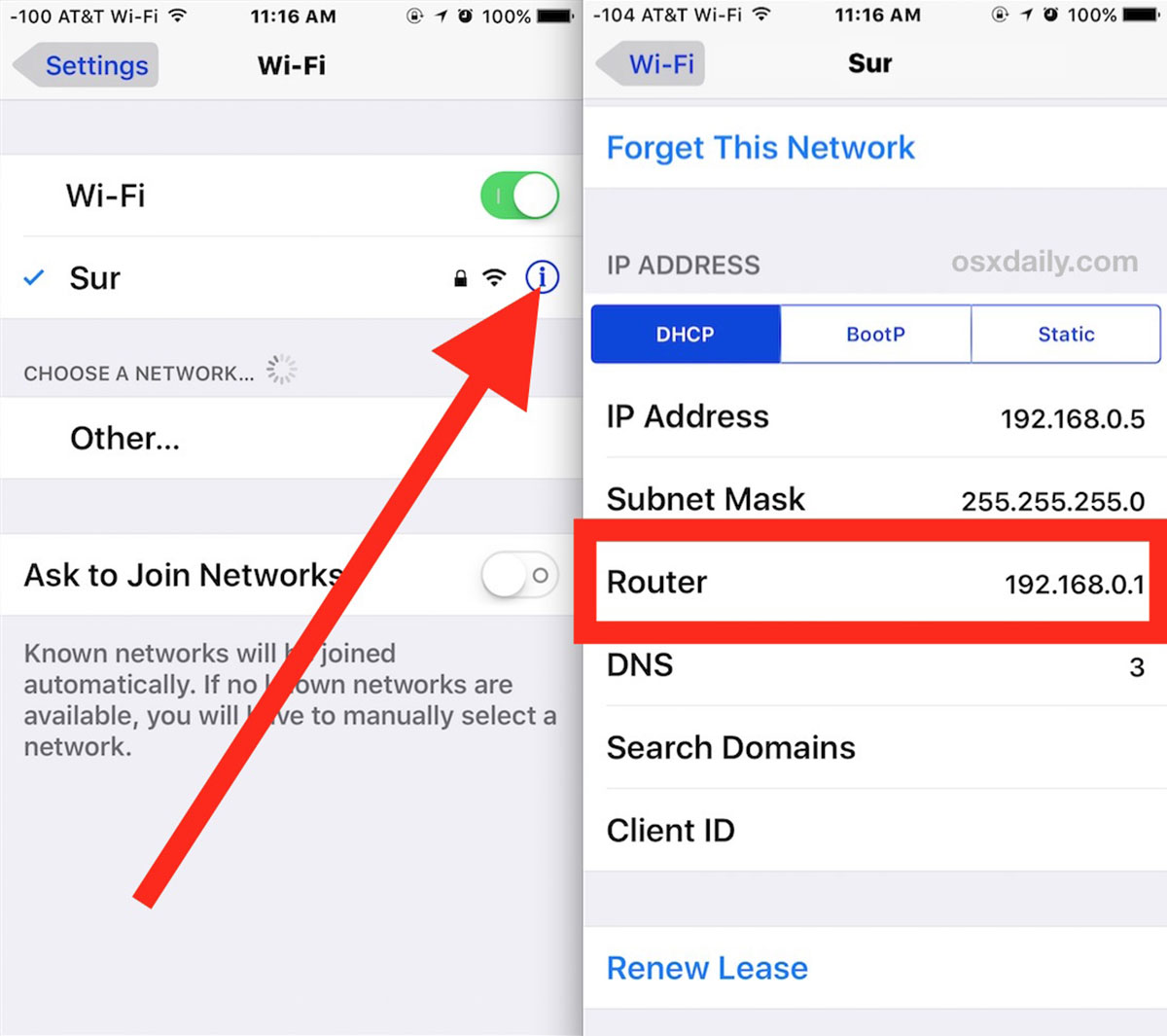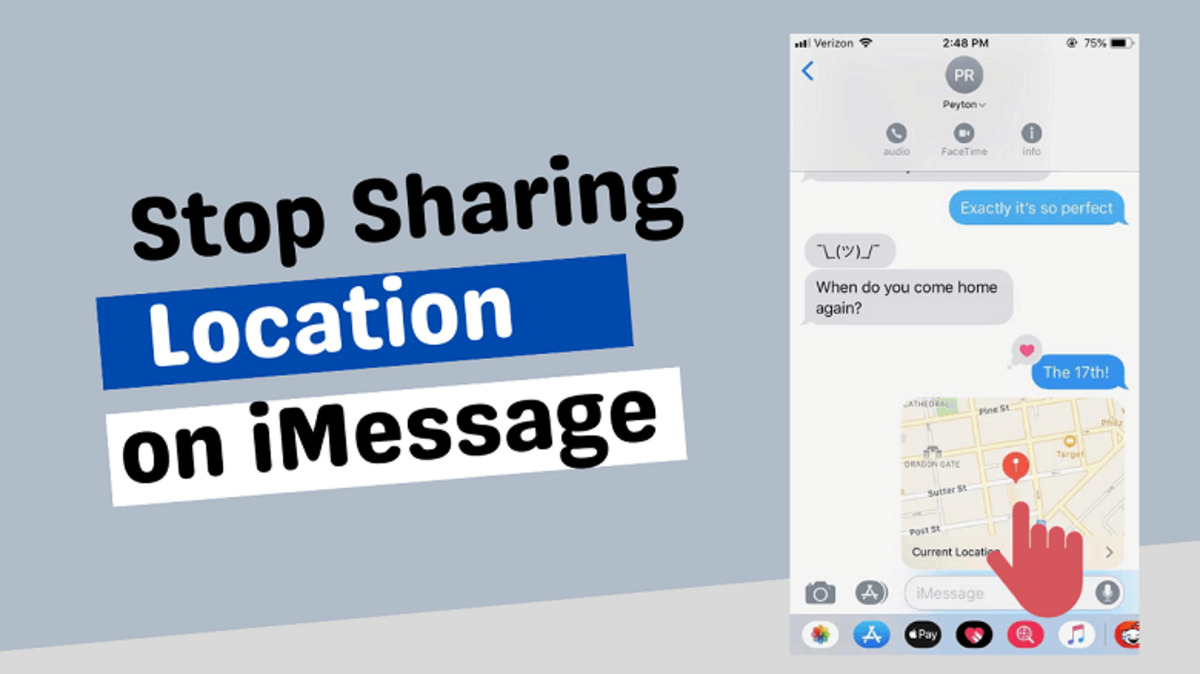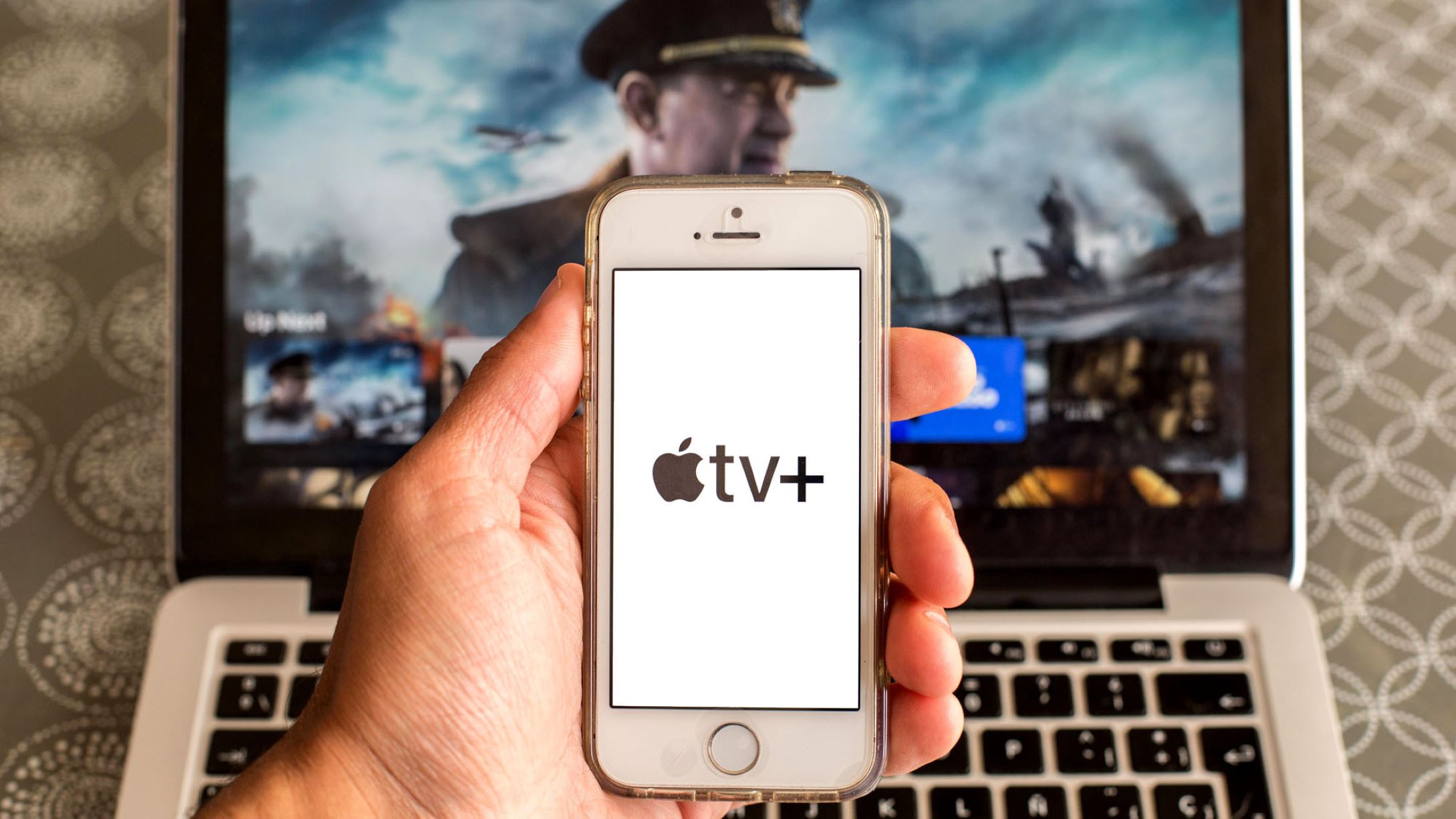Introduction
Virtual Private Networks (VPNs) are a vital tool for enhancing online security and privacy. They allow users to establish a secure connection to the internet by encrypting their data and routing it through a remote server. VPNs are widely used on iPhones to protect sensitive information, bypass geo-restrictions, and maintain anonymity while browsing.
However, there may be instances when you need to turn off your VPN on your iPhone. Perhaps you want to access content that is restricted when connected to a VPN, or you simply want to conserve battery life by disabling the VPN connection. Regardless of the reason, learning how to turn off VPN on your iPhone is a valuable skill for every user.
In this guide, we will walk you through the various methods of turning off the VPN on your iPhone. Whether you’re using the built-in VPN feature on iOS or a third-party VPN app, we’ve got you covered. So, let’s dive in and explore the step-by-step process to disable the VPN on your iPhone.
Step 1: Access VPN Settings on iPhone
The first step in turning off the VPN on your iPhone is to access the VPN settings. To do this, follow these simple steps:
- Launch the “Settings” app on your iPhone. It can be easily identified by the gear icon.
- Scroll down and tap on the “General” option.
- In the General settings menu, look for the “VPN” option. Tap on it to access the VPN settings.
Once you’re in the VPN settings, you will see a list of VPN configurations that are currently set up on your iPhone. This could include both built-in VPN profiles and third-party VPN apps that you have installed.
If you’re using a specific VPN app, it’s worth noting that the steps to disable the VPN may vary depending on the app’s interface. However, most VPN apps provide an option to turn off the VPN connection within the app itself.
Now that you’ve accessed the VPN settings on your iPhone, let’s move on to the next steps to turn off the VPN using the Settings app or the Control Center.
Step 2: Turn Off VPN Using the Settings App
If you prefer to turn off the VPN using the Settings app on your iPhone, follow these steps:
- Go to the VPN settings by launching the “Settings” app and selecting “General” followed by “VPN”.
- In the VPN settings, you will see a list of VPN configurations. Locate the specific VPN that you want to disable and tap on the “i” button next to it.
- You will now see the details of the VPN configuration. To turn off the VPN, toggle the switch next to “Status” to the off position.
- A confirmation prompt may appear asking you to confirm the action. Tap on “Disconnect” or “Turn Off” to disable the VPN connection.
Once you have completed these steps, the VPN connection will be turned off on your iPhone. You can verify this by checking the VPN status in the main settings menu.
It’s worth noting that if you have multiple VPN configurations enabled on your iPhone, you will need to repeat these steps for each VPN to disable them.
Now that you know how to turn off the VPN using the Settings app, let’s move on to the next method – disabling the VPN from the Control Center.
Step 3: Disable VPN from the Control Center
Another quick and convenient way to turn off the VPN on your iPhone is by using the Control Center. The Control Center provides easy access to various settings, including the ability to disable the VPN. Here’s how you can do it:
- Swipe down from the top-right corner of your iPhone screen (on iPhone X and newer models) or swipe up from the bottom of the screen (on iPhone SE and older models) to open the Control Center.
- Look for the network settings card in the Control Center, which usually displays the Wi-Fi, Bluetooth, and Airplane Mode icons.
- If a VPN is enabled on your iPhone, you may see an additional icon representing the VPN connection. It could be labeled as “VPN” or may display the name of the VPN app you’re using.
- To disable the VPN, simply tap on the VPN icon in the network settings card.
Upon tapping the VPN icon, the VPN connection will be turned off immediately, and the icon will no longer appear in the Control Center.
It’s important to note that turning off the VPN from the Control Center will only disable the VPN connection temporarily. If you want to permanently disable the VPN, you need to access the VPN settings and turn it off from there.
With that, you now know how to disable the VPN using the Control Center. Let’s explore another method to turn off the VPN – disabling the VPN app or profile.
Step 4: Disable VPN App or Profile
If you have installed a third-party VPN app on your iPhone or have set up a VPN profile, you can disable the VPN by following these steps:
- Locate and open the VPN app on your iPhone. The app icon may be present on the home screen or in the app drawer.
- Once the VPN app is open, you should see a toggle or switch that allows you to enable or disable the VPN connection. Toggle the switch to the off position to disable the VPN.
- If you have set up a VPN profile manually on your iPhone, you can disable it by going to the “Settings” app, selecting “General”, followed by “VPN”. Within the VPN settings, tap on the VPN profile and toggle the switch next to “Status” to turn off the VPN connection.
Disabling the VPN app or profile will effectively turn off the VPN connection on your iPhone. Remember that if you want to use the VPN again in the future, you will need to enable the app or profile and establish a new VPN connection.
It’s important to note that some VPN apps may have additional features or configurations that can impact the VPN connection. If you’re having trouble disabling the VPN through the app or profile, refer to the documentation or support resources provided by the VPN app or service.
Now that you know how to disable the VPN app or profile, let’s move on to the final step – restarting your iPhone to ensure the VPN is completely turned off.
Step 5: Restart iPhone to Disable VPN
If you’re still experiencing issues with the VPN connection persisting on your iPhone even after following the previous steps, restarting your device can help resolve the problem. Restarting your iPhone will force all processes, including the VPN connection, to be terminated. Here’s how you can do it:
- Press and hold the power button on your iPhone until the “slide to power off” slider appears on the screen.
- Drag the slider to the right to power off your iPhone.
- Wait for a few seconds, then press and hold the power button again until the Apple logo appears, indicating that your iPhone is restarting.
Once your iPhone has restarted, the VPN connection should be completely disabled. You can now check the VPN settings or use the Control Center to ensure that the VPN is no longer active.
Restarting your iPhone can also help resolve any temporary software glitches or conflicts that may be interfering with the VPN functionality. It is a simple yet effective troubleshooting step that can often resolve various issues.
Congratulations! You have successfully learned how to turn off the VPN on your iPhone using different methods. Remember that disabling the VPN connection is just as important as enabling it, allowing you to switch between VPN and non-VPN browsing as per your needs.
If you ever want to re-enable the VPN, just follow the corresponding steps for your preferred method and turn the VPN connection back on.
Now that you’re equipped with this knowledge, you can confidently manage your VPN settings on your iPhone. Stay secure and enjoy a seamless browsing experience!
Conclusion
Managing the VPN settings on your iPhone is essential for controlling your online privacy and security. Whether you need to disable the VPN temporarily to access restricted content or conserve battery life, knowing how to turn off the VPN is a valuable skill.
In this guide, we discussed five different methods to disable the VPN on your iPhone. We started by accessing the VPN settings on your device and then explored turning off the VPN using the Settings app. We also learned how to disable the VPN from the Control Center and looked at disabling the VPN app or profile. Lastly, we discussed the option of restarting your iPhone to ensure the VPN is completely turned off.
By following these steps, you can easily disable the VPN on your iPhone whenever you need to. Just remember to re-enable it if you want to enjoy the benefits of a secure and private browsing experience.
Now that you have this knowledge, you can take control of your iPhone’s VPN settings and use them to suit your specific needs. Whether you’re a casual user or rely on VPN services regularly, knowing how to toggle the VPN on and off will give you the flexibility and control over your online activities.
So go ahead, explore the different methods, and enjoy a seamless VPN experience on your iPhone!