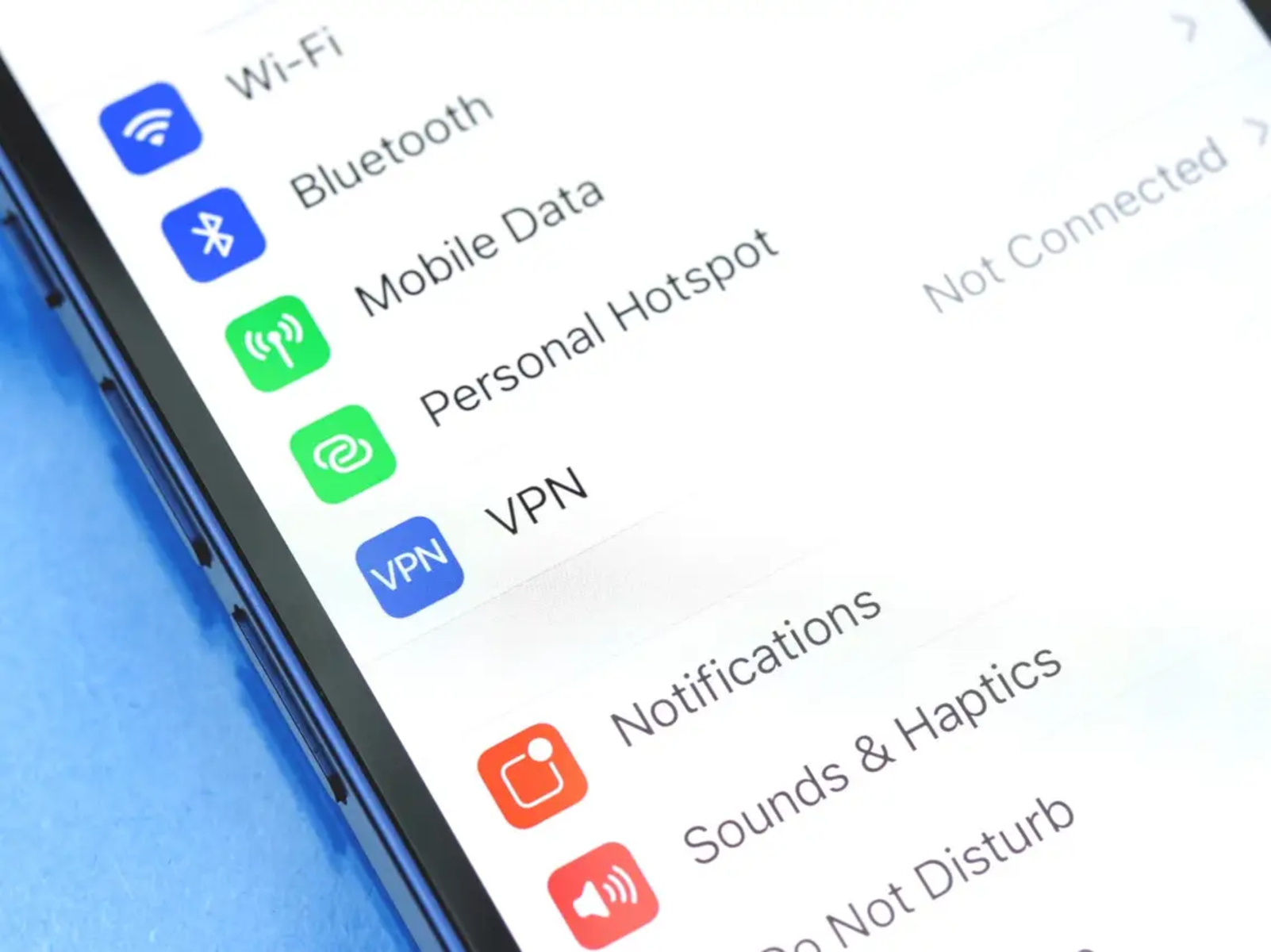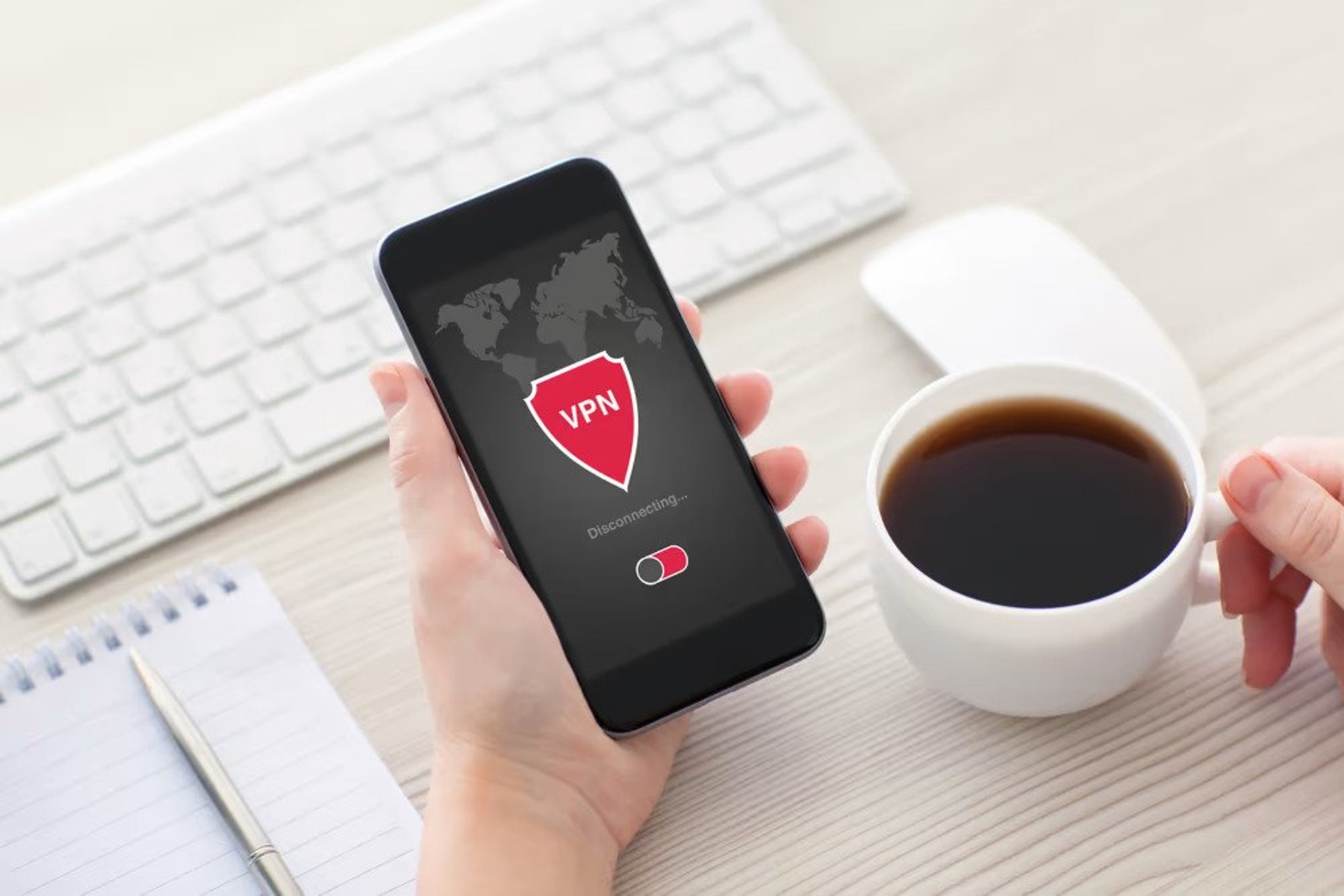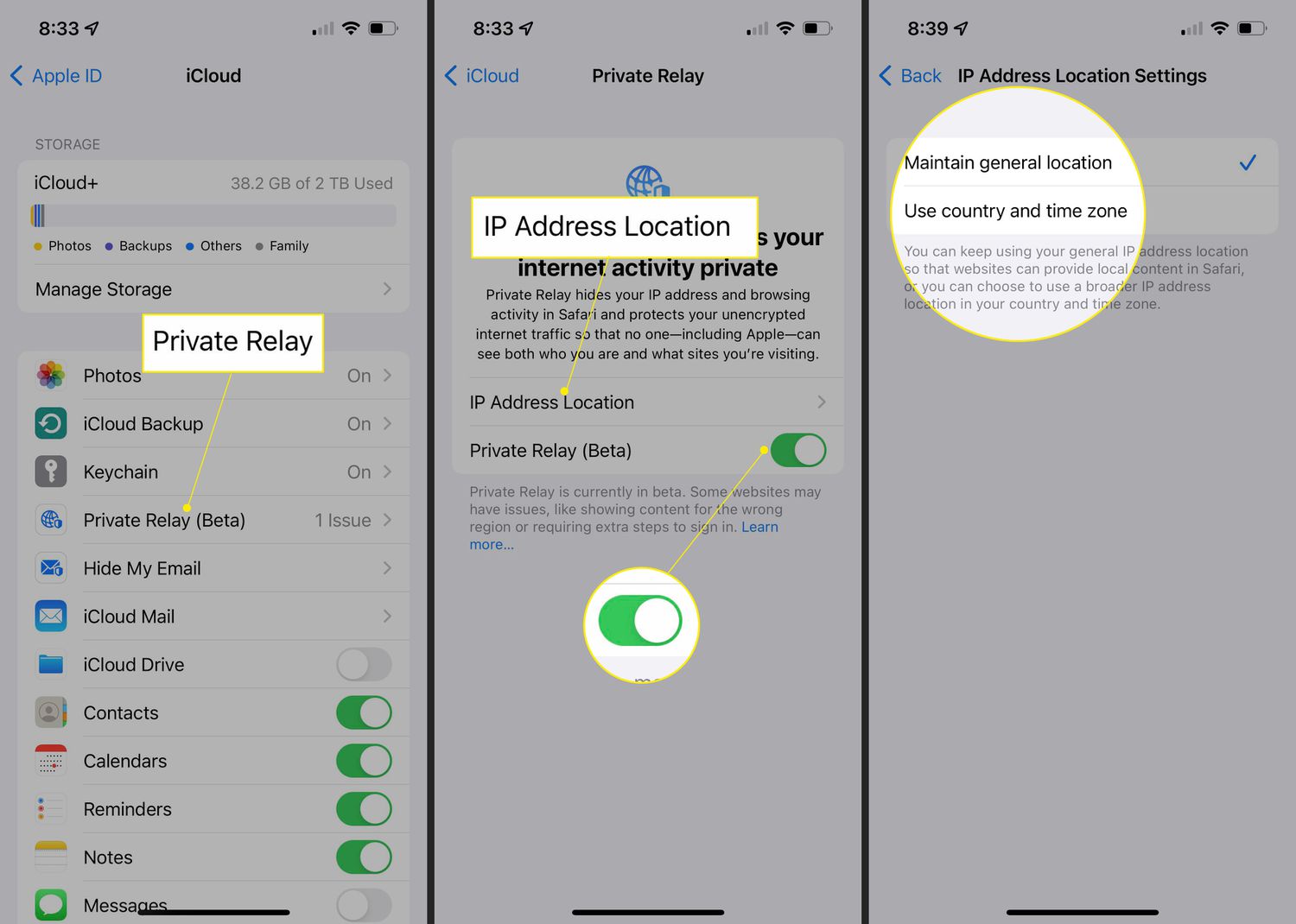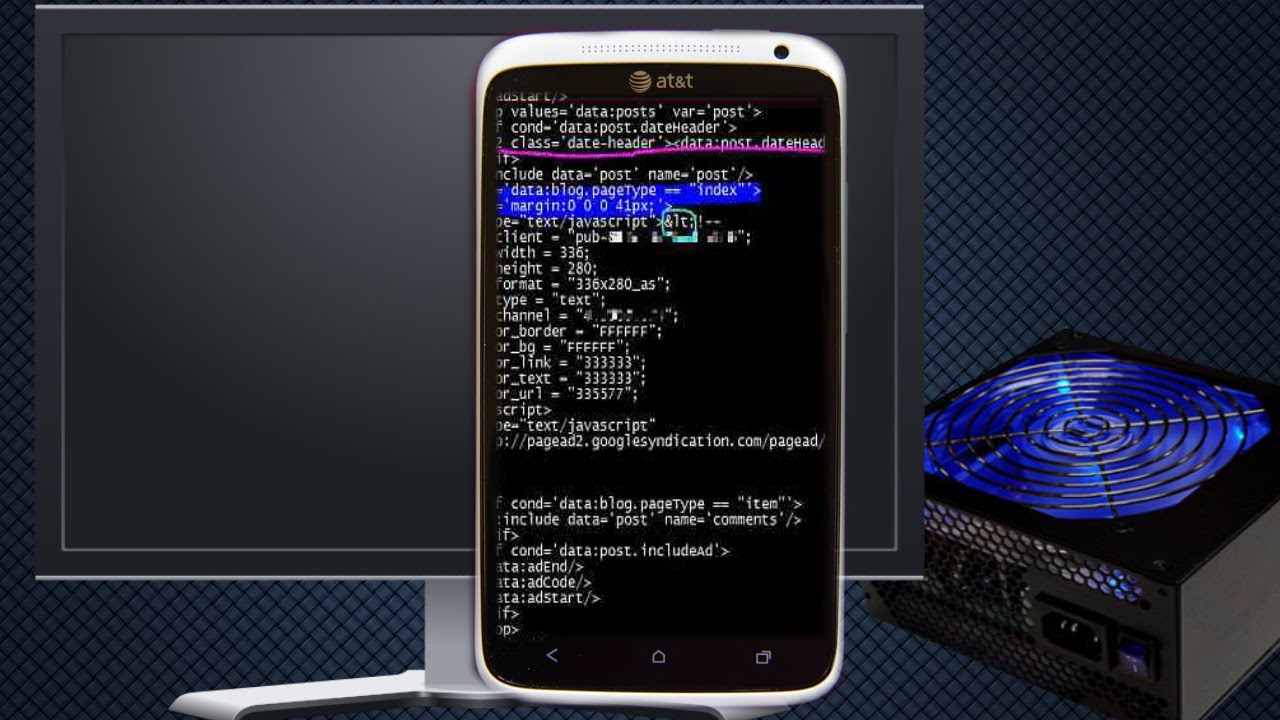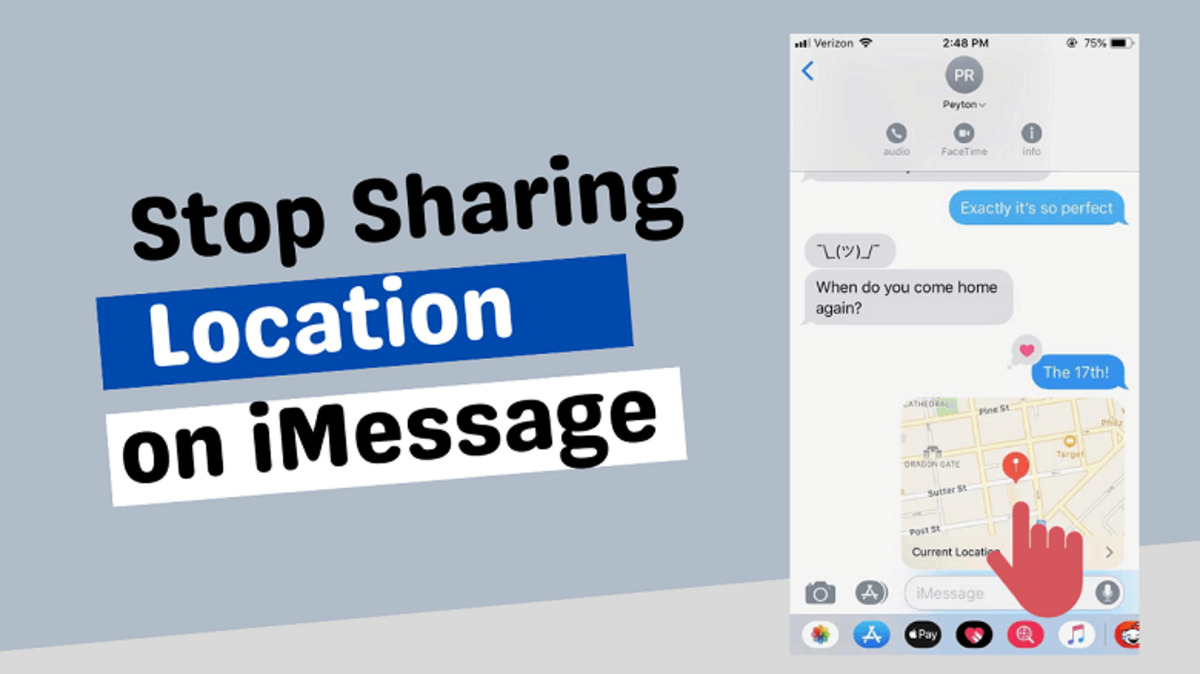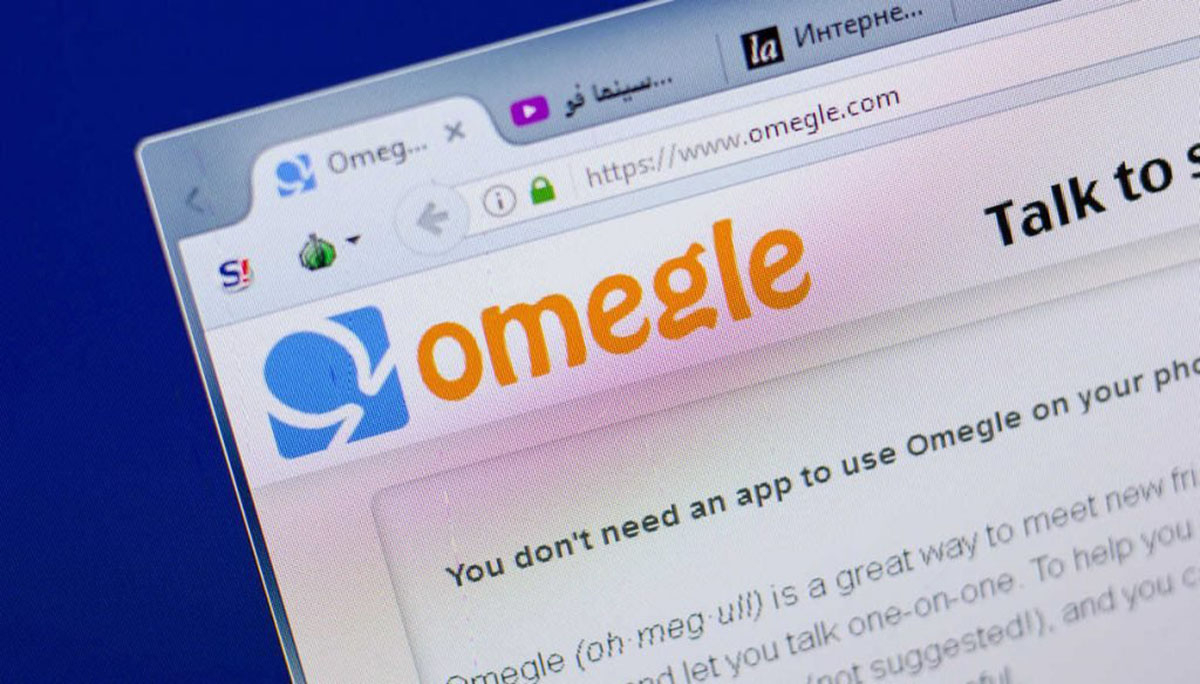Introduction
A virtual private network (VPN) is a powerful tool that provides privacy and security while browsing the internet. It encrypts your internet connection, masking your IP address and making your online activities virtually untraceable. However, there may be times when you need to turn off your VPN for various reasons.
Whether it’s to access region-restricted content, troubleshoot connectivity issues, or simply switch to a different network configuration, knowing how to deactivate your VPN is essential. In this article, we will explore several methods to turn off a VPN and regain unrestricted access to the internet.
But first, let’s understand why you might need to disable your VPN in the first place. While VPNs offer numerous benefits, certain situations may require you to temporarily disable the service.
One common reason is accessing content that is geographically restricted. Some online services, such as streaming platforms or websites, restrict access based on the user’s location. By turning off your VPN, you can bypass these restrictions and access the content available in your actual location.
Another scenario is troubleshooting network connectivity issues. If you are experiencing slow internet speeds or facing problems with specific websites or applications, temporarily disabling the VPN can help identify if the VPN service is the cause of the problem.
Additionally, some websites or online services may block users who appear to be using VPNs. By disabling your VPN, you can avoid potential restrictions and access these platforms without any issues.
Now that we understand the importance of knowing how to turn off a VPN, let’s explore the different methods you can use to deactivate your VPN connection and regain control over your internet browsing.
Why would you want to turn off a VPN?
While a VPN offers numerous benefits, there are situations where you may need to turn off the service temporarily. Understanding these scenarios can help you make an informed decision about when to deactivate your VPN. Here are a few common reasons why you might want to turn off a VPN:
1. Accessing region-restricted content: Some online platforms, such as streaming services or websites, restrict access to specific regions. By turning off your VPN, you can bypass these restrictions and access content that is only available in your actual location.
2. Troubleshooting network issues: If you experience slow internet speeds or face connectivity problems with certain websites or applications, it could be due to your VPN. Disabling the VPN temporarily allows you to determine whether it is causing the issue.
3. Using local services: Certain services, such as online banking or shopping websites, may require you to have a local IP address to access their services. By turning off your VPN, you can temporarily switch back to your original IP address and make use of these localized services.
4. Avoiding websites that block VPNs: Some websites and online services actively block users who are connected through a VPN. By disabling your VPN, you can access these platforms without any disruptions or restrictions.
5. Faster internet speeds: Although VPNs provide encryption and security, they can sometimes result in a slight slowdown of your internet connection. If you require faster speeds for certain tasks or applications, turning off your VPN can help improve your browsing experience.
6. Securely accessing trusted networks: In certain situations, such as accessing your home or office network, you may not require the added security and encryption provided by a VPN. By turning off your VPN, you can connect directly to trusted networks while still maintaining privacy and security.
7. Preserving bandwidth: If you have limited bandwidth or are using a mobile data plan, turning off your VPN when it’s not necessary can help conserve your data usage.
By understanding these reasons, you can make an informed decision about when to deactivate your VPN and enjoy uninterrupted access to the internet for various purposes. Now, let’s explore the different methods you can use to turn off your VPN connection.
Method 1: Disconnecting the VPN Connection
Disconnecting the VPN connection is one of the easiest and quickest methods to turn off your VPN. Depending on the device or operating system you are using, the steps may vary slightly. Here is a general guide on how to disconnect the VPN connection:
- Locate the VPN icon or indicator on your device. It is usually found in the system tray on Windows or the menu bar on macOS. On mobile devices, it may appear in the notification panel or settings menu.
- Click or tap on the VPN icon to access the VPN menu or settings.
- Within the VPN settings, you should see an option to disconnect or turn off the VPN connection. Click or tap on this option.
- Wait for a few seconds while the VPN connection is being terminated.
- Once the VPN is disconnected, you will see a notification or indicator confirming the disconnection.
It is important to note that the exact steps may differ based on the VPN client or app you are using. Some VPN providers may have their own unique user interfaces or settings. Refer to your VPN provider’s documentation or support resources for specific instructions on how to disconnect the VPN connection.
Disconnecting the VPN is suitable for situations where you only need temporary access without the encrypted connection. It is a convenient method for quickly switching between VPN and non-VPN browsing without any additional configuration changes.
Now that you know how to disconnect the VPN connection, let’s explore another method to turn off your VPN: turning off the VPN application or client itself.
Method 2: Turning off the VPN Application
If you’re running a dedicated VPN application or client on your device, you can easily turn off the VPN by shutting down the application. Here’s how:
- Locate the VPN application or client running on your device. It may have an icon in the system tray on Windows or the menu bar on macOS. On mobile devices, you can usually find it in the app drawer or home screen.
- Open the VPN application or client by clicking or tapping on its icon.
- Within the application, look for an option to disconnect or turn off the VPN service. This option is typically located in the main dashboard or settings menu.
- Click or tap on this option to disable the VPN connection.
- After a few seconds, the VPN application will confirm that the connection has been turned off.
Remember that the steps may vary depending on the VPN application you are using. Some applications may have different terminology or user interfaces. Refer to your VPN provider’s documentation or support resources for specific instructions on how to turn off the VPN application.
Shutting down the VPN application is a convenient method when you want to temporarily disable the VPN without affecting other network settings or configurations on your device. It allows you to easily switch between VPN and non-VPN browsing sessions with just a few simple clicks or taps.
Once you have successfully turned off the VPN application, you can resume browsing the internet without going through the VPN. In the next method, we will explore how to disable the VPN configuration directly from your device’s settings.
Method 3: Disabling the VPN Configuration
If you have set up a VPN configuration directly on your device’s settings, you can disable the VPN by turning off the configuration. Here’s how to do it:
- Go to the settings menu on your device. This can be accessed by clicking or tapping on the gear icon.
- Look for the “Network & Internet” or “Connections” section, depending on your device’s operating system.
- Within this section, locate the option for VPN or VPN settings. Click or tap on it to access the VPN configuration.
- You should see a list of VPN configurations or profiles that are set up on your device. Find the one you want to disable and click or tap on it.
- Within the configuration settings, you will find an option to toggle the VPN connection on or off. Turn it off to disable the VPN.
- Once the VPN configuration is disabled, you can exit the settings menu.
Note that the steps may vary depending on the operating system of your device. Different versions of Windows, macOS, iOS, and Android may have slight differences in terminology or layout. Refer to your device’s documentation or support resources for specific instructions on how to disable the VPN configuration.
Disabling the VPN configuration directly from your device’s settings is useful when you want to permanently disable the VPN for all network connections. It allows you to easily manage and control your VPN settings without relying on a specific application or client.
Now that you know how to disable the VPN configuration, let’s explore another method to turn off your VPN: uninstalling the VPN software or application.
Method 4: Uninstalling the VPN Software
If you no longer wish to use a VPN or want to completely remove it from your device, you can uninstall the VPN software or application. Here’s how:
- Open the control panel or settings menu on your device.
- Navigate to the “Programs” or “Apps” section, depending on your operating system.
- Look for the VPN software or application in the list of installed programs.
- Click on the VPN software or application to select it.
- Click on the “Uninstall” or “Remove” button to initiate the uninstallation process.
- Follow the on-screen instructions to complete the uninstallation of the VPN software or application.
- Once the uninstallation is complete, restart your device to ensure that all components of the VPN software are removed.
It’s important to note that different operating systems may have varying uninstallation processes. Some VPN software might also have their own dedicated uninstallers. If you are unsure of how to uninstall a specific VPN software or application, refer to the documentation or support resources provided by the VPN provider.
Uninstalling the VPN software or application completely removes it from your device, along with all its associated configurations and settings. It is a suitable method if you no longer require the VPN service or want to switch to a different VPN provider.
Now that you are familiar with the process of uninstalling the VPN software, let’s explore another method to turn off your VPN: simply restarting your device.
Method 5: Restarting Your Device
Restarting your device is a simple yet effective method to turn off your VPN. By rebooting your device, you can stop all active processes and connections, including the VPN. Here’s how to do it:
- Save any unsaved work and close all applications and programs that are currently running on your device.
- Locate the power button on your device. This button is typically found on the side, top, or bottom of your device, depending on the make and model.
- Press and hold the power button until the power menu appears on your screen.
- Select the option to “Restart” or “Reboot” your device.
- Wait for your device to shut down and start up again. This process may take a few moments.
- Once your device has restarted, the VPN connection should be disabled.
Restarting your device is a useful method when you want to ensure that all active connections, including the VPN, are terminated. It is a simple and quick way to turn off the VPN without accessing specific settings or configurations.
It’s important to note that restarting your device will not permanently disable the VPN. The VPN connection will be inactive until you manually connect to it again. If you want to completely disable the VPN, you can use one of the methods mentioned earlier in this article.
Now that you know how to turn off the VPN by restarting your device, let’s summarize the various methods we’ve discussed so far.
Conclusion
Turning off a VPN may be necessary for various reasons, such as accessing region-restricted content, troubleshooting network issues, or simply switching back to a non-VPN connection. In this article, we explored five different methods to turn off a VPN:
- Disconnecting the VPN connection: a quick and easy method of simply disconnecting the VPN connection through the VPN interface.
- Turning off the VPN application: shutting down the dedicated VPN application or client running on your device.
- Disabling the VPN configuration: accessing your device’s settings and turning off the VPN configuration or profile directly.
- Uninstalling the VPN software: completely removing the VPN software or application from your device.
- Restarting your device: a simple yet effective method of turning off the VPN by rebooting your device.
Each method has its advantages depending on the specific situation and preference. It’s important to choose the method that is most suitable for your needs.
Remember to consult your VPN provider’s documentation or support resources for specific instructions on how to perform the desired action. It’s always recommended to familiarize yourself with the steps involved in turning off the VPN on your particular device and VPN software.
By understanding these different methods, you can easily turn off your VPN and resume browsing the internet without the VPN connection. Whether you’re accessing region-restricted content, troubleshooting network issues, or simply temporarily disabling the VPN, knowing how to turn it off gives you greater control over your internet browsing experience.
Now that you are equipped with the knowledge on how to turn off a VPN, feel free to make the necessary adjustments and settings depending on your specific requirements. Enjoy secure and unrestricted browsing!