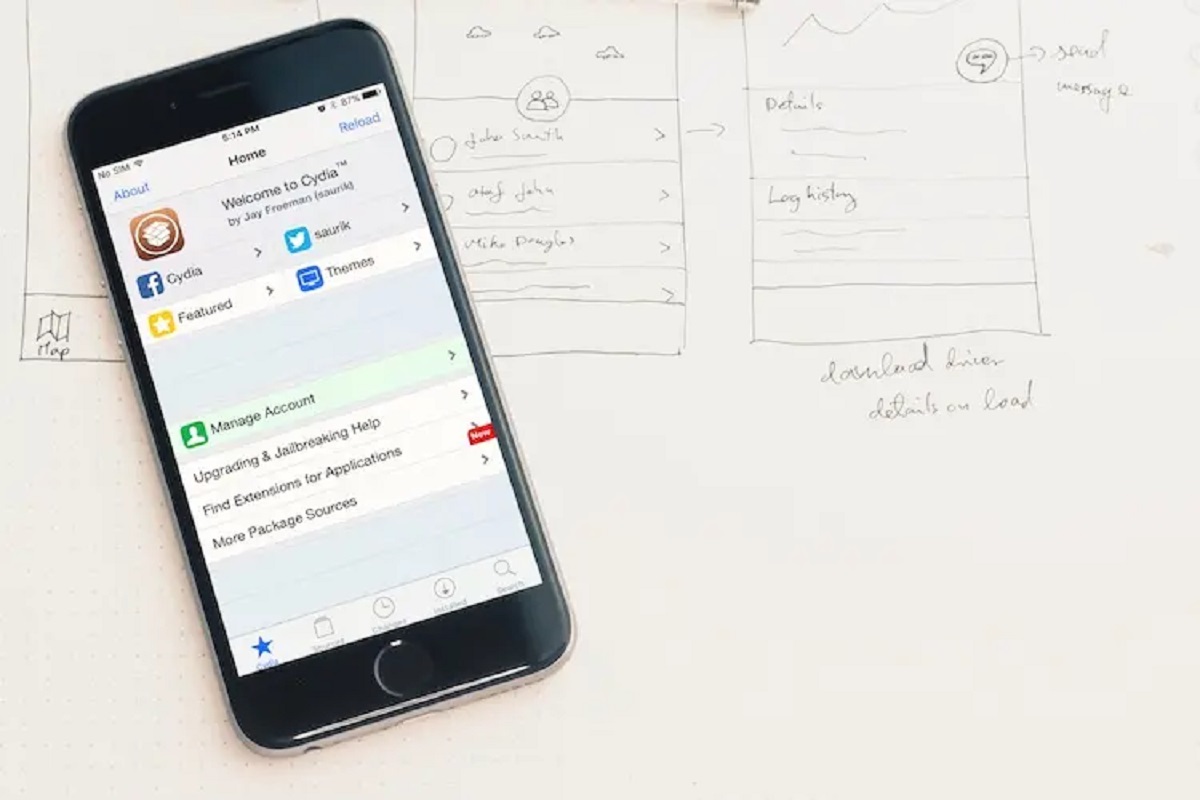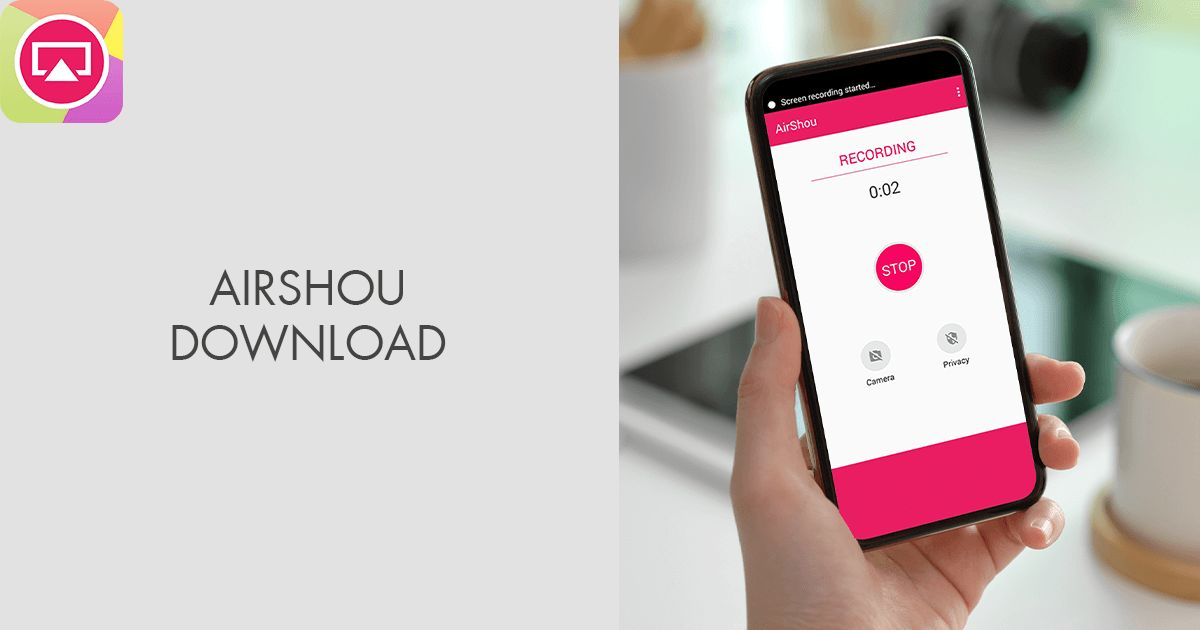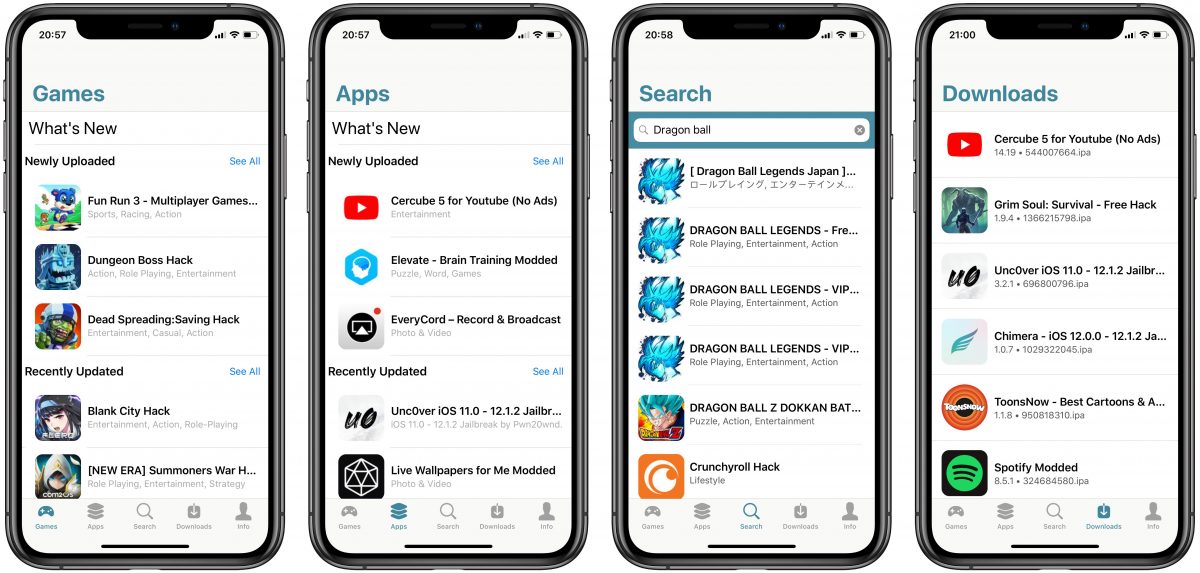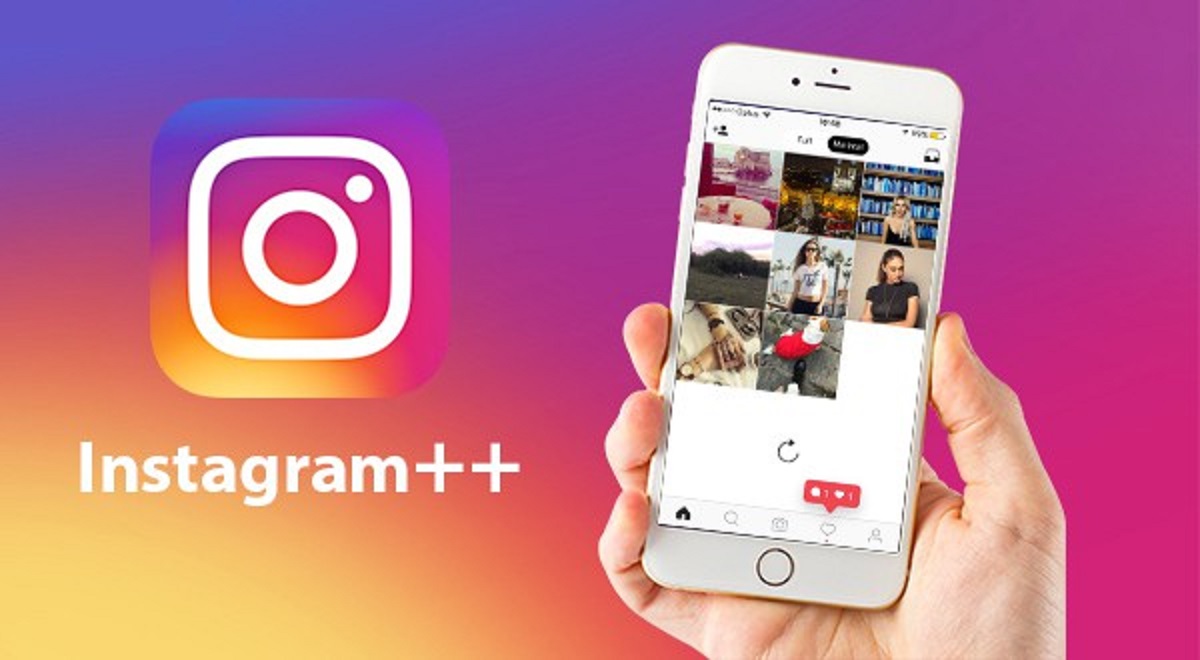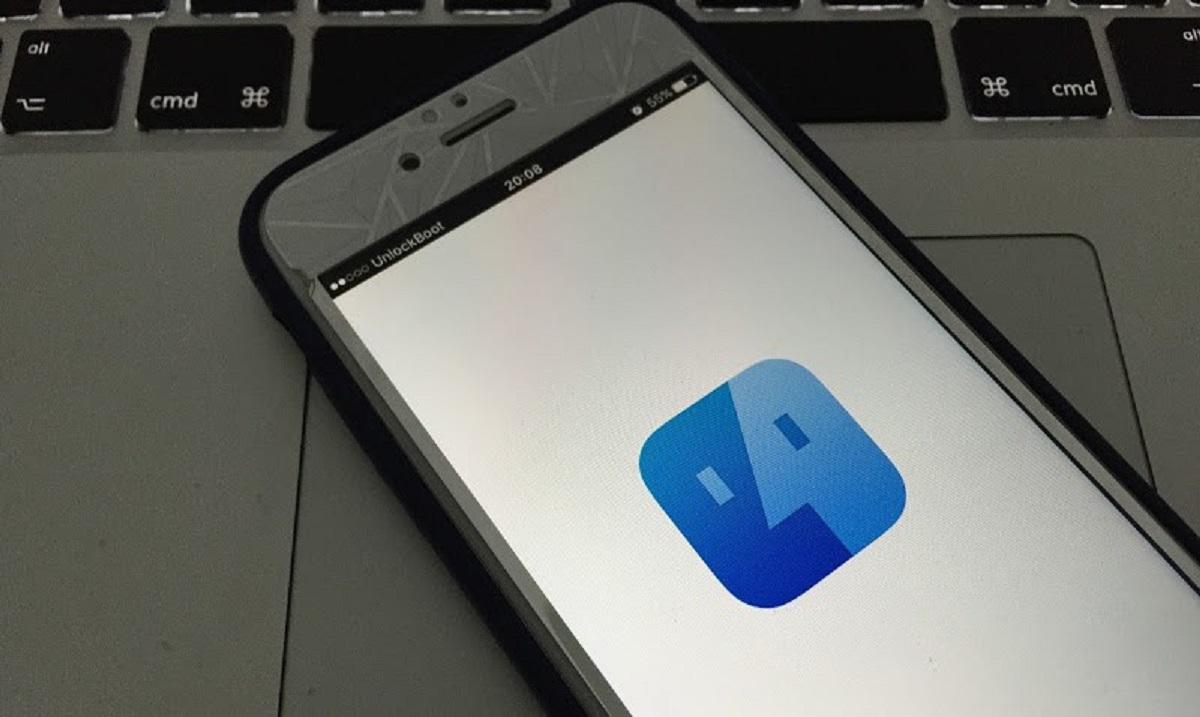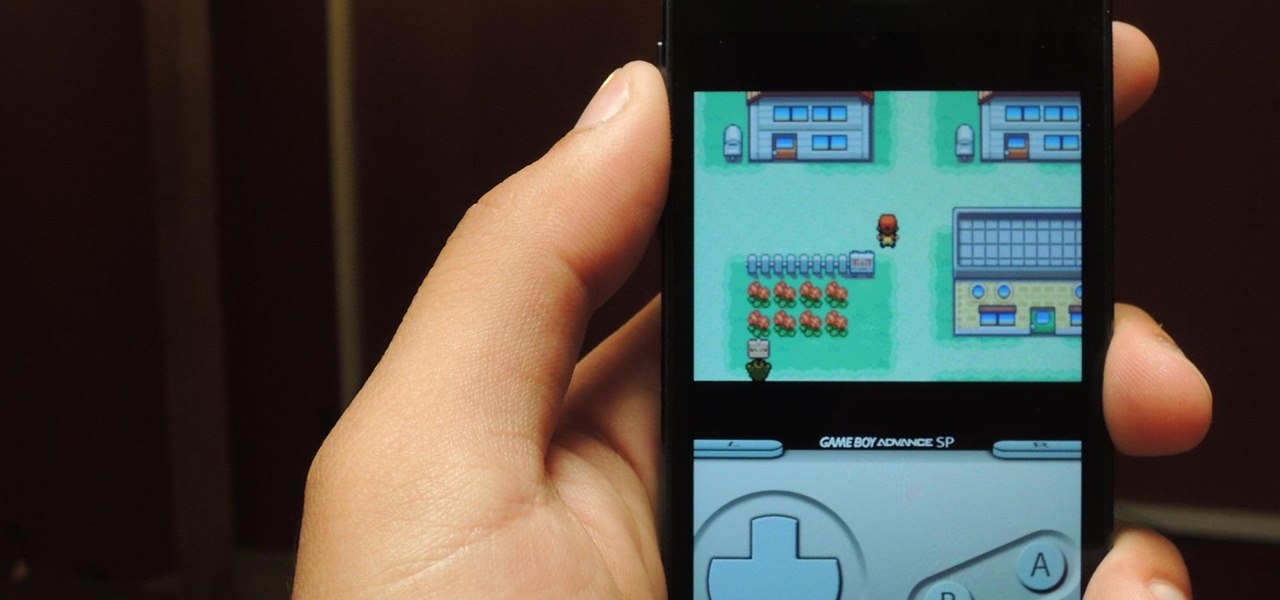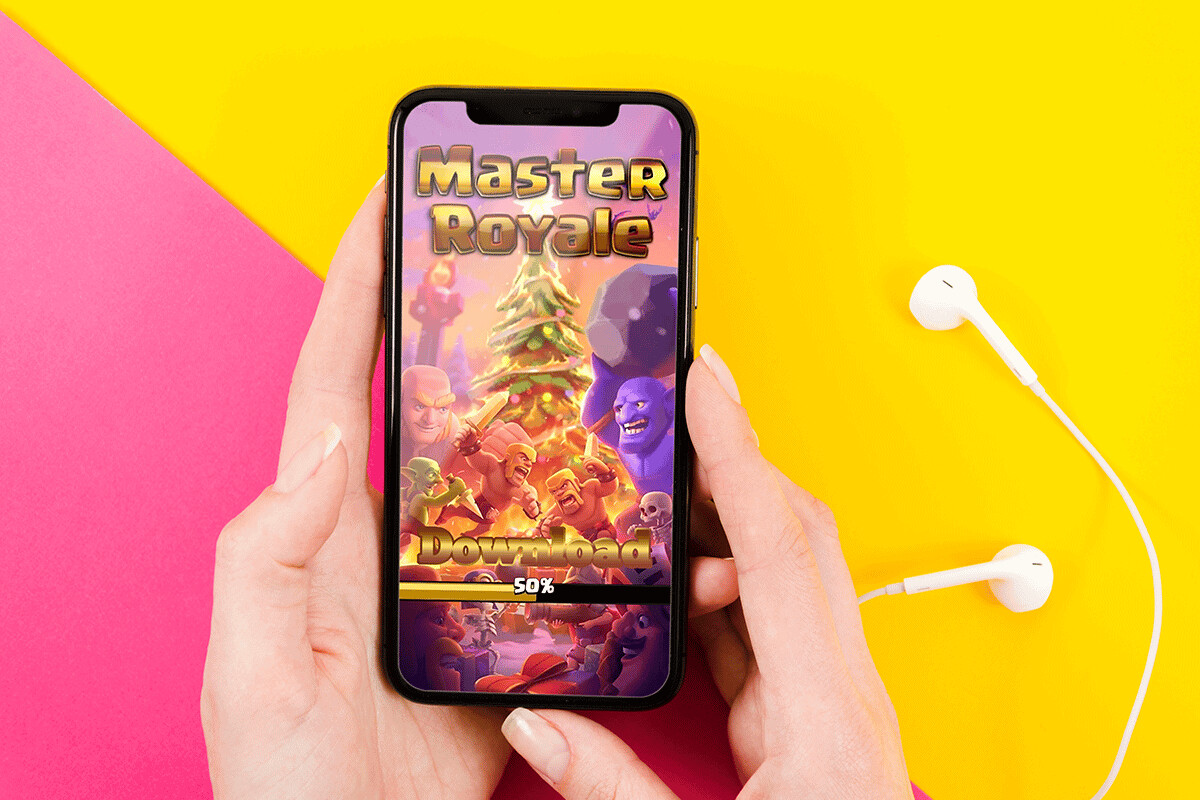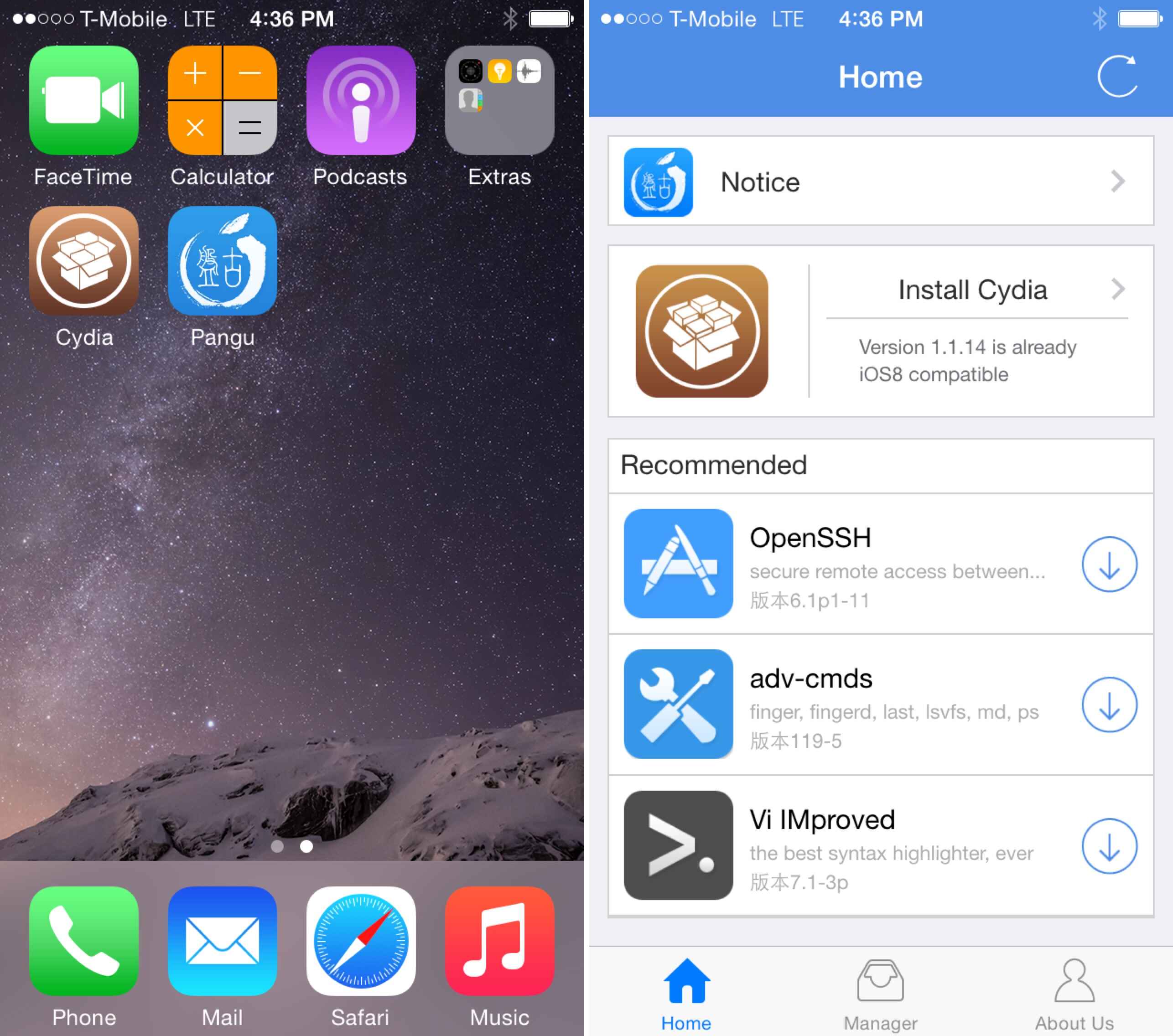Introduction
Welcome to the world of iOS customization! If you’re someone who loves to personalize your iPhone or iPad, you’ve probably heard about Cydia. Cydia is a popular third-party app store for iOS devices that allows you to install custom tweaks, themes, and utilities that are not available on the official Apple App Store.
With the release of iOS 10, many iPhone and iPad users are eager to download Cydia and start exploring the vast array of customization options it offers. However, it’s important to note that installing Cydia on your device requires jailbreaking, which is the process of bypassing the limitations imposed by Apple on iOS devices.
In this article, we will guide you through the process of downloading Cydia on iOS 10. We will provide step-by-step instructions to help you jailbreak your device and install Cydia successfully. Before we dive into the process, there are a few things you need to know.
Please note that jailbreaking your device will void your warranty, and there is always a risk involved in modifying the system files of your iOS device. It’s essential to proceed with caution and at your own risk. Make sure to backup your device before proceeding with the jailbreak process.
Additionally, not all iOS devices and firmware versions are compatible with the latest jailbreak tools. It’s crucial to check the compatibility of your device and firmware version before attempting to download Cydia. This will help ensure a smooth and successful jailbreaking process.
Now that you have a clear understanding of what jailbreaking and Cydia are, let’s move on to the first step: checking the compatibility of your device and firmware version.
Step 1: Check for compatibility
Before you proceed with downloading Cydia on your iOS 10 device, it’s important to check if your device and firmware version are compatible with the available jailbreak tools. Compatibility plays a crucial role in determining the success of the jailbreaking process.
To check the compatibility of your device, follow these steps:
- Identify your iOS device model and firmware version: Go to the Settings app on your device, tap “General,” and then select “About.” Here, you will find information about your device model and the currently installed firmware version.
- Research jailbreak tools: Once you have identified your device model and firmware version, search online for jailbreak tools that support iOS 10. There are several websites, forums, and communities dedicated to jailbreaking that provide updated information on available tools.
- Verify compatibility: Check if the jailbreak tool you found is compatible with your device and firmware version. Many tools specify the supported devices and firmware versions on their official websites or in their release notes.
If your device and firmware version are listed as compatible with a specific jailbreak tool, you can proceed to the next step. However, if your device or firmware version is not supported, you may need to wait for an updated jailbreak tool or consider alternatives.
Keep in mind that jailbreak tools are developed by independent developers, and their availability and compatibility can vary. It’s essential to rely on reputable sources for information and exercise caution when downloading any software or jailbreak tools.
Once you have verified the compatibility of your device and firmware version, you can proceed to the next step: jailbreaking your device.
Step 2: Jailbreak your device
Now that you have confirmed the compatibility of your device and firmware version, it’s time to proceed with jailbreaking your iOS 10 device. Jailbreaking will allow you to gain root access to your device’s file system, enabling you to install Cydia and other customizations.
Follow these steps to jailbreak your device:
- Choose a jailbreak tool: Select a reliable and trusted jailbreak tool that supports iOS 10. There are various options available, such as Pangu, TaiG, or Yalu jailbreak.
- Download the jailbreak tool: Visit the official website of the selected jailbreak tool and download the latest version compatible with your device and firmware version.
- Backup your device: Before proceeding with the jailbreak process, it’s crucial to create a complete backup of your device using iCloud or iTunes. This will ensure that your data is safe in case anything goes wrong during the jailbreak process.
- Enable Airplane Mode: Turn on Airplane Mode on your device to disable any incoming or outgoing network connections. This will help prevent any interruptions during the jailbreak process.
- Connect your device to your computer: Use a USB cable to connect your iOS device to your computer.
- Run the jailbreak tool: Launch the jailbreak tool on your computer and follow the on-screen instructions to start the jailbreak process. It may take some time, and your device may restart several times during the process. Make sure to be patient and avoid disconnecting your device.
- Complete the jailbreak process: Once the jailbreak process is complete, you should see the Cydia app icon on your device’s home screen.
That’s it! You have successfully jailbroken your iOS 10 device. Now, let’s move on to the next step: installing Cydia.
Step 3: Install Cydia
Now that your iOS 10 device is jailbroken, you can proceed with installing Cydia, the ultimate hub for customizations and tweaks. Cydia will allow you to explore a vast range of modifications and enhancements for your device’s interface, functionality, and overall user experience.
Follow these steps to install Cydia on your jailbroken iOS 10 device:
- Launch the Cydia app: Locate and tap on the Cydia app icon on your device’s home screen to launch it. The app will take a moment to initialize and prepare its resources.
- Setup Cydia: When you launch Cydia for the first time, you’ll be prompted to choose between “User” and “Hacker” modes. Select the “User” mode if you’re new to jailbreaking and Cydia. You can always switch to “Hacker” mode later if you’re more experienced and want access to advanced options.
- Update essential packages: After selecting the mode, Cydia will start updating its internal packages and repositories. It’s essential to let this process complete to ensure that you have the latest versions of the essential components.
- Search for tweaks and themes: Once Cydia is ready, you can start exploring and searching for tweaks, themes, and other customizations. Use the search bar at the top of the Cydia interface to find specific tweaks or browse through the different categories to discover new ones.
- Install desired tweaks: When you find a tweak or theme that interests you, tap on it to view its details. Read the description, check the compatibility, and review user ratings and reviews. If everything looks good, tap on the “Install” button to begin the installation process.
- Configure installed tweaks: After installing a tweak, some may require additional configuration. Head to the “Settings” app on your device and look for the preferences section of the installed tweaks. Customize the options according to your preferences to make the most out of the installed tweaks.
Congratulations! You have successfully installed Cydia on your iOS 10 device. You can now enjoy the limitless possibilities of customization and enhancements. Keep exploring Cydia and its vast repository of tweaks, themes, and utilities to find new ways to personalize and optimize your device.
Step 4: Configure Cydia
Now that you have installed Cydia on your iOS 10 device, it’s time to configure it to enhance your user experience and make the most out of this powerful customization hub. Configuring Cydia will allow you to optimize its settings, manage repositories, and organize your installed tweaks and themes.
Follow these steps to configure Cydia on your jailbroken iOS 10 device:
- Launch Cydia: Locate and tap on the Cydia app icon on your device’s home screen to launch it. Wait for Cydia to initialize and load its resources.
- Manage your sources: Cydia relies on various repositories or sources to provide a wide range of tweaks, themes, and utilities. To manage your sources, tap on the “Sources” tab at the bottom of the Cydia screen. Here, you can view, add, edit, or remove sources as per your preferences.
- Update packages: Keeping your installed packages and tweaks up to date is crucial for stability and compatibility. Tap on the “Changes” tab at the bottom of the Cydia screen, followed by the “Refresh” button at the top left corner. This will update the package list and prompt you to upgrade any available updates.
- Organize installed tweaks: As you install more tweaks and themes from Cydia, it’s essential to keep them organized and easily accessible. Navigate to the “Installed” tab at the bottom of the Cydia screen to view a list of all installed packages. You can sort them alphabetically, by installation date, or by size to find the desired tweaks quickly.
- Customize Cydia appearance: Cydia offers various customization options to personalize its appearance according to your preferences. To customize Cydia, head to the “Settings” tab at the bottom of the Cydia screen and navigate to the “Appearance” section. Here, you can change the theme, font size, and other visual elements of Cydia.
- Explore featured and popular tweaks: Cydia’s homepage displays featured and popular tweaks and themes that are worth exploring. Take some time to browse through these recommendations to discover new and exciting tweaks that can enhance your iOS 10 device even further.
By following these steps and configuring Cydia, you can tailor this powerful customization tool to meet your specific needs and preferences. Enjoy the flexibility and creativity that Cydia offers, and happy tweaking!
Conclusion
Congratulations! You have successfully learned how to download Cydia on iOS 10 and unlock the door to limitless customization possibilities for your iPhone or iPad. By following the steps outlined in this guide, you have gained the ability to jailbreak your device, install Cydia, and configure it to your liking.
However, it’s important to remember that jailbreaking your iOS device comes with certain risks and considerations. It voids your warranty, exposes your device to potential security risks, and can lead to system instability if not done correctly. Therefore, it is crucial to exercise caution, backup your device, and only download tweaks and themes from reputable sources.
Once you have Cydia installed, you can dive into the vast collection of tweaks, themes, and utilities available. Explore the repositories, find new tweaks to enhance your device’s functionality, customize its appearance, and unlock features not available on the official App Store.
Remember to regularly update your installed packages to ensure stability and compatibility with the latest iOS updates. You can also manage your sources and organize your installed tweaks for easy access and management.
Enjoy the freedom and creativity of iOS customization that Cydia brings. Personalize your device, elevate your user experience, and make your iPhone or iPad truly unique to you. Keep in mind that the jailbreak community is continuously evolving, so stay updated with the latest news and developments to make the most out of your jailbroken iOS device.
With Cydia and the world of jailbreaking at your fingertips, have fun exploring and discovering new ways to enhance your iOS 10 device. Happy tweaking!