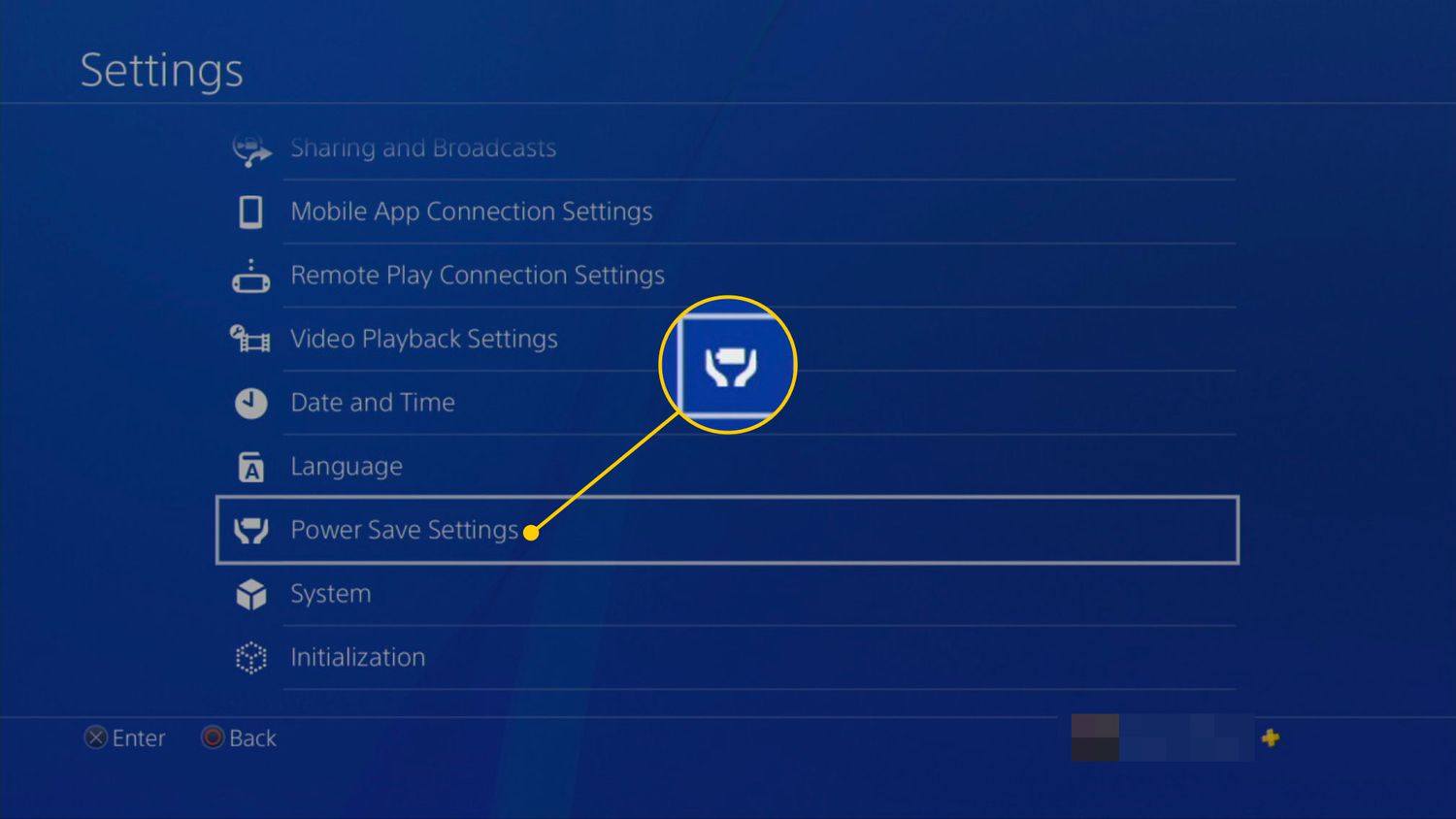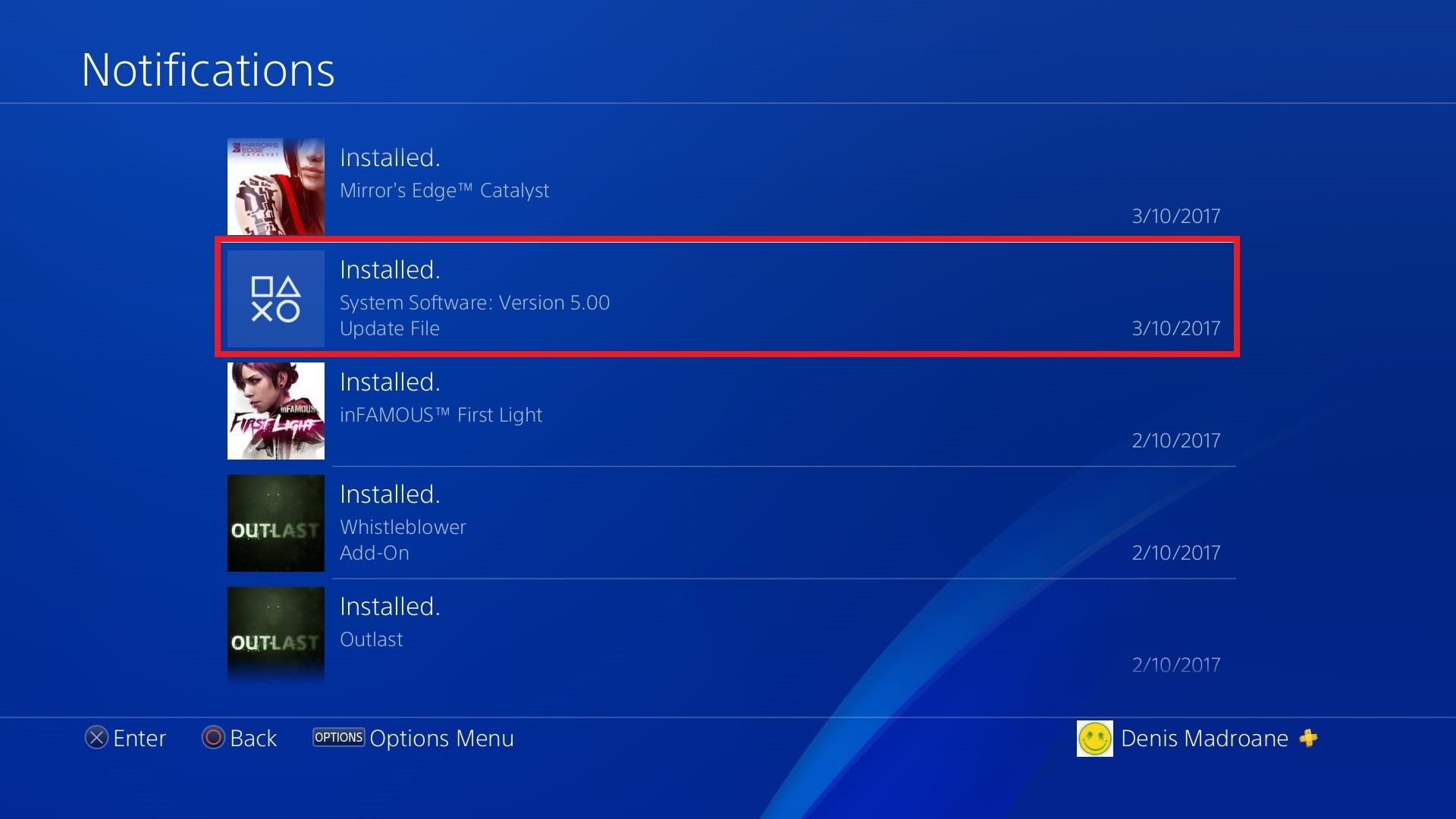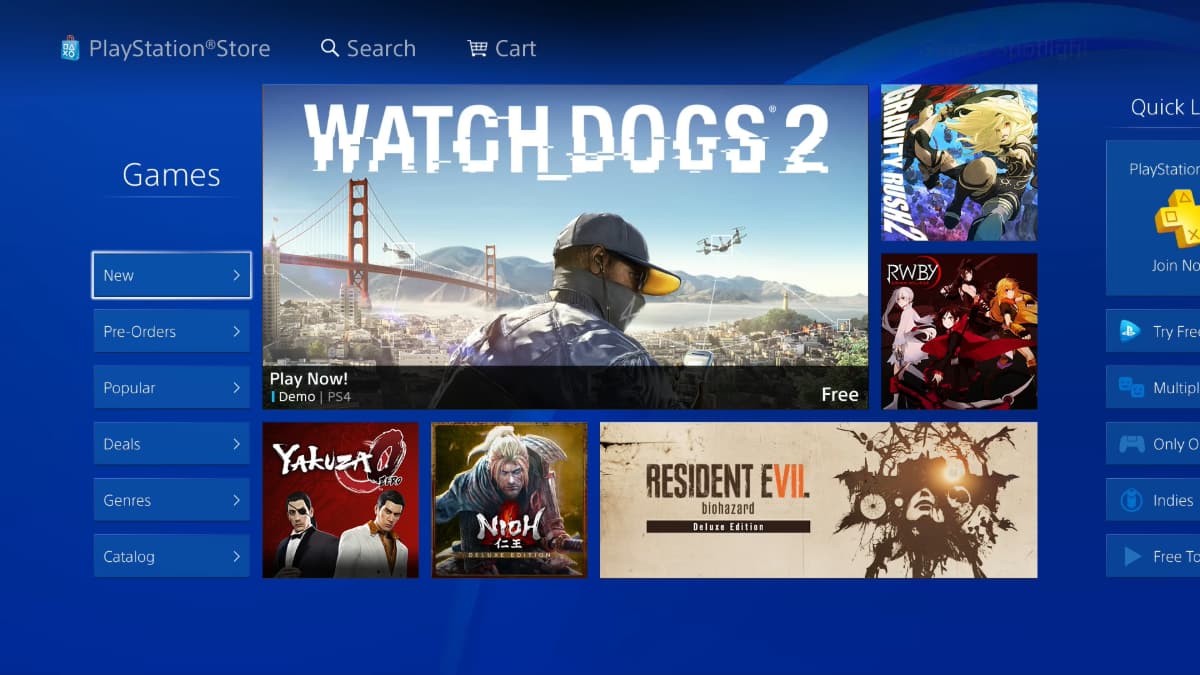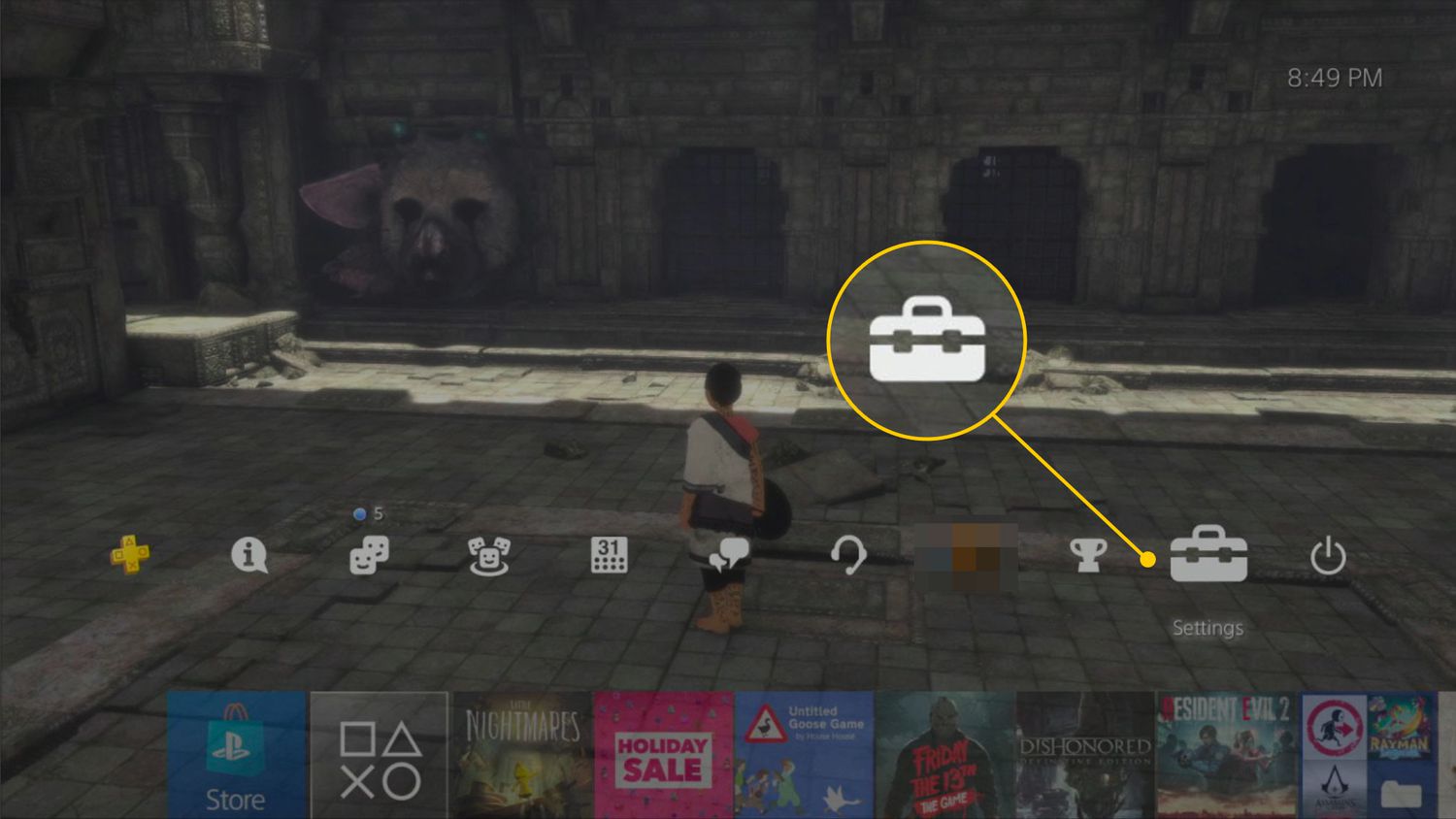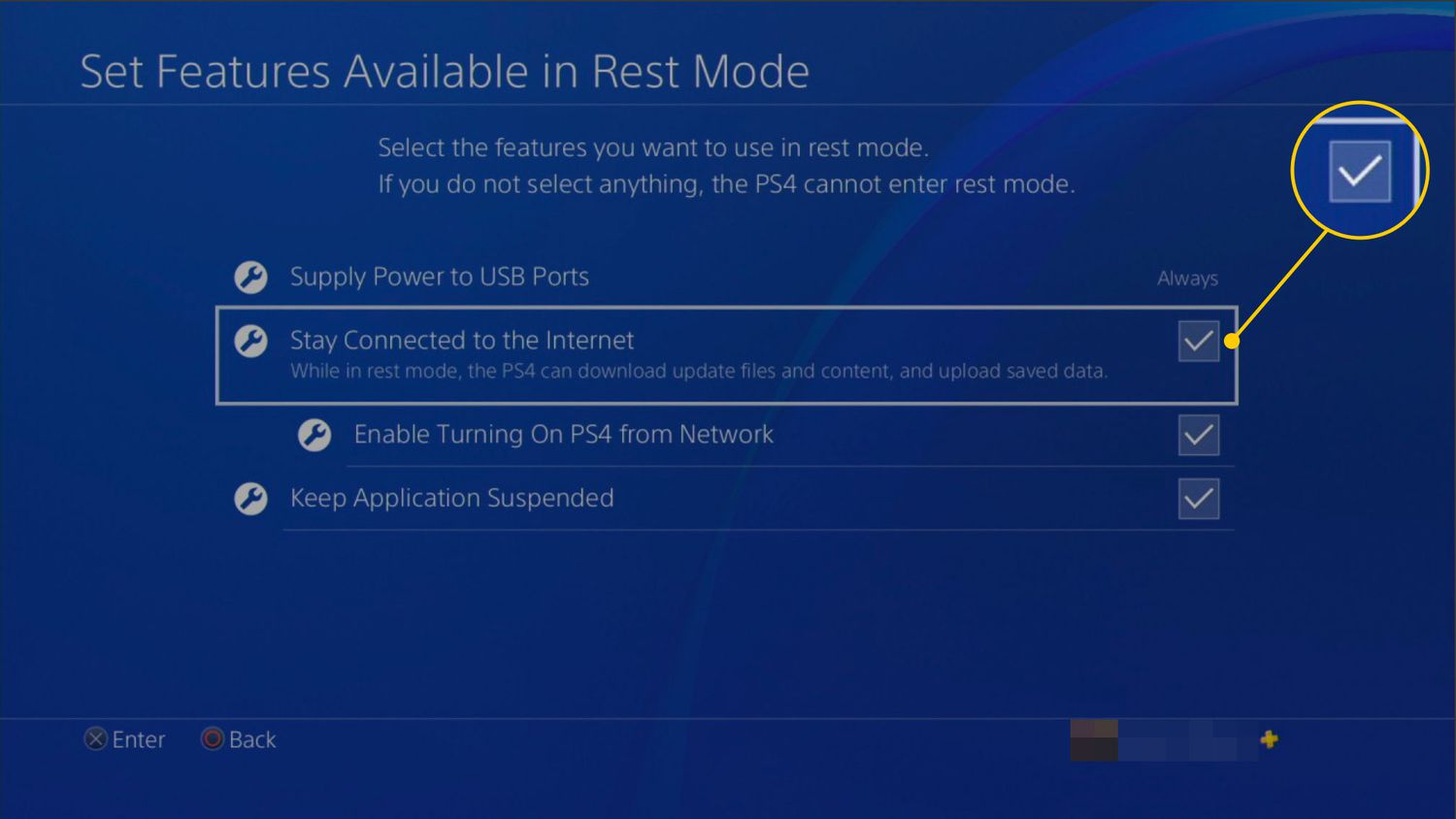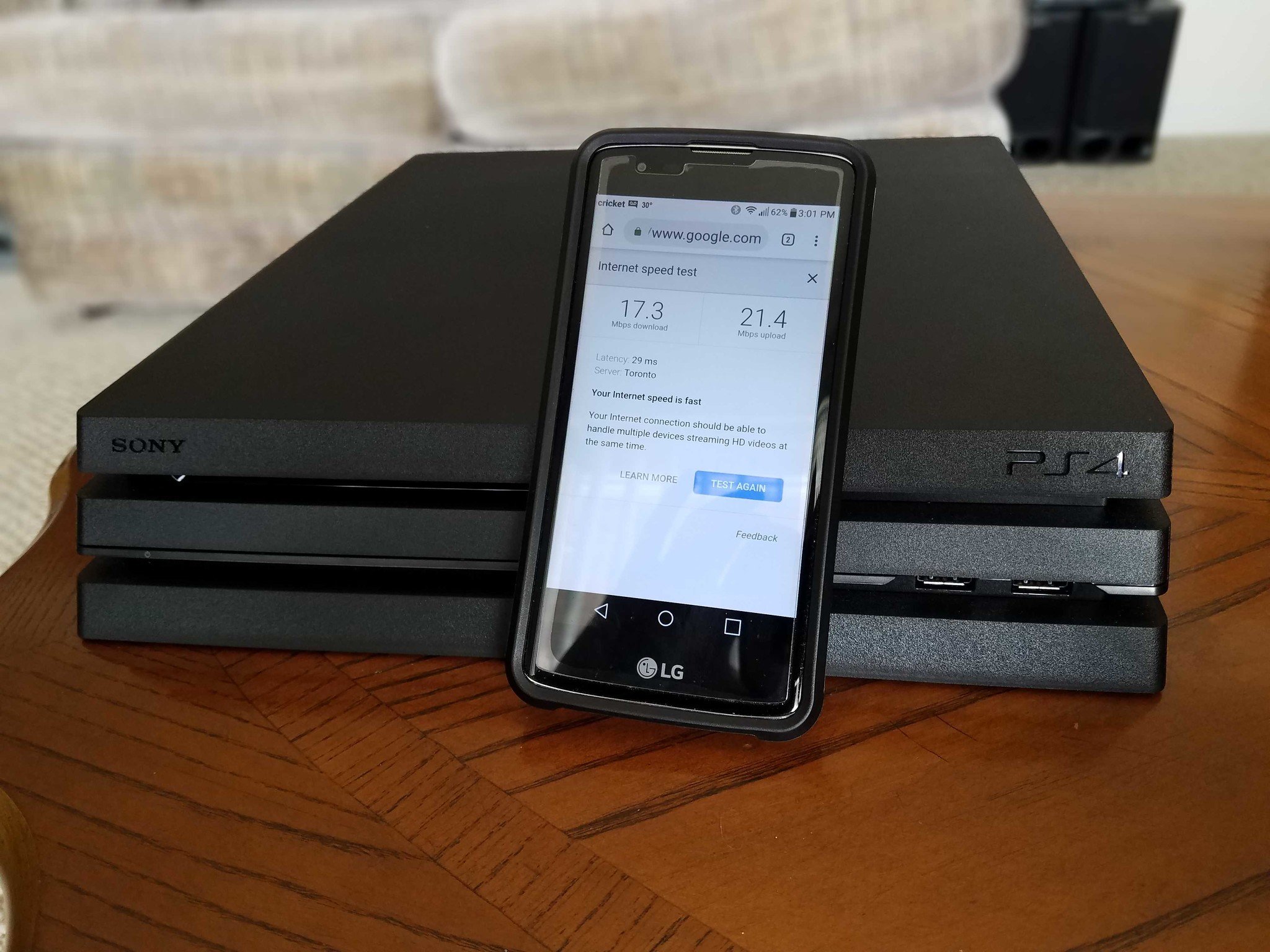Introduction
Are you tired of slow download speeds on your PlayStation 4 (PS4)? Waiting ages for your favorite games, updates, or DLCs to download can be incredibly frustrating. Luckily, there are several steps you can take to increase the download speed on your PS4 and have a smoother gaming experience.
Before diving into the solutions, it’s important to understand that the download speed on your PS4 is dependent on various factors, including your internet connection, network settings, and the overall demand on your network. However, by following the tips and tricks outlined in this article, you can optimize your setup to get the most out of your PS4’s download capabilities.
In the following sections, we will explore a range of methods to boost your PS4 download speed. Some of these methods involve simple changes to your PS4 settings, while others focus on improving your internet connection. Let’s dive into the specifics and get your PS4 downloading games at lightning-fast speeds.
Check Your Internet Connection
The first step in improving your PS4’s download speed is to check your internet connection. A slow internet connection can greatly affect the download speed on your PS4. Here are a few things you can do to troubleshoot your internet connection:
- Restart your modem/router: Sometimes a simple restart of your modem/router can resolve connectivity issues and improve your internet speed.
- Perform a speed test: Use an online speed test tool to check the speed of your internet connection. Ensure that your download and upload speeds are within a reasonable range.
- Connect directly to your modem: If possible, bypass any extra networking equipment and connect your PS4 directly to your modem using an Ethernet cable. This can eliminate any potential interference from other devices and provide a more stable and faster connection.
- Place your PS4 closer to the router: If you’re using a Wi-Fi connection, make sure your PS4 is in proximity to the router. Walls, floors, and other obstacles can weaken the Wi-Fi signal, resulting in slower speeds. By reducing the distance between your PS4 and the router, you can improve signal strength and download speed.
Once you’ve checked and optimized your internet connection, proceed to the next section to explore additional methods for increasing your PS4’s download speed.
Connect to a Wired Connection
One of the most effective ways to improve your PS4’s download speed is by connecting it to a wired internet connection instead of relying on Wi-Fi. While Wi-Fi is convenient, a wired connection offers a more stable and faster connection. Here’s how to set it up:
- Locate the LAN port on the back of your PS4 console.
- Connect one end of an Ethernet cable to the LAN port of your PS4.
- Connect the other end of the Ethernet cable to an available LAN port on your modem/router.
- On your PS4, go to “Settings” and navigate to “Network”.
- Select “Set Up Internet Connection”.
- Choose “Use a LAN Cable” when prompted.
- Follow the on-screen instructions to complete the setup process.
By connecting your PS4 to a wired connection, you eliminate the potential interference and signal issues associated with Wi-Fi. This can result in faster download speeds and a more stable online gaming experience.
Keep in mind that when using a wired connection, you may need to ensure that the Ethernet cable is long enough to reach your PS4. Additionally, make sure to secure the cable properly to avoid accidental disconnections that may disrupt your gameplay or downloads.
Now that you’ve set up a wired connection for your PS4, let’s explore additional strategies to further enhance your download speed.
Pause Background Downloads and Updates
One common reason for slow download speeds on the PS4 is background downloads and updates. These processes consume bandwidth and can significantly impact your overall download speed. To optimize your PS4’s download speed, consider pausing background downloads and updates. Here’s how:
- On your PS4, navigate to the home screen.
- Scroll to the right and select “Notifications” from the menu.
- In the “Downloads” tab, you will see a list of ongoing downloads and updates.
- Select the download or update you want to pause.
- Press the “Options” button on your controller and choose “Pause”.
By pausing background downloads and updates, you can allocate more bandwidth and resources to the download you prioritize, resulting in faster download speeds. This is particularly useful if you’re downloading a large game or update and want to maximize your download speed.
Once your desired download is complete, you can resume the paused downloads and updates. Simply repeat the steps above, but choose the “Resume” option instead of “Pause”.
Additionally, it’s a good practice to manually check for updates and download them during off-peak hours when your internet connection is less likely to be strained. This can help ensure faster download speeds and a smoother gaming experience.
Now that you’ve taken steps to optimize your PS4’s download speed by pausing background downloads and updates, let’s explore further strategies for improving download performance.
Close Unused Applications and Downloads
Running multiple applications or downloads simultaneously on your PS4 can negatively impact download speeds. Closing any unnecessary applications and pausing downloads that you’re not actively using can help improve your PS4’s download speed. Here’s how to do it:
- On your PS4, press and hold the PS button on your controller to bring up the quick menu.
- Scroll across the menu and close any applications that you’re not currently using by selecting them and choosing “Close Application”.
- Similarly, go to the home screen and highlight any ongoing downloads.
- Press the “Options” button on your controller and select “Pause” to temporarily stop the downloads.
By closing unused applications and pausing unnecessary downloads, you free up system resources and bandwidth, allowing your PS4 to focus on the download you’re prioritizing. This can significantly boost your download speed.
It’s worth noting that some applications or games may have automatic updates or downloads that resume even after pausing. To prevent these applications from interfering with your desired download, disable automatic updates in your PS4 settings. This ensures that they won’t restart and consume bandwidth while you’re trying to download specific content.
By actively managing your PS4’s applications and downloads, you can prioritize your desired download and experience faster download speeds on your console.
Now that you’ve closed unused applications and downloads, let’s explore more methods to further enhance the download speed on your PS4.
Change DNS Settings
Another effective method to increase download speed on your PS4 is by changing the Domain Name System (DNS) settings. DNS is responsible for translating domain names into IP addresses, allowing your console to connect to websites and servers. By using a faster and more reliable DNS server, you can improve your PS4’s download speed. Follow these steps:
- On your PS4, go to “Settings”.
- Select “Network” and choose “Set Up Internet Connection”.
- Choose your preferred connection method (Wi-Fi or LAN cable).
- Select “Custom” setup.
- When prompted for IP Address Settings, select “Automatic”.
- For DHCP Host Name, select “Do Not Specify”.
- For DNS Settings, select “Manual”.
- Enter the primary and secondary DNS servers. You can use popular public DNS servers like Google DNS (8.8.8.8 and 8.8.4.4) or OpenDNS (208.67.222.222 and 208.67.220.220).
- Complete the remaining steps, keeping the other settings as default.
By using faster and more reliable DNS servers, your PS4 can resolve domain names more efficiently and establish connections faster, resulting in improved download speeds. Keep in mind that the effectiveness of this method may vary depending on your location and internet service provider, so it’s worth testing different DNS servers to find the best performance.
In addition to changing DNS settings on your PS4, you can also consider updating the DNS settings on your router. This way, all devices connected to your network can benefit from the improved DNS performance.
Now that you’ve changed the DNS settings on your PS4, let’s explore additional strategies for boosting your PS4’s download speed.
Use a Proxy Server
Using a proxy server can potentially increase the download speed on your PS4 by optimizing network traffic and bypassing certain limitations. A proxy server acts as an intermediary between your console and the internet, allowing you to route your internet traffic through a different server. Here’s how you can set up a proxy server on your PS4:
- Go to “Settings” on your PS4.
- Select “Network” and choose “Set Up Internet Connection”.
- Choose your preferred connection method (Wi-Fi or LAN cable).
- Select “Custom” setup.
- When prompted for IP Address Settings, select “Automatic”.
- For DHCP Host Name, select “Do not specify”.
- For DNS Settings, select “Manual”.
- Enter the IP address of the proxy server you want to use.
- Complete the setup process by following the on-screen instructions.
When using a proxy server, it’s important to choose a reliable and fast server with low latency. You can find a list of available proxy servers online or contact your internet service provider for more information.
However, it’s worth mentioning that using a proxy server may not always result in improved download speeds. Factors such as server location, server load, and network congestion can affect the performance of the proxy server. Therefore, it’s recommended to test different proxy servers and see which one provides the best results for your specific setup.
Now that you’ve set up a proxy server on your PS4, let’s explore additional strategies for optimizing your PS4’s download speed.
Utilize Rest Mode
Rest Mode, also known as standby mode, is a feature available on the PlayStation 4 that can help optimize your download speed. When your PS4 is in Rest Mode, it can still download games, updates, and other content in the background while consuming less power compared to when it is fully powered on. Here’s how to enable and utilize Rest Mode:
- Go to “Settings” on your PS4.
- Select “Power Saving Settings”.
- Choose “Set Functions Available in Rest Mode”.
- Tick the box next to “Stay Connected to the Internet”.
- Ensure the option “Enable Turning On PS4 from Network” is also enabled.
With these settings applied, you can put your PS4 into Rest Mode when you’re not actively playing games or using the console. In Rest Mode, your PS4 will continue downloading games and updates, allowing you to make the most of your download speed even when you’re away from the console. It’s worth noting that Rest Mode may not significantly increase the actual download speed, but it ensures that downloads progress uninterrupted, especially for large files or updates.
Additionally, Rest Mode can be beneficial for scheduling downloads during off-peak hours when internet traffic is lower. By setting your downloads to start during these periods, you can take advantage of less congested networks, potentially leading to faster download speeds.
Remember to leave your PS4 connected to a power source when using Rest Mode, as this feature requires a continuous power supply to function correctly.
Now that you’re familiar with utilizing Rest Mode to optimize your download speed, let’s explore more strategies for improving the performance of your PS4.
Limit the Number of Connected Devices
If you’re experiencing slow download speeds on your PS4, it could be due to a crowded network. The more devices connected to your network, the more bandwidth is shared among them, potentially resulting in slower speeds for each device. Limiting the number of connected devices can help improve your PS4’s download speed. Here’s how you can do it:
- Identify and prioritize essential devices: Determine which devices are crucial for your network, such as your PS4, computer, or streaming devices. Consider disconnecting or disabling less crucial devices like smartphones, tablets, or smart home devices during download sessions to free up bandwidth.
- Temporarily disable Wi-Fi on non-essential devices: For devices that are not connected with Ethernet cables, you can disable their Wi-Fi connection to reduce the number of active devices on your network. This can help alleviate network congestion and improve download speeds for your PS4.
- Optimize network usage: Encourage other users on your network to limit bandwidth-intensive activities like streaming, online gaming, or large file downloads while you’re downloading on your PS4. By minimizing network usage, you ensure that the majority of available bandwidth is dedicated to your PS4’s download, resulting in faster speeds.
Limited connectivity can help your PS4 utilize a larger portion of your network’s bandwidth, resulting in improved download speeds. However, it’s important to remember that this solution might not be suitable for all situations, especially in households with multiple users who require continuous network access.
By limiting the number of connected devices and prioritizing bandwidth for your PS4, you can maximize your download speed and enjoy faster downloads for your games and updates.
Now that you’ve learned about limiting the number of connected devices, let’s delve into further strategies for optimizing your PS4’s download speed.
Upgrade Your Internet Plan
If you’ve tried various methods to improve your PS4’s download speed but still find it unsatisfactory, it may be time to consider upgrading your internet plan. A faster internet connection can significantly enhance your PS4’s download speed and overall gaming experience. Here are a few steps to help you upgrade your internet plan:
- Contact your internet service provider (ISP): Reach out to your ISP and inquire about the different internet plans they offer. Ask about packages with higher download speeds and if there are any promotions or discounts available.
- Check for availability: Verify if higher-speed plans are available in your area. Some regions may have limitations on the speed options due to infrastructure constraints.
- Compare plans: Compare the speeds, prices, and contract terms of various internet plans. Consider your budget, usage requirements, and the download speed you desire for your PS4.
- Upgrade your plan: Once you have decided on a suitable plan, contact your ISP and request an upgrade. They will guide you through the process and schedule any necessary installations or updates to your equipment.
Upgrading your internet plan can provide you with faster download speeds, reducing waiting times for game downloads, updates, and patches on your PS4. With a more robust internet connection, you can also enjoy smoother online gaming and reduced latency.
Keep in mind that upgrading your internet plan may involve additional costs and potentially entering into a new contract with your ISP. Therefore, it’s essential to consider your budget and long-term needs before making a decision.
Now that you’ve learned about upgrading your internet plan to enhance your PS4’s download speed, let’s explore additional strategies for optimizing your gaming experience.
Conclusion
Slow download speeds on your PS4 can be incredibly frustrating, but with the right steps, you can significantly improve your download experience. By following the techniques outlined in this article, you can optimize your PS4’s download speed and enjoy faster downloads for games, updates, and DLCs.
Start by checking your internet connection and ensuring it is stable and performing at its best. Consider connecting your PS4 to a wired connection for a more reliable and faster connection. Additionally, pausing background downloads and closing unused applications can free up bandwidth and resources for your desired download.
Changing DNS settings to a faster server and utilizing a proxy server can also positively impact your download speed. Another strategy is to utilize Rest Mode, allowing your PS4 to continue downloading content even when you’re not actively using it.
Moreover, limiting the number of connected devices on your network and considering an upgrade to your internet plan can provide substantial improvements to your PS4’s download speed.
Remember, finding the optimal download speed may require some trial and error. Factors like your internet service provider, network congestion, and your location can influence the overall speed. It’s important to test various methods and see what works best for your specific setup.
By implementing these strategies, you’ll be well on your way to maximizing your PS4’s download speed and enjoying a smoother gaming experience. Say goodbye to agonizingly long download times and hello to fast, enjoyable gaming sessions!