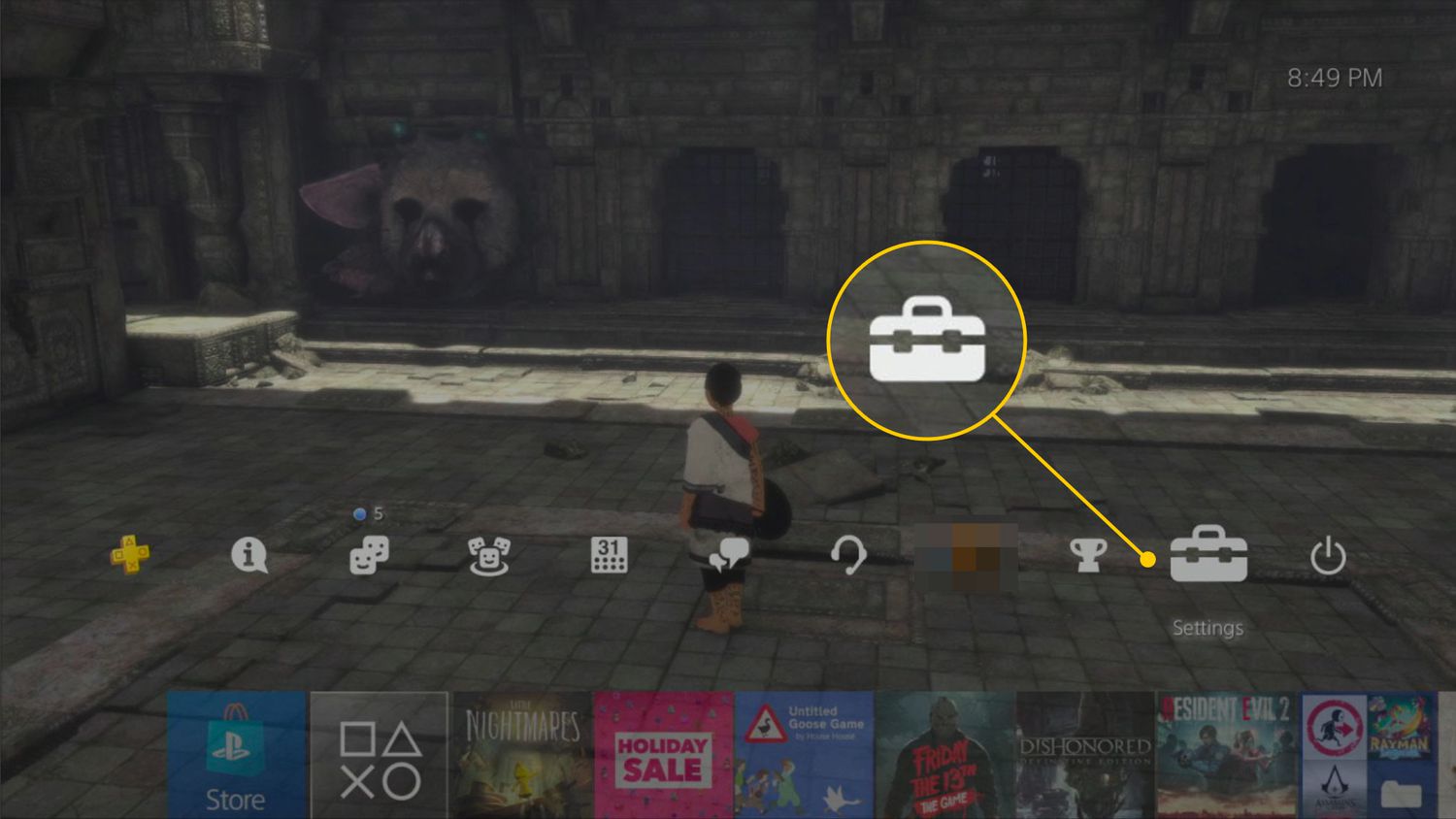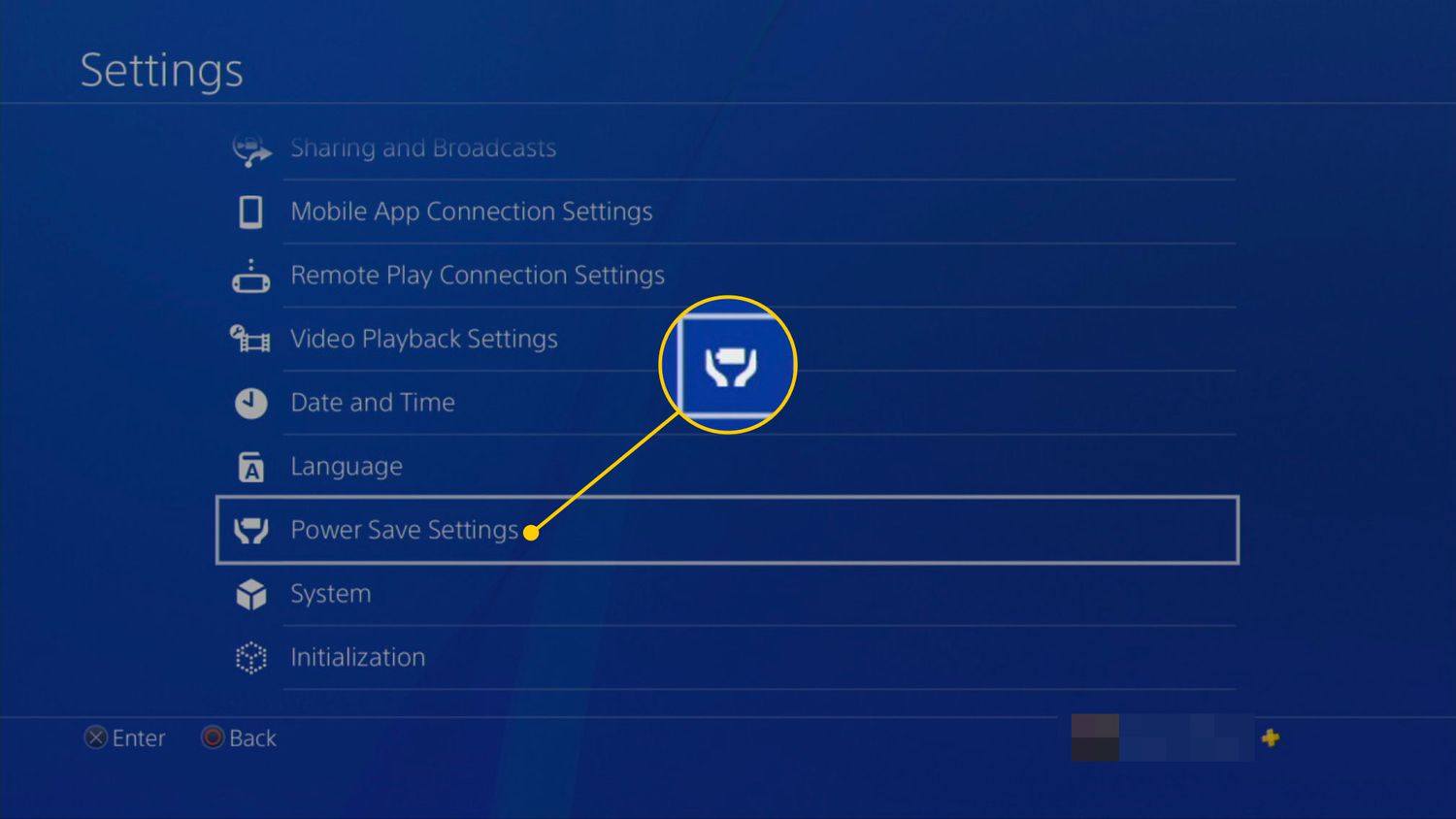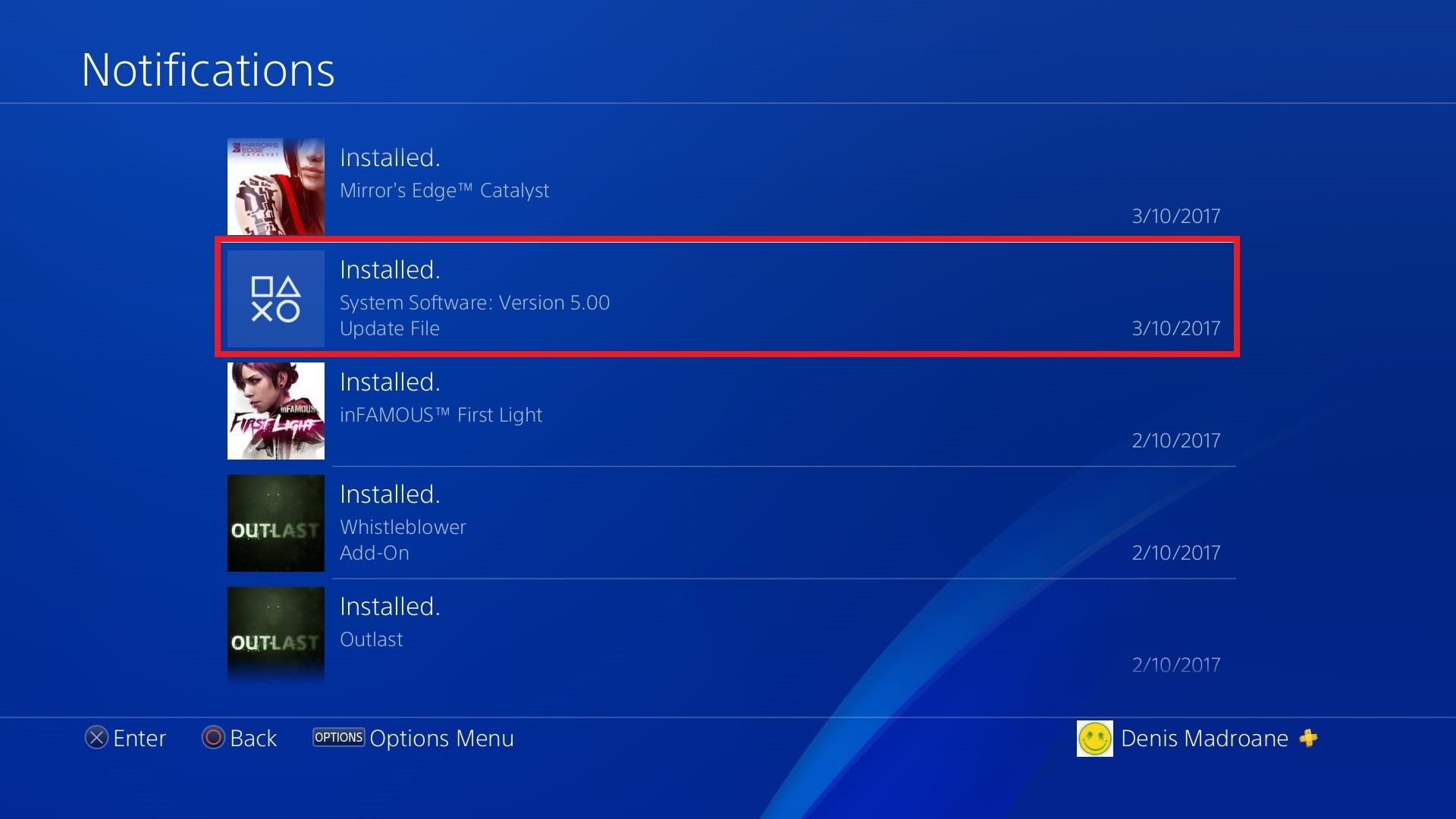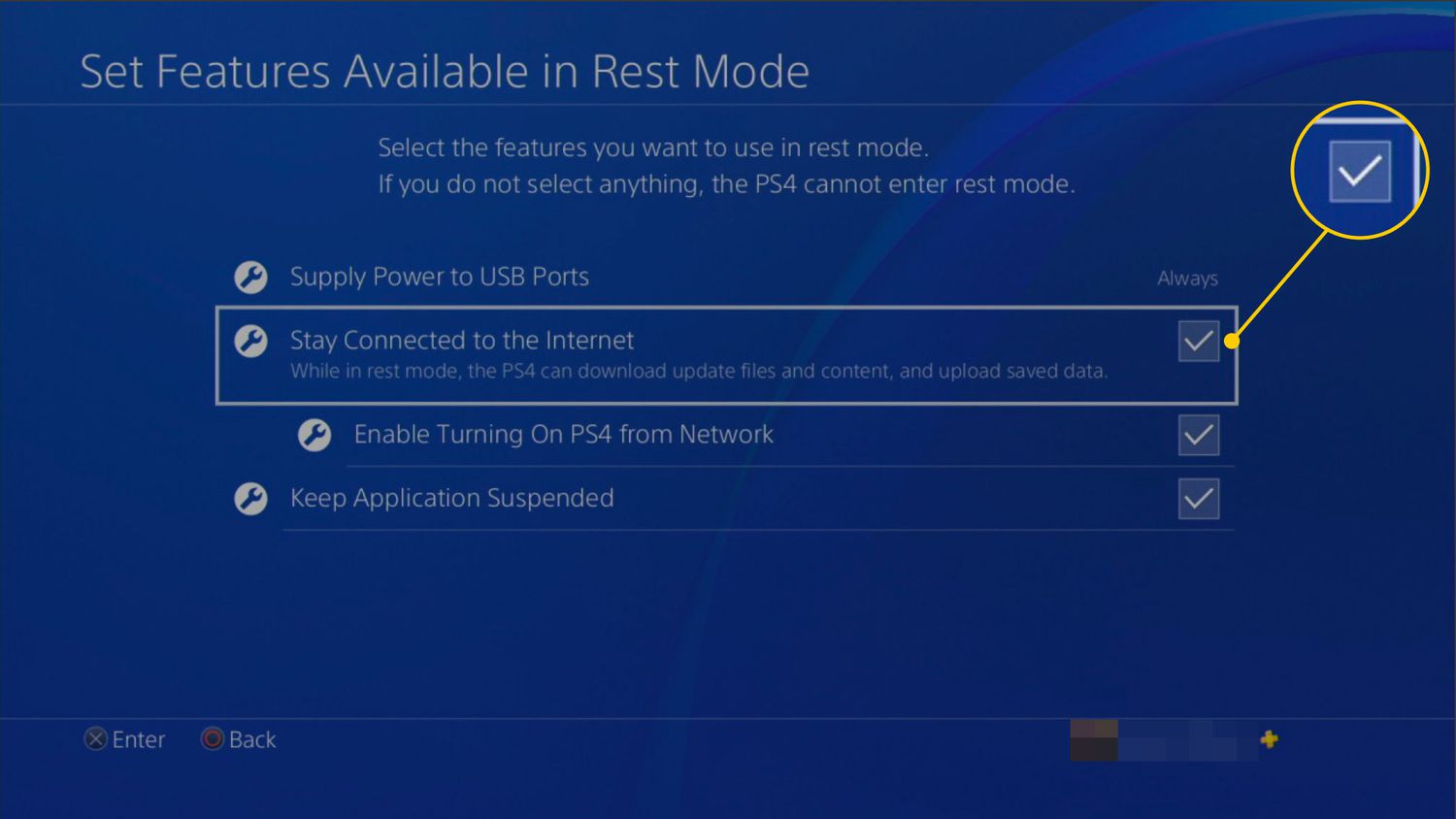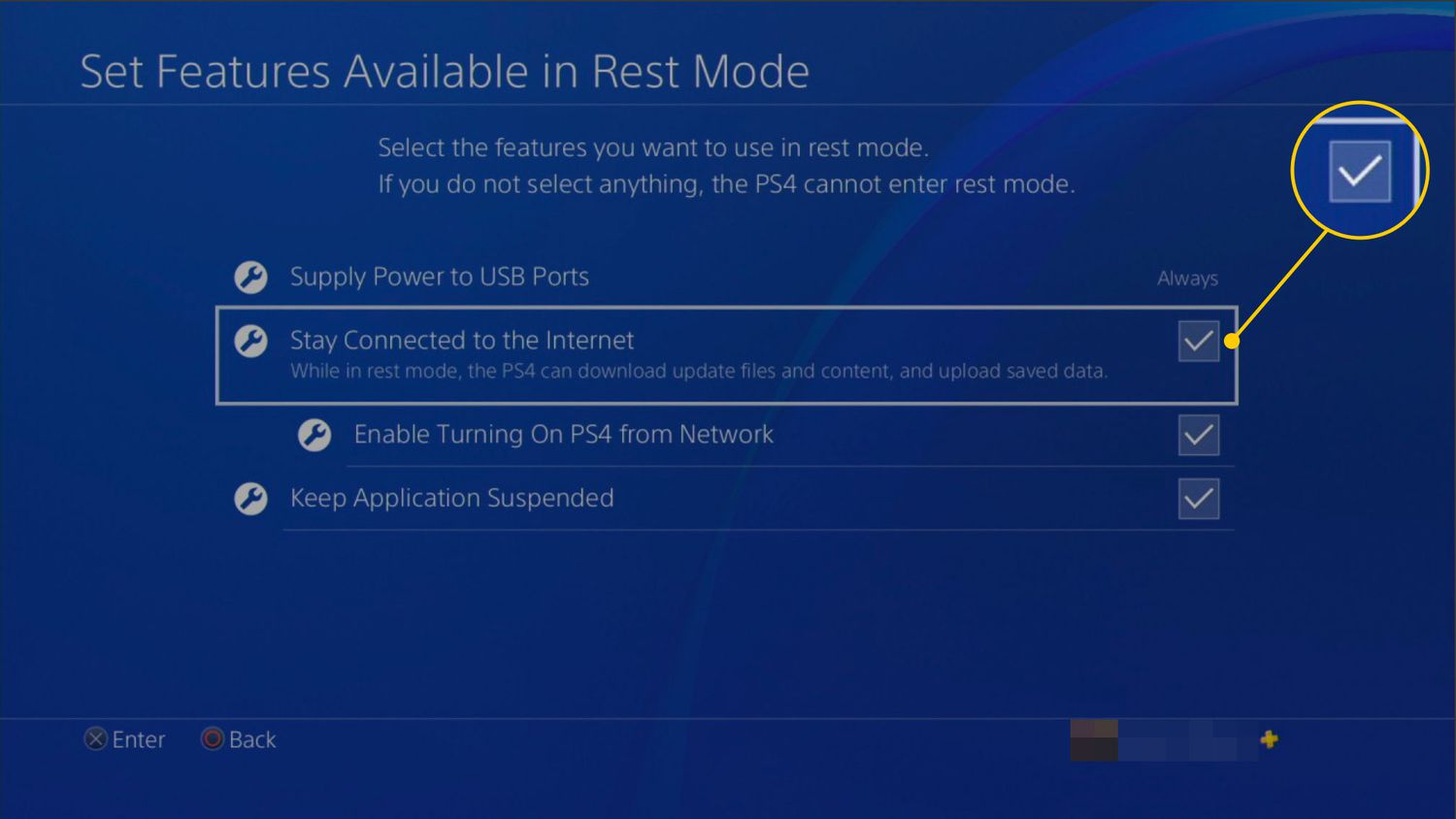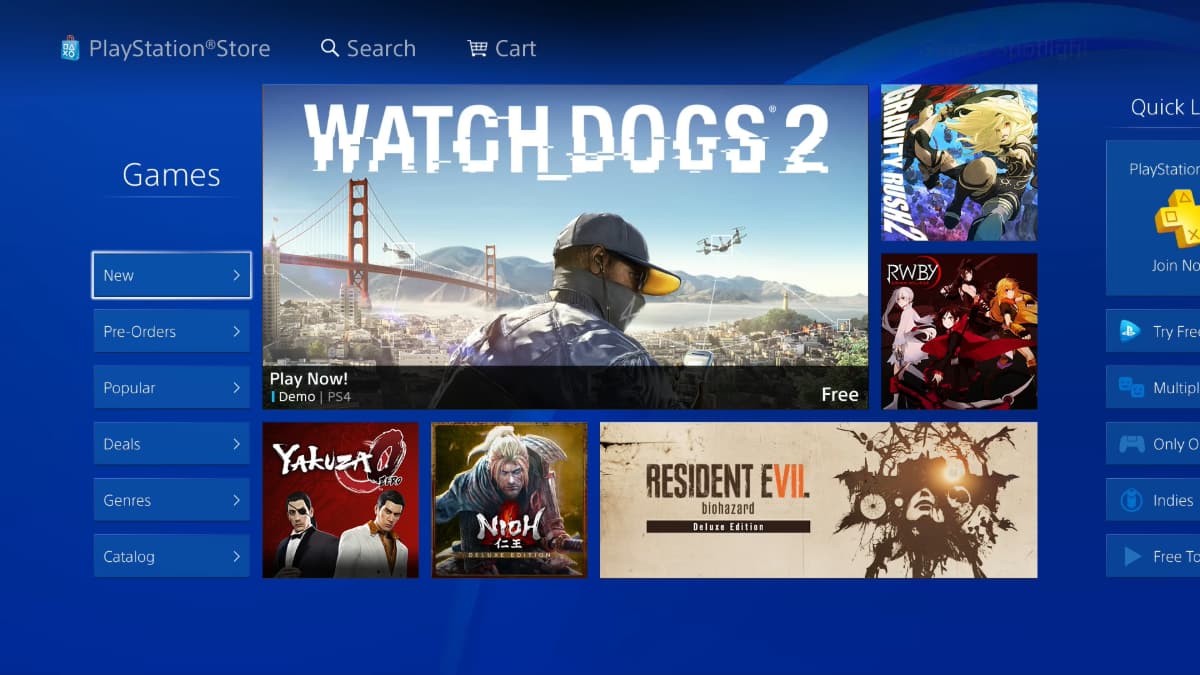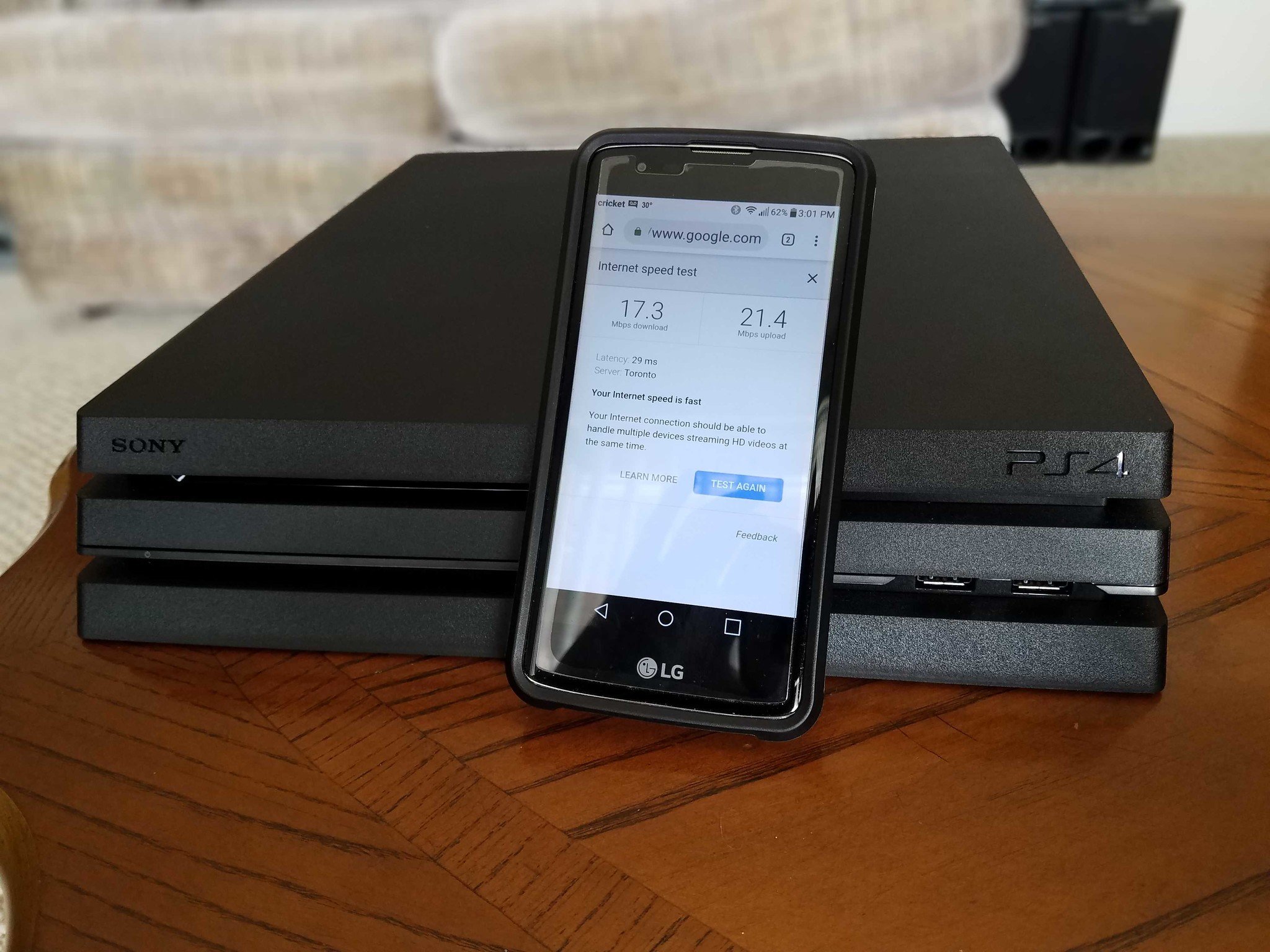Introduction
Welcome to the world of PlayStation 4 gaming! As a PS4 owner, you may have encountered the frustration of slow download speeds. Waiting hours for a game or update to finish downloading can test anyone’s patience. However, there are several steps you can take to make your PS4 downloads faster and get back to gaming in no time.
Before diving into the solutions, it’s important to understand that your internet speed is a crucial factor in determining the download speed on your PS4. The faster your internet connection, the faster your downloads will be. Keep in mind that your actual download speeds may vary due to factors like server load and network congestion.
In this article, we’ll explore various techniques that can help you optimize your PS4 download speed. From simple adjustments to more advanced settings, we’ve got you covered. Let’s get started!
Subtitle: Check Your Internet Connection
Your internet connection is the backbone of your online PS4 experience. Therefore, it’s essential to ensure that your internet connection is stable and fast enough to handle high-speed downloads. Start by running an internet speed test on a device connected to the same network as your PS4. This will give you an idea of your current internet speed. If the results show significantly slower speeds than what you’re paying for, contact your internet service provider to address the issue.
If your internet connection is stable, consider connecting your PS4 directly to your modem or router using an Ethernet cable. This will provide a more reliable and faster connection compared to relying on Wi-Fi. However, if a wired connection is not feasible, try to position your PS4 closer to your router to minimize interference and maximize signal strength.
Subtitle: Pause Other Downloads or Streaming Activities
If you’re running multiple downloads or streaming activities on your network while downloading on your PS4, it can significantly impact your download speed. Pause any active downloads on other devices, such as smartphones or computers, and temporarily halt any streaming activities on platforms like Netflix or YouTube. This will free up bandwidth and prioritize resources for your PS4, resulting in faster download speeds.
Subtitle: Connect Your PS4 to a Wired Network
Connecting your PS4 to a wired network can be a game-changer when it comes to download speeds. A wired connection offers a more stable and reliable connection compared to Wi-Fi, which can be affected by signal interference and distance. To connect your PS4 to a wired network, simply connect an Ethernet cable from your modem or router to the back of your console. This direct connection will bypass wireless limitations and provide a faster download experience.
Check Your Internet Connection
Your internet connection is the backbone of your online PS4 experience. Therefore, it’s essential to ensure that your internet connection is stable and fast enough to handle high-speed downloads. Start by running an internet speed test on a device connected to the same network as your PS4. This will give you an idea of your current internet speed. If the results show significantly slower speeds than what you’re paying for, contact your internet service provider to address the issue.
If your internet speed is slow, there are a few possible reasons. It could be due to network congestion, a problem with your modem or router, or even outdated network cables. In such cases, it’s worth troubleshooting your network setup to identify and resolve any issues.
First, restart your modem and router by unplugging them from the power source, waiting for a minute, and then plugging them back in. This simple step can often resolve temporary glitches and help improve your internet connection. If the issue persists, try connecting your PS4 directly to your modem or router using an Ethernet cable. This bypasses the need for a wireless connection and can provide a more stable and faster internet connection.
Another important factor to consider is the wireless signal strength. If your PS4 is located far away from your router or there are physical obstacles between them, the Wi-Fi signal may be weak, resulting in slower download speeds. To improve the signal, try repositioning your router to a more central location in your home or consider using a Wi-Fi booster or extender to enhance the range and strength of your signal.
Additionally, it’s crucial to ensure that your PS4 is connected to the correct Wi-Fi network. Sometimes, multiple networks may be available, and your console might be inadvertently connected to a weaker or slower network. Access the network settings on your PS4 and choose the appropriate Wi-Fi network with the strongest signal.
Lastly, keep your PS4 software up to date. Sony periodically releases system updates that can improve performance and stability, including network connectivity. By ensuring that your system is running the latest firmware version, you can take advantage of any network-related optimizations that have been implemented.
In summary, checking your internet connection is the first step in troubleshooting slow download speeds on your PS4. Ensure that your internet speed is up to par, troubleshoot any network issues, optimize your Wi-Fi signal strength, and keep your PS4 software updated. By taking these steps, you’ll be on your way to faster and smoother downloads on your beloved PS4 gaming console.
Pause Other Downloads or Streaming Activities
If you’re running multiple downloads or streaming activities on your network while downloading on your PS4, it can significantly impact your download speed. While your internet connection may have sufficient bandwidth to handle multiple tasks, the simultaneous use of bandwidth-intensive activities can cause congestion and slow down your PS4 downloads. By pausing other downloads or streaming activities temporarily, you can free up bandwidth and prioritize resources for your PS4, resulting in faster download speeds.
One common scenario is having downloads in progress on other devices connected to the same network. These downloads can compete for bandwidth and affect the overall network performance. If you have any ongoing downloads on your computer, smartphone, or other devices, consider pausing them until your PS4 downloads are complete. This will ensure that your PS4 has access to the maximum available bandwidth, optimizing its download speed.
Streaming activities, such as watching Netflix, YouTube, or live gaming streams, also consume considerable bandwidth. These activities require a stable and consistent internet connection to deliver a seamless streaming experience. However, if you’re experiencing slow PS4 downloads, temporarily pausing any streaming activities can help allocate more bandwidth to your PS4 and improve its download speed.
Most streaming platforms allow you to pause or stop playback easily. Simply navigate to the streaming app on your device and pause or exit the ongoing stream. By doing so, you’ll free up additional bandwidth and ensure that the majority of your internet connection’s resources are dedicated to your PS4 downloads.
It’s worth noting that some devices, such as smart TVs, may continue to consume bandwidth even when the streaming app is closed. In such cases, it’s advisable to turn off these devices or disconnect them from the Wi-Fi network temporarily to prevent any background processes from affecting your PS4 download speed.
By pausing other downloads or streaming activities, you can optimize your network bandwidth and prioritize it for your PS4 downloads. This focused allocation of resources will result in faster download speeds, allowing you to get back to gaming sooner.
Connect Your PS4 to a Wired Network
Connecting your PS4 to a wired network can be a game-changer when it comes to download speeds. While Wi-Fi is convenient, it can sometimes be prone to interference and signal fluctuations, which can impact your download speed. By connecting your PS4 directly to your modem or router using an Ethernet cable, you can bypass the limitations of wireless connections and enjoy a more stable and faster internet connection.
To connect your PS4 to a wired network, you’ll need an Ethernet cable. Begin by locating the Ethernet port on the back of your PS4 console. It’s usually located near the HDMI port. Once you’ve located the port, connect one end of the Ethernet cable to it. The other end of the cable should be connected to an available Ethernet port on your modem or router.
By using a wired connection, you eliminate the potential signal interference and fluctuation that can occur with Wi-Fi. This stability translates into faster download speeds on your PS4. Additionally, a wired connection can offer lower latency, which is especially important for online gaming. It reduces any lag or latency issues, providing a smoother and more responsive gaming experience.
When setting up your wired connection, it’s essential to ensure that your Ethernet cable is in good condition. Faulty or damaged cables can lead to slower speeds or intermittent connection issues. If you experience any problems with your wired connection, try using a different cable or replacing the existing one to eliminate any cable-related issues.
While a wired connection provides optimal performance, it may not always be feasible due to physical constraints or the location of your modem/router. In such cases, if you’re using Wi-Fi, ensure that your PS4 is within a reasonable range of your router. Physical obstructions such as walls or other electronic devices can weaken the Wi-Fi signal, resulting in slower download speeds. By placing your PS4 closer to the router or using a Wi-Fi range extender, you can enhance the signal strength and potentially improve your download speed.
By connecting your PS4 to a wired network, you can harness the full potential of your internet connection and maximize your download speeds. The stability and reliability of a wired connection will ensure faster downloads and a smoother gaming experience, allowing you to enjoy your games without frustrating delays.
Adjust DNS Settings
Adjusting your DNS (Domain Name System) settings on your PS4 can potentially improve your download speed. DNS is responsible for translating web addresses into IP addresses, allowing your device to connect to the appropriate server. By default, your PS4 uses the DNS servers provided by your internet service provider (ISP). However, sometimes these DNS servers might be slow or unreliable, resulting in slower download speeds.
To adjust your DNS settings on your PS4, follow these steps:
- Go to the main menu of your PS4 and navigate to “Settings.”
- Select “Network,” then choose “Set Up Internet Connection.”
- Select your network connection, either Wi-Fi or LAN cable.
- Choose “Custom” for the connection method.
- Select “Automatic” for IP Address Settings.
- For DNS Settings, choose “Manual.”
- Enter the desired DNS server addresses. There are several options available, including public DNS servers like Google DNS (8.8.8.8 and 8.8.4.4) or OpenDNS (208.67.222.222 and 208.67.220.220).
- Complete the remaining network settings and proceed with the setup.
By using alternative DNS server addresses, you may experience faster download speeds. Public DNS servers are often optimized for performance and can provide more reliable and faster DNS resolutions. However, keep in mind that the effectiveness of adjusting DNS settings may vary depending on your location and ISP.
If you experience any issues after changing your DNS settings, you can always revert back to the default settings by selecting “Automatic” for DNS Settings during the network setup process.
In addition to changing your DNS settings on your PS4, you can also consider updating the firmware of your router. Router firmware updates often include bug fixes and performance improvements, which can positively impact your network connectivity and download speeds. Check the manufacturer’s website for firmware updates for your specific router model and apply them if available.
Adjusting your DNS settings offers an additional avenue to potentially improve your PS4 download speeds. By using faster and more reliable DNS server addresses, you can optimize the process of resolving web addresses and enhance the overall performance of your downloads. Experimenting with different DNS server options can help you find the settings that work best for your specific network environment.
Use Rest Mode
Rest Mode is a feature on the PS4 that can help improve download speeds by allowing the console to download content in the background while in a low-power state. When you put your PS4 into Rest Mode, it continues to remain connected to the internet, enabling it to download games, updates, and patches without interruption.
To enable Rest Mode on your PS4, follow these steps:
- Go to the main menu of your PS4 and navigate to “Settings.”
- Select “Power Saving Settings.”
- Choose “Set Features Available in Rest Mode.”
- Tick the box next to “Stay Connected to the Internet” and “Enable Turning On of PS4 from Network.”
Once Rest Mode is enabled, you can start using it by pressing and holding the PS button on your controller, then choosing “Enter Rest Mode” from the quick menu.
Using Rest Mode can be particularly effective for larger downloads or updates that may take an extended period. By allowing your PS4 to download in Rest Mode, you can take advantage of lower network usage during off-peak hours, resulting in faster download speeds. This is especially beneficial for users with internet service providers that impose data restrictions or have peak-hour congestion.
It’s important to note that Rest Mode is only effective for downloads and updates. If you’re actively playing a game or using a specific application, Rest Mode will not provide any download speed improvements. However, you can manually initiate downloads before enabling Rest Mode, and they will continue to progress while the console is in a low-power state.
Another advantage of Rest Mode is that it allows your PS4 to perform system updates automatically. When a system update is available, Rest Mode can download and install it, ensuring that your console is always up to date without any interruptions to your gaming experience.
Keep in mind that while your PS4 is in Rest Mode, it will consume a small amount of power. However, this power usage is significantly lower compared to normal operation, making it an energy-efficient option for downloading content.
By utilizing Rest Mode, you can take advantage of background downloads and updates to maximize your PS4’s download speeds. This feature allows your console to continue downloading even when you’re not actively using it, saving you time and ensuring that your games and applications are always up to date.
Clear Download Queue
Over time, your PS4’s download queue can become cluttered with incomplete downloads, failed downloads, or updates for games you no longer play. This can slow down your download speeds because the console allocates resources to these unfinished or unnecessary downloads. Clearing the download queue can help optimize your PS4’s performance and improve download speeds.
To clear your download queue on the PS4, follow these steps:
- Go to the main menu of your PS4 and navigate to the “Library” tab.
- Select “Notifications.”
- Scroll through the list of notifications and find any downloads or updates that you want to cancel or delete.
- Highlight the notification and press the “Options” button on your controller.
- Choose “Delete” or “Cancel Download” to remove the item from the download queue.
By clearing your download queue, you free up system resources and bandwidth for new downloads. This can help increase your download speeds, especially if your queue was filled with large game updates or downloads.
It’s worth noting that canceling or deleting downloads will remove them from the download queue and prevent them from continuing. If there are any important updates or downloads that you still want to complete, make sure to prioritize and keep them in the queue while removing unnecessary items.
In addition to clearing the download queue, it’s a good idea to periodically check for and install system updates for your PS4. System updates can improve the overall performance and stability of your console, including download speeds. Make sure to regularly check for updates in the “Settings” menu and install them to keep your PS4 up to date.
If you frequently experience slow download speeds, it may be beneficial to pause or cancel any active downloads temporarily. This can provide the necessary bandwidth for the download you prioritize, resulting in faster speeds. Once the desired download is complete, you can resume or restart the paused or canceled downloads.
By regularly clearing your download queue of unnecessary or incomplete downloads, you can optimize your PS4’s performance and ensure that all your downloads are running smoothly. This simple step can create a cleaner and more efficient download experience, allowing you to enjoy your games without the frustration of slow downloads.
Rebuild the Database
If your PS4 is experiencing slow download speeds or overall performance issues, rebuilding the database can often help resolve these issues. Rebuilding the database is a simple maintenance process that can optimize the internal storage and improve system performance, ultimately resulting in faster download speeds.
To rebuild the database on your PS4, follow these steps:
- Make sure your PS4 is turned off.
- Press and hold the power button until you hear a second beep. This will boot your PS4 into Safe Mode.
- Select “Rebuild Database” from the available options.
- Follow the on-screen prompts to proceed with the database rebuilding process.
Rebuilding the database on your PS4 can take some time, depending on the amount of data stored on your console. It’s important to note that this process will not delete any of your games or saved data. However, it may rearrange the data on your hard drive for improved performance.
Rebuilding the database helps optimize the file organization on your console, which can improve read and write speeds. This optimization translates into faster download speeds and improved overall system performance.
In addition to rebuilding the database, it’s also a good idea to periodically clean up your PS4’s internal storage by deleting unwanted games, captures, or applications. This frees up valuable storage space and can further enhance your PS4’s performance.
If you continue to experience slow download speeds after rebuilding the database and cleaning up storage, it may be worth considering upgrading your internet plan to a higher speed package. A faster internet connection will naturally result in faster download speeds on your PS4.
Lastly, it’s essential to ensure that your PS4 is well-ventilated and not overheating. Overheating can cause the system to throttle performance, leading to slower speeds. Make sure that your console is placed in a well-ventilated area and that the air vents are clear of any obstructions.
By rebuilding the database on your PS4, you can optimize its internal storage, improve system performance, and potentially enhance download speeds. This simple maintenance process can help resolve performance issues and create a smoother and more efficient gaming experience.
Upgrade Your Internet Plan
If you consistently experience slow download speeds on your PS4 despite trying various troubleshooting methods, it may be time to consider upgrading your internet plan. Your internet plan and its associated speed play a crucial role in determining the download speeds you can achieve on your PS4.
Start by checking your current internet plan and the speeds it offers. You can typically find this information on your internet service provider’s (ISP) website or by contacting their customer support. Compare the available plans and consider upgrading to a higher-speed package that better suits your needs.
When choosing an upgraded plan, it’s essential to consider factors such as your budget, the number of devices connected to your network, and the desired download speeds. Determine the minimum download speed that you require for seamless gaming and other online activities. Keep in mind that higher-speed internet plans generally come at an additional cost, so choose a plan that fits your budget while delivering the desired performance.
Once you’ve selected an upgraded internet plan, contact your ISP to inquire about the upgrade process. They will guide you through the necessary steps, which may involve signing a new contract or adjusting your existing plan. Plan upgrades typically require a technician visit to install any necessary equipment or update your modem and router settings.
Before the technician visit, ensure that your hardware is capable of supporting the higher speeds. Check if your current modem and router are capable of handling the upgraded internet plan. Outdated or incompatible hardware can bottleneck your connection and limit the benefits of the upgraded plan.
During the technician visit, they will install any required equipment and optimize your internet connection for the upgraded plan. They may also provide recommendations on improving Wi-Fi coverage throughout your home, such as adding Wi-Fi extenders or optimizing the placement of your modem and router.
After the upgrade, perform speed tests to ensure that you’re receiving the expected download speeds on your PS4 and other devices. Speed tests are available online and can provide valuable insights into your internet performance. If you’re not achieving the anticipated speeds, contact your ISP for troubleshooting assistance.
It’s important to note that upgrading your internet plan may not always guarantee immediate and significant improvements in download speeds on your PS4. Several external factors, such as server load or network congestion, can impact download speeds. However, an upgraded plan with higher speeds will undoubtedly provide a better overall internet experience, including faster downloads and reduced latency during online gaming.
By upgrading your internet plan to a higher speed package, you can significantly improve the download speeds on your PS4. Faster internet speeds ensure you can download games, updates, and patches more quickly, allowing you to spend more time gaming and less time waiting for downloads to complete.
Conclusion
Slow download speeds on your PS4 can be frustrating, but with the right techniques and adjustments, you can significantly improve your download experience. By following the steps outlined in this article, you can optimize your internet connection, prioritize downloads, and enhance your overall PS4 performance.
Start by checking your internet connection and ensuring it meets the speed requirements for faster downloads. Consider connecting your PS4 to a wired network to eliminate Wi-Fi limitations and improve stability. Adjusting DNS settings and clearing your download queue can also help maximize download speeds.
Utilizing Rest Mode can be an effective way to continue downloads while conserving power and resources. Additionally, rebuilding the database on your PS4 can optimize its performance and potentially improve download speeds.
If all else fails, upgrading your internet plan to a higher-speed package can provide a substantial boost in download speeds. Contact your internet service provider to explore available options that suit your needs and budget.
Remember to regularly update your PS4 system software and keep your console clean and well-ventilated to ensure optimal performance. By implementing these strategies and maintaining a healthy network connection, you can enjoy faster download speeds and a smoother gaming experience on your PS4.
Lastly, it’s important to note that while these techniques can significantly improve download speeds, other factors like server load, network congestion, and the size of the file being downloaded can still impact the overall speed. However, implementing these suggestions will provide you with the best possible download speeds based on your network setup and internet plan.
Now that you have a range of tools and techniques at your disposal, go ahead and start optimizing your PS4 download speeds. Happy gaming!