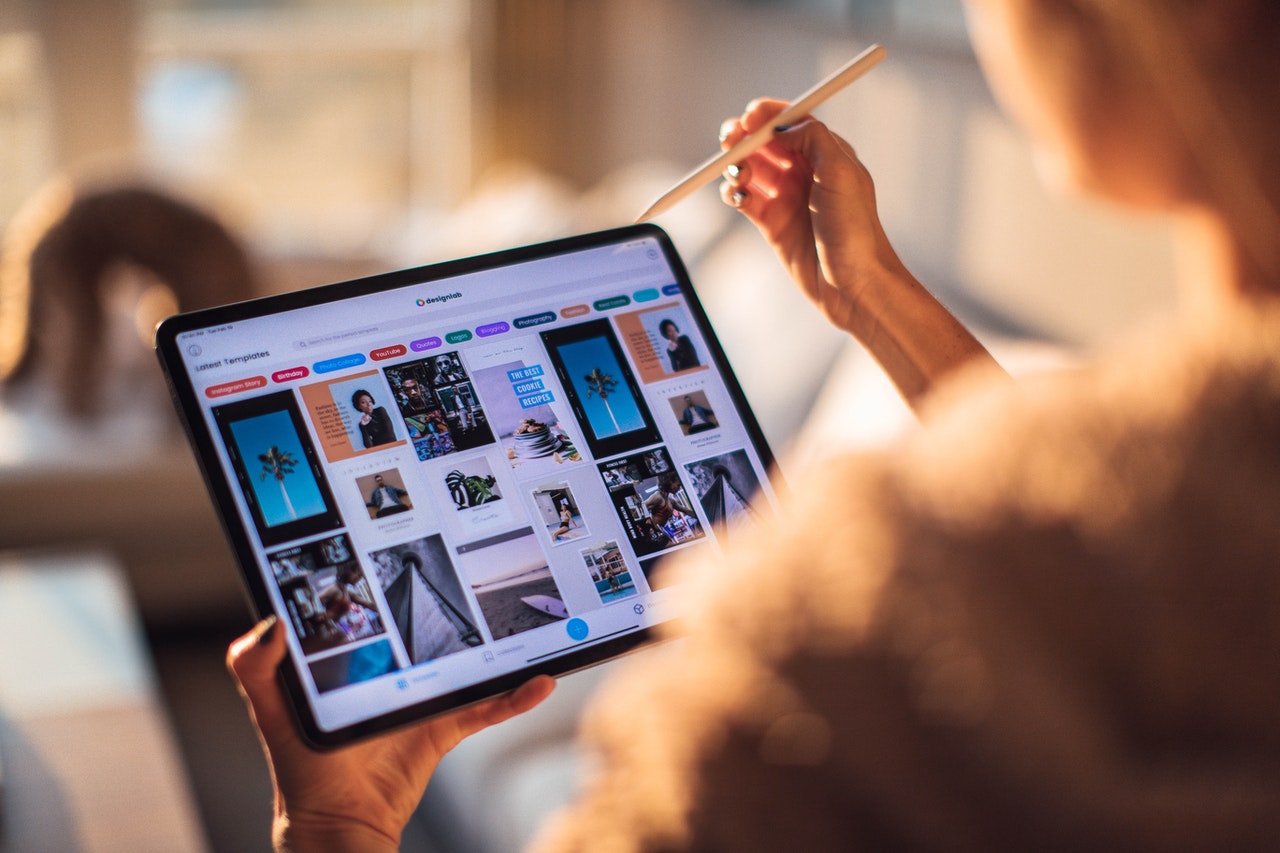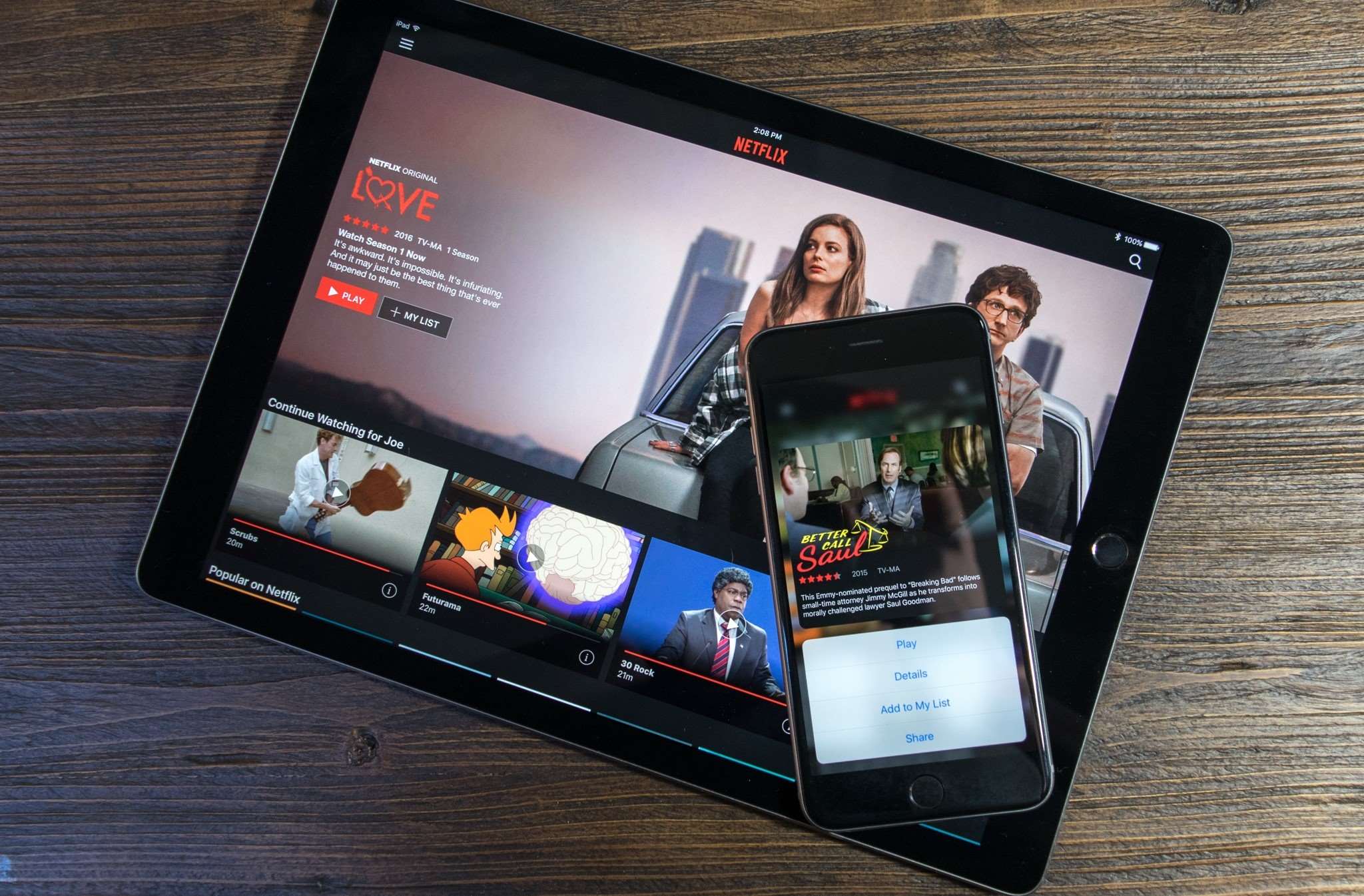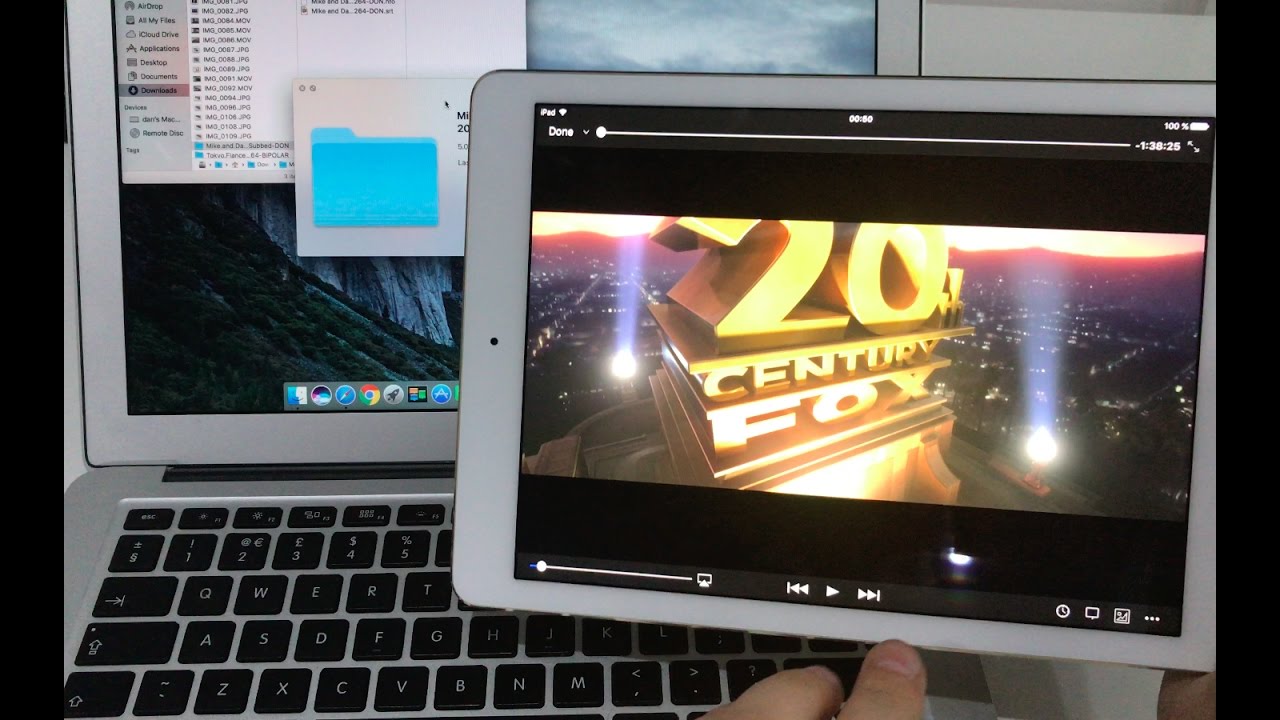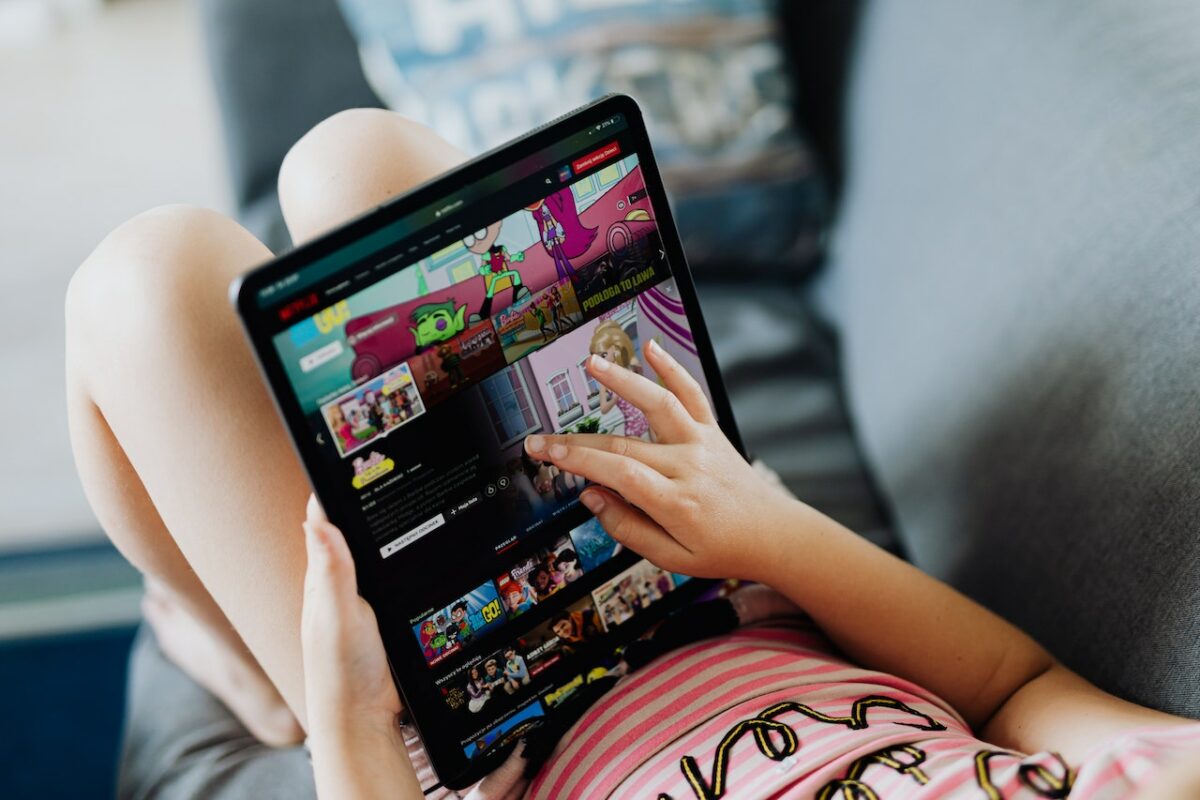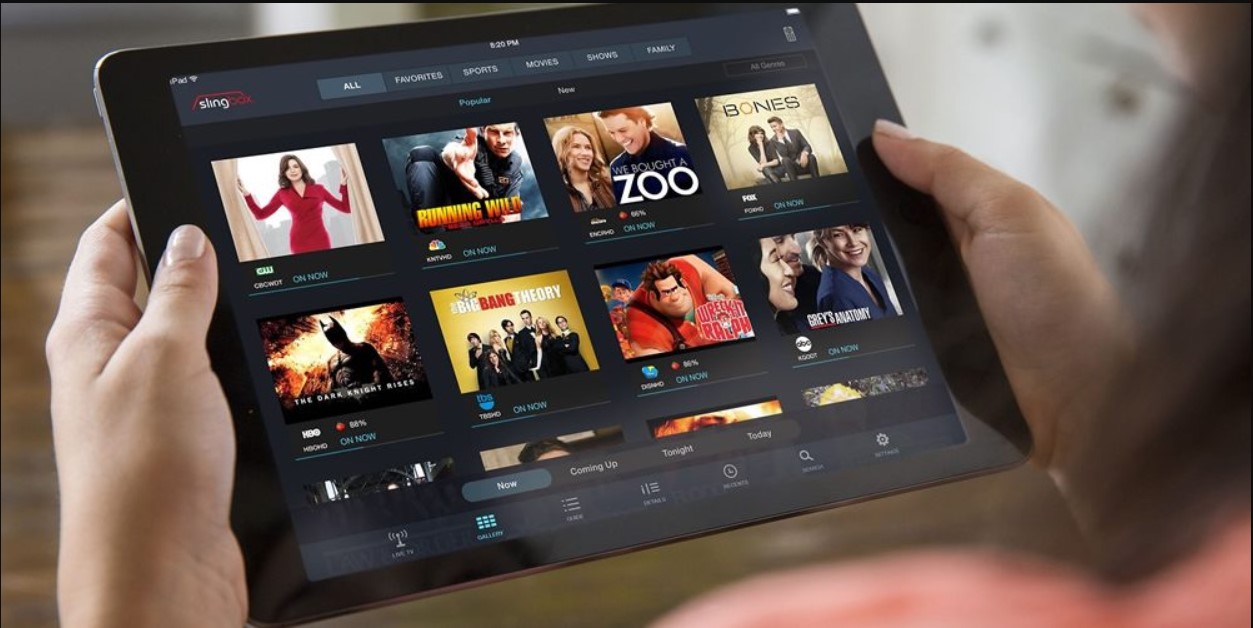Introduction
Are you tired of relying on an internet connection to stream movies on your iPad? Do you want to have your favorite movies available for offline viewing, anytime and anywhere? The good news is that you can easily download movies to your iPad and watch them offline without any hassle.
Downloading movies to your iPad not only allows you to enjoy them on the go, but it also saves your data usage and ensures uninterrupted entertainment even in areas with poor or no internet connection. Whether you’re planning a long flight, a road trip, or simply prefer the convenience of having movies stored on your device, this article will guide you through the process of downloading movies to your iPad.
We will explore various options for downloading movies, including from platforms like iTunes, streaming services, and even torrent websites. Each option has its own advantages and considerations, so you can choose the method that is most suitable for your needs.
Before diving into the specific steps, it’s important to note that downloading copyrighted content without the proper licenses is illegal. Therefore, it is recommended to download movies from legitimate sources that offer legal downloads, such as official streaming services or platforms like iTunes. This not only ensures that you’re supporting the creators and the industry, but also avoids potential legal consequences.
So, if you’re ready to enjoy your favorite movies offline, let’s explore the different ways to download movies to your iPad, step by step.
Understanding the Process of Downloading Movies to iPad
Before we delve into the step-by-step guides for downloading movies to your iPad, it’s important to have a clear understanding of the overall process involved. This will help you make informed decisions and ensure a smooth downloading experience.
When you download a movie to your iPad, you are essentially transferring the movie file from an external source, such as iTunes or a streaming service, to your device’s storage. Once the movie is downloaded, you can access and watch it at any time, even without an internet connection.
The availability of movie downloads may vary depending on the source. Some platforms, like iTunes, offer a wide selection of movies for purchase or rent, which can be downloaded directly to your iPad. Streaming services, on the other hand, may provide an option to download certain movies or TV shows for offline viewing within their app.
It’s important to note that the ability to download movies for offline viewing may be subject to restrictions, such as time limits or expiration dates. Additionally, movie downloads can consume a significant amount of storage space on your iPad, so it’s important to manage your storage accordingly.
Once you have a clear understanding of the process and considerations involved in downloading movies to your iPad, you’ll be ready to explore the different options available to you. In the following sections, we will guide you through the steps for downloading movies from iTunes, streaming services, and even torrent websites, so you can choose the method that suits your preferences and needs.
Now that you have a grasp of the downloading process, let’s move on to the step-by-step guides for each method. Remember to choose legal sources and follow any copyright restrictions to ensure a positive downloading experience.
Option 1: Downloading Movies from iTunes
One of the most popular and reliable options for downloading movies to your iPad is through iTunes. iTunes offers a vast library of movies that you can purchase or rent, making it convenient to access your favorite films and watch them offline whenever you want.
To download movies from iTunes to your iPad, you will need to have the iTunes app installed on your device. Follow these step-by-step instructions to get started:
- Open the iTunes app on your iPad.
- Sign in to your iTunes account.
- Navigate to the “Movies” section, which can be found at the bottom of the app.
- Browse through the available movies or use the search function to find a specific title.
- Tap on the movie you want to download.
- On the movie’s page, you will see options to purchase or rent the movie. Choose the option that suits you.
- If you choose to rent the movie, you will have a designated period to watch it. If you opt to purchase, you will own the movie indefinitely.
- Tap on the price or rent button to initiate the download process. You may be prompted to enter your password or use Touch ID/Face ID for authentication.
- The download progress will be displayed, and once completed, the movie will be available in the “Library” section of the iTunes app.
- To access the downloaded movie, go to the “Library” section and select the “Movies” tab. Find the movie you downloaded and tap on it to start watching.
Remember to ensure that you have sufficient available storage on your iPad before downloading movies from iTunes. HD movies, in particular, can take up a significant amount of space. You can manage the storage on your device by going to Settings > General > iPad Storage. From there, you can delete unwanted movies or other files to free up space.
Downloading movies from iTunes provides a seamless and legal way to enjoy your favorite films offline on your iPad. Now that you know how to download movies from iTunes, let’s explore another option: downloading movies from streaming services.
Option 2: Downloading Movies from Streaming Services
Streaming services like Netflix, Amazon Prime Video, and Disney+ also offer the option to download movies and TV shows for offline viewing on your iPad. This feature allows you to access a wide range of content and enjoy it without an internet connection. Here’s how you can download movies from streaming services to your iPad:
- Open the streaming service app on your iPad and sign in to your account.
- Browse or search for the movie you want to download.
- Once you’ve found the movie, look for a download icon or an option to download the movie for offline viewing. The location of the download option may vary depending on the streaming service.
- Tap on the download icon or select the download option to initiate the download process.
- The movie will then start downloading, and you can monitor the progress in the download queue or notification area of the app.
- Once the movie has finished downloading, you can access it in the app’s “Downloads” or “Library” section.
- To watch the downloaded movie, simply tap on it, and it will start playing.
It’s important to note that not all movies available on streaming services may be available for download. The availability of the download option depends on the licensing agreements with content providers and can vary from title to title.
Furthermore, downloaded movies from streaming services may have expiration dates, after which they will be automatically removed from your device. The expiration period can range from a few days to a few weeks, and it usually begins once the movie has been started.
Keep in mind that the storage capacity of your iPad will limit the number of movies you can download at a time. If you’re running out of storage space, you can delete downloaded movies to free up space for new downloads. Simply go to the “Downloads” or “Library” section of the streaming service app and look for the option to delete downloaded content.
Downloading movies from streaming services gives you the flexibility to enjoy a wide range of content offline on your iPad. However, it’s essential to keep track of expiration dates and manage your storage space accordingly. Now, let’s move on to another option: downloading movies from torrent websites.
Option 3: Downloading Movies from Torrent Websites
While downloading movies from legitimate sources like iTunes and streaming services is the recommended and legal way to obtain movies for offline viewing, some individuals might opt to download movies from torrent websites. It’s important to note that downloading copyrighted content without permission is illegal and can result in serious consequences. Nevertheless, it’s important to understand the process for educational purposes.
Torrent websites are online platforms where users can share and download files, including movies. Here’s a general overview of the steps involved in downloading movies from torrent websites:
- First, browse to a reputable torrent website that offers a wide range of movie downloads. Some popular torrent websites include The Pirate Bay, 1337x, and RARBG.
- Use the search function or browse through categories to find the movie you want to download.
- Look for movies with a high number of seeders, which indicates a healthy and reliable download source.
- Click on the movie’s title to access its download page, where you’ll find details such as file size, format, and comments from other users.
- On the download page, you will typically have multiple download options, such as different file formats or resolutions. Select the one that suits your preferences.
- Use a BitTorrent client or torrent downloader application to open the torrent file you’ve downloaded from the website. Popular torrent clients include uTorrent and BitTorrent.
- The torrent client will connect to other users (peers) who are also downloading or sharing the movie. The movie file will be downloaded in small pieces from multiple sources simultaneously.
- Once the download is complete, the movie file will be saved to the location specified in your torrent client’s settings.
- Finally, you can transfer the downloaded movie file to your iPad using a file transfer method like iTunes or cloud storage services.
It’s important to exercise caution when downloading files from torrent websites as they can contain malicious content or copyright-infringing material. Additionally, downloading movies from torrent websites is not only illegal but also puts you at risk of downloading malware or viruses onto your device.
Given the legal and security risks involved, it is strongly advised to avoid downloading movies from torrent websites and instead opt for legitimate sources. By following the previous options, such as downloading from iTunes or streaming services, you can enjoy movies offline legally, securely, and without any concerns.
Step-by-Step Guide: Downloading Movies from iTunes to iPad
Downloading movies from iTunes to your iPad is a straightforward process that allows you to enjoy your favorite films offline. Follow these simple steps to download movies from iTunes to your iPad:
- Ensure that you have the iTunes app installed on your iPad. If not, you can download it from the App Store.
- Open the iTunes app and sign in to your account using your Apple ID.
- Navigate to the “Movies” section, which can be found at the bottom of the app.
- Browse through the available movies or use the search function to find a specific title.
- Select the movie you want to download by tapping on it.
- On the movie’s page, you will see options to purchase or rent. Choose the option that suits you best.
- If you choose to rent the movie, you will have a designated period of time to watch it. If you opt to purchase, you will own the movie indefinitely.
- Tap on the price or rent button to initiate the download process. You may be prompted to enter your password or use Touch ID/Face ID for authentication.
- The download progress will be displayed, and once completed, the movie will be available in the “Library” section of the iTunes app.
- To access the downloaded movie, navigate to the “Library” section and select the “Movies” tab. Find the movie you downloaded and tap on it to start watching.
It’s important to ensure that you have enough available storage on your iPad before downloading movies from iTunes. High-definition movies, in particular, can occupy a significant amount of space. You can manage your storage by going to Settings > General > iPad Storage, where you can delete unwanted movies or other files to free up space.
Remember that downloading movies from iTunes is a legal and convenient way to enjoy your favorite films offline on your iPad. Now that you know the step-by-step process for downloading movies from iTunes, you’re ready to explore other options, such as downloading movies from streaming services or torrent websites.
Step-by-Step Guide: Downloading Movies from Streaming Services to iPad
Streaming services like Netflix, Amazon Prime Video, and Disney+ offer the convenience of downloading movies for offline viewing on your iPad. Follow these step-by-step instructions to download movies from streaming services to your iPad:
- Ensure you have the streaming service app installed on your iPad. If not, download it from the App Store and sign in to your account.
- Open the streaming service app and browse or search for the movie you want to download.
- Once you’ve found the movie, look for a download icon or the option to download the movie for offline viewing. The location of this option may vary depending on the streaming service.
- Tap on the download icon or select the download option to start the download process.
- Wait for the download to complete. You can monitor the progress in the download queue or notification area of the app.
- Once the movie has finished downloading, it will be accessible in the app’s “Downloads” or “Library” section.
- To watch the downloaded movie, go to the “Downloads” or “Library” section and find the movie. Tap on it, and it will start playing.
Keep in mind that not all movies available on streaming services may be downloadable. The availability of the download option depends on the licensing agreements with content providers and can vary from title to title.
Downloaded movies from streaming services often come with expiration dates. Once the expiration period is reached, the movie will be automatically removed from your device. The expiration time frame varies depending on the streaming service and title.
If you’re running low on storage space, consider deleting previously downloaded movies from the “Downloads” or “Library” section of the app to make room for new downloads.
Downloading movies from streaming services allows you to enjoy a wide range of content offline on your iPad. Now that you know the step-by-step process for downloading movies from streaming services, you can easily enjoy your favorite films even without an internet connection. Proceed to the next section to explore another option: downloading movies from torrent websites.
Step-by-Step Guide: Downloading Movies from Torrent Websites to iPad
Downloading movies from torrent websites may not be legal, as it often involves copyrighted content without proper authorization. However, for educational purposes, here is a step-by-step guide on how movies can be downloaded from torrent websites to your iPad:
- Access a reputable torrent website using your iPad’s web browser. Popular options include The Pirate Bay, 1337x, and RARBG.
- Search for the movie you want to download using the website’s search function.
- Look for movies with a high number of seeders, indicating a healthy source for the download.
- Click on the movie’s title to access its download page, where you can view details and comments from other users.
- On the download page, select the desired file format and resolution.
- Download a BitTorrent client app from the App Store, such as iTransmission or BitTorrent.
- On the torrent download page, tap the magnet icon or copy the magnet link provided.
- Open the BitTorrent client app and tap the “+” or “Add” button to add a new torrent.
- Paste the magnet link into the app, and the download will begin. Wait for the download to complete.
- Once the movie is downloaded, you can access it in the app’s designated folder or through the file manager on your iPad.
Keep in mind that downloading movies from torrent websites is generally illegal and may expose your device to security risks, such as malware or viruses. Additionally, downloading copyrighted content without proper authorization is against the law and can result in legal consequences.
Given the legal and security risks involved, it is strongly recommended to refrain from downloading movies from torrent websites and opt for legitimate sources, such as iTunes or streaming services. By following legal methods, you can safely enjoy movies offline on your iPad without any concerns.
Tips for Managing Downloaded Movies on Your iPad
Once you’ve successfully downloaded movies to your iPad, it’s important to effectively manage them to ensure optimal storage space and easy access. Here are some useful tips for managing your downloaded movies on your iPad:
- Delete Unwanted Movies: Regularly review your downloaded movies and delete any that you no longer need or want to free up storage space. To do this, go to the “Library” or “Downloads” section of the respective app and look for the option to delete or remove downloaded content.
- Use Cloud Storage: Consider using cloud storage services like iCloud, Google Drive, or Dropbox to store your downloaded movies. This allows you to access them from multiple devices and saves local storage space on your iPad.
- Organize Movies into Folders: If you have a large collection of downloaded movies, create folders to categorize them based on genre, language, or any other classification that suits your preferences. This makes it easier to locate specific movies when needed.
- Transfer Movies to External Storage: If you find that your iPad is running out of storage space, you can transfer some of the downloaded movies to an external storage device, such as a USB drive or external hard drive. Use appropriate adapters or wireless transfer options to move the files.
- Backup Your Movies: To protect your downloaded movies from accidental deletion or device malfunction, consider creating backups of them. Regularly sync your iPad with your computer, use cloud backup services, or transfer them to an external storage device for added peace of mind.
- Keep an Eye on Expiration Dates: If you’ve downloaded movies from streaming services, be aware of the expiration dates. Make sure to watch them before they expire to make the most of your downloaded content.
- Enable Automatic Downloads: Some streaming services and apps offer settings to automatically download new episodes or movies of your favorite shows. Explore these options to have fresh content ready for offline viewing without manual intervention.
By following these tips, you can effectively manage your downloaded movies on your iPad, optimize storage space, and ensure a seamless offline viewing experience. Take control of your movie library and enjoy your favorite films anytime, anywhere.
Conclusion
In this guide, we explored different options for downloading movies to your iPad for offline viewing. We covered downloading movies from iTunes, streaming services, and torrent websites. Each method has its own advantages and considerations, so it’s important to choose the one that aligns with your preferences and legal obligations.
Downloading movies from iTunes is a legal and convenient way to access a wide selection of movies for offline viewing. By following the simple steps outlined in the guide, you can easily download movies directly to your iPad and enjoy them at your convenience.
Streaming services such as Netflix, Amazon Prime Video, and Disney+ also offer the option to download movies for offline viewing. This allows you to access a vast library of movies even without an internet connection. By following the step-by-step instructions provided, you can easily download movies from these services and enjoy them on your iPad anytime, anywhere.
We also discussed the option of downloading movies from torrent websites. However, it’s crucial to note that downloading copyrighted content without proper authorization is illegal and can result in severe consequences. It’s always recommended to choose legal alternatives for downloading movies to ensure compliance with copyright laws.
Additionally, we provided helpful tips for managing your downloaded movies on your iPad. By implementing these tips, such as deleting unwanted movies, using cloud storage, organizing files into folders, and backing up your movies, you can effectively manage your movie library and optimize storage space on your iPad.
Remember to respect copyright laws and choose legal sources for downloading movies. By doing so, you can enjoy the convenience of offline viewing while supporting the creators and the film industry.
We hope this guide has been informative and helpful in your quest to download movies to your iPad. Now, you’re ready to take full advantage of your device’s capabilities and enjoy your favorite movies anytime, anywhere.