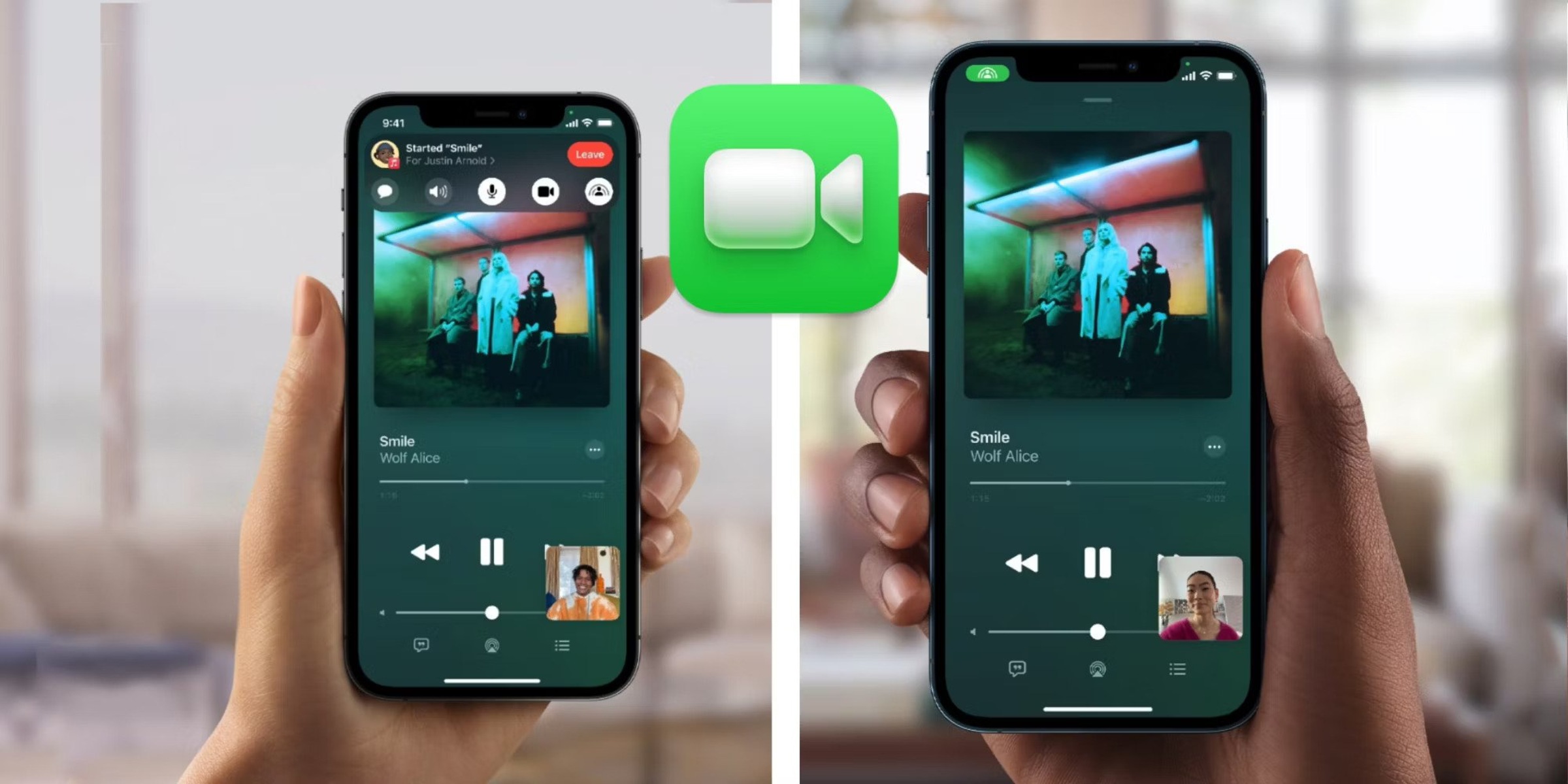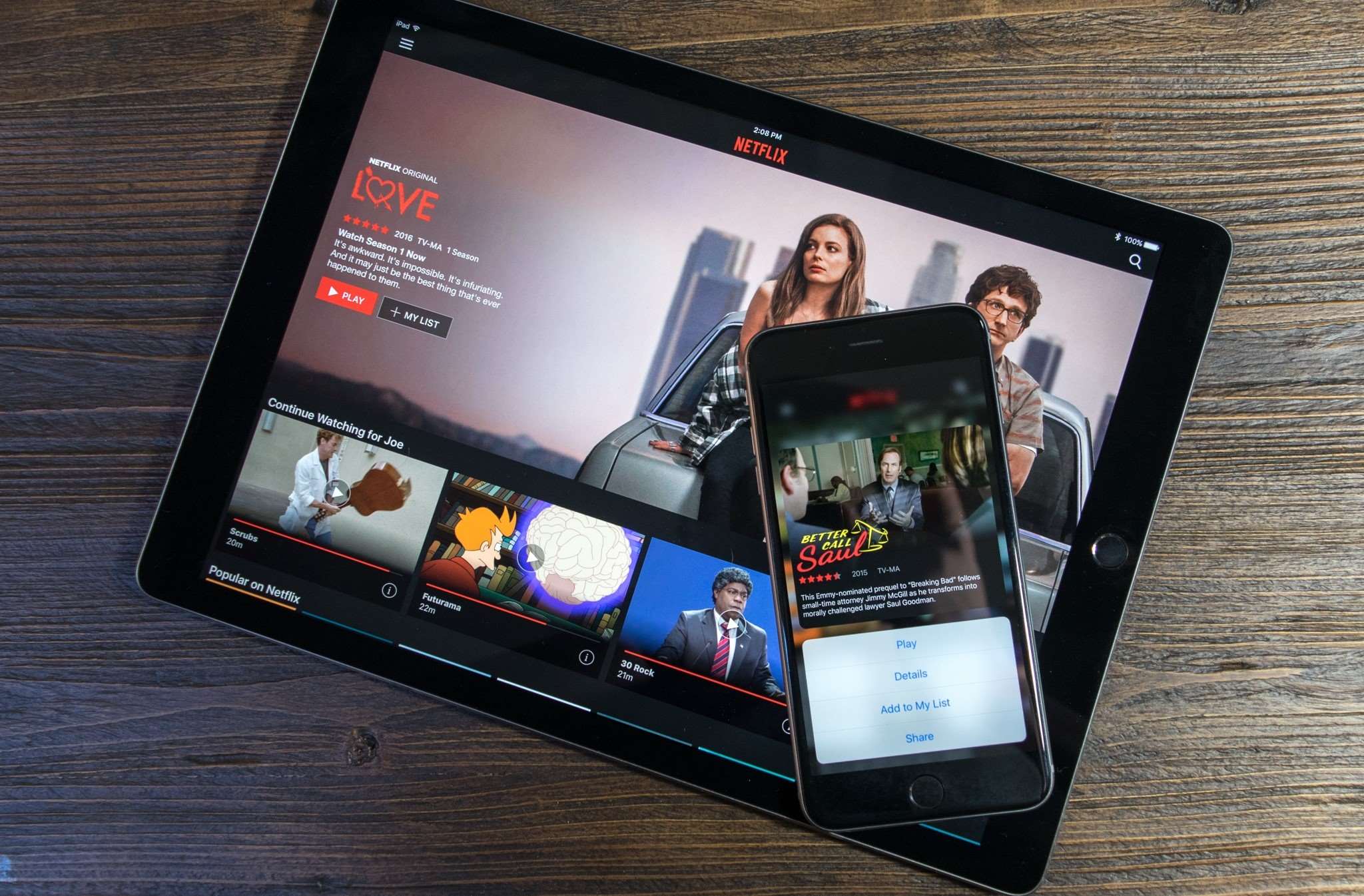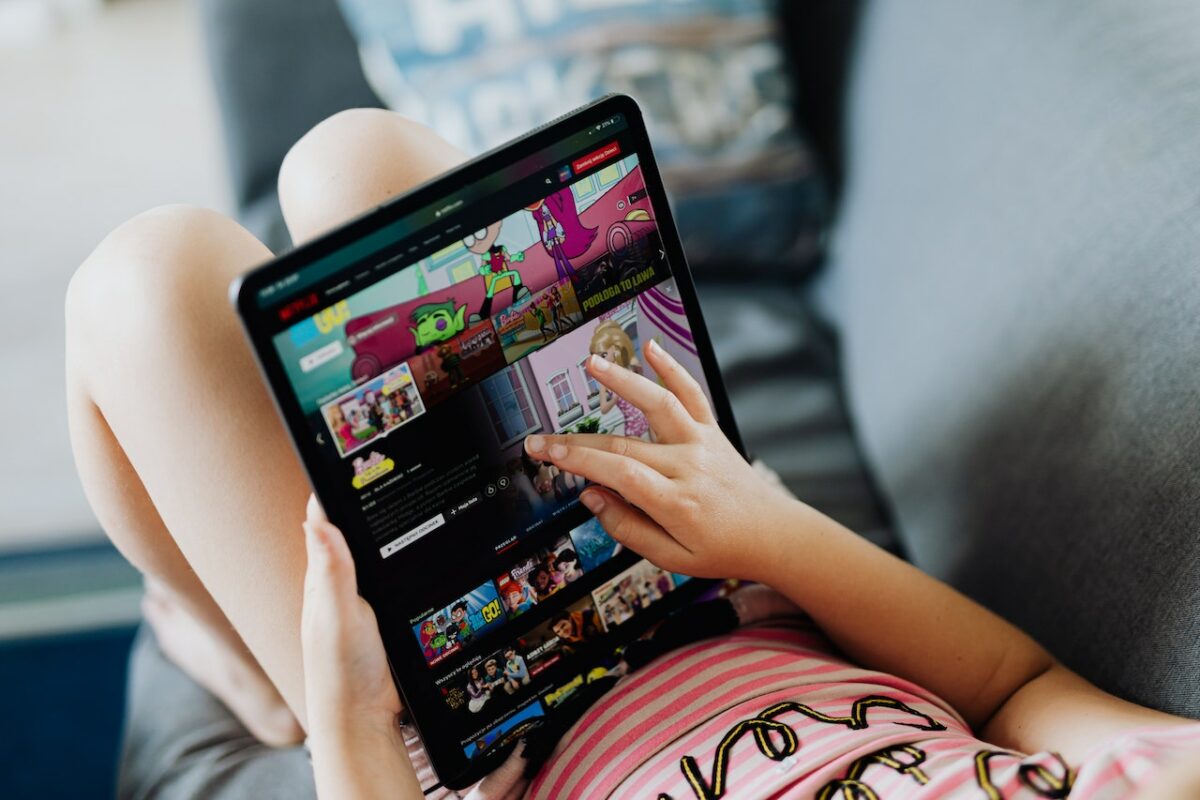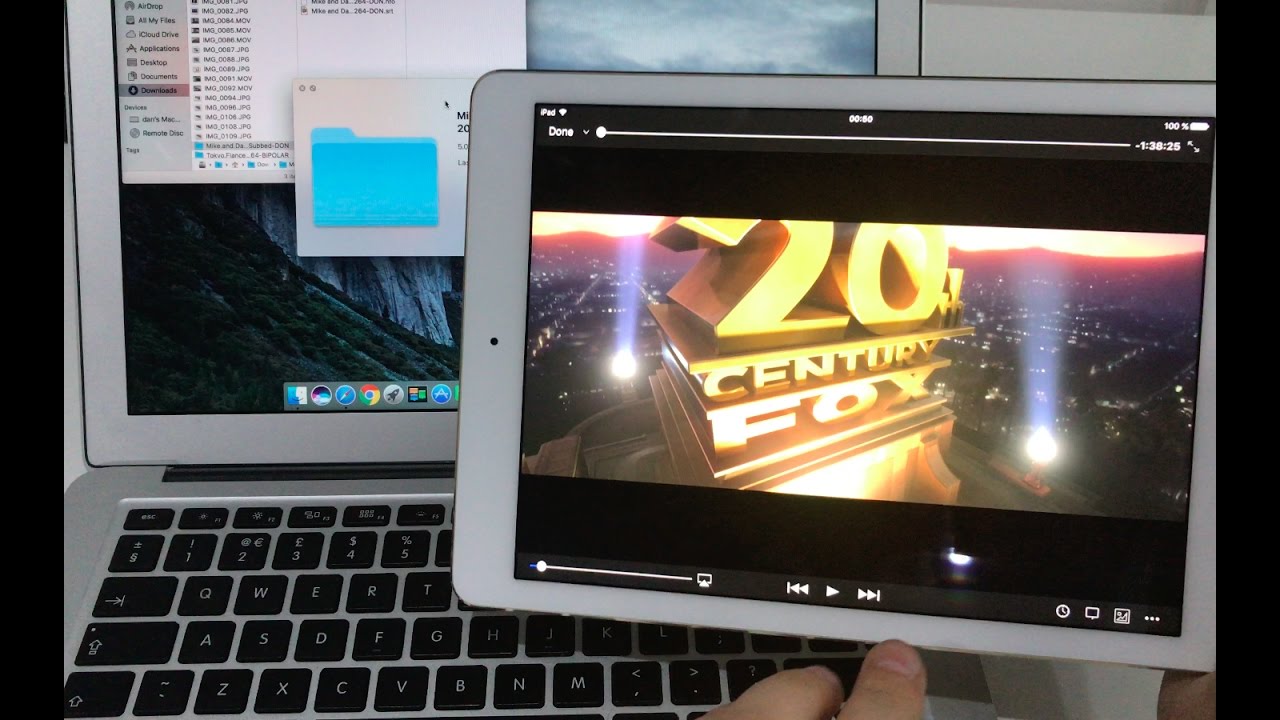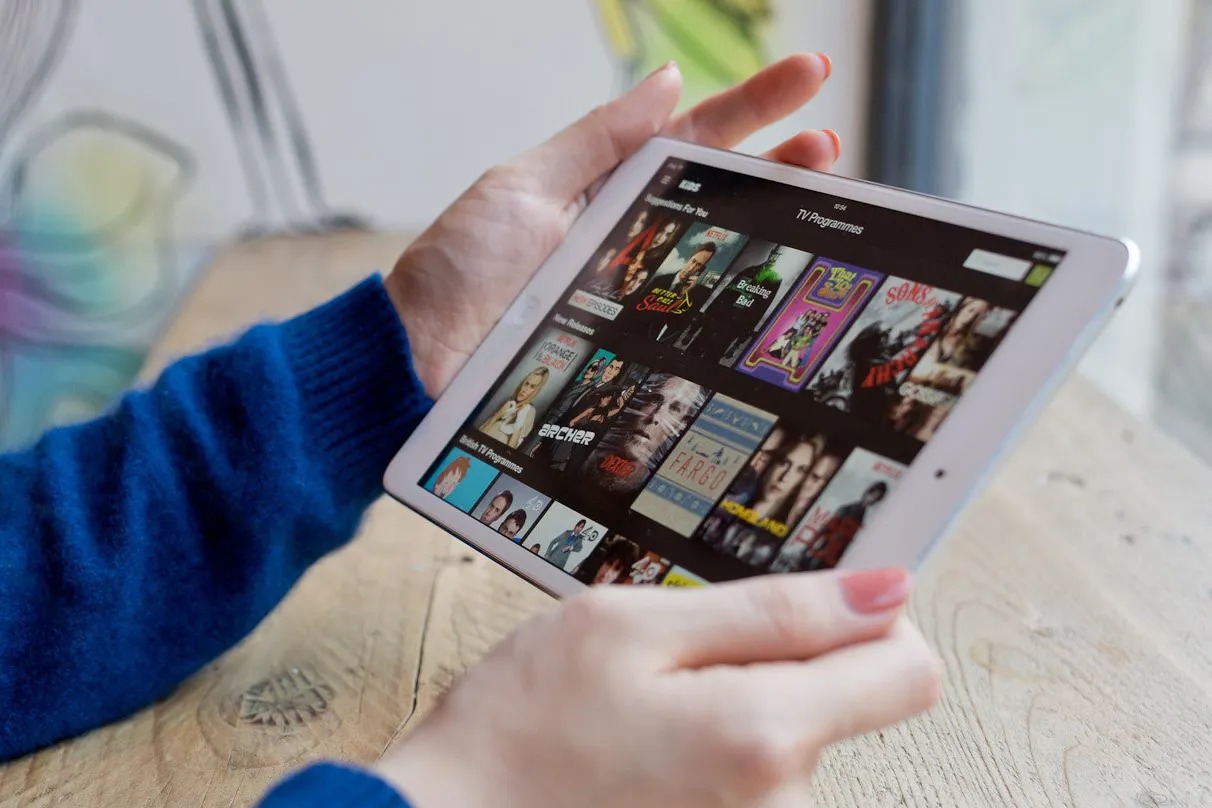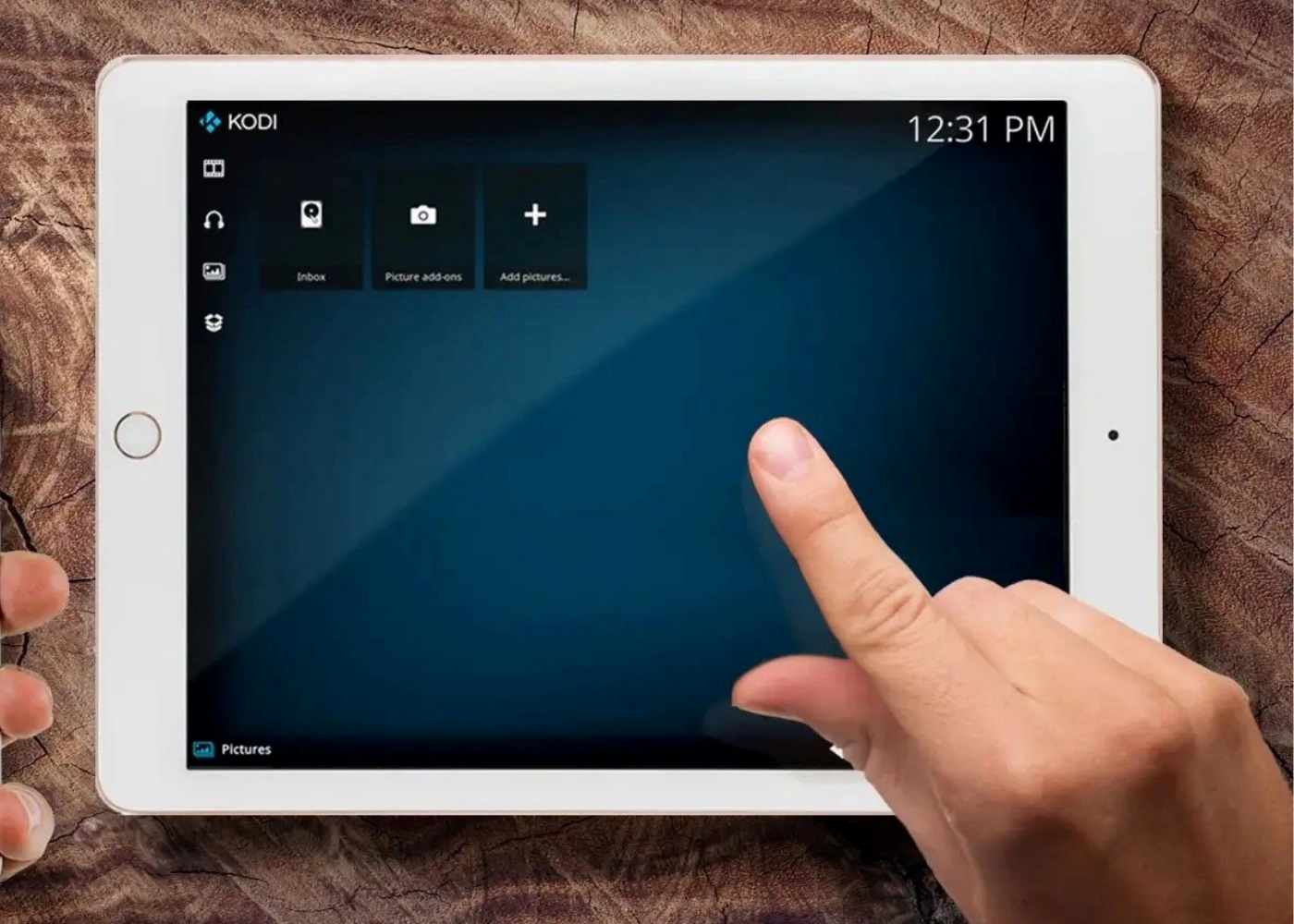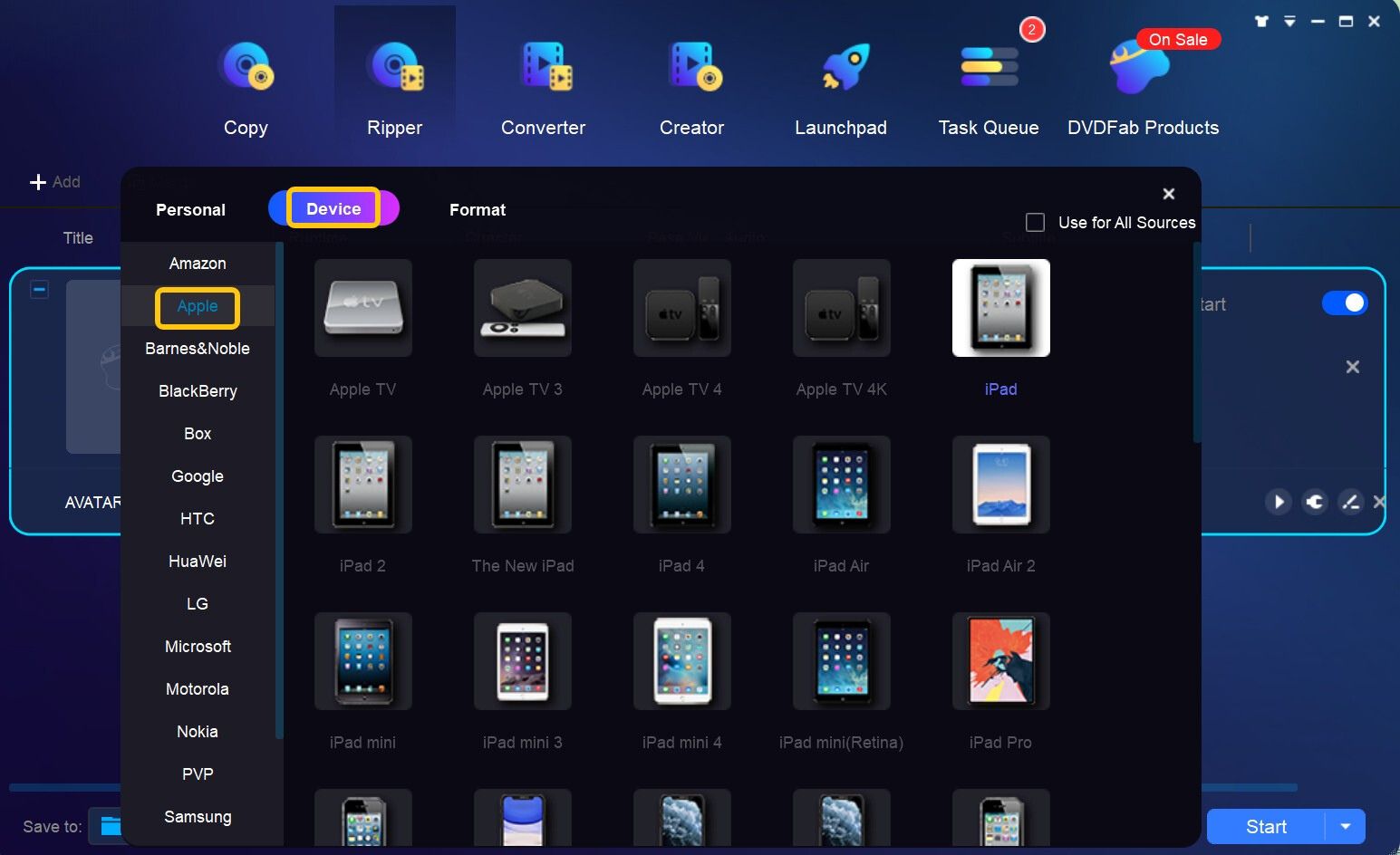Introduction
Are you planning a long flight and looking for a way to pass the time? Why not download some movies on your iPad to watch during the flight? With the advancements in technology, it’s now easier than ever to have your favorite movies at your fingertips, even when you’re offline. Whether you’re a frequent traveler or just want to enjoy a movie on a plane, this guide will show you the steps to download movies on your iPad and watch them during your flight.
Long gone are the days of bulky DVD players and stacks of DVDs to carry around. With an iPad, you have a portable and versatile device that can store and play movies with just a few taps. All you need is an internet connection and a movie downloading app, and you’ll be set to enjoy your favorite films while soaring above the clouds.
In this guide, we will walk you through the process of downloading movies on your iPad to watch during a flight. We will cover everything from choosing the right movie downloading app to transferring the movies to your iPad’s Videos app. Additionally, we’ll provide tips on organizing your downloaded movies and preparing for an optimal viewing experience on an airplane.
So, whether you’re a movie enthusiast or simply want to make your flight more enjoyable, let’s dive into the world of movie downloads on the iPad. With a bit of preparation, you’ll be ready to sit back, relax, and enjoy your favorite movies while soaring through the sky.
Step 1: Choose a movie downloading app
To download movies on your iPad, you’ll need a reliable movie downloading app from the App Store. There are several options available, but it’s crucial to choose one that meets your specific requirements. Here are a few popular movie downloading apps to consider:
- Netflix: With a Netflix subscription, you can download movies and TV shows directly to your iPad for offline viewing. The app offers a vast library of content and even allows you to create personalized profiles to tailor your viewing experience.
- Amazon Prime Video: As a member of Amazon Prime, you gain access to Prime Video, which includes a wide selection of movies and TV shows available for download. The app also offers exclusive content and the ability to rent or purchase movies.
- Hulu: Hulu is another popular streaming service that lets you download movies and TV episodes to your iPad. With various subscription plans available, you can enjoy a diverse range of content, including exclusive Hulu originals.
- Disney+: If you’re a fan of Disney, Marvel, or Star Wars movies, Disney+ is the perfect choice. This app provides a vast collection of movies and TV shows from these popular franchises, all downloadable for offline viewing.
- iTunes Store: The iTunes Store offers a vast selection of movies available for purchase or rental. With the iTunes app installed on your iPad, you can easily browse, purchase, and download movies directly to your device.
When choosing a movie downloading app, consider factors such as the availability of the movies you want to download, the quality of the app’s interface, and the affordability of the subscription or purchase options. Read reviews and explore the features offered by each app to make an informed decision that best suits your preferences.
Once you’ve selected the movie downloading app that suits your needs, you’re ready to move on to the next step: finding the movie download source.
Step 2: Find the movie download source
Now that you’ve chosen a movie downloading app for your iPad, it’s time to find a reliable source to download movies from. While some apps have a built-in library of downloadable movies, others may require you to find external sources. Here are a few options to consider:
- Official movie streaming platforms: If you have a subscription to a movie streaming service like Netflix or Amazon Prime Video, you can explore the movies available for download within the app itself. These services offer a wide range of popular movies, TV shows, and originals for you to enjoy.
- Online marketplaces: Platforms like iTunes Store or Google Play Store provide a vast collection of movies available for purchase or rent. You can browse through genres, new releases, or search for specific titles to find the movies you want to download.
- Torrent websites: Torrent websites like The Pirate Bay or Kickass Torrents offer a plethora of movie files that you can download. However, it’s important to note that downloading copyrighted material through torrents may be illegal in some countries, so proceed with caution and ensure you have the necessary permissions before downloading.
- Legal streaming websites: Websites like Tubi, Crackle, or Vudu offer a range of legally free movies that you can download. These platforms often have a mix of older classics, independent films, and lesser-known titles.
- Subscription-based download services: Some websites, like Amazon Prime Video or Hulu, offer the option to download movies for offline viewing as part of their subscription package. This is a convenient and legal way to enjoy movies on your iPad without the need for purchasing individual titles.
When choosing a movie download source, ensure that it aligns with your preferences, budget, and the movie availability you’re seeking. Legal streaming platforms and official movie streaming services provide a safer and more reliable source for downloading movies.
Once you’ve identified the movie download source that suits your needs, you can move on to the next step: downloading the movie to your iPad.
Step 3: Download the movie to your iPad
Now that you’ve found a reliable movie downloading source, it’s time to download the movie to your iPad. The process may vary slightly depending on the movie downloading app you’re using, but the general steps remain similar. Here’s a step-by-step guide:
- Open the movie downloading app on your iPad.
- Search for the movie you want to download by either browsing through the available categories or using the search function.
- Once you’ve found the movie you want to download, select it to open its details page.
- Review the movie details, such as the plot summary, cast, and user ratings.
- Look for a “Download” or “Save” button, usually located near the movie details. Tap on it.
- Depending on the app, you may have additional options, such as selecting the video quality or choosing the download location on your iPad (if applicable). Adjust these settings as needed.
- Wait for the download to complete. This may take a few minutes or longer, depending on the size of the movie and the speed of your internet connection.
During the download process, ensure that you have a stable internet connection to prevent any interruptions. Keep an eye on your device’s storage capacity to ensure you have enough space for the movie to be downloaded.
Once the movie is downloaded, it will typically be stored within the movie downloading app or in a designated downloads folder on your iPad. You’re now ready to move on to the next step: transferring the movie to the iPad’s Videos app.
Step 4: Transfer the movie to the iPad’s Videos app
After downloading the movie to your iPad, the next step is to transfer it to the iPad’s native Videos app. The Videos app allows you to easily access and watch your downloaded movies in one centralized location. To transfer the movie, follow these steps:
- Open the movie downloading app on your iPad where the movie is saved.
- Locate the downloaded movie within the app’s library or downloads section.
- Find the movie file and tap on it to open.
- Look for an “Export” or “Share” button within the app. Tap on it.
- You will be presented with various sharing options. Select “Save Video” or “Save to Files”.
- If you choose to save to Files, select a folder location to save the movie file.
- The movie will start transferring to the iPad’s Files app or directly to the Videos app, depending on the option you chose.
- Once the transfer is complete, close the movie downloading app and navigate to the Videos app on your iPad’s home screen.
- In the Videos app, you will find the transferred movie under the “Library” or “Downloads” section.
By transferring the movie to the iPad’s Videos app, you can easily access and play it offline, even if you don’t have an active internet connection. The Videos app provides a user-friendly interface for managing and organizing your downloaded movies.
It’s important to note that the method of transferring may vary slightly depending on the movie downloading app you’re using. Some apps may have a direct “Save to Videos” option, while others may require saving the movie to the Files app first and then manually transferring it to the Videos app.
Congratulations! You have successfully transferred the downloaded movie to the iPad’s Videos app. You can now enjoy your favorite movies on the go or during your flight by simply opening the Videos app and selecting the desired movie from your library.
Step 5: Organize your downloaded movies
Now that you have downloaded and transferred movies to your iPad’s Videos app, it’s time to organize them for easy access and a seamless viewing experience. Proper organization of your downloaded movies will help you quickly find and enjoy the movies you want without any hassle. Here are some tips to organize your downloaded movies:
- Create folders: If you have a large collection of movies, consider creating folders within the Videos app to group them based on genres, favorites, or any other criteria that make sense to you. To create a folder, go to the “Library” or “Downloads” section in the Videos app, tap on the “Edit” button, and then select “New Folder”. Give the folder a descriptive name and move the relevant movies into it.
- Use playlists: Utilize the playlist feature offered by the Videos app to curate custom playlists of movies. For example, you can create a “Travel Movies” playlist for movies that you enjoy watching during flights or a “Family Movie Night” playlist for movies suitable for the entire family.
- Add metadata: If you want to go the extra mile in organization, you can manually add metadata to your downloaded movies. This includes movie posters, descriptions, cast information, and more. Some third-party apps or software allow you to easily add metadata to your movie files, enhancing your visual browsing experience.
- Delete unwanted movies: Regularly review your downloaded movies and delete any that you no longer need or want to free up storage space on your iPad. This will help keep your movie collection more manageable and ensure you have enough space for new downloads.
- Sort movies by release date or alphabetically: Depending on the options available in your Videos app, you may be able to sort movies within folders or playlists based on release date or alphabetically. This can make it easier to navigate and find specific movies.
By organizing your downloaded movies in a way that suits your preferences, you can easily find and enjoy your favorite films without wasting time scrolling through a long list of movie titles. Take some time to set up an organizational system that works best for you, and you’ll be able to enjoy a seamless movie-watching experience on your iPad.
Step 6: Preparation for airplane viewing
Before embarking on your flight and enjoying the movies you’ve downloaded on your iPad, it’s essential to make a few preparations to ensure a smooth and enjoyable viewing experience. Here are some steps to consider for your airplane movie marathon:
- Charge your iPad: Ensure your iPad is fully charged before boarding your flight. This will ensure you have enough battery life to watch movies throughout the duration of your journey.
- Bring a portable charger: If your flight is long or you anticipate using your iPad for other activities besides watching movies, bring a portable charger to keep your device powered up. This way, you won’t have to worry about running out of battery mid-flight.
- Invest in comfortable headphones: Since airplane cabins can be noisy, invest in a good pair of noise-canceling headphones or comfortable earbuds to enhance your movie-watching experience. This will allow you to immerse yourself in the movie without distractions.
- Use airplane mode: Once on the plane, switch your iPad to airplane mode to comply with airline regulations. This will disable Wi-Fi and cellular connections but still allow you to access the downloaded movies on your device.
- Adjust screen brightness and volume: Adjust the screen brightness to a comfortable level, considering the lighting conditions on the plane. Also, ensure the volume is at an appropriate level to avoid disturbing other passengers.
- Consider using subtitles: If you’re watching movies in a foreign language or having difficulty understanding the dialogue, consider enabling subtitles. Many movie downloading apps provide subtitle options for a more enjoyable and comprehensive viewing experience.
- Bring a comfortable viewing stand: If you prefer to watch movies hands-free on your tray table, bring a compact and adjustable viewing stand to prop up your iPad. This will allow you to sit back and relax without having to hold the device for the entire duration of the movie.
By taking these preparation steps, you’ll be ready to enjoy a seamless and comfortable movie-watching experience on your iPad during the flight. Sit back, relax, and let the movies transport you to another world, making your time in the air more enjoyable and entertaining.
Conclusion
Downloading movies on your iPad to watch during a flight is a convenient and enjoyable way to make the most of your travel time. With the right movie downloading app, a reliable download source, and proper organization, you can have a personalized collection of movies ready to go wherever you go.
In this guide, we covered the step-by-step process of downloading movies on your iPad for airplane viewing. From choosing a movie downloading app that suits your preferences to finding a reliable source for movie downloads, we explored how to access a wide variety of movies right at your fingertips.
We also discussed how to download the movies to your iPad, transfer them to the Videos app, and organize them for easy access. By following these steps, you can ensure that your downloaded movies are well-organized and readily available whenever you want to watch them.
Lastly, we emphasized the importance of preparing for airplane viewing. Charging your iPad, bringing a portable charger, investing in comfortable headphones, and adjusting screen brightness and volume are all crucial steps to enhance your movie-watching experience during the flight.
Now, armed with this knowledge, you can embark on your next journey with your iPad packed with your favorite movies. Sit back, relax, and enjoy a cinematic experience in the sky. Bon voyage!