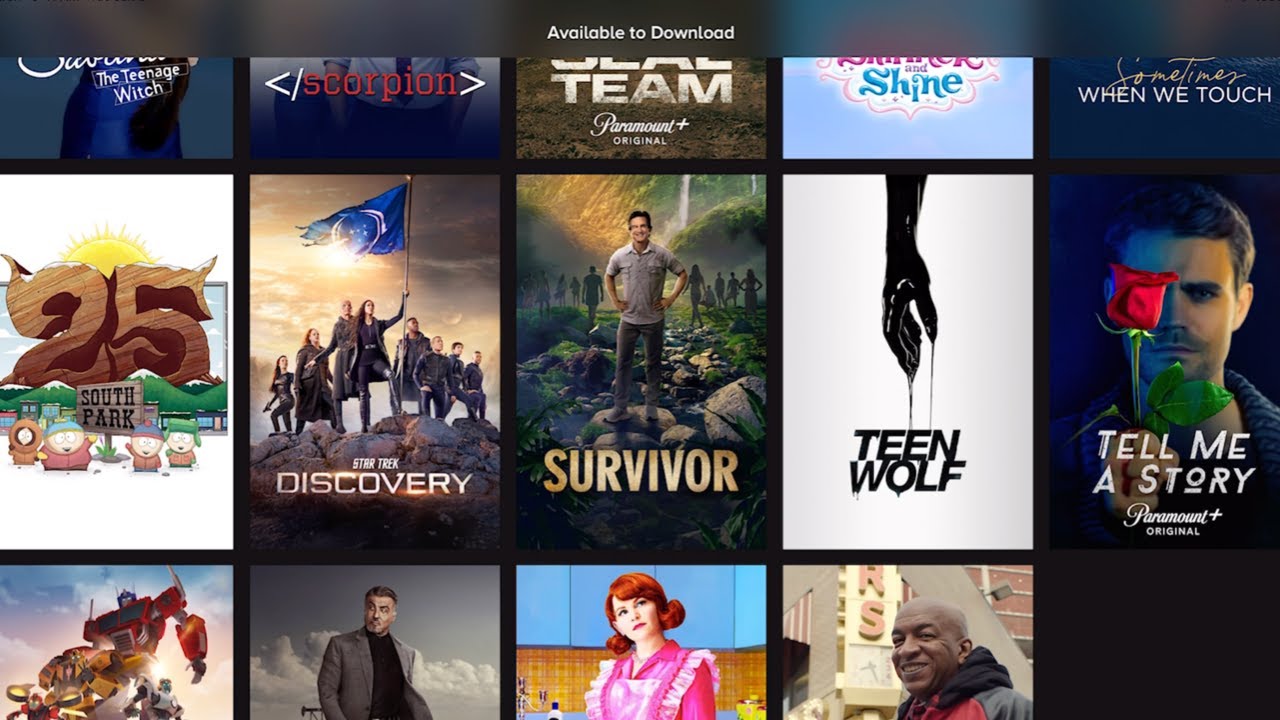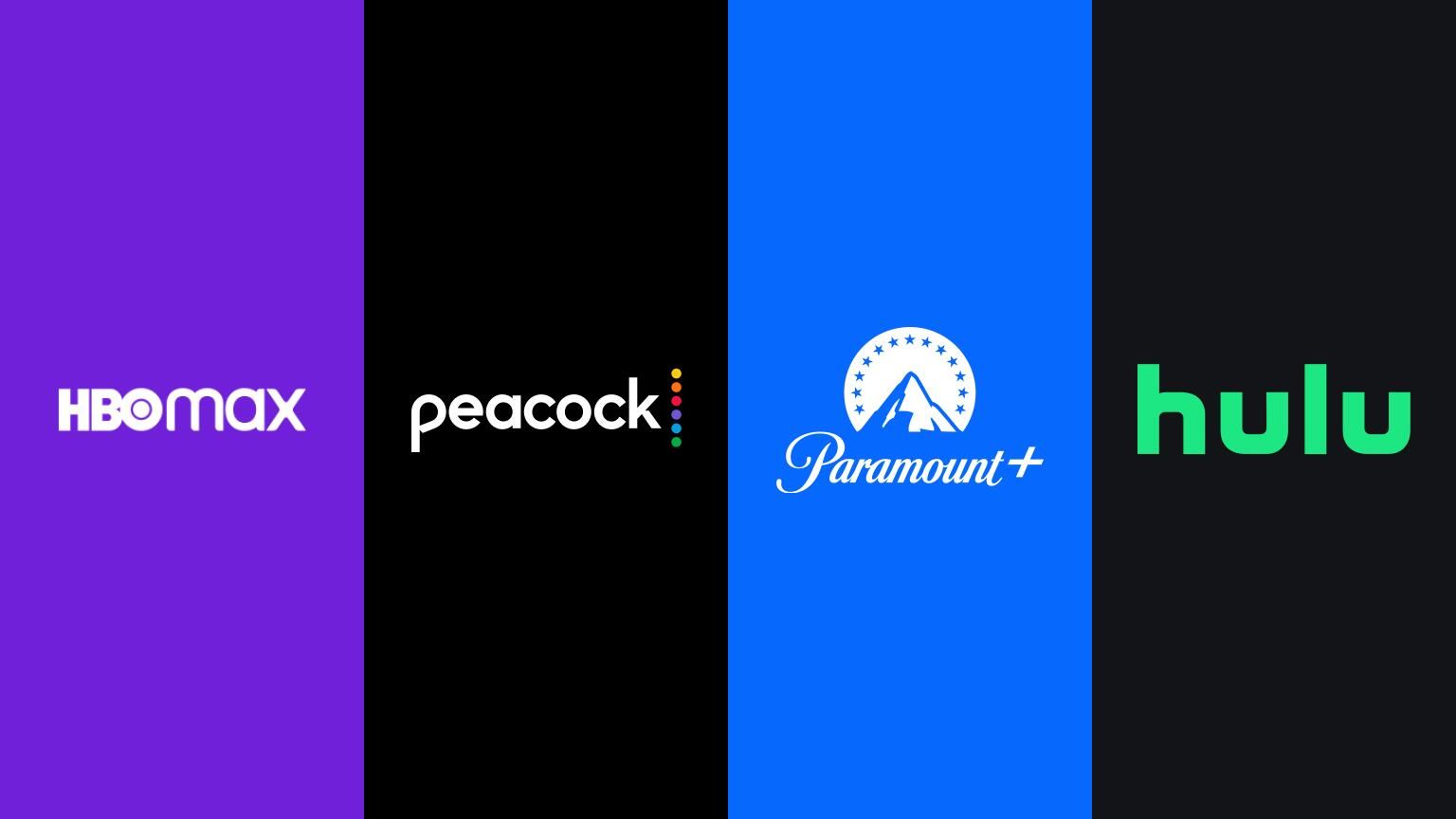Introduction
Paramount Plus is a popular streaming platform that offers a wide range of movies, TV shows, and exclusive content for its subscribers. While streaming movies online is convenient, there might be instances when you want to watch your favorite movies offline, such as during a long flight or when internet connectivity is limited. That’s where the download feature of Paramount Plus comes in handy.
Downloading movies on Paramount Plus allows you to enjoy your favorite films wherever you are, without the need for an internet connection. Whether you’re traveling or simply want to watch movies at your convenience, having the ability to download movies on Paramount Plus adds flexibility to your viewing experience.
In this article, we will guide you through the process of downloading movies on Paramount Plus, step by step. We will also highlight the benefits of downloading movies and provide answers to commonly asked questions to help you make the most out of your Paramount Plus subscription.
So, if you’re ready to take your movie-watching experience to the next level, let’s dive into the world of downloading movies on Paramount Plus!
Benefits of Downloading Movies on Paramount Plus
Downloading movies on Paramount Plus offers several advantages that enhance your overall streaming experience. Here are some of the key benefits:
1. Offline Viewing: One of the main advantages of downloading movies on Paramount Plus is the ability to watch them offline. This feature is particularly useful when you’re traveling or in areas with limited internet connectivity. You can simply download your favorite movies to your device beforehand and enjoy them anywhere, anytime.
2. Convenience: Downloading movies on Paramount Plus gives you the flexibility to watch films at your convenience. You don’t have to worry about finding a stable internet connection or dealing with buffering issues. With downloaded movies, you have complete control over your viewing experience, allowing you to pause, rewind, or fast forward as you please.
3. Save Data Usage: Streaming movies online can consume a significant amount of data, especially when you’re watching high-definition content. By downloading movies on Paramount Plus, you can avoid excessive data usage. Once you’ve downloaded a movie, you can watch it multiple times without consuming additional data, making it a cost-effective option for frequent movie enthusiasts.
4. Quality Viewing Experience: When you download movies on Paramount Plus, you can ensure a consistently high-quality viewing experience. Unlike streaming, where the video quality might be affected by your internet connection, downloaded movies maintain their original quality. This means that you can enjoy your favorite films in stunning resolution, even without an internet connection.
5. No Ads: Watching downloaded movies on Paramount Plus allows you to enjoy a seamless viewing experience without any interruptions from advertisements. You can immerse yourself in the movie without any commercial breaks, enhancing your overall enjoyment.
6. Access to Exclusive Content: Paramount Plus offers exclusive content, including movies that are not available on other streaming platforms. By downloading these exclusive movies, you gain access to a wider range of films that you can enjoy even without an internet connection.
With these benefits in mind, downloading movies on Paramount Plus truly adds value to your streaming experience, providing convenience, flexibility, and high-quality viewing. So, let’s move on to the next section to explore the requirements for downloading movies on Paramount Plus!
Requirements for Downloading Movies on Paramount Plus
Before you can start downloading movies on Paramount Plus, there are a few requirements you need to fulfill. Here are the key requirements:
1. Paramount Plus Subscription: You must have an active subscription to Paramount Plus in order to access and download movies. Make sure you have a valid subscription before proceeding to the next steps.
2. Compatible Device: Ensure that you have a compatible device to download and watch movies on Paramount Plus. The streaming service is available on various platforms, including smartphones, tablets, smart TVs, and streaming devices. Check the Paramount Plus website or app store to confirm if your device is supported.
3. Sufficient Storage Space: Downloading movies requires storage space on your device. Ensure you have enough free space to accommodate the downloaded movies. The amount of storage required will vary depending on the quality and length of the movie.
4. Stable Internet Connection: While downloading movies does not require an internet connection, you will need a stable internet connection to sign up for and log in to your Paramount Plus account. Additionally, having a reliable internet connection will ensure a smooth streaming experience when browsing and selecting movies for download.
5. Updated Paramount Plus App: Make sure you have the latest version of the Paramount Plus app installed on your device. Keeping the app updated ensures access to new features, bug fixes, and optimal performance.
6. Download Restrictions: Paramount Plus has certain limitations on downloading movies. Some movies may not be available for download due to licensing restrictions. Additionally, there may be limits on the number of movies you can download at a time or the period for which downloaded movies remain accessible. Be aware of these restrictions to make the most out of your downloading experience.
By fulfilling these requirements, you can ensure a smooth and hassle-free process for downloading movies on Paramount Plus. Now that we’ve covered the essentials, let’s move on to the step-by-step process of downloading movies on the platform.
Step 1: Sign Up for Paramount Plus Subscription
Before you can start downloading movies on Paramount Plus, you need to sign up for a subscription. Follow these steps to get started:
1. Visit the Paramount Plus Website: Open your preferred web browser and go to the official Paramount Plus website.
2. Choose a Subscription Plan: Paramount Plus offers various subscription plans, including monthly and annual options. Select a plan that suits your preferences and budget. Take note of any promotional offers or free trials that may be available.
3. Click on “Sign Up”: Once you’ve selected a subscription plan, click on the “Sign Up” or “Subscribe” button to proceed.
4. Create Your Account: Fill in the required information to create your Paramount Plus account. This typically includes your name, email address, and a password. Make sure to choose a strong and secure password.
5. Provide Payment Details: Enter your payment information to complete the subscription process. Paramount Plus accepts various payment methods, including credit/debit cards, PayPal, and prepaid gift cards. Ensure that the payment information is accurate and up to date.
6. Review and Confirm: Before finalizing the subscription, review your plan details, billing information, and any terms and conditions. Ensure everything is correct, then click on the “Confirm” or “Subscribe” button to complete the sign-up process.
7. Verify Your Account: In some cases, you may need to verify your email address to activate your Paramount Plus account. Check your email inbox for a verification email from Paramount Plus and follow the instructions provided.
Congratulations! You have successfully signed up for a Paramount Plus subscription. You are now ready to move on to the next step, which involves installing the Paramount Plus app on your device. Let’s proceed to the next section!
Step 2: Install Paramount Plus App
After signing up for a Paramount Plus subscription, the next step is to install the Paramount Plus app on your device. Follow these instructions to get the app up and running:
1. Access Your Device’s App Store: On your smartphone, tablet, smart TV, or streaming device, locate and open the app store. This could be the Apple App Store for iOS devices, Google Play Store for Android devices, or the respective app store for your smart TV or streaming device.
2. Search for “Paramount Plus”: In the app store’s search bar, type in “Paramount Plus” and initiate the search. The official Paramount Plus app should appear in the search results. Select it to proceed.
3. Install the App: Tap on the “Install” or “Download” button to begin the installation process. The app will be automatically downloaded and installed on your device. Wait for the installation to complete.
4. Open the App: Once the installation is complete, locate the Paramount Plus app on your device’s home screen or app library. Tap on the app icon to launch Paramount Plus.
5. Log In to Your Account: On the app’s login screen, enter the credentials you used during the Paramount Plus subscription sign-up process. This typically includes your email address and password. If you have an option to log in using social media accounts, such as Facebook or Google, you can choose that as well.
6. Accept Permissions: The app may request certain permissions, such as access to your location or notifications. Read and accept these permissions to proceed. These permissions help enhance your user experience on Paramount Plus.
7. Explore Paramount Plus: Once you’ve successfully logged in, you can start exploring the vast library of movies, TV shows, and exclusive content available on Paramount Plus. Familiarize yourself with the app’s interface and features to make the most out of your movie-watching experience.
Great! You have now installed the Paramount Plus app on your device. In the next step, we will guide you through the process of searching for and selecting movies for download on Paramount Plus. Let’s move on to the next section!
Step 3: Search and Select Movie for Download
Now that you have the Paramount Plus app installed on your device, it’s time to search for and select the movie you want to download. Follow these steps to find your desired movie:
1. Launch the Paramount Plus App: Open the Paramount Plus app on your device. If you’re not already logged in, enter your credentials to access your account.
2. Navigate to the Search Bar: Look for the search bar within the app interface. It is usually located at the top or bottom of the screen. Tap on the search bar to activate it.
3. Enter the Movie Name: Using the on-screen keyboard, type in the name of the movie you wish to download. As you type, the app will provide suggestions and auto-complete options to help you find the movie quickly.
4. Select the Movie: From the search results, locate and tap on the movie you want to download. This will open the movie’s details page, where you can find additional information such as the release year, cast, and synopsis.
5. Check for Download Option: On the movie’s details page, look for the download icon or a “Download” button. This indicates that the movie is available for download. Some movies may have certain restrictions that prevent downloading, but many titles will have the option available.
6. Select Download Quality: If the movie is available for download, you may be prompted to choose the download quality. Paramount Plus typically offers different quality options, such as standard definition (SD) or high definition (HD). Choose the quality that suits your preference and the capabilities of your device.
7. Start the Download: After selecting the download quality, click on the download icon or tap the “Download” button to start the downloading process. The app will begin downloading the movie to your device.
8. Monitor the Download Progress: Keep an eye on the download progress, which is usually displayed as a progress bar or percentage. Depending on the movie’s size and your internet connection speed, the download may take some time to complete.
Once the movie is downloaded, you can move on to the next step and learn how to access and enjoy your downloaded movies offline. Let’s move on to the next section!
Step 4: Download Movie on Paramount Plus
Now that you have selected the movie you want to download on Paramount Plus, it’s time to proceed with the actual download process. Follow these steps to download your chosen movie:
1. Ensure a Stable Internet Connection: Before you begin the download, make sure you have a stable internet connection. A reliable connection will ensure a smooth and uninterrupted download process.
2. Access the Download Manager: Look for the download manager or a designated section within the Paramount Plus app. This is where you can find all your downloaded movies and manage their settings.
3. Monitor the Download Progress: In the download manager, you should see the selected movie appearing in the list of downloads. Keep an eye on the progress bar or percentage to track the download’s completion. The time it takes to download a movie may vary depending on its size and your internet connection speed.
4. Pause/Resume or Cancel the Download: While the movie is downloading, you may have the option to pause or resume the download. If you need to momentarily halt the download due to any reason, you can utilize the pause option. Likewise, if you wish to cancel the download entirely, you can select the cancel option.
5. Manage Download Settings: Some streaming services allow you to manage the download settings for movies, such as download quality or the storage location on your device. Check if Paramount Plus provides any such options and customize them according to your preferences.
6. Ensure Sufficient Storage Space: Before starting the download, ensure that your device has enough available storage space to accommodate the movie. If your device has limited space, you may need to delete unnecessary files or apps to free up storage.
7. Enjoy Your Downloaded Movie: Once the movie is fully downloaded, you can access it within the download manager or the designated section of the app. From there, you can tap on the movie to start watching it offline. Sit back, relax, and enjoy your downloaded movie at your own convenience, without the need for an internet connection.
You’ve successfully downloaded your chosen movie on Paramount Plus! In the next step, we’ll explore how to access and enjoy your downloaded movies offline. Let’s move on to the next section!
Step 5: Access Downloaded Movies Offline
Now that you have successfully downloaded movies on Paramount Plus, it’s time to learn how to access and enjoy them offline. Follow these steps to access your downloaded movies:
1. Open the Paramount Plus App: Launch the Paramount Plus app on your device. If you’re not already logged in, enter your credentials to access your account.
2. Navigate to Downloaded Movies: Look for a dedicated section within the app that displays your downloaded movies. This section may be labeled as “Downloads,” “My Downloads,” or something similar. Tap on it to access your downloaded movie collection.
3. Choose the Movie to Watch: From your list of downloaded movies, select the one you want to watch offline. Tap on the movie’s title or thumbnail to open it.
4. Start Watching Offline: Once you’ve opened the movie, tap on the play button to start watching it offline. You can now enjoy the movie without the need for an internet connection.
5. Manage Viewing Settings: While watching the downloaded movie, you may have access to various viewing settings. These may include options to adjust the playback quality, enable subtitles, or change audio settings. Customize these settings according to your preferences.
6. Navigate Within the Movie: Use the playback controls to navigate within the movie. You can pause, resume, rewind, or fast-forward as needed. Enjoy the movie at your own pace, even if you are away from any internet connectivity.
7. Delete Downloaded Movies: After you’ve watched a downloaded movie and no longer need it, you can free up storage space by deleting it from your device. Within the downloaded movies section, look for the option to delete or remove the movie from your device.
Congratulations! You now know how to access and enjoy your downloaded movies on Paramount Plus offline. Take advantage of this feature to watch your favorite films anytime, anywhere, without the need for an internet connection. Let’s move on to the next section, where we’ll address some commonly asked questions about downloading movies on Paramount Plus.
Frequently Asked Questions (FAQs)
Here are some commonly asked questions about downloading movies on Paramount Plus:
1. Can I download movies on Paramount Plus for offline viewing?
Yes, Paramount Plus allows you to download movies for offline viewing. This feature is available for subscribers and provides flexibility to watch movies without an internet connection.
2. Are all movies on Paramount Plus available for download?
Not all movies on Paramount Plus are available for download. Some movies may have licensing restrictions that prevent downloading. However, a significant portion of the movie library is available for offline viewing.
3. Can I download movies for free on Paramount Plus?
Downloading movies on Paramount Plus is available for subscribers only. You need an active subscription to access the download feature and enjoy movies offline. There may be additional fees associated with Paramount Plus subscription plans.
4. How many movies can I download at a time on Paramount Plus?
The number of movies you can download at a time may vary depending on your subscription plan and device storage capacity. Paramount Plus typically allows you to download multiple movies, but there may be limits imposed by the platform.
5. How long can I keep downloaded movies on Paramount Plus?
The availability of downloaded movies on Paramount Plus is subject to certain restrictions. Some titles may have expiration dates, meaning they can only be accessed offline for a limited time. Check the specific terms and conditions for each movie to determine the availability duration.
6. Can I watch downloaded movies on multiple devices?
The ability to watch downloaded movies on multiple devices may vary depending on your subscription plan and platform. Some streaming services limit downloads to a single device at a time, while others may allow downloads on multiple devices. Check the Paramount Plus terms and conditions for more information.
7. Can I share downloaded movies with friends or family?
Downloading movies on Paramount Plus is for personal use only and should not be shared or distributed without proper authorization. Sharing downloaded movies may infringe on copyright laws and the terms of service of Paramount Plus.
8. Can I download movies on Paramount Plus internationally?
Paramount Plus availability and download options may vary depending on your geographic location. Some movies and features may be restricted in certain regions due to licensing agreements. Check with Paramount Plus for specific details regarding international downloads.
These FAQs provide answers to common queries about downloading movies on Paramount Plus. If you have any further questions or concerns, it is best to refer to the Paramount Plus support or customer service for assistance.
Conclusion
Downloading movies on Paramount Plus enhances your streaming experience by allowing you to enjoy your favorite films offline. Whether you’re traveling, experiencing limited internet connectivity, or simply prefer the convenience of watching movies at your own pace, the download feature provides flexibility and freedom.
In this article, we have explored the step-by-step process of downloading movies on Paramount Plus. We started with signing up for a subscription, followed by installing the Paramount Plus app on your device. We then covered how to search for and select movies for download, as well as the actual download process. Finally, we discussed how to access and enjoy your downloaded movies offline.
By following these steps, you can make the most out of your Paramount Plus subscription and enjoy your favorite movies wherever and whenever you want.
Remember to fulfill the requirements, such as having a valid subscription, a compatible device, sufficient storage space, and a stable internet connection. Take advantage of the benefits offered by downloading movies, such as offline viewing, convenience, data savings, quality, and an ad-free experience.
Make sure to manage your downloaded movies and be aware of any restrictions or limitations imposed by Paramount Plus. Additionally, always respect copyright laws and the terms of service by using downloaded movies for personal use only.
Now that you have a clear understanding of how to download movies on Paramount Plus, you can elevate your movie-watching experience and enjoy a vast library of films at your fingertips.