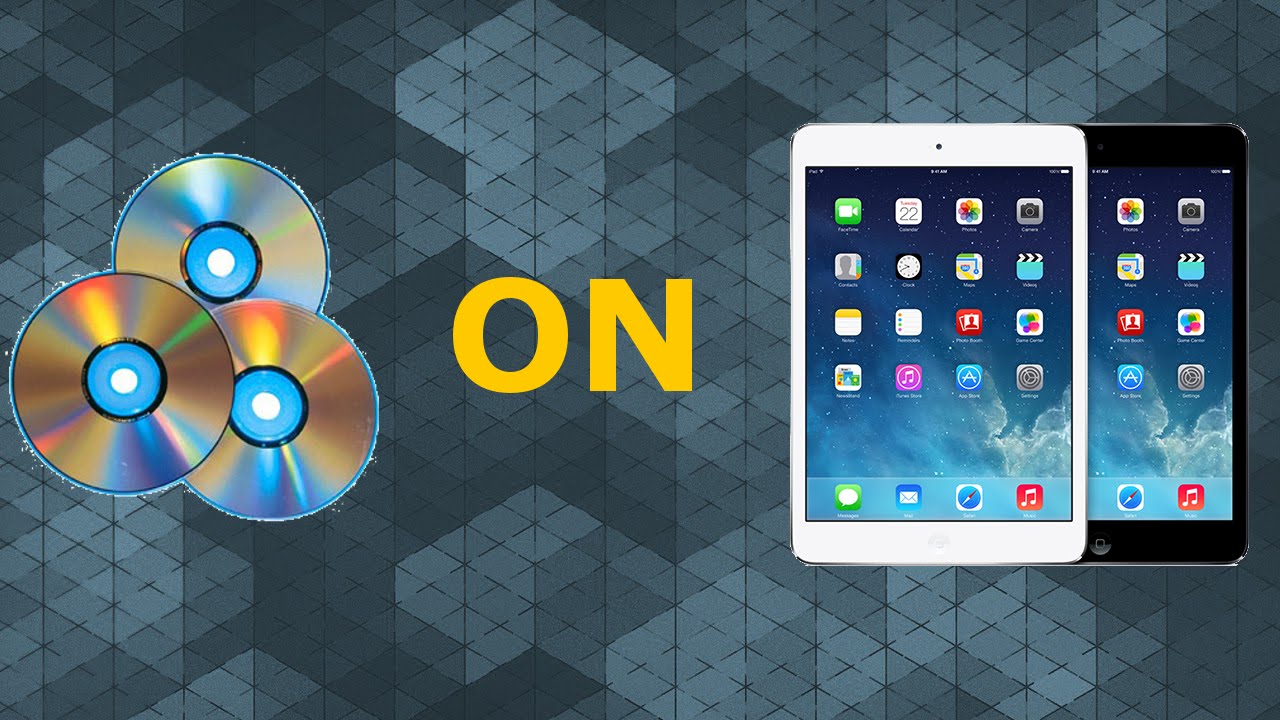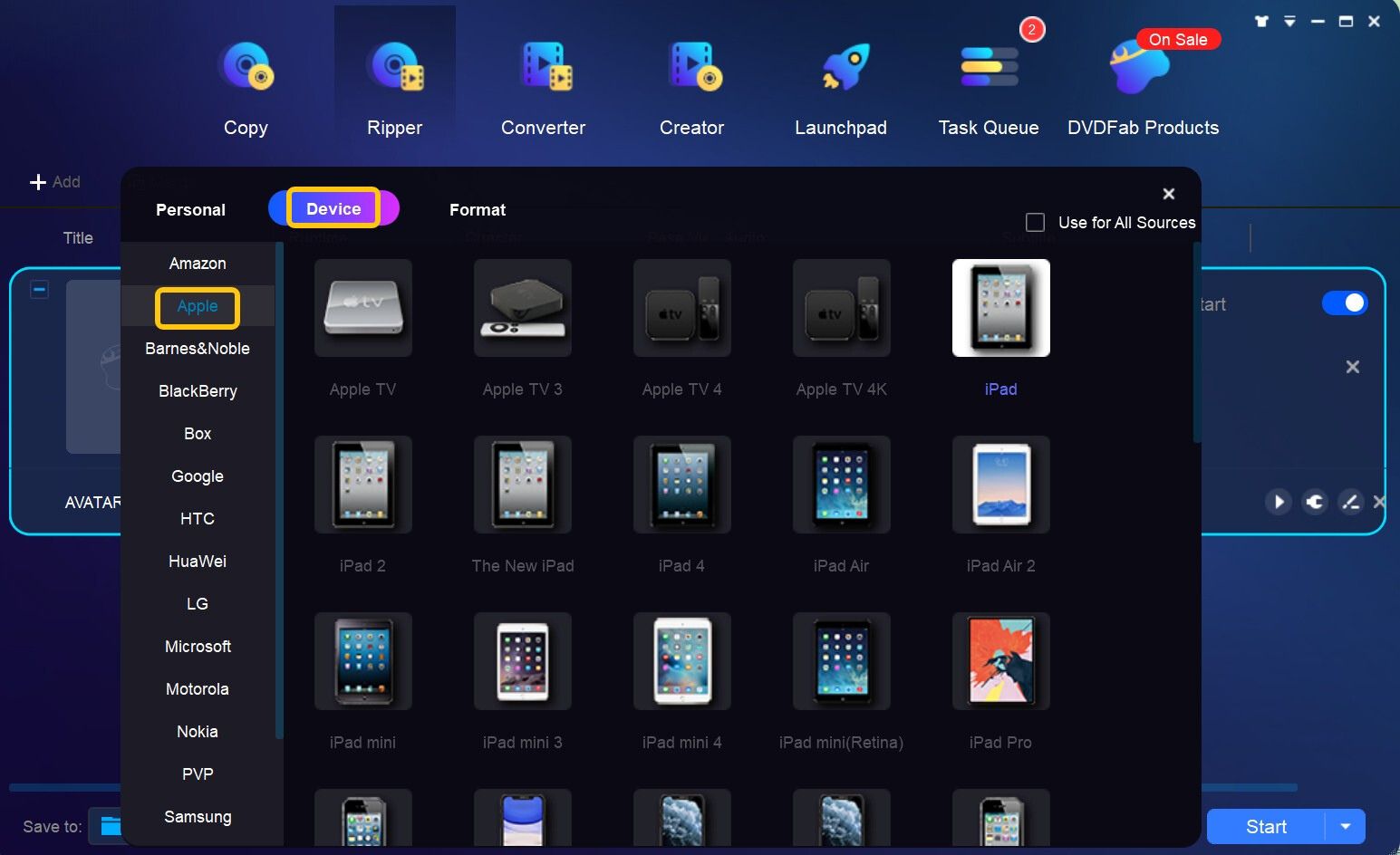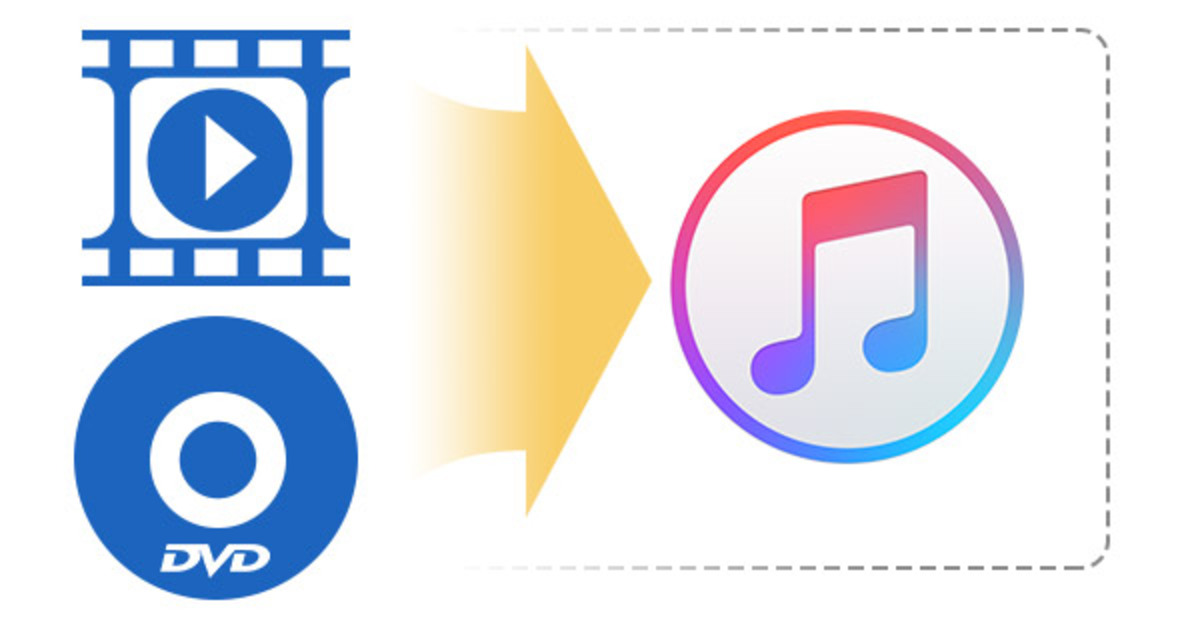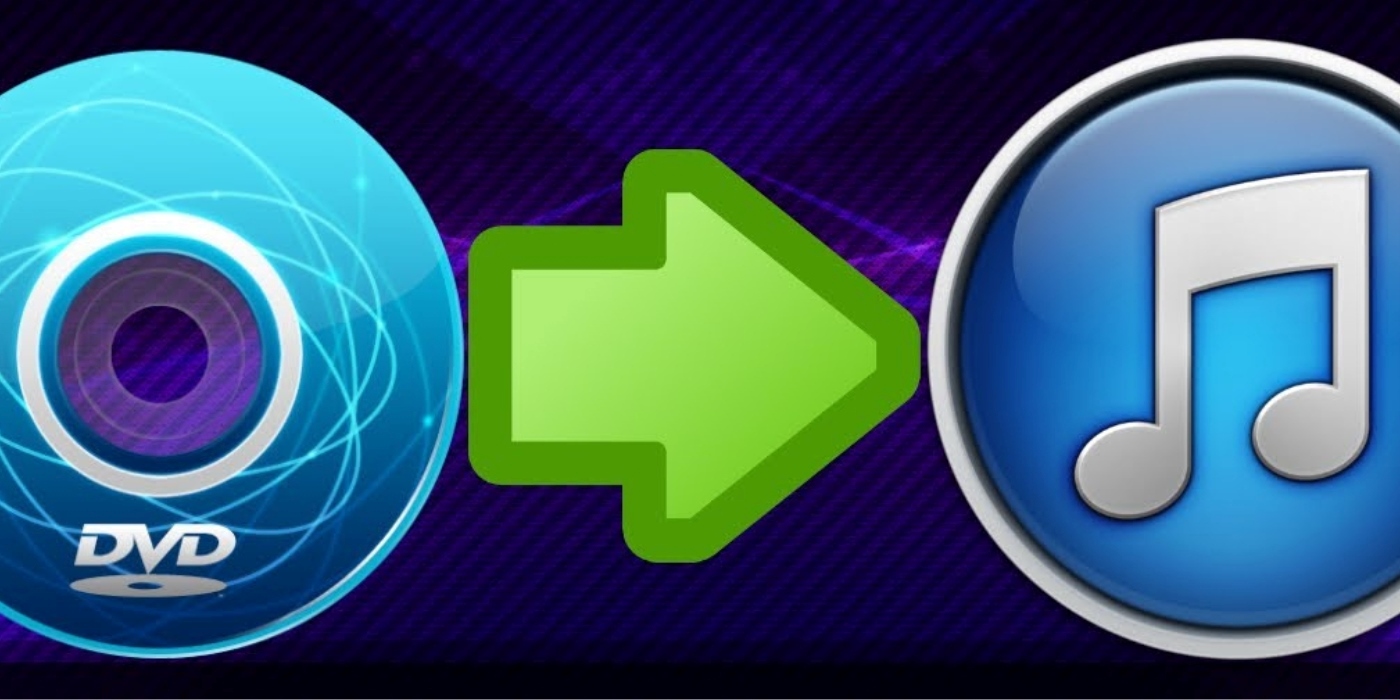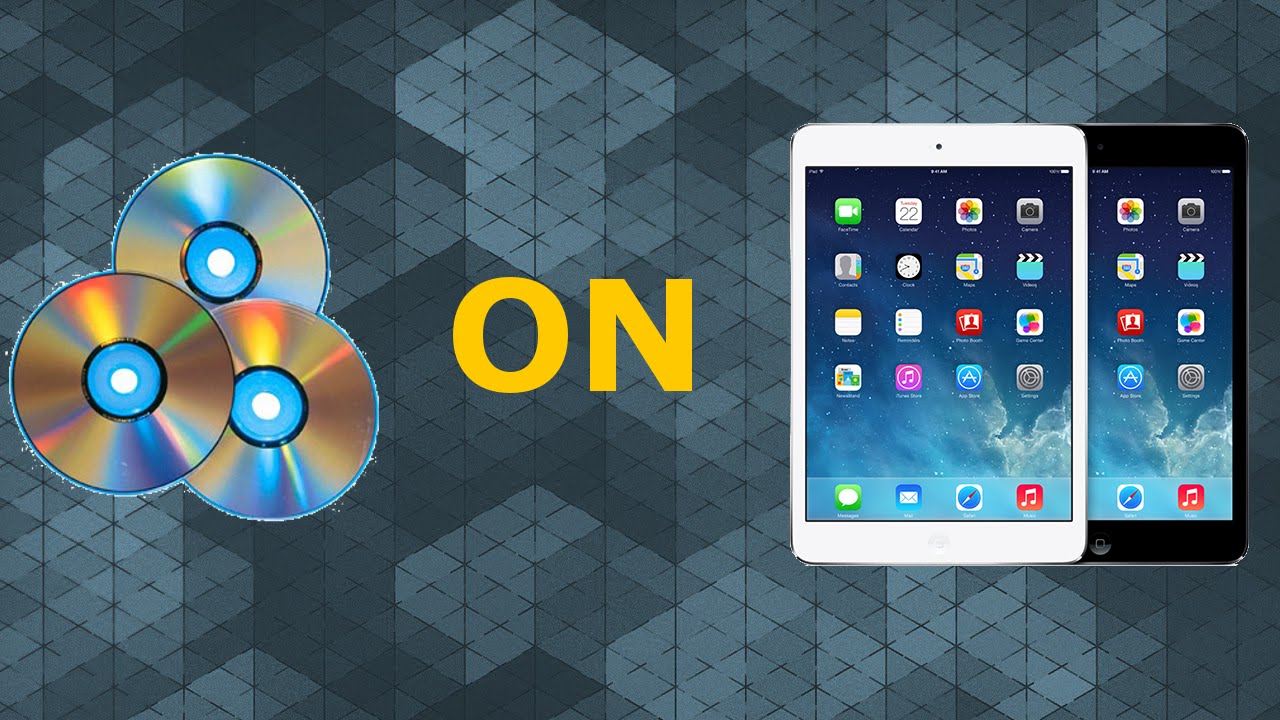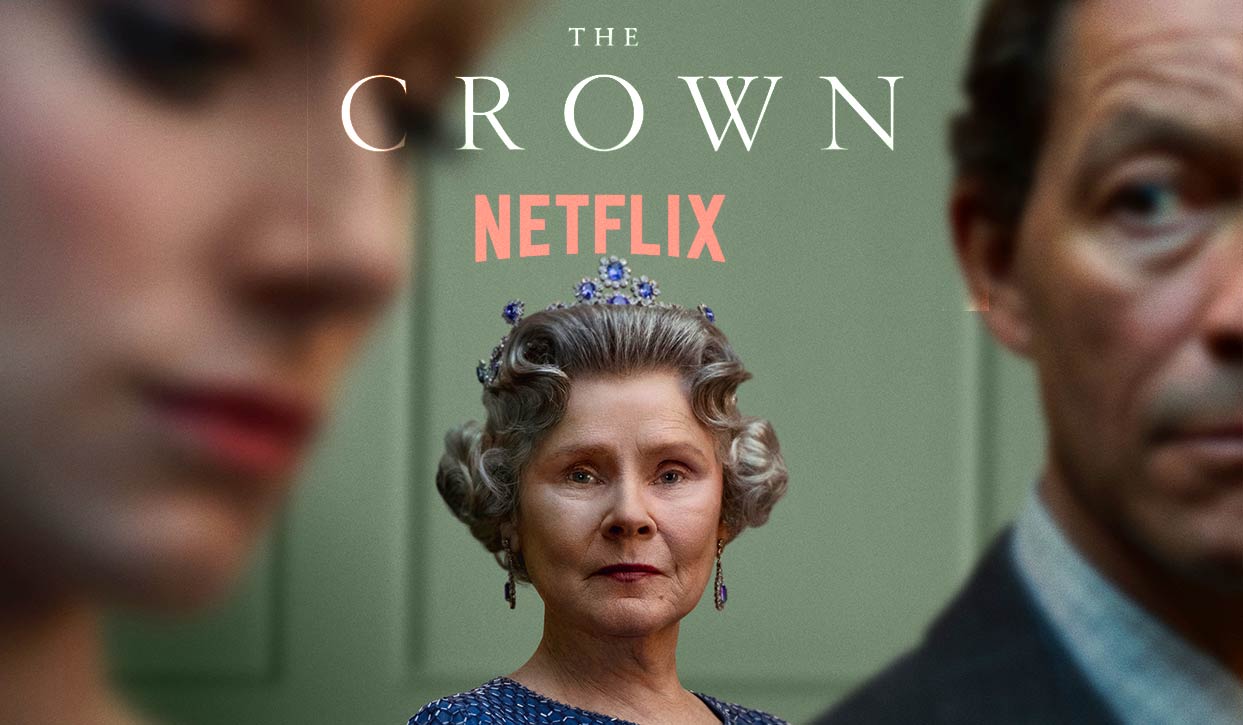Introduction
Are you a movie buff who loves to watch films anytime and anywhere? If you own an iPad, you’re in luck! In this article, we will explore different methods to download DVD movies to your iPad, ensuring that you have access to your favorite movies on the go. Whether you’re taking a long flight, going on a road trip, or simply want to enjoy a movie in the comfort of your own bed, downloading DVD movies to your iPad allows for ultimate convenience and entertainment.
But before we dive into the methods, let’s briefly understand what we mean by DVD movies and iPads. DVDs, or Digital Versatile Discs, are optical discs used for storing movies, videos, and other multimedia content. They typically come in a physical format that needs to be inserted into a DVD player to watch. In contrast, iPads are portable tablet devices manufactured by Apple that can play digital media, including movies. iPads offer a sleek and portable way to enjoy your favorite content, making them a perfect companion for entertainment on the go.
Now that we have a better understanding of DVD movies and iPads, let’s explore three methods to download DVD movies to your iPad. Each method caters to different needs and preferences, so you can choose the one that best suits you.
Understanding DVD Movies and iPads
Before we delve into the methods of downloading DVD movies to your iPad, it’s important to have a clear understanding of what DVD movies are and how iPads work.
DVD movies, also known as Digital Versatile Discs, are optical storage media that contain movies, videos, and other multimedia content. They are usually purchased as physical discs and are played using DVD players or computers with DVD drives. DVDs offer excellent video and audio quality, making them a popular choice for movie enthusiasts.
On the other hand, iPads are portable tablet devices developed by Apple. These sleek and lightweight devices offer a wide array of features, one of which is the ability to play digital media, including movies. iPads come with high-resolution screens that render vivid and sharp visuals, providing an immersive viewing experience.
iPads also provide the convenience of portability, allowing you to take your favorite movies with you wherever you go. They have ample storage capacity to hold a significant number of movies, eliminating the need to carry around physical DVDs. Additionally, iPads have built-in speakers and headphone jacks, ensuring that you can enjoy your movies with excellent audio quality.
To play DVD movies on your iPad, you need to convert them into a compatible digital format. This process involves converting the DVD content into a file format supported by the iPad. Once the conversion is complete, you can transfer the movies to your iPad’s storage or use third-party apps for playback.
Understanding the fundamentals of DVD movies and iPads is crucial in determining the best method to download DVD movies to your iPad. By combining the advantages of DVD quality with the portability and versatility of iPads, you can create the ultimate cinematic experience right at your fingertips.
Method 1: Using iTunes to Download DVD Movies to iPad
If you’re familiar with Apple devices, you’ve probably come across iTunes, a versatile software application that allows you to manage your digital media collection. iTunes also provides a straightforward method to download DVD movies to your iPad. Here’s how you can do it:
- Firstly, insert the DVD into your computer’s DVD drive. Launch iTunes and wait for it to detect the DVD.
- Click on the DVD button that appears in the top left corner of iTunes.
- On the information screen that appears, you can select the specific content you want to download to your iPad. You can choose to download the entire movie or select specific chapters or scenes.
- Connect your iPad to your computer using a USB cable. iTunes will recognize your iPad and display it in the devices section.
- Click on your iPad’s icon in iTunes to access its summary page.
- In the sidebar, click on “Movies” to access the movie syncing options.
- Tick the box next to “Sync Movies” and choose the DVD content you want to download to your iPad. You can select either all movies or specific titles.
- Click on the “Apply” or “Sync” button to initiate the transfer process. Depending on the size of the movie file and your internet connection speed, the transfer may take some time.
- Once the transfer is complete, you can disconnect your iPad from the computer. The DVD movie will now be available in the “Videos” app on your iPad for you to enjoy.
Using iTunes to download DVD movies to your iPad offers a seamless and convenient method. However, it’s worth noting that this method requires a computer with a DVD drive and may involve the purchase of digital rights for certain movies. Additionally, the process can be time-consuming, especially if you have a large DVD collection. Nevertheless, if you already have a substantial digital media library in iTunes, this method can be a fantastic way to expand your movie collection on your iPad.
Method 2: Using Third-party Software to Download DVD Movies to iPad
If you’re looking for an alternative method to download DVD movies to your iPad, you can consider using third-party software. There are various applications available that specialize in DVD ripping and conversion, making it easy to transfer your favorite movies to your iPad. Here’s how you can use third-party software to download DVD movies:
- Begin by selecting a reputable DVD ripping software that is compatible with your computer’s operating system. Some popular options include Handbrake, WinX DVD Ripper, and AnyDVD.
- Install the chosen software on your computer and launch it.
- Insert the DVD you want to download into your computer’s DVD drive.
- Open the DVD ripping software and select the DVD drive as the source for the movie.
- Choose the desired output format for your iPad. Generally, MP4 or MOV formats work best for iPad compatibility.
- Customize any additional settings, such as video quality, resolution, and audio preferences.
- Select the destination folder where you want to save the converted movie file.
- Initiate the ripping process and wait for the software to convert the DVD movie into the selected format.
- Once the conversion is complete, connect your iPad to your computer using a USB cable.
- Open iTunes or any media management software that allows for file transfer between your computer and iPad.
- Select the converted movie file and drag it into the software’s media library.
- Sync your iPad with the media management software to transfer the movie file to your device.
- Once the transfer is finished, disconnect your iPad and open the “Videos” app to access the downloaded DVD movie.
Using third-party software to download DVD movies to your iPad provides you with more flexibility and control over the conversion process. These software applications often offer advanced features, allowing you to customize the output format, video quality, and other settings. However, it’s important to choose a reputable and trusted software to ensure the integrity and legality of the DVD ripping process.
Method 3: Using Video Conversion Websites to Download DVD Movies to iPad
If you prefer a more straightforward and hassle-free method to download DVD movies to your iPad, you can utilize video conversion websites. These online platforms allow you to convert DVD movies into iPad-compatible formats without the need to install any additional software. Here’s how you can use video conversion websites to download DVD movies:
- Start by selecting a reliable video conversion website that supports DVD ripping. Some popular options include Handbrake.fr, ConvertFiles.com, and OnlineVideoConverter.com.
- Launch a web browser and navigate to the chosen video conversion website.
- Insert the DVD you want to download into your computer’s DVD drive.
- On the video conversion website, look for the option to upload files or insert a URL.
- Select the DVD drive as the source and upload the DVD movie to the website.
- Choose the output format suitable for iPad playback, such as MP4 or MOV.
- Start the conversion process and wait for the website to convert the DVD movie.
- Once the conversion is complete, the website will provide a download link for the converted movie file.
- Download the converted movie file to your computer’s local storage.
- Connect your iPad to your computer using a USB cable.
- Open iTunes or any media management software that allows for file transfer between your computer and iPad.
- Select the converted movie file and drag it into the software’s media library.
- Sync your iPad with the media management software to transfer the movie file to your device.
- After the transfer is finished, disconnect your iPad and open the “Videos” app to access the downloaded DVD movie.
Using video conversion websites streamlines the process of downloading DVD movies to your iPad. These platforms eliminate the need for installing software and provide a user-friendly interface for quick conversions. However, keep in mind that relying on internet connectivity for the conversion process can be slower and may depend on the file size and your internet connection speed. Additionally, ensure that you are using reputable and trustworthy video conversion websites to maintain the security and integrity of your DVD movies.
Tips for Downloading DVD Movies to iPad
When it comes to downloading DVD movies to your iPad, here are some helpful tips to ensure a smooth and enjoyable experience:
- Check the iPad storage: Before downloading DVD movies, make sure your iPad has enough storage space to accommodate the files. Delete any unnecessary files or apps to free up space if needed.
- Choose the right file format: Ensure that the DVD movie is converted into a compatible file format for your iPad. MP4 and MOV formats are widely supported and provide excellent playback quality.
- Consider file size: DVDs can contain large video files, so take into account the file size when choosing the movies to download. Optimize the video quality and resolution based on your iPad’s storage capacity and your preference for file size.
- Use reliable sources: When obtaining DVD movies for downloading, ensure you are using legal and reputable sources. Purchasing digital copies or ripping DVDs that you own is typically the most legitimate and ethical approach.
- Protect your iPad: Keep your iPad secure by installing an anti-virus software and regularly updating the device’s operating system. This will help protect against any potential security threats when downloading movies.
- Backup your movies: It’s always a good idea to create a backup of your downloaded movies. Store them on your computer or an external hard drive to ensure you don’t lose them in case of any data loss or iPad damage.
- Use a VPN: If you’re downloading movies from online sources or using video conversion websites, consider using a VPN (Virtual Private Network) for added security and privacy. A VPN encrypts your internet connection, making it more difficult for hackers to intercept your data.
- Organize your movies: To easily locate and access your downloaded DVD movies, create specific folders or playlists within the “Videos” app on your iPad. This will help you maintain a well-organized collection.
- Update your apps: Regularly update your media management software, video conversion tools, and iPad’s operating system to ensure compatibility and access to the latest features and improvements.
- Respect copyright laws: It’s important to respect copyright laws and only download DVD movies that you have the legal right to access. Obtain movies through legal means and support the rights of content creators.
By following these tips, you can navigate the process of downloading DVD movies to your iPad effectively and enjoy your favorite movies with peace of mind. Remember to prioritize your device’s security, store your movies responsibly, and respect copyright laws to ensure a positive and lawful downloading experience.
Conclusion
In this article, we have explored three methods for downloading DVD movies to your iPad. Whether you choose to use iTunes, third-party software, or video conversion websites, each method offers its own advantages and considerations.
Using iTunes provides a seamless integration with your existing media library and offers a straightforward way to transfer DVD movies to your iPad. However, it requires a computer with a DVD drive and may involve the purchase of digital rights for certain movies.
Third-party software allows for more customization and control over the conversion process. You can adjust video quality, resolution, and other settings according to your preferences. However, it’s essential to choose reputable software and ensure the legality of the DVD ripping process.
Video conversion websites offer a convenient and hassle-free option, especially for users who don’t want to install additional software. However, the reliance on internet connectivity and potential limitations imposed by the website’s file size or conversion speed should be taken into account.
Regardless of the method you choose, it’s important to consider storage space, file format compatibility, and the source and legitimacy of the DVD movies. Protecting your iPad with security measures and regularly updating the necessary apps and software are also crucial.
With the ability to download DVD movies to your iPad, you can carry your favorite films with you wherever you go. Whether you’re traveling or relaxing at home, having an iPad stocked with your desired movies ensures entertainment at your fingertips.
Remember to respect copyright laws and obtain your movies through legal means. By doing so, you support content creators and contribute to the vibrant world of cinema.
So, get ready to enjoy cinematic experiences on the go by downloading your most-loved DVD movies to your iPad. Grab some popcorn, sit back, and indulge in a world of entertainment right at your fingertips.