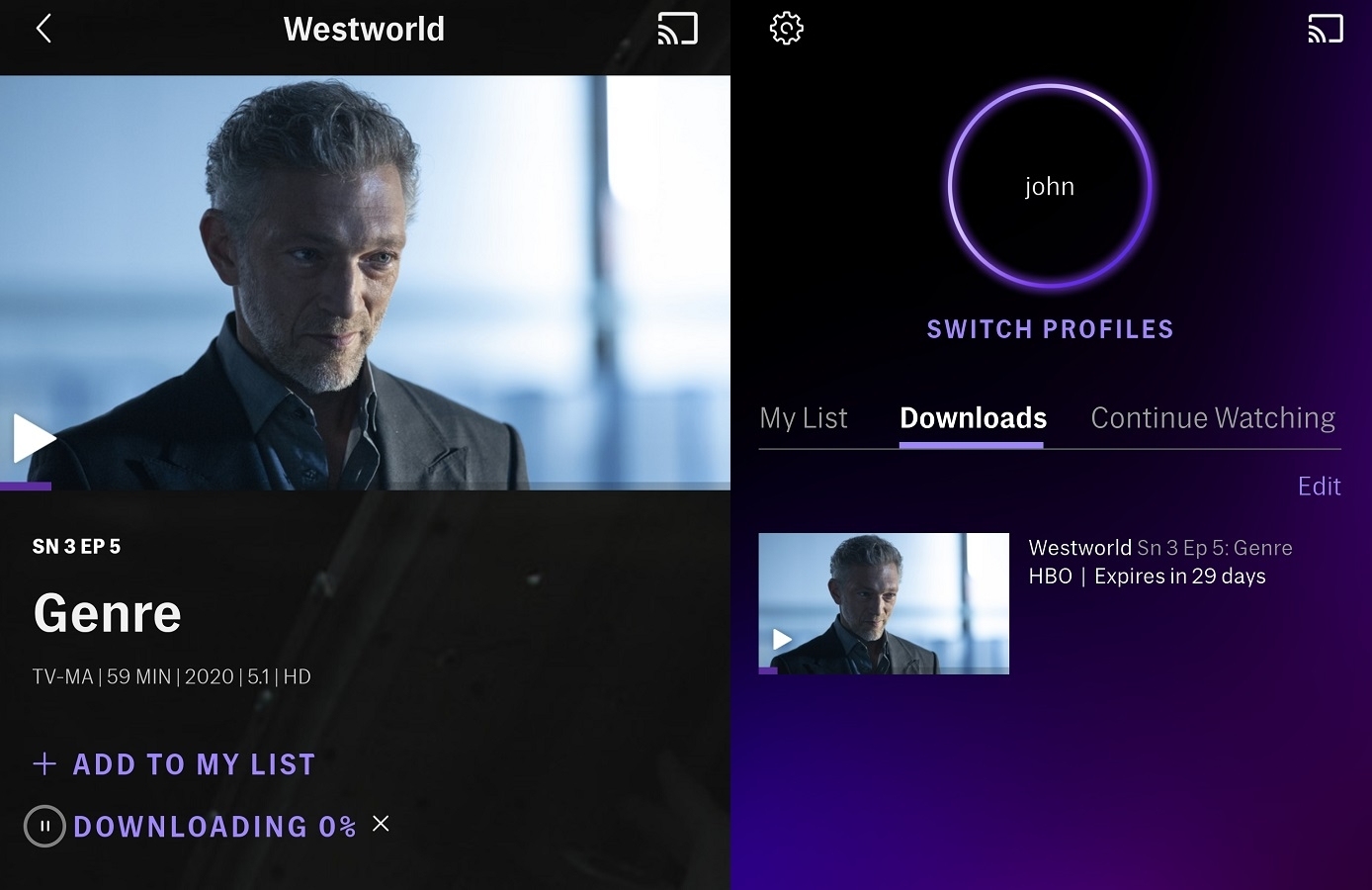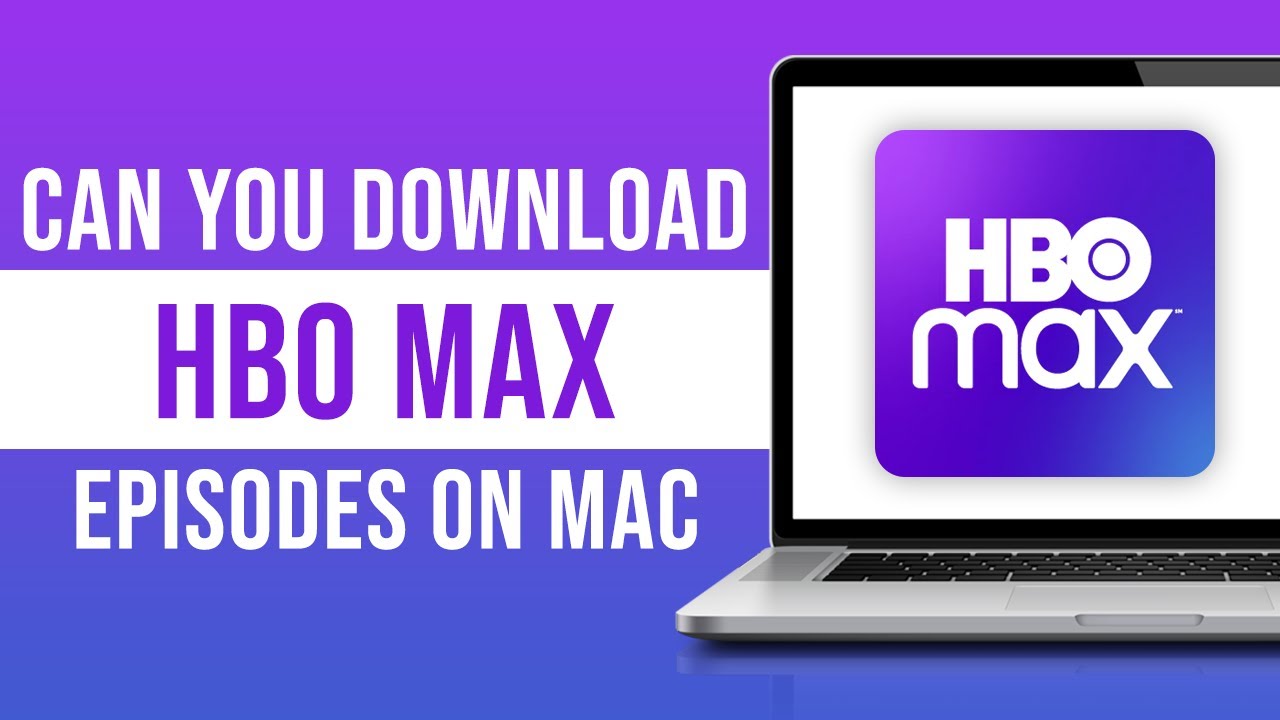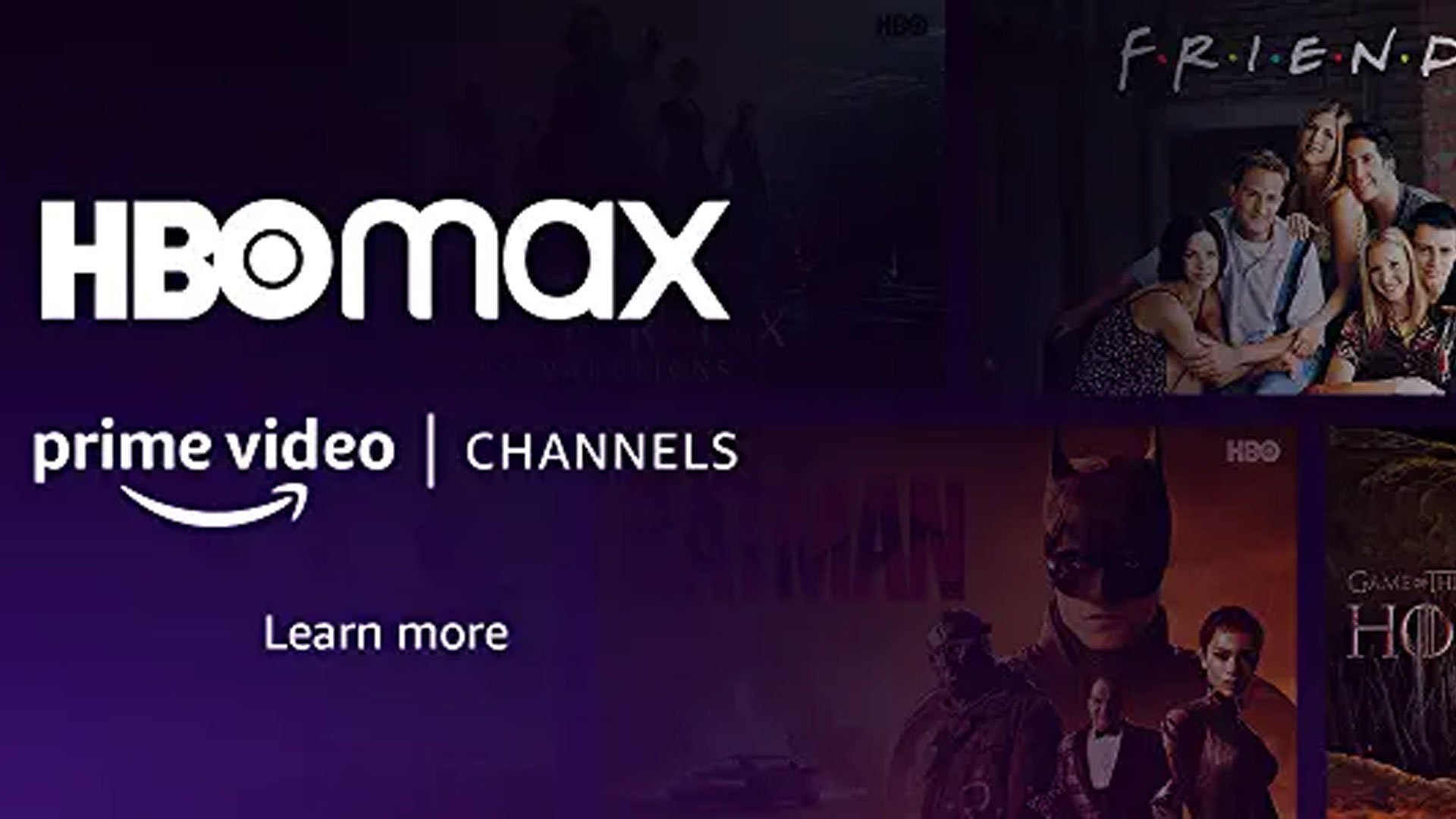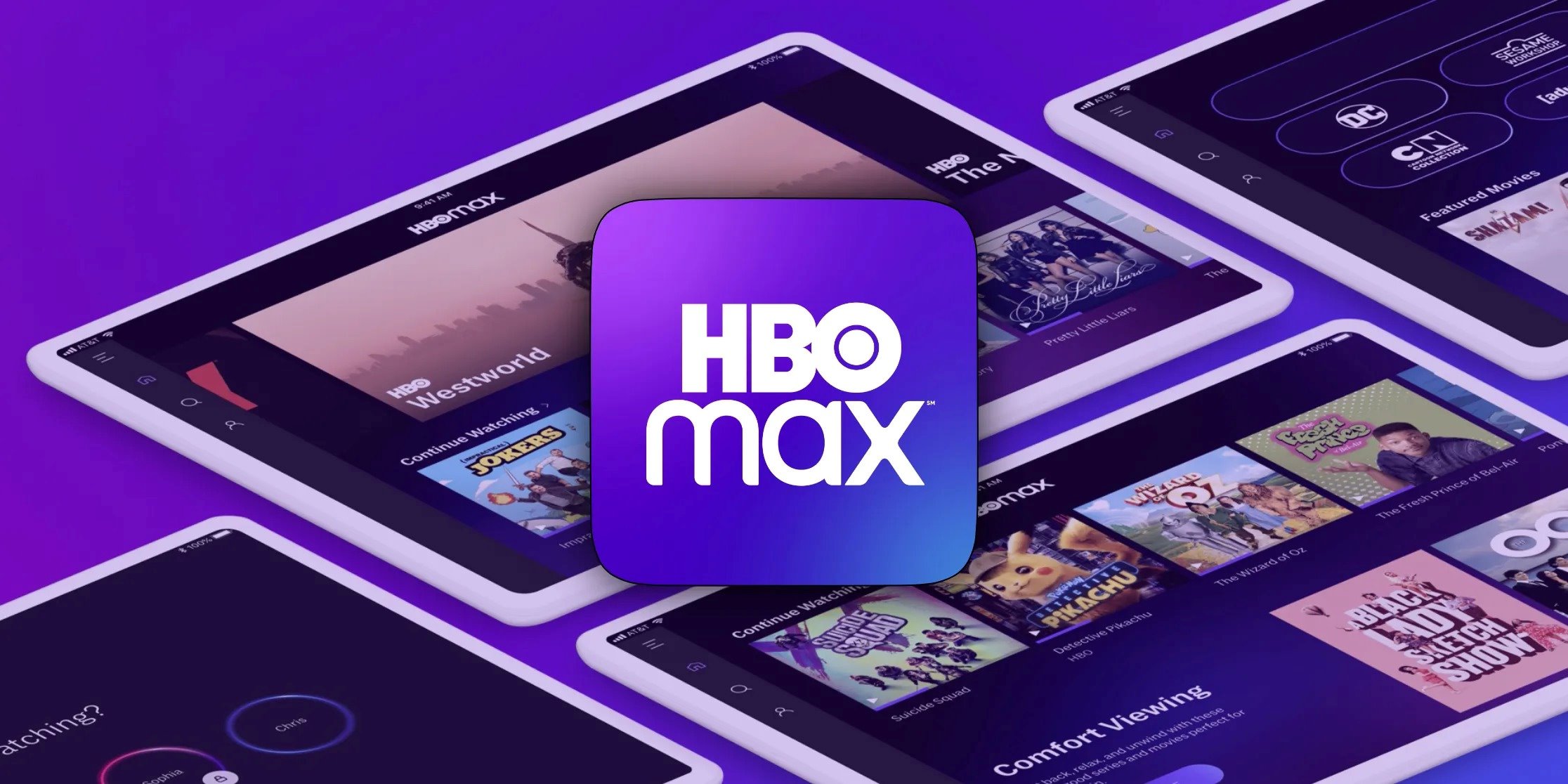Introduction
Welcome to this guide on how to download content from HBO Max. HBO Max offers a wide range of movies and TV shows for streaming, but did you know that you can also download your favorite content to watch offline? Whether you’re on a long flight, traveling to an area with poor internet connectivity, or simply prefer to watch content without using your data plan, downloading movies and shows from HBO Max can be a convenient option.
In this article, we will walk you through the process of downloading content from HBO Max on various devices, including Android devices, iOS devices, Windows computers, and Mac computers. We will also provide tips on managing your downloaded content and troubleshooting common issues that may arise during the download process.
Before we dive into the specific steps for each device, it’s important to ensure that you have a stable internet connection and sufficient storage space on your device. The size of downloaded content can vary, so make sure you have enough room to store the movies and shows you want to download.
Downloading content from HBO Max not only allows you to enjoy your favorite movies and shows offline, but it also ensures that you can access them even when you don’t have an active internet connection. So let’s get started and explore how to download content from HBO Max on different devices.
Part 1: Setting up your device
Before you can start downloading content from HBO Max, you need to make sure that your device is properly set up. Here are some important steps to follow:
1. Update your device: Ensure that your device’s operating system is up to date. This is important as software updates often contain bug fixes and security enhancements that can improve the performance of your device while using HBO Max.
2. Connect to Wi-Fi: HBO Max recommends downloading content over a Wi-Fi connection to avoid using your mobile data. Make sure to connect your device to a stable Wi-Fi network before initiating the download process.
3. Have sufficient storage space: Check if you have enough free storage space on your device to store the downloaded movies and shows. Each downloaded content file can vary in size, so it’s best to have ample storage available to avoid interruptions during the download.
4. Check your subscription: Ensure that you have an active HBO Max subscription. Without a valid subscription, you won’t be able to access and download content from the platform. If you don’t have a subscription yet, you can sign up for one through the official HBO Max website or app.
5. Familiarize yourself with the device’s settings: Some devices have specific settings related to downloading and streaming content. Take some time to explore your device’s settings menu and see if there are any relevant options, such as download preferences or storage management settings.
By following these steps, you can ensure that your device is ready to download content from HBO Max. Once you’ve completed the setup process, you can proceed to the specific instructions for your device type and begin enjoying your favorite movies and TV shows offline.
Part 2: Installing HBO Max
In order to download and enjoy content from HBO Max, you first need to install the HBO Max app on your device. The installation process may vary depending on the device you are using. Here’s a general guide on how to install HBO Max:
1. Android devices: If you have an Android device, such as a smartphone or tablet, you can download the HBO Max app from the Google Play Store. Simply open the Play Store, search for “HBO Max,” and click on the app listing. Then, tap the “Install” button to begin the installation process. Once the installation is complete, you can open the app and sign in with your HBO Max account details.
2. iOS devices: For iPhone and iPad users, you can download HBO Max from the App Store. Open the App Store, search for “HBO Max,” and select the app from the search results. Tap the “Get” button next to the app listing and authenticate with your Apple ID if prompted. The app will then download and install on your device. Once installed, open the app and log in to your HBO Max account.
3. Windows computers: HBO Max can be accessed through a web browser on Windows computers. To begin, open your favorite web browser and visit the official HBO Max website. Once there, look for the option to sign in or create a new account. Follow the prompts to sign in or sign up for HBO Max. If prompted, allow any necessary permissions for the website to function properly. You can also add a shortcut to the HBO Max website on your desktop for easy access.
4. Mac computers: Similar to Windows computers, you can access HBO Max through a web browser on your Mac. Open your preferred browser and navigate to the HBO Max website. Sign in or sign up for an account, and then bookmark the website or add it to your dock for quick access to HBO Max in the future.
By following these steps, you can easily install HBO Max on your respective device and get ready to download and stream your favorite content. Now that you have installed the HBO Max app, it’s time to explore how to download content on different devices, which we will cover in the upcoming sections.
Part 3: How to download on Android devices
If you’re using an Android device, downloading content from HBO Max is a straightforward process. Follow these steps to start downloading your favorite movies and shows:
1. Launch the HBO Max app: Locate the HBO Max app on your Android device and tap on it to open.
2. Sign in: If you haven’t already signed in to your HBO Max account, enter your credentials to log in. If you don’t have an account, you can sign up for one through the app.
3. Browse and select content: Use the search bar or explore the categories to find the movie or show you want to download. Once you’ve made your selection, open the content details page.
4. Tap on the download icon: Look for the download icon, usually represented as a downward-pointing arrow, on the content details page. Tap on it to initiate the download process.
5. Choose download quality: After tapping the download icon, you will be prompted to choose the download quality. HBO Max offers different options, such as Standard or High quality. Select your preferred quality based on your storage capacity and internet connection speed.
6. Monitor download progress: Once the download starts, you will see a progress bar indicating the download status. You can track the progress in the Downloads section of the app.
7. Access downloaded content: After the download is complete, you can find your downloaded content in the Downloads section. Tap on the content to start watching it offline at any time.
8. Manage downloaded content: If you want to remove or delete downloaded content, go to the Downloads section and swipe left or long-press on the content. Tap the delete or remove option to free up storage space.
With these steps, you can easily download content from HBO Max on your Android device. Remember, downloaded content is available for offline viewing for a limited time, so make sure to watch it within the designated period to avoid expiration. Enjoy your downloaded movies and shows wherever you go!
Part 4: How to download on iOS devices
If you’re using an iOS device, such as an iPhone or iPad, downloading content from HBO Max is a simple and effortless process. Here’s a step-by-step guide to help you download your desired movies and TV shows:
1. Open the HBO Max app: Locate the HBO Max app on your iOS device’s home screen and tap on it to launch the app.
2. Sign in: If you haven’t already signed in to your HBO Max account, enter your login credentials to access your account. If you don’t have an account, you can create one directly from the app.
3. Browse and select content: Use the search bar or explore the various categories to find the movie or TV show you wish to download. Once you’ve selected your preferred content, tap on it to open its details page.
4. Initiate the download: On the content details page, you’ll notice a download icon (usually depicted as a downward-facing arrow). Tap on this icon to begin the download process.
5. Select download quality: HBO Max offers different download quality options, such as Standard or High. Choose the quality that suits your preferences and device storage capacity. Keep in mind that higher quality downloads require more storage space.
6. Monitor download progress: Once the download starts, a progress bar will appear, showing you the download status. To view the progress, go to the Downloads section of the app.
7. Access downloaded content: Once the download is complete, you can find your downloaded content in the Downloads section. Simply tap on the downloaded content to start watching it offline, even without an internet connection.
8. Manage downloaded content: If you want to remove or delete downloaded content to free up storage space, navigate to the Downloads section. Swipe left on the content you wish to remove and tap on the delete or remove option.
With these simple steps, you can effortlessly download content from HBO Max on your iOS device. Remember that downloaded content has an expiration date, so be sure to watch your downloaded movies and shows before they expire. Enjoy the flexibility of offline viewing with HBO Max!
Part 5: How to download on Windows computers
If you are using a Windows computer, downloading content from HBO Max is a seamless process. Follow these steps to download your favorite movies and TV shows:
1. Open your preferred web browser: Launch your favorite web browser on your Windows computer. Ensure that you have a stable internet connection.
2. Visit the HBO Max website: In the address bar of your web browser, enter the HBO Max website URL: www.hbomax.com. Press Enter to access the official HBO Max website.
3. Sign in or create your HBO Max account: If you already have an HBO Max account, sign in using your login credentials. If you don’t have an account, click on the “Sign Up Now” or similar button to create a new account.
4. Navigate to the content you want to download: Browse through the available movies and TV shows to find the content you wish to download. Click on the thumbnail or title of the desired content to open its details page.
5. Click on the download icon: On the content details page, you will see a download icon, often represented by a downward-facing arrow. Click on this icon to initiate the download process.
6. Choose the download quality: HBO Max will prompt you to choose the download quality, such as Standard or High. Select your preferred quality based on your storage space and internet speed.
7. Monitor the download progress: Once you start the download, a progress bar will appear, indicating the download status. You can view the progress within your browser window or in the downloads section of your browser.
8. Access the downloaded content: After the download is complete, you can find the downloaded content in your computer’s designated download folder. Open the folder and double-click on the downloaded file to enjoy the content offline using a compatible media player.
9. Manage your downloaded content: If you want to remove or delete downloaded content, locate the file in your computer’s download folder. Right-click on the file and select the delete or remove option.
By following these steps, you can easily download content from HBO Max on your Windows computer. Enjoy the convenience of offline viewing on the big screen of your PC whenever and wherever you want!
Part 6: How to download on Mac computers
If you are using a Mac computer, downloading content from HBO Max is a straightforward process. Follow these steps to start downloading your favorite movies and TV shows:
1. Launch your preferred web browser: Open your favorite web browser on your Mac computer. Ensure you have a stable internet connection.
2. Go to the HBO Max website: In the address bar of your web browser, enter the official HBO Max website URL: www.hbomax.com. Press Enter to access the website.
3. Sign in or create your HBO Max account: If you already have an HBO Max account, enter your login credentials to sign in. Otherwise, click on the “Sign Up Now” or similar button to create a new account.
4. Find the content you want to download: Browse through the available movies and TV shows to find the content you wish to download. Click on the thumbnail or title to view the detailed information page.
5. Click on the download icon: On the content details page, you will see a download icon, often represented by a downward-facing arrow. Click on this icon to initiate the download process.
6. Choose the download quality: HBO Max will prompt you to select the download quality, such as Standard or High. Choose the quality that suits your preference and ensures enough storage space on your Mac.
7. Monitor the download progress: Once the download starts, a progress bar will appear, showing the download status. You can view the progress within your browser window or in the downloads section of your browser.
8. Access the downloaded content: Once the download is complete, you can find the downloaded file in your Mac’s designated download folder. Open the folder and double-click on the downloaded file to enjoy the content offline using a compatible media player.
9. Manage your downloaded content: If you want to remove or delete downloaded content, locate the file in your Mac’s download folder. Right-click on the file and select the delete or move to trash option.
By following these steps, you can easily download content from HBO Max on your Mac computer. Enjoy the convenience of offline viewing on your Mac’s large screen, whether at home or on the go!
Part 7: Managing downloaded content
Managing downloaded content from HBO Max allows you to organize your offline library and optimize storage space on your device. Here are some tips for effectively managing your downloaded content:
1. Accessing downloaded content: To access your downloaded content, open the HBO Max app on your device and navigate to the Downloads section. Here, you will find all the content you have downloaded and can choose what you want to watch.
2. Play downloaded content: Tap on the downloaded content you want to watch to begin playback. Once you start watching the content, you can pause, rewind, and fast-forward just like you would with streaming content.
3. Deleting downloaded content: To free up storage space on your device, you can delete downloaded content that you have already watched or no longer wish to keep. In the Downloads section, swipe left on the content you want to delete and tap on the delete or remove option.
4. Expiry dates: Keep in mind that downloaded content from HBO Max has an expiration date. After a certain period, the downloaded content will no longer be playable and will need to be re-downloaded. Check the expiration date of your downloaded content to ensure you don’t miss out on watching it.
5. Downloading multiple episodes: If you are downloading a TV series, you may have the option to download multiple episodes at once. This can be convenient for binge-watching or when you have limited connectivity. Simply select the episodes you want to download and follow the same download process as for individual movies or shows.
6. Managing storage: Keep an eye on the storage space available on your device. Downloaded content can consume a significant amount of storage, especially if you download high-quality videos. Regularly review and delete downloaded content to free up space for future downloads.
7. Download preferences: HBO Max allows you to customize your download preferences. In the app settings, you may have options to choose the video quality for downloads, set automatic download limits, or manage download locations. Explore these settings to personalize your downloading experience.
By effectively managing your downloaded content, you can keep your offline library organized and ensure that you have enough storage space for new downloads. Take advantage of these tips to optimize your HBO Max downloading experience and enjoy your favorite movies and shows offline!
Part 8: Troubleshooting common issues
While downloading content from HBO Max is usually a smooth process, you may occasionally encounter some common issues. Here are some troubleshooting tips to help you overcome these challenges:
1. Slow or interrupted downloads: If your downloads are slow or repeatedly interrupted, check your internet connection. Ensure you have a stable and strong Wi-Fi or cellular data connection. Additionally, try restarting your device and router to refresh the network connection.
2. Insufficient storage space: If you receive a message about insufficient storage space, go to your device’s settings and check the available storage. Remove unnecessary files or apps to free up space for new downloads. Consider deleting previously watched or unwanted downloaded content from HBO Max.
3. Expired downloads: Downloaded content from HBO Max has an expiration date. If you encounter a message stating that the downloaded content has expired, simply re-download the content to continue watching. Make sure to download it again before the expiration date lapses.
4. Playback issues: If you experience playback issues with downloaded content, try closing and reopening the HBO Max app. Make sure your device’s operating system and the HBO Max app are up to date. If the issue persists, try deleting and re-downloading the content or contacting HBO Max customer support for further assistance.
5. Sign-in problems: If you are having trouble signing in to your HBO Max account, double-check your login credentials for accuracy. If you’ve forgotten your password, use the “Forgot Password” option to reset it. If the issue persists, contact HBO Max customer support for help with account access.
6. App updates: Always ensure that your HBO Max app is updated to the latest version. App updates often include bug fixes and improvements that can resolve common issues. Check your device’s app store for any available updates for the HBO Max app.
7. Contact customer support: If you have tried troubleshooting on your own and still encounter persistent issues, don’t hesitate to reach out to HBO Max customer support. They can provide specific guidance and assist you in resolving any technical difficulties you may be facing.
Keep in mind that technical issues can occur due to various factors, including device limitations, network conditions, or app-specific bugs. By following these troubleshooting tips and seeking assistance when needed, you can overcome common issues and continue enjoying a seamless downloading experience on HBO Max.
Conclusion
Downloading content from HBO Max offers the flexibility to enjoy your favorite movies and TV shows offline, whether you’re traveling or simply want to conserve data usage. In this guide, we covered the step-by-step process of downloading content on various devices, including Android devices, iOS devices, Windows computers, and Mac computers. We also discussed how to set up your device, install the HBO Max app, and manage your downloaded content.
By following the instructions provided in each section, you can easily navigate through the downloading process and have access to a library of offline entertainment. Remember to ensure you have a stable internet connection, sufficient storage space, and an active HBO Max subscription before initiating the download process.
If you encounter any issues during the downloading process, we provided troubleshooting tips to help you resolve common problems, such as slow downloads, storage space limitations, expired downloads, and playback issues.
Now that you have the knowledge and tools to download content from HBO Max on your preferred devices, you can enjoy your favorite movies and TV shows anytime, anywhere, even without an internet connection. Explore the vast collection of content available on HBO Max and take advantage of the convenience and versatility of offline viewing.
Whether you’re on an Android device, iOS device, Windows computer, or Mac computer, downloading content from HBO Max is an easy and enjoyable experience. Stay entertained with your favorite shows and movies at your fingertips, and make the most of your HBO Max subscription.
Start downloading on HBO Max today and elevate your entertainment experience!