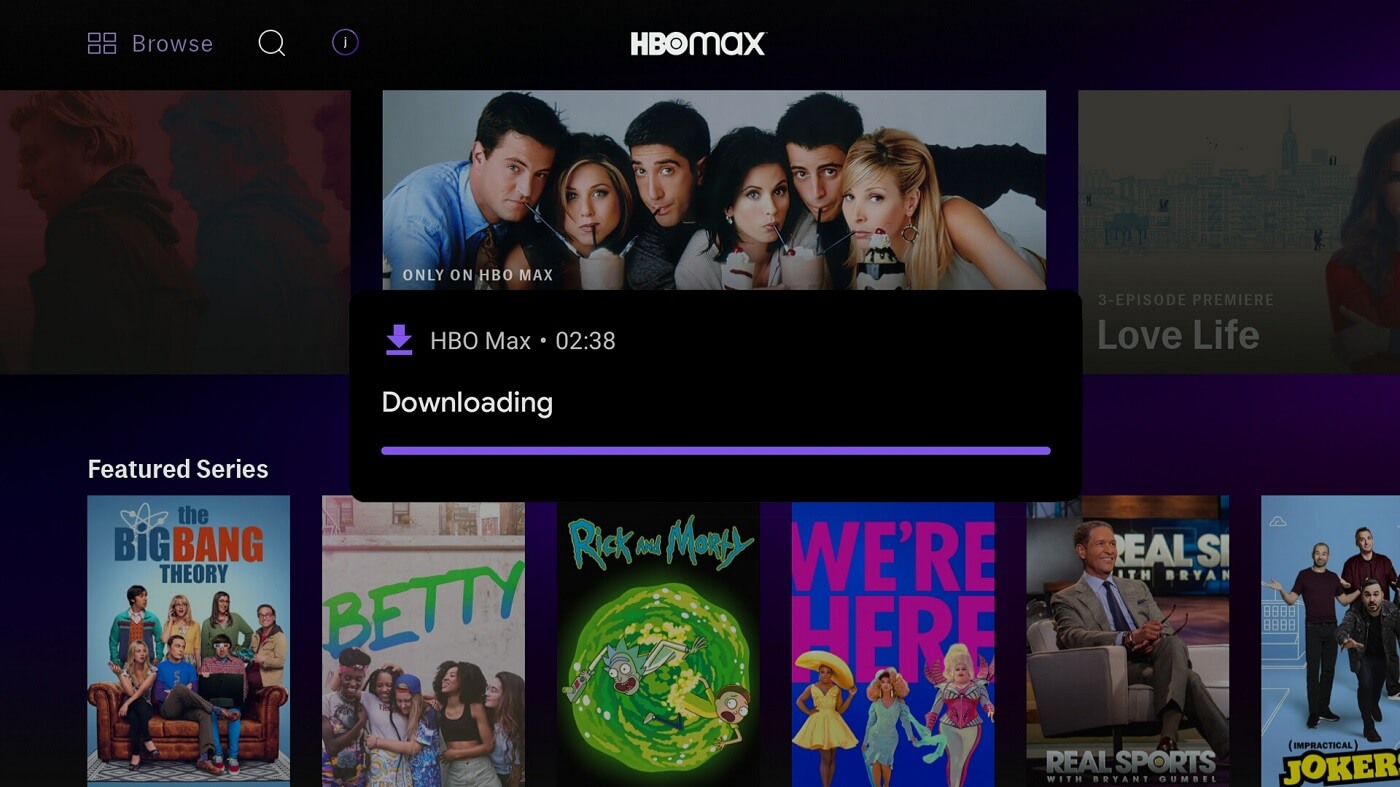Introduction
Streaming services have revolutionized the way we watch our favorite movies and TV shows. With platforms like HBO Max, you can access a vast library of content right at your fingertips. One of the great features offered by HBO Max is the ability to download content for offline viewing. This allows you to enjoy your favorite shows and movies even when you’re not connected to the internet.
However, there may be instances where you encounter issues with downloading content on HBO Max. It can be frustrating when your downloads fail to work or when you face difficulties in accessing them. In this article, we will explore the possible reasons behind HBO Max download issues and provide troubleshooting steps to help you resolve them.
Whether you’re experiencing frequent download failures or encountering problems accessing your downloaded content, it’s essential to understand the common factors that can cause these issues. By identifying the underlying causes, you’ll be better equipped to address the problem and ensure a smooth and uninterrupted streaming experience on HBO Max.
How to Download Content on HBO Max for Offline Viewing
Downloading content on HBO Max is a straightforward process that allows you to enjoy your favorite movies and TV shows without an internet connection. Follow these steps to download content on HBO Max for offline viewing:
- Launch the HBO Max app on your device.
- Sign in to your HBO Max account or create a new account if you don’t have one already.
- Browse through the available content and choose the movie or TV show episode you want to download.
- Open the content’s details page and look for the download icon.
- Tap on the download icon to initiate the download process.
- Choose the desired video quality for the download (standard or high quality).
- Wait for the download to complete. The time taken for the download will depend on the length of the content and your internet connection speed.
- Once the download is finished, you can access the downloaded content by going to the “Downloads” section within the HBO Max app.
- Enjoy your favorite content offline!
It’s worth noting that not all titles on HBO Max are available for download. The availability of download options may vary depending on the content and licensing agreements. However, a majority of the content offered by HBO Max can be downloaded for offline viewing, giving you the flexibility to enjoy your favorite shows and movies anytime, anywhere.
Possible Reasons Why HBO Max Downloads Are Not Working
Encountering issues with downloading content on HBO Max can be frustrating, especially when you’re looking forward to enjoying your favorite shows or movies offline. There can be several reasons why HBO Max downloads are not working properly. Let’s explore some of the possible causes:
- Insufficient Storage Space on Your Device: If your device doesn’t have enough available storage space, it may prevent HBO Max from successfully downloading content. Check your device’s storage settings and ensure that you have enough space to accommodate the downloaded files.
- Connectivity Issues: Low or inconsistent internet connectivity can disrupt the download process. Slow or unstable internet connections may cause downloads to fail or take an excessively long time. Ensure that your device has a stable internet connection before attempting to download content on HBO Max.
- Outdated HBO Max App: Using an outdated version of the HBO Max app can lead to download issues. Developers regularly release updates that address bugs and introduce new features. Ensure that you have the latest version of the HBO Max app installed on your device to avoid any potential download problems.
- Download Limit Reached: HBO Max imposes certain limits on the number of downloads you can have simultaneously. If you’ve reached your download limit, you may encounter issues when trying to download additional content. Try removing some previously downloaded files to make room for new downloads.
- Corrupted Downloaded Files: Occasionally, downloads can become corrupted, rendering them unplayable. This can happen due to interruptions in the download process or issues with the file itself. If you’re experiencing problems with specific downloaded files, try deleting and re-downloading them to resolve the issue.
By understanding these possible reasons behind HBO Max download issues, you can take the necessary steps to troubleshoot and resolve them. In the following sections, we will discuss troubleshooting steps that can help you fix HBO Max download problems and get back to enjoying your favorite content offline.
Insufficient Storage Space on Your Device
One of the common issues that can prevent HBO Max downloads from working is insufficient storage space on your device. When you attempt to download a movie or TV show, the content is saved as a file on your device’s internal storage or SD card. If there isn’t enough available space, the download process will fail.
To resolve this issue, it is important to check the storage space on your device and make sure you have enough room to accommodate the downloaded files. Here are some steps you can take:
- Delete Unnecessary Files: Go through your device and delete any unnecessary files, such as old photos, videos, or apps that you no longer use. This will free up storage space for your HBO Max downloads.
- Move Files to External Storage: If your device supports external storage, consider moving some files, like photos or videos, to an SD card or external hard drive. This will help create additional space on your device’s internal storage for HBO Max downloads.
- Clear App Cache: Clearing the cache of the HBO Max app can also free up some space on your device. To do this, go to the Settings menu on your device, find the Apps or Applications section, locate HBO Max, and then clear the cache.
Keep in mind that the amount of free storage space required for downloading content may vary depending on the length and quality of the movie or TV show. Some high-definition content may take up more space compared to standard-definition files. It’s a good practice to regularly check your device’s storage space and ensure you have sufficient room for new downloads.
By addressing insufficient storage space on your device, you can overcome one of the common reasons why HBO Max downloads may not be working. Once you have freed up enough storage space, try downloading the content again and see if the issue has been resolved.
Connectivity Issues
One of the primary factors that can cause HBO Max downloads to not work is connectivity issues. The download process requires a stable and reliable internet connection to complete successfully. If your internet connection is weak, slow, or intermittent, it can lead to download failures or extremely long download times.
Here are some steps you can take to troubleshoot connectivity issues:
- Check your Wi-Fi signal: Ensure that you are connected to a strong Wi-Fi signal. Weak or unstable Wi-Fi signals can disrupt the download process. Try moving closer to your router or using a Wi-Fi range extender to boost the signal strength.
- Restart your router: Sometimes, resetting your router can help resolve connectivity issues. Unplug the power cable from your router, wait for a few seconds, and then plug it back in. Allow the router to reboot and try downloading the content again.
- Switch to a different network: If possible, try switching to a different Wi-Fi network to see if the issue persists. If the download is successful on another network, it may indicate that there is an issue with your home network.
- Use a wired connection: If you’re downloading content on a computer or a device with an Ethernet port, consider using a wired connection instead of Wi-Fi. Wired connections tend to be more stable and reliable, reducing the likelihood of connectivity issues.
- Restart your device: Sometimes, simply restarting your device can help resolve temporary connectivity issues. Turn off your device, wait for a few seconds, and then turn it back on. Attempt to download the content again after the restart.
It’s important to note that connectivity issues can also arise due to network congestion or service provider outages. If you’ve exhausted all troubleshooting steps and the problem persists, you may want to contact your internet service provider to inquire about any known issues in your area.
By addressing connectivity issues and ensuring a stable internet connection, you can improve the success rate of your HBO Max downloads. A reliable connection will allow you to enjoy your favorite content offline without interruptions or delays.
Outdated HBO Max App
Using an outdated version of the HBO Max app can often lead to issues with downloads. Developers regularly release updates to address bugs, introduce new features, and ensure compatibility with the latest devices and operating systems. If your HBO Max app is not up to date, it may not function properly, including the download feature.
To resolve this issue, follow these steps:
- Check for app updates: Visit the app store on your device and search for the HBO Max app. If an update is available, tap on the update button to download and install the latest version.
- Enable automatic updates: To ensure that you always have the latest version of the HBO Max app, you can enable automatic updates on your device. This will allow the app store to automatically update the HBO Max app whenever a new version is released.
- Restart your device: After updating the app, restart your device to ensure that any lingering issues are resolved and that the updated version is fully implemented.
By keeping your HBO Max app up to date, you can ensure that you have access to the latest features and bug fixes, and minimize any potential issues with downloading content. It’s a good practice to regularly check for updates and install them as soon as they are available.
If you have followed these steps and are still experiencing issues with downloading content on HBO Max, there may be other underlying factors causing the problem. In the next sections, we will explore additional troubleshooting steps to help you resolve the issue and enjoy your downloaded content seamlessly.
Download Limit Reached
HBO Max sets a limit on the number of downloads you can have at a time. This limit is in place to prevent abuse of the download feature and to ensure a fair experience for all users. If you’ve reached this download limit, you may encounter issues when trying to download additional content.
To resolve this issue, you can follow these steps:
- Delete previously downloaded content: Go to the “Downloads” section within the HBO Max app and review your downloaded content. If there are any shows or movies that you have finished watching or no longer need, delete them to make space for new downloads.
- Manage your download queue: If you have multiple items in your download queue, prioritize the content you want to watch and remove any unnecessary items that you can afford to download again later.
- Wait for expired downloads to clear: Downloads on HBO Max have an expiration date. If you have reached the download limit, wait for some previously downloaded content to expire and be automatically removed from your downloads.
By managing your downloads and making room for new content, you can continue enjoying your favorite shows and movies offline on HBO Max.
It’s important to note that the download limit on HBO Max may vary depending on your subscription plan and region. Some users may have a higher limit than others. If you frequently encounter issues with the download limit, you may want to consider upgrading your subscription to get access to more simultaneous downloads.
If you have followed these steps and are still unable to download content on HBO Max, there may be other underlying factors causing the problem. In the next sections, we will explore additional troubleshooting steps to help you resolve download issues and get back to enjoying your favorite content offline.
Corrupted Downloaded Files
Occasionally, downloaded files on HBO Max can become corrupted, resulting in playback issues or the inability to access the content. Corruption can occur due to interruptions in the download process or problems with the file itself. If you’re experiencing issues with specific downloaded files on HBO Max, try the following steps to resolve the problem:
- Delete and re-download the content: Remove the corrupted file from your downloads and try downloading it again. This can often resolve any corruption issues and provide you with a clean and functional file.
- Check your internet connection: Ensure that you have a stable and reliable internet connection while downloading content. Interruptions or fluctuations in your connection can lead to corrupted files. If you’re experiencing issues with your internet connection, consider troubleshooting the connection before attempting to download again.
- Use a different device: If possible, try downloading the content on a different device. Sometimes, compatibility issues between the HBO Max app and your device can lead to corrupted files. By using a different device, you can determine if the issue is specific to a particular device or if it’s more widespread.
- Contact HBO Max support: If you continue to face problems with multiple downloaded files or if the issue persists across different devices, it’s recommended to reach out to HBO Max support. They can provide you with specific instructions or troubleshooting steps tailored to your situation.
It’s important to note that while these steps can often address corruption issues with downloaded files on HBO Max, there may be cases where the corruption is beyond your control. If the problem persists despite following these steps, it’s advisable to explore alternative options such as streaming the content online or considering other platforms to access the desired movies or TV shows.
By taking these steps to address and resolve corrupted downloaded files on HBO Max, you can ensure a seamless and enjoyable offline viewing experience without any playback issues or interruptions.
Troubleshooting Steps to Fix HBO Max Download Issues
If you are experiencing issues with downloading content on HBO Max, there are several troubleshooting steps you can take to address the problem. Follow these steps to fix HBO Max download issues:
- Clear the cache and data of the HBO Max app: Clearing the app’s cache and data can resolve various issues, including download problems. Go to your device’s settings, find the Apps or Applications section, locate HBO Max, and then clear the cache and data.
- Update the HBO Max app to the latest version: Ensure that you have the most recent version of the HBO Max app installed on your device. Developers regularly release updates that address bugs and improve performance. Check the app store for available updates and install them if necessary.
- Check your device’s storage space: Verify that your device has sufficient available storage space to accommodate the downloaded content. Remove unnecessary files or apps to free up storage space if needed.
- Ensure a stable internet connection: Confirm that you have a stable and reliable internet connection while downloading content. Low or fluctuating connectivity can lead to download failures. Restart your router or switch to a different network if necessary.
- Restart your device: Sometimes, simply restarting your device can resolve temporary issues. Turn off your device, wait for a few seconds, and then turn it back on.
- Delete and re-download the content: If you’re experiencing problems with specific downloaded files, delete them from your downloads and try downloading them again. This can resolve corruption or playback issues.
- Remove and reinstall the HBO Max app: If none of the above steps work, you can try uninstalling the HBO Max app from your device and then reinstalling it. This can help resolve any underlying issues with the app.
- Contact HBO Max support: If you have followed all the troubleshooting steps and are still facing download issues, it’s recommended to reach out to HBO Max support for further assistance. They can provide you with specific guidance tailored to your situation.
By following these troubleshooting steps, you can effectively address common download issues on HBO Max and resume enjoying your favorite content offline. It’s important to remember that these steps may not cover every possible scenario, and in some cases, the issue may be out of your control. However, by taking these initial steps, you are increasing the likelihood of resolving the problem and enhancing your overall HBO Max experience.
Clear Cache and Data of HBO Max App
Clearing the cache and data of the HBO Max app can be an effective troubleshooting step to resolve various issues, including download problems. The cache and data of an app can sometimes become corrupted or overloaded, leading to unexpected behavior and performance issues. Here’s how you can clear the cache and data of the HBO Max app:
- Go to the settings of your device.
- Find the Apps or Applications section and locate HBO Max.
- Tap on HBO Max to open its settings.
- Within the app settings, you will find options to clear the cache and data.
- First, clear the cache. This will remove temporary files and data that may have accumulated and could be causing issues.
- Next, clear the data. This step will erase all app data, including your preferences, login information, and downloaded content.
- Confirm the action and proceed with clearing the cache and data of the HBO Max app.
By clearing the cache and data of the HBO Max app, you are essentially starting fresh, eliminating any potential glitches or conflicts that may be hindering the download feature. It’s important to note that clearing data will remove your downloaded content, so you will need to re-download it after performing this step.
Once you have cleared the cache and data, reopen the HBO Max app and try downloading the content again. This action often resolves issues related to corrupted cache or data and can restore the app’s functionality.
If you are still experiencing download issues after clearing the cache and data, it may be necessary to try additional troubleshooting steps or reach out to HBO Max support for further assistance. They can provide you with specific guidance tailored to your situation.
Remember, clearing the cache and data of the HBO Max app is just one of the many troubleshooting steps you can take to resolve download issues. By following these steps, you are taking proactive measures to ensure a smooth streaming experience on HBO Max.
Update the HBO Max App to the Latest Version
Updating the HBO Max app to the latest version is a crucial step in resolving download issues and ensuring optimal performance. Developers regularly release updates that address bugs, improve stability, and introduce new features. Here’s how you can update the HBO Max app:
- Open the app store on your device.
- Search for HBO Max in the app store’s search bar.
- If an update is available, you will see an update button next to the app.
- Tap on the update button to download and install the latest version of the HBO Max app.
- Once the update is finished, launch the app to start experiencing the improvements and bug fixes.
Updating the HBO Max app not only ensures that you have access to the latest features but also helps resolve compatibility issues with your device and operating system. It’s essential to keep your app up to date to avoid any known issues that may interfere with the download functionality.
If you are unsure whether you have the latest version of the HBO Max app installed, you can enable automatic updates on your device. By enabling this setting, your device will automatically download and install app updates as they become available. This helps ensure that you are always using the most recent version of the HBO Max app without having to manually check for updates.
By regularly updating the HBO Max app, you are taking proactive steps to address potential download issues and ensuring a seamless streaming experience. If you continue to experience problems with downloads even after updating the app, further troubleshooting steps may be necessary to resolve the issue.
Remember, updating the HBO Max app is an essential part of maintaining the app’s performance and resolving any compatibility or functionality issues that may arise.
Check Your Device’s Storage Space
One of the common reasons why HBO Max downloads may not be working is insufficient storage space on your device. When you download content from HBO Max, it is saved as a file on your device’s internal storage or SD card. If there is not enough space available, the download process may fail or encounter issues.
To ensure that you have enough storage space for HBO Max downloads, follow these steps:
- Go to the settings of your device.
- Find the Storage or Storage & USB section in the settings menu.
- Check the available storage space on your device’s internal storage or SD card. This will give you an idea of how much space you have left.
- If your storage space is low, consider deleting unnecessary files such as photos, videos, or apps that you no longer need.
- Alternatively, you can move some files to an external storage device or cloud storage to free up space on your device.
Keep in mind that the amount of storage space required for each download will vary depending on the length and quality of the content. High-definition videos, for example, will require more space compared to standard-definition files. It’s important to have enough available space to accommodate your desired downloads.
If you are consistently running out of storage space and are unable to free up enough room for your downloads, it may be time to consider upgrading to a device with a larger storage capacity or utilizing cloud storage options to store your files.
By regularly checking your device’s storage space and ensuring that you have enough room for HBO Max downloads, you can avoid download issues and enjoy your favorite content offline without any interruptions.
Ensure a Stable Internet Connection
Having a stable internet connection is crucial for successful downloads on HBO Max. Slow, weak, or intermittent internet connectivity can result in download failures, slow download speeds, or incomplete downloads. To ensure a stable connection and resolve any issues, follow these steps:
- Check your Wi-Fi signal: Make sure you are connected to a strong Wi-Fi signal. Weak signals can cause interruptions during the download process. If possible, move closer to your router or use Wi-Fi extenders to improve the signal strength.
- Restart your router: Sometimes, restarting your router can help resolve temporary connectivity issues. Simply unplug the power source, wait for a few seconds, and then plug it back in. Allow the router to reboot, and then try downloading again.
- Use a wired connection: If you have the option, consider using an Ethernet cable to connect your device directly to the router. Wired connections tend to be more stable and reliable compared to Wi-Fi connections.
- Check for network congestion: High network traffic can impact download speeds. Try downloading during off-peak hours when there is less congestion on your internet service provider’s network.
- Restart your device: Sometimes, simply restarting your device can help resolve connectivity issues. Turn off your device, wait for a few seconds, and then turn it back on. Attempt to download the content again after the restart.
It’s important to note that issues with internet connectivity can also stem from service outages or network problems with your internet service provider. If you continue to experience difficulties with your connection, consider contacting your provider for assistance.
By ensuring a stable internet connection, you can maximize the success rate of your HBO Max downloads. A reliable connection will result in faster downloads and smoother streaming experiences, allowing you to enjoy your favorite shows and movies offline without interruption.
Restart Your Device
Restarting your device can be an effective troubleshooting step to resolve various issues, including download problems on HBO Max. Just like any other electronic device, your smartphone, tablet, or computer can sometimes encounter glitches or temporary software issues that affect its performance. Restarting your device can help clear these issues and refresh its system. Here’s how to restart your device:
- Hold down the power button on your device until the power menu appears.
- Select the option to restart your device or power it off and then turn it back on.
- Wait for your device to shut down and restart.
- Once the device has restarted, open the HBO Max app and try downloading the content again.
Restarting your device essentially gives it a fresh start, closing any background processes or apps that may be conflicting with the download feature on HBO Max. It can help resolve temporary software issues or glitches that may be hindering the download process.
If you’re using a streaming device or smart TV, you may need to refer to the device’s manual or settings menu to find the option to restart it. Each device may have a different method for restarting.
If you continue to experience download issues on HBO Max after restarting your device, it may be necessary to investigate further or try other troubleshooting steps. However, in many cases, a simple restart can work wonders and resolve the issue.
By restarting your device, you are taking a proactive step to address download problems and ensure a smooth streaming experience on HBO Max. It’s also a good practice to restart your device periodically to keep it running optimally.
Delete and Re-download the Content
If you’re experiencing issues with specific downloaded files on HBO Max, a simple solution is to delete the problematic content and then re-download it. Sometimes, files can become corrupted during the download process, resulting in playback issues or the inability to access the content. By deleting and re-downloading the content, you can refresh the file and resolve any existing issues. Follow these steps to delete and re-download the content on HBO Max:
- Open the HBO Max app on your device.
- Navigate to the “Downloads” section within the app.
- Locate the specific content that is causing issues and select it.
- Choose the option to delete the content. This will remove the file from your device.
- Once the content is deleted, return to the main HBO Max library or search for the same content again.
- Re-download the content by following the usual download steps outlined for HBO Max.
By deleting and re-downloading the content, you are essentially starting with a fresh copy of the file, eliminating any potential corrupt or incomplete downloads. This step can often resolve playback issues and ensure that you have a clean and functional file to enjoy offline.
If you’re experiencing issues with multiple downloaded files, consider deleting and re-downloading them one at a time to identify if the issue is specific to certain files or more widespread.
Once the content has been re-downloaded, try playing it to see if the issues have been resolved. In most cases, deleting and re-downloading the content resolves any underlying problems and allows for a smooth playback experience on HBO Max.
It’s important to note that re-downloading content will require a stable internet connection and sufficient storage space on your device. Ensure that you have these requirements met before initiating the download process.
If you continue to experience issues with downloads even after deleting and re-downloading the content, further troubleshooting steps or contacting HBO Max support may be necessary to resolve the problem.
Remove and Reinstall the HBO Max App
If you are experiencing persistent issues with downloading content on HBO Max, removing and reinstalling the app can often help resolve the problem. This process ensures that you have a fresh installation of the app and that any underlying issues with the previous installation are cleared. Here’s how you can remove and reinstall the HBO Max app:
- On your device, navigate to the app’s settings or app management section.
- Locate the HBO Max app and select the option to uninstall or remove it.
- Confirm the action and follow any prompts to complete the uninstallation process.
- Once the app is successfully uninstalled, go to your device’s app store.
- Search for HBO Max in the app store and select the option to install the app.
- Allow the installation to complete, and then open the newly installed HBO Max app.
- Sign in to your account and try downloading the content again.
By removing and reinstalling the HBO Max app, you are starting with a fresh copy of the app and eliminating any potential issues or conflicts that may have been present in the previous installation. This process can resolve issues related to app functionality, updates, or compatibility that may cause download problems.
Keep in mind that uninstalling the app will also remove any downloaded content or preferences associated with the app. You will need to sign in to your HBO Max account again and re-download any content you wish to have offline.
If you are using a streaming device or smart TV, the process for removing and reinstalling the HBO Max app may vary. Refer to the device’s manual or settings menu for instructions specific to your device.
If the issues persist even after reinstalling the HBO Max app, further troubleshooting steps or reaching out to HBO Max support may be necessary to pinpoint and resolve the problem.
By removing and reinstalling the HBO Max app, you are taking a proactive step to resolve persistent download issues and ensure a seamless streaming experience on the platform.
Contact HBO Max Support
If you have tried the troubleshooting steps mentioned earlier and are still experiencing issues with downloading content on HBO Max, it may be time to reach out to HBO Max support for further assistance. The support team is equipped to provide you with specific guidance and troubleshooting steps based on your unique situation. Here’s how you can contact HBO Max support:
- Visit the HBO Max support website or help center. They can provide you with helpful articles, FAQs, and guides that may address your issue.
- Check if there are any known issues or outages. HBO Max may have posted notifications or updates about ongoing problems that could be affecting downloads.
- If you have not found a resolution or need personalized assistance, consider reaching out to HBO Max support directly. Contact options may include phone, email, or live chat.
- Provide detailed information about the issue you are facing, including the steps you’ve taken to troubleshoot. This will help the support team better understand your situation and provide prompt and accurate assistance.
- Follow any instructions or troubleshooting steps provided by the support team. They may guide you through additional troubleshooting or escalate the issue to the appropriate department if needed.
Remember to be patient and cooperative when contacting support. They are there to assist you and resolve any issues you may be facing. Communication with the support team can help identify any underlying problems specific to your account or device, ensuring a more tailored resolution to your download issues.
It’s important to note that response times and contact options may vary depending on your location and the available support channels. Be sure to check the HBO Max support website or help center for the most accurate and up-to-date contact information.
By reaching out to HBO Max support, you are taking proactive steps to get the assistance you need and ultimately resolve the download issues you are facing. Their expertise and guidance can help you overcome any persistent problems for a seamless streaming experience on HBO Max.
Conclusion
Downloading content on HBO Max for offline viewing can be a convenient way to enjoy your favorite movies and TV shows without an internet connection. However, download issues can occasionally arise, causing frustration and interrupting your streaming experience. By understanding the possible reasons behind these problems and following the troubleshooting steps outlined in this article, you can overcome most download issues on HBO Max.
We explored various factors that can contribute to download problems, such as insufficient storage space, connectivity issues, outdated app versions, download limits, corrupted downloaded files, and more. By addressing these underlying causes, you can resolve many of the common issues that may arise during the download process.
Remember to check your device’s storage space, ensure a stable internet connection, and keep the HBO Max app updated to the latest version. Troubleshooting steps like clearing the cache and data, restarting your device, deleting and re-downloading content, and reinstalling the app can also help resolve download issues. If the problems persist, don’t hesitate to contact HBO Max support for personalized assistance.
HBO Max is continually improving its service and providing support to ensure the best possible streaming experience for its users. By following these troubleshooting steps and seeking support when necessary, you can optimize your download experience on HBO Max and enjoy your favorite content offline without interruptions.
So, don’t let download issues dampen your enthusiasm for HBO Max. With the information and solutions provided in this article, you are well-equipped to overcome download problems and make the most of this popular streaming platform. Happy streaming!