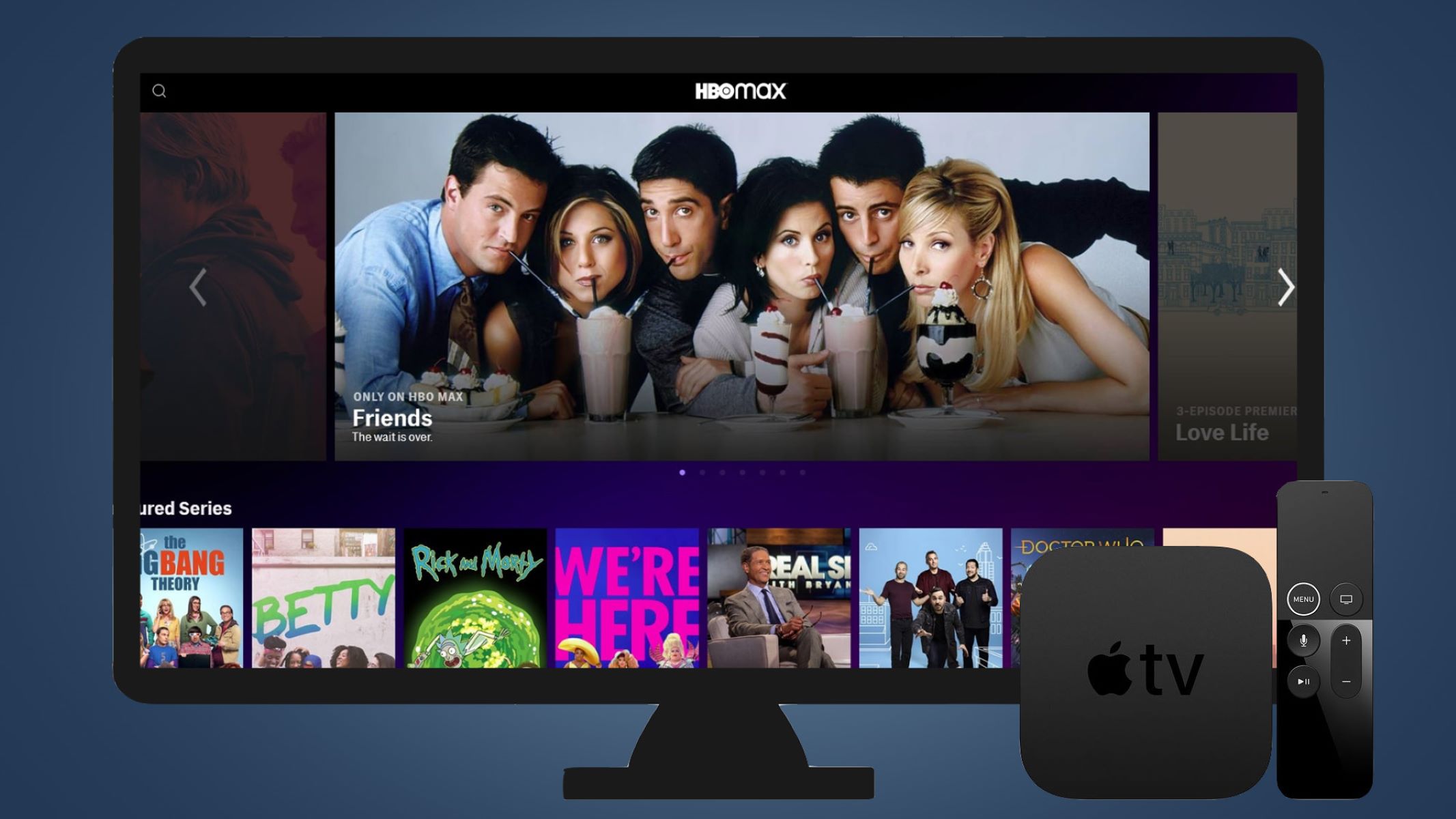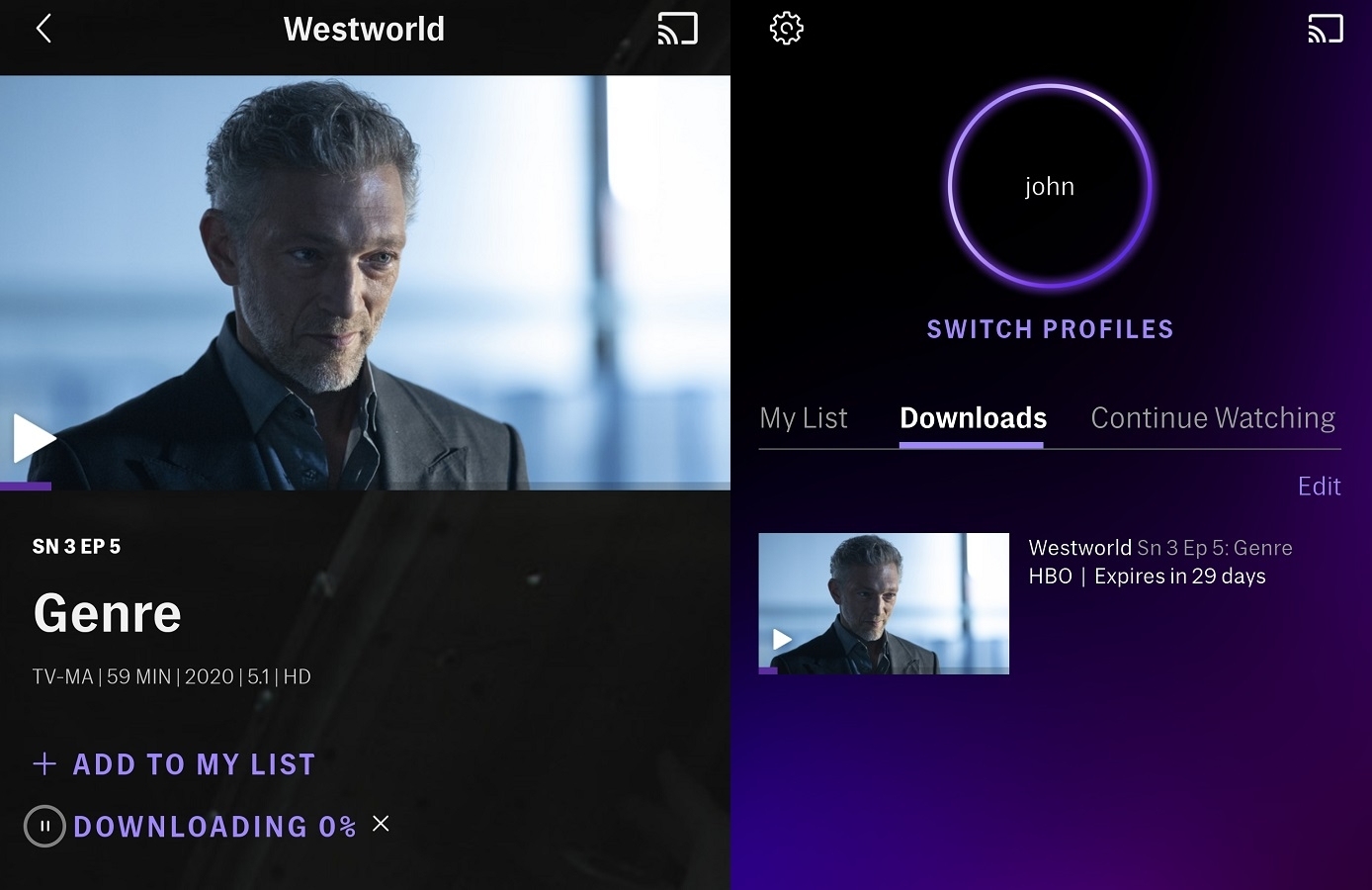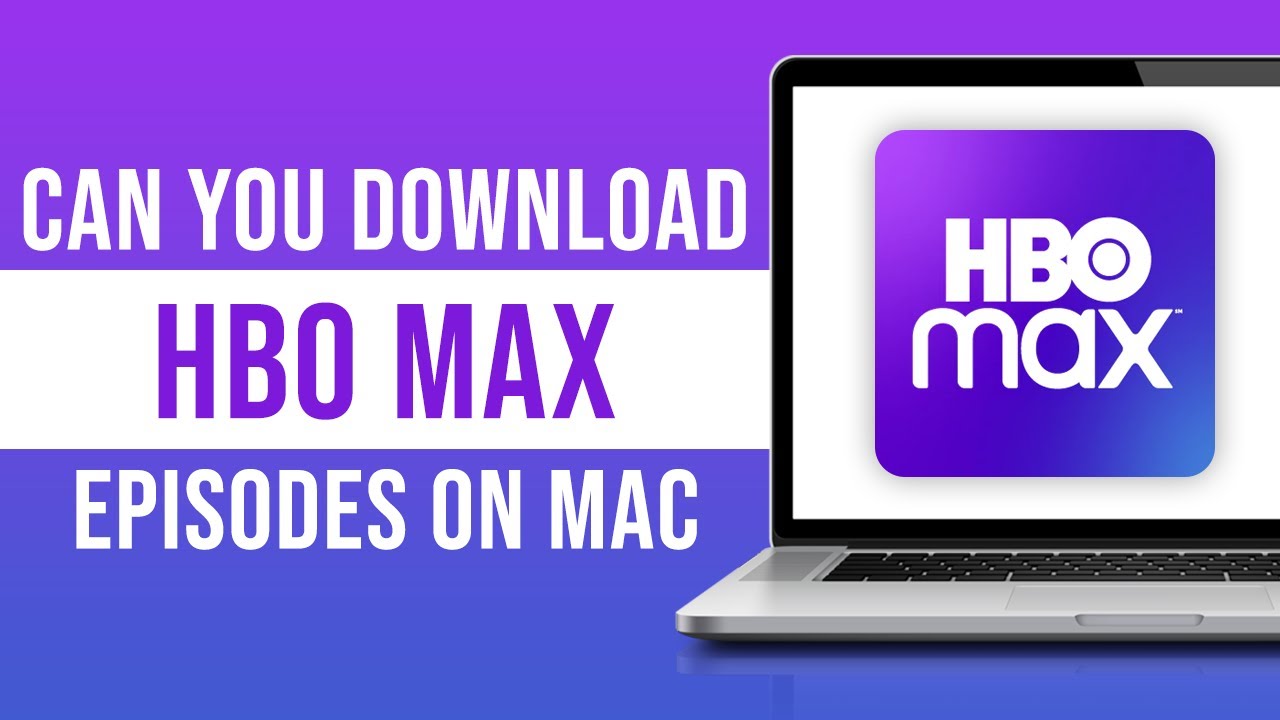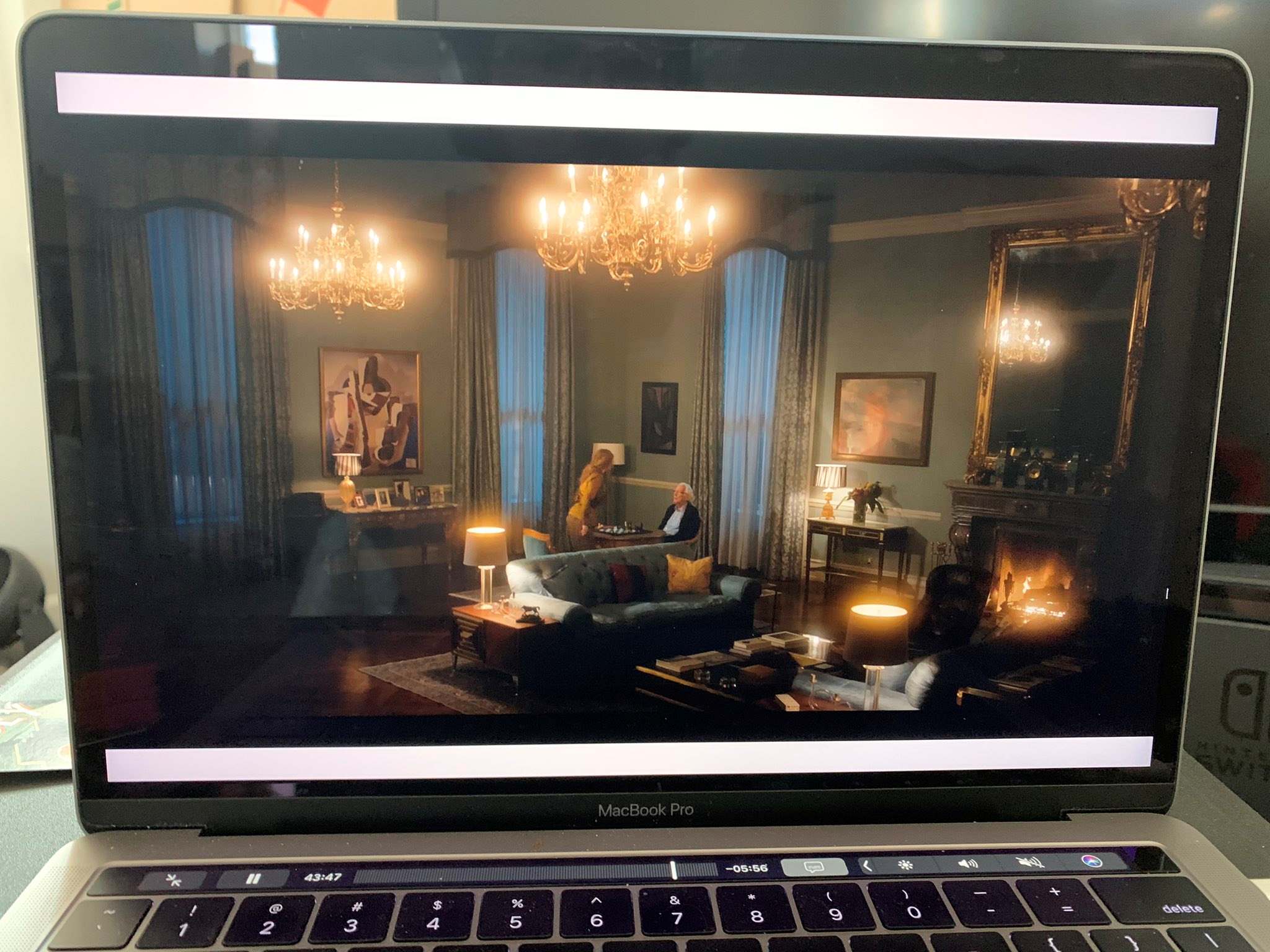Introduction
HBO Max is a popular streaming platform that offers a wide range of movies and TV shows for its subscribers. While the platform allows you to stream content online, there are times when you might want to download movies from HBO Max on your Mac for offline viewing. Whether you’re planning a long trip or want to enjoy your favorite movies without an internet connection, downloading HBO Max movies on your Mac can be a convenient solution.
However, downloading movies from HBO Max on Mac is not as straightforward as it is on mobile devices. Unlike smartphones and tablets, Mac computers do not have a dedicated HBO Max app. This means you’ll need to follow a few steps to download movies from HBO Max onto your Mac. In this guide, we will walk you through the process, step by step, to help you download your favorite HBO Max movies on your Mac and enjoy them anytime, anywhere.
Before we proceed, it’s important to note that downloading movies from HBO Max is only available to subscribers who have a valid HBO Max subscription. Additionally, not all movies and TV shows on HBO Max are available for download. The availability of downloads depends on the licensing agreements with the content providers. With that in mind, let’s get started on how to download HBO Max movies on your Mac.
Requirements for Downloading HBO Max Movies on Mac
Before you can start downloading HBO Max movies on your Mac, there are a few requirements you need to fulfill. Ensuring your Mac meets these requirements will help facilitate a smooth downloading process. Here are the essential things you’ll need:
- A Mac Computer: You will need a Mac computer with a compatible operating system to download movies from HBO Max. Make sure your Mac is running macOS 10.15 (Catalina) or later to access the necessary features and perform the download.
- HBO Max Subscription: To download movies from HBO Max, you’ll need an active subscription to the streaming service. Ensure that your subscription is up to date and in good standing to access the full range of downloadable content.
- Internet Connection: Although you’ll be downloading the movies to watch offline, an internet connection is still required for the initial setup and signing in to HBO Max. Make sure you have a stable internet connection before proceeding with the download.
- Storage Space: HBO Max movies can take up a significant amount of storage space, so ensure that your Mac has enough available storage to accommodate the downloaded movies. Take into consideration the size of the movies you wish to download and ensure you have sufficient space.
- Browser with DRM Support: Since there is no dedicated HBO Max app for Mac, you’ll need to access HBO Max via a supported web browser. Ensure that the browser you’re using supports Digital Rights Management (DRM), which is essential for downloading and playing the protected HBO Max content.
By fulfilling these requirements, you’ll be ready to proceed with the process of downloading HBO Max movies on your Mac. It’s essential to ensure that your equipment and subscription are in order to avoid any potential issues during the download and viewing process. Now that you have all the necessary requirements in place, let’s move on to the step-by-step guide on how to download HBO Max movies on your Mac.
Step 1: Install HBO Max App on Mac
Since there is no dedicated HBO Max app for Mac, you’ll need to use a web browser to access the HBO Max streaming service. Follow these steps to install the HBO Max app on your Mac:
- Open a supported web browser: Launch a web browser on your Mac, such as Safari, Google Chrome, or Mozilla Firefox. Ensure that your browser is up to date to maximize compatibility with HBO Max.
- Visit the HBO Max website: Go to the official HBO Max website by typing “hbomax.com” in the address bar of your web browser.
- Sign in or sign up: If you already have an HBO Max account, sign in using your credentials. Otherwise, click on the “Sign Up” button to create a new account and subscribe to HBO Max.
- Navigate to HBO Max: Once you’re signed in, navigate to the HBO Max section of the website. Look for the “Movies” or “Browse” section to explore the available movies and TV shows.
- Add HBO Max to your browser’s favorites: To make access more convenient in the future, consider adding the HBO Max website to your browser’s favorites or bookmarks bar for quick and easy access.
With the HBO Max website open in your browser, you have successfully installed the HBO Max “app” on your Mac. This allows you to access the HBO Max streaming service and begin the process of downloading movies onto your Mac for offline viewing. Now that you have the HBO Max app installed, let’s move on to the next step: signing in to your HBO Max account.
Step 2: Sign In to Your HBO Max Account
To download movies from HBO Max on your Mac, you’ll need to sign in to your HBO Max account. Follow these steps to log in to your account:
- Open your web browser: Launch the web browser on your Mac that you used to install the HBO Max “app”.
- Go to the HBO Max website: Visit the HBO Max website by typing “hbomax.com” in the address bar of your browser.
- Click on the “Sign In” button: Look for the “Sign In” button on the HBO Max website and click on it to proceed.
- Enter your HBO Max account credentials: On the sign-in page, enter your HBO Max account username and password in the appropriate fields. If you’re using a trusted device, you can choose the “Stay Signed In” option for easy access in the future.
- Click “Sign In”: After entering your credentials, click on the “Sign In” button to log in to your HBO Max account.
Once you’ve successfully signed in to your HBO Max account, you’ll have access to the full range of content available on the streaming platform. Now that you’re logged in, you can proceed to the next step: finding the movie you want to download on HBO Max.
Step 3: Find the Movie You Want to Download
With your HBO Max account logged in, it’s time to find the movie you want to download onto your Mac. Here’s how you can search for and locate the movie of your choice:
- Explore the HBO Max library: On the HBO Max website, browse through the different categories and genres to discover movies. You can explore the “Movies” section or check out curated lists and recommendations.
- Use the search function: If you already have a specific movie in mind, use the search bar located on the HBO Max website. Enter the title or keywords related to the movie, and HBO Max will provide relevant results.
- Sort and filter: HBO Max offers various sorting and filtering options to help narrow down your search. You can sort movies by release date, popularity, genre, and more. Take advantage of these features to quickly find the movie you want.
- Check for download availability: Not all movies on HBO Max are available for download. Look for the download icon or an indication that the movie can be downloaded for offline viewing. This will ensure that the movie you select is eligible for download.
- Click on the movie: Once you’ve found the movie you want to download, click on its title to access the movie details page. Here, you’ll find a brief synopsis, cast information, and other relevant details.
By following these steps, you can easily locate the specific movie you wish to download from HBO Max. Remember to consider the download availability and choose a movie that is eligible for offline viewing. Once you’ve selected a movie, you’re ready to move on to the next step: downloading the movie onto your Mac.
Step 4: Download the Movie on Mac
Now that you’ve found the movie you want to download from HBO Max, it’s time to proceed with the actual download process. Follow these steps to download the movie onto your Mac:
- On the movie details page: Once you’ve clicked on the movie you want to download, you’ll be directed to its details page. Look for the “Download” button or icon on this page.
- Click on the “Download” button: Clicking on the “Download” button will initiate the download process for the selected movie. Depending on your browser, you may be prompted to confirm the download.
- Select download quality (if applicable): In some cases, HBO Max provides options to choose the quality of the downloaded movie. If you’re given the choice, select the desired quality based on your preferences and available storage space. Higher quality downloads will require more storage space on your Mac.
- Wait for the download to complete: Once you’ve confirmed the download, the movie will begin downloading onto your Mac. The time it takes to download the movie will depend on several factors, including your internet connection speed and the size of the movie file.
- Monitor the download progress: Many web browsers display a download progress bar or provide a notification about the download progress. Keep an eye on this to track the status of your download.
It’s important to note that the downloaded movies from HBO Max are typically only available for a limited period. The availability duration can vary depending on the licensing agreements with content providers. Once the movie is downloaded, you can proceed to the final step: accessing the downloaded movie on your Mac.
Step 5: Access the Downloaded Movie on Mac
After successfully downloading the movie from HBO Max on your Mac, it’s time to access and enjoy your offline viewing experience. Follow these steps to access the downloaded movie on your Mac:
- Open your Downloads folder: Locate the “Downloads” folder on your Mac. This is the default location where downloaded files are saved.
- Find the downloaded movie: Look for the movie file you downloaded from HBO Max. It may have a recognizable name or be in a format specific to HBO Max downloads.
- Double-click to open the movie: Once you’ve located the downloaded movie file, double-click on it to open and play it using your default media player. If necessary, you can also use third-party media players that support the specific file format.
- Enjoy your offline viewing: Sit back, relax, and enjoy watching the movie you downloaded from HBO Max on your Mac. You no longer need an internet connection as the movie is now stored locally on your computer.
- Delete the downloaded movie (optional): If you no longer need the downloaded movie or want to free up storage space on your Mac, you can delete the downloaded file. Simply locate the movie in your Downloads folder and move it to the Trash or right-click on it and select “Move to Trash.”
By following these steps, you can easily access and play the downloaded HBO Max movie on your Mac. Remember that the availability of the downloaded movie may be time-limited, depending on the licensing agreements. It’s a good practice to check the expiration date of the downloaded movie if applicable. Now that you have access to your downloaded movie, you can enjoy it at your convenience, even without an internet connection.
Conclusion
Downloading HBO Max movies on your Mac can provide you with the convenience of offline viewing, allowing you to enjoy your favorite movies on the go or in areas without an internet connection. While there is no dedicated HBO Max app for Mac, following the steps outlined in this guide will enable you to access and download movies from HBO Max on your Mac computer.
In this guide, we discussed the requirements needed to download HBO Max movies on Mac, such as having a Mac computer that meets the necessary specifications, an active HBO Max subscription, a stable internet connection, and sufficient storage space on your Mac. We also explored the step-by-step process of downloading movies onto your Mac, including installing the HBO Max app through a web browser, signing in to your HBO Max account, finding the movie you want to download, initiating the download process, and accessing the downloaded movie on your Mac.
Remember that not all movies on HBO Max are available for download, and the availability of downloaded content may be time-limited due to licensing agreements. It’s important to keep these factors in mind when selecting movies for download. Additionally, ensure that you have enough storage space on your Mac to accommodate the downloaded movies.
With the ability to download movies from HBO Max on your Mac, you can now enjoy your favorite films anytime, anywhere, without relying on an internet connection. Whether you’re traveling, commuting, or simply prefer offline viewing, this guide has provided you with the necessary steps to download and access HBO Max movies on your Mac. So grab your popcorn and get ready to immerse yourself in a world of incredible entertainment with HBO Max!