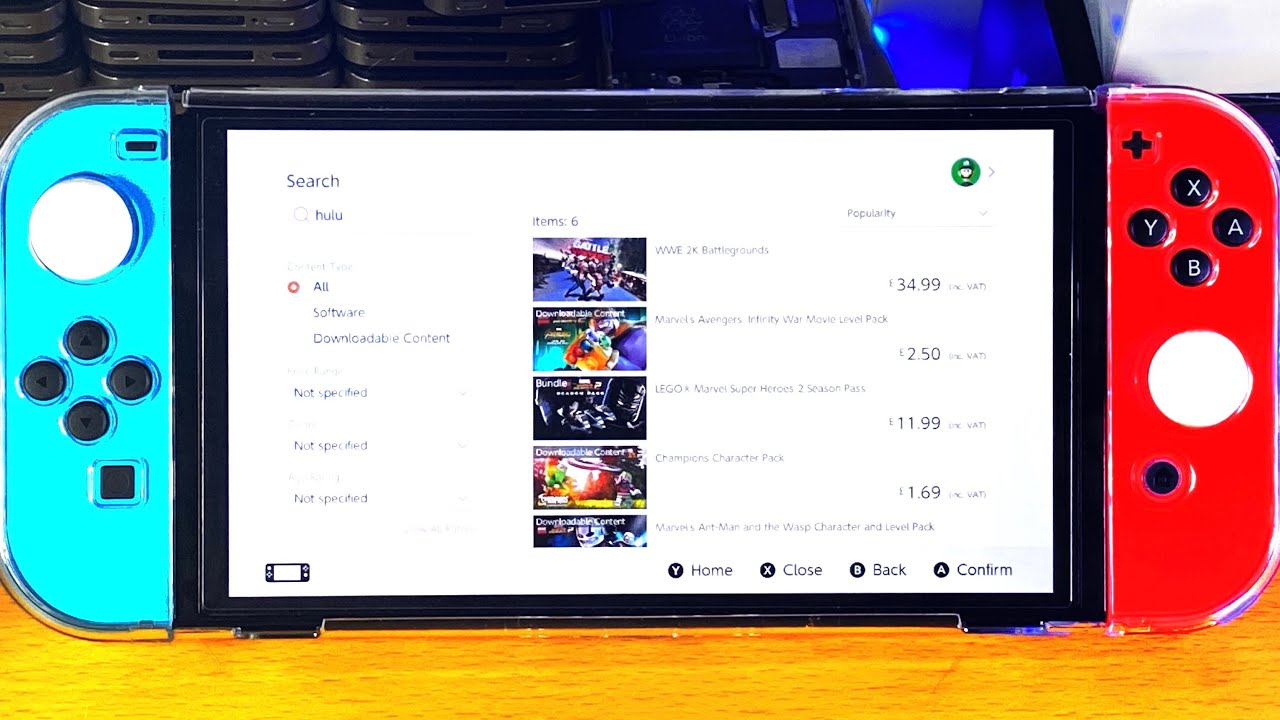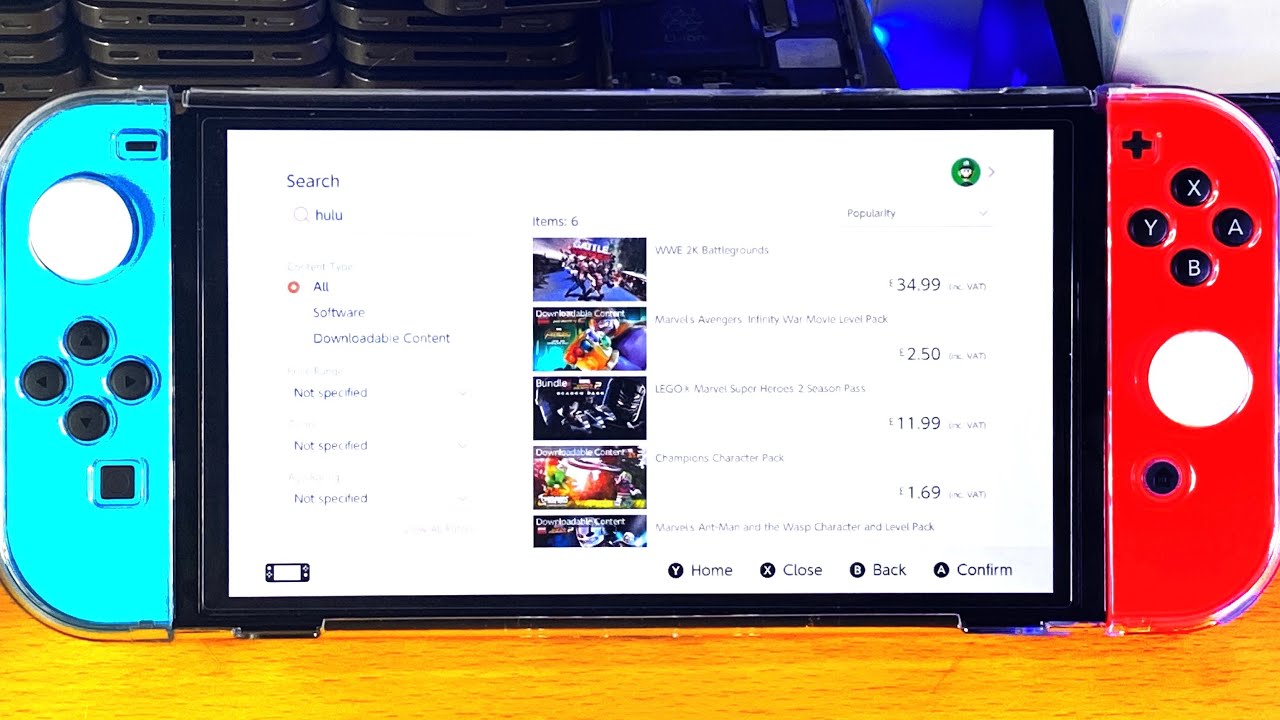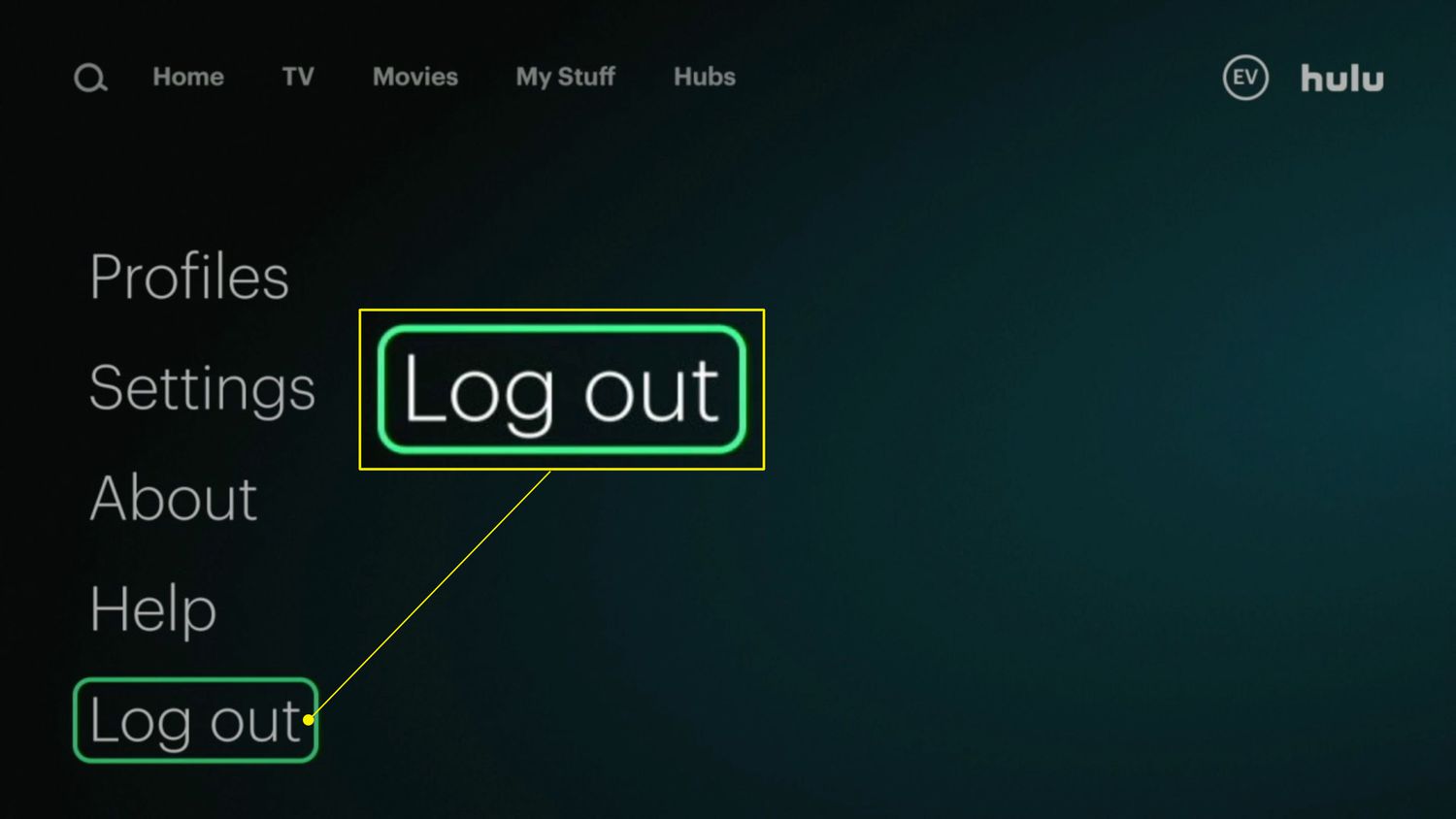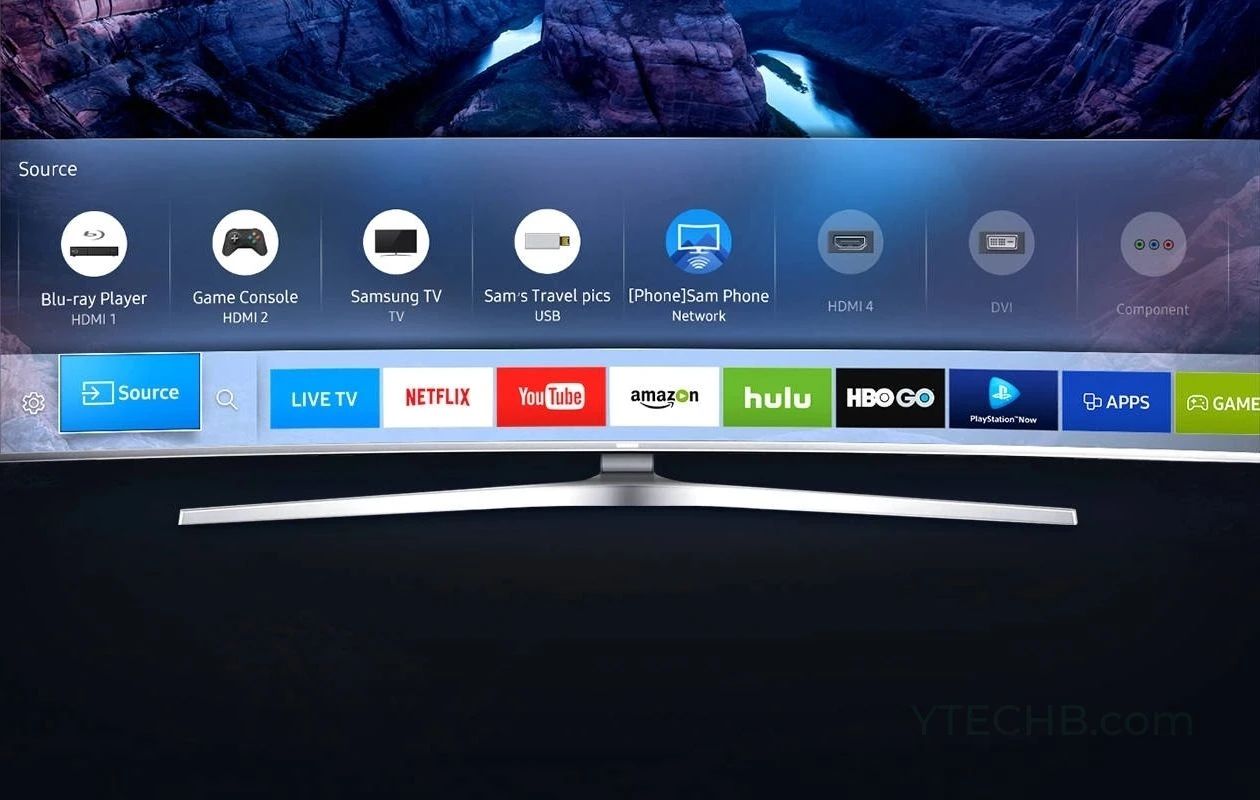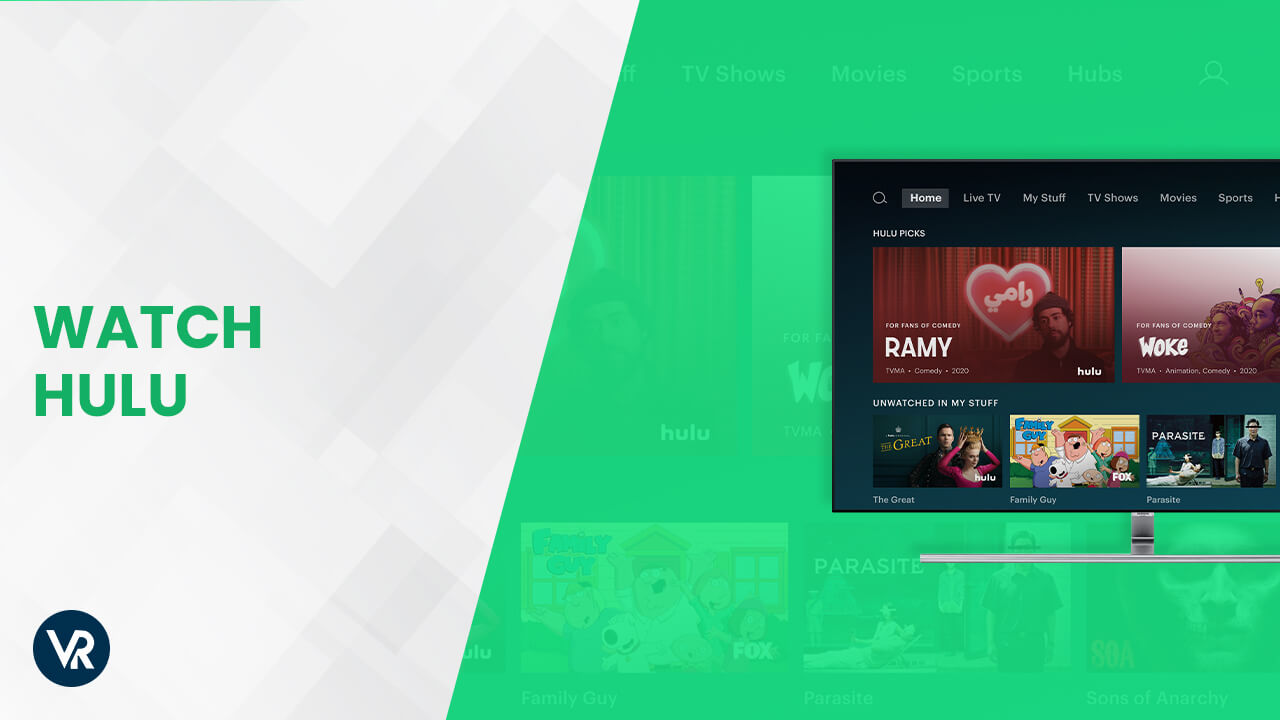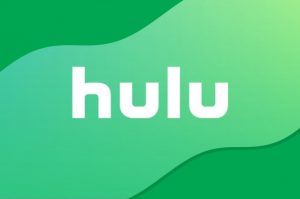Introduction
Have you been longing to enjoy your favorite movies and TV shows on Hulu while playing games on your Nintendo Switch? Well, you’re in luck! Nintendo has now made it possible to download and install the Hulu app on your Switch, allowing you to stream your favorite content right from the comfort of your gaming console.
Streaming services have become an integral part of our entertainment experience, and Hulu is one of the most popular platforms out there. With a wide selection of TV shows, movies, and original content, Hulu has quickly gained a huge following. And now, with the availability of Hulu on the Nintendo Switch, you can easily switch between gaming and streaming without ever leaving your console.
In this guide, we’ll walk you through the step-by-step process of how to download and install Hulu on your Nintendo Switch. So get ready to enhance your gaming sessions with some binge-watching excitement!
Before we dive into the steps, make sure you have a stable internet connection and a Hulu subscription. If you don’t have a Hulu account yet, head over to their website to sign up and choose a suitable plan.
Now, let’s get started with the process of downloading Hulu on your Nintendo Switch!
Step 1: Go to the Nintendo eShop
The first step in downloading Hulu on your Nintendo Switch is to open the Nintendo eShop. The Nintendo eShop is the digital storefront for the Switch, where you can browse and download a variety of games and apps.
To access the Nintendo eShop, make sure your Nintendo Switch is connected to the internet. Once you’re on the home screen, locate and select the eShop icon. It’s a bright orange shopping bag with a white “e” on it.
After selecting the eShop icon, the eShop will open, and you’ll be greeted with a range of options, including games, demos, and other featured content. Take a moment to explore the eShop if you’d like, but for now, our focus is on finding and downloading Hulu.
Next, navigate to the search bar at the top of the screen. You can use the left joystick on your Joy-Con controller or the touchscreen to move the cursor and select the search bar.
Once you’re in the search bar, type “Hulu” using the on-screen keyboard. As you start typing, the eShop will display suggested results. Look for the official Hulu app in the search results and select it.
After selecting the Hulu app, you’ll be taken to its details page. Here, you can find more information about the app, including its price (if applicable) and any additional requirements.
At this point, it’s important to ensure that you have enough storage space on your Nintendo Switch to download the Hulu app. If you need to free up space, you can delete unused games or apps to make room for Hulu.
Once you’ve confirmed that you have enough storage space, select the “Download” or “Purchase” button (depending on whether or not the app is free). The app will begin downloading, and you can monitor the progress by looking at the download bar at the top of the screen.
Once the download is complete, you’re ready to move on to the next step and install the Hulu app on your Nintendo Switch.
Step 2: Search for Hulu
With the Nintendo eShop open and the Hulu app downloaded, it’s time to search for Hulu on your Nintendo Switch. This step will ensure that you can easily access the app and begin streaming your favorite shows and movies.
Start by returning to the home screen of your Nintendo Switch. From there, locate the Hulu app among your other downloaded games and apps. The app will have the familiar Hulu logo, featuring the name in bold green letters on a white background.
If you can’t find the Hulu app on the home screen, you can use the “All Software” tab. To access this tab, scroll all the way to the right on the home screen until you reach the end. From there, navigate down to the “All Software” option and select it.
In the “All Software” tab, you’ll find a list of all the games and apps installed on your Nintendo Switch. Locate the Hulu app and select it to open the app.
Once you have accessed the Hulu app, you’ll be prompted to sign in or create a new account. If you already have a Hulu account, select the option to sign in, and enter your credentials, including your email/username and password.
If you’re new to Hulu or want to create a new account, select the option to sign up and follow the on-screen instructions to create your account. You’ll need to provide your email address, choose a secure password, and select a subscription plan that suits your needs.
Once you’ve signed in or created your account, you’ll have access to the full library of Hulu content. Browse through the categories, explore trending shows, or search for specific titles using the search function within the Hulu app.
Remember to have your Nintendo Switch connected to the internet to stream your favorite shows and movies on Hulu. Whether you’re at home or on the go, you can now enjoy high-quality streaming right on your Switch.
Now that you know how to search for Hulu on your Nintendo Switch, you’re one step closer to experiencing all the entertainment that Hulu has to offer. Let’s move on to the next step to complete the installation process!
Step 3: Download and Install Hulu
Now that you have found the Hulu app on your Nintendo Switch, it’s time to download and install it onto your console. This step will ensure that you can access Hulu quickly and easily whenever you want to stream your favorite shows and movies.
To download and install Hulu, simply select the Hulu app on your home screen or in the “All Software” tab, as mentioned in the previous step. This will open the app on your Nintendo Switch.
Once the Hulu app is open, you may be prompted to update the app if there is a newer version available. If an update is required, simply follow the on-screen instructions to proceed with the update. It’s important to keep your apps up to date to ensure the best performance and access to all the latest features.
After any necessary updates are completed, the installation process will begin automatically. You can monitor the progress by looking at the installation bar at the top of the screen.
Depending on your internet connection speed, the installation may take a few minutes. During this time, it’s important to keep your Nintendo Switch connected to the internet and avoid exiting the Hulu app or turning off your console.
Once the installation is complete, you’ll receive a notification on your screen. This signifies that Hulu has been successfully installed on your Nintendo Switch.
Now, you can exit the installation screen and return to the home screen of your Nintendo Switch. You’ll find the Hulu app icon among your other downloaded apps, ready to be opened whenever you’re in the mood for some streaming action.
Remember that to access Hulu and stream your favorite shows and movies, you’ll need to be signed in to your Hulu account. If you haven’t already signed in, follow the steps mentioned in the previous section to sign in or create a new account.
With Hulu successfully downloaded and installed on your Nintendo Switch, you’re now ready to dive into the vast world of entertainment that Hulu has to offer. Grab your Joy-Con controllers and get ready for endless hours of streaming enjoyment!
Step 4: Sign in to your Hulu Account
Now that you have downloaded and installed Hulu on your Nintendo Switch, the next step is to sign in to your Hulu account. Signing in will grant you access to your personalized content, preferences, and profiles.
To sign in to your Hulu account, locate the Hulu app on your Nintendo Switch home screen or in the “All Software” tab, as mentioned in the previous steps. Select the app to open it.
Once the Hulu app opens, you’ll be prompted to sign in. Use the on-screen keyboard to enter your email address or username associated with your Hulu account. You can navigate the keyboard using the Joystick or by tapping on the touchscreen, depending on your preference.
After entering your email address or username, move the cursor to the password field and enter your Hulu account password. Make sure to double-check for any typos or errors to ensure a successful sign-in.
If you have forgotten your password, you can select the “Forgot password” option on the sign-in screen. Hulu will guide you through the process of resetting your password, allowing you to regain access to your account.
Once you’ve entered your email/username and password correctly, select the “Sign In” button to proceed. The app will validate your credentials and, if correct, grant you access to your Hulu account.
If you have a subscription plan that allows multiple profiles, you’ll be prompted to select your profile after signing in. You can choose your personal profile or any other profile associated with your account. Profiles allow multiple users to have separate preferences and personalized content recommendations.
With your Hulu account signed in and your profile selected, you’re now ready to start streaming your favorite shows and movies on your Nintendo Switch. Browse through the Hulu library, explore different categories, or continue watching shows from where you left off.
Remember to have a stable internet connection to enjoy uninterrupted streaming on Hulu. Whether you’re playing games or relaxing with your Switch, Hulu will be just a few clicks away, ready to provide you with hours of entertainment.
Now that you’re signed in to your Hulu account, let’s move on to the final step – starting to stream your favorite content on Hulu!
Step 5: Start Streaming your favorite shows and movies on Hulu
Now that you’re signed in to your Hulu account on your Nintendo Switch, it’s time to kick back, relax, and start streaming your favorite shows and movies. With Hulu at your fingertips, you have access to a vast library of content to enjoy.
To begin streaming on Hulu, navigate through the app’s interface using the Joystick on your Nintendo Switch or by tapping on the touchscreen. You’ll find a variety of options to explore, including trending shows, popular movies, and personalized recommendations based on your viewing history.
If you have a specific show or movie in mind, you can use the search function within the Hulu app to find it quickly. Simply enter the title of the show or movie using the on-screen keyboard and press enter. Hulu will display relevant results, allowing you to select your desired content.
Once you’ve selected a show or movie to watch, you’ll be taken to the content’s detail page. Here, you’ll find information about the plot, cast, and any available seasons or episodes. You can also check if the content is available in High Definition (HD) or other quality options.
To start streaming, select the “Play” button on the content’s detail page. Hulu will begin streaming the show or movie, and you can sit back and enjoy the entertainment on your Nintendo Switch’s screen.
As you watch, Hulu provides control options on the screen, such as pause, play, fast forward, and rewind. You can use the corresponding buttons on your Joy-Con controllers or tap on the touchscreen to control the playback.
If you need to manage captions, audio settings, or adjust the video quality, you can access these options within the Hulu app. Look for the settings menu or an icon resembling a gear or three vertical dots. From there, you can customize your viewing experience to your preferences.
Remember, you can use Hulu on your Nintendo Switch whether you’re at home or on the go. As long as you have a stable internet connection, you can access your favorite shows and movies anytime, anywhere.
With the flexibility and convenience provided by Hulu on your Nintendo Switch, you can seamlessly switch between gaming and streaming, enhancing your entertainment experience.
So, grab your Nintendo Switch, fire up Hulu, and start streaming all the incredible content available to you. Get ready for endless hours of entertainment right at your fingertips!
Conclusion
Congratulations! You have successfully learned how to download and install Hulu on your Nintendo Switch. With this knowledge, you can now enjoy streaming your favorite shows, movies, and content right on your gaming console.
The steps provided in this guide have demonstrated how easy it is to access Hulu on your Nintendo Switch. From going to the Nintendo eShop, searching for Hulu, downloading and installing the app, to signing in to your Hulu account, and finally, starting to stream your favorite content, each step has been covered in detail.
With Hulu on your Nintendo Switch, you have the flexibility to seamlessly transition between playing games and enjoying your favorite entertainment. Whether you’re at home or on the go, you can access a vast library of shows and movies to suit your preferences.
While following these steps, remember to have a stable internet connection and a Hulu subscription. Additionally, keep an eye out for any updates to the Hulu app to ensure you have the latest features and improvements.
Now, go ahead and immerse yourself in the world of incredible entertainment that Hulu has to offer. Take advantage of the ability to stream your favorite shows and movies while gaming on your Nintendo Switch.
Sit back, relax, and enjoy the best of both worlds with Hulu on your Nintendo Switch. Happy streaming!