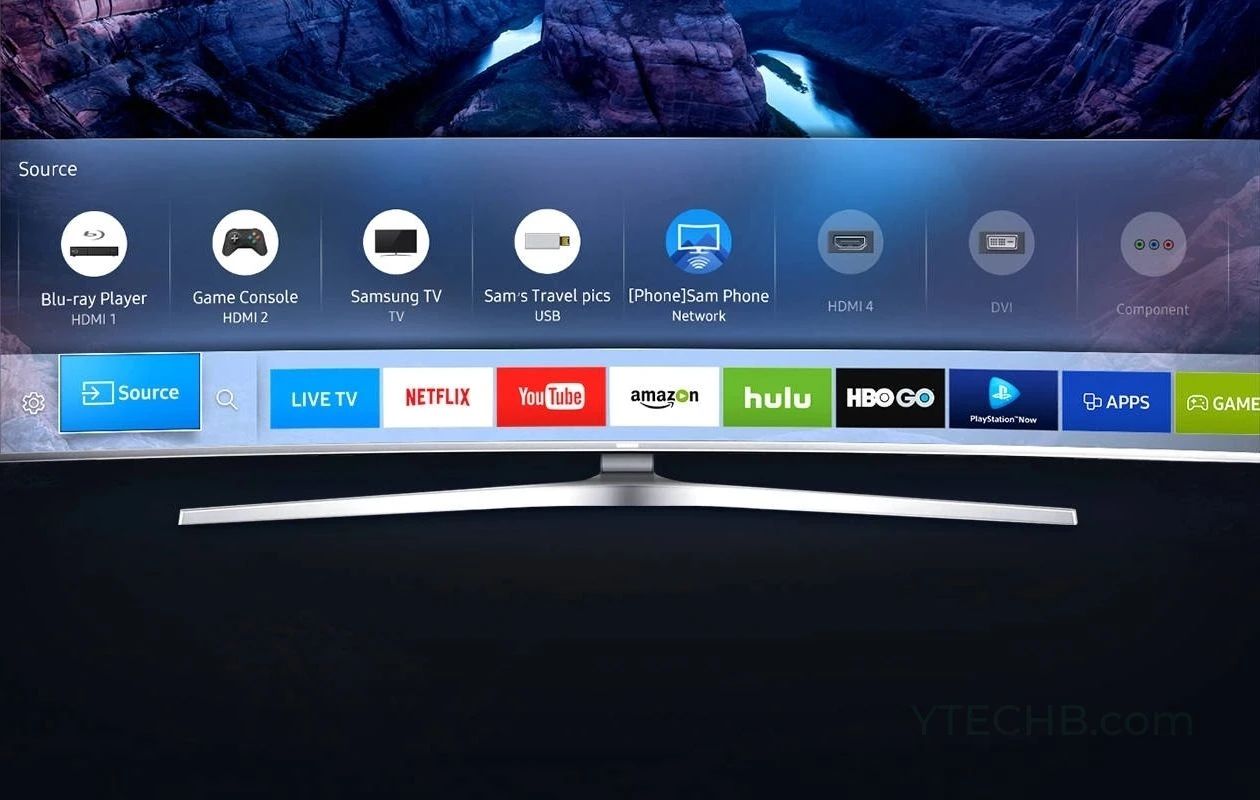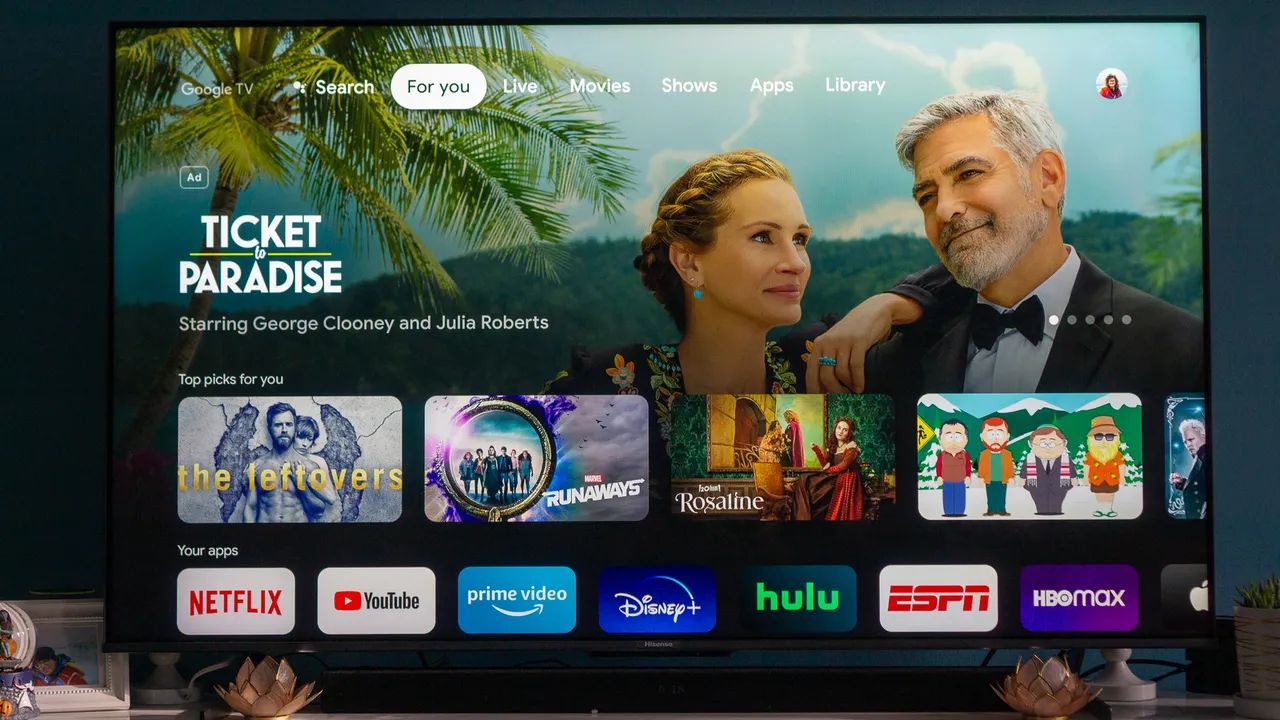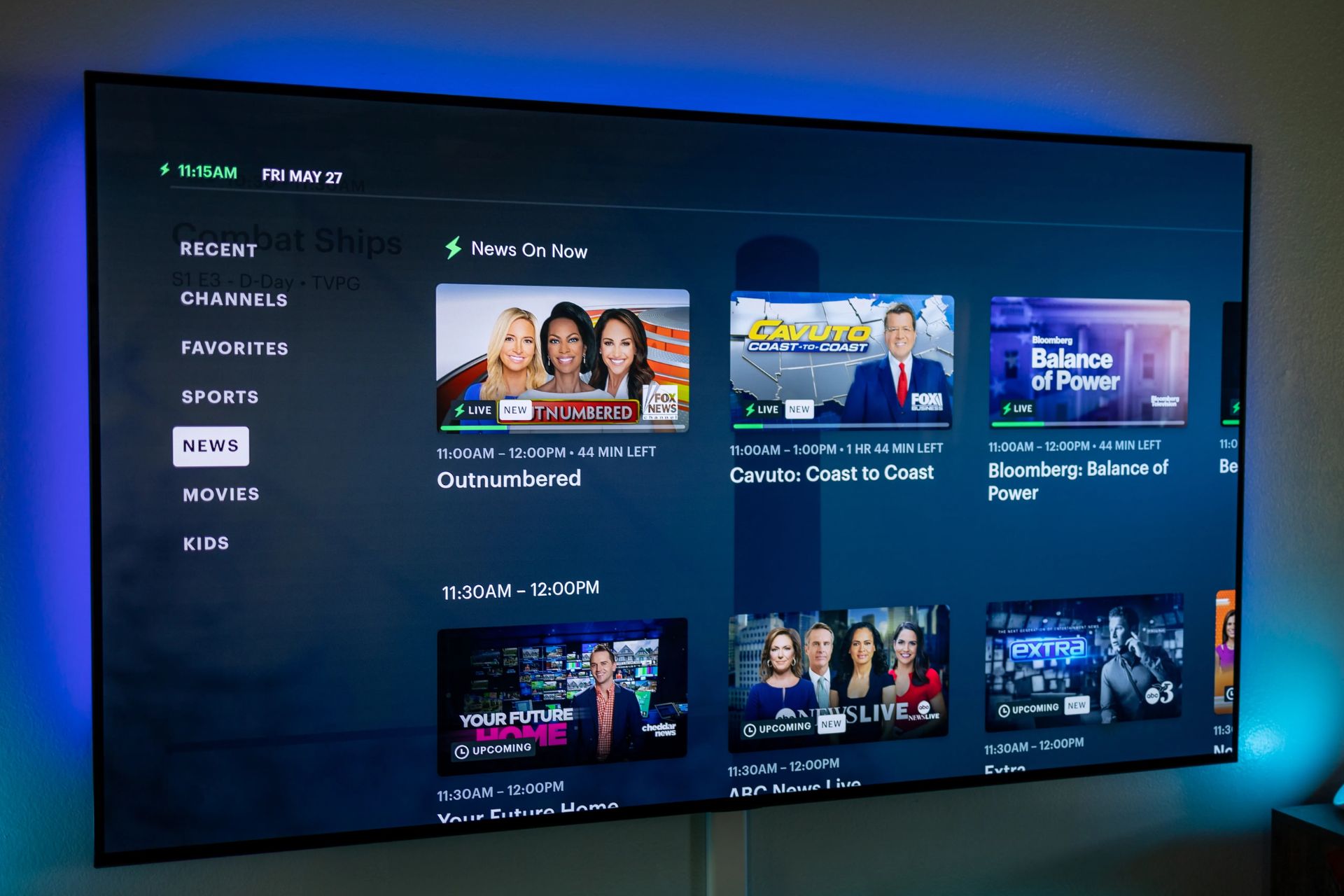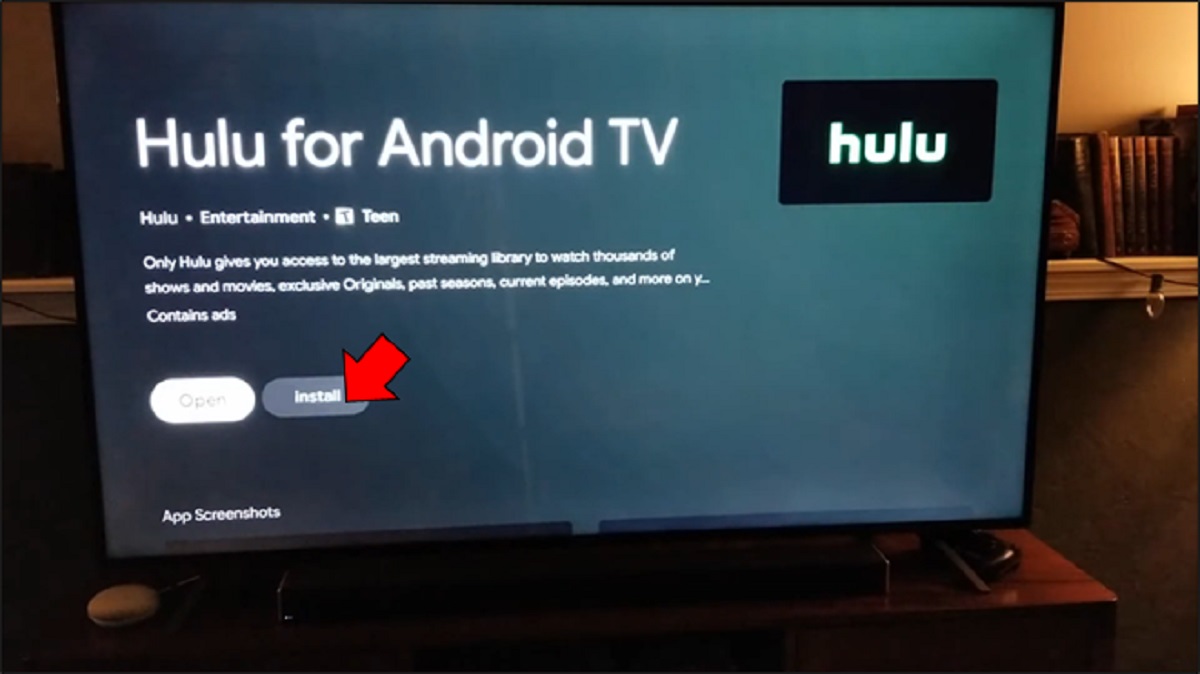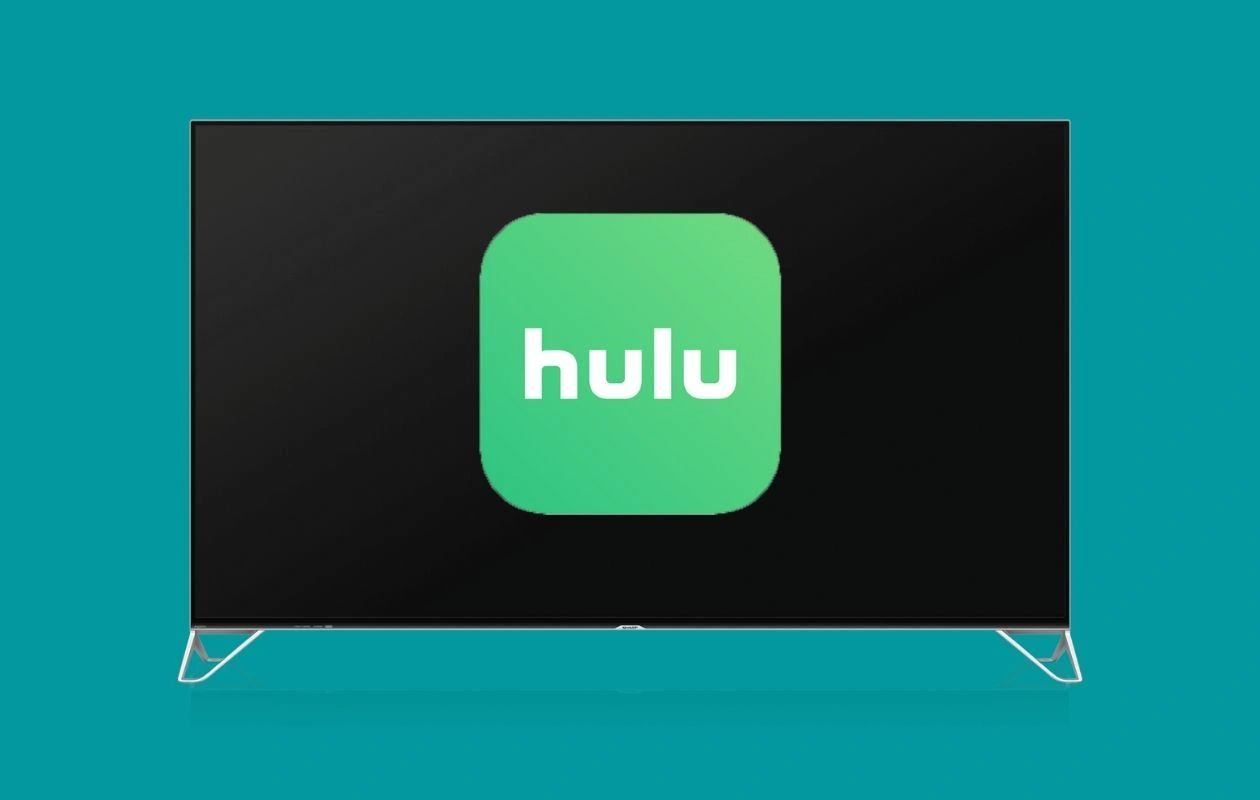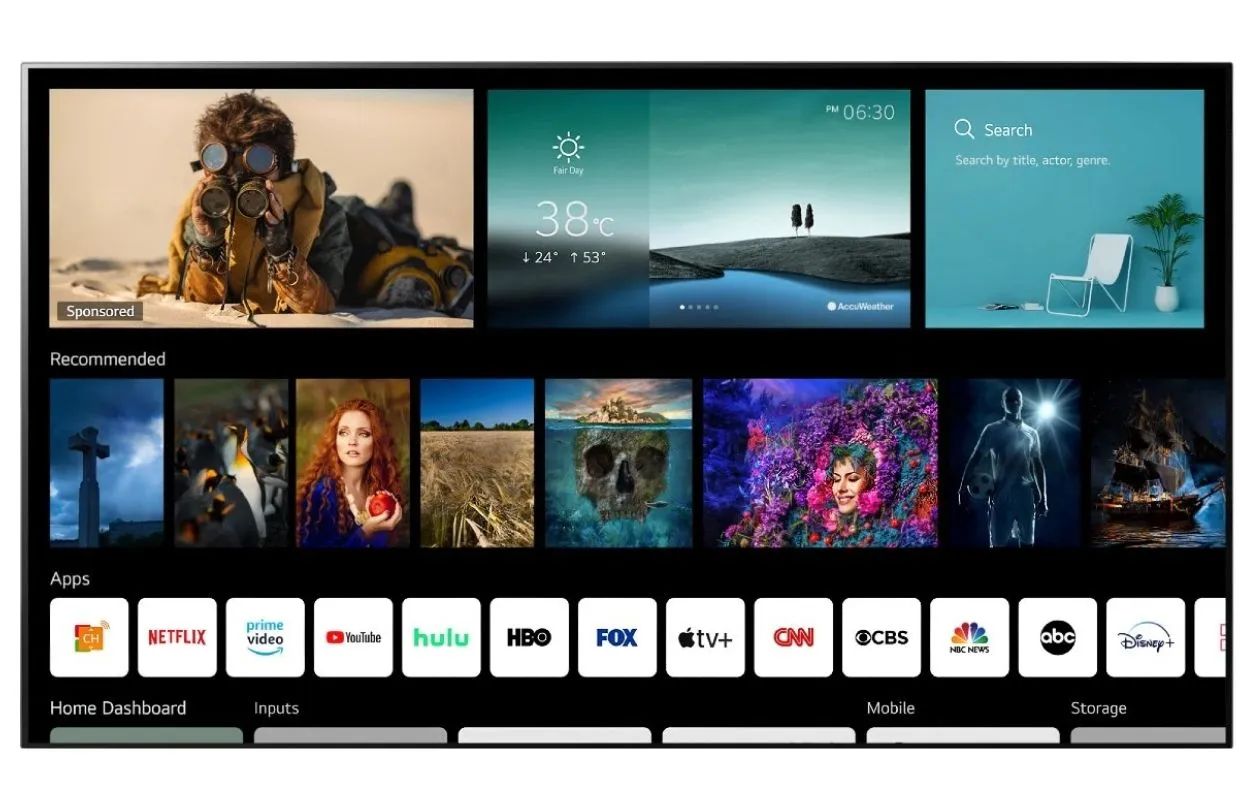Introduction
Welcome to the digital age, where streaming services have revolutionized the way we consume entertainment. With the immense popularity of streaming platforms, such as Hulu, binge-watching our favorite TV shows and movies has become even more convenient. But what if you want to enjoy Hulu on your Smart TV? In this article, we will explore various methods to get Hulu on your Smart TV, so grab your popcorn and let’s get started.
For those unfamiliar with Hulu, it is a subscription-based streaming service that offers a vast library of TV shows, movies, and original content. With Hulu, you can stream popular TV series, catch up on recent episodes, or even discover new shows to binge-watch. From gripping dramas and laugh-out-loud comedies to thrilling documentaries and kids’ shows, Hulu caters to a wide range of interests.
Now, let’s dive into the different ways you can access Hulu on your Smart TV. Whether you have a Samsung, LG, Sony, or any other brand of Smart TV, there are multiple options available to ensure you can enjoy your favorite Hulu content with ease.
What is Hulu?
Hulu is a popular on-demand streaming service that offers a vast selection of TV shows, movies, and original content. Launched in 2008, it quickly gained popularity as a go-to platform for streaming television programs. Originally providing free ad-supported content, Hulu has evolved over the years to offer both free and subscription-based services.
With Hulu, you can access a wide range of TV shows from various networks, including popular ones like NBC, ABC, FOX, and more. From critically acclaimed dramas and comedies to reality TV shows and documentaries, Hulu has something for everyone. It also features a growing collection of movies from different genres, ensuring there’s always something to watch, whether you’re in the mood for action, romance, horror, or comedy.
One of the standout features of Hulu is its ability to provide access to recent episodes of TV shows shortly after they air. Known as “next-day” streaming, this feature allows subscribers to catch up on their favorite shows without having to wait for them to become available on other platforms. This makes Hulu an excellent choice for those who want to stay up-to-date with the latest episodes of their favorite shows.
Hulu also produces its own original content, known as Hulu Originals, which have gained significant acclaim and a strong following. From award-winning dramas like “The Handmaid’s Tale” to popular comedies like “Brooklyn Nine-Nine,” Hulu has successfully ventured into creating high-quality original programming, rivaling traditional network productions.
While Hulu offers a free subscription plan with limited content and ads, many users opt for the ad-free subscription plan to enjoy uninterrupted streaming. Additionally, there is a Hulu + Live TV plan that allows users to access live television channels along with on-demand content.
With its diverse content library, next-day streaming, and original programming, Hulu has become a staple in the streaming industry, providing an excellent source of entertainment for TV enthusiasts.
Ways to get Hulu on Smart TV
Now that you’re familiar with Hulu and all it has to offer, let’s explore the different ways to get Hulu on your Smart TV. Here are five options you can consider:
1. Using the Hulu app: The most straightforward option is to check if your Smart TV has the Hulu app available for download. Most modern Smart TVs come with an app store where you can search for and install popular streaming apps like Hulu. Once you’ve downloaded the app, simply log in with your Hulu account credentials, and you’re ready to start streaming.
2. Using a streaming device: If your Smart TV does not have a built-in Hulu app, you can still enjoy Hulu by using a streaming device such as Roku, Amazon Fire Stick, or Apple TV. These devices connect to your TV through an HDMI port and allow you to download and install various streaming apps, including Hulu. Simply set up the streaming device, connect it to your Wi-Fi network, download the Hulu app, and sign in to start streaming.
3. Casting from a mobile device: If your Smart TV supports casting, you can use your mobile device as a remote control and stream Hulu directly to your TV. To do this, make sure your mobile device and Smart TV are connected to the same Wi-Fi network. Open the Hulu app on your mobile device, start playing the content you want to watch, and look for the cast or screen mirroring option in the app. Select your Smart TV from the list of available devices, and the content will be streamed to your TV.
4. Using an HDMI cable: Another option is to connect your computer or laptop to your Smart TV using an HDMI cable. Once connected, go to the Hulu website or open the Hulu app on your computer, log in to your account, and start streaming your favorite shows or movies. The content will be displayed on your TV screen, giving you a larger viewing experience.
5. Using a gaming console: If you own a gaming console such as Xbox One or PlayStation 4, you can access Hulu through the console’s built-in app store. Download and install the Hulu app on your gaming console, sign in with your Hulu account, and start streaming your favorite content directly on your TV.
These are just a few of the ways you can get Hulu on your Smart TV. The method you choose will depend on the capabilities of your Smart TV and the devices you have available. Whichever option you go with, you’ll be able to enjoy Hulu’s vast library of TV shows, movies, and original content from the comfort of your living room.
Option 1: Using the Hulu app
If your Smart TV has a built-in app store, you can easily access Hulu by downloading and installing the Hulu app. Here’s how to get started:
1. Check if your Smart TV has the Hulu app: Go to your Smart TV’s home screen or menu and look for an app store or an option to add new apps. Search for Hulu using the on-screen keyboard and see if the Hulu app is available for download. If it is, proceed to the next step.
2. Download and install the Hulu app: Select the Hulu app from the app store and click on the download or install button. Wait for the installation process to complete. This may take a few minutes, depending on your internet speed. Once installed, the Hulu app icon should appear on your Smart TV’s home screen or app menu.
3. Launch the Hulu app: Navigate to the Hulu app on your Smart TV and click on it to launch the app. You may be prompted to sign in or create a new Hulu account. If you already have a Hulu account, enter your login credentials. If not, follow the on-screen instructions to create a new account.
4. Start streaming: Once you’re logged in to the Hulu app, you can browse through the extensive library of TV shows, movies, and original content. Use the remote control or any built-in navigation buttons on your Smart TV to search for the content you want to watch. Select a show or movie, and it will start playing on your Smart TV screen.
5. Customize your Hulu experience: The Hulu app on your Smart TV may have additional features and settings that allow you to personalize your streaming experience. You can create playlists, add shows to your watchlist, enable captions or subtitles, and adjust video quality settings, among other options. Explore the app’s settings menu to make any desired adjustments.
Using the Hulu app directly on your Smart TV provides a convenient and seamless way to stream your favorite TV shows and movies. You don’t need any additional devices or cables, as everything is accessible from one place. Enjoy a wide variety of content, from popular series to Hulu Originals, all with the click of a button.
Option 2: Using a streaming device
If your Smart TV doesn’t have the Hulu app available or you prefer a more versatile streaming experience, you can utilize a streaming device to access Hulu. Here’s how:
1. Choose a compatible streaming device: Select a popular streaming device, such as Roku, Amazon Fire Stick, or Apple TV, that is compatible with your Smart TV. Make sure the device offers support for the Hulu app.
2. Connect the streaming device to your Smart TV: Connect the streaming device to your Smart TV using an HDMI cable. Plug one end of the cable into the streaming device and the other end into an available HDMI port on your Smart TV. Ensure that both devices are powered on.
3. Set up the streaming device: Follow the manufacturer’s instructions to complete the initial setup of the streaming device. This usually involves connecting to your Wi-Fi network, signing in with your account, and configuring any necessary settings.
4. Download and install the Hulu app: Access the app store on your streaming device and search for the Hulu app. Once you locate the app, select it and click on the download or install button. Wait for the app to finish installing on your streaming device.
5. Launch the Hulu app: Locate the Hulu app on your streaming device’s home screen or app menu. Click on the app to launch it. You may need to sign in to your Hulu account or create a new account if you don’t have one already.
6. Start streaming: Once you’re logged in to the Hulu app on your streaming device, you can start browsing and streaming your favorite TV shows, movies, and Hulu Originals. Use the remote control that comes with your streaming device to navigate through the Hulu app and make your selections.
7. Explore additional features: Streaming devices often provide additional features and settings to enhance your streaming experience. You can configure video and audio settings, add channels, customize the interface, and more. Feel free to explore these options to tailor your streaming device and Hulu app to your preferences.
Using a streaming device opens up a world of possibilities for streaming content on your Smart TV. With a wide selection of streaming devices available, you can choose the one that best fits your needs and enjoy seamless access to Hulu as well as other popular streaming services.
Option 3: Casting from a mobile device
If your Smart TV supports casting, you can easily stream Hulu from your mobile device directly to your TV. Casting allows you to use your smartphone or tablet as a remote control, sending content wirelessly to your Smart TV. Here’s how you can cast Hulu from your mobile device:
1. Check if your Smart TV supports casting: Ensure that your Smart TV is compatible with casting. Look for the casting icon or a built-in feature such as Chromecast or AirPlay on your TV. Refer to the user manual or the manufacturer’s website for more information.
2. Connect your mobile device and Smart TV to the same Wi-Fi network: Both your mobile device and Smart TV need to be connected to the same Wi-Fi network for casting to work. Make sure they are on the same network before proceeding.
3. Launch the Hulu app on your mobile device: Open the Hulu app on your smartphone or tablet. Ensure that you have the latest version of the Hulu app installed on your mobile device for casting compatibility.
4. Start playing the content you want to cast: Browse through the Hulu app and select the TV show or movie you want to watch. Tap on the play button to start playing the content on your mobile device.
5. Look for the cast or screen mirroring option: Depending on your mobile device and operating system, the cast or screen mirroring option may be located in the playback controls, menu, or notification shade. Look for an icon that resembles a display with signal waves or the word “Cast.”
6. Select your Smart TV: Tap on the cast or screen mirroring icon and select your Smart TV from the list of available devices. Once connected, your mobile device screen will be mirrored on your TV, and the Hulu content will begin playing on the big screen.
7. Control playback on your mobile device: Use your mobile device as a remote control to pause, play, rewind, or fast forward the content you’re casting. You can also use your mobile device to browse for other shows or movies to cast while the current content is playing on your Smart TV.
Casting from your mobile device offers the flexibility to enjoy Hulu on your Smart TV without the need for additional devices or cables. It allows you to seamlessly switch between different devices and enjoy your favorite content on a larger screen. Sit back, relax, and control your Hulu experience effortlessly from the palm of your hand.
Option 4: Using an HDMI cable
If you prefer a more direct connection between your computer or laptop and your Smart TV, using an HDMI cable is a reliable option to stream Hulu. By connecting your devices, you can enjoy Hulu content on your Smart TV screen. Here’s how to set it up:
1. Check the HDMI ports on your Smart TV and computer: Ensure that both your Smart TV and computer have HDMI ports available. Most modern TVs and computers come equipped with HDMI ports, which allow for high-quality audio and video transmission.
2. Connect one end of the HDMI cable to your computer: Take one end of the HDMI cable and plug it into the HDMI output port on your computer or laptop. Make sure the cable is securely connected.
3. Connect the other end of the HDMI cable to your Smart TV: Plug the other end of the HDMI cable into an available HDMI input port on your Smart TV. Remember the HDMI port number you used for easier navigation later.
4. Set your Smart TV to the correct input source: Using your Smart TV remote, navigate to the input/source settings and select the HDMI input that corresponds to the port you connected the cable to. This may be labeled as HDMI 1, HDMI 2, or another similar designation.
5. Configure display settings on your computer: On your computer, go to the display settings and ensure that the output is directed to the HDMI port. This can usually be done through the display settings or graphics control panel, depending on your operating system. Adjust the resolution if necessary to optimize the display.
6. Open the Hulu website or app on your computer: Launch your preferred web browser and visit the Hulu website or open the Hulu app on your computer. Sign in to your Hulu account or create a new one if needed.
7. Start streaming on your Smart TV: Find the TV show or movie you want to watch on Hulu and click play. The content should now be displayed on your Smart TV screen. Use your computer or laptop as a remote control to pause, play, adjust volume, or navigate through the Hulu interface.
Using an HDMI cable provides a straightforward and reliable method to stream Hulu from your computer or laptop to your Smart TV. Enjoy the convenience of watching your favorite shows and movies on a larger screen while maintaining control from your computer or laptop.
Option 5: Using a gaming console
If you own a gaming console such as an Xbox One, PlayStation 4, or Nintendo Switch, you can access Hulu directly through the console’s built-in features and app store. Here’s how to set it up:
1. Check if your gaming console supports Hulu: Confirm that your gaming console supports the Hulu app. Most modern gaming consoles have a dedicated app store where you can download and install various streaming apps, including Hulu.
2. Navigate to the app store: On your gaming console, find and open the app store. This may be called the PlayStation Store, Xbox Store, or Nintendo eShop, depending on your console.
3. Search and download the Hulu app: Use the search function within the app store to find the Hulu app. Once located, select it and initiate the download and installation process. The app will be installed on your gaming console.
4. Launch the Hulu app: Locate the Hulu app on your gaming console’s home screen or app library. Click on the app to launch it.
5. Sign in or create a Hulu account: If you already have a Hulu account, sign in using your credentials. Otherwise, follow the prompts to create a new Hulu account. You may also have the option to link your existing Hulu account to your gaming console.
6. Start streaming: Once you’ve signed in to the Hulu app on your gaming console, you can browse through the extensive catalog of TV shows, movies, and Hulu Originals. Use your gaming controller to navigate the app and select the content you want to watch.
7. Additional gaming console features: Gaming consoles often offer additional features to enhance your streaming experience. For example, some consoles allow for streaming in 4K resolution or have built-in voice assistants that can help you navigate the Hulu app more efficiently. Explore the settings and features specific to your gaming console to make the most of your Hulu streaming experience.
Utilizing a gaming console to access Hulu provides a convenient and streamlined way to enjoy your favorite TV shows and movies on your Smart TV. The familiar interface, along with any added gaming console features, allows for a seamless and enjoyable streaming experience.
Conclusion
Getting Hulu on your Smart TV is a breeze with the various options available to you. Whether you choose to use the Hulu app, a streaming device, casting from a mobile device, an HDMI cable, or a gaming console, you can easily access Hulu’s vast library of TV shows, movies, and original content from the comfort of your living room.
Using the Hulu app directly on your Smart TV allows for a simple and straightforward streaming experience without the need for additional devices. Just download the Hulu app from your Smart TV’s app store, log in, and start streaming your favorite content.
If your Smart TV doesn’t have a Hulu app or you prefer more versatility, using a streaming device like Roku or Amazon Fire Stick can provide an easy and flexible solution. Simply connect the device to your Smart TV, download the Hulu app, and enjoy streaming your favorite shows and movies.
Casting from a mobile device is a convenient method if your Smart TV supports it. Just ensure that both your mobile device and Smart TV are connected to the same Wi-Fi network, launch the Hulu app on your mobile device, and select your Smart TV as the casting device to enjoy Hulu content on the big screen.
Using an HDMI cable allows for a direct connection between your computer or laptop and your Smart TV. By connecting the devices, you can stream Hulu content from your computer to your Smart TV, providing a larger viewing experience.
For gamers, using a gaming console such as Xbox One, PlayStation 4, or Nintendo Switch provides an excellent option to access Hulu. Simply download the Hulu app from your console’s app store, sign in to your Hulu account, and start streaming your favorite shows and movies.
With these options at your disposal, you can now enjoy all the entertainment Hulu has to offer on your Smart TV. Choose the method that works best for you and immerse yourself in a world of captivating TV shows, thrilling movies, and top-notch original content.