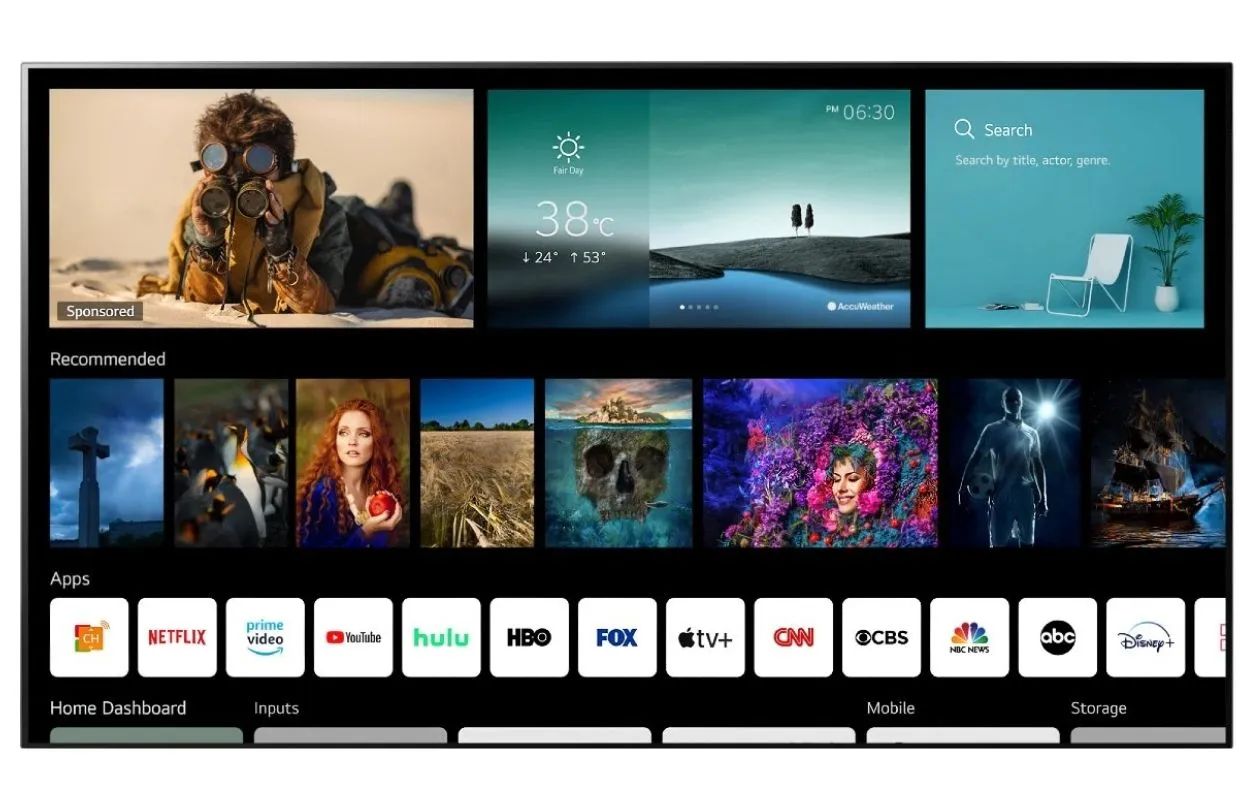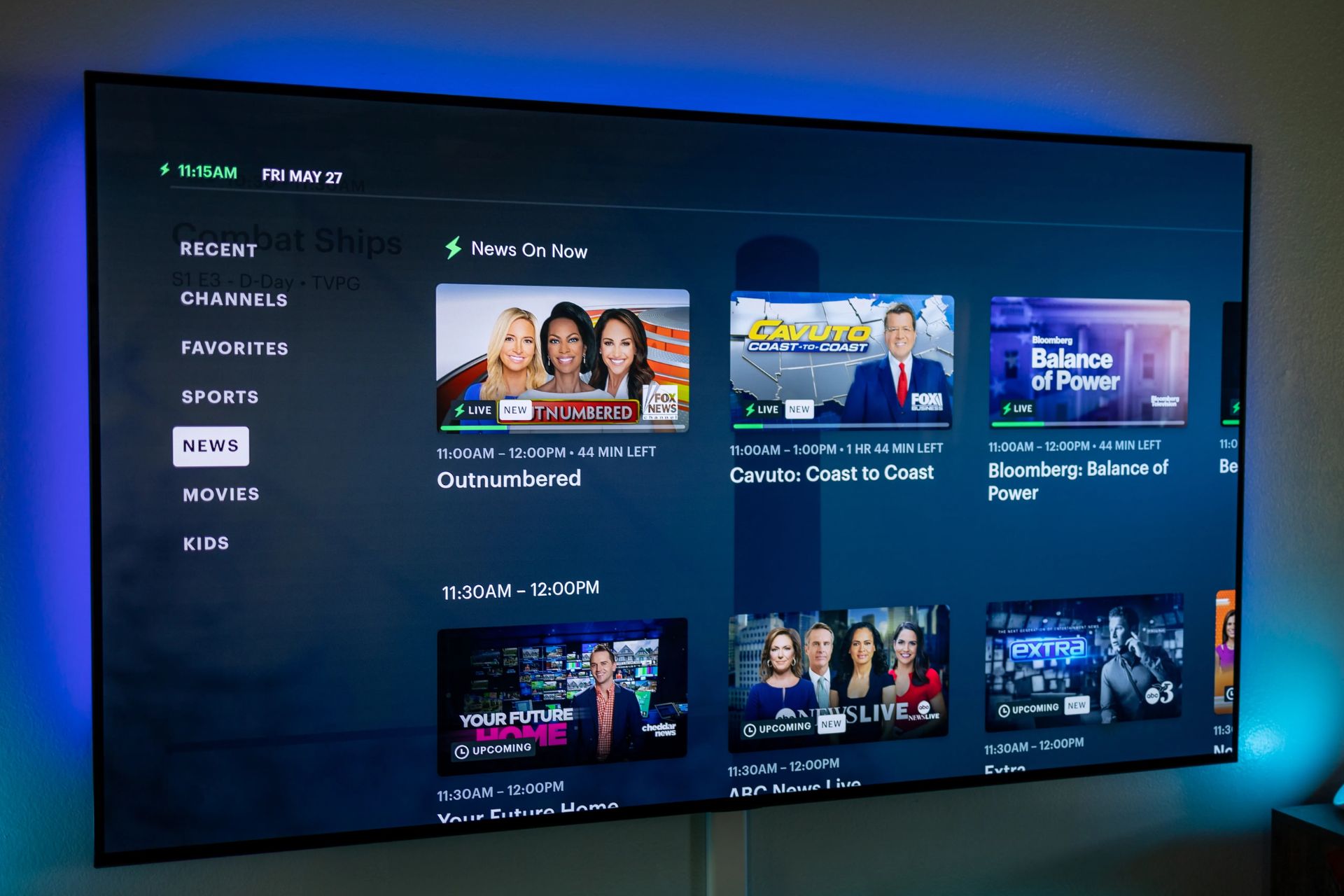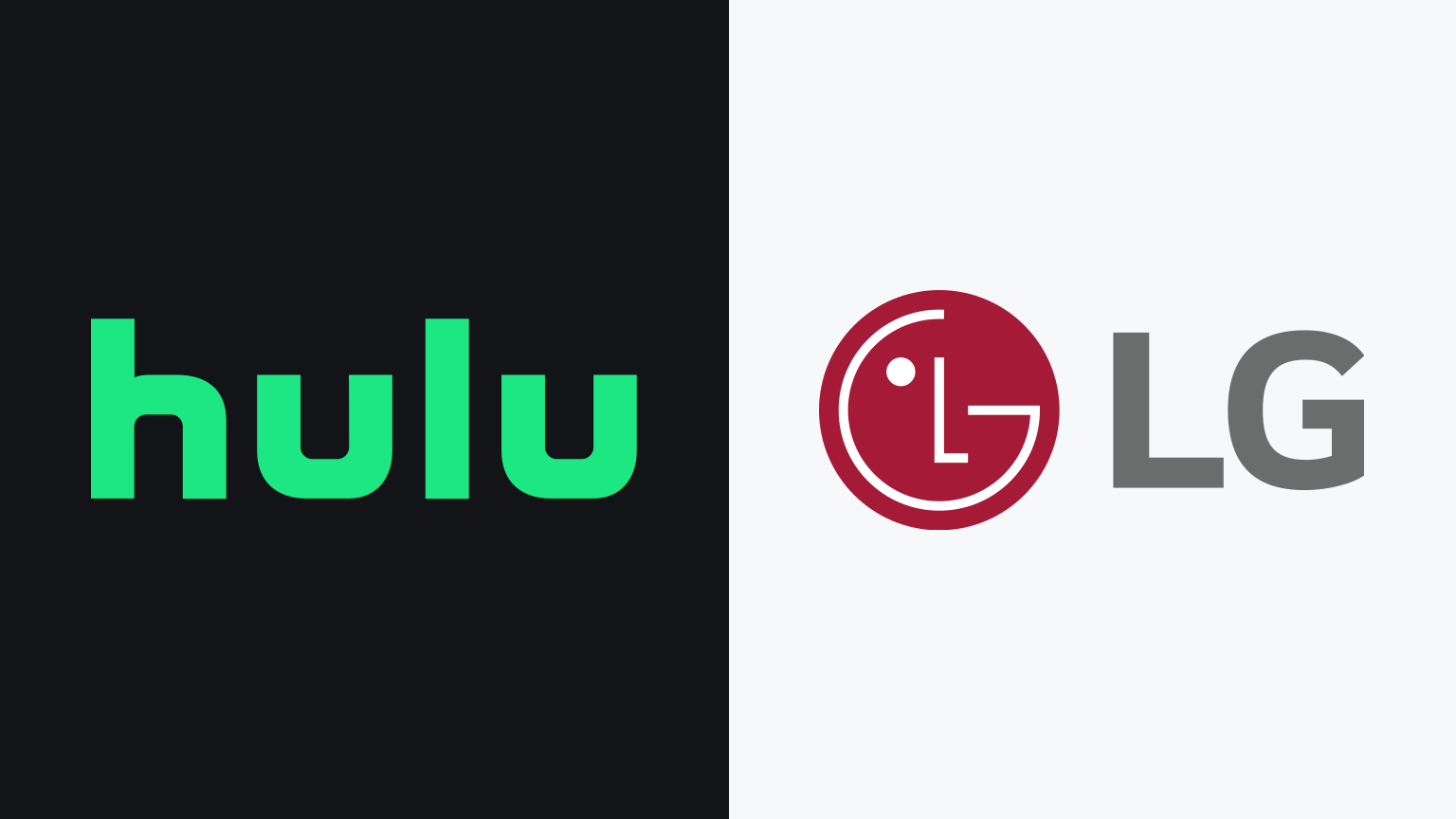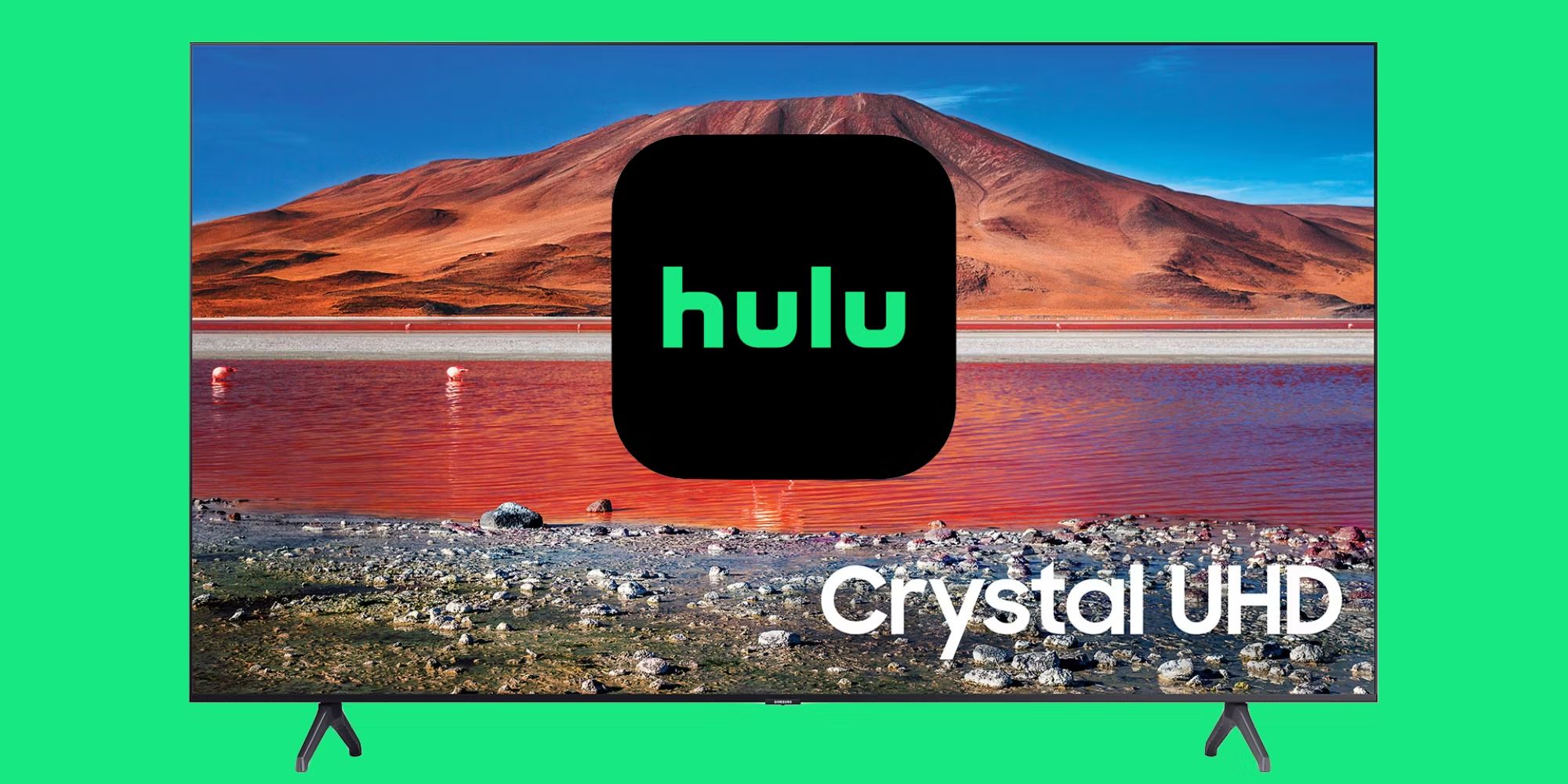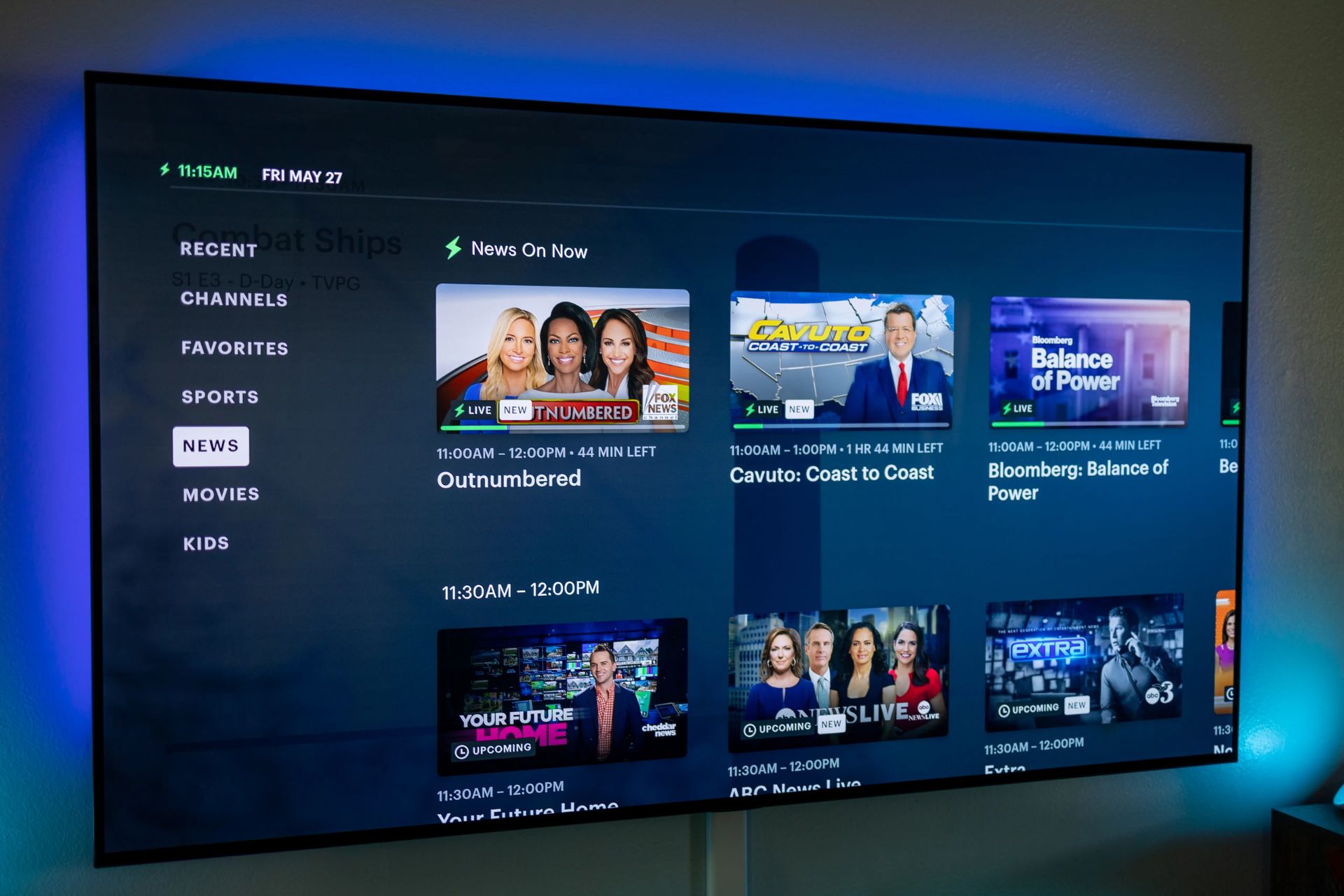Introduction
Welcome to the world of entertainment at your fingertips! In this ever-evolving digital age, televisions are no longer just boxes that display channels. They have transformed into smart devices that can connect to the internet, giving you access to a wide range of streaming services. One of the most popular streaming platforms out there is Hulu, with its vast library of TV shows, movies, and original content.
If you are the proud owner of an LG Smart TV and are wondering how to get Hulu on it, you’ve come to the right place. In this article, we will guide you through the steps to help you enjoy the immersive streaming experience that Hulu has to offer on your LG Smart TV.
Before we dive into the details, it’s important to note that not all LG Smart TVs are compatible with the Hulu app. So, the first thing you need to do is check if your TV model supports Hulu. Once you confirm compatibility, you can proceed with the installation and start streaming your favorite shows and movies.
So, grab your remote control and let’s get started on the journey to bring Hulu to your LG Smart TV!
Step 1: Check for compatibility
Before you begin the process of getting Hulu on your LG Smart TV, it’s crucial to check if your TV model is compatible with the Hulu app. Not all LG Smart TVs support the Hulu app, so it’s essential to ensure compatibility to avoid any disappointments.
To check for compatibility, start by turning on your LG Smart TV and navigating to the home screen. Look for the LG Content Store or LG Apps Store on your TV’s home screen. These stores act as digital marketplaces where you can download various apps onto your LG Smart TV.
Once you have located the store, open it and search for the Hulu app. You can either search for “Hulu” in the search bar or browse through the available apps. If you find the Hulu app in the store, it means your LG Smart TV is compatible with Hulu, and you can proceed to the next step. However, if you don’t find the Hulu app, it means your TV model does not support Hulu, and you may need to explore other streaming options or consider using an external device, such as a streaming stick or a set-top box, to access Hulu content on your TV.
It’s worth mentioning that even if your LG Smart TV is compatible with Hulu, there may be certain requirements to fulfill. These requirements could include having a stable internet connection, ensuring that your TV’s firmware is up to date, and having enough storage space on your TV to download and install the Hulu app. Make sure to fulfill these requirements before proceeding to the next steps to ensure a smooth installation process.
Checking for compatibility is crucial in saving you time and frustration. By confirming that your LG Smart TV supports Hulu and meeting any additional requirements, you can proceed confidently to the next steps, knowing that you are all set to bring the world of Hulu entertainment to your living room.
Step 2: Download the Hulu app
Now that you’ve confirmed the compatibility of your LG Smart TV with Hulu, it’s time to move on to the next step: downloading the Hulu app. This step is crucial as it allows you to access the extensive library of TV shows, movies, and original content available on Hulu.
To begin, make sure that your LG Smart TV is connected to the internet. You can connect either through a wired Ethernet connection or a wireless Wi-Fi connection. Once you are connected to the internet, grab your TV remote and follow these simple steps:
- Press the “Home” button on your remote to navigate to the LG Smart TV’s home screen.
- Using the arrow buttons on your remote, navigate to the LG Content Store or LG Apps Store. This is where you can find and download various apps for your TV.
- Once you are in the store, search for “Hulu” in the search bar. Alternatively, you can browse through the available apps and look for the Hulu app in the entertainment or streaming section.
- When you find the Hulu app, select it by highlighting the app’s icon and pressing the “OK” button on your remote.
- On the Hulu app page, select the “Install” or “Download” button to begin the download process. Depending on your internet connection speed, this may take a few moments.
Once the download is complete, the Hulu app will be installed on your LG Smart TV. You can locate the app either on the home screen or in the Apps section. Simply select the Hulu app to launch it, and you will be prompted to sign in or create a new Hulu account if you don’t have one already.
It’s important to note that downloading the Hulu app may require you to agree to any terms or conditions presented by LG or Hulu. Make sure to read and understand these terms before proceeding with the download.
Congratulations! You have successfully downloaded the Hulu app on your LG Smart TV. Next, let’s move on to signing in to your Hulu account so you can start streaming your favorite content.
Step 3: Sign in to your Hulu account
Now that you have downloaded the Hulu app on your LG Smart TV, it’s time to sign in to your Hulu account or create a new one if you don’t have an account already. Signing in is essential as it gives you access to personalize your viewing experience, create a watchlist, and enjoy uninterrupted streaming.
To sign in to your Hulu account, follow these simple steps:
- Launch the Hulu app on your LG Smart TV by selecting its icon from the home screen or Apps section.
- On the Welcome screen, you will see two options: “Log in” and “Start your free trial”. If you already have a Hulu account, select “Log in”. If you are new to Hulu, select “Start your free trial” to create an account.
- If you selected “Log in”, you will be prompted to enter your Hulu email address and password. Use the on-screen keyboard or your TV remote to enter your login credentials. Once you have entered the correct information, select “Log in”.
- If you selected “Start your free trial”, you will be guided through the process of creating a new Hulu account. Follow the on-screen instructions to enter your personal information, payment details (if required), and create a unique username and password.
- After successfully signing in or creating a new account, you will be redirected to the Hulu homepage, where you can start exploring the vast selection of TV shows, movies, and original content available to stream.
If you encounter any difficulties during the sign-in process, double-check your email address and password for accuracy. If you have forgotten your password, you can select the “Forgot password” option and follow the instructions to reset it. Additionally, ensure that you have a stable internet connection to avoid any disruptions during sign-in.
Once you are signed in, you can personalize your viewing experience by creating profiles for different family members and accessing your watchlist across multiple devices. You can also explore different genres, search for specific titles, and discover personalized recommendations based on your viewing history.
Now that you are signed in to your Hulu account, you are ready to embark on an immersive streaming journey. Let’s move on to the final step and start streaming your favorite shows and movies on your LG Smart TV.
Step 4: Start streaming your favorite shows and movies
Congratulations! You have successfully signed in to your Hulu account on your LG Smart TV. Now, it’s time to start streaming your favorite shows, movies, and original content available on Hulu.
To begin streaming on your LG Smart TV, follow these simple steps:
- Launch the Hulu app on your LG Smart TV by selecting its icon from the home screen or Apps section.
- Once you are in the Hulu app, you will be greeted with the intuitive interface that showcases various categories, such as Home, My Stuff, Live TV, and Browse. Explore these categories to find the content that interests you.
- In the “Home” section, you will find personalized recommendations based on your viewing history and preferences. Browse through the suggestions and select a show or movie you want to watch.
- If you have added any shows or movies to your watchlist, you can access them under the “My Stuff” section. This allows you to easily find and watch the content you have saved for later.
- If you are interested in live TV, you can access the “Live TV” section to explore the available channels and watch live sports, news, and other live broadcasts.
- Under the “Browse” section, you can dive deeper into different genres, explore trending shows, or search for specific titles using the search bar.
- Once you have selected a show or movie, simply click on it to start streaming. Use your TV remote to control playback, adjust the volume, and navigate through the content.
Enjoy the immersive experience of streaming your favorite content on the big screen of your LG Smart TV. Whether you prefer binge-watching TV shows, catching up on the latest movies, or discovering new and exciting Hulu originals, you now have the convenience and flexibility to do so right in the comfort of your own living room.
Remember, you can always explore more content, create personalized profiles, or make changes to your account settings by accessing your Hulu account on other devices, such as your smartphone, tablet, or computer.
With Hulu on your LG Smart TV, you have unlocked a world of entertainment possibilities. Sit back, relax, and let the streaming adventure begin!
Conclusion
Congratulations! You have successfully learned how to get Hulu on your LG Smart TV and are now ready to enjoy a wide range of TV shows, movies, and original content at your fingertips.
In this article, we started by highlighting the importance of checking for compatibility to ensure that your LG Smart TV supports the Hulu app. We then guided you through the process of downloading the Hulu app, step by step, so you can easily access the extensive library of content offered by Hulu. Next, we explained how to sign in to your Hulu account or create a new one, enabling you to personalize your viewing experience. Finally, we discussed how to start streaming your favorite shows and movies, exploring the various categories and features available within the Hulu app.
With Hulu on your LG Smart TV, you now have the convenience of streaming a wide variety of content directly on your television screen. Whether you enjoy binge-watching your favorite TV shows, discovering new movies, or keeping up with live TV broadcasts, Hulu has something for everyone.
Remember to ensure a stable internet connection and keep your LG Smart TV’s firmware up to date to experience seamless streaming. Additionally, consider exploring different profiles, creating a watchlist, and personalizing your account settings to enhance your Hulu experience.
So, grab your remote control, get comfortable, and immerse yourself in the world of entertainment that Hulu offers on your LG Smart TV. Enjoy the convenience of having a myriad of shows and movies at your fingertips, all in the comfort of your own living room.
Thank you for choosing this guide to help you get Hulu on your LG Smart TV. We hope you have a fantastic streaming experience!