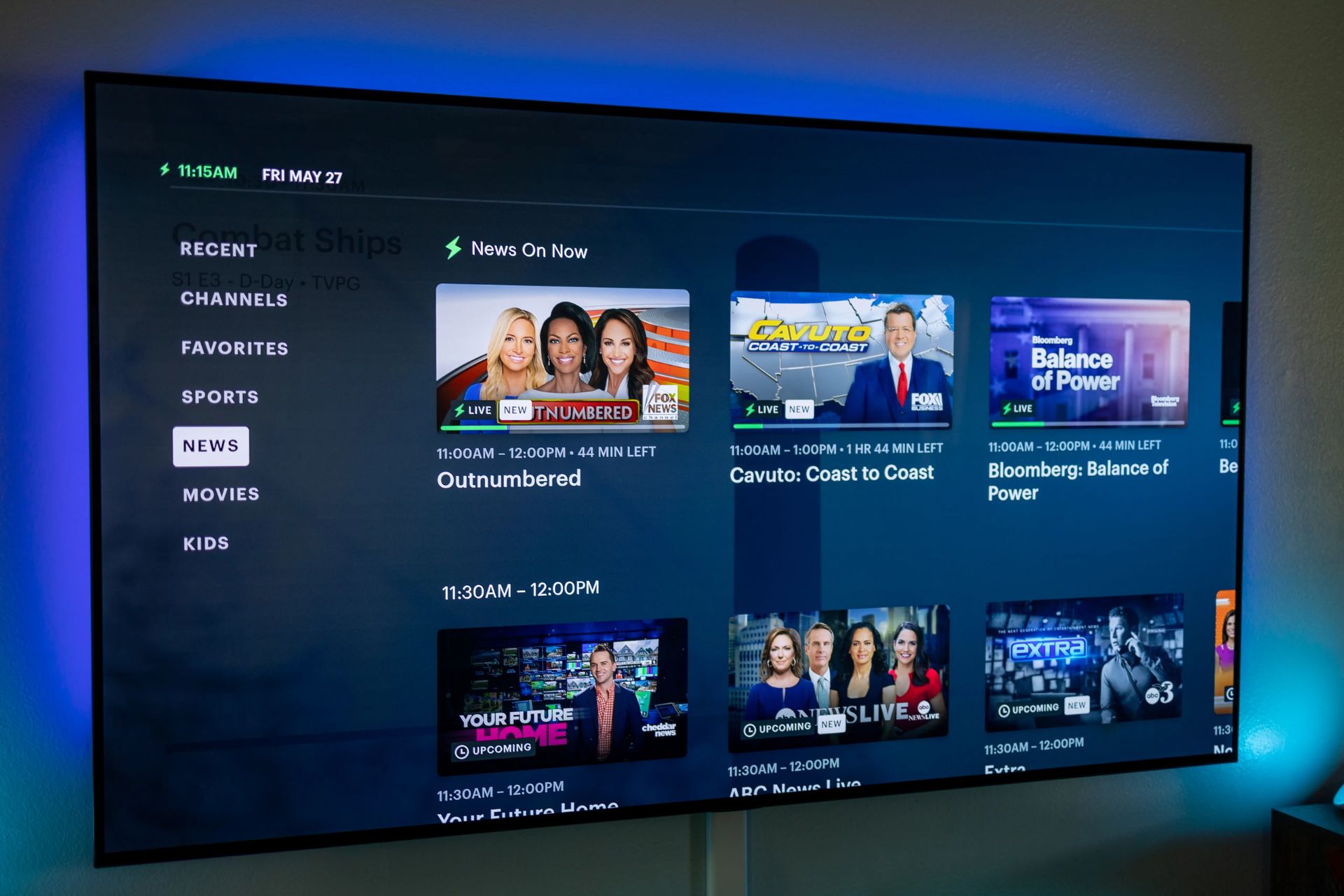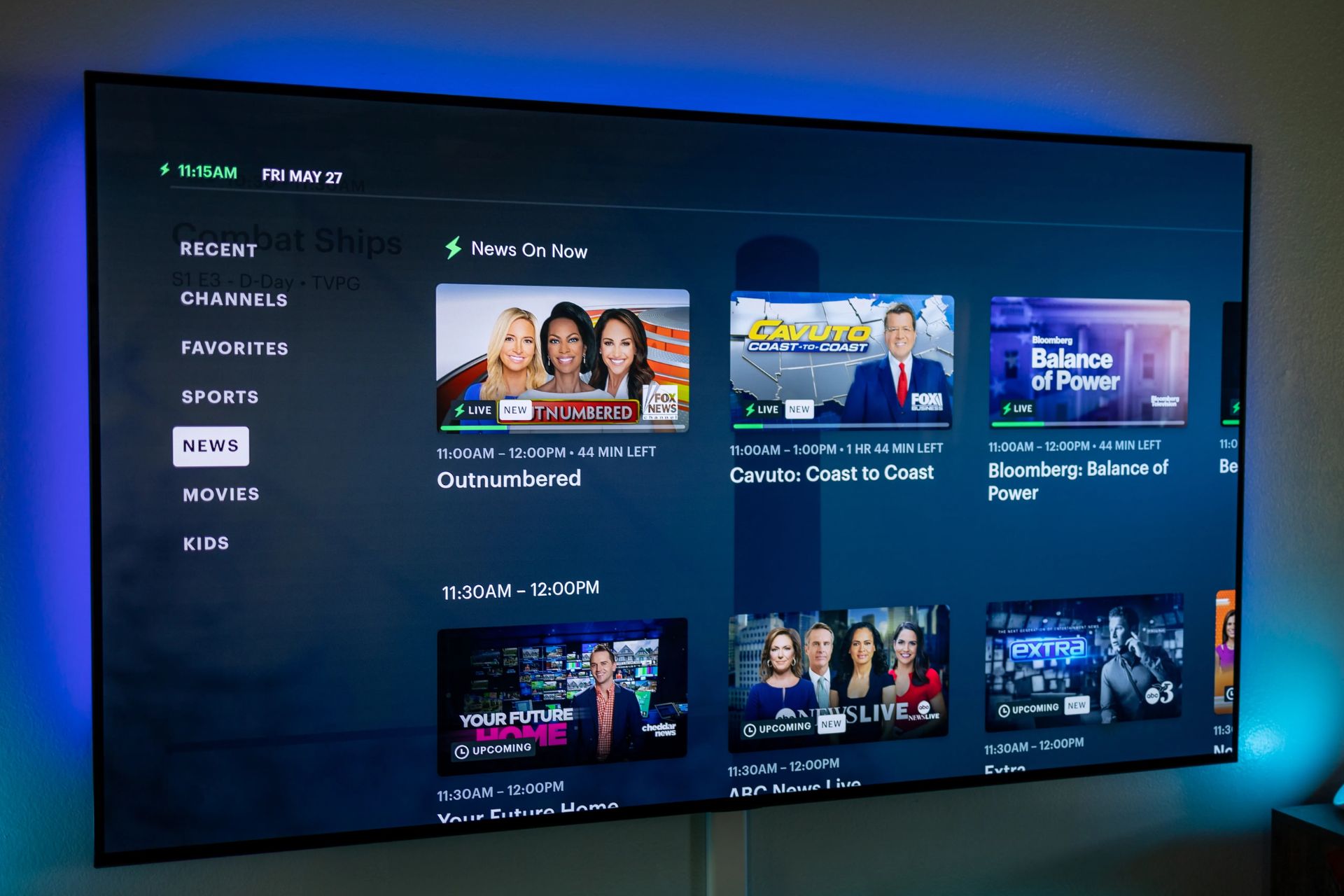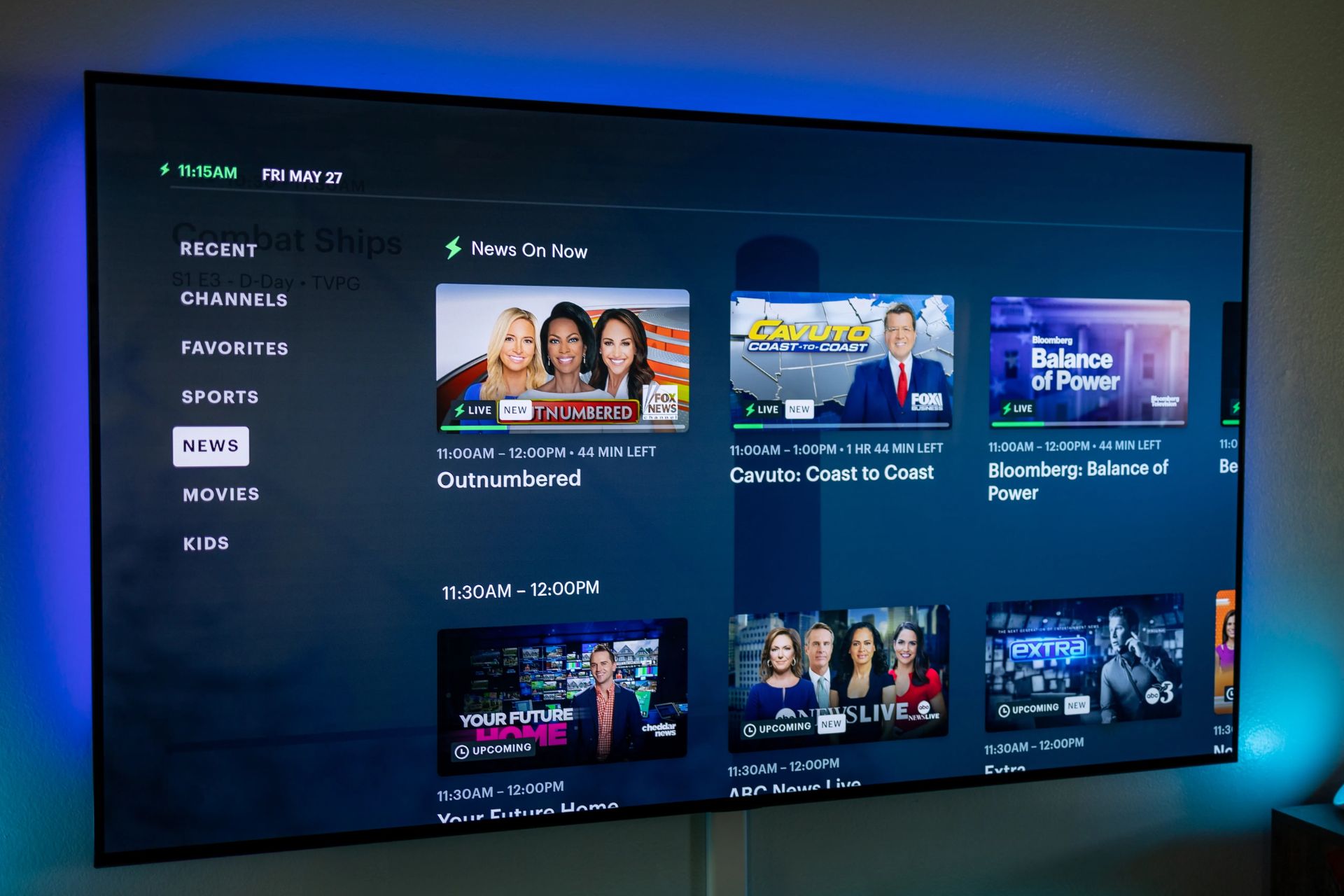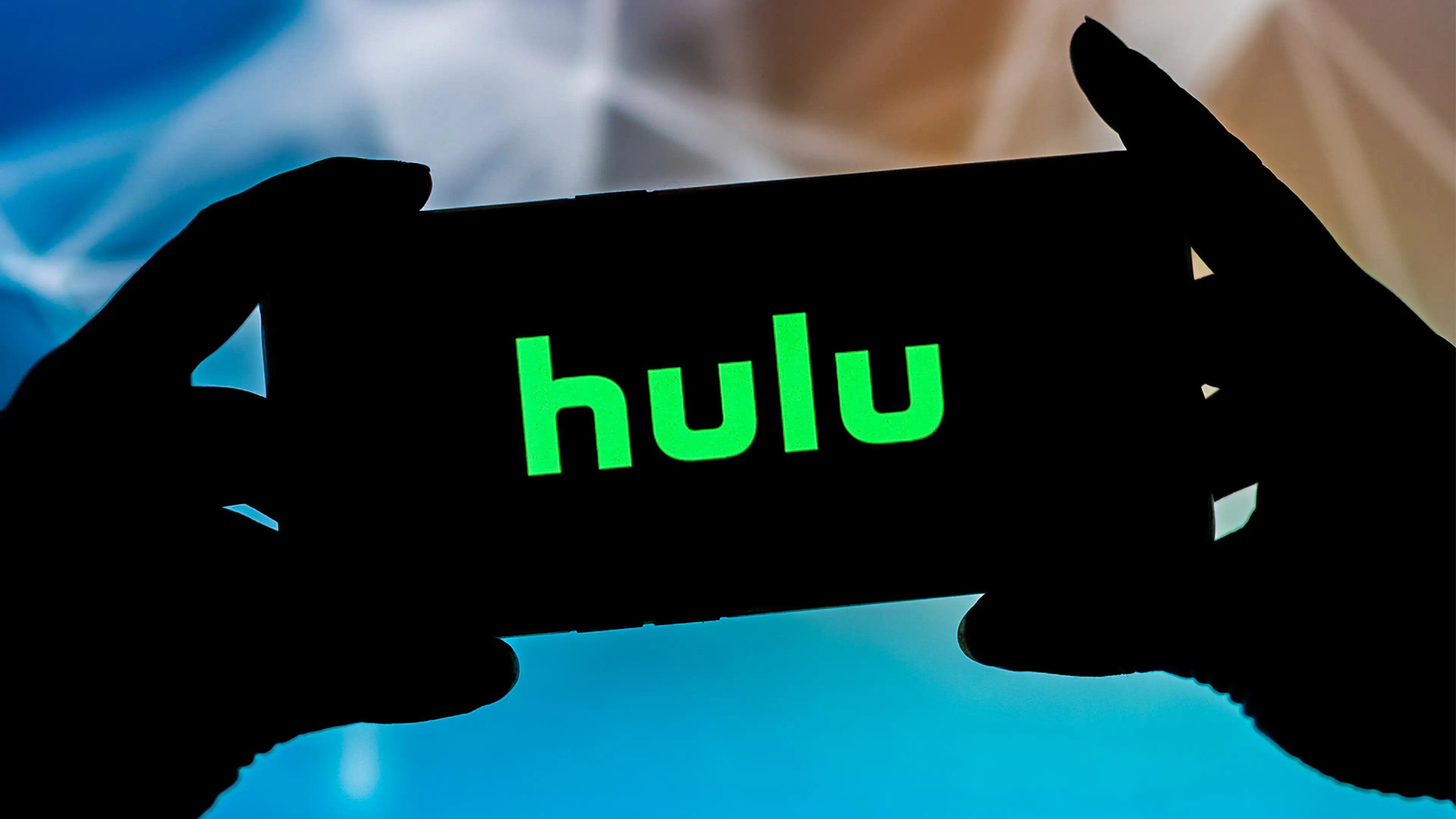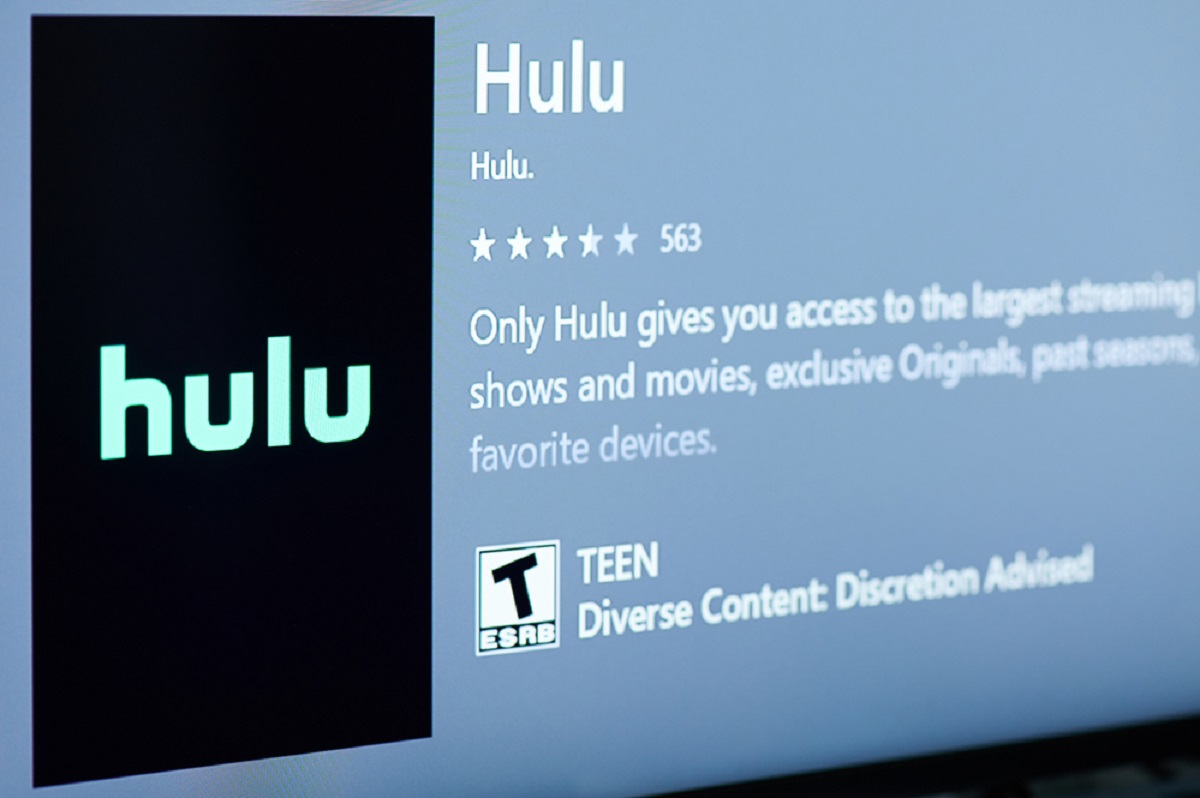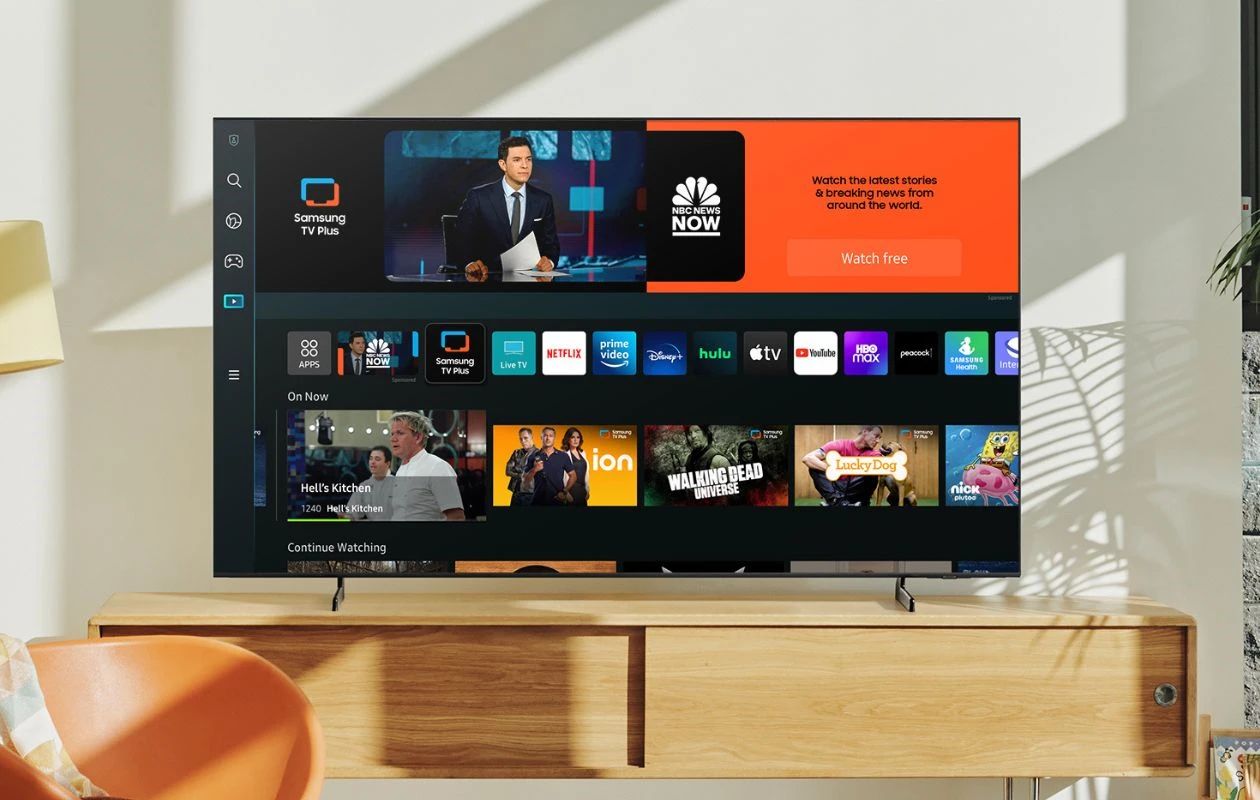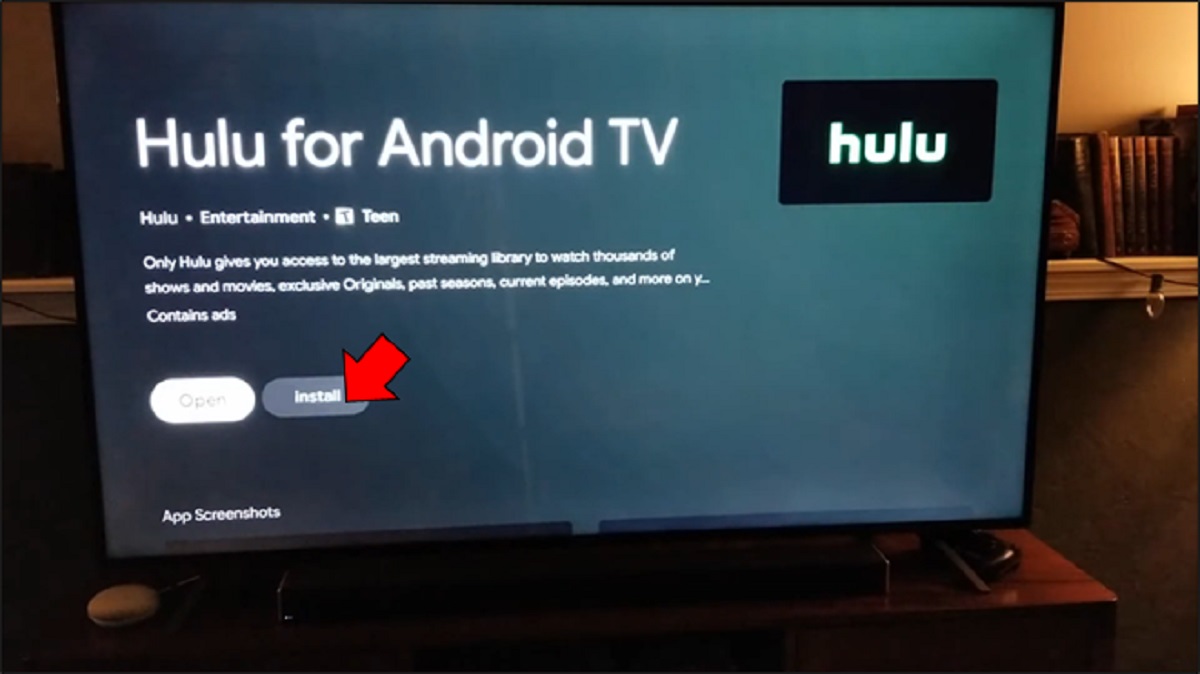Introduction
Welcome to the world of streaming entertainment with Hulu Live, where you can enjoy an extensive collection of movies, TV shows, and live channels right on your smart TV. With Hulu Live, you no longer have to rely on traditional cable or satellite providers to access your favorite content. Instead, you can dive into a vast library of on-demand shows, live sports, news broadcasts, and much more with just a few clicks.
Hulu Live offers a seamless and user-friendly streaming experience, making it an excellent choice for smart TV users who want convenience and variety at their fingertips. Whether you’re a fan of hit TV series, blockbuster movies, or live sports events, Hulu Live has you covered. Plus, the ability to access Hulu Live on your smart TV means you can enjoy your favorite content on a big screen with stunning picture quality.
With the increasing popularity of smart TVs, more and more streaming services are shifting their focus towards providing dedicated apps for these devices. Hulu Live is no exception, offering users the freedom to access its vast content library directly on their smart TVs.
In this guide, we’ll explore the different methods you can use to access Hulu Live on your smart TV. Whether you have a Samsung, LG, Sony, or any other brand of smart TV, we’ll help you find the best way to enjoy Hulu Live on your device.
So grab your remote and get ready to embark on a streaming journey like never before with Hulu Live on your smart TV!
What is Hulu Live?
Hulu Live is a popular streaming service that allows you to access a wide range of movies, TV shows, and live channels on your smart TV. It is a subscription-based service, offering a combination of on-demand content and live TV streaming.
With Hulu Live, you can enjoy an extensive library of popular TV series, classic movies, and exclusive Hulu Originals. From award-winning dramas to thrilling documentaries and comedy specials, Hulu Live caters to diverse tastes and preferences. You can also stream live sports events, news broadcasts, and explore a range of specialized channels to suit your interests.
One of the key features of Hulu Live is its ability to offer both on-demand content and live TV streaming. This means you can catch up on your favorite shows at your own convenience, as well as tune in to live broadcasts and events as they happen. With access to popular networks like ABC, NBC, CBS, ESPN, and more, Hulu Live ensures you never miss out on the latest episodes, games, or breaking news.
Another notable feature of Hulu Live is its user-friendly interface and personalized recommendations. The service analyzes your viewing habits and suggests relevant shows and movies based on your interests. This helps you discover new content and keeps you engaged with a curated selection of titles that align with your preferences.
Hulu Live is available as a standalone service or as part of a bundle with Hulu’s ad-supported or ad-free streaming plans. This flexibility allows you to choose the subscription option that best suits your needs and budget.
To access Hulu Live on your smart TV, you can utilize the native Hulu app if available, or use streaming devices such as Roku, Amazon Fire TV, or Chromecast. By following the methods we’ll discuss in this guide, you’ll be able to enjoy a seamless streaming experience with Hulu Live on your smart TV.
Compatible Smart TVs
Hulu Live is compatible with a wide range of smart TVs from various manufacturers. While the availability of the Hulu app may vary depending on the model and region, most modern smart TVs support the streaming service. Here are some popular smart TV brands that are compatible with Hulu Live:
- Samsung: Many Samsung smart TVs come pre-installed with the Hulu app, allowing you to access Hulu Live with ease. If the app is not available on your Samsung smart TV, you may be able to download it from the app store.
- LG: LG smart TVs also offer native support for the Hulu app. Similarly, if the app is not pre-installed, you can search for it in the LG Content Store and download it to enjoy Hulu Live on your LG smart TV.
- Sony: Sony smart TVs are compatible with Hulu Live, providing users with the ability to stream their favorite shows and live channels. Look for the Hulu app in the Sony Select or Featured Apps section of your smart TV.
- TCL: Many TCL smart TVs support the Hulu app, giving you access to Hulu Live and its vast content library. Check for the Hulu app in the TCL app store or search for it by name to download and enjoy Hulu Live.
- Vizio: Vizio smart TVs offer compatibility with the Hulu app, allowing you to access Hulu Live seamlessly. You can find the app by navigating through the Vizio SmartCast or Apps Plus interface on your TV.
In addition to these popular brands, there are many other smart TV manufacturers that support Hulu Live, including but not limited to Panasonic, Hisense, Philips, Sharp, and Toshiba. To ensure compatibility, it’s always a good idea to check the Hulu website or contact the TV manufacturer to confirm if their smart TV models support Hulu Live.
It’s worth noting that while most smart TVs offer support for the Hulu app, the availability may vary depending on the year and model of your TV. Older models may not have access to the Hulu app or its live streaming features. In such cases, using a streaming device might be a viable option to enjoy Hulu Live on your smart TV, as we will discuss in the following sections.
Requirements to Access Hulu Live on Smart TV
Before you can start streaming Hulu Live on your smart TV, there are a few requirements that you need to fulfill. Here are the essential prerequisites:
- Internet Connection: To access Hulu Live on your smart TV, you need a stable internet connection. A high-speed broadband connection is recommended for smooth streaming and an optimal viewing experience.
- Smart TV: You need a smart TV that supports the Hulu app. While most modern smart TVs are compatible with Hulu Live, it’s important to check if your specific TV model is supported. Refer to the manufacturer’s documentation or visit the Hulu website to confirm compatibility.
- Hulu Subscription: Hulu Live is a subscription-based service, so you’ll need an active Hulu subscription to access its content on your smart TV. Hulu offers various subscription plans, including options that bundle Hulu Live with on-demand content. Choose the plan that best suits your needs and sign up for a Hulu account.
- Account Credentials: Once you have a Hulu subscription, make sure you have the correct account credentials, including your email address and password. These will be required when logging in to the Hulu app on your smart TV.
- Updated Software: Ensure that your smart TV’s software is up to date. Regular software updates often include bug fixes, improvements, and new features, which can affect app compatibility and performance. Check for and install any available updates for your smart TV before accessing Hulu Live.
By meeting these requirements, you’ll be ready to experience the world of streaming entertainment with Hulu Live on your smart TV. However, keep in mind that some additional steps might be necessary based on the method you choose to access Hulu Live, as we’ll explore in the next sections.
Method 1: Native Hulu App
If your smart TV supports the Hulu app, accessing Hulu Live is as simple as launching the app and logging in to your Hulu account. Here’s how to access Hulu Live on your smart TV using the native Hulu app:
- Power on your smart TV and ensure it is connected to the internet.
- Navigate to the main home screen of your smart TV by pressing the Home or Smart button on your remote control.
- Look for the Hulu app in the list of installed apps or navigate through the app store or app gallery specific to your smart TV brand.
- Select the Hulu app and click on it to open.
- On the Hulu app’s main screen, you may be prompted to sign in. Enter your Hulu account credentials, including your email address and password.
- Once logged in, you will have access to Hulu Live and its wide range of on-demand content and live TV channels.
- Navigate through the app interface using your smart TV remote control to browse and select the shows, movies, or live channels you want to watch.
- Enjoy streaming Hulu Live on your smart TV with the convenience of the native Hulu app.
Note that the specific steps may vary slightly based on the brand and model of your smart TV. If you encounter any difficulties, refer to your smart TV’s user manual or online support resources for guidance.
Using the native Hulu app is typically the most straightforward method to access Hulu Live on your smart TV. It offers a seamless and integrated streaming experience, ensuring that you can enjoy all the features and benefits of Hulu Live directly on your device.
If your smart TV does not have the Hulu app pre-installed, or if it is not available in your TV’s app store, don’t worry. There are alternative methods to access Hulu Live on your smart TV, which we’ll explore in the following sections.
Method 2: Using Streaming Devices
If your smart TV doesn’t support the native Hulu app or if you prefer an alternative method, using a streaming device is a great option to access Hulu Live on your smart TV. Streaming devices, such as Roku, Amazon Fire TV, and Chromecast, provide additional features and compatibility with a wide range of streaming services. Here’s how you can use a streaming device to access Hulu Live on your smart TV:
- Purchase a compatible streaming device, such as Roku, Amazon Fire TV, or Chromecast. Make sure the device supports the Hulu app.
- Connect the streaming device to an available HDMI port on your smart TV. Use the included cables, if necessary.
- Power on the streaming device and follow the on-screen instructions to set it up. This usually involves connecting to your Wi-Fi network and signing in to your accounts.
- Once the setup is complete, navigate to the device’s home screen or main menu using its remote control.
- Look for the Hulu app in the device’s app store or channel store.
- Download and install the Hulu app on the streaming device.
- Launch the Hulu app and sign in to your Hulu account using your email address and password.
- Once logged in, you can access Hulu Live and enjoy your favorite shows, movies, and live channels on your smart TV.
- Use your streaming device’s remote control to navigate through the Hulu app and select the content you want to watch.
Using a streaming device provides the advantage of having access to a wide range of streaming services, not just Hulu Live. These devices often come with a variety of apps and channels pre-installed, giving you the freedom to explore different streaming options and customize your entertainment experience.
Remember to keep your streaming devices up to date by checking for software updates regularly. This ensures that you have the latest features, security patches, and app compatibility for an optimized streaming experience.
By using a streaming device, you can enjoy Hulu Live on your smart TV, even if the native Hulu app is not available or compatible with your device. It expands your options and lets you explore a broader range of streaming services, making your smart TV a comprehensive entertainment hub.
Method 3: Casting From Mobile Devices
If you want to access Hulu Live on your smart TV without using a native app or a streaming device, you can cast content from your mobile device to your TV. This method allows you to use your smartphone or tablet as a remote control, sending the Hulu Live content directly to your smart TV’s screen. Here’s how to cast Hulu Live from your mobile device to your smart TV:
- Ensure that your mobile device and smart TV are connected to the same Wi-Fi network.
- On your mobile device, download and install the Hulu app from the App Store (iOS) or Google Play Store (Android) if you haven’t already.
- Launch the Hulu app on your mobile device and sign in to your Hulu account using your email address and password.
- Once logged in, browse and select the content you want to watch on your smart TV.
- Look for the Cast or Mirror icon in the Hulu app. It is usually represented by a TV or display icon.
- Tap the Cast or Mirror icon and select your smart TV from the list of available devices.
- Your mobile device’s screen and audio will be mirrored on your smart TV. Navigate through the Hulu app on your mobile device to select and play the content you want to watch on your smart TV.
Note that the steps to cast may vary slightly depending on the operating system of your mobile device and the brand of your smart TV. Some devices may have built-in casting features, while others may require the use of third-party apps or additional hardware.
Using the casting method allows you to leverage your mobile device as a remote control, granting you the flexibility to browse Hulu Live’s extensive library and control playback without interrupting the viewing experience on your smart TV.
Keep in mind that casting from a mobile device requires both the mobile device and the smart TV to be connected to the same Wi-Fi network. Additionally, the performance of casting may vary depending on the quality of your Wi-Fi connection and the processing capabilities of your devices.
By casting from your mobile device to your smart TV, you can enjoy Hulu Live content on a larger screen while still maintaining control and convenience from your handheld device.
Conclusion
Accessing Hulu Live on your smart TV opens up a world of entertainment possibilities, allowing you to enjoy a vast library of on-demand shows, movies, and live TV channels. Whether your smart TV has a native Hulu app, supports streaming devices, or allows casting from your mobile device, there are various methods to access Hulu Live and elevate your streaming experience.
If your smart TV has the native Hulu app, simply launch the app, log in with your Hulu account, and start exploring the wide range of content available. Make sure to check for updates to ensure optimal performance and access to the latest features.
If your smart TV doesn’t have the native Hulu app or you prefer additional features and compatibility, consider using a streaming device. Devices like Roku, Amazon Fire TV, and Chromecast provide access to the Hulu app and other streaming services, giving you a comprehensive entertainment experience on your smart TV.
Alternatively, you can cast Hulu Live from your mobile device to your smart TV. By using the casting capability, you can control and stream Hulu Live content directly on your smart TV screen, utilizing your mobile device as a remote control.
Regardless of the method you choose, ensure you meet the requirements, such as having a stable internet connection, a compatible smart TV, an active Hulu subscription, and updated software. By fulfilling these prerequisites, you can enjoy a seamless streaming experience with Hulu Live on your smart TV.
So, get ready to immerse yourself in the world of Hulu Live on your smart TV and enjoy your favorite shows, movies, and live TV channels at your convenience. Explore the methods outlined in this guide and unlock a world of entertainment possibilities right in the comfort of your living room.