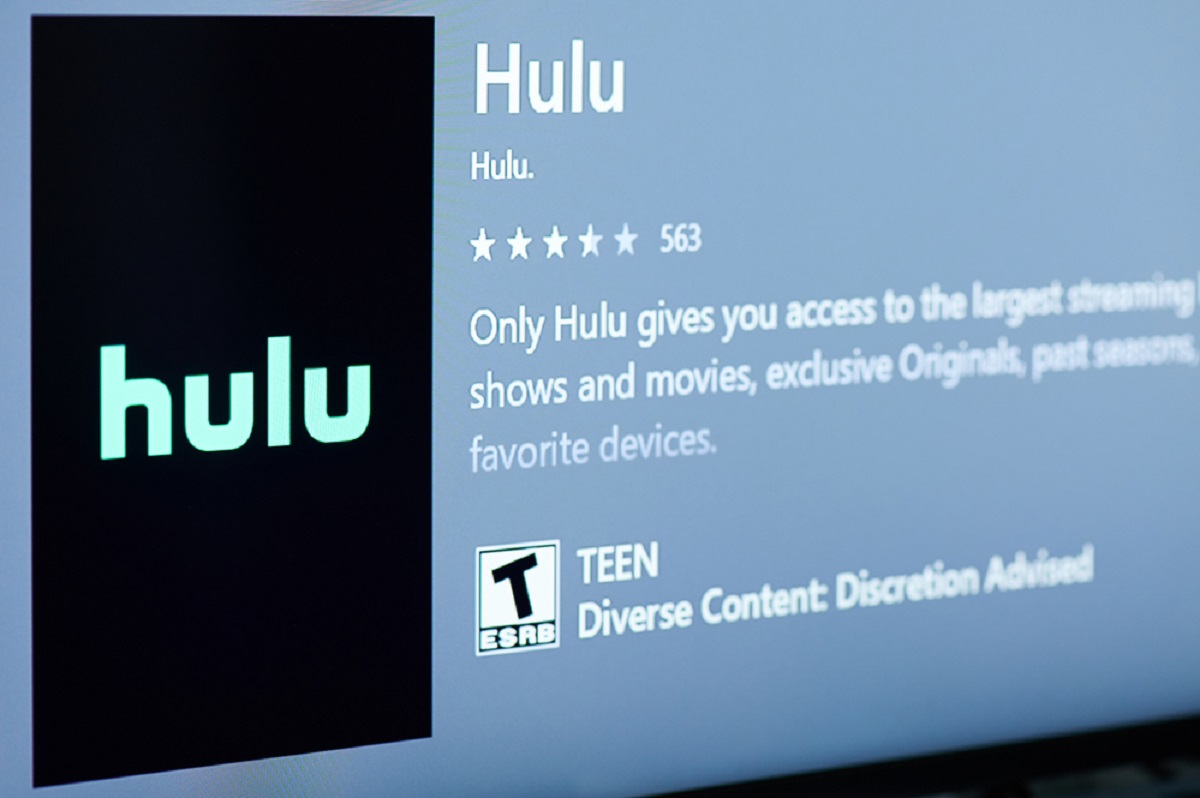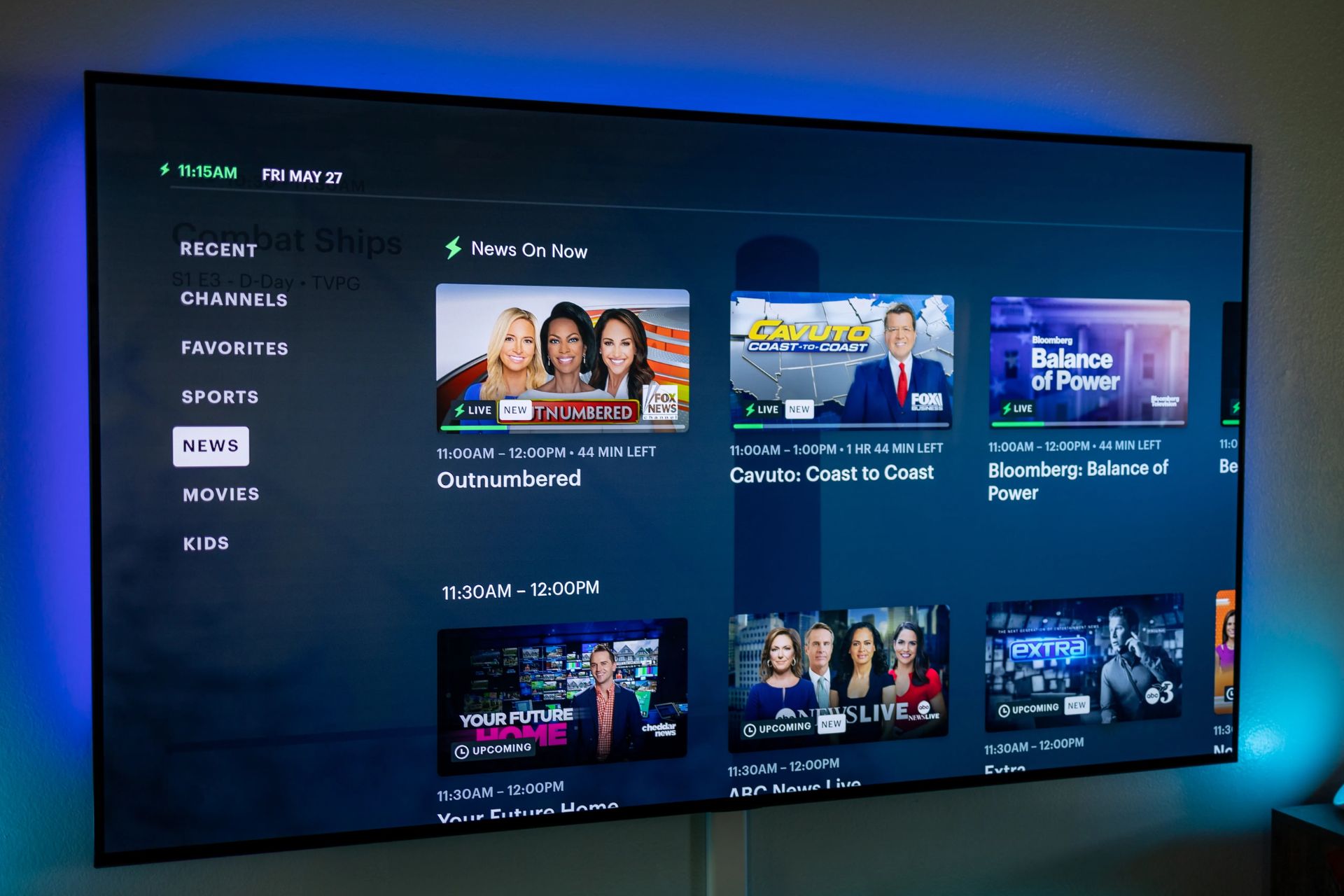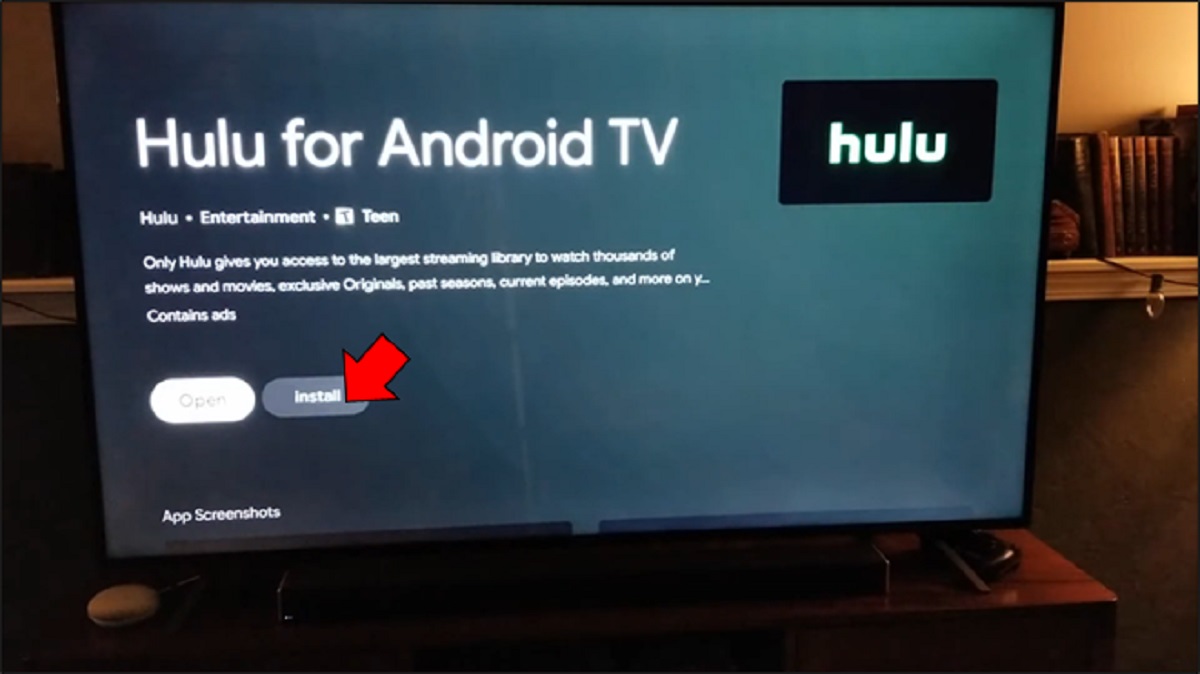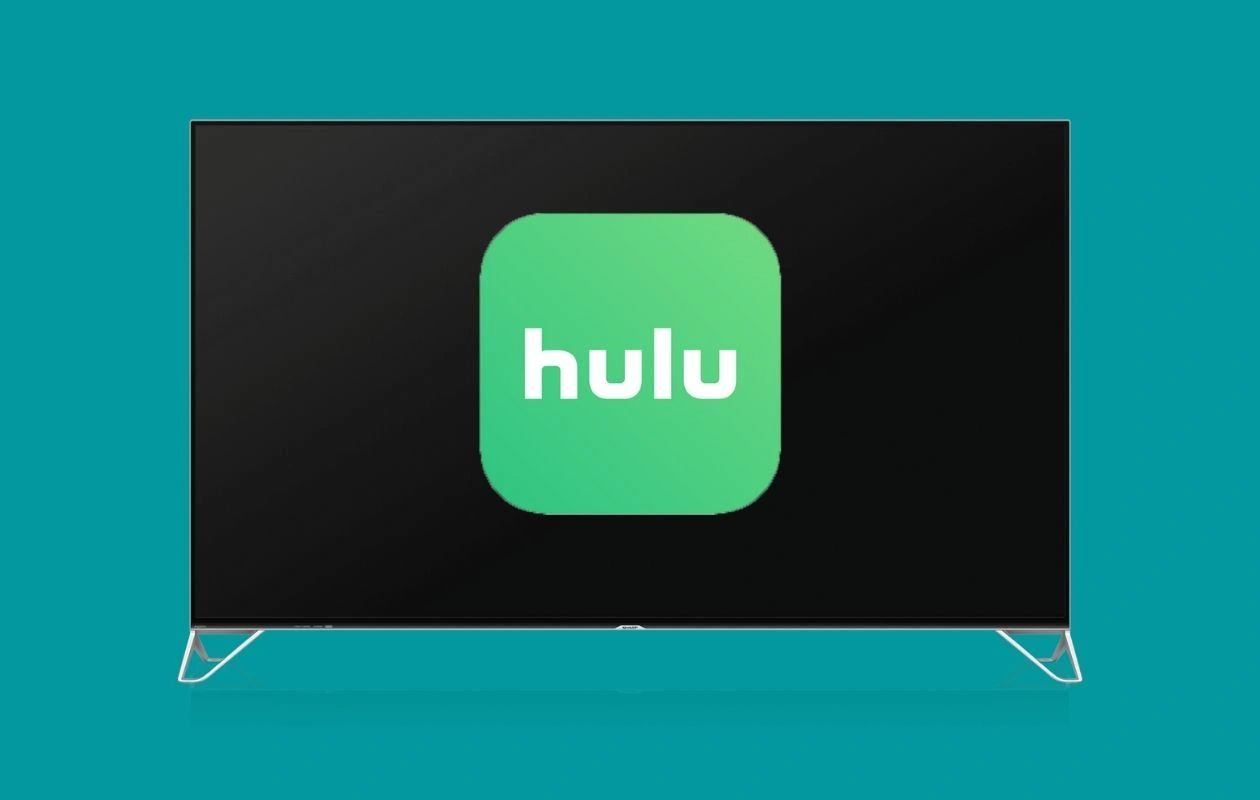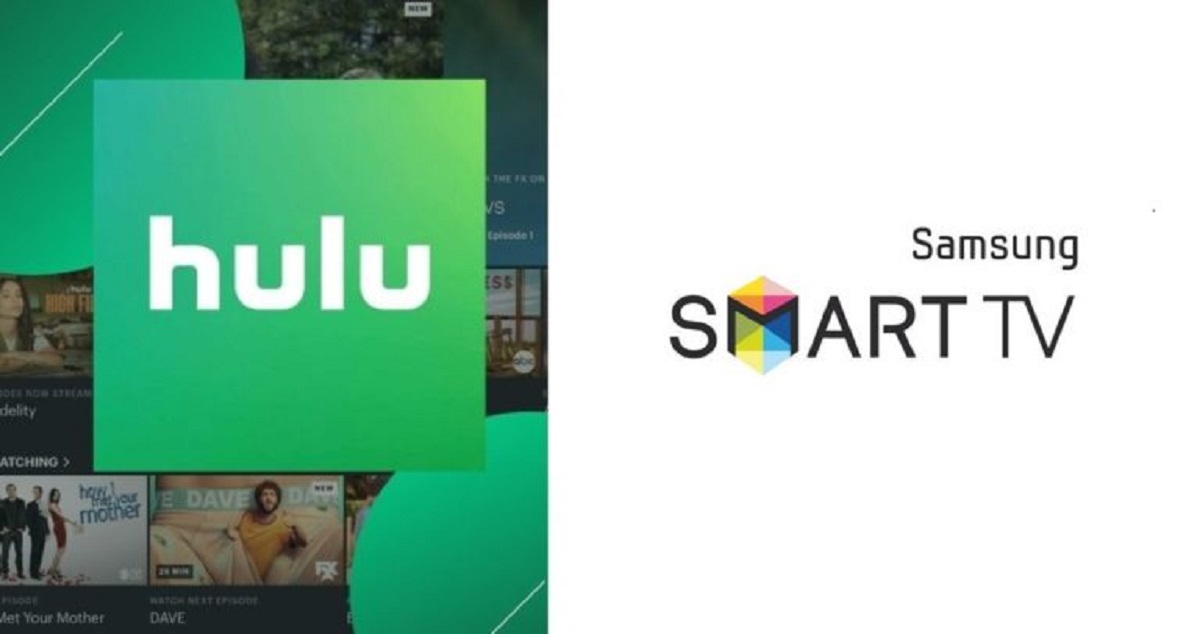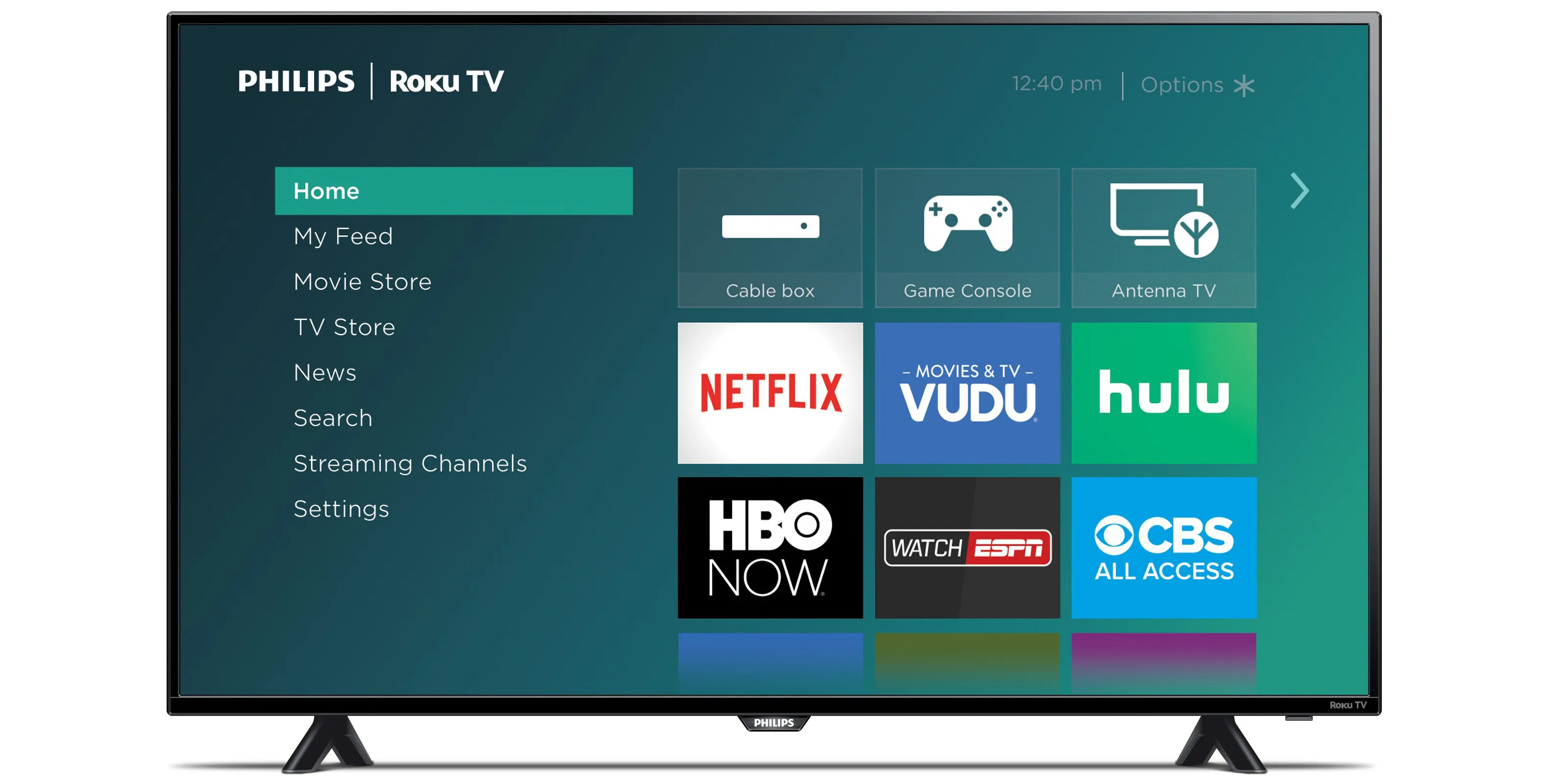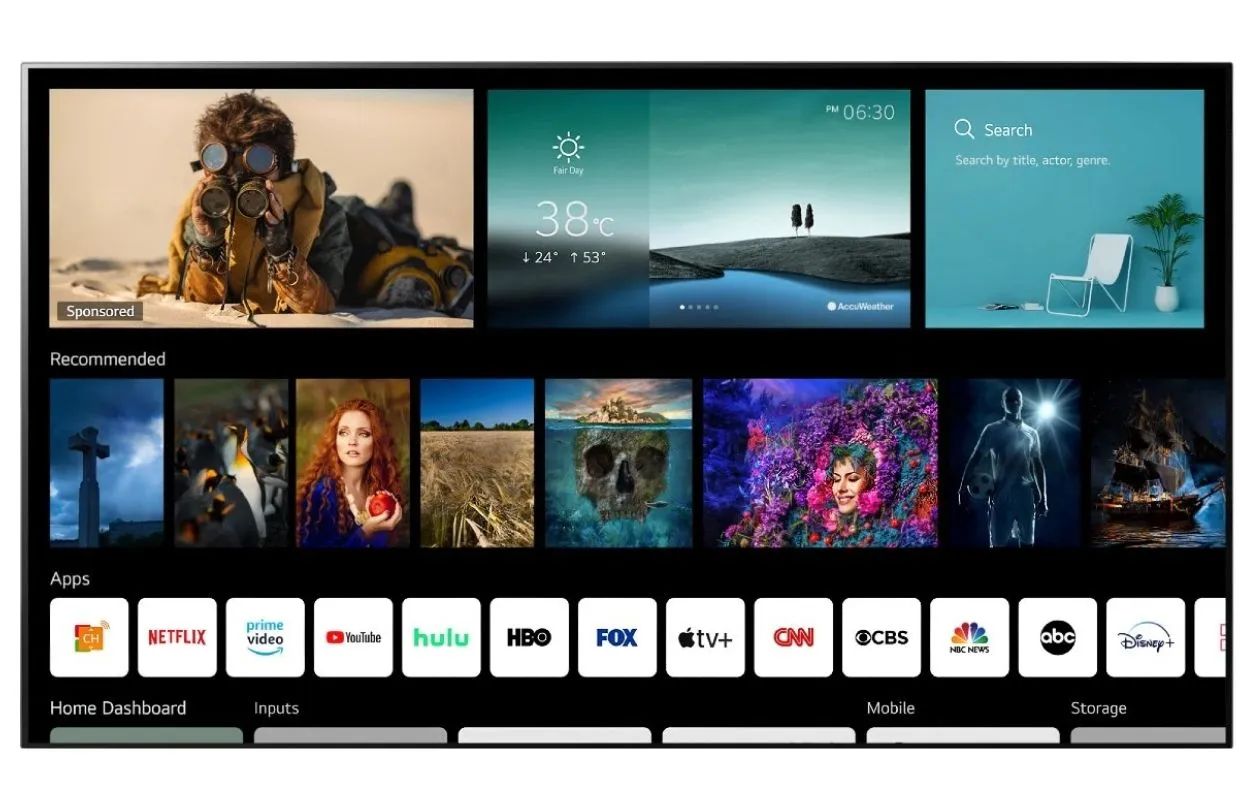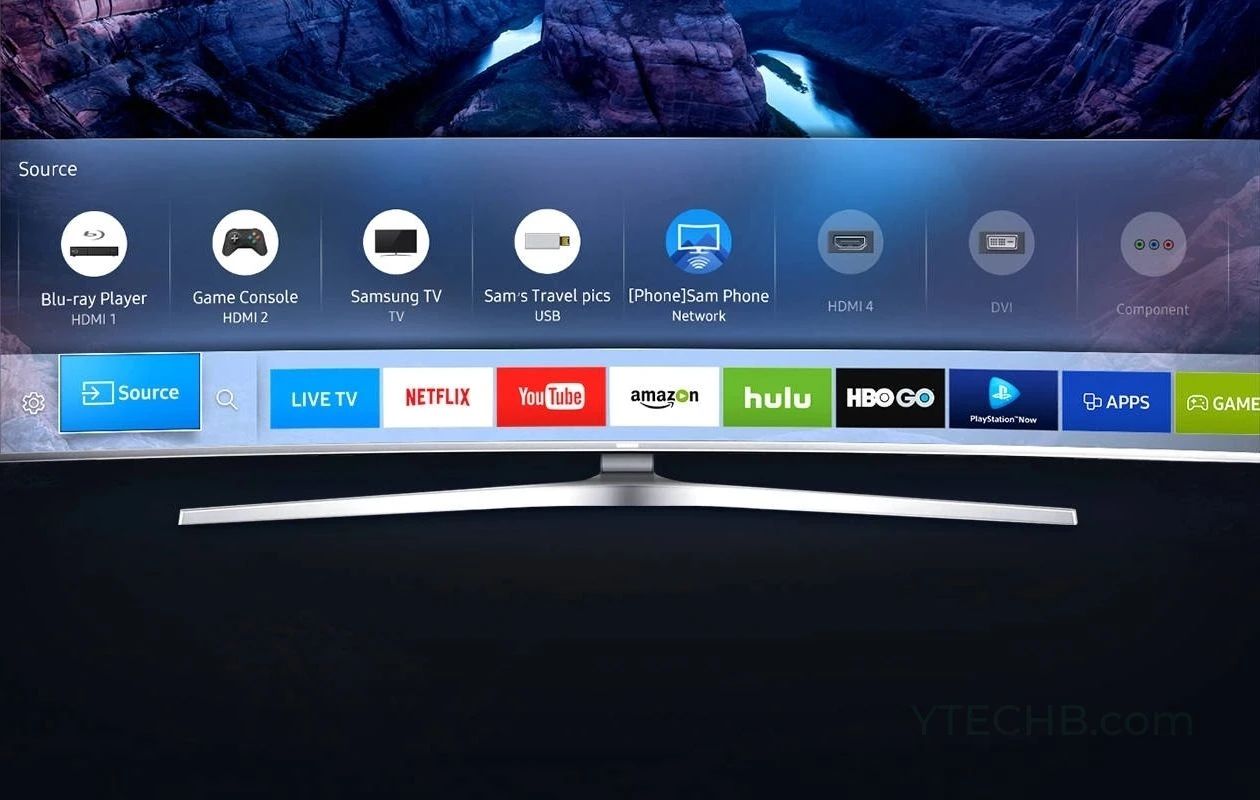Introduction
Streaming services have revolutionized the way we consume media, and Hulu is undoubtedly one of the top players in the market. With its vast library of TV shows, movies, and original content, Hulu has become a go-to platform for entertainment enthusiasts. While watching Hulu on a computer or mobile device is common, many users prefer the convenience of enjoying their favorite shows on a smart TV.
In this article, we will explore how to get Hulu on your smart TV, ensuring that you never miss a moment of your favorite content. Whether you have a Samsung, LG, Sony, or any other smart TV brand, we have you covered. We will guide you through the process of checking compatibility, downloading and installing Hulu, and signing up for an account. Additionally, we will address common issues that may arise and provide troubleshooting tips to help you resolve them.
Before we delve into the specifics, it’s important to note that accessing Hulu on your smart TV requires a few key requirements. Firstly, a stable internet connection is essential for streaming content. Make sure you have a reliable and high-speed internet connection to ensure seamless viewing. Secondly, your smart TV should have built-in streaming capabilities or support for streaming devices such as Roku, Apple TV, or Amazon Fire TV. These devices act as intermediaries and enable access to various streaming platforms, including Hulu.
Now that we have set the stage, let’s dive into the step-by-step process of getting Hulu on your smart TV. By the end of this article, you’ll be well-equipped to kick back, relax, and indulge in the vast world of entertainment that Hulu has to offer on your smart TV.
What is Hulu?
Hulu is a popular subscription-based streaming platform that offers a wide range of TV shows, movies, and original content. Launched in 2008, Hulu quickly gained popularity and has now become one of the leading streaming services globally. With partnerships with major television networks and production studios, Hulu provides users with on-demand access to an extensive library of current and past TV episodes, as well as a diverse collection of movies.
One of the unique aspects of Hulu is its focus on offering next-day access to current TV shows. Unlike traditional cable or satellite providers, where viewers have to wait for episodes to air on their designated time slots, Hulu allows users to watch episodes the day after they are broadcasted. This feature has made Hulu a preferred choice for viewers who want to stay up to date with their favorite shows without being tied to a traditional TV schedule.
In addition to TV shows, Hulu also boasts a growing collection of original content. With critically acclaimed series like “The Handmaid’s Tale” and “Ramy,” Hulu has proven itself as a platform for groundbreaking and thought-provoking storytelling. Furthermore, Hulu offers a range of genre-based content, such as documentaries, reality shows, and even live TV options.
Hulu subscriptions come in different tiers, allowing users to choose the plan that suits their preferences and budget. The basic Hulu subscription offers ad-supported streaming, while the Hulu (No Ads) plan eliminates commercials. For those looking for a comprehensive live TV experience, Hulu + Live TV provides access to live channels alongside the on-demand library. Hulu also offers add-ons like HBO, Cinemax, and Starz for an additional fee, giving users the flexibility to customize their streaming experience.
With its user-friendly interface, personalized recommendations, and the ability to create profiles for multiple users, Hulu offers a seamless and personalized streaming experience. Users can easily browse through various categories, search for specific titles, and save their favorite shows and movies to watch later. Whether you’re into binge-watching popular series or discovering hidden gems, Hulu has something for everyone.
What are the requirements for accessing Hulu on a smart TV?
To access Hulu on your smart TV, there are a few key requirements that you need to meet. Let’s take a closer look at what you’ll need:
1. A compatible smart TV: First and foremost, you’ll need a smart TV with internet connectivity. Most modern smart TVs have built-in Wi-Fi capabilities, allowing you to connect it to your home network and access online streaming services like Hulu. Make sure your smart TV supports streaming applications and has the necessary software to run them smoothly.
2. An internet connection: A stable and reliable internet connection is a must for streaming Hulu on your smart TV. Hulu recommends a minimum internet speed of 3 Mbps for a smooth viewing experience. However, for high-definition (HD) and 4K streaming, faster internet speeds are required. Connect your smart TV to your home Wi-Fi network or use an Ethernet cable for a direct connection to ensure a stable internet connection.
3. Hulu subscription: You will need an active Hulu subscription to access the content on your smart TV. Hulu offers different subscription plans, including ad-supported and ad-free options. Choose the plan that suits your preferences and budget. If you don’t have a Hulu account, you can sign up directly through the Hulu app on your smart TV or on the Hulu website using a computer or mobile device.
4. Smart TV platform or streaming device: Your smart TV should have a compatible operating system (OS) or support for streaming devices that can run Hulu. Popular smart TV platforms like Roku TV, LG webOS, Samsung Tizen, and others have native Hulu apps that can be easily installed. If your smart TV doesn’t have a built-in Hulu app, you can connect a streaming device like Roku, Amazon Fire TV, or Apple TV to your TV’s HDMI port and access Hulu through the device’s interface.
It’s important to ensure that your smart TV meets these requirements to enjoy a smooth and hassle-free Hulu streaming experience. Check your TV’s specifications or consult the manufacturer’s website to verify its compatibility with streaming applications and the Hulu service. Once you have all the necessary elements in place, you’ll be ready to embark on a binge-watching journey on your smart TV with Hulu.
How to check if your smart TV is compatible with Hulu?
Before you can start enjoying Hulu on your smart TV, it’s important to ensure that your device is compatible with the Hulu app. Here’s how you can check if your smart TV is compatible:
1. Check for native Hulu app: The first step is to see if your smart TV has a native Hulu app. Most modern smart TVs have an app store or an app hub where you can search for and download various applications. Press the “Smart” or “Home” button on your TV remote to access the main menu. Look for an option like “Apps,” “App Store,” or “Content Store.” Navigate to the app store and search for “Hulu.” If you find the Hulu app available for download and installation, it means your smart TV supports Hulu.
2. Consult the manufacturer’s website: If you’re unsure whether your smart TV supports Hulu or if you can’t find the app in the app store, you can visit the manufacturer’s website for more information. Look for a support section or a list of compatible apps for your specific TV model. The manufacturer’s website should have a dedicated page that provides a comprehensive list of supported apps and features. Check if Hulu is listed as a supported app for your smart TV model.
3. Streaming device compatibility: If your smart TV doesn’t have a native Hulu app or it’s not compatible, you can explore using a streaming device to access Hulu on your TV. Streaming devices like Roku, Amazon Fire TV, or Apple TV connect to your TV’s HDMI port and offer access to various streaming services, including Hulu. Consult the streaming device’s website or documentation to ensure that Hulu is supported on the device you’re planning to use.
Once you have confirmed that your smart TV is compatible with Hulu, you can proceed to download and install the Hulu app. Follow the instructions provided by your TV or streaming device to complete the installation process. If you encounter any issues during the installation, refer to the troubleshooting section of the TV or device’s user manual or consult the manufacturer’s support resources.
Remember that while most modern smart TVs and streaming devices support Hulu, there may be some older or less popular models that do not. It’s always a good idea to double-check the compatibility to ensure a smooth streaming experience. With Hulu compatibility confirmed, you’ll be ready to dive into a world of entertainment on your smart TV.
How to download and install Hulu on your smart TV?
Once you have confirmed that your smart TV is compatible with Hulu, you can proceed with the download and installation process. Here’s a step-by-step guide to help you get Hulu up and running on your smart TV:
1. Access the app store: On your smart TV, navigate to the app store or app hub. This can usually be found by pressing the “Smart” or “Home” button on your TV remote. Look for options like “Apps,” “App Store,” or “Content Store.”
2. Search for Hulu: In the app store, use the search function to look for “Hulu.” Select the Hulu app from the search results to view more details about the app.
3. Download and install Hulu: Once you’ve selected the Hulu app, click on the download or install button. The smart TV will start downloading and installing the app. Wait for the installation process to complete.
4. Launch the Hulu app: After the installation is complete, you can launch the Hulu app by selecting it from your smart TV’s app menu. The app may prompt you to sign in or create a Hulu account if you haven’t done so already.
5. Sign in or create a Hulu account: If you already have a Hulu account, you can sign in using your credentials. If you don’t have an account, you can sign up directly through the Hulu app on your smart TV or on the Hulu website using a computer or mobile device. Follow the on-screen instructions to sign up and create your account.
6. Start streaming: Congratulations! You can now start streaming your favorite TV shows, movies, and other content on Hulu. Browse through the various categories, search for specific titles, and enjoy an extensive library of entertainment right on your smart TV.
Please note that the exact steps may vary slightly depending on the make and model of your smart TV. If you encounter any issues during the download or installation process, refer to the user manual of your TV or consult the manufacturer’s support resources. It’s also a good idea to ensure that your smart TV’s software is up to date, as outdated software may cause compatibility issues with the Hulu app.
With Hulu successfully downloaded and installed, you’re just a few clicks away from hours of binge-watching and streaming enjoyment on your smart TV.
How to sign up for a Hulu account?
If you’re new to Hulu or don’t have an existing account, signing up is easy. Here’s a step-by-step guide to help you create a Hulu account and start enjoying all the content it has to offer on your smart TV:
1. Launch the Hulu app: Open the Hulu app on your smart TV by selecting it from the app menu. If you haven’t downloaded and installed the app yet, please refer to the previous section for instructions on how to do so.
2. Select “Sign Up” or “Start Your Free Trial”: On the Hulu app’s main screen, look for an option that says “Sign Up” or “Start Your Free Trial.” Click on it to begin the signup process.
3. Choose a plan: Hulu offers different subscription plans, so choose the one that best suits your preferences. You can opt for the affordable ad-supported plan or go for the ad-free plan for a more uninterrupted streaming experience. You can also choose the Hulu + Live TV plan if you’re interested in accessing live TV channels alongside the on-demand library.
4. Create your account: Fill in the required information to create your Hulu account. This typically includes your email address, password, and personal details. Make sure to use a strong and secure password to protect your account.
5. Select a payment method (if required): Depending on the plan you choose, you may be required to provide a payment method. Hulu accepts various payment options, including credit/debit cards and digital payment platforms. Enter the necessary payment details to complete the signup process. If you’re eligible for a free trial, you won’t be charged until the trial period ends.
6. Agree to the terms and conditions: Read through Hulu’s terms and conditions and privacy policy, then agree to them. It’s essential to familiarize yourself with the terms to understand your rights and obligations as a Hulu subscriber.
7. Complete the signup process: Once you’ve entered all the required information and agreed to the terms, click “Sign Up” or a similar button to complete the signup process. Your Hulu account will be created, and you’ll be ready to start streaming on your smart TV.
If you prefer, you can also sign up for Hulu using a computer or mobile device. Visit the Hulu website and follow the same steps to create your account. Once your account is created, you can log in to Hulu on your smart TV using the same email address and password.
Signing up for a Hulu account opens the door to a vast catalog of movies, TV shows, and original content. Now that you have your account, you can log in on your smart TV and explore the endless entertainment options that Hulu has to offer.
How to log in to Hulu on your smart TV?
If you already have a Hulu account and want to access it on your smart TV, logging in is a simple process. Here’s a step-by-step guide to help you log in to Hulu on your smart TV:
1. Launch the Hulu app: On your smart TV, navigate to the app menu and select the Hulu app. If you haven’t downloaded and installed the app yet, please refer to the previous sections for instructions on how to do so.
2. Click on “Log In”: On the Hulu app’s main screen, look for the “Log In” button and click on it. This will take you to the login page.
3. Enter your credentials: On the login page, enter the email address and password associated with your Hulu account. Take care to enter them correctly to ensure a successful login. If you forgot your password, click on the “Forgot Password” link and follow the instructions to reset it.
4. Choose your profile (if applicable): If you have multiple profiles associated with your Hulu account, you’ll be prompted to select your profile after logging in. Choose the profile you want to use or create a new profile if needed.
5. Access your Hulu account: Once you’ve entered your credentials and selected your profile, you’ll be logged in to your Hulu account on your smart TV. You can now start exploring the vast collection of TV shows, movies, and original content available on Hulu.
It’s worth mentioning that most smart TVs allow you to stay logged in to your Hulu account, eliminating the need to repeat the login process every time you access the app. However, if you’re using a shared TV or want to switch to a different Hulu account, you can log out of your current account and log in to a new one by selecting the appropriate options within the Hulu app.
If you encounter any login issues or forgot your Hulu account credentials, you can visit the Hulu website or contact Hulu’s customer support for assistance. They will be able to help you with any account-related inquiries or troubleshoot any login problems you may be experiencing.
With your Hulu account successfully logged in on your smart TV, you’re ready to immerse yourself in your favorite TV shows, movies, and more from the comfort of your living room.
Troubleshooting common issues with accessing Hulu on a smart TV
While accessing Hulu on a smart TV is typically a smooth experience, you might encounter some common issues along the way. Here are a few troubleshooting tips to help you resolve these issues and ensure uninterrupted access to Hulu on your smart TV:
1. Check your internet connection: A stable and reliable internet connection is crucial for streaming content on Hulu. If you’re experiencing buffering or playback issues, check your internet connection speed. You can do this by running a speed test on another device connected to the same network. If the internet speed is slow, restart your router or contact your internet service provider for assistance.
2. Update the Hulu app: Outdated versions of the Hulu app may cause compatibility issues or performance problems. Check if there are any available app updates for Hulu on your smart TV. Navigate to the app store or app settings menu and look for the option to update the Hulu app. Install any available updates and relaunch the app to see if the issue is resolved.
3. Restart your smart TV: Sometimes, simply restarting your smart TV can resolve minor glitches or software issues. Turn off your TV, unplug it from the power source, wait for a few minutes, and then plug it back in. Turn on the TV and try accessing Hulu again to see if the problem persists.
4. Clear cache and data: Clearing the cache and data of the Hulu app may help resolve performance issues or app crashes. Go to your smart TV’s settings, navigate to the app settings or application manager, and find the Hulu app. Select the option to clear cache and data. This will remove temporary files and stored data associated with the Hulu app. After clearing the cache and data, relaunch the app and check if the issue is resolved.
5. Check for software updates: Smart TVs often receive software updates that address bugs, enhance performance, and improve compatibility with streaming apps like Hulu. Check if there are any available software updates for your smart TV. Go to the settings menu, find the option to check for updates, and install any available updates. After updating the software, relaunch the Hulu app and see if the issue persists.
6. Contact Hulu support: If you’ve tried the above troubleshooting steps and are still experiencing issues with accessing Hulu on your smart TV, it’s best to reach out to Hulu’s customer support. They have dedicated professionals who can assist you with specific account or technical problems and provide you with comprehensive solutions.
By following these troubleshooting tips, you can overcome common issues and enjoy uninterrupted access to Hulu on your smart TV. If the problem persists or if you encounter any other unique issues, don’t hesitate to seek assistance from Hulu’s support team, who are ready to help you get back to seamless streaming in no time.
Conclusion
Accessing Hulu on your smart TV opens up a world of entertainment and convenience. With its extensive library of TV shows, movies, and original content, Hulu offers a diverse range of content to suit every preference. By following the steps outlined in this article, you can easily check compatibility, download and install Hulu, sign up for an account, and log in on your smart TV.
It’s important to ensure that your smart TV meets the requirements for accessing Hulu, including a stable internet connection and compatibility with the Hulu app. By following the troubleshooting tips provided, you can overcome any common issues that may arise and enjoy uninterrupted streaming.
Remember to regularly update the Hulu app on your smart TV to benefit from the latest features and bug fixes. Additionally, maintain a reliable internet connection and keep your smart TV’s software up to date to ensure optimal performance. If you encounter any unique or persistent issues, don’t hesitate to reach out to Hulu’s customer support for assistance.
With Hulu on your smart TV, you can indulge in your favorite TV shows, movies, and other content from the comfort of your living room. Whether you’re binge-watching the latest series, catching up on missed episodes, or discovering new and exciting content, Hulu provides a convenient and immersive streaming experience.
So, sit back, grab your remote, and enjoy the endless entertainment options that Hulu brings to your smart TV. Happy streaming!