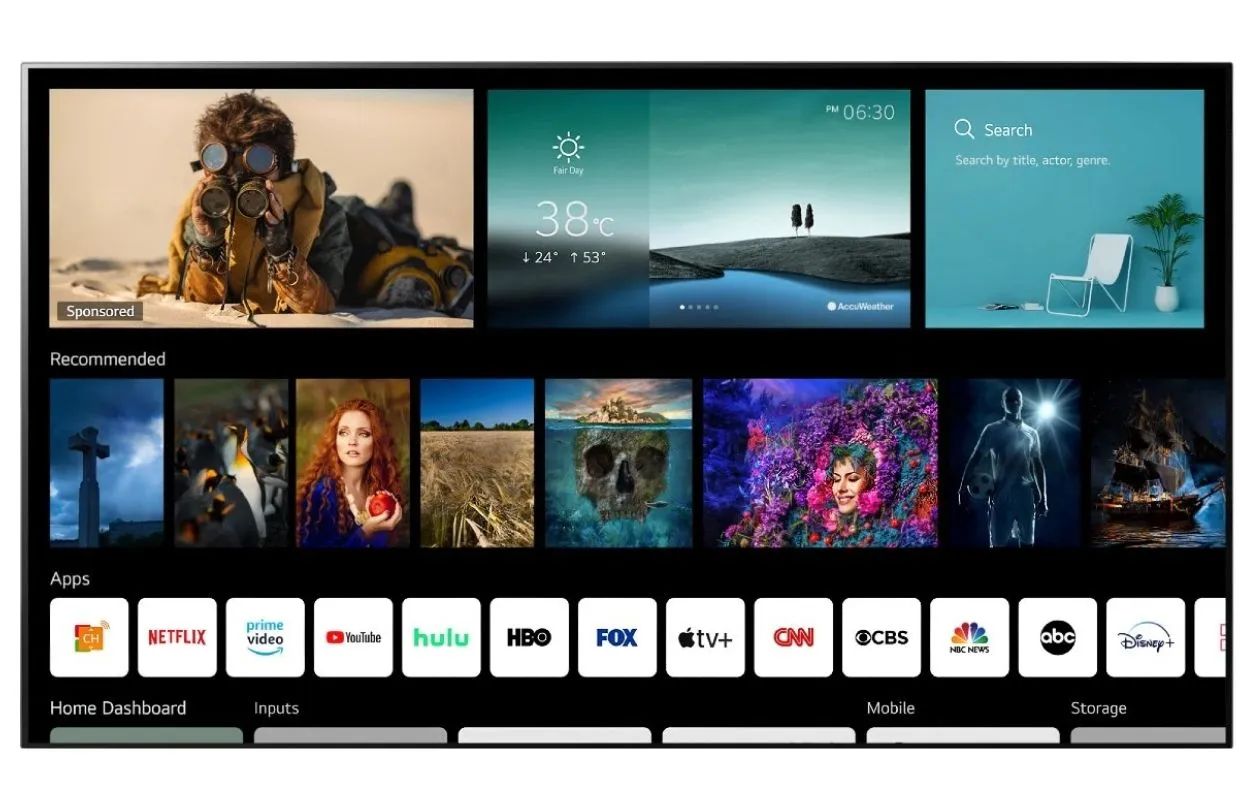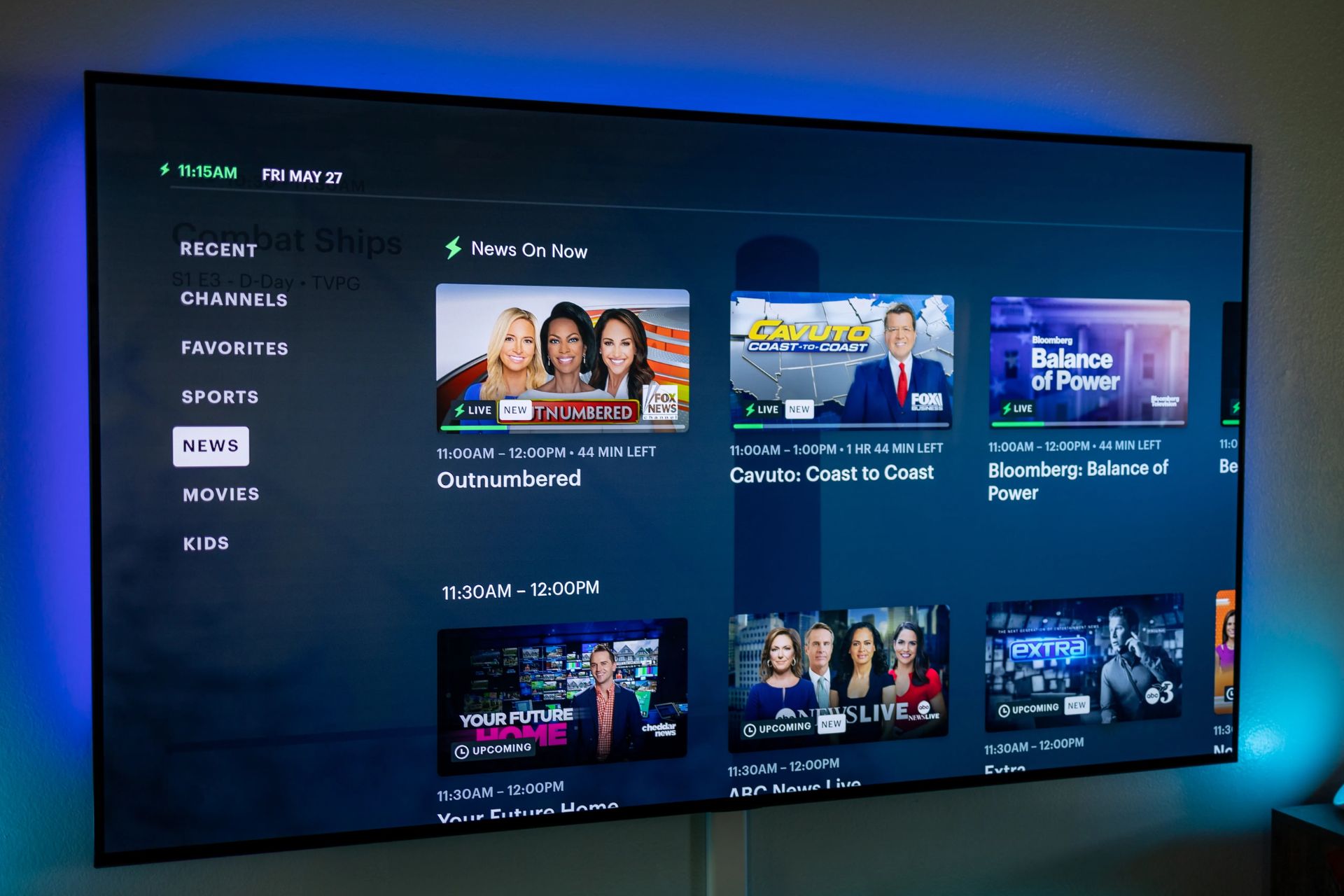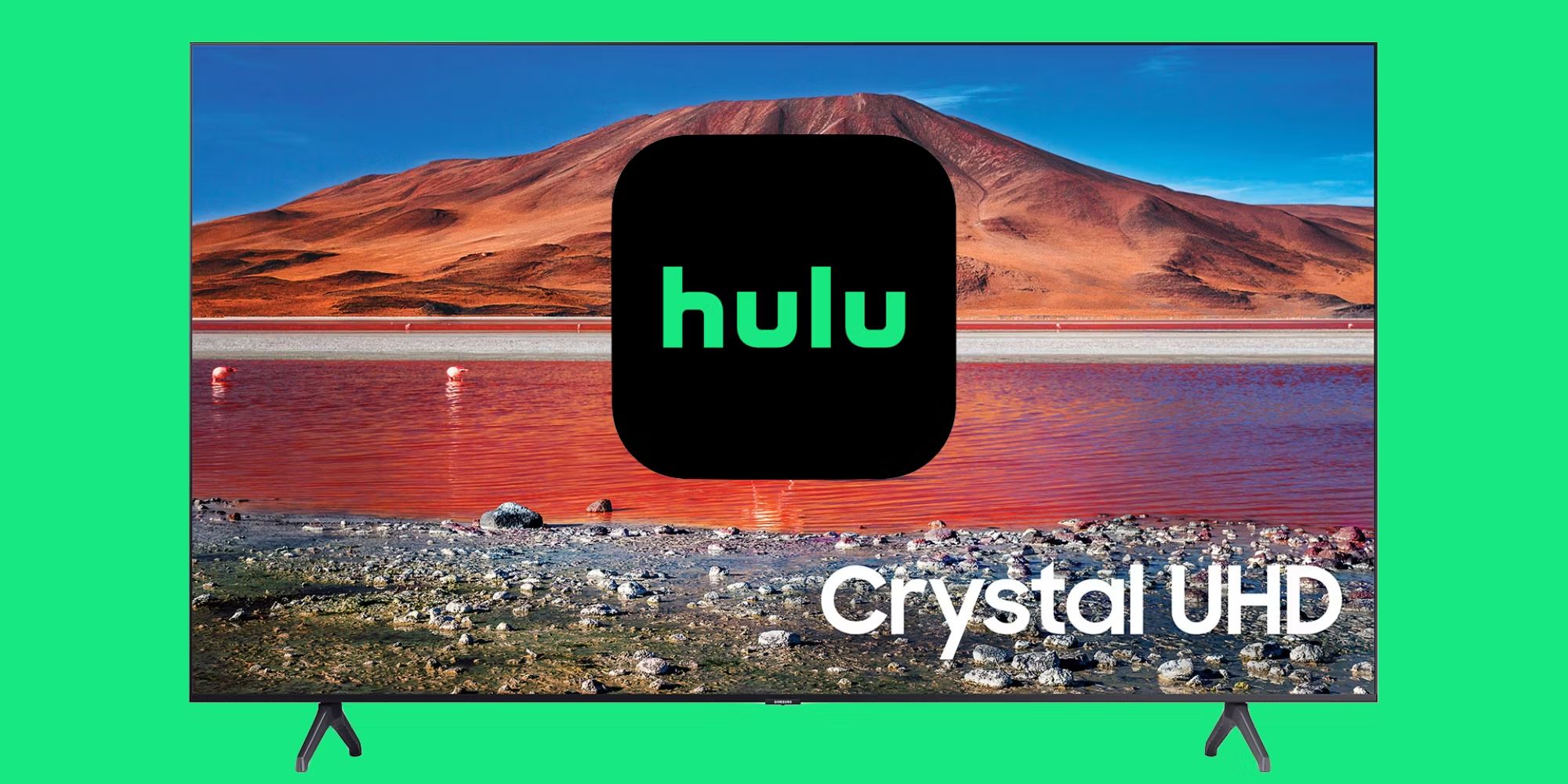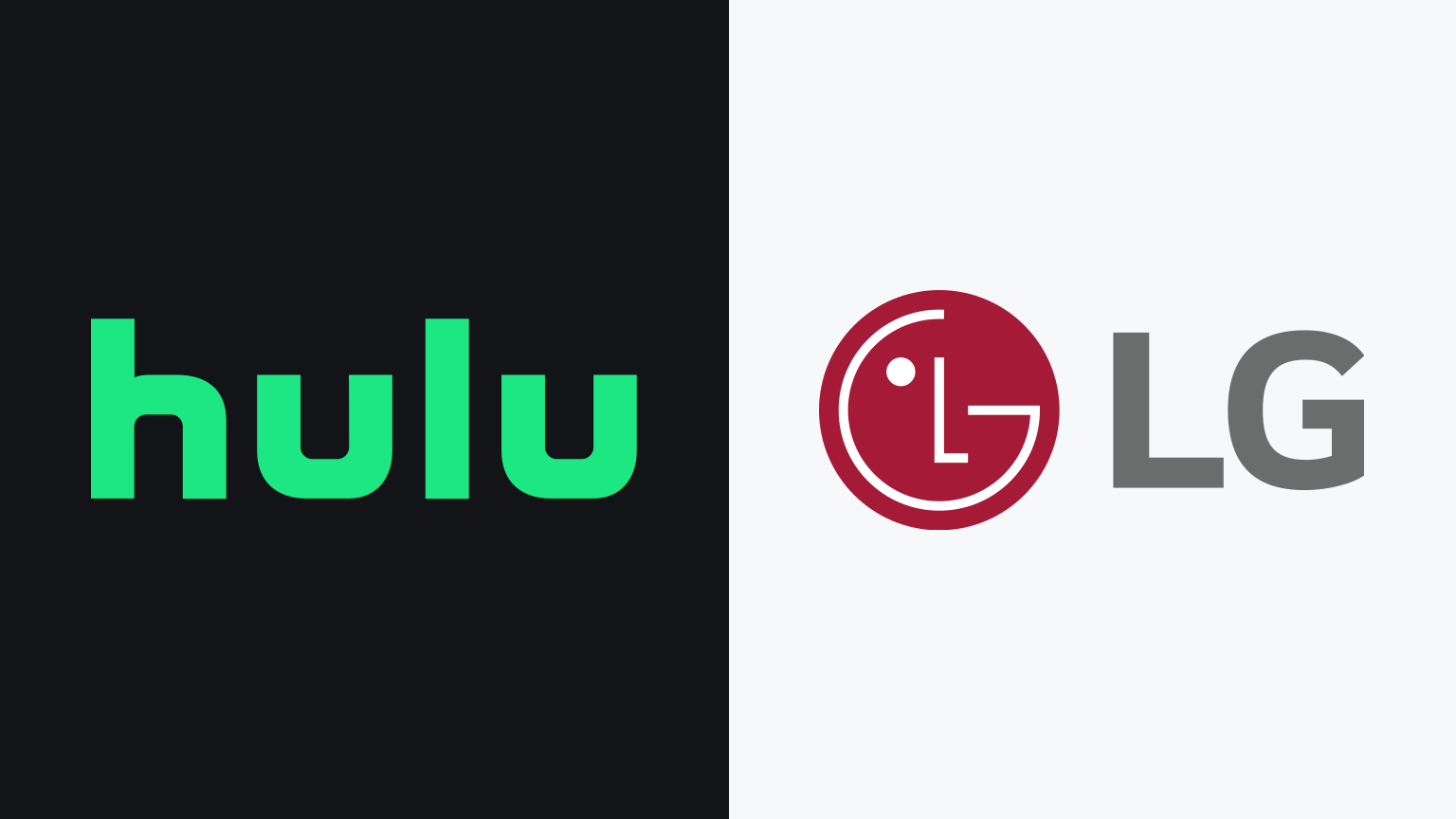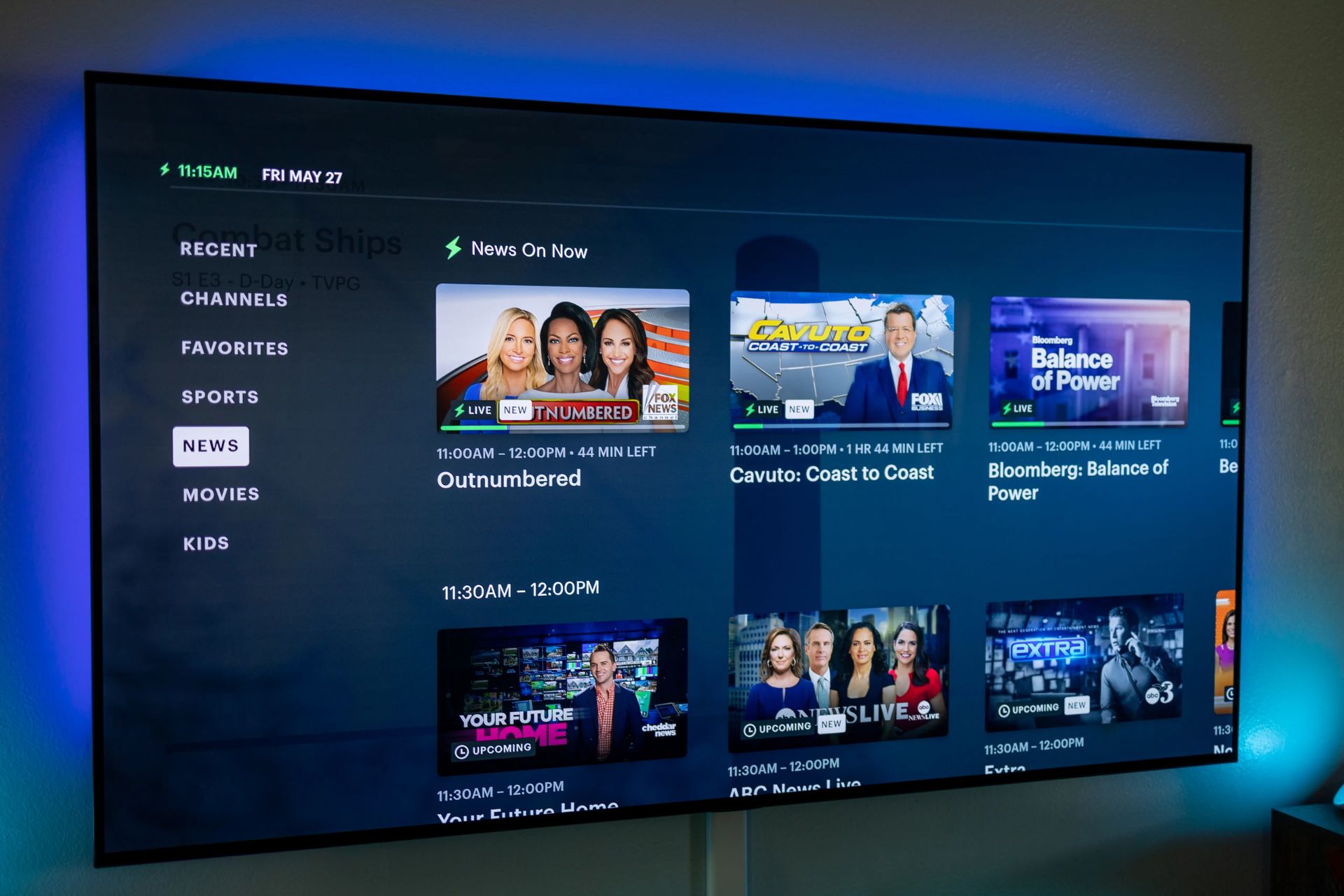Introduction
Are you a proud owner of an LG Smart TV and wondering how to get Hulu on it? Look no further, as we have got you covered! Hulu is a popular streaming service that offers a wide range of movies, TV shows, and original programming. With Hulu, you can catch up on your favorite shows, discover new series, and enjoy a vast library of content right from the comfort of your own living room. In this guide, we will walk you through the step-by-step process of getting Hulu on your LG Smart TV, so you can start binge-watching your favorite shows in no time.
Before we dive in, it’s important to ensure that your LG Smart TV is compatible with Hulu. While most newer models come with built-in support for streaming apps like Hulu, it’s best to check if your specific model is included. Don’t worry, we’ll cover this in the next section. Additionally, you’ll need a stable internet connection and an active Hulu subscription to access its vast library of content.
Once you’re ready, we’ll guide you through the process of connecting your LG Smart TV to the internet, downloading the Hulu app, signing in or creating a Hulu account, and finally activating Hulu on your device. It may sound complex, but it’s actually quite simple!
So, grab your LG TV remote and let’s get started on bringing the world of Hulu to your LG Smart TV. In the next section, we’ll cover how to check if your LG Smart TV is compatible with Hulu.
Step 1: Check if your LG Smart TV is compatible with Hulu
Before you begin the process of getting Hulu on your LG Smart TV, it’s essential to make sure that your TV model supports the Hulu app. While most newer LG Smart TVs come with built-in app compatibility, it’s always better to verify to avoid any disappointment. Here’s how you can check if your LG Smart TV is compatible with Hulu:
- Start by turning on your LG Smart TV and accessing the home menu.
- Using your remote control, navigate to the LG Content Store. You can usually find this option in the toolbar located at the bottom of the screen.
- In the LG Content Store, locate the search bar. You can usually find it at the top right corner of the screen.
- Using the remote control, enter “Hulu” in the search bar and press the Enter or OK button.
- If Hulu is available for your LG Smart TV model, it will appear in the search results. Click on the Hulu app icon to access more information about the app.
On the app’s detail page, you can find additional information, such as the app’s description, user reviews, and ratings. This will help you determine if Hulu meets your streaming needs and if it’s compatible with your LG Smart TV model. If Hulu is not available in the LG Content Store or not compatible with your specific model, you may need to consider alternative methods, such as streaming from another device to your LG Smart TV using screen mirroring or casting options.
It’s important to remember that app availability may vary depending on your geographic location and the specific model of your LG Smart TV. If you’re unable to find Hulu or confirm its compatibility through the LG Content Store, you can also visit the official Hulu website to see a list of supported devices. This will provide you with a comprehensive list of compatible LG Smart TV models.
Now that you’ve confirmed if Hulu is compatible with your LG Smart TV, it’s time to move on to the next step: connecting your TV to the internet. We’ll cover this in detail in the next section.
Step 2: Connect your LG Smart TV to the internet
To enjoy the seamless streaming experience that Hulu offers on your LG Smart TV, you need to ensure that it is connected to the internet. Here’s how you can connect your LG Smart TV to the internet:
- Start by turning on your LG Smart TV and accessing the home menu.
- Using your remote control, navigate to the Settings option. You can usually find this option in the toolbar located at the bottom of the screen.
- In the Settings menu, locate the Network tab or option. This may vary slightly depending on your TV model.
- Within the Network settings, select the option to set up or connect to a wireless network.
- A list of available Wi-Fi networks will appear on the screen. Choose your preferred network and enter the password if prompted.
- Once connected, your LG Smart TV will perform a network connection test to ensure a stable internet connection. This may take a few moments.
It’s important to note that if you prefer a wired connection, you can also connect your LG Smart TV to the internet using an Ethernet cable. Simply connect one end of the cable to the Ethernet port on your TV and the other end to your router or modem.
Once successfully connected to the internet, your LG Smart TV will have access to a world of online content, including the Hulu app. Now that your TV is connected, let’s move on to the next step: downloading the Hulu app on your LG Smart TV.
Step 3: Download the Hulu app on your LG Smart TV
Now that your LG Smart TV is connected to the internet, it’s time to download the Hulu app and add it to your TV’s app collection. Here’s how you can download the Hulu app on your LG Smart TV:
- Start by accessing the LG Content Store on your LG Smart TV. You can usually find this option in the toolbar located at the bottom of the screen.
- In the LG Content Store, navigate to the Apps category. This is where you can find a wide range of applications available for download.
- Scroll through the available apps until you locate the Hulu app. You can also use the search function within the LG Content Store to find the app more quickly.
- Click on the Hulu app icon to open the app’s detail page.
- In the app’s detail page, you will find more information about the Hulu app, such as its description, user reviews, and ratings. Take a moment to review this information.
- If you’re satisfied and want to proceed with the download, select the “Install” or “Download” option. This will begin the download and installation process. Your LG Smart TV will display a progress bar indicating the download status.
Once the download and installation are complete, the Hulu app will be added to your LG Smart TV’s app collection. You can now access it from the home menu or launcher bar of your TV. Simply navigate to the Hulu app and click on it to launch the streaming service on your LG Smart TV.
It’s worth mentioning that if you ever want to remove the Hulu app from your LG Smart TV, you can do so by accessing the app management or settings section of your TV. From there, you can uninstall or remove the Hulu app along with any other applications you no longer need or use.
With the Hulu app successfully downloaded on your LG Smart TV, it’s time to move on to the next step: signing in or creating a Hulu account. We’ll guide you through this process in the next section.
Step 4: Sign in or create a Hulu account
To access the full range of content and features offered by Hulu on your LG Smart TV, you’ll need to sign in or create a Hulu account. If you already have a Hulu subscription, you can use your existing credentials to sign in. If you’re new to Hulu, you can easily create an account through the Hulu app on your LG Smart TV. Here’s how:
- Launch the Hulu app on your LG Smart TV from the home menu or launcher bar.
- On the Hulu welcome screen, you will see the option to either sign in or create a new account. Select the “Sign Up” or “Create New Account” option to proceed.
- Follow the on-screen instructions to provide the necessary details, including your email address, a password, and personal information.
- Once you’ve entered all the required information, review the terms and conditions and privacy policy, then accept them to proceed.
- After accepting the terms and conditions, your Hulu account will be created, and you’ll be able to sign in and start enjoying Hulu’s extensive library of content on your LG Smart TV.
If you already have a Hulu account and want to sign in, simply select the “Sign In” option on the Hulu welcome screen. Enter your Hulu email address and password, then click on the “Sign In” button to access your account and begin streaming.
It’s important to note that Hulu offers different subscription plans, including ad-supported and ad-free options. Make sure to select the plan that suits your preferences and follow the prompted steps to complete the subscription process if necessary. You may also need to set up a payment method during the account creation or subscription process.
With your Hulu account signed in or created, you’re ready to experience the vast world of streaming content. In the next step, we’ll guide you through the process of activating Hulu on your LG Smart TV to ensure seamless access to all the available features.
Step 5: Activate Hulu on your LG Smart TV
After signing in or creating a Hulu account on your LG Smart TV, the next step is to activate the Hulu app. Activation is necessary to ensure that you have seamless access to all the features and content offered by Hulu. Here’s how you can activate Hulu on your LG Smart TV:
- Open the Hulu app on your LG Smart TV from the home menu or launcher bar.
- Using your remote control, navigate to the activation screen within the Hulu app. This screen will typically prompt you to activate your device.
- Once on the activation screen, you will see a unique activation code displayed. Make note of this code as you will need it in the next step.
- On a separate device such as a computer or mobile phone, open a web browser and visit the Hulu activation website. You can usually find this website by searching “Hulu activation” on your preferred search engine.
- On the Hulu activation website, you will be prompted to sign in to your Hulu account if you haven’t already. Use the same credentials that you used to sign in on your LG Smart TV.
- After signing in, you will be asked to enter the unique activation code that was displayed on your LG Smart TV. Enter the code accurately in the designated field and click on the “Activate” or “Submit” button.
- Once your device is successfully activated, you will receive a confirmation message on your LG Smart TV, indicating that Hulu is now activated and ready to use.
It’s important to note that the activation process may vary slightly depending on the version of the Hulu app and the model of your LG Smart TV. However, the general steps mentioned above should help you successfully activate Hulu on your device.
With Hulu activated on your LG Smart TV, you can now enjoy a wide range of movies, TV shows, and original programming. Sit back, relax, and start streaming your favorite content directly on your LG Smart TV.
Now that you’ve completed all the necessary steps to get Hulu on your LG Smart TV, you’re all set to embark on an entertainment journey with endless viewing options. In the next section, we’ll provide a quick recap of the steps covered so far.
Step 6: Start enjoying Hulu on your LG Smart TV
Congratulations! You’ve successfully completed all the steps to get Hulu on your LG Smart TV. Now it’s time to sit back, relax, and start enjoying the vast library of content that Hulu has to offer. Here’s how you can begin streaming on your LG Smart TV:
- Using your LG TV remote, navigate to the home menu or launcher bar of your TV.
- Look for the Hulu app icon among your installed apps and click on it to launch the app.
- Once the Hulu app has launched, you’ll have access to a vast selection of movies, TV shows, and Hulu’s original programming.
- Use the intuitive interface and menu options to navigate through different categories, search for specific titles, or browse through the curated collections.
- Click on a title to start streaming. You can choose from the latest episodes of popular shows, classic movies, or even Hulu’s own original content.
- Enjoy the seamless streaming experience offered by Hulu on your LG Smart TV, and indulge in hours of entertainment.
While streaming, you can also take advantage of features such as creating personalized profiles for different household members, adding shows and movies to your watchlist, and exploring recommendations based on your viewing history. Hulu offers a user-friendly interface that makes it easy to navigate and discover content that suits your preferences.
Remember to connect your TV to a stable internet connection for uninterrupted streaming. If you experience any issues with the Hulu app on your LG Smart TV, make sure to check for any available updates for both the TV’s firmware and the Hulu app itself. Keeping your devices up to date can help resolve any performance or compatibility issues.
With Hulu now set up and running on your LG Smart TV, you can binge-watch your favorite shows, catch up on missed episodes, and discover new content to keep you entertained. Whether you’re into comedy, drama, documentaries, or the latest releases, Hulu has something for everyone.
So, grab your favorite snacks, snuggle up on the couch, and get ready for hours of uninterrupted entertainment on your LG Smart TV with Hulu.
Conclusion
In this guide, we have walked you through the step-by-step process of getting Hulu on your LG Smart TV. By following these simple steps, you can now enjoy a wide range of movies, TV shows, and original programming, all from the comfort of your own living room. Let’s recap what we’ve covered:
First, we checked if your LG Smart TV is compatible with Hulu by navigating to the LG Content Store and searching for the Hulu app. After confirming compatibility, we connected your TV to the internet by accessing the network settings and choosing a Wi-Fi or Ethernet connection. Next, we downloaded the Hulu app from the LG Content Store and installed it on your LG Smart TV.
Once the app was installed, we signed in or created a Hulu account. If you already had an account, you simply signed in with your credentials. If you were new to Hulu, you easily created an account through the Hulu app on your LG Smart TV. After signing in or creating an account, we moved on to the activation process. Using the unique activation code provided by the Hulu app on your LG Smart TV, we activated Hulu by visiting the Hulu activation website on a separate device.
Finally, with Hulu successfully activated on your LG Smart TV, you are now ready to enjoy the wide variety of content available. By launching the Hulu app on your LG Smart TV, you can access a vast library of movies, TV shows, and original programming, and begin streaming your favorite content with just a few clicks.
Remember to ensure a stable internet connection while streaming and keep your LG Smart TV and Hulu app up to date to enjoy a seamless streaming experience. Whether you’re looking to catch up on your favorite shows, discover new series or enjoy a movie night, Hulu on your LG Smart TV provides endless entertainment options.
So, grab your LG TV remote, sit back, and get ready to embark on an entertainment journey with Hulu on your LG Smart TV. Happy streaming!