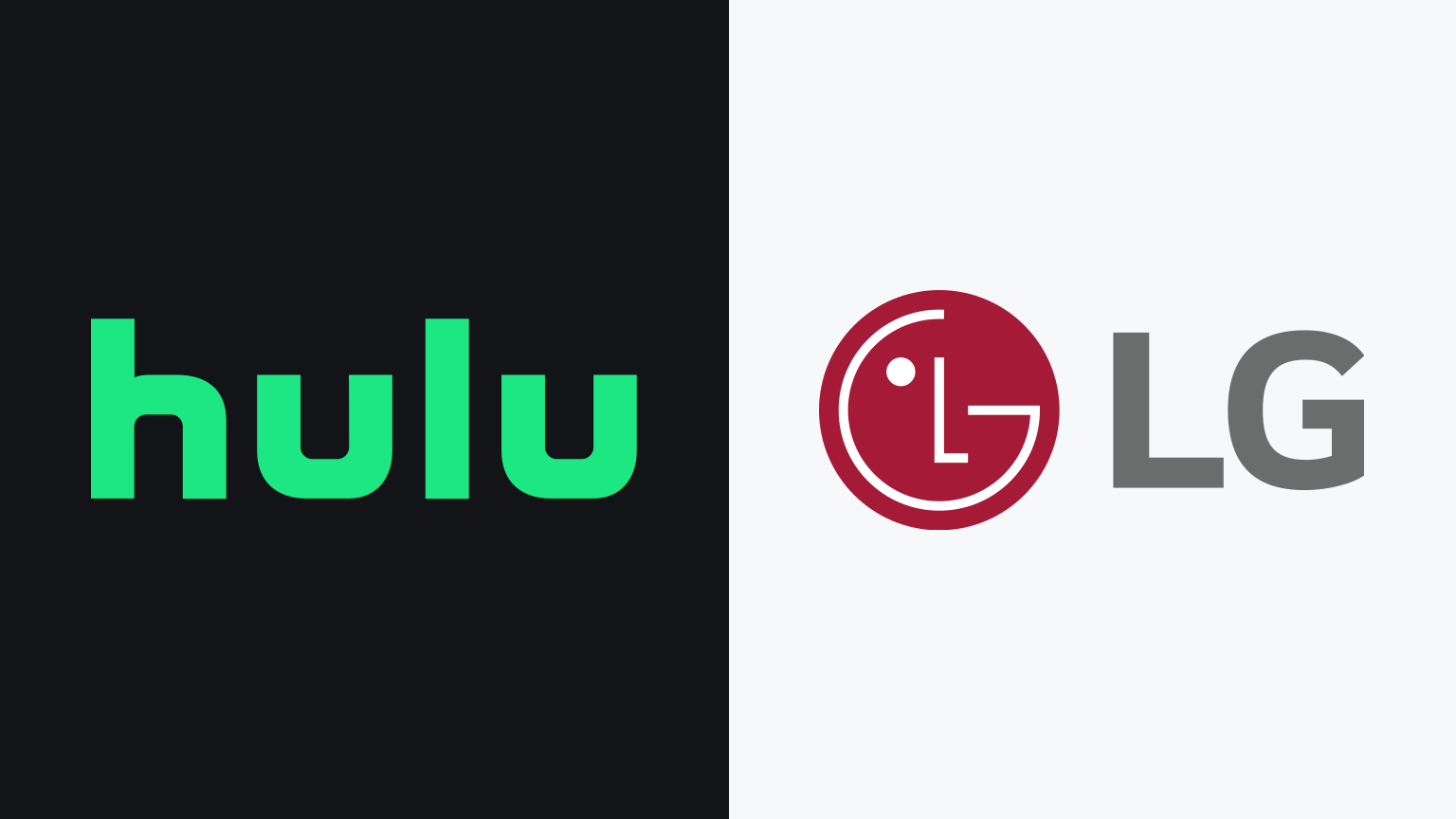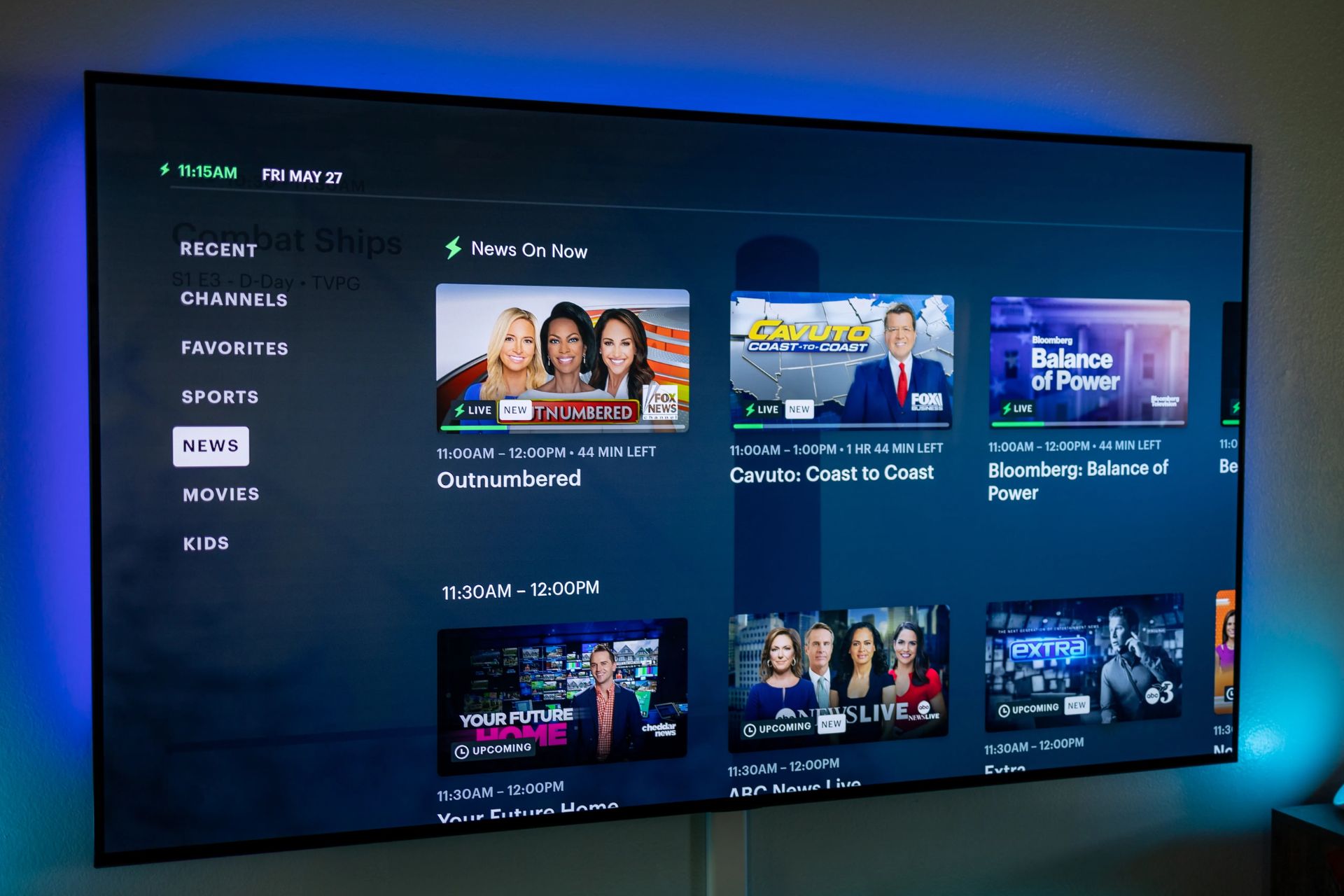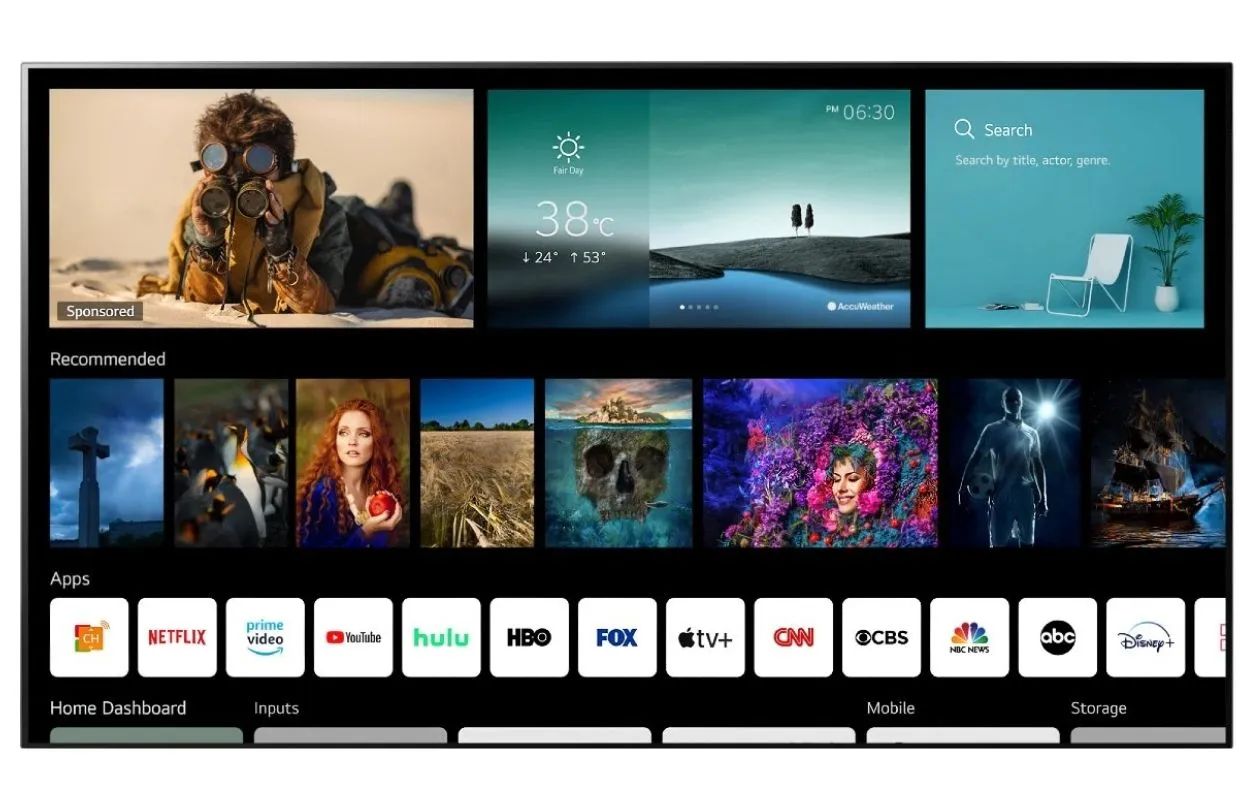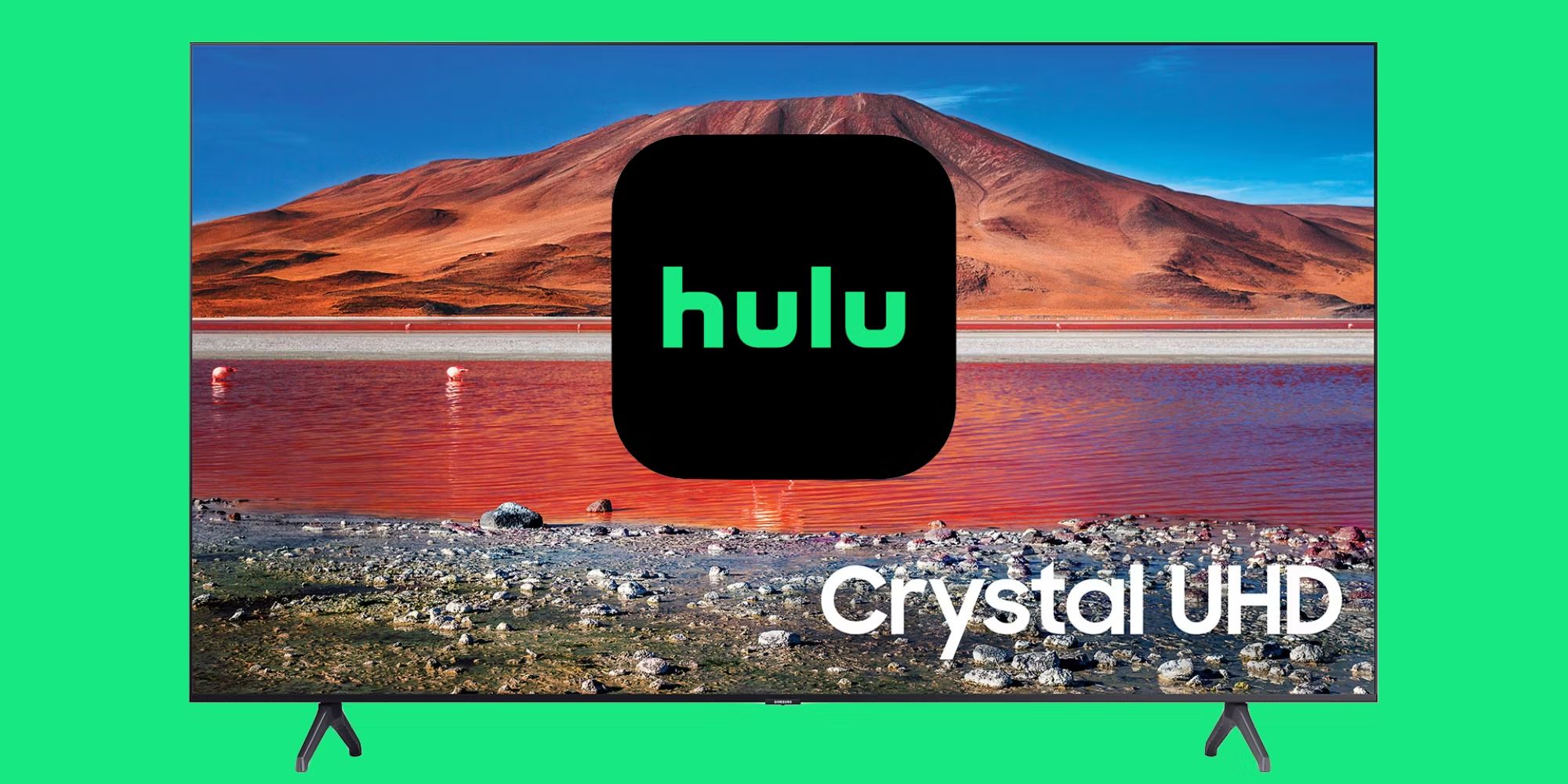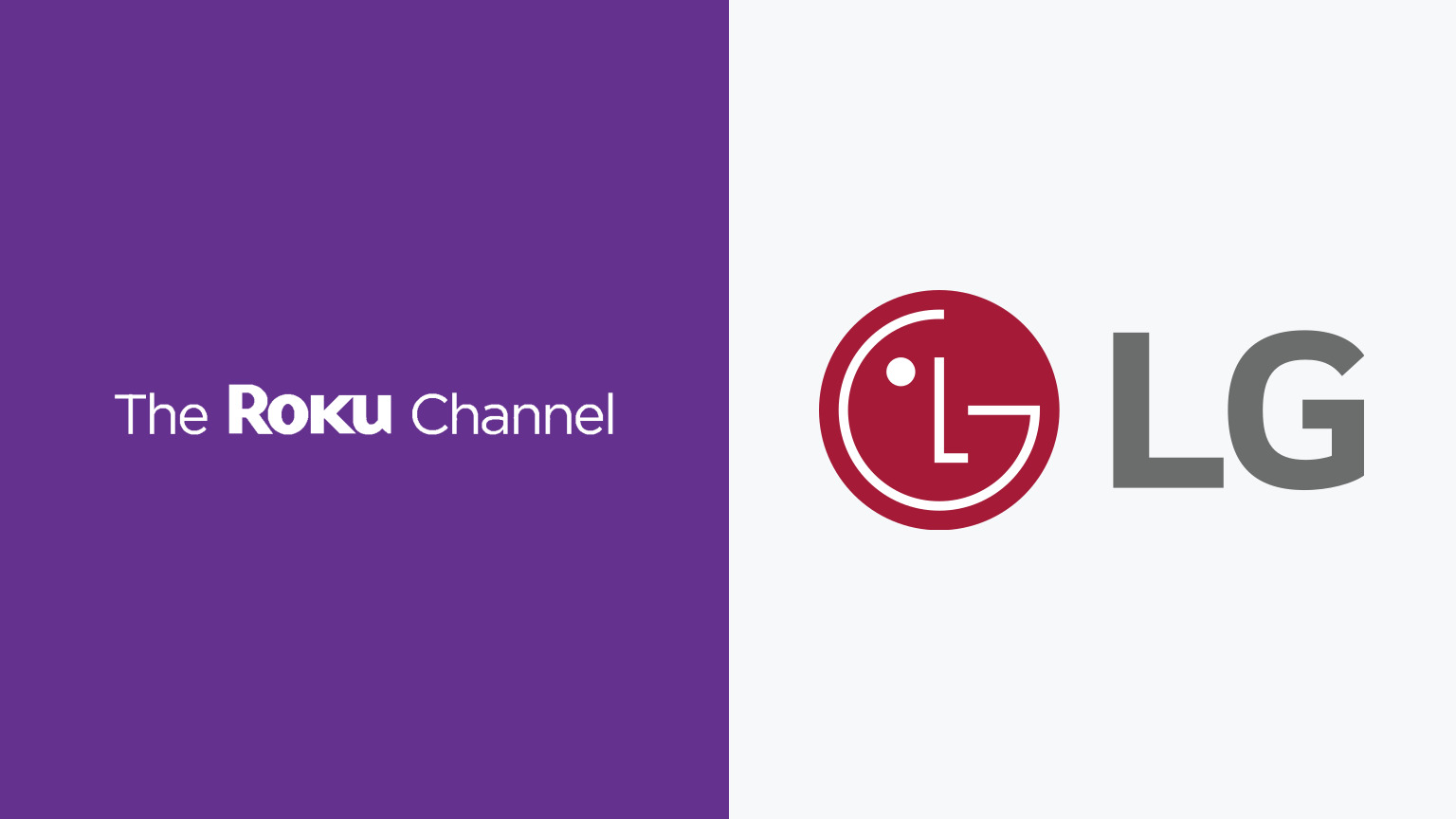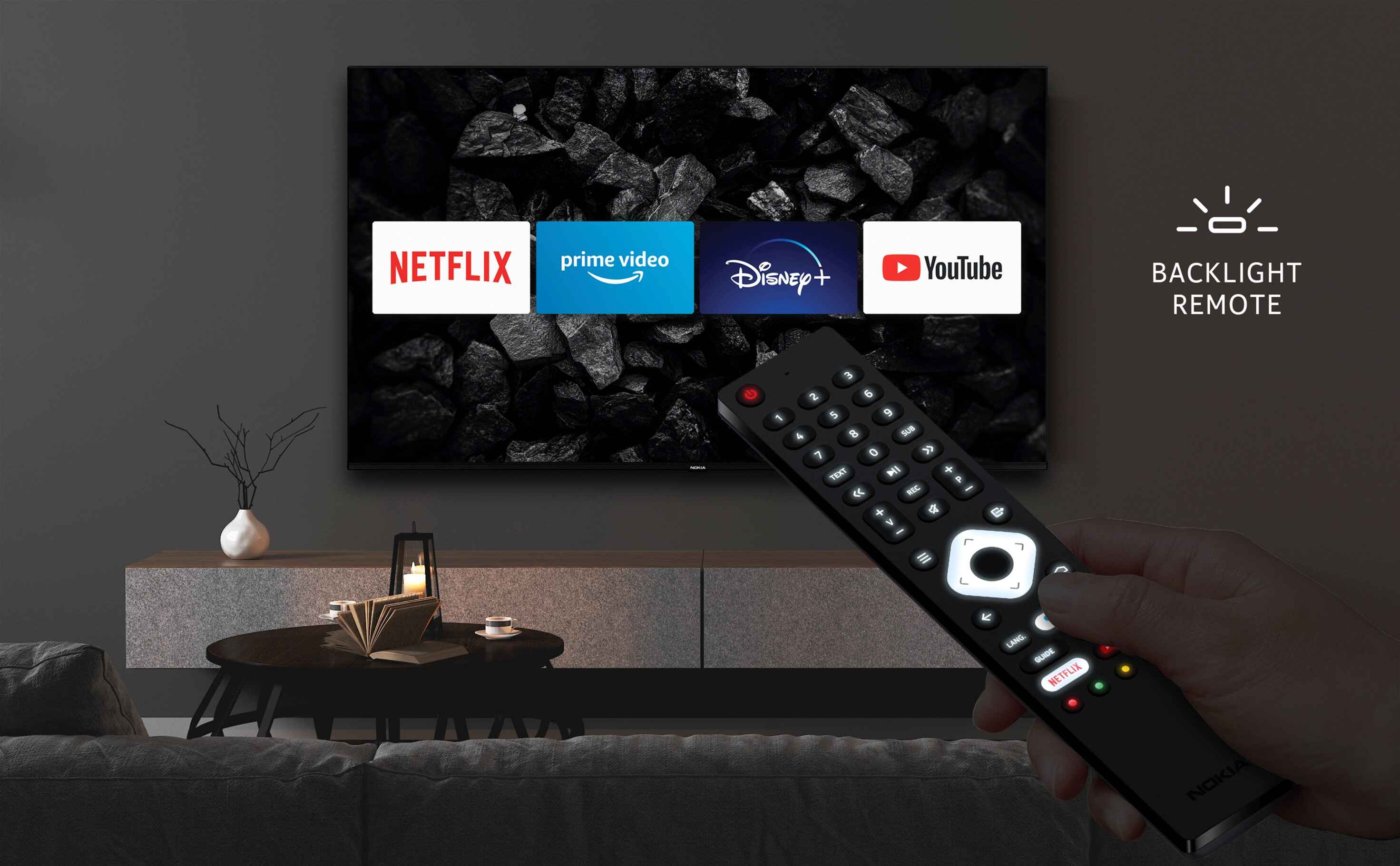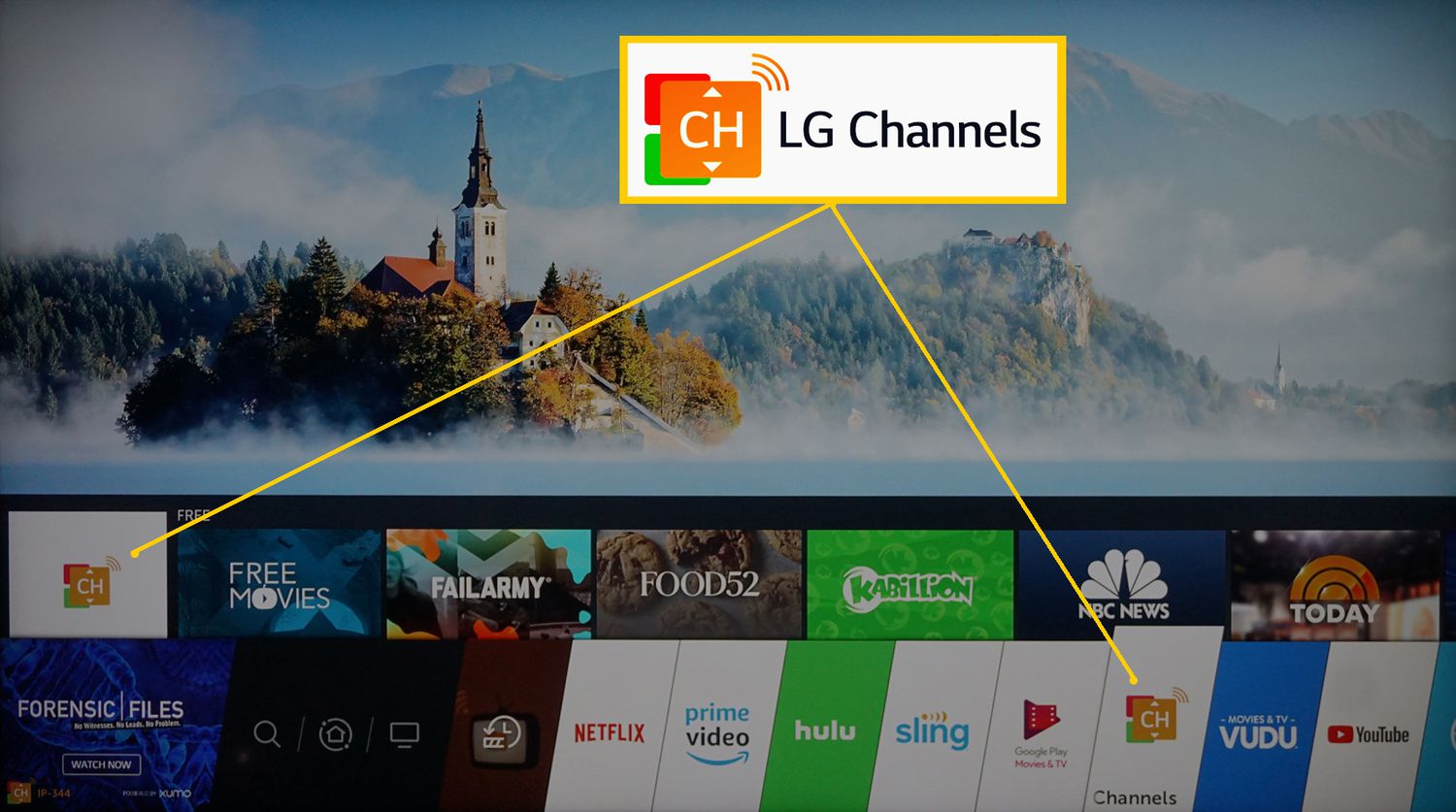Introduction
You’ve just purchased an LG Smart TV and you’re excited to start streaming your favorite Hulu shows and movies. But how do you add the Hulu app to your TV? Don’t worry, we’ve got you covered! In this guide, we’ll walk you through three easy methods to add the Hulu app to your LG Smart TV.
With Hulu, you have access to a wide range of on-demand content, including popular TV shows, movies, and original series. Whether you’re a fan of thrilling dramas, hilarious comedies, or action-packed adventures, Hulu has something for everyone. By following these simple steps, you’ll be able to enjoy all of your favorite Hulu content directly on your LG Smart TV.
Adding the Hulu app to your LG Smart TV gives you the convenience of streaming your favorite shows and movies without the need for additional devices or cables. You can simply sit back, relax, and enjoy a seamless streaming experience from the comfort of your own living room.
So, without further ado, let’s explore the different methods that will allow you to easily add the Hulu app to your LG Smart TV!
Method 1: Adding the Hulu App via the LG Content Store
If you’re looking for the most straightforward way to add the Hulu app to your LG Smart TV, using the LG Content Store is the way to go. Here’s how you can do it:
- Turn on your LG Smart TV and ensure it is connected to the internet.
- Using your remote control, navigate to the home screen of your TV.
- Locate and open the LG Content Store app. It is usually represented by a shopping bag icon.
- Once inside the LG Content Store, you’ll see a variety of app categories. Look for the “Apps & Games” category and select it.
- In the Apps & Games section, you can either browse through the available apps or use the search function to quickly find the Hulu app.
- If you choose to browse, scroll through the list of apps until you find the Hulu app. You can identify it by its recognizable green icon with the Hulu logo.
- Once you’ve found the Hulu app, select it to access its details page.
- On the app’s details page, you’ll find information about the app, such as its description, rating, and reviews. To proceed with installation, click on the “Install” or “Add” button.
- The app will begin downloading and installing on your LG Smart TV. The installation process may take a few moments, depending on your internet connection speed.
- Once the installation is complete, you’ll find the Hulu app listed among your other installed apps within the LG Content Store.
- Return to the home screen of your LG Smart TV and locate the Hulu app. Launch it by selecting the app and enjoy streaming your favorite Hulu content!
By following these simple steps, you can easily add the Hulu app to your LG Smart TV via the LG Content Store. Now you can access a vast library of TV shows, movies, and more with just a few clicks on your TV remote.
Method 2: Adding the Hulu App using the LG Content Store Search Feature
If you prefer a more direct approach to adding the Hulu app to your LG Smart TV, you can use the handy search feature within the LG Content Store. Here’s how:
- Power on your LG Smart TV and ensure it is connected to the internet.
- Navigate to the home screen of your TV using the remote control.
- Look for the LG Content Store app on the home screen, typically represented by a shopping bag icon, and open it.
- Once inside the LG Content Store, locate the search bar at the top of the screen.
- Using the on-screen keyboard, type in “Hulu” and wait for the search results to appear.
- You should see the Hulu app listed in the search results. Select it to access its details page.
- On the app details page, you’ll find information about the app, such as its description, rating, and reviews.
- To begin the installation process, click on the “Install” or “Add” button.
- The app will begin to download and install on your LG Smart TV. The installation time may vary depending on your internet connection speed.
- Once the installation is complete, you’ll find the Hulu app listed among your other installed apps within the LG Content Store.
- Return to the home screen of your LG Smart TV and locate the Hulu app. Launch it by selecting the app and start enjoying your favorite Hulu content.
By utilizing the search feature within the LG Content Store, you can quickly find and install the Hulu app on your LG Smart TV. Say goodbye to scrolling through numerous apps – with this method, you’ll be streaming your favorite Hulu shows in no time!
Method 3: Adding the Hulu App using the LG Smart World App Store
If you’re unable to find the Hulu app in the LG Content Store, don’t worry! You can still add the Hulu app to your LG Smart TV using the LG Smart World App Store. Here’s how:
- Ensure that your LG Smart TV is turned on and connected to the internet.
- Go to the home screen of your TV using the remote control.
- Look for the LG Smart World app on the home screen, typically represented by an icon with a globe and a shopping bag.
- Open the LG Smart World app to access the LG Smart World Store.
- Once inside the LG Smart World Store, click on the search icon or option.
- Using the on-screen keyboard, type in “Hulu” and wait for the search results to populate.
- If the Hulu app is available in the LG Smart World Store, it should appear in the search results. Select it to access its details page.
- On the app’s details page, read the information provided to ensure it is the official Hulu app.
- To install the app, click on the “Download” or “Install” button.
- Wait for the app to download and install on your LG Smart TV. The installation time may vary depending on your internet connection speed.
- Once the installation is complete, you’ll find the Hulu app among your other installed apps in the LG Smart World Store.
- Return to the home screen of your LG Smart TV and locate the Hulu app. Launch it to start enjoying your favorite Hulu content.
Even if you cannot find the Hulu app in the LG Content Store, you can still add it to your LG Smart TV through the LG Smart World App Store. This gives you an alternative method to access Hulu’s vast library of shows and movies, ensuring that you never miss out on your favorite content.
Conclusion
Adding the Hulu app to your LG Smart TV is a simple and straightforward process. By following the methods outlined in this guide, you can easily enjoy streaming your favorite TV shows, movies, and original content from Hulu directly on your TV screen.
In Method 1, we explored how to add the Hulu app using the LG Content Store. This method allows you to browse or search for the app and install it with just a few clicks. Method 2 introduced using the search feature within the LG Content Store, enabling you to quickly find and install the Hulu app without the need for extensive browsing. Lastly, Method 3 outlined how to use the LG Smart World App Store as an alternative for adding the Hulu app to your LG Smart TV.
Regardless of the method you choose, adding the Hulu app opens up a whole new world of entertainment possibilities on your LG Smart TV. Once installed, you can access a wide range of shows, movies, and exclusive Hulu content with ease.
So, what are you waiting for? Follow these simple steps and start enjoying your favorite Hulu content on your LG Smart TV today!