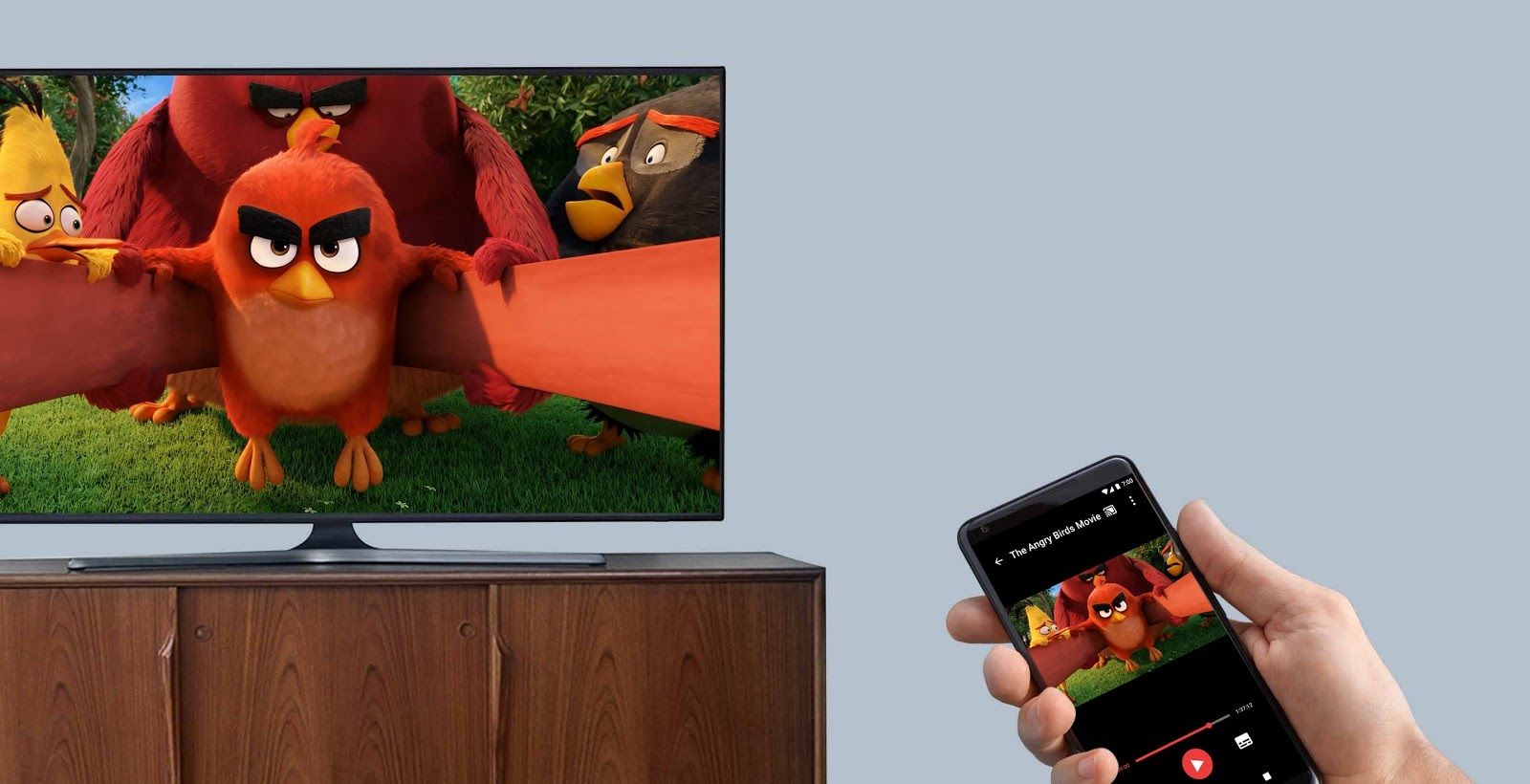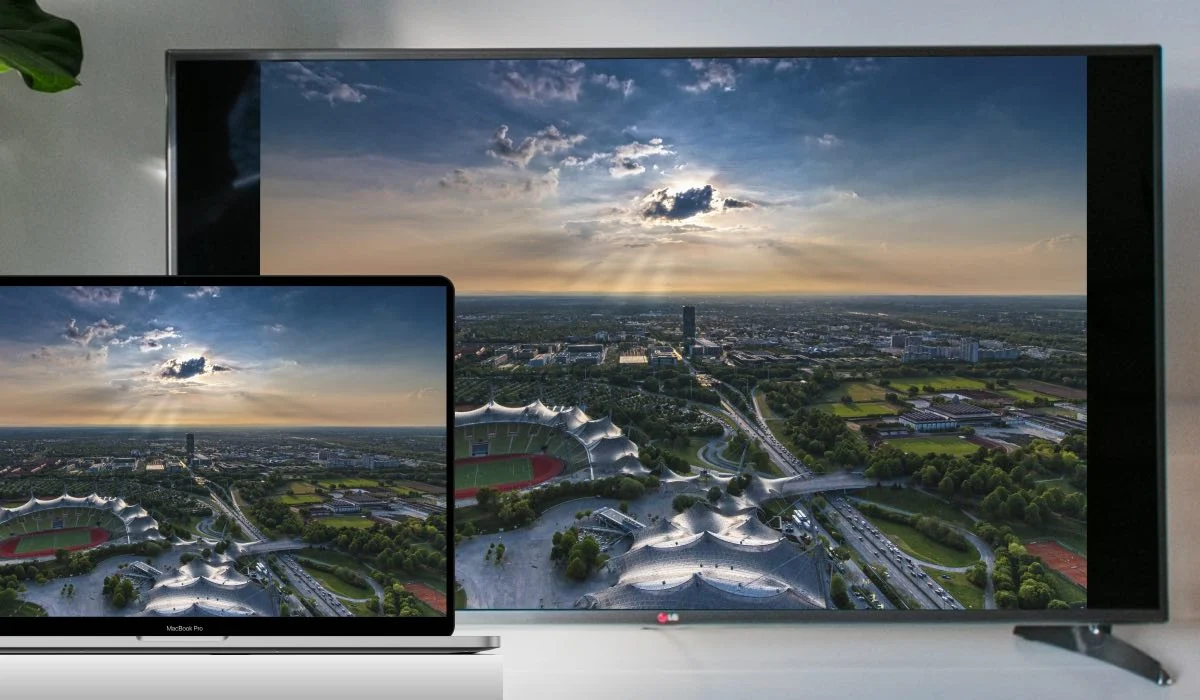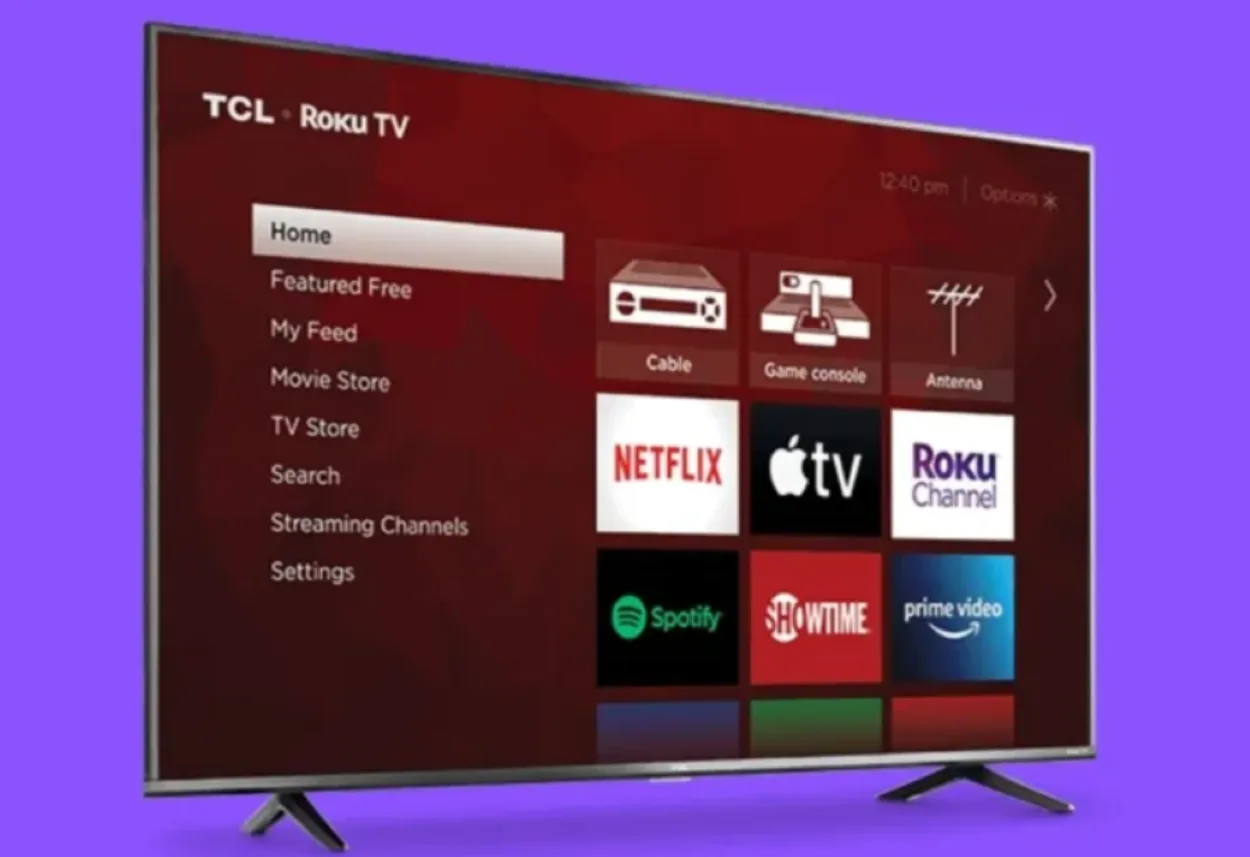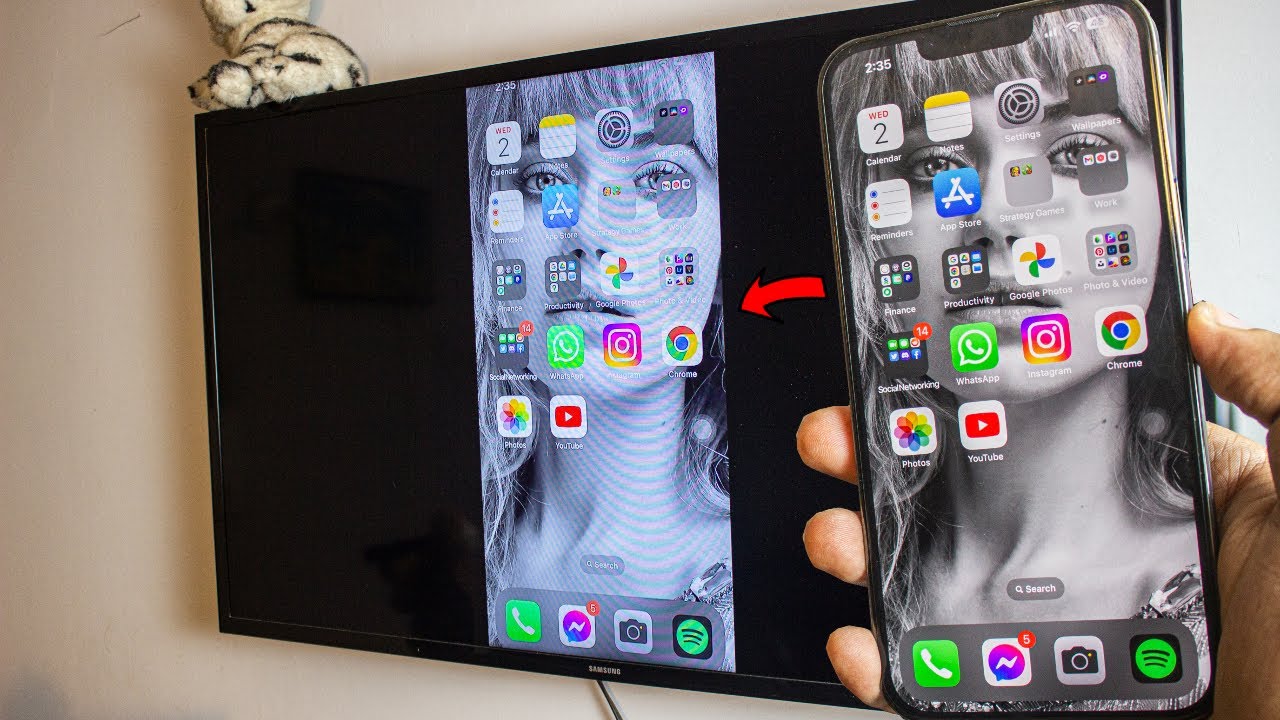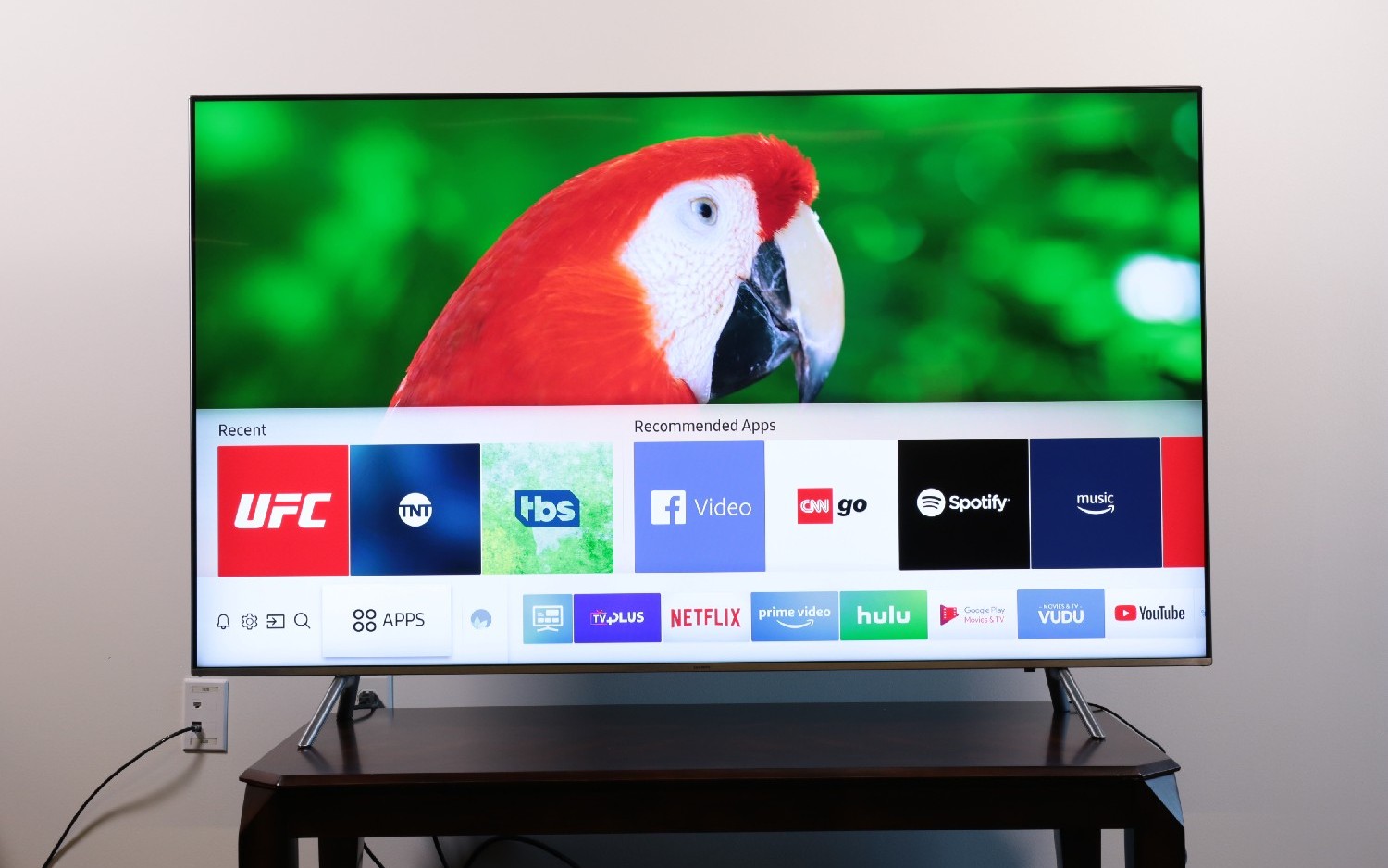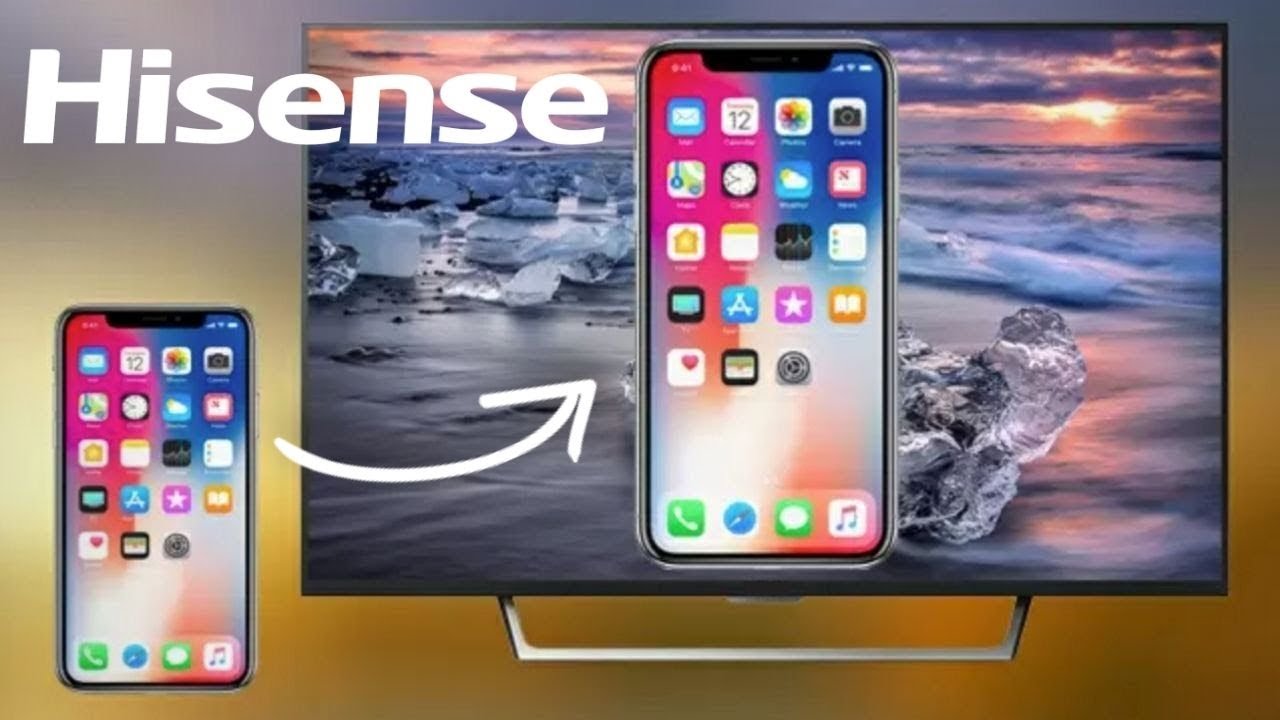Introduction
Screen mirroring has become increasingly popular in recent years as it allows users to display the content of their devices, such as smartphones, tablets, and laptops, on a larger screen, such as a smart TV. This technology enables users to share photos, videos, presentations, and even play games on a bigger and more immersive display.
Screen mirroring, also known as screen casting or screen sharing, essentially replicates the screen of your device onto the smart TV, creating a seamless viewing experience. With just a few simple steps, you can mirror your device’s screen wirelessly and enjoy your favorite content on a larger and more visually captivating display.
Whether you’re looking to share a memorable vacation photo slideshow with your family, give a business presentation, or watch your favorite movie or TV show on a bigger screen, screen mirroring can provide the perfect solution. It eliminates the need for cables and complicated setups, offering a convenient and straightforward way to enjoy your digital content.
In this comprehensive guide, we will explore the ins and outs of screen mirroring to a smart TV, including the benefits, compatible devices and platforms, as well as a step-by-step guide to help you set it up. We will also discuss troubleshooting common issues and provide some tips and tricks to optimize your screen mirroring experience.
So, if you’re ready to elevate your viewing experience and discover the wonders of screen mirroring, let’s dive right in!
What is screen mirroring?
Screen mirroring is a technology that allows you to replicate the display of your device, such as a smartphone, tablet, or laptop, onto a larger screen, typically a smart TV. It enables you to view the content of your device on a bigger display, creating a more immersive and engaging experience.
When you engage in screen mirroring, the entire screen of your device is mirrored onto the smart TV, including all the apps, videos, photos, and documents that are currently open. It essentially mirrors the exact same visuals and audio output from your device onto the TV screen.
Screen mirroring is a wireless technology that utilizes different protocols, such as Miracast, AirPlay, or Chromecast, depending on the devices and platforms involved. These protocols establish a direct connection between your device and the smart TV, allowing for seamless transmission of data and content.
Screen mirroring is especially useful for various scenarios. For example, it allows you to share a photo slideshow with your friends and family during a gathering or party. Business professionals can use it to deliver presentations or collaborate on projects more effectively. It also enables gamers to play mobile games on a larger screen and enjoy a more immersive gaming experience.
One of the key advantages of screen mirroring is its simplicity and convenience. You can mirror your device’s screen wirelessly, eliminating the need for cables and complex setups. With just a few simple steps, you can enjoy your favorite content on a big screen without any hassle.
It’s important to note that screen mirroring is different from streaming. Streaming involves playing media files directly from an online source, such as YouTube or Netflix, on the smart TV. On the other hand, screen mirroring allows you to mirror the entire screen of your device, giving you more flexibility and control over the content you want to display.
Now that you have a better understanding of what screen mirroring is and its benefits, let’s take a look at why you might want to screen mirror to a smart TV.
Why would you want to screen mirror to a smart TV?
Screen mirroring to a smart TV offers a range of advantages and benefits that can enhance your entertainment, productivity, and overall user experience. Here are a few reasons why you might want to consider screen mirroring:
1. Enjoy a larger and more immersive display: By screen mirroring to a smart TV, you can take advantage of its large screen size and high-resolution capabilities. Whether you’re watching a movie, playing a game, or browsing through your photo collection, seeing it on a big screen can provide a more immersive and captivating experience.
2. Share content with friends and family: Screen mirroring allows you to share photos, videos, and other media files with your loved ones on a larger screen. Whether it’s a memorable vacation slideshow or a funny video, screen mirroring ensures that everyone can enjoy the content together and have a more engaging shared experience.
3. Give presentations or collaborate effectively: For business professionals or educators, screen mirroring can be a powerful tool. It enables you to deliver presentations, share documents, or collaborate on projects with ease. Instead of huddling around a small screen, you can showcase your work on a big screen and make a greater impact.
4. Play mobile games on a bigger screen: If you’re a mobile gamer, screen mirroring allows you to play your favorite games on a larger display. This enhances your gaming experience, providing better visuals and allowing for more precise controls. Whether you’re into action-packed games or casual puzzles, screen mirroring can take your gaming to the next level.
5. Stream online videos and movies: While streaming content directly on a smart TV is a popular choice, screen mirroring gives you more flexibility. You can mirror online videos, movies, or even live streams from your smartphone or tablet onto the smart TV, giving you the freedom to choose your preferred streaming app or platform.
6. Dual-screen multitasking: If you need to multitask or work on your device while keeping an eye on the big screen, screen mirroring comes in handy. You can mirror your device’s screen onto the smart TV, allowing you to work on one screen while having a reference or additional display on the TV.
These are just a few examples of why you might want to screen mirror to a smart TV. From entertainment to productivity, screen mirroring offers a versatile and convenient way to make the most out of your devices and enjoy a more immersive digital experience.
Compatible devices and platforms
Screen mirroring technology is supported by a wide range of devices and platforms, allowing users to mirror their screens onto a smart TV seamlessly. Here are some commonly used devices and platforms that are compatible with screen mirroring:
1. Smartphones and tablets: Most modern smartphones and tablets, whether they run on iOS or Android, have built-in screen mirroring functionality. This means that you can easily mirror your device’s screen onto a smart TV without the need for additional apps or software. Popular smartphone brands like Apple, Samsung, Google, and LG all offer screen mirroring capabilities.
2. Laptops and desktop computers: Many laptops and desktop computers also support screen mirroring, making it possible to mirror your computer’s display onto a smart TV. Windows laptops and computers typically use the Miracast protocol, while Mac computers use the AirPlay protocol for screen mirroring. This allows you to share presentations, watch videos, or browse the web on a bigger screen.
3. Smart TVs: Smart TVs are designed to support screen mirroring, as they come with built-in wireless connectivity and compatibility with various screen mirroring protocols. Leading brands like Samsung, LG, Sony, and Panasonic offer smart TVs that allow you to mirror content from your devices effortlessly.
4. Streaming devices: In addition to built-in smart TV functionality, there are dedicated streaming devices that support screen mirroring. Popular options include Chromecast, Roku, and Amazon Fire TV Stick. These devices can be connected to your TV and enable screen mirroring via their respective apps or settings.
5. Operating systems: Screen mirroring is not limited to specific devices; it is also supported by various operating systems. For iOS devices, the AirPlay protocol allows seamless screen mirroring to Apple TV or supported smart TVs. Android devices use the Miracast protocol, which is widely supported by smart TVs and streaming devices. Windows computers use the built-in Miracast feature, while Mac computers use AirPlay to mirror their screens.
6. Third-party apps: In some cases, you may need to use third-party apps to enable screen mirroring on specific devices or platforms. Apps like AllConnect, Reflector, and AirServer provide screen mirroring capabilities for devices that may not have built-in support. These apps typically work across multiple operating systems and devices, making them a versatile solution.
Before attempting to screen mirror, it’s essential to ensure that your devices and platforms are compatible with each other. Make sure your smartphone, tablet, or computer supports screen mirroring, and that your smart TV or streaming device has the necessary features or apps to receive the mirrored content.
Now that we have covered the compatible devices and platforms, let’s move on to the step-by-step guide on how to screen mirror to a smart TV.
Step-by-step guide to screen mirroring to a smart TV
Screen mirroring to a smart TV is a straightforward process that can be accomplished in just a few easy steps. Follow this step-by-step guide to successfully screen mirror your device to a smart TV:
Step 1: Check compatibility: Ensure that your device (smartphone, tablet, or computer) and your smart TV or streaming device are compatible with each other for screen mirroring. Check the manufacturer’s documentation or website to confirm the compatibility of your devices.
Step 2: Connect devices to the same Wi-Fi network: Make sure both your device and smart TV or streaming device are connected to the same Wi-Fi network. This is essential for establishing a seamless connection between the two devices.
Step 3: Enable screen mirroring on your device: Depending on your device’s operating system, navigate to the settings menu and look for options related to screen mirroring, casting, or wireless display. Enable this feature on your device to allow it to search for available devices for screen mirroring.
Step 4: Enable screen mirroring on your smart TV: On your smart TV or streaming device, navigate to the settings or display menu and find the screen mirroring or cast option. Activate this feature, which will make your smart TV or streaming device discoverable for screen mirroring.
Step 5: Select the device to mirror: On your device, open the screen mirroring or casting menu and wait for it to search for available devices. Once your smart TV or streaming device appears in the list, select it to establish a connection for screen mirroring.
Step 6: Confirm connection and start mirroring: After selecting the smart TV or streaming device, your device will attempt to establish a connection. Once the connection is successful, you will see your device’s screen mirrored on the smart TV. You can now navigate your device and view the content on the big screen.
Step 7: Control the screen mirroring: Depending on your device and smart TV, you may have additional options to control the screen mirroring. This may include adjusting the resolution, orientation, or sound settings. Explore these options to customize your screen mirroring experience.
Step 8: Disconnect and end screen mirroring: When you’re done with screen mirroring, simply disable the screen mirroring option on your device or turn off the screen mirroring feature on your smart TV or streaming device. This will disconnect the connection and restore your device’s screen to its original state.
Following these steps will allow you to successfully screen mirror your device to a smart TV. However, keep in mind that the exact steps and options may vary slightly depending on the device models and operating systems you are using.
Next, let’s explore some common issues that you may encounter during screen mirroring and how to troubleshoot them.
Troubleshooting common issues
While screen mirroring to a smart TV is usually a seamless process, you may encounter some common issues along the way. Here are a few troubleshooting tips to help you address these issues:
1. No devices found: If your device cannot find your smart TV or streaming device during the screen mirroring process, make sure they are connected to the same Wi-Fi network. Also, check that both devices have screen mirroring enabled and are within close proximity to each other.
2. Connection failure: If the connection between your device and smart TV fails during screen mirroring, ensure that both devices have sufficient battery power or are connected to a power source. Restart both devices and attempt to establish the connection again. It may also help to forget the Wi-Fi network on your device and reconnect to it before retrying the screen mirroring process.
3. Lag or stuttering: If you notice lag or stuttering in the screen mirroring process, it could be due to a slow internet connection or network congestion. Try reducing the number of connected devices on your Wi-Fi network or move closer to the Wi-Fi router to improve signal strength. You can also try decreasing the resolution or quality of the mirroring settings on your device.
4. Audio or video out of sync: If the audio and video are not synchronized during screen mirroring, it may be due to network latency or a slow internet connection. Restart both devices and ensure a stable internet connection. Additionally, some devices or apps may have audio delay settings that you can adjust to synchronize the audio and video output.
5. Compatibility issues: If you are experiencing compatibility issues, such as the screen mirroring feature not working on your specific device or smart TV, check for software updates on both devices. Updating the firmware or operating system on your devices can often resolve compatibility issues and provide improved functionality for screen mirroring.
6. Inconsistent performance: If you are experiencing inconsistent performance during screen mirroring, such as freezing or buffering, try reducing the number of apps running in the background on your device. This can free up system resources and improve the performance of the screen mirroring process. Additionally, ensure that both devices are using the latest software updates to optimize performance.
If you have tried these troubleshooting tips and are still experiencing issues with screen mirroring, it may be helpful to consult the user manual or support resources for your specific devices. Manufacturer forums or customer support services can provide further assistance in resolving any technical difficulties you may encounter.
Now that we have covered common troubleshooting tips, let’s explore some tips and tricks for optimizing your screen mirroring experience.
Tips and tricks for optimizing your screen mirroring experience
To enhance your screen mirroring experience and ensure the best possible performance, consider implementing the following tips and tricks:
1. Use a strong and stable Wi-Fi connection: A reliable and robust Wi-Fi connection is crucial for seamless screen mirroring. Make sure that both your device and smart TV or streaming device are connected to a strong and stable Wi-Fi network. If possible, connect your devices to a 5GHz Wi-Fi network for faster and more reliable connectivity.
2. Reduce interference: Keep other devices that may interfere with Wi-Fi signals, such as cordless phones or microwaves, away from your Wi-Fi router and the devices involved in the screen mirroring process. This can help minimize signal interference and improve the overall performance of screen mirroring.
3. Close unnecessary apps and processes: Before initiating screen mirroring, close any unnecessary apps and processes running in the background on your device. This can free up system resources and ensure smoother screen mirroring performance.
4. Optimize your device’s display settings: Adjust the display settings on your device to optimize the screen mirroring experience. For example, set your device’s screen resolution to match the resolution of your smart TV for optimal visuals. Additionally, adjusting the screen brightness and orientation to better suit the viewing environment can enhance your overall experience.
5. Keep your devices updated: Regularly check for software updates for both your device and your smart TV or streaming device. Updates often include bug fixes, performance improvements, and new features that can enhance your screen mirroring experience.
6. Test different screen mirroring protocols: If you’re experiencing issues with one screen mirroring protocol, such as Miracast or AirPlay, try using an alternative protocol supported by your devices. Some devices may perform better with different protocols, so experimenting with different options can help improve the overall screen mirroring experience.
7. Consider dedicated screen mirroring apps: In addition to the built-in screen mirroring features of your devices, there are dedicated screen mirroring apps available that offer additional functionalities and customization options. Explore these apps to find features that suit your needs, such as screen recording or remote control capabilities.
8. Minimize distance and obstacles: For a stronger and more stable connection, try to minimize the distance between your device and the Wi-Fi router, as well as the smart TV or streaming device. Additionally, remove any physical obstructions, such as walls or furniture, that may weaken the Wi-Fi signal and impact the screen mirroring performance.
By implementing these tips and tricks, you can optimize your screen mirroring experience and enjoy seamless and high-quality mirroring of your device’s content on a larger screen.
Now that we have covered some useful tips and tricks, let’s wrap it up and summarize what we have learned in this comprehensive guide.
Conclusion
Screen mirroring to a smart TV is a convenient and powerful technology that allows you to replicate the display of your device onto a larger screen. It offers a range of benefits including a more immersive viewing experience, the ability to share content with others, and increased productivity for business and educational purposes.
In this guide, we explored what screen mirroring is and why it has gained popularity. We discussed the compatibility of devices and platforms, providing an overview of the smartphones, tablets, laptops, smart TVs, and streaming devices that support screen mirroring.
We also provided a step-by-step guide to help you successfully screen mirror your device to a smart TV. Additionally, we offered troubleshooting tips to address common issues that may occur during the screen mirroring process, ensuring a smoother and more enjoyable experience.
Furthermore, we shared tips and tricks for optimizing your screen mirroring experience, such as using a strong Wi-Fi connection, closing unnecessary apps, and keeping your devices updated. These recommendations can help you achieve the best possible performance and quality when mirroring your device’s content.
Now that you have a comprehensive understanding of screen mirroring, you can confidently explore this technology and leverage its benefits. Whether you want to enjoy movies, share memories, deliver presentations, or play games on a larger screen, screen mirroring provides a simple and effective solution.
So grab your device, connect it to your smart TV, and start enjoying your favorite content on the big screen. It’s time to take your digital experience to a whole new level with screen mirroring to a smart TV!