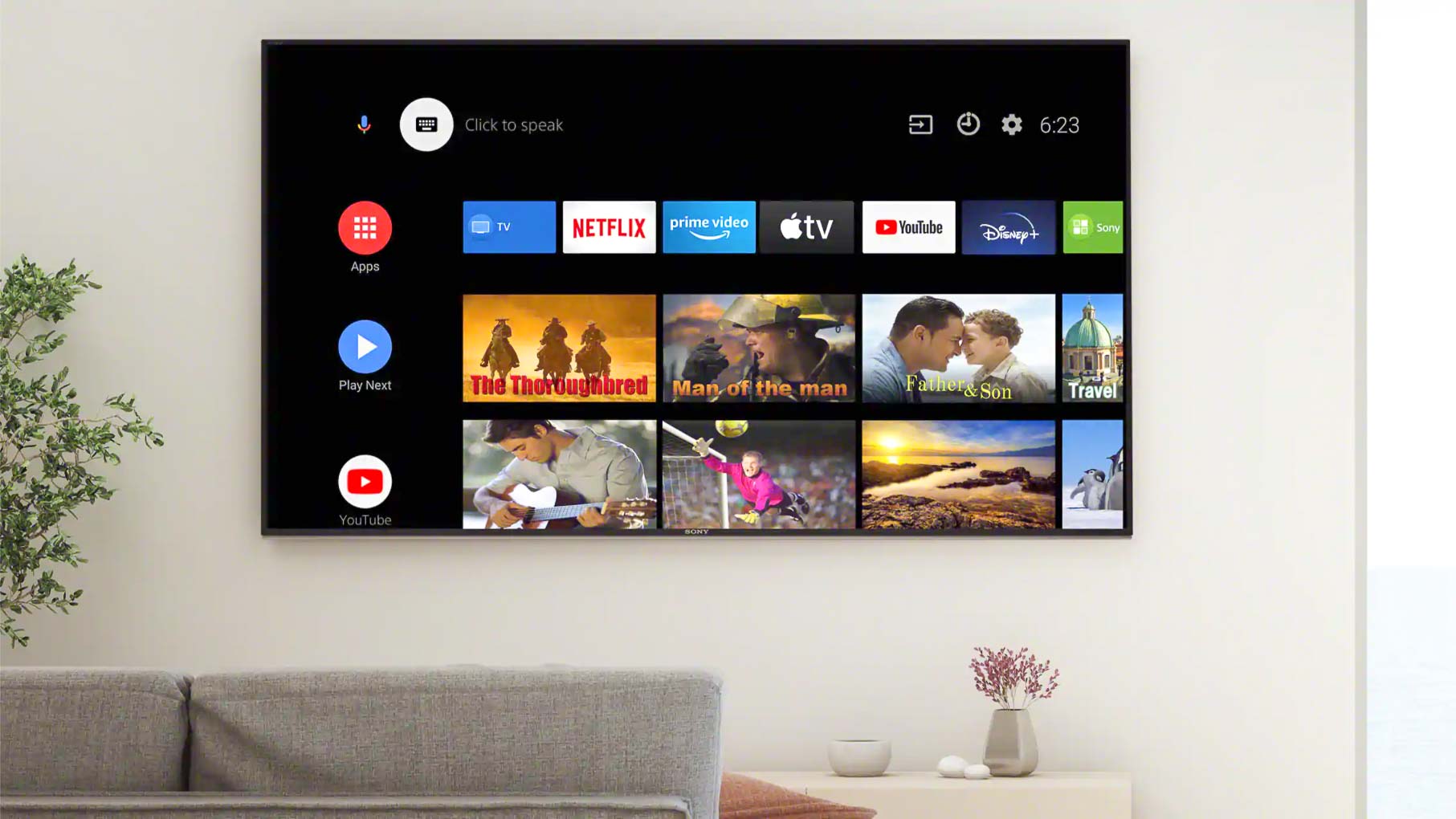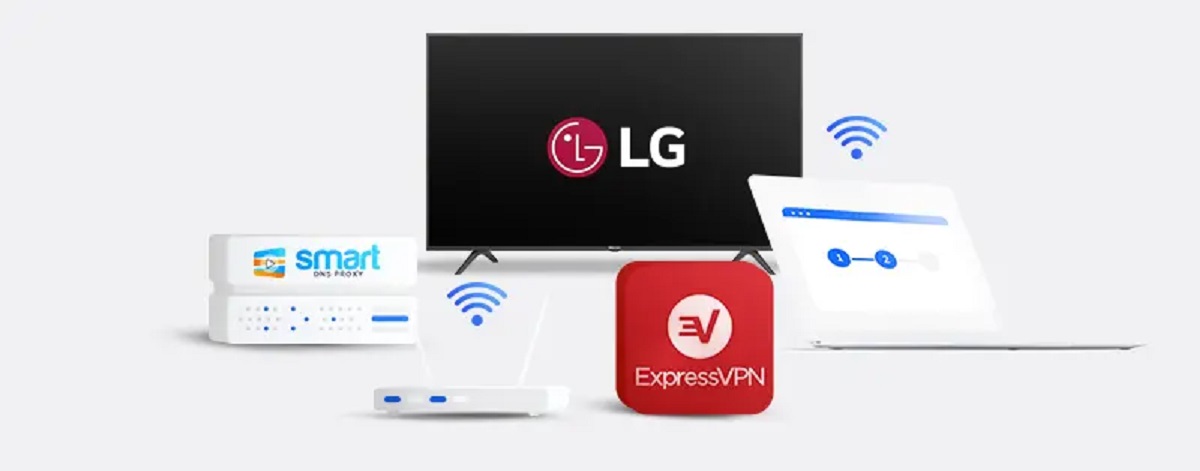What is a VPN and why would you want to use it on your Smart TV?
A Virtual Private Network (VPN) is a technology that creates a secure and encrypted connection between your device and the internet. It acts as a protective shield, masking your IP address and keeping your online activities private and secure. While VPNs are commonly used on computers and mobile devices, they can also be incredibly useful for Smart TVs.
Why would you want to use a VPN on your Smart TV? There are several reasons:
- Access geo-restricted content: Many streaming platforms and content providers have region-specific restrictions. With a VPN, you can bypass these restrictions and access the content you want, regardless of your location. For example, you can watch US Netflix shows even if you’re in a different country.
- Enhanced privacy: Smart TVs, like any internet-connected device, can collect and share your personal information with advertisers and other third parties. By using a VPN, you can add an extra layer of privacy and prevent your data from being tracked or monitored.
- Security against hackers: Smart TVs are vulnerable to security breaches, just like any other device. By using a VPN, you can encrypt your internet connection and protect your Smart TV from potential hackers trying to exploit vulnerabilities.
- Bypass ISP throttling: Some Internet Service Providers (ISPs) throttle the internet speed for certain online activities, such as streaming. With a VPN, you can bypass this throttling and enjoy a smoother streaming experience on your Smart TV.
Overall, using a VPN on your Smart TV can give you more control over your online experience, provide enhanced privacy and security, and open up a world of geo-restricted content.
VPN Supported Smart TVs
Not all Smart TVs offer built-in support for VPN connections. However, there are several brands and models that are compatible with VPN services. Some of the popular Smart TV brands that support VPN include:
- Samsung: Many Samsung Smart TVs come with built-in VPN support. You can find this feature under the ‘Network’ or ‘Security’ settings of your TV.
- LG: LG Smart TVs also support VPN connections. Look for the ‘Network’ or ‘Connection’ settings on your LG TV to configure the VPN.
- Sony: Sony Smart TVs have limited VPN support. You may need to use alternative methods to connect your Sony TV to a VPN-enabled device.
- TCL: TCL Smart TVs generally do not have built-in VPN support. However, you can connect your TCL TV to a VPN-enabled router or use a VPN-enabled media streaming device.
- Vizio: Vizio Smart TVs do not have native VPN support. To use a VPN on your Vizio TV, you can connect it to a VPN-enabled router or use a VPN-enabled media streaming device.
It’s important to note that the availability of VPN support may vary depending on the specific model and firmware version of your Smart TV. Before purchasing a new Smart TV, it’s recommended to check the manufacturer’s website or consult the TV’s user manual to confirm VPN compatibility.
If your Smart TV does not have built-in VPN support, don’t worry. There are alternative methods to connect your Smart TV to a VPN. In the next sections, we will explore different options for setting up a VPN connection on your Smart TV.
Option 1: Set up VPN on your router
One of the most convenient ways to use a VPN on your Smart TV is by setting it up on your router. This method allows you to secure all devices connected to your home network, including your Smart TV, without the need for individual VPN installations.
Here’s how you can set up a VPN on your router:
- Choose a VPN provider: Select a VPN provider that offers router compatibility. Make sure the VPN provider supports the router model you have or plan to purchase.
- Get a compatible router: If your current router does not support VPN configuration, you may need to purchase a new one. Look for routers that have VPN support or are compatible with third-party firmware like DD-WRT or Tomato.
- Configure the VPN on your router: Follow the instructions provided by your VPN provider to set up the VPN connection on your router. This typically involves logging into the router’s admin interface and entering the VPN configuration details.
- Connect your Smart TV to the VPN-enabled router: Once the VPN is set up on your router, you can connect your Smart TV to the router’s network. This will automatically route all internet traffic from your Smart TV through the VPN, ensuring privacy and security.
Setting up a VPN on your router provides the benefit of protecting not only your Smart TV but also all other devices connected to the network. Keep in mind that the process may vary depending on your router model and VPN provider. Refer to the specific instructions provided by your VPN provider for accurate configuration details.
By configuring a VPN on your router, you can enjoy the benefits of a secure and private internet connection on your Smart TV without the need for additional software or manual configurations on the TV itself.
Option 2: Connect your Smart TV to a VPN-enabled computer
If your Smart TV does not have built-in VPN support or if you prefer an alternative method, you can connect your Smart TV to a VPN-enabled computer. By doing so, you can leverage the VPN connection from your computer and route the internet traffic from your Smart TV through the VPN.
Here’s how you can connect your Smart TV to a VPN-enabled computer:
- Set up a VPN on your computer: Choose a VPN provider and install the VPN software on your computer. Make sure that the VPN software supports your operating system.
- Connect your computer to the VPN: Launch the VPN software on your computer and connect to a VPN server of your choice. Make sure that the VPN connection is established successfully.
- Enable internet sharing on your computer: On your computer, enable internet sharing to share your VPN connection with other devices. The process may vary depending on your operating system. For example, on Windows, you can go to the Network and Sharing Center and set up a new network connection.
- Connect your Smart TV to the computer’s network: On your Smart TV, navigate to the network settings and connect to the network created by your computer. This will route your Smart TV’s internet traffic through the VPN-enabled computer.
It’s important to keep in mind that your computer must remain powered on and connected to the VPN for the Smart TV’s internet traffic to be protected. This method allows you to use the VPN connection from your computer without the need for VPN configuration directly on your Smart TV.
However, please note that connecting your Smart TV to a VPN-enabled computer may require additional setup and configuration steps. The process can vary depending on your operating system and VPN provider. Refer to the instructions provided by your VPN provider for accurate steps and guidelines.
By connecting your Smart TV to a VPN-enabled computer, you can enjoy the benefits of a VPN connection on your Smart TV, even if it doesn’t have native VPN support.
Option 3: Use a VPN-enabled media streaming device
If your Smart TV doesn’t support VPN connections or if you don’t want to set up a VPN on your router or computer, another option is to use a VPN-enabled media streaming device. These devices allow you to connect your Smart TV to a VPN network and enjoy the benefits of a secure and private internet connection.
Here’s how you can use a VPN-enabled media streaming device with your Smart TV:
- Choose a VPN-enabled media streaming device: Look for media streaming devices that support VPN connections, such as Amazon Fire TV Stick, Roku, or Apple TV. These devices typically have built-in VPN settings or support VPN apps.
- Get a VPN subscription: Subscribe to a VPN service provider that offers dedicated apps or support for the media streaming device you’ve chosen. Install the VPN app on your media streaming device.
- Configure the VPN on your media streaming device: Launch the VPN app on your media streaming device and enter your VPN account credentials. Select a VPN server location and establish a connection.
- Connect your Smart TV to the media streaming device: On your Smart TV, connect to the same Wi-Fi network as your media streaming device. This will allow your Smart TV to route its internet traffic through the VPN connection established on the media streaming device.
Using a VPN-enabled media streaming device offers a simple and effective way to secure your Smart TV’s internet connection. It allows you to enjoy the benefits of a VPN without the need to configure the VPN directly on your Smart TV.
However, it’s important to note that not all media streaming devices support VPN connections. Make sure to check the device’s specifications and compatibility with VPN services before making a purchase. Additionally, depending on the media streaming device and VPN app, the setup process may vary. Refer to the instructions provided by the device manufacturer and VPN service for accurate configuration steps.
By using a VPN-enabled media streaming device, you can ensure that your Smart TV’s internet traffic is protected and encrypted, giving you a more secure and private streaming experience.
Option 4: Configure VPN on your Smart TV using the built-in feature
Some Smart TVs come with a built-in VPN feature that allows you to configure and connect to a VPN directly on the TV. If your Smart TV offers this functionality, setting up a VPN becomes even more straightforward.
Here’s how you can configure a VPN on your Smart TV using the built-in feature:
- Choose a VPN provider: Select a VPN provider that offers support for your Smart TV’s built-in VPN feature. Check if the VPN provider has specific instructions or guidelines for your TV brand and model.
- Get the VPN configuration details: Sign up for a VPN subscription and obtain the necessary configuration details, such as the VPN server address, username, and password. These details are typically provided by the VPN service.
- Access the VPN settings on your Smart TV: On your Smart TV, navigate to the network or settings menu, and look for the VPN section. The specific location of the VPN settings may vary depending on your TV brand and model.
- Enter the VPN configuration details: In the VPN settings of your Smart TV, enter the VPN server address, username, and password obtained from your VPN provider. Save the settings and proceed to establish a VPN connection.
- Connect to the VPN: Once the VPN settings are saved, select the VPN connection and initiate the connection on your Smart TV. You should see a confirmation that the VPN is connected successfully.
Configuring a VPN on your Smart TV using the built-in feature offers the advantage of convenience and direct VPN connectivity without the need for additional devices or complex setups.
However, please note that not all Smart TVs have a built-in VPN feature. Make sure to check the specifications and capabilities of your Smart TV to confirm if this option is available to you. Additionally, the setup steps may vary depending on your TV brand and model. Refer to the manufacturer’s instructions or the VPN provider’s support documentation for accurate configuration steps.
By configuring a VPN directly on your Smart TV, you can enjoy a secure and private internet connection without the need for external devices or complex network configurations.
The advantages of using a VPN on your Smart TV
Using a VPN (Virtual Private Network) on your Smart TV can offer numerous benefits that enhance your streaming and internet browsing experience. Here are some advantages of using a VPN on your Smart TV:
- Access geo-restricted content: By connecting to a VPN server in a different region, you can bypass geographical restrictions and access content that may be unavailable in your location. For example, you can unlock a wider range of movies, TV shows, and streaming platforms from different countries.
- Enhanced privacy and security: A VPN creates a secure tunnel between your Smart TV and the internet, encrypting your data and protecting it from prying eyes. This safeguards your personal information, browsing history, and online activities from hackers, government surveillance, and ISPs (Internet Service Providers) trying to collect your data.
- Bypass ISP throttling: Some ISPs intentionally slow down specific internet activities, such as streaming, to manage their network traffic. By using a VPN, you can bypass this ISP throttling, allowing you to enjoy smoother streaming on your Smart TV without interruption.
- Protection against cyber threats: Smart TVs, like any other internet-connected device, are susceptible to malware, phishing attacks, and other cyber threats. With a VPN, you create an additional layer of protection that shields your Smart TV from these potential risks, keeping your device and data safe.
- Secure access on public Wi-Fi: When you connect your Smart TV to public Wi-Fi networks, there’s a risk of your data being intercepted by malicious actors. By using a VPN, you can encrypt your connection and ensure that your online activities on your Smart TV remain private and secure, even on unsecured public Wi-Fi networks.
- Protect your privacy from advertisers: Smart TVs often collect user data, including viewing habits, device information, and preferences, which can be used for targeted advertising. With a VPN, you can mask your IP address and prevent advertisers from tracking your online activities, giving you more control over your privacy.
Ultimately, using a VPN on your Smart TV provides you with greater freedom, privacy, and security while enjoying your favorite content. It enables you to bypass restrictions, safeguard your data, and protect your online identity, creating a more enjoyable and worry-free streaming experience.
Tips for choosing the right VPN for your Smart TV
When selecting a VPN (Virtual Private Network) for your Smart TV, it’s important to consider a few key factors to ensure that you choose a reliable and suitable service. Here are some tips for choosing the right VPN for your Smart TV:
- Compatibility: Check if the VPN service is compatible with your Smart TV’s operating system or if it provides support for your specific TV brand and model. Ensure that the VPN can be easily configured on your device.
- Server Network: Look for a VPN provider with a large server network spread across various countries. A diverse server network allows you to access content from different geographical locations and ensures a stable and reliable connection.
- Connection Speed: Streaming on your Smart TV requires a fast and stable internet connection. Therefore, choose a VPN service that offers high-speed connections and minimal latency to ensure a seamless streaming experience.
- Security Features: Evaluate the security features offered by the VPN provider. Look for features like strong encryption protocols, a strict no-logs policy, and built-in malware and ad-blocking capabilities to protect your Smart TV and your privacy.
- User-Friendly Interface: Consider a VPN service that provides an intuitive and user-friendly interface. This makes it easier to set up and configure the VPN on your Smart TV, ensuring a hassle-free experience.
- Customer Support: Reliable customer support is essential in case you encounter any issues or need assistance with the VPN setup. Ensure that the VPN provider offers responsive and helpful customer support through multiple channels such as live chat, email, or phone.
- Price and Plans: Compare the pricing and subscription plans of different VPN providers. Look for a provider that offers competitive pricing and flexible plans that suit your budget and streaming needs.
- Free Trials and Money-Back Guarantee: Consider VPN services that offer free trials or money-back guarantees. This allows you to test the VPN service on your Smart TV and verify its compatibility and performance before committing to a long-term subscription.
By considering these tips, you can ensure that you choose a VPN service that fully meets your requirements for streaming on your Smart TV. Keep in mind that the best VPN for your Smart TV might vary based on your specific needs and preferences, so take the time to research and compare different options to make an informed decision.
Conclusion
Using a VPN on your Smart TV offers many advantages, including access to geo-restricted content, enhanced privacy and security, bypassing ISP throttling, protection against cyber threats, and secure access on public Wi-Fi networks. Depending on your Smart TV’s capabilities, you have several options for setting up a VPN connection.
Option 1 involves setting up a VPN on your router, which allows you to secure all devices connected to your home network, including your Smart TV. Option 2 allows you to connect your Smart TV to a VPN-enabled computer, leveraging the VPN connection from the computer. Option 3 involves using a VPN-enabled media streaming device, while Option 4 allows you to configure the VPN directly on your Smart TV if it has a built-in feature.
When choosing a VPN for your Smart TV, consider factors such as compatibility, server network, connection speed, security features, user-friendly interface, customer support, and pricing. It’s important to select a VPN that meets your specific needs and provides a reliable and secure connection for streaming on your Smart TV.
Remember, regardless of the method you choose, using a VPN on your Smart TV provides you with a more versatile, private, and secure streaming experience. It opens up a world of content, protects your personal information, and allows you to enjoy uninterrupted streaming without restrictions.
Take the time to explore different VPN options and set up a VPN connection on your Smart TV to enhance your streaming experience and take control of your online privacy and security.