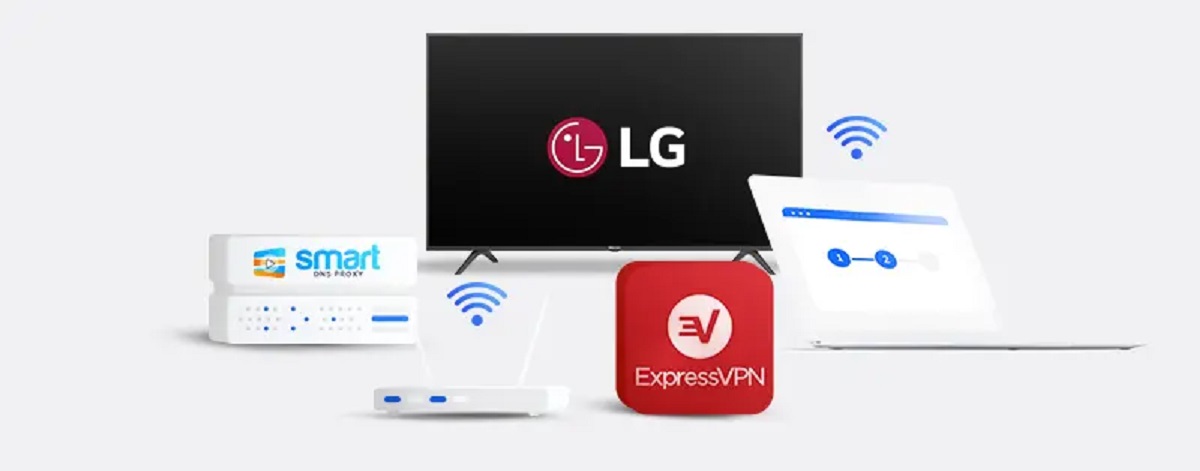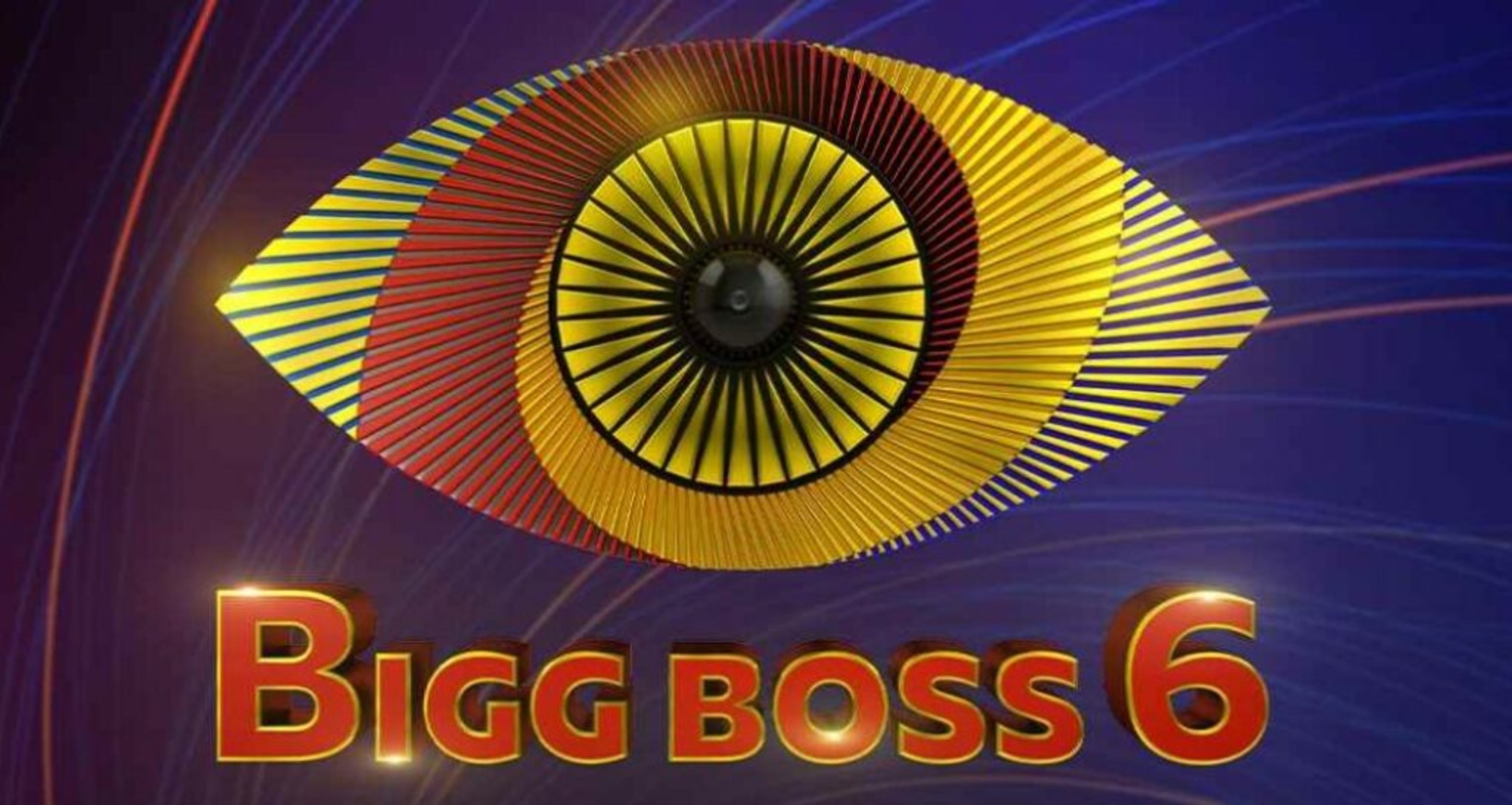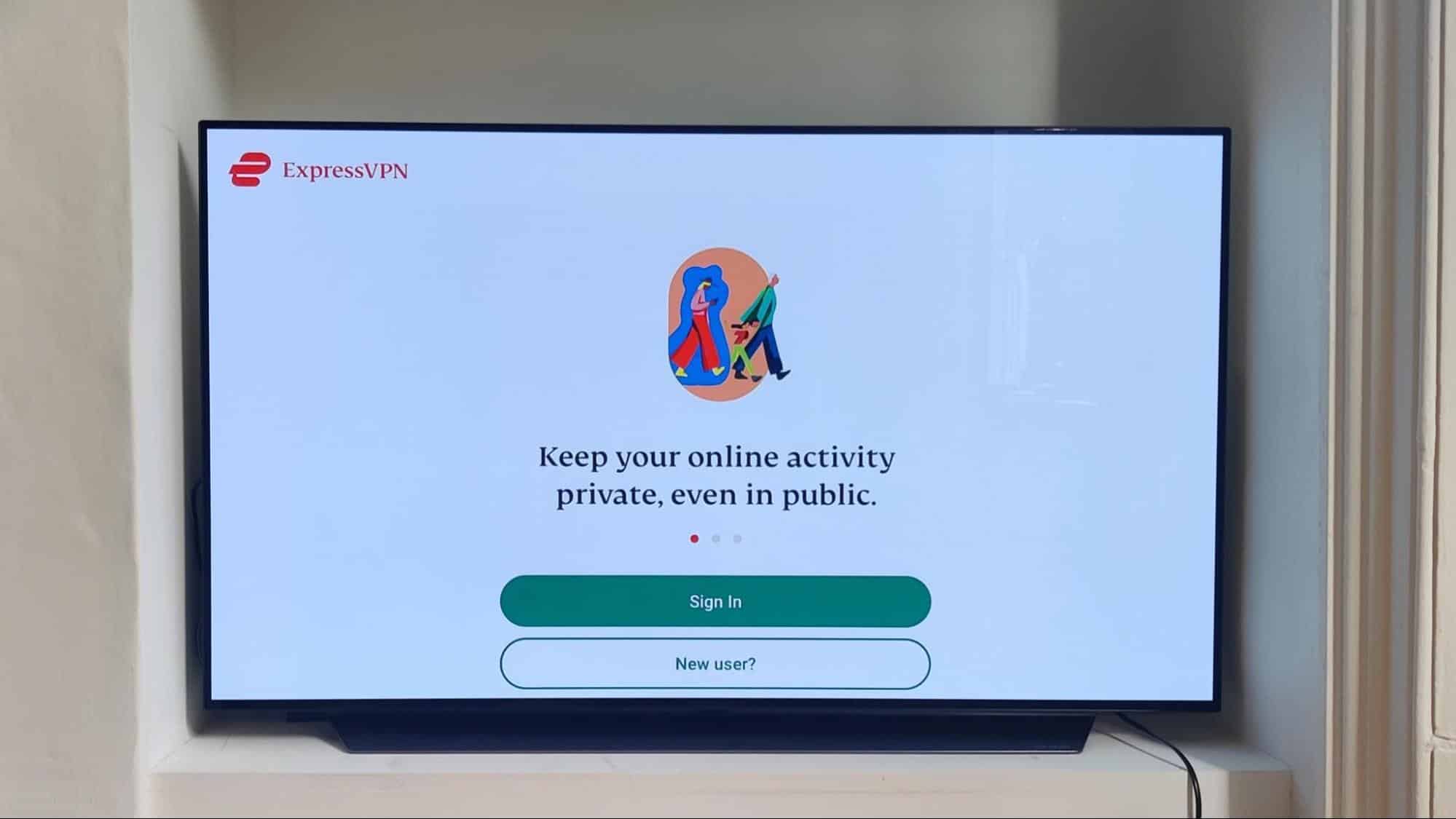Introduction
Welcome to the digital age, where smart TVs have become an essential part of our entertainment setup. With their advanced features and internet connectivity, smart TVs offer a world of entertainment at our fingertips. However, along with the convenience and accessibility that smart TVs provide, there is also a need to ensure our online security and privacy.
This is where ExpressVPN comes in. ExpressVPN is a leading virtual private network (VPN) service provider that offers secure and private internet access. While VPNs are commonly used on computers and mobile devices, you might be wondering if it is possible to use ExpressVPN on your smart TV.
In this article, we will explore the different methods you can use to set up and use ExpressVPN on your smart TV. Whether you have an Android TV, Samsung Smart TV, LG Smart TV, or any other smart TV brand, we have got you covered.
Before we dive into the setup methods, let’s take a look at why using ExpressVPN on your smart TV is important.
Why Use ExpressVPN on Smart TV?
In today’s interconnected world, protecting our online privacy and ensuring secure browsing is of utmost importance. While smart TVs offer a plethora of streaming options and entertainment, they also pose risks to our privacy and data security. Here’s why using ExpressVPN on your smart TV is crucial:
- Security: Smart TVs connect to the internet, making them vulnerable to cyber threats. By using ExpressVPN, your internet traffic is encrypted, ensuring that hackers and malicious entities cannot intercept your data or gain unauthorized access to your smart TV.
- Privacy: Smart TVs often collect user data and track viewing habits to personalize ads and recommendations. By using ExpressVPN, your online activities are masked, ensuring that your privacy is protected, and your data remains confidential.
- Geo-restrictions and Content Access: Many streaming platforms impose geographical restrictions on certain content, limiting access based on your location. ExpressVPN allows you to bypass these restrictions by routing your internet traffic through servers located in different countries, giving you access to a wide range of content regardless of your physical location.
- Prevent Bandwidth Throttling: Internet service providers (ISPs) sometimes deliberately slow down internet speed for certain activities like streaming. With ExpressVPN, your ISP cannot discern your online activities, preventing them from throttling your bandwidth and ensuring smooth streaming experience.
- Secure Gaming: If you use your smart TV for online gaming, ExpressVPN can provide an extra layer of protection and prevent DDoS attacks, ensuring a secure and uninterrupted gaming experience.
By using ExpressVPN on your smart TV, you can enjoy a safe and unrestricted streaming experience while protecting your privacy and data security. Now that you understand the importance, let’s explore the different methods to set up ExpressVPN on your smart TV.
Getting Started
Before we proceed with the setup methods, there are a few things you will need to get started with using ExpressVPN on your smart TV:
- Subscribe to ExpressVPN: Visit the official ExpressVPN website and choose a subscription plan that suits your needs. Create an account and make the necessary payment to activate your VPN service.
- Smart TV with Internet Connectivity: Ensure that your smart TV has internet connectivity. This can be through Wi-Fi or an Ethernet connection. Most modern smart TVs have built-in Wi-Fi capabilities.
- Router or Computer: Depending on the setup method you choose, you will need either a compatible router or a computer with internet access.
Once you have these requirements in place, you can proceed with setting up ExpressVPN on your smart TV. In the following sections, we will explore three different methods that you can use to achieve this:
- Method 1: Setting Up ExpressVPN on Smart TV via Router: This method involves installing ExpressVPN on your router, allowing all devices connected to the router, including your smart TV, to benefit from the VPN protection. This method has the advantage of providing VPN protection to all devices on your network without the need for individual configurations on each device.
- Method 2: Setting Up ExpressVPN on Smart TV Using a Computer: With this method, you will connect your smart TV to your computer via an ethernet cable, and then share your computer’s VPN connection with your smart TV. This method is useful if you don’t have a compatible router or prefer not to install the VPN on your router.
- Method 3: Setting Up ExpressVPN on Smart TV Using a Virtual Router: If your computer has Wi-Fi capabilities, you can create a virtual router to share your computer’s VPN connection with your smart TV. This method is similar to Method 2 but allows you to use a wireless connection instead of an ethernet cable.
Now that you have a clear overview of what you need and the setup methods available, let’s dive into each method in detail and guide you through the setup process step by step.
Method 1: Setting Up ExpressVPN on Smart TV via Router
If you want to secure all devices connected to your network, including your smart TV, using ExpressVPN, setting it up on your router is an ideal option. Here’s how you can set up ExpressVPN on your smart TV via router:
- Step 1: Check Router Compatibility: Ensure that your router is compatible with ExpressVPN. Check the ExpressVPN website for the list of supported routers. If your router is not on the list, you may need to purchase a compatible router or consider using one of the alternative setup methods.
- Step 2: Subscribe to ExpressVPN: As mentioned earlier, you will need an active ExpressVPN subscription. If you haven’t subscribed yet, visit the ExpressVPN website to choose a plan and create an account.
- Step 3: Configure the Router: Access your router’s configuration settings. This can usually be done by entering your router’s IP address in a web browser. Refer to your router’s manual or manufacturer’s documentation for details on accessing the configuration settings.
- Step 4: Install ExpressVPN on your Router: Install the ExpressVPN firmware on your compatible router. The installation process may vary depending on your router model. Refer to the ExpressVPN website for detailed instructions and guides specific to your router. Make sure to follow the instructions carefully to avoid any issues.
- Step 5: Connect your Smart TV: Once you have successfully installed ExpressVPN on your router, connect your smart TV to the router either via Wi-Fi or an Ethernet cable. The smart TV will now benefit from the VPN protection provided by ExpressVPN.
- Step 6: Test the Connection: After connecting your smart TV to the VPN-enabled router, it’s essential to test the connection to ensure that everything is working correctly. Visit a geo-restricted website or use a location-checking tool to verify your new IP address and confirm that the VPN is active on your smart TV.
By setting up ExpressVPN on your router, you can protect all devices in your network, including your smart TV, with a single VPN connection. This method provides comprehensive security and privacy benefits, ensuring that all data transmitted to and from your smart TV is encrypted and anonymized.
Now that you know how to set up ExpressVPN on your smart TV via router, let’s explore an alternative method using a computer in the next section.
Method 2: Setting Up ExpressVPN on Smart TV Using a Computer
If you don’t have a compatible router or prefer not to install ExpressVPN on your router, you can still protect your smart TV by using a computer as an intermediary. Here’s how you can set up ExpressVPN on your smart TV using a computer:
- Step 1: Check Computer Compatibility: Ensure that the computer you plan to use meets the system requirements for ExpressVPN. Make sure it has an Ethernet port and that it can connect to the internet.
- Step 2: Subscribe to ExpressVPN: If you haven’t already, subscribe to ExpressVPN and create an account. Ensure your subscription is active before proceeding.
- Step 3: Connect Your Computer to ExpressVPN: Install the ExpressVPN app on your computer and connect to the VPN server of your choice.
- Step 4: Connect Your Smart TV to Your Computer: Connect your smart TV to your computer using an Ethernet cable. Plug one end of the Ethernet cable into the Ethernet port on your computer and the other end into the Ethernet port on your smart TV.
- Step 5: Enable Internet Sharing: On your computer, enable internet sharing to share your computer’s VPN connection with your smart TV. The process for enabling internet sharing may vary depending on your operating system. Here are general steps for Windows and macOS:
- Windows: Go to your “Network Connections” settings, right-click on your VPN connection, select “Properties,” go to the “Sharing” tab, and enable “Allow other network users to connect through this computer’s Internet connection.” Select the Ethernet connection that is connected to your smart TV from the drop-down menu.
- macOS: Go to “System Preferences,” then “Sharing.” Select “Internet Sharing” from the list on the left. Choose your VPN connection from the “Share your connection from” drop-down menu and select the Ethernet connection that is connected to your smart TV under “To computers using.”
- Step 6: Test the Connection: Once you have enabled internet sharing, ensure that your smart TV is connected to the internet via your computer. Test the connection by browsing the internet or streaming content on your smart TV. Your smart TV should now be accessing the internet through the ExpressVPN connection on your computer.
By setting up ExpressVPN on your computer and sharing the internet connection with your smart TV, you can enjoy the benefits of a secure and private VPN connection on your smart TV without the need for a VPN-compatible router.
Now that you know how to use ExpressVPN on your smart TV using a computer, let’s explore another method that allows you to use a wireless connection instead of an Ethernet cable.
Method 3: Setting Up ExpressVPN on Smart TV Using a Virtual Router
If you want to use ExpressVPN on your smart TV with a wireless connection but don’t have a compatible router, you can create a virtual router using your computer. This method allows you to share your computer’s VPN connection with your smart TV. Here’s how to set up ExpressVPN on your smart TV using a virtual router:
- Step 1: Check Computer Compatibility: Ensure that your computer has Wi-Fi capabilities and meets the system requirements for ExpressVPN.
- Step 2: Subscribe to ExpressVPN: If you haven’t already, subscribe to ExpressVPN and create an account. Make sure your subscription is active.
- Step 3: Connect your Computer to ExpressVPN: Install the ExpressVPN app on your computer and connect to the VPN server of your choice.
- Step 4: Set up a Virtual Router: Use your computer to create a virtual router. The process for creating a virtual router may vary depending on your computer’s operating system. Here are general steps for Windows and macOS:
- Windows: Open the Command Prompt as an administrator, then enter the following command:
netsh wlan set hostednetwork mode=allow ssid=YourNetworkName key=YourNetworkPasswordReplace “YourNetworkName” with the desired name for your virtual router and “YourNetworkPassword” with a secure password. Next, enter the command:netsh wlan start hostednetworkto start the virtual router. - macOS: Open the Terminal and enter the following command:
sudo sysctl -w net.inet.ip.forwarding=1Next, enter the command:sudo ifconfig bridge100 createand then:sudo ifconfig bridge100 up addm en0. Finally, enter the command:sudo sysctl -w net.inet.ip.forwarding=1to enable forwarding.
- Step 5: Connect your Smart TV to the Virtual Router: On your smart TV, locate the Wi-Fi settings and connect to the Wi-Fi network created by your virtual router. The network name and password you set in Step 4 will be used for the connection.
- Step 6: Test the Connection: Once your smart TV is connected to the virtual router, test the connection by browsing the internet or streaming content. Your smart TV should now be accessing the internet through the ExpressVPN connection on your computer.
By creating a virtual router and sharing your computer’s ExpressVPN connection, you can ensure that your smart TV benefits from the privacy and security features provided by ExpressVPN, even without a VPN-compatible router.
With this, you now have three different methods to set up and use ExpressVPN on your smart TV. Choose the method that suits your needs and preferences to enjoy a safe and secure streaming experience.
Troubleshooting Tips
While setting up ExpressVPN on your smart TV, you may encounter certain issues or have questions. Here are some troubleshooting tips to help you overcome common challenges:
- No Internet Connection: If your smart TV is connected to the VPN-enabled router or virtual router, but you have no internet connection, try restarting your smart TV and router. Additionally, check that your computer’s VPN connection is active and working properly.
- Slow Streaming Speed: If you experience slow streaming speed on your smart TV after setting up ExpressVPN, try connecting to a different VPN server closer to your location. Different VPN servers may offer varying speeds, so experiment with different server locations to find the one that provides optimal speed for your streaming needs.
- Smart TV App Compatibility: Some smart TV models may not have a VPN app available for direct installation. In such cases, consider using the virtual router method to share your computer’s VPN connection. This allows you to bypass limitations and enjoy VPN protection on your smart TV.
- Router Firmware Updates: Ensure that your router’s firmware is up to date. Manufacturers often release firmware updates that can address compatibility issues and improve overall performance.
- VPN Account Limitations: Be aware of any limitations on the number of devices that can be connected simultaneously to your ExpressVPN account. If you exceed the allowed number of connections, you may need to upgrade your subscription or manage your devices accordingly.
- Contact ExpressVPN Support: If you encounter persistent issues or have technical difficulties during the setup process, don’t hesitate to reach out to ExpressVPN’s customer support. They are available to assist you and provide guidance for any problems you may be facing.
Remember, troubleshooting can be a trial-and-error process, and it is essential to be patient and persistent when resolving any issues. With proper troubleshooting and assistance, you should be able to successfully set up and enjoy ExpressVPN on your smart TV.
Now that you have a better understanding of the common troubleshooting tips, let’s conclude this article.
Conclusion
Using ExpressVPN on your smart TV is a smart decision that allows you to enjoy a secure and private streaming experience. By encrypting your internet traffic, bypassing geo-restrictions, and protecting your privacy, ExpressVPN ensures that you can make the most out of your smart TV without compromising your online security.
In this article, we explored three different methods to set up ExpressVPN on your smart TV. Whether you choose to set it up via router, using a computer, or creating a virtual router, each method offers its own advantages and suits different preferences and requirements.
Before you begin, ensure that you have a compatible router, an active ExpressVPN subscription, and a smart TV with internet connectivity. By following the step-by-step instructions provided, you can easily configure ExpressVPN on your smart TV and start enjoying the benefits of a secure and private streaming experience.
Remember to troubleshoot any issues you may encounter, such as connectivity problems or slow streaming speeds. By following the troubleshooting tips outlined in this article or reaching out to ExpressVPN’s customer support, you can overcome common challenges and make the most out of your ExpressVPN setup.
Now that you are equipped with the knowledge and steps to set up and use ExpressVPN on your smart TV, you can enjoy a safer and more private streaming experience. So go ahead, secure your smart TV, and enjoy unlimited access to global content without worrying about your privacy or data security.