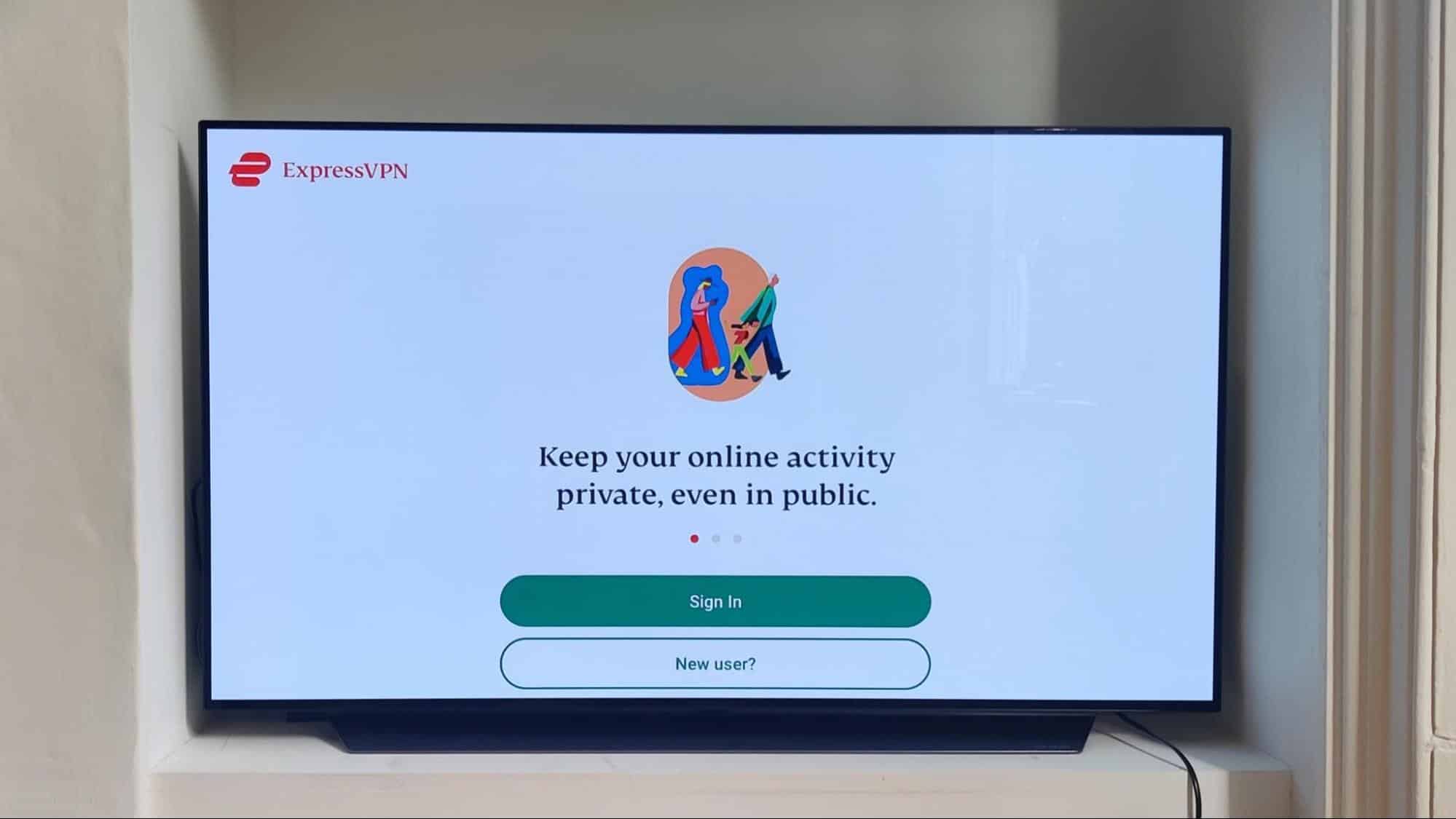Introduction
Are you looking for a reliable and secure way to use ExpressVPN on your Firestick? Look no further! In this guide, we will walk you through the step-by-step process of downloading and installing ExpressVPN on your Firestick device. ExpressVPN is a popular VPN service that offers top-notch security and fast connection speeds, allowing you to browse the internet securely and access geo-restricted content on your Firestick.
Before we get started, it’s important to note that ExpressVPN is not available directly on the Amazon Appstore for Firestick. But don’t worry, we’ll show you how to sideload the app onto your device using a method that is safe and easy to follow.
If you’re concerned about your online privacy and want to protect your personal information from prying eyes, using a VPN like ExpressVPN is essential. By encrypting your internet connection, ExpressVPN ensures that your data remains private and secure, even when using public Wi-Fi networks. Additionally, a VPN allows you to bypass geographic restrictions, enabling you to stream your favorite movies and TV shows from anywhere in the world.
In this guide, we’ll be using Downloader, a popular app that allows you to download files onto your Firestick. We’ll walk you through the process of enabling apps from unknown sources, downloading and installing Downloader, and finally, downloading and installing the ExpressVPN APK file.
By the end of this guide, you’ll have ExpressVPN up and running on your Firestick, ready to provide you with a secure and unrestricted browsing experience. So, without further ado, let’s dive into the step-by-step process to download ExpressVPN on your Firestick!
Step 1: Prepare your Firestick
Before we begin downloading and installing ExpressVPN on your Firestick, it’s important to ensure that your device is ready for the process. Follow these steps to prepare your Firestick:
- Connect to a stable internet connection: Make sure your Firestick is connected to a stable internet connection. This will ensure a smooth and uninterrupted download and installation process.
- Update your Firestick: Check if there are any available updates for your Firestick device. Keeping your device up to date will ensure compatibility and a better user experience.
- Clear storage space: It’s always a good idea to have sufficient storage space available on your Firestick. Clear out unnecessary apps or files to make room for ExpressVPN and ensure the smooth functioning of your device.
- Charge your Firestick: If your Firestick is running low on battery, consider charging it before starting the download and installation process. This will prevent any interruptions during the process.
Once you have completed these preparatory steps, you are now ready to move on to the next step and enable apps from unknown sources on your Firestick. This is a necessary step to sideload the ExpressVPN app onto your device.
Remember, it’s important to carefully follow each step to ensure a successful download and installation process for ExpressVPN on your Firestick. Let’s proceed to the next step to enable apps from unknown sources.
Step 2: Enable Apps from Unknown Sources
In order to sideload ExpressVPN onto your Firestick, you’ll need to enable the installation of apps from unknown sources. Follow the steps below to do this:
- Go to the Settings tab on your Firestick home screen.
- Scroll right and select My Fire TV or Device (depending on your Firestick model).
- Choose Developer options.
- Under Developer options, locate and select Apps from Unknown Sources.
- A warning message will appear informing you about the risks of enabling unknown sources. Click Turn On to proceed.
Enabling unknown sources allows you to install apps that are not available from the official Amazon Appstore. This step is necessary to install ExpressVPN onto your Firestick using the sideloading method.
Now that you have successfully enabled apps from unknown sources, we can move on to the next step: downloading and installing Downloader.
Note: It’s important to exercise caution when downloading and installing apps from unknown sources. Be sure to only download apps from trusted sources to ensure the safety and security of your device.
Step 3: Downloading and Installing Downloader
Downloader is a popular app that allows you to download files onto your Firestick. We’ll be using this app to download the ExpressVPN APK file. Follow the steps below to download and install Downloader:
- Go back to the Firestick home screen and use the search icon to search for Downloader.
- Select the Downloader app from the search results.
- Click on the Downloader app icon and then select Download or Get to begin the installation process.
- Once the app is installed, select Open to launch the Downloader app.
- A pop-up message may appear asking for permission to access files on your device. Select Allow to grant the necessary permissions.
Now that Downloader is successfully installed on your Firestick, we can move on to the next step: downloading the ExpressVPN APK file.
Remember, Downloader is a versatile app that allows you to browse the web as well. However, for this guide, we’ll be using it specifically for downloading the ExpressVPN APK file. Let’s proceed to the next step!
Step 4: Downloading the ExpressVPN APK
Now that Downloader is installed on your Firestick, we can proceed to download the ExpressVPN APK file. The APK file is the installation package for Android apps.
- Launch the Downloader app from your Firestick home screen.
- In the Downloader app, you’ll notice a URL field. Click on it to bring up the on-screen keyboard.
- Enter the following URL: https://www.expressvpn.com/setup#s1
- Click on the Go button to start the download process.
- The ExpressVPN website will open within the Downloader app. Scroll down and look for the Download APK button.
- Click on the Download APK button to start downloading the ExpressVPN APK file.
The download process may take a few moments, depending on your internet connection speed. Once the download is complete, we can proceed to the next step: installing ExpressVPN on your Firestick.
Downloading the ExpressVPN APK file through the Downloader app ensures that you have the most up-to-date version of the app. It also provides a secure and reliable download process.
Now that you have successfully downloaded the ExpressVPN APK file, let’s move on to the next step and install ExpressVPN on your Firestick!
Step 5: Installing ExpressVPN on Firestick
With the ExpressVPN APK file downloaded on your Firestick, you’re now ready to install the app. Follow the steps below to install ExpressVPN:
- After the ExpressVPN APK file has finished downloading, the Downloader app will automatically initiate the installation process.
- A prompt will appear on the screen asking for your confirmation to install the app. Scroll down and click on Install.
- Wait for the installation process to complete. This may take a few moments.
- Once the installation is finished, you will see a message confirming that the app has been successfully installed.
- Click on Open to launch ExpressVPN on your Firestick.
Congratulations! You have successfully installed ExpressVPN on your Firestick. Now, we just need to complete the final step: launching and setting up ExpressVPN.
Installing the ExpressVPN app on your Firestick gives you access to premium features and services that can help protect your online privacy and security. ExpressVPN provides a user-friendly interface and a wide range of server locations for you to choose from.
Let’s proceed to the next step and get ExpressVPN up and running on your Firestick!
Step 6: Launching and Setting up ExpressVPN
Now that ExpressVPN is installed on your Firestick, it’s time to launch the app and complete the setup process. Follow the steps below to get started:
- From the Firestick home screen, go to Your Apps & Channels.
- Scroll down and locate the ExpressVPN app. Click on it to launch the app.
- The first time you launch ExpressVPN, you will be prompted to log in or create a new account. If you already have an account, enter your login credentials and click Sign In. If you don’t have an account, click on Create New Account to set up a new one.
- Follow the on-screen instructions to complete the account setup process.
- Once you’re logged in, you can choose a server location from the list of available locations. ExpressVPN offers a wide range of server options worldwide, allowing you to access geo-restricted content and browse the web anonymously.
- Click the Connect button to establish a secure connection through ExpressVPN.
That’s it! You have successfully launched and set up ExpressVPN on your Firestick. You are now ready to enjoy a secure and private browsing experience on your device.
ExpressVPN offers additional features such as split tunneling, a kill switch, and DNS leak protection to enhance your online security. You can explore these features and customize your settings within the app.
Remember to connect to ExpressVPN whenever you want to browse the internet privately or access content that may be restricted in your region.
With ExpressVPN on your Firestick, you can enjoy seamless streaming, enhanced online privacy, and secure internet access. Now it’s time to explore and experience the benefits of using ExpressVPN!
Conclusion
Congratulations! You have successfully downloaded, installed, and set up ExpressVPN on your Firestick. By following the step-by-step guide provided, you now have a secure and reliable VPN service at your fingertips.
ExpressVPN offers a wide range of benefits and features for Firestick users. With its strong encryption and fast connection speeds, you can browse the internet with confidence, knowing that your online activities are protected from prying eyes.
With ExpressVPN, you can also access geo-restricted content from various streaming platforms, expanding your entertainment options and unlocking a world of movies, TV shows, and more.
Remember to launch ExpressVPN whenever you use your Firestick. Connecting to a server location of your choice will ensure that your IP address is masked and your internet traffic is encrypted, providing you with maximum privacy and security.
If you ever encounter any issues or have questions about using ExpressVPN on your Firestick, their customer support team is available to assist you 24/7. You can reach out to them via live chat or email.
We hope this guide has been helpful in assisting you with downloading and setting up ExpressVPN on your Firestick. Now you can enjoy a safer and more enjoyable online experience, free from restrictions and with added privacy. Happy streaming!