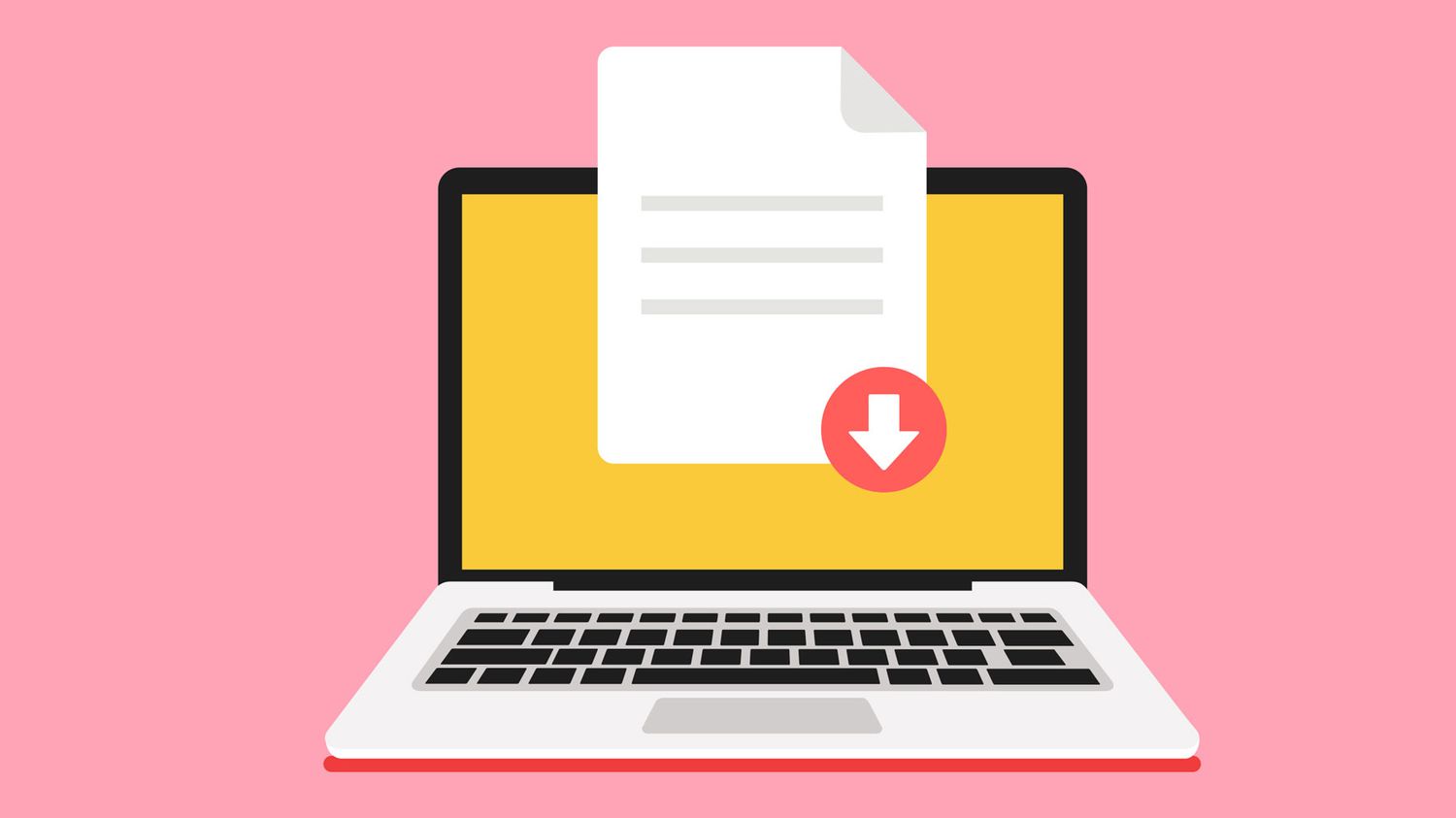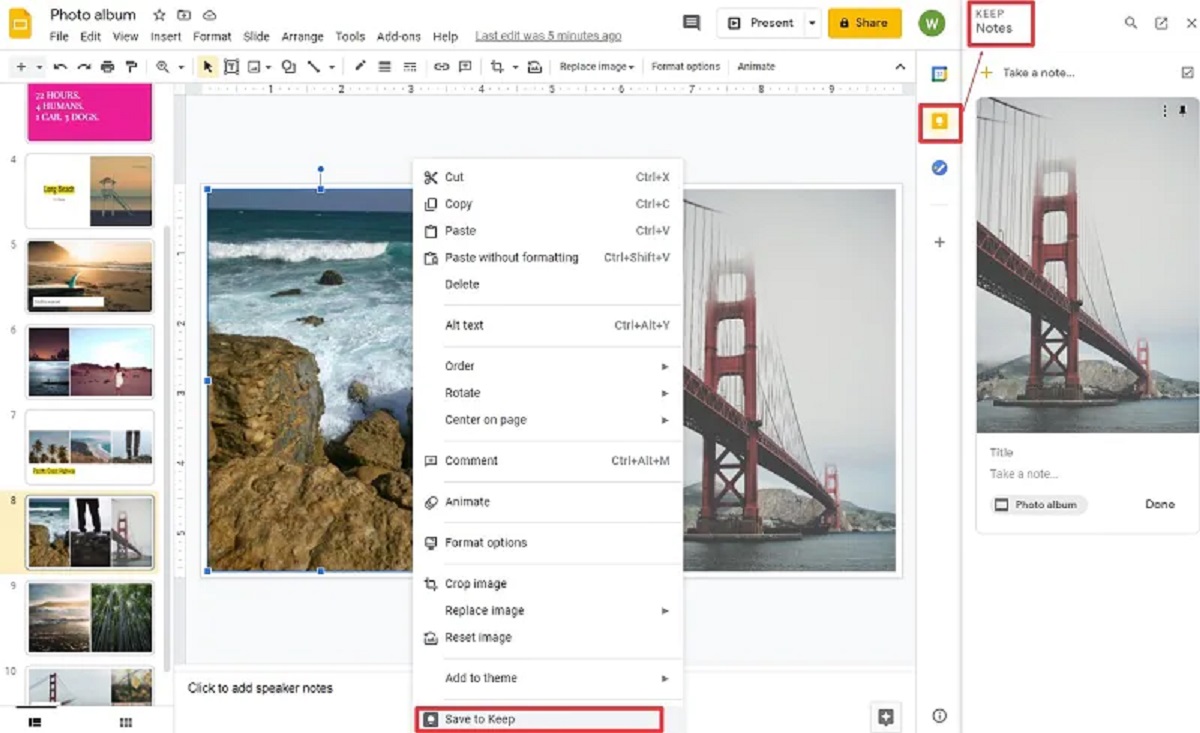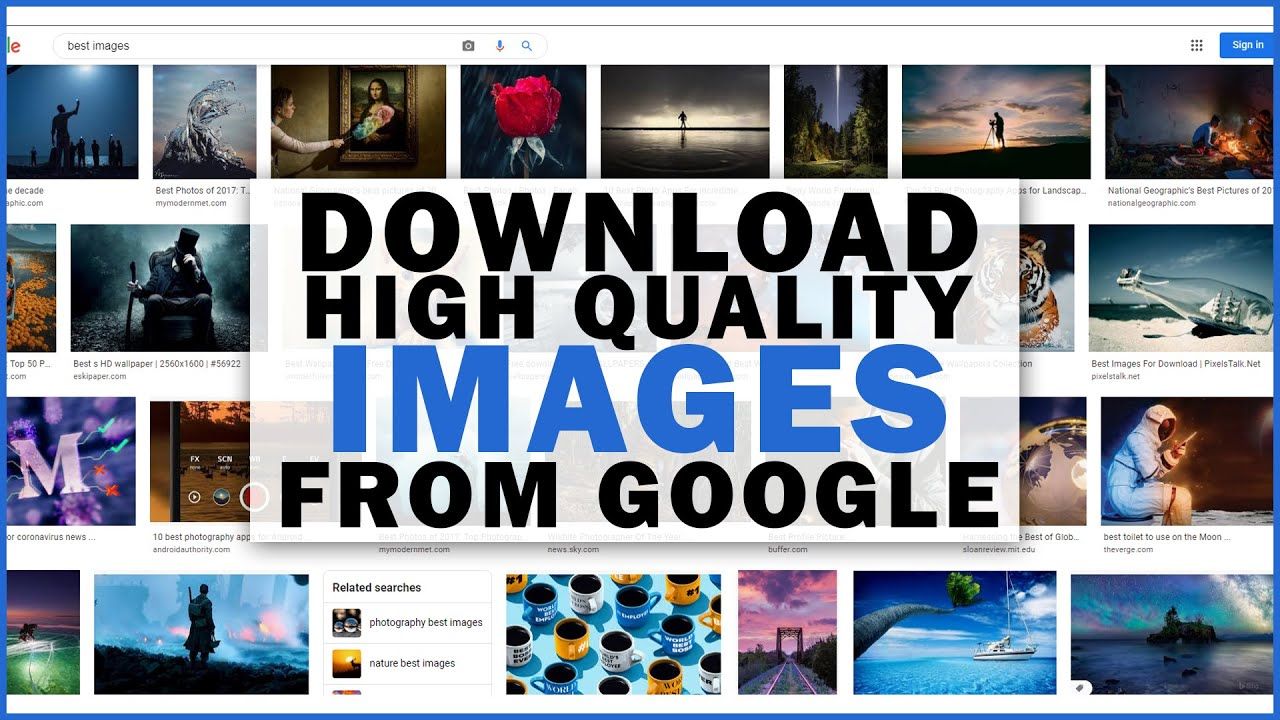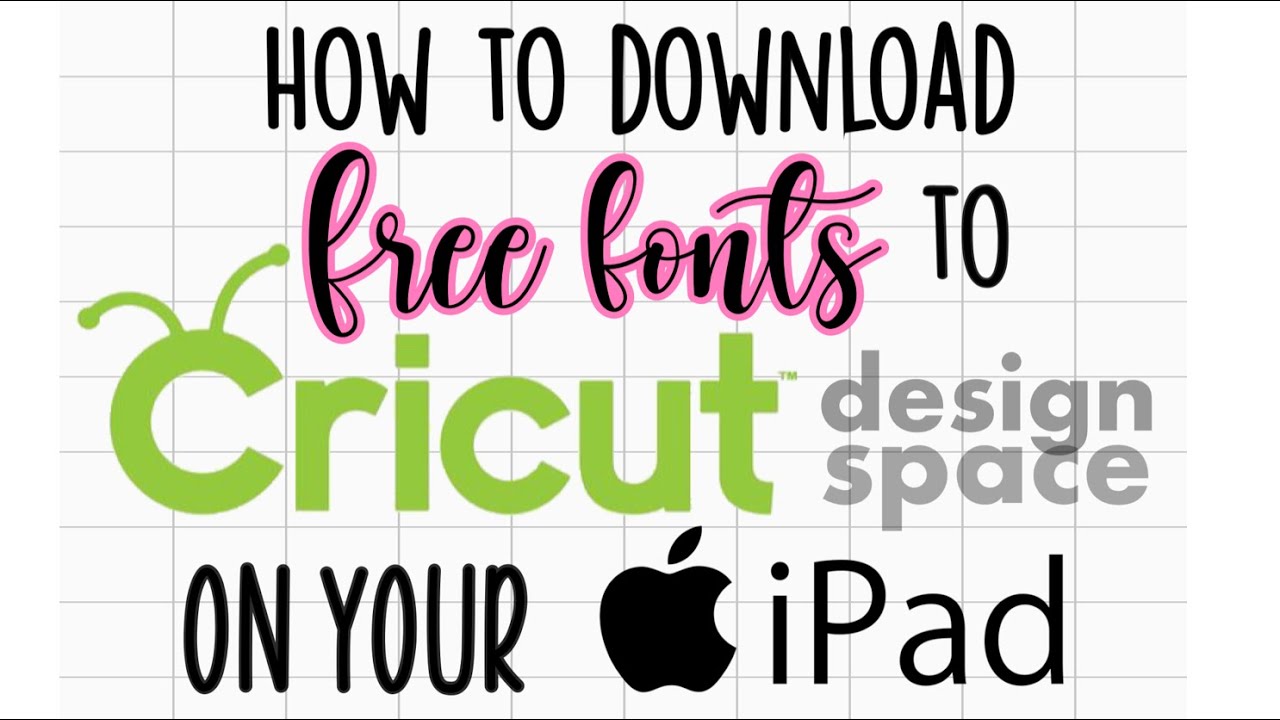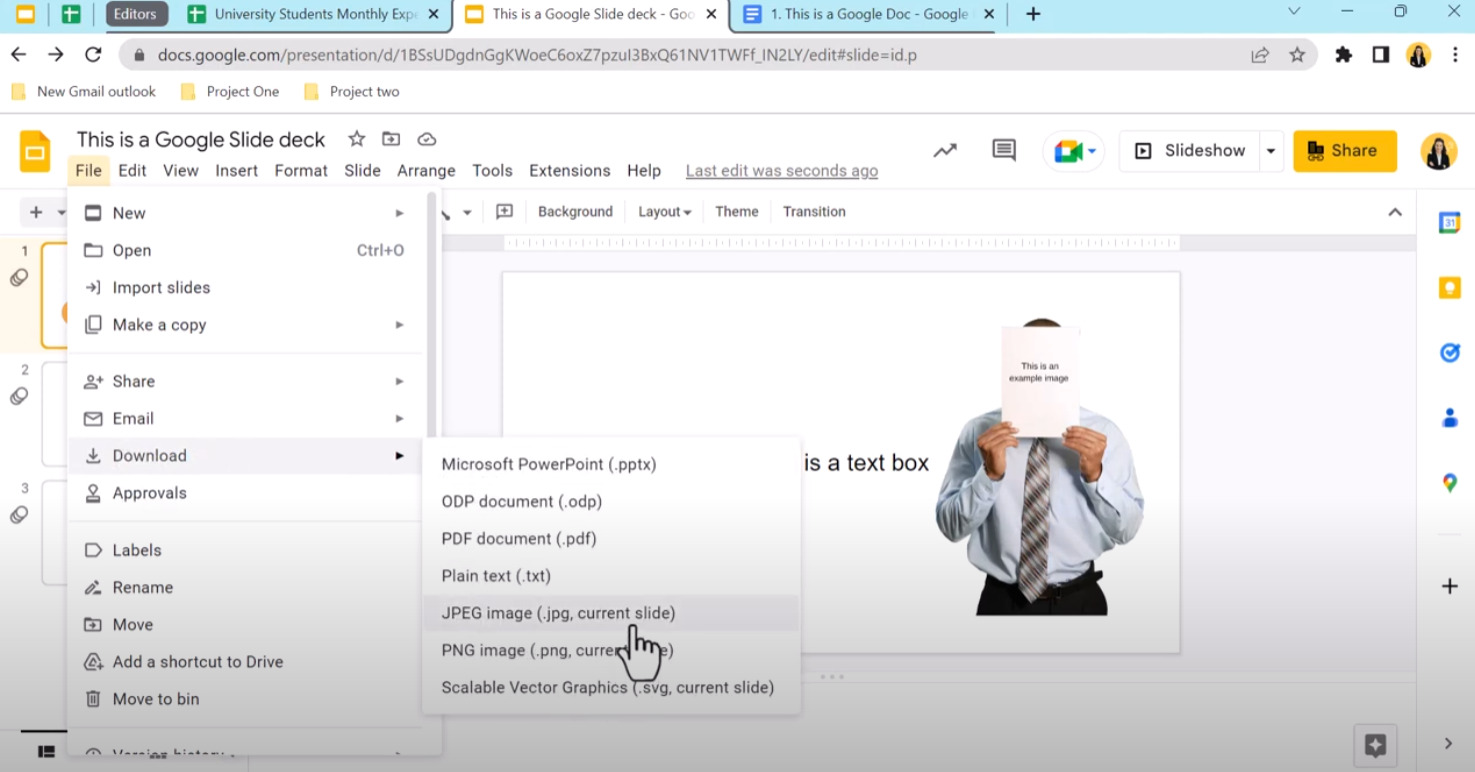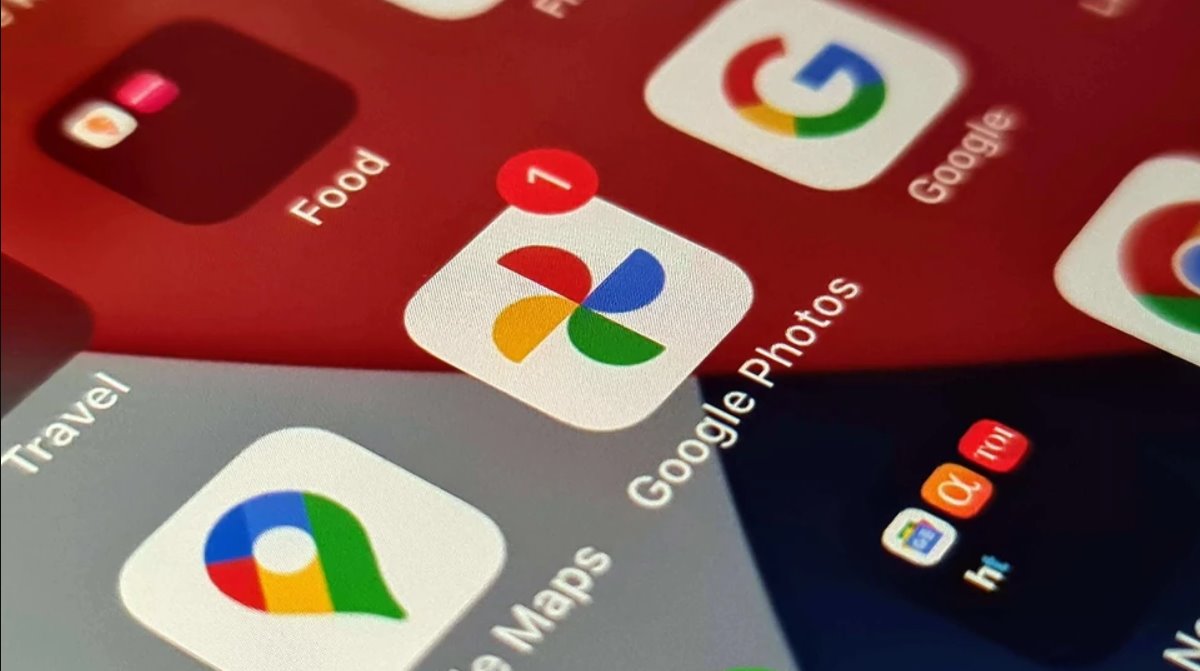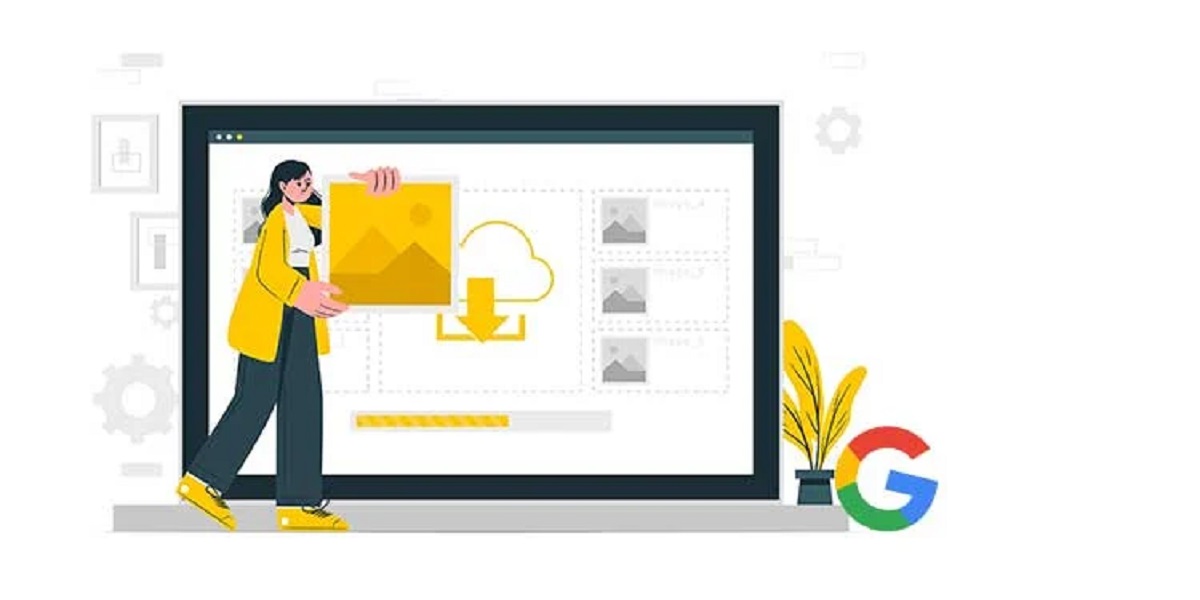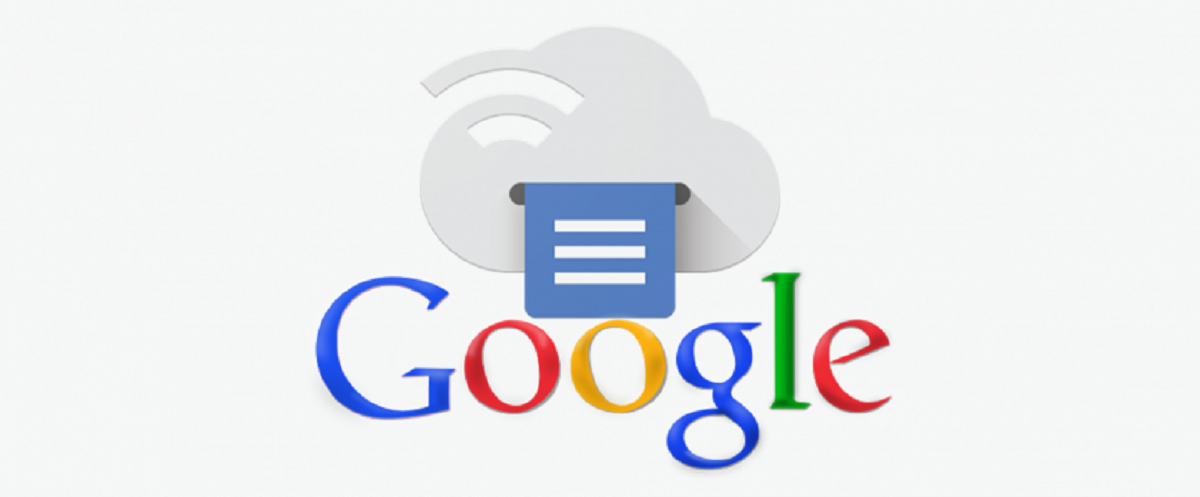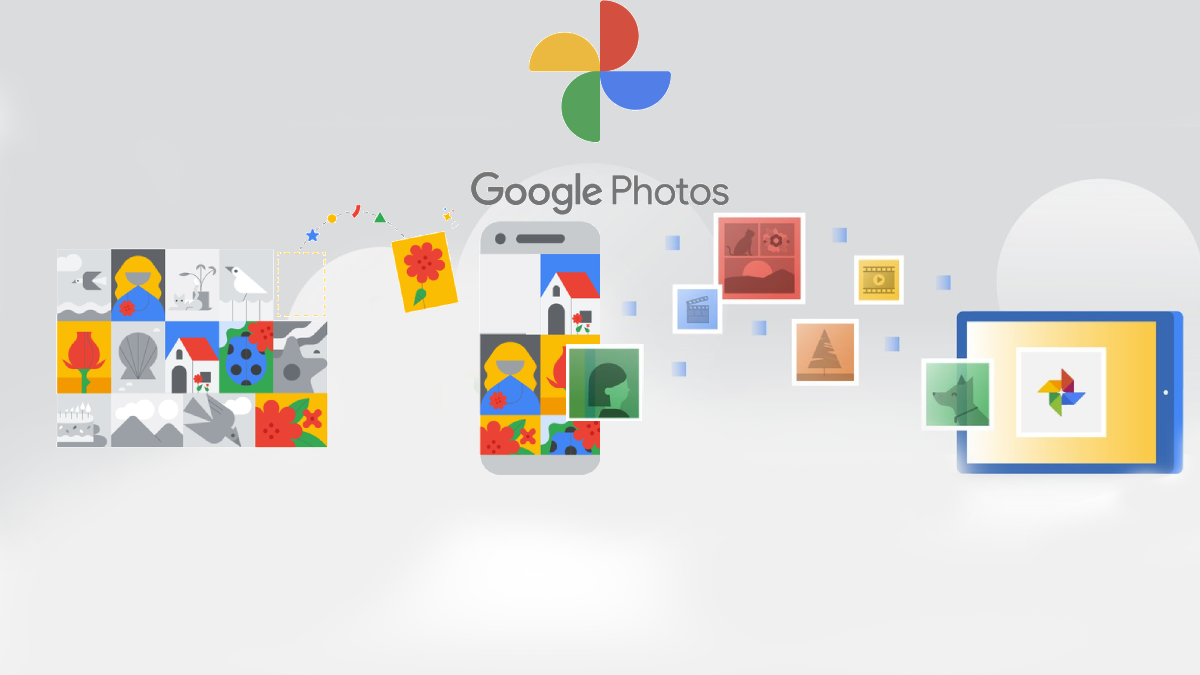Introduction
Discover How to Download High Resolution Images From Google in Just a Few Simple Steps
When browsing the internet, we often come across stunning images that captivate our attention. Whether you’re a blogger, designer, or simply someone who appreciates beautiful visuals, having access to high-resolution images can greatly enhance your projects and presentations.
Google, being the search giant that it is, offers a vast collection of images through its search engine. However, not all images found on Google are of high resolution. In fact, many of them are optimized for web viewing and may not be suitable for printing or other high-quality applications.
In this article, we will guide you through the process of finding and downloading high-resolution images from Google. We will explore different options and techniques to ensure that you have access to the best-quality images for your needs.
It’s important to note that when using images for any purpose, you should always respect copyright laws and obtain permission from the rightful owners, especially if you plan to use the images commercially. Always check the image usage rights and restrictions before downloading and using them.
So, if you’re ready, let’s dive into the world of high-resolution images and unlock the secrets to downloading them from Google!
Understanding High Resolution Images
Demystifying the Concept of High Resolution Images
Before we begin our quest for high-resolution images on Google, it’s crucial to understand what exactly we mean by “high resolution.” Resolution refers to the number of pixels that make up an image, typically measured in dots per inch (dpi) or pixels per inch (ppi).
A high-resolution image is one that has a greater number of pixels, resulting in greater clarity and detail when viewed or printed. These images are ideal for projects that require sharpness and quality, such as professional publications, presentations, or large-scale printing.
On the other hand, low-resolution images have fewer pixels and are often optimized for web usage, where file sizes need to be smaller for faster loading times. These images may appear grainy or pixelated when enlarged or printed.
To determine the resolution of an image, you can look at its pixel dimensions. For example, an image with dimensions of 3000 pixels by 2000 pixels has a resolution of 6 million pixels, which is considered high resolution.
Keep in mind that not all images found on Google are high resolution. Many websites and platforms use compressed or lower-quality versions to optimize their page loading times. Thus, it’s important to search for and download high-resolution images from reliable sources to ensure the best quality for your projects.
In the next sections, we will explore different methods and options to find and download high-resolution images from Google. By utilizing these techniques, you’ll be able to enhance your designs and presentations with stunning visuals that leave a lasting impact.
Finding High Resolution Images on Google
Unleash the Power of Google to Discover High Resolution Gems
When searching for high-resolution images on Google, there are a few methods you can employ to refine your search and find the perfect match for your needs. Let’s explore two popular options:
Option 1: Using Google Images Search Tools
When conducting a Google image search, you can utilize the “Search Tools” feature to filter your results by size and resolution. After entering your desired search query in the search bar, click on “Tools” located below the search bar.
A toolbar will appear, allowing you to customize your search parameters. Click on “Size” and choose “Large” or “Larger than” to narrow down your search to high-resolution images. This will filter out lower-resolution images and display only those that meet your size preference.
Remember that while this method can help you find larger images, it doesn’t guarantee that they are truly high resolution. It’s always a good practice to check the quality and pixel dimensions of the images before downloading.
Option 2: Using Advanced Image Search
Google also offers an advanced image search option, which provides more granular control over your search parameters. To access this feature, go to the Google Images homepage and click on the settings icon in the top right corner. From the dropdown menu, select “Advanced Search.”
In the advanced search page, you’ll find various fields that allow you to specify your search criteria. Under the “Size” dropdown, choose “Large” or enter specific pixel dimensions to filter for high-resolution images.
Additionally, you can select the file type, color, and usage rights to further narrow down your results. The advanced image search tool is a powerful way to refine your search and discover high-resolution images that align with your requirements.
By utilizing the search tools and advanced search features offered by Google, you can save time and quickly find high-resolution images that meet your specific needs. Now that you know how to search for these images, let’s move on to the next step: downloading them!
Option 1: Using Google Images Search Tools
Refine Your Search and Find High Resolution Images with Ease
Google Images Search Tools offer a simple and effective way to filter your image search results and locate high-resolution images. By following these steps, you can increase your chances of finding the perfect image:
- Enter your desired search query in the Google Images search bar.
- Once you’ve loaded the search results page, click on the “Tools” button located below the search bar.
- A toolbar will appear, allowing you to customize your search parameters.
- Click on “Size” and choose “Large” or “Larger than” to filter for high-resolution images.
By selecting the “Large” or “Larger than” option, Google will show you images that meet your size preference. This helps filter out smaller and lower-resolution images, giving you a better chance of finding high-resolution gems.
While this method helps you find larger images, it’s important to note that it doesn’t guarantee that they are high resolution. Some results may still be lower in quality or not suitable for high-quality printing.
Before downloading an image, always take a closer look at its size, pixel dimensions, and overall quality. You can do this by clicking on the image thumbnail to view a larger version and assess its suitability for your needs.
Using the Google Images Search Tools, you can streamline your search process and save valuable time when hunting for high-resolution images. Note that these tools can be accessed on both desktop and mobile devices, allowing you to find high-quality visuals regardless of your preferred browsing platform.
Now that you’ve learned how to use the Google Images Search Tools, let’s move on to the next option: Advanced Image Search.
Option 2: Using Advanced Image Search
Fine-tune Your Search with Advanced Image Search and Uncover High Resolution Treasures
If you’re looking for even more control over your search parameters and want to discover high-resolution images, Google’s Advanced Image Search is the perfect tool. Follow these steps to utilize this feature:
- Visit the Google Images homepage and click on the settings icon located in the top right corner.
- From the dropdown menu, select “Advanced Search.”
- You will be redirected to a new page that offers more precise search options.
- Under the “Size” section, choose “Large” to filter for high-resolution images.
By selecting “Large,” Google will display images that meet your size preference, ensuring a higher probability of finding high-resolution images. If you have specific pixel dimensions in mind, you can enter them in the “Width” and “Height” fields.
In addition to size, you can further narrow down your search by selecting image type, color, usage rights, and more. These options allow you to tailor your search to your specific requirements and find high-resolution images that align with your needs.
Once you’ve adjusted your search parameters, click on the “Advanced Search” button to view the results. You will be presented with a selection of images that match your search criteria, increasing your chances of finding high-resolution gems.
Remember, while the Advanced Image Search provides powerful features for refining your search, it’s always a good practice to evaluate the size, pixel dimensions, and overall quality of an image before downloading it.
The Advanced Image Search tool is available on both desktop and mobile versions of Google, allowing you to customize your search and discover high-resolution images on any device.
Now that you’re familiar with the Advanced Image Search feature, let’s move on to the exciting part: downloading high-resolution images!
Downloading High Resolution Images
Unlock the Beauty of High Resolution Images with Simple Downloading Techniques
Now that you’ve mastered the art of finding high-resolution images on Google, it’s time to learn how to download these visual treasures. We’ll explore three different methods to ensure you can save and utilize high-quality images for your projects:
Option 1: Saving Directly from Google Images
One of the easiest ways to download a high-resolution image is to save it directly from the Google Images search results page. Simply follow these steps:
- Click on the desired image thumbnail in the search results to open it in a larger preview.
- Right-click on the image and select “Save Image As” or “Save Picture As.”
- Choose a destination folder on your computer and click “Save.”
The image will be saved to your computer in its original resolution, allowing you to use it for various purposes, whether it’s incorporating it into a design project or printing it at high quality.
Option 2: Visiting the Source Website
Another method to download high-resolution images is to visit the source website directly. This method ensures that you obtain the image in its original, uncompressed form. Here’s how:
- Click on the desired image in the Google Images search results to open it in a larger preview.
- Below the image, you’ll find the website where it is hosted. Click on the image title or the “Visit Page” button to access the source website.
- Once on the source website, locate the high-resolution version of the image, right-click on it, and choose “Save Image As” or “Save Picture As.”
- Select a destination folder on your computer and save the image.
By downloading the image from the source website, you ensure that you have the highest resolution available, providing optimal quality for your projects.
Option 3: Using Browser Extensions
If you’re looking for a more efficient way to download high-resolution images, you can consider using browser extensions specifically designed for this purpose. These extensions provide additional functionality and convenience when saving images from websites.
Popular browser extensions like “Save Image As” or “Download Image” can be easily installed from your browser’s extension store. Once installed, you can use them to quickly save images at their original resolution by right-clicking on the image and selecting the “Save Image As” or equivalent option from the context menu.
Using browser extensions can save you time and provide a seamless experience when downloading high-resolution images from Google or any other website.
Now armed with these download methods, you’re ready to start collecting and utilizing high-resolution images for your creative projects. Remember to always respect copyright laws and adhere to usage restrictions when downloading and using images.
Option 1: Saving Directly from Google Images
Conveniently Save High Resolution Images from Google with a Few Simple Clicks
When browsing through Google Images search results, you can easily save high-resolution images directly to your computer. This option allows you to quickly download the image without needing to visit the source website. Follow these steps to save an image directly from Google Images:
- Click on the thumbnail of the desired image in the search results to open a larger preview.
- Right-click on the image and select “Save Image As” or “Save Picture As” from the context menu.
- Choose a destination folder on your computer where you want to save the image.
- Click the “Save” button to initiate the download.
By following these simple steps, the high-resolution image will be saved to your chosen location on your computer. You can now use the image for various purposes, such as incorporating it into your design projects or printing it at its original quality.
It’s important to note that when saving an image directly from Google Images, the resolution will be preserved as long as the original image is of high quality. However, not all images on Google Images are guaranteed to be high resolution, so be sure to check the image’s details and dimensions before saving it.
Remember to respect copyright laws and usage rights when using downloaded images, especially for commercial purposes. Always obtain proper permission or use images that are labeled for commercial reuse if needed.
With the option to save high-resolution images directly from Google Images, you can quickly compile a collection of visually captivating images for your projects without the need to visit individual websites. It’s a convenient and efficient way to access high-quality visuals that can enhance the impact of your work.
Now that you’ve learned one method of downloading high-resolution images, let’s explore another option: visiting the source website.
Option 2: Visiting the Source Website
Experience Maximum Quality by Downloading High Resolution Images from the Source Websites
While downloading an image directly from Google Images is convenient, it doesn’t always guarantee the highest resolution available. To ensure you obtain the best quality, it’s often recommended to visit the source website and download the image from there. Here’s how you can do it:
- Click on the desired image in the Google Images search results to open a larger preview.
- Below the image, you’ll find information about the website where it is hosted, along with the image title or description.
- Click on the image title or the “Visit Page” button to navigate to the source website.
- Once on the source website, locate the high-resolution version of the image.
- Right-click on the high-resolution image and select “Save Image As” or “Save Picture As” from the context menu.
- Choose a destination folder on your computer where you want to save the image.
- Click the “Save” button to initiate the download.
By visiting the source website, you can access the original, uncompressed version of the image. This ensures that you obtain the highest resolution available for that particular image.
Downloading the image from the source website also allows you to gather additional information about the image, such as its photographer, licensing details, or any special requirements for usage. This knowledge can be crucial, especially when working with images for commercial purposes.
Remember to always respect copyright laws and adhere to usage restrictions when saving and utilizing downloaded images. If the source website states specific usage terms or requires attribution, be sure to follow those guidelines accordingly.
Visiting the source website not only ensures the best quality for your downloaded images but also provides you with a deeper understanding of the image’s origin and context. It’s a valuable step in utilizing high-resolution images responsibly and ethically.
Now that you’re equipped with the knowledge of how to download high-resolution images by visiting the source website, let’s explore another option: using browser extensions to streamline the process.
Option 3: Using Browser Extensions
Effortlessly Download High Resolution Images with Browser Extensions
If you’re looking for a more efficient and streamlined way to download high-resolution images from Google, consider using browser extensions specifically designed for this purpose. These extensions can enhance your browsing experience and provide additional functionality for saving images. Here’s how you can utilize browser extensions to download high-resolution images:
- Visit your browser’s extension store (e.g., Chrome Web Store, Firefox Add-Ons) and search for image download extensions.
- Select a reputable and well-reviewed extension that suits your needs, such as “Save Image As” or “Download Image.”
- Click on the “Add to [Browser Name]” button to install the extension.
- Once installed, the extension will add a new option to the context menu when you right-click on an image.
- Right-click on the desired image in the Google Images search results or on any website and select the “Save Image As” or equivalent option provided by the extension.
- Choose a destination folder on your computer to save the high-resolution image.
- Click the “Save” button to initiate the download.
Browser extensions designed for image downloads offer a seamless and quick way to save high-resolution images. These extensions eliminate the need to navigate to the source website or go through multiple steps to save an image to your computer.
One of the key advantages of using browser extensions is their flexibility and compatibility with different websites and search engines. Whether you’re using Google Images or browsing other websites, these extensions can generally be used to save high-resolution images with just a few clicks.
It’s important to note that while browser extensions can be convenient for downloading images, be cautious when installing extensions from unknown or unreliable sources. Stick to well-established extension stores and read reviews to ensure you select a reputable extension.
By utilizing browser extensions for image downloads, you can optimize your workflow and save time when working with high-resolution images. It’s a practical solution for users who frequently download images and want a hassle-free experience.
Now that you’ve learned how to use browser extensions for downloading high-resolution images, you have multiple options at your disposal to gather stunning visuals for your creative projects.
Tips for Downloading High Resolution Images
Boost Your Image Downloading Skills with These Helpful Tips
As you explore the world of high-resolution images and download them for your projects, consider these tips to optimize your experience and ensure the best results:
1. Verify Image Size and Resolution:
Always double-check the size and resolution of the image before downloading it. Look for images that have sufficient pixel dimensions to meet your requirements for high resolution.
2. Evaluate Image Quality:
Take a closer look at the image to assess its overall quality. Look out for any graininess, pixelation, or artifacts that can affect the visual appeal and clarity of the image.
3. Check Image Usage Rights:
Respect copyright laws and usage restrictions by checking if the image is labeled for commercial reuse or if you need to obtain permission from the rightful owner before using it.
4. Consider Image Compression:
Be aware that some websites or platforms may compress images for faster loading times. If possible, prioritize downloading images from the original source to avoid image degradation due to compression.
5. Maintain Image Attribution:
If the image requires attribution, make sure to provide proper credit to the photographer or source according to the given guidelines. This is especially important when using images for commercial or public purposes.
6. Use Image Editing Software:
If slight adjustments or enhancements are needed, consider using image editing software to refine the image further. This can help optimize the image quality and make necessary adjustments for your specific project requirements.
7. Organize and Store Images:
Establish a systematic approach to organizing and storing your downloaded high-resolution images. Create categorized folders on your computer or use image management software for easy access and retrieval.
8. Regularly Refresh Your Collection:
Periodically review and update your collection of high-resolution images. Remove any duplicate or low-quality images and stay up to date with the latest trends and styles in image usage.
By following these tips, you can enhance your image downloading process and ensure the best quality and usage practices for your high-resolution images.
Now armed with these tips, you are ready to embark on your journey of downloading and utilizing high-resolution images with confidence and efficiency.
Conclusion
Embrace the World of High Resolution Images and Unleash Your Creativity
Downloading high-resolution images from Google can greatly enhance your design projects, presentations, and creative endeavors. By utilizing the various methods discussed in this article, you can find, save, and utilize stunning visuals that leave a lasting impact.
Throughout this guide, we explored different options to find high-resolution images on Google, such as using the Google Images Search Tools and Advanced Image Search. We also discussed the importance of visiting the source website for maximum quality and the convenience of using browser extensions for quick downloads.
Remember to always verify the image size and resolution, evaluate the image quality, and respect usage rights and restrictions. Checking these factors ensures that you have the best-quality images for your projects while staying legally compliant and respectful of the creators’ work.
Take advantage of image editing software to further enhance and customize your high-resolution images, and establish a systematic approach to organize and store your collection for easy access and retrieval.
As you continue on your creative journey, regularly refresh your collection and stay updated with the latest image trends and styles to keep your designs fresh and engaging.
By following these guidelines and infusing your projects with high-resolution images, you can captivate your audience, elevate the visual impact of your work, and truly make a memorable impression.
Now, armed with the knowledge and techniques to download high-resolution images, go forth and explore the limitless possibilities that await in the world of stunning visuals!