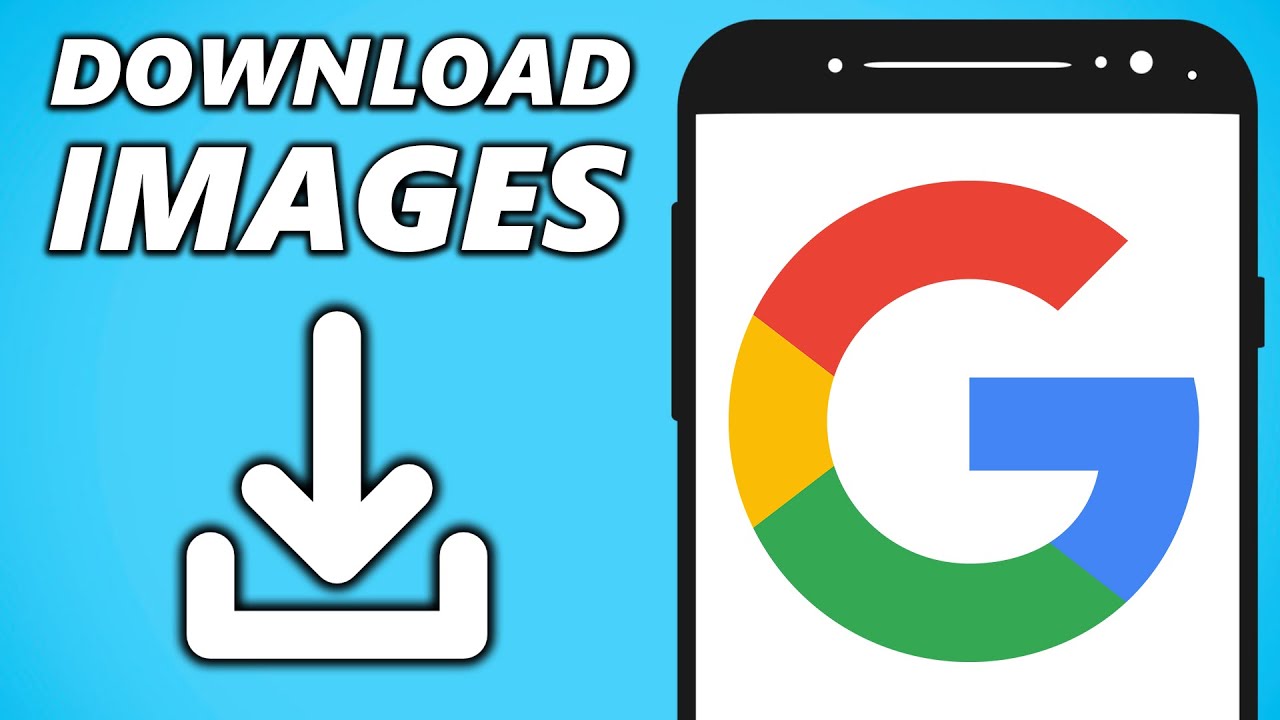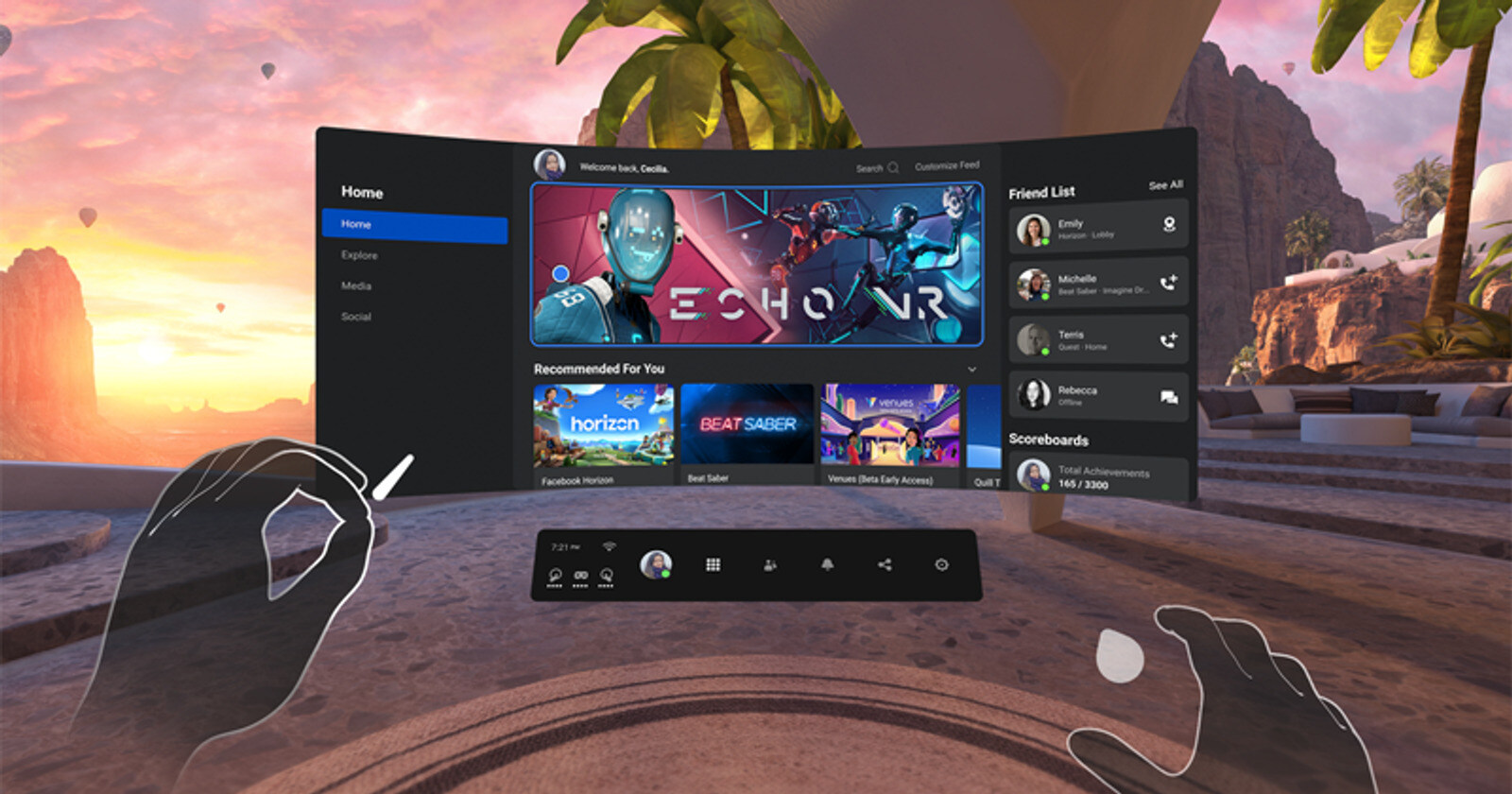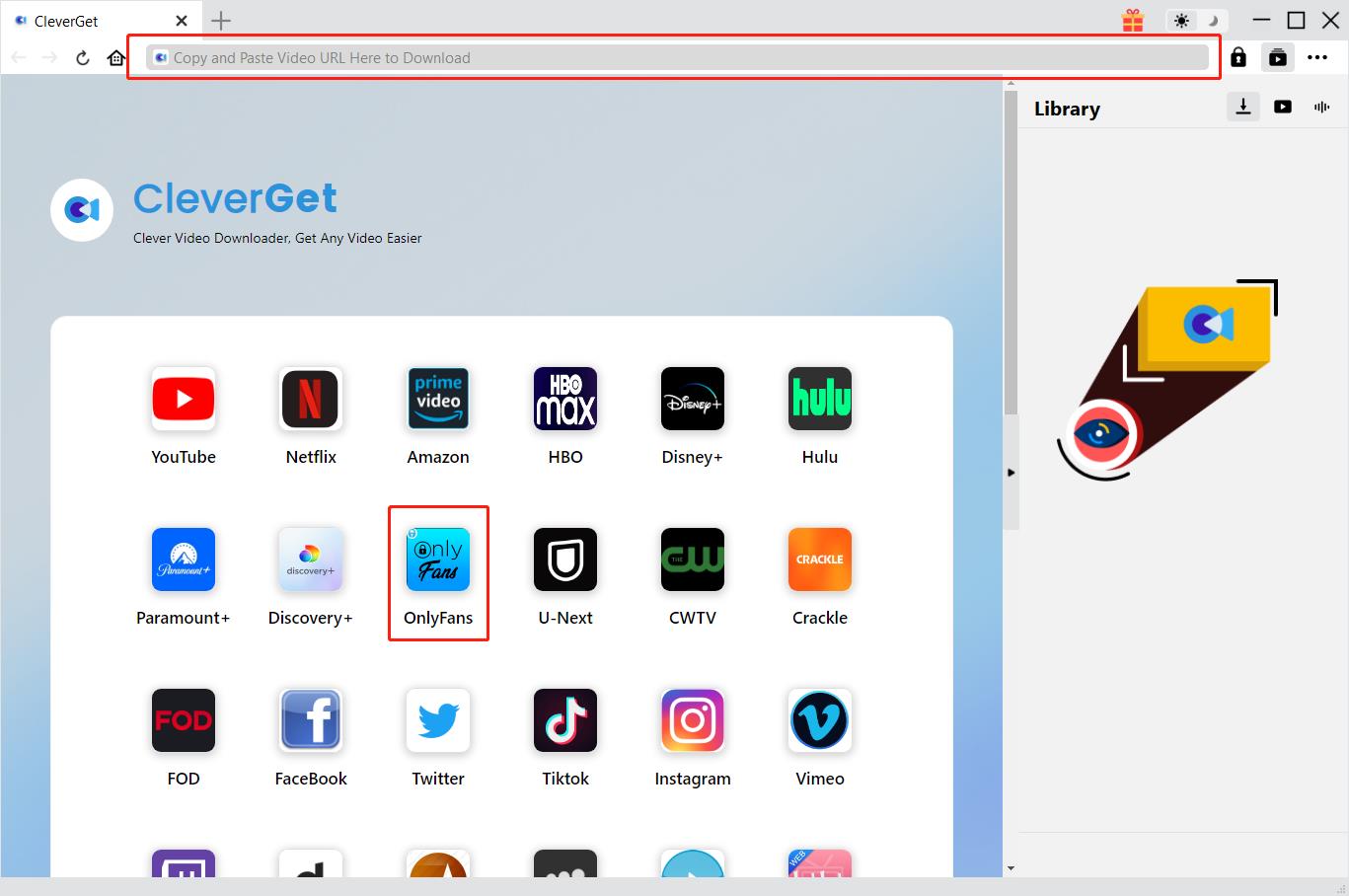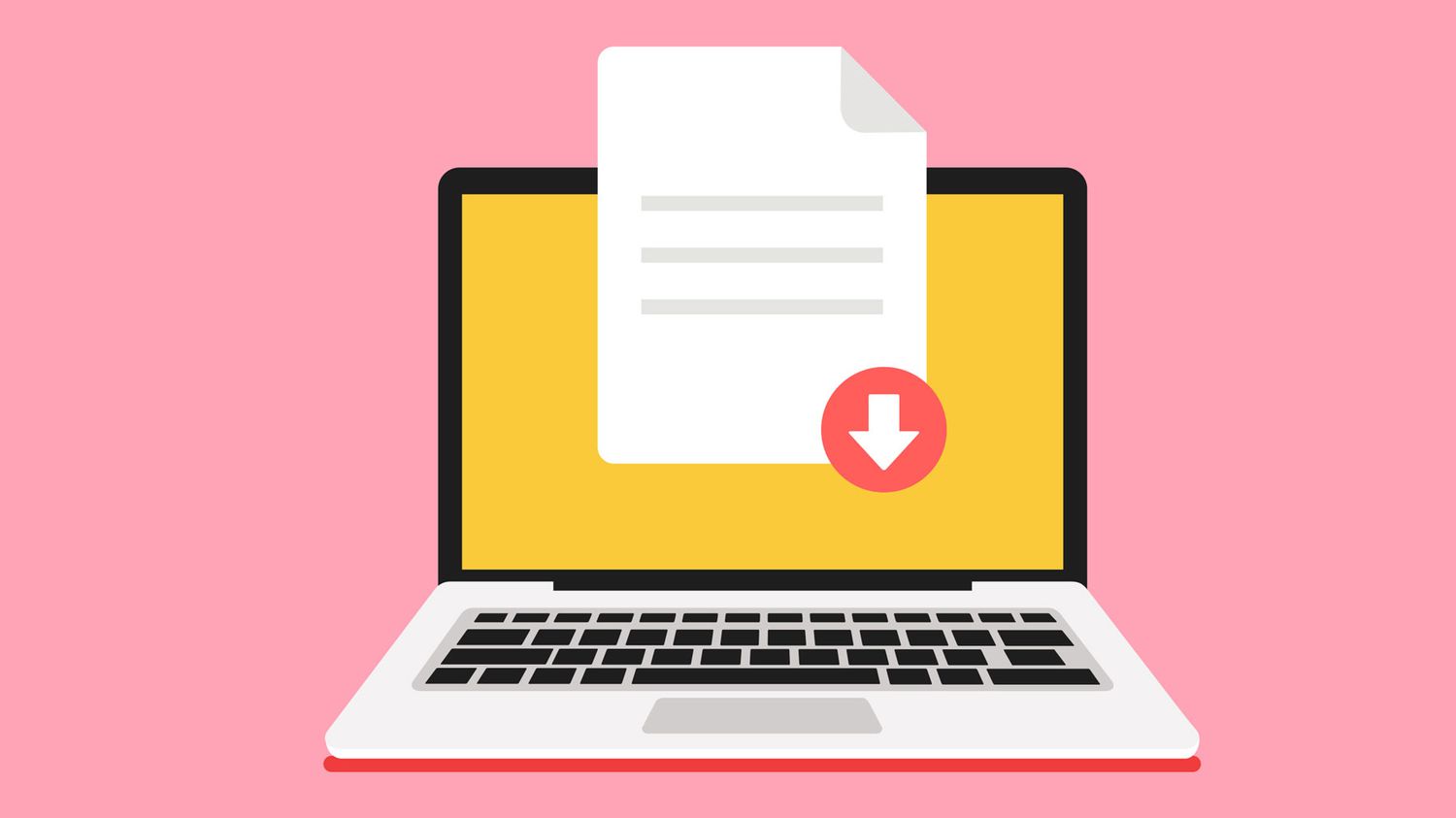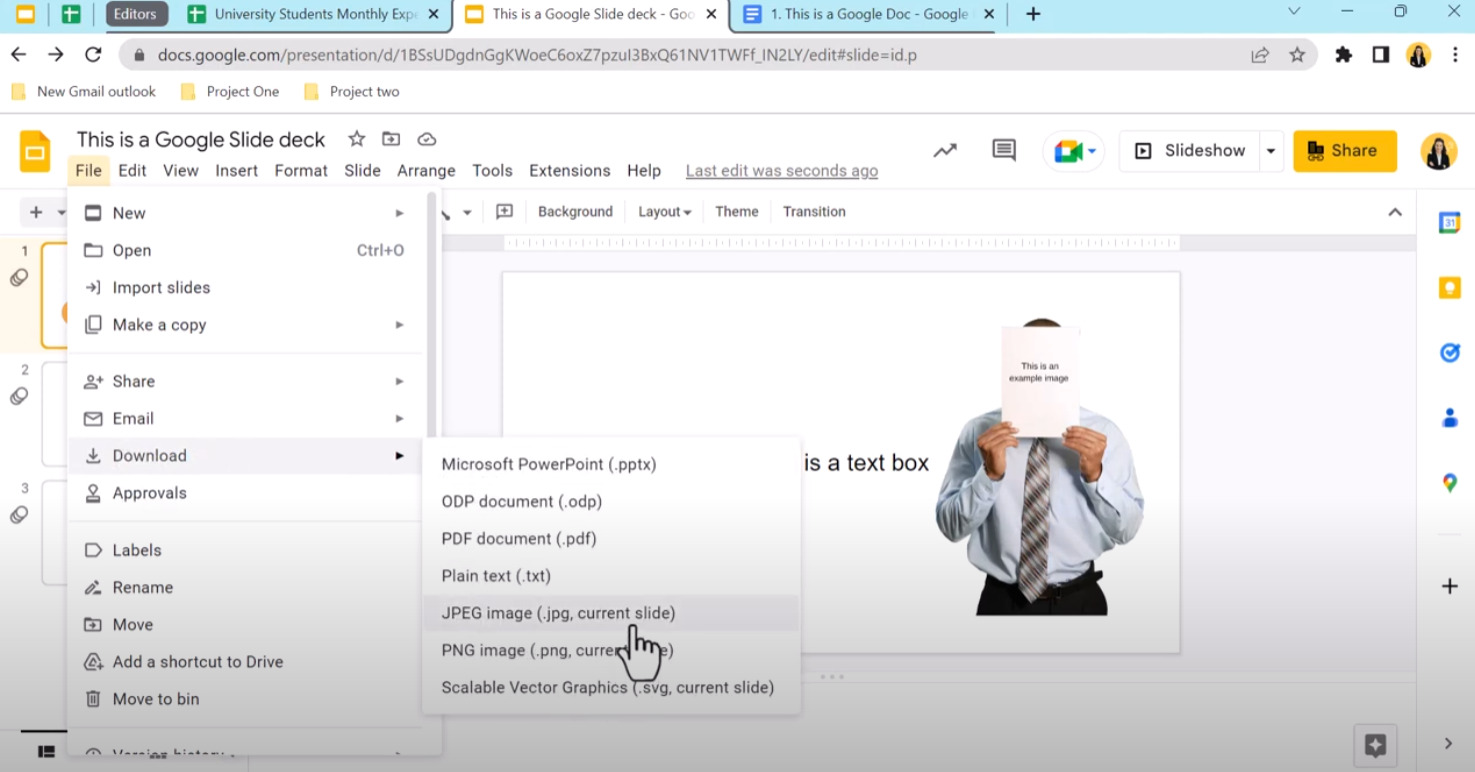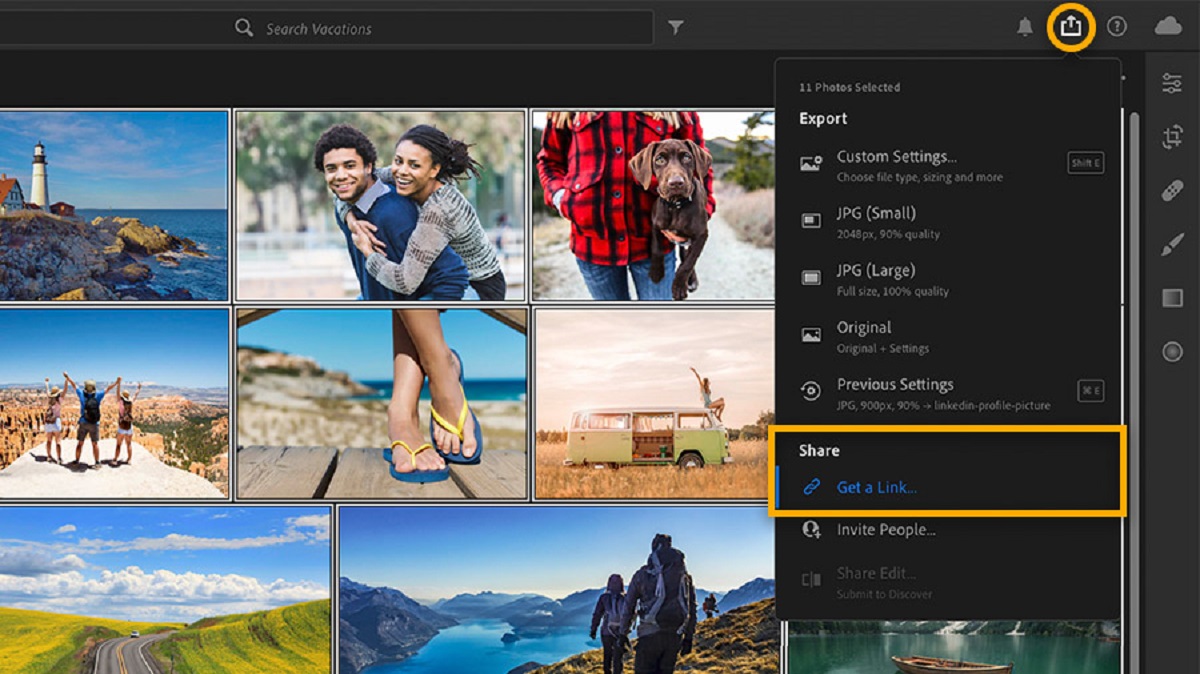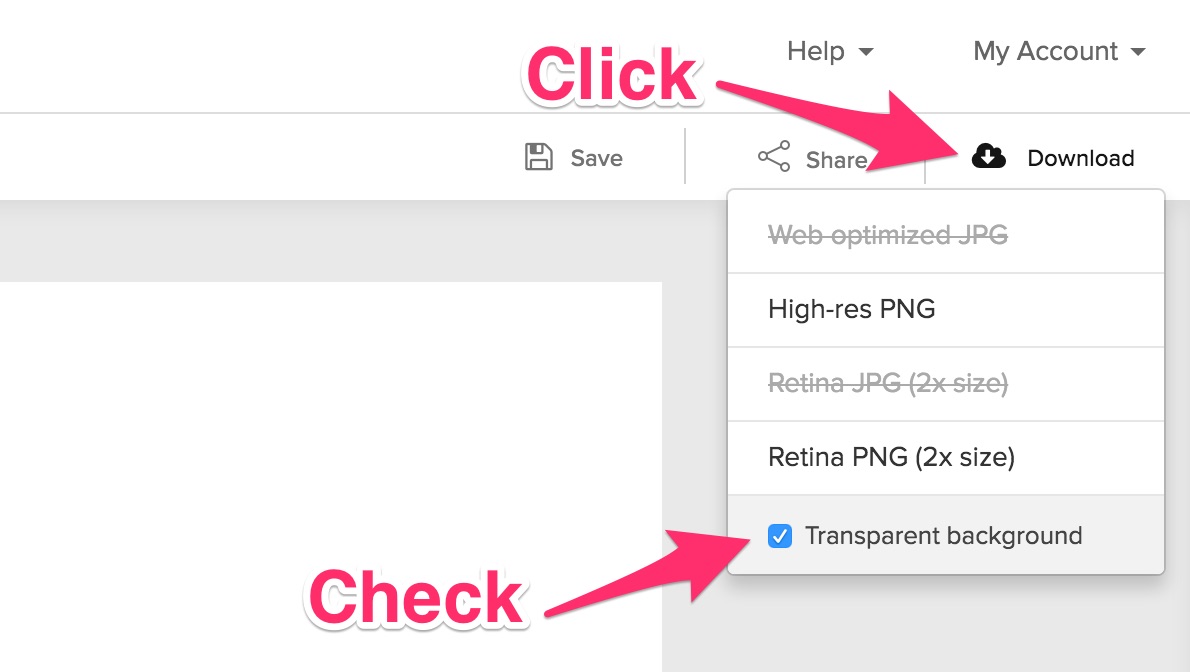Introduction
Downloading images has become an essential part of our online experience. From finding captivating visuals for your blog posts to using them in presentations, having access to high-quality images can greatly enhance your content. However, understanding the correct way to download an image while respecting copyright and usage rights can sometimes be a challenge.
In this article, we will guide you through the process of downloading images from various sources, including websites, search engines, social media platforms, and cloud storage services. We will also provide tips on how to save images on mobile devices.
Before we dive into the details, it’s crucial to emphasize the importance of respecting copyright and usage rights when downloading images. Just because an image is available online does not mean it’s free to use as you please. It’s essential to consider the licensing and permissions associated with the image to avoid infringing on someone’s intellectual property rights.
With that in mind, let’s explore how you can download images responsibly and legally for your personal and professional use.
Understand Copyright and Usage Rights
Before you start downloading images, it’s crucial to have a basic understanding of copyright and usage rights. Copyright is a legal concept that grants creators of original works, including images, the exclusive right to reproduce, distribute, and display their work. This means that unless you have obtained permission from the copyright holder or the image is in the public domain, downloading and using the image without proper authorization could potentially result in legal consequences.
When searching for images, it’s important to consider the licensing and permissions associated with them. Many images are protected by licenses such as Creative Commons, which allow for certain uses under specific conditions. These licenses often require attribution to the original creator, so be sure to read and understand the terms of the license before downloading or using the image.
Furthermore, images found on websites, social media, or search engines may have usage restrictions imposed by the owners. It’s essential to review the terms of use or licensing information provided by these platforms and respect any limitations placed on the images you intend to download.
Remember, simply crediting the source of an image does not necessarily mean you have permission to use it. Always verify the specific terms and conditions associated with the image to ensure you are not infringing on someone’s intellectual property rights.
If you’re unsure about the copyright status or usage rights of an image, it’s best to seek permission from the copyright holder or consider using images from reputable sources that provide images under Creative Commons licenses or in the public domain.
Find the Image You Want to Download
Once you have a clear understanding of copyright and usage rights, it’s time to find the image you want to download. There are several avenues you can explore to discover a wide array of images:
- Stock photo websites: Websites like Shutterstock, Pixabay, and Unsplash offer a vast collection of high-quality images that you can download for various purposes. These websites often provide search filters to help you narrow down your options based on categories, colors, and orientations.
- Search engines: Popular search engines like Google and Bing offer an image search feature that allows you to find images based on specific keywords. Remember to use the appropriate filters to ensure you’re searching for images that are free to use or available under appropriate licenses.
- Social media platforms: Social media platforms such as Instagram, Pinterest, and Flickr are also great sources for discovering unique and captivating images. Ensure that you respect the copyright and usage rights of the images you find on these platforms.
- Specific websites: If you have a particular website or blog in mind, you can navigate to their “Media” or “Gallery” section to find images they have made available for download. Check if the site has any usage restrictions or licensing information before downloading.
When searching for images, be as specific as possible with your keywords to find the most relevant results. Consider the subject, color, style, and orientation of the image to refine your search and find exactly what you’re looking for.
Additionally, if you have a specific image in mind, you can also use reverse image search tools like Google Images or TinEye. These tools allow you to search for images by uploading an existing image file or providing a URL. This can be helpful if you need to find the original source or higher resolution versions of an image.
Remember, regardless of where you find the image, always double-check the copyright and usage rights associated with it before proceeding with the download.
Choose the Right Download Option
Once you’ve found the image you want to download, it’s essential to choose the right download option that suits your needs. The download process may vary depending on the source of the image. Here are some common scenarios:
Downloading Images from a Website: If you’re downloading an image from a website, the download option is usually straightforward. Look for a download button or a right-click option that allows you to save the image directly to your device. Some websites may provide different resolution options or download formats, so choose the one that best fits your requirements.
Downloading Images from a Search Engine: When downloading images from search engine results, click on the image to view it in full size and then look for a download button or the option to save the image. Remember to verify the copyright and usage rights of the image before proceeding with the download.
Downloading Images from Social Media: Social media platforms often have their own ways of handling image downloads. On platforms like Instagram or Facebook, you can usually save an image by clicking on the options menu (usually represented by three dots) and choosing the “Save” or “Download” option. However, keep in mind that some users may have restricted downloads for their images.
Downloading Images from Cloud Storage Services: If the image you want to download is stored in cloud storage services like Google Drive or Dropbox, open the file preview and look for download options within the service. This could be a download button or a right-click option to save the image to your device.
It’s worth noting that some images may be embedded in other content, such as PDFs or PowerPoint presentations. In these cases, you may need to use specific software or tools to extract the image for download.
Before downloading, always double-check the licensing terms or any restrictions associated with the image. If the image is Creative Commons licensed, ensure that you comply with the specified attribution requirements.
Choose the appropriate download option to obtain the image in the desired format and resolution, ensuring it fits your project’s needs and adheres to copyright and usage rights.
Downloading Images from a Website
When you come across an image on a website that you want to download, the process is usually straightforward. Here’s a step-by-step guide on how to download images from a website:
- Right-click on the image you want to download. A context menu will appear.
- Select the “Save Image As” or “Save Picture As” option from the context menu. This will open the file explorer.
- In the file explorer, choose the folder location where you want to save the image.
- Enter a descriptive name for the image in the “File name” field, ensuring it includes the appropriate file extension (.jpg, .png, etc.).
- Choose the desired file format from the “Save as type” dropdown menu, if applicable.
- Click the “Save” button to save the image to your selected location.
Some websites may have specific download buttons or icons instead of the right-click options. Look for any visible download buttons near or below the image. By clicking on these buttons, you can directly download the image without the need for right-clicking.
Additionally, some websites may provide options to choose different resolutions or sizes for the image download. This can be useful if you require higher quality or smaller file sizes for your particular use case. Look for these additional options, usually provided near the image or within a download menu on the website. Select the appropriate resolution or size before initiating the download.
Remember to respect the copyright and usage rights associated with the image and the website. Some websites may have specific terms of use or licenses that dictate the allowed usage of their images. Ensure that you comply with any restrictions or requirements mentioned on the website before downloading and using the image.
By following these steps, you can easily download images from websites and use them for your personal or professional projects, all while respecting the rights of the image owners.
Downloading Images from a Search Engine
When searching for images on popular search engines like Google or Bing, you can easily download images that are available for free or under appropriate licenses. Here’s how you can download images from a search engine:
- Perform a search for the desired image using specific keywords.
- Review the search results and click on the image you want to download. This will open a larger preview of the image.
- On the preview page, look for a “View Image” or “Full Size Image” link. Click on it to open the image in its original size.
- Once the image is displayed in its original size, right-click on it. A context menu will appear.
- Select the “Save Image As” or “Save Picture As” option from the context menu. This will open the file explorer on your computer or device.
- Navigate to the folder where you want to save the image and enter a descriptive name for the file in the “File name” field. Make sure to include the appropriate file extension (.jpg, .png, etc.).
- Choose the desired file format from the “Save as type” dropdown menu, if applicable.
- Click the “Save” button to save the image to your chosen location.
In some instances, search engines may provide a direct download button next to the image in the search results or on the preview page. If you see a download button, simply click on it to initiate the download without the need for right-clicking.
It’s important to note that search engines display a vast variety of images, some of which may be protected by copyright or have usage restrictions. To ensure you are downloading an image that is free to use or available under appropriate licenses, use the search engine’s built-in filters or advanced search options to specify usage rights or search for images labeled for commercial use or with Creative Commons licenses.
Always respect the copyright and usage rights of the images and adhere to any requirements or restrictions mentioned by the image owners or licensing agreements. By following these steps, you can download images from search engines in a responsible and legal manner for your projects.
Downloading Images from Social Media
Social media platforms like Instagram, Facebook, Twitter, and Pinterest are popular sources for discovering unique and captivating images. If you come across an image on social media that you want to download, follow these steps to do so:
- Click on the image to open it in a larger view or expand it to its full size.
- Look for an options menu icon, usually represented by three dots, located near the image. Click on it to reveal a dropdown menu or a list of actions.
- In the dropdown menu, look for an option such as “Save Image” or “Download”. Select this option to initiate the image download.
- The image will be saved to your device’s default download location, such as the Downloads folder.
Keep in mind that not all social media platforms may offer a direct download option for images. In such cases, you can use a workaround by taking a screenshot of the image and then cropping it to your desired size. However, be mindful that capturing someone else’s content without their permission may infringe on their copyright.
It’s important to note that the ability to download or save images on social media platforms may vary depending on the user’s privacy settings. Some users may have restricted downloads for their images. In such cases, you should respect their privacy settings and refrain from downloading or using their images without explicit permission.
Remember to always respect the copyright and usage rights of the images you come across on social media. Some users may have uploaded their images under Creative Commons licenses, allowing for certain uses under specific conditions. If that’s the case, make sure to comply with any attribution requirements or conditions mentioned by the user or the licensing agreement associated with the image.
By following these steps and considering the privacy settings and copyright restrictions of the social media platform, you can responsibly download and use images from social media for your personal or professional projects.
Downloading Images from Cloud Storage Services
Cloud storage services like Google Drive, Dropbox, and Microsoft OneDrive offer convenient ways to store and share files, including images. If you need to download an image from a cloud storage service, follow these steps:
- Access the cloud storage service website or app on your computer or mobile device.
- Navigate to the folder where the image you want to download is located.
- Locate the image file within the folder and select it by clicking on it.
- Look for a download option within the cloud storage service interface. This may appear as a download button, arrow icon, or an option in the context menu.
- Click on the download option to initiate the download process.
- Choose the folder location on your device where you want to save the image.
- If needed, rename the file to something descriptive in the “File name” field, ensuring it includes the appropriate file extension (.jpg, .png, etc.).
- Click the “Save” or “Download” button to save the image to your chosen location.
Cloud storage services often provide features like file versioning, file sharing, and collaboration. Be aware that the steps to download an image may differ slightly depending on the specific cloud storage service you are using. However, the general process remains similar across platforms.
Remember to consider the ownership and usage rights of the image stored in the cloud storage service. If the image belongs to someone else, ensure you have the appropriate permissions or licenses to download and use it for your intended purposes.
If the image is stored within a shared folder or with specific access permissions, make sure you have the necessary privileges to download the image. Seek permission from the appropriate parties if needed.
By following these steps and respecting the copyright and usage rights associated with the image, you can easily download images from cloud storage services for your personal or professional use.
Saving Images on Mobile Devices
Downloading and saving images on mobile devices, such as smartphones and tablets, is slightly different compared to computers. Here’s how you can save images on mobile devices:
- Open the web browser or the app where you found the image you want to save.
- Navigate to the page or post that contains the image.
- Tap and hold your finger on the image you want to save. A menu will appear on the screen.
- From the menu options, select “Save Image” or “Download Image”. This will save the image to your device’s default download location, such as the photos or gallery app.
- Alternatively, you may see a “Share” or “Send” option in the menu. Selecting this option will allow you to save the image to your device or share it with other apps or contacts.
- If the image is embedded in a document or PDF, you may need to open the document first and look for a save or download option specific to the document viewing app.
- To access the saved image, open the Photos or Gallery app on your device.
- Locate the album or folder where the image is saved. The image should be available for viewing and sharing.
The process may vary slightly depending on the operating system and the specific apps you are using. However, the general steps remain consistent across most mobile devices.
It’s important to remember to respect the copyright and usage rights of the image, even when saving images on mobile devices. Ensure that you have the necessary permissions or licenses to download and use the image for your intended purposes.
If you want to download images from social media platforms on your mobile device, follow the steps mentioned in the “Downloading Images from Social Media” section, as the process may involve additional steps specific to each platform.
By following these steps and considering the copyright restrictions and usage rights associated with the image, you can easily save images on your mobile devices for personal enjoyment or professional use.
Conclusion
Downloading images from various sources is a common practice, but it’s essential to approach it responsibly and in accordance with copyright and usage rights. By understanding the importance of copyright and licensing, you can ensure that you’re respecting the intellectual property of image creators and avoiding any legal issues.
When searching for images, take advantage of stock photo websites, search engines, social media platforms, and specific websites to find the perfect visuals for your needs. Remember to use appropriate keywords, filters, and advanced search options to narrow down your results and find images that are available for free or under proper licenses.
Choosing the right download option based on the source of the image is crucial. Whether you’re downloading from a website, search engine, social media platform, or cloud storage service, follow the specific steps outlined for each scenario to ensure a smooth and legal download process.
On mobile devices, saving images may involve tapping and holding on the image, selecting the appropriate download or save option, and accessing the saved images through the device’s gallery or photos app.
Throughout the entire process, it’s important to respect the copyright and usage rights associated with the images you download. Be sure to comply with any licensing agreements, permissions, or attribution requirements. If unsure about the permissions or licensing of an image, it’s recommended to seek permission from the copyright holder or use images from reputable sources that offer images under Creative Commons licenses or in the public domain.
By following these guidelines, you can download images responsibly and legally, ensuring that you enhance your content without infringing on the rights of others. Remember, downloading images should always be accompanied by an acknowledgment of the artists’ hard work and creativity, showing appreciation for their contribution to the digital world.