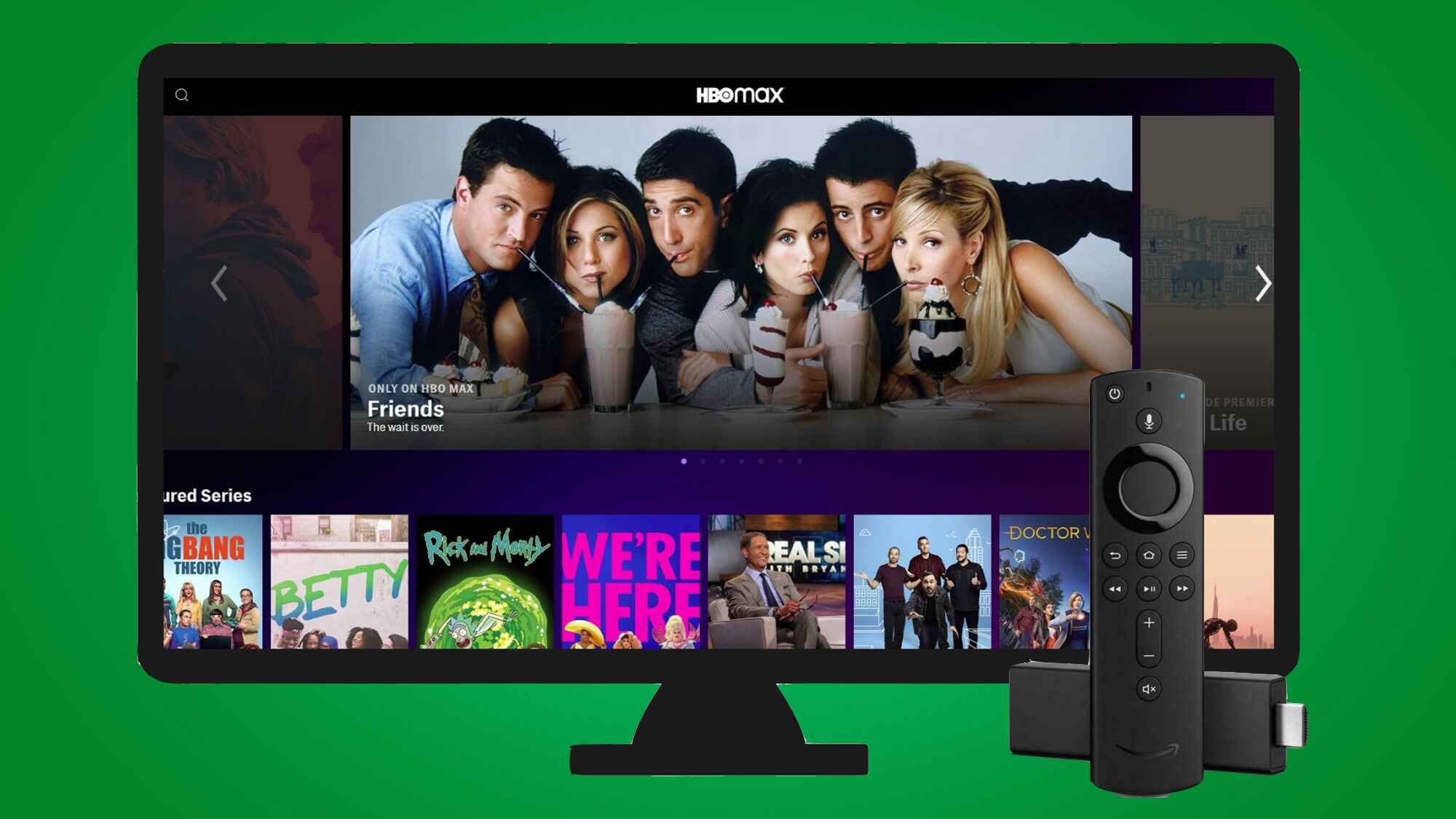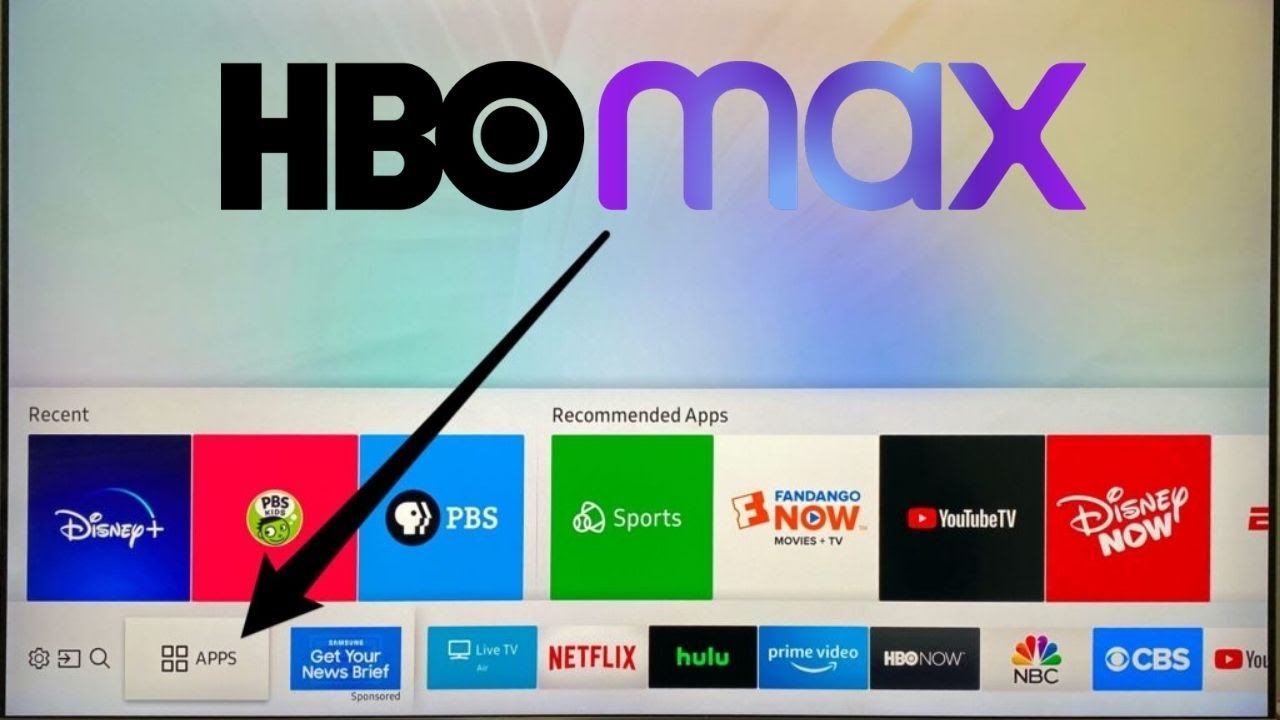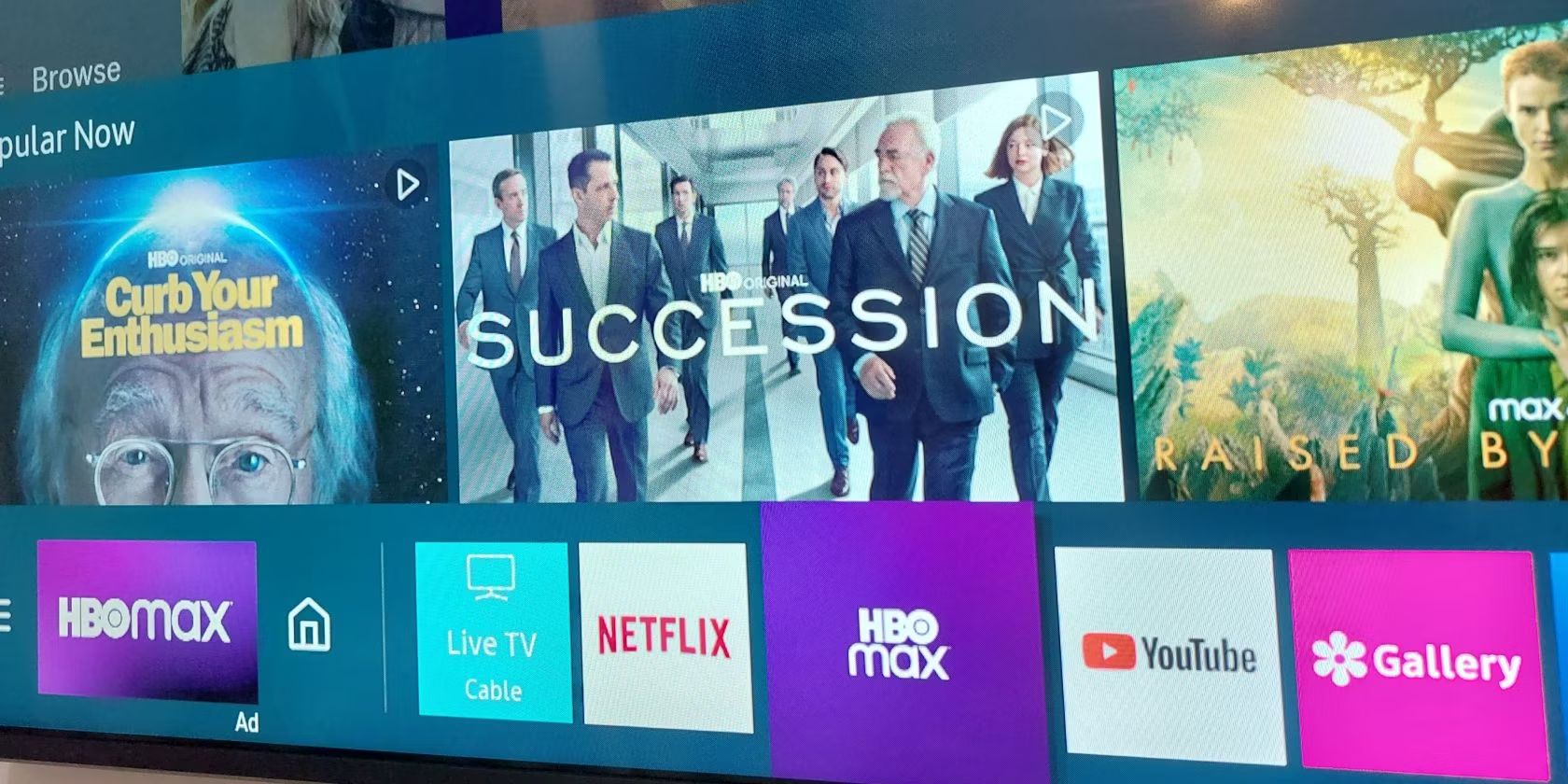Introduction
Welcome to the world of streaming entertainment! HBO Max has become one of the most popular platforms for enjoying a wide range of movies, TV shows, and exclusive content. If you’re a proud owner of a Samsung Smart TV, you’re in luck, because you can now download the HBO Max app directly onto your device, allowing you to access all the fantastic content it has to offer.
With its user-friendly interface and vast library of exciting programs, HBO Max provides an immersive streaming experience for every taste. So, whether you enjoy binge-watching the latest series or catching up on your favorite movies, having HBO Max on your Samsung Smart TV is a game-changer.
In this guide, we’ll take you through a step-by-step process to download HBO Max on your Samsung Smart TV. Don’t worry if you’re new to the world of smart TVs or streaming apps; we’ll break it down in a way that’s easy to understand and follow.
Before we dive into the steps, it’s important to check if your Samsung Smart TV is compatible with HBO Max. While most recent models support the app, it’s always a good idea to verify beforehand.
Now, let’s get started with the exciting journey of bringing HBO Max right into the comfort of your living room!
Step 1: Check your Samsung Smart TV’s compatibility
Before you begin the process of downloading HBO Max on your Samsung Smart TV, it’s essential to ensure that your device is compatible. Here’s how you can check:
- Start by turning on your Samsung Smart TV and accessing the home screen.
- Using your TV’s remote control, navigate to the “Apps” section.
- Look for an app called “Samsung Apps” or “Samsung Smart Hub” and select it.
- Once you’re in the app store, use the search bar to search for “HBO Max”.
- If the HBO Max app appears in the search results, it means that your Samsung Smart TV is compatible.
- If you don’t see the HBO Max app, it indicates that your device may not support it. In such cases, you can consider alternative options like streaming HBO Max from a compatible device, such as a smartphone or tablet, to your Samsung Smart TV using screen mirroring or casting.
It’s worth mentioning that HBO Max is supported on most Samsung Smart TVs released from 2016 onwards. However, there may be some older models that are not compatible, so it’s always a good idea to double-check.
Once you’ve confirmed that your Samsung Smart TV is compatible with HBO Max, you’re ready to move on to the next step: updating your device’s software.
Step 2: Update your Samsung Smart TV
Before downloading the HBO Max app on your Samsung Smart TV, it’s important to ensure that your device’s software is up to date. Updating your TV’s software not only enhances its performance but also ensures compatibility with the latest apps and features. Here’s how you can update your Samsung Smart TV:
- Start by turning on your Samsung Smart TV and accessing the home screen.
- Using your TV’s remote control, navigate to the “Settings” menu.
- Scroll down and select the “Support” option.
- In the “Support” menu, choose “Software Update”.
- Next, select “Update Now” to check for available updates.
- Your Samsung Smart TV will now search for any new updates. If an update is available, it will prompt you to download and install it.
- Follow the on-screen instructions to complete the update process. It may take a few minutes, so be patient.
- Once the update is finished, your Samsung Smart TV will restart.
It’s important to note that the steps to update your Samsung Smart TV may vary slightly depending on the model and software version. However, most Samsung Smart TVs have a similar interface, making it easy to navigate through the settings and find the software update option.
Updating your Samsung Smart TV is crucial as it ensures that your device has the latest security patches, bug fixes, and compatibility updates, improving your overall streaming experience. Once your TV is updated, you’re ready to move on to the next step: downloading the HBO Max app on your Samsung Smart TV.
Step 3: Download the HBO Max app
Now that you’ve ensured your Samsung Smart TV is compatible with HBO Max and you’ve updated its software, it’s time to download the HBO Max app onto your device. Follow these steps to get started:
- Turn on your Samsung Smart TV and go to the home screen.
- Using your TV’s remote control, navigate to the “Apps” section.
- Open the app store on your Samsung Smart TV. It may be called “Samsung Apps” or “Samsung Smart Hub”.
- Once you’re in the app store, use the search bar to search for “HBO Max”.
- Select the HBO Max app from the search results.
- Click on the “Download” or “Install” button to start the downloading process.
- The HBO Max app will begin downloading onto your Samsung Smart TV.
- Wait for the download to complete. The time it takes will depend on your internet connection speed.
- Once the download is finished, you’ll see the HBO Max app icon on your Samsung Smart TV’s home screen.
With the HBO Max app successfully downloaded, you’re one step closer to accessing a world of amazing content. But before you can start streaming, you’ll need to sign in to your HBO Max account. Let’s move on to the next step and guide you through the login process.
Step 4: Sign in to your HBO Max account
After successfully downloading the HBO Max app on your Samsung Smart TV, the next step is to sign in to your HBO Max account. Here’s a simple guide to help you get started:
- Open the HBO Max app on your Samsung Smart TV by selecting its icon on the home screen.
- You’ll be greeted with the HBO Max login screen. On this screen, you’ll see the option to sign in.
- Using your TV’s remote control or a compatible keyboard, navigate to the sign-in field.
- Enter the email address and password associated with your HBO Max account.
- Once you’ve entered your credentials, click on the “Sign In” button.
- The HBO Max app will now verify your account details.
- If the information you provide is correct, you’ll be successfully signed in to your HBO Max account.
- Congratulations! You now have access to all the incredible content available on HBO Max.
It’s important to note that you need an active HBO Max subscription to sign in and enjoy the full range of content. If you don’t have an HBO Max account, you can sign up for one through their official website or through the HBO Max app on a compatible device.
With your HBO Max account successfully signed in on your Samsung Smart TV, you’re now ready to dive into the vast library of incredible shows, movies, and original content. Let’s move on to the final step: starting to stream your favorite content on HBO Max.
Step 5: Start streaming your favorite content
Now that you’ve successfully downloaded the HBO Max app and signed in to your account on your Samsung Smart TV, it’s time to explore and start streaming your favorite content. Here’s how you can get started:
- Launch the HBO Max app on your Samsung Smart TV by selecting its icon on the home screen.
- You’ll now be greeted with the HBO Max interface, showcasing a wide range of popular and recommended shows and movies.
- Using your TV’s remote control, navigate through the various sections such as “Home,” “Search,” “My List,” and more.
- Explore the extensive library of different genres, including dramas, comedies, documentaries, and much more, by browsing through the available categories.
- Once you’ve found something you want to watch, simply select it from the list or use the search function to find specific content.
- Click on the desired title, and the HBO Max app will bring up the show or movie details page.
- From here, you can choose to play the content, view additional information, or add it to your watchlist for future viewing.
- Sit back, relax, and enjoy streaming your favorite programs on your Samsung Smart TV through the HBO Max app.
With an extensive library of content to choose from, including original series, blockbuster movies, and popular TV shows, HBO Max offers endless entertainment options for every taste and mood.
Remember, you can also access additional features on the HBO Max app, such as creating profiles, customizing your viewing preferences, and discovering personalized recommendations.
Now that you know how to start streaming your favorite content on HBO Max using your Samsung Smart TV, it’s time to grab some popcorn, settle in, and enjoy the incredible world of entertainment that HBO Max has to offer.
Conclusion
Congratulations! You’ve successfully learned how to download and install the HBO Max app on your Samsung Smart TV. By following the step-by-step guide provided in this article, you can now enjoy a vast collection of movies, TV shows, and original content right from the comfort of your living room.
Remember to ensure that your Samsung Smart TV is compatible with the HBO Max app before proceeding with the download. Additionally, keeping your TV’s software updated is essential for optimal performance and compatibility.
Once you’ve downloaded the HBO Max app, signing in to your account allows you to access the full range of content available on the platform. Take the time to explore different genres, discover new shows and movies, and personalize your viewing experience.
Whether you’re a fan of gripping dramas, side-splitting comedies, or thrilling documentaries, HBO Max offers something for everyone. With its user-friendly interface and vast library of content, you’re bound to find entertainment that suits your tastes.
So grab your favorite snacks, get comfortable on your couch, and start streaming your favorite content on HBO Max using your Samsung Smart TV. Enjoy the immersive experience and make the most of the incredible world of entertainment that HBO Max has to offer.
Thank you for choosing HBO Max on your Samsung Smart TV. Happy streaming!