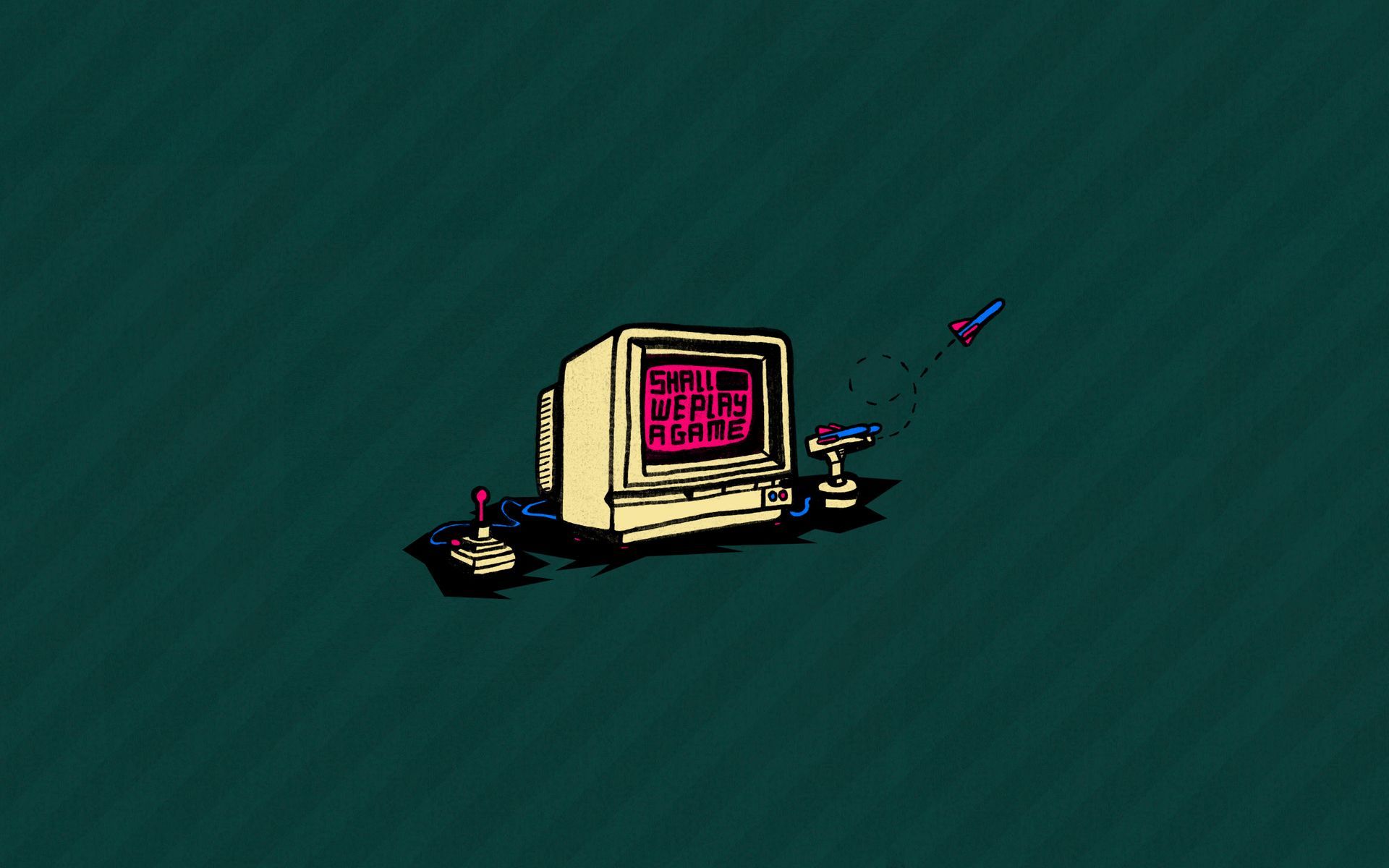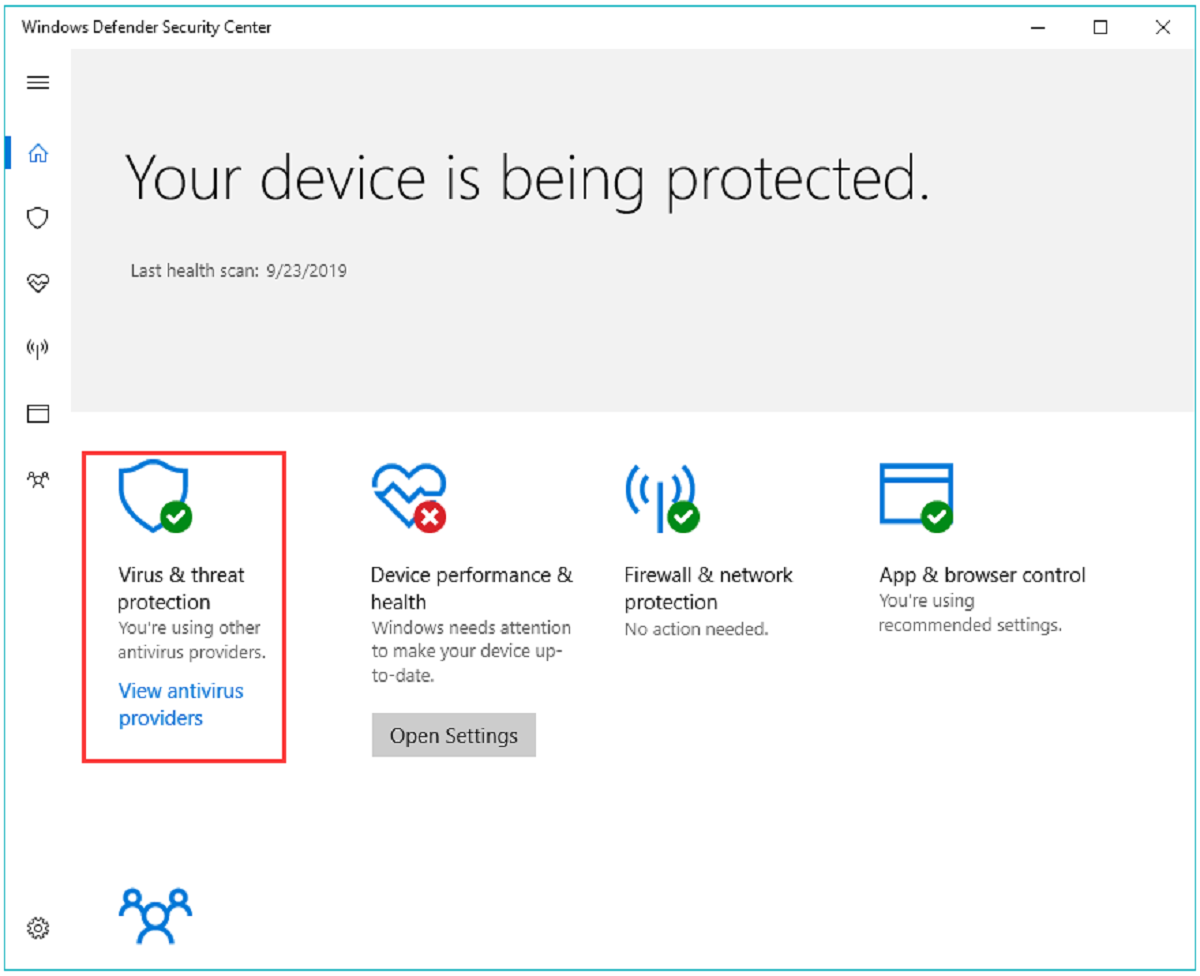Introduction
Are you feeling nostalgic for the old PC games that brought you countless hours of entertainment in your childhood? Fortunately, with the advancement of technology, it is now possible to relive those gaming memories by downloading and playing old PC games. Whether you want to revisit classic titles like Mario or Doom, or explore lesser-known gems from the past, this guide will provide you with the essential steps to download and enjoy these games on your modern computer.
Finding and downloading old PC games can be a bit challenging, as the websites that offer these games may not always be reputable or reliable. It is important to exercise caution and use trustworthy sources to ensure the safety of your computer. Additionally, you need to make sure that your system meets the specific requirements of the game you wish to play. The compatibility of old games with modern hardware and operating systems can vary, so it is crucial to check the system requirements before proceeding to download.
Running old games on a modern computer can also be a hurdle, as these games were designed for older operating systems and hardware. Luckily, there are reliable emulators available that can simulate the older environment and enable you to play these games on your current setup. However, it is important to choose the right emulator that is suitable for the specific game you want to play.
Once you have found a trustworthy website and confirmed the compatibility of the game with your system, the next step is to choose the right download option. Some games may be available for direct download, while others may require you to use software such as a torrent client. It is important to select a method that is safe and legal, ensuring that the game files are free from malware or viruses.
Once you have successfully downloaded the game, you will need to install and set it up properly. This may involve extracting files from an archive, running an installation wizard, or copying the game files to a designated folder. It is essential to follow the provided instructions carefully to avoid any installation errors.
If you encounter any issues during installation or gameplay, there are often troubleshooting steps available to resolve common problems. Some older games may require additional steps, such as configuring compatibility settings or applying patches, to ensure smooth operation.
Once the game is installed and running, you can further enhance your gaming experience by configuring controls, graphics settings, and sound options. Adjusting these settings can help optimize performance and make the game more enjoyable to play.
Additionally, you can explore additional features and mods that may be available for your chosen game. Mods can bring new levels, characters, or gameplay mechanics to the original game, adding a fresh twist to your nostalgic experience.
Finally, it is always wise to make backups of your game files to ensure they are safe and accessible in the future. External hard drives, cloud storage, or creating physical copies are all viable options to protect your valuable gaming library.
Finding trustworthy websites for old PC games
When searching for old PC games, it is crucial to find trustworthy websites that offer reliable and legal downloads. With the abundance of online platforms, it can be challenging to differentiate between trustworthy sources and potentially harmful ones. Here are some tips to help you find reputable websites for downloading old PC games:
- Research and Read Reviews: Before downloading from a website, take the time to research and read reviews from other users. Look for websites that have a good reputation and positive feedback. Popular gaming forums and communities often provide insights into reliable sources for old games.
- Verify Legitimacy: Check if the website is legitimate by looking for indications of authenticity, such as a professional design, clear terms of service, and frequently updated content. Avoid websites that appear outdated or have broken links.
- Official Game Websites: Some old games may have official websites maintained by the game developers or publishers. Check these official websites for information on where to legally download the game.
- Game Distribution Platforms: Platforms like Steam, GOG, or the Epic Games Store often have a selection of older games available for purchase or free downloads. These platforms maintain strict quality control and offer a secure environment for downloading games.
- Community Recommendations: Engage with gaming communities and forums to seek recommendations for trustworthy websites. Fellow gamers can provide valuable insights and share their experiences with different websites.
While searching for old PC games, it is important to be cautious of websites that offer illegal downloads or torrents. These sites may expose your computer to malware, viruses, or other security risks. Additionally, downloading copyrighted games from unauthorized sources is illegal and can result in severe consequences.
Remember to use reliable antivirus software and keep it updated to provide an additional layer of protection while browsing and downloading games. It is also recommended to create a separate email address for these downloads to minimize spam and potential security breaches.
By following these guidelines and taking the necessary precautions, you can find trustworthy websites to download old PC games and relive the excitement of gaming from days gone by.
Checking system requirements
Before downloading and installing an old PC game, it is essential to check the system requirements to ensure that your computer can handle the game. Old games were designed to run on older hardware and operating systems, so it’s important to verify compatibility. Here are some steps to help you check the system requirements:
- Game Documentation: Start by checking the game’s documentation, which may include a physical manual or a readme file. These documents often provide information on the minimum and recommended system requirements for optimal gameplay.
- Online Resources: If you don’t have access to the game’s documentation, search online for the system requirements. Many websites catalog older games and typically provide the necessary information.
- Operating System Compatibility: Determine if the game is compatible with your current operating system. Some older games may only run on specific versions of Windows, DOS, or other operating systems. If needed, you may have to run the game in compatibility mode or use an emulator to create a virtual environment for the game.
- Processor Speed: Check the minimum required processor speed. Older games may have specific speed requirements, and if your computer’s processor is slower than the specified speed, you may encounter performance issues.
- RAM: Verify the minimum required RAM for the game. Insufficient RAM can cause slowdowns, freezing, or crashing during gameplay. Ensure that your computer has enough memory to meet or exceed the game’s requirements.
- Graphics Card: Determine if the game relies on a specific graphics card. Some older games may require certain graphics cards or have limited support for modern graphics technologies. Check if your graphics card is compatible or if there are any workarounds available.
- Storage Space: See how much free storage space is necessary to install the game. Older games typically require less space than modern titles, but it’s still important to ensure you have enough room on your hard drive or SSD.
- Additional Requirements: Some games may have additional hardware requirements, such as a joystick, gamepad, or other peripherals. Make sure you have the necessary equipment to fully enjoy the game.
Checking the system requirements is vital to avoid frustration and potential compatibility issues. If your computer does not meet the requirements, you may need to consider alternative options, such as using an emulator or seeking similar games that are compatible with your system.
By thoroughly reviewing and validating the system requirements, you can ensure a smoother gaming experience and fully enjoy the nostalgia of playing old PC games.
Using reliable emulators to run old games
Old PC games were designed to run on specific hardware and operating systems, which may not be compatible with modern computers. However, you can overcome this challenge by using reliable emulators that simulate the older environment and allow you to play these games on your current setup. Here are some key steps to using emulators for running old games:
- Research and Choose a Suitable Emulator: Begin by researching and identifying an emulator that is compatible with the game you want to play. There are various emulators available for different platforms, such as DOSBox for DOS games or ScummVM for point-and-click adventure games.
- Download and Install the Emulator: Visit the official website of the chosen emulator and download the appropriate version for your operating system. Follow the installation instructions provided by the emulator’s developers.
- Configure the Emulator: Once installed, open the emulator and configure its settings. This may include specifying the game directory, audio preferences, graphics options, and control settings. Refer to the emulator’s documentation or online tutorials for guidance.
- Obtain the Game Files: To play the game using the emulator, you will need the game files themselves. These files may be available for purchase on official platforms or through legal sources. Alternatively, you may need to extract the game files from physical media using appropriate tools.
- Import or Mount the Game Files: Depending on the emulator, you may need to import the game files into the emulator by specifying the game directory or mounting the game files as virtual disks. Follow the emulator’s instructions for properly importing the game files.
- Launch and Play the Game: Once the game files are imported or mounted, you can launch the game from within the emulator. The emulator will emulate the older environment, allowing you to experience the nostalgic gameplay of the old PC game.
- Configure Emulator Settings if Necessary: Some games may require specific configurations within the emulator to run properly. This can include adjusting CPU cycles, audio settings, or graphics options. Refer to the game’s documentation or online forums for any additional information or recommended settings.
- Troubleshoot Compatibility Issues: If you encounter compatibility issues or errors while using the emulator, consult the emulator’s documentation or online forums for troubleshooting steps. There may be specific patches or workarounds available to resolve any issues.
Emulators provide a valuable solution for playing old PC games on modern systems. By following these steps and choosing a reliable emulator, you can enjoy the nostalgia of playing your favorite classic games without worrying about compatibility limitations.
Choosing the right download option
When it comes to downloading old PC games, there are different options available, and choosing the right one is essential to ensure a safe and reliable download experience. Here are some factors to consider when selecting the appropriate download option:
- Official Websites: Some game developers or publishers may have official websites where you can download their old games legally. Check if the game you are looking for has an official website and follow their designated download process.
- Game Distribution Platforms: Platforms such as Steam, GOG, or the Epic Games Store often offer a selection of older games for download. These platforms ensure a secure environment, and the game files are verified for authenticity and quality. Consider purchasing or downloading the game from these platforms if available.
- Reputable Third-Party Websites: Look for reputable third-party websites that are known for hosting old PC games. These websites often have a community of users and offer a wide range of games from different eras. Research and read user reviews to ensure the website is reliable and free from malware.
- Legal Torrents: Some websites offer legal torrents for old PC games. Torrents allow for faster downloading and can be a viable option for larger game files. Make sure the torrents you download are legal and adhere to copyright laws.
- Archive Sites: Archive sites such as Internet Archive offer a collection of old games that can be played directly in a web browser or downloaded as ROMs for specific emulators. These sites are excellent resources for finding rare or hard-to-find games.
- Beware of Illegal Sources: Avoid downloading games from illegal sources or websites that promote piracy. Not only is downloading copyrighted material illegal, but these sources can also pose a significant security risk to your computer by potentially containing malware or viruses.
While downloading, always be cautious of deceptive download buttons and misleading advertisements on websites. These may lead you to download unwanted software or potentially harmful files. Carefully review the download options, read user comments or reviews, and use a reliable antivirus program to scan the downloaded files before installation.
In summary, choosing the right download option is essential to ensure the authenticity, safety, and legality of the game files. By selecting reputable sources and avoiding illegal downloads, you can enjoy your favorite old PC games with peace of mind.
Ensuring game files are safe and free from malware
When downloading old PC games, it is crucial to ensure that the game files are safe and free from malware or viruses. Here are some essential steps to take to ensure the integrity and security of the downloaded game files:
- Use Reputable Sources: Download games only from reputable sources that have a track record of providing safe and legitimate downloads. Stick to official game websites, trusted game distribution platforms, or reputable third-party websites that are known for their reliability.
- Read User Reviews and Ratings: Before downloading a game, read user reviews and ratings to get an idea of others’ experiences. If there are consistent reports of malware or suspicious activity, it is better to avoid downloading the game from that source.
- Scan Downloads with Antivirus Software: Always have reliable antivirus software installed on your computer and ensure it is up to date. Scan the downloaded game files before proceeding with installation. Make sure to configure your antivirus software to automatically scan downloaded files.
- Check File Extensions: Before opening or installing a downloaded game, check the file extension to ensure it is in the expected format. Game files typically have extensions like .exe, .zip, .iso, or .dmg, depending on the platform. Be cautious of any file extensions that are unfamiliar or known to be associated with malware.
- Verify File Authenticity: Check the file’s authenticity by validating its checksum or comparing its file size to the official sources. If the file size significantly differs, or if the checksum does not match, it may indicate that the file has been tampered with or compromised.
- Use Virtual Environments: For an added layer of protection, consider running the downloaded game files in a virtual environment or sandbox. Virtual machines or sandboxing tools can isolate the game files from the rest of your computer, providing a safer testing ground before installing the game on your main system.
- Stay Updated with Patches: After installing the game, check for official patches or updates from the game’s developers. Keeping your game up to date with patches helps fix security vulnerabilities and ensures a safer gaming experience.
By following these steps, you can significantly reduce the risk of downloading and installing games that may contain malware or viruses. Remember, it is crucial to prioritize your cybersecurity and protect your computer from potential threats that can arise from downloading files from untrusted sources.
It is also important to note that engaging in piracy or downloading games from illegal sources not only poses security risks but is also a violation of copyright laws. Support game developers by purchasing games or accessing them from legal and authorized sources.
Installing and setting up the game properly
After successfully downloading an old PC game, the next step is to install and set it up properly to ensure a smooth gaming experience. Here are some key steps to follow when installing and setting up the game:
- Read the Instructions: Carefully read any provided instructions or readme files included with the game. These documents often contain important information on how to properly install and configure the game.
- Extract Game Files if Needed: If the game is compressed or packed in an archive file (e.g., .zip or .rar), use appropriate software to extract the game files to a designated folder on your computer.
- Run the Installation Wizard: Many older games come with an installation wizard that guides you through the installation process. Run the installation executable and follow the prompts to install the game on your computer.
- Choose Installation Location: During the installation process, you may be prompted to select the installation location for the game files. Choose a location that suits your preference, keeping in mind the available storage space on your computer.
- Apply Patches or Updates: Check if any official patches or updates are available for the game. Applying these patches can fix bugs, enhance performance, and improve compatibility with modern systems.
- Configure Graphics and Sound Settings: After installation, launch the game and access the settings menu to configure graphics and sound options according to your system specs and preferences. Adjust resolution, graphics quality, and sound settings for an optimal gaming experience.
- Set Up Save Game Locations: Some games allow you to choose where to save your progress. Make sure to set up save game locations in a convenient and easily accessible location on your computer.
- Configure Control Settings: Customize control settings to your liking, such as keyboard bindings or gamepad configuration. Adjust sensitivity or calibration of input devices if necessary.
- Create Desktop Shortcut: To easily access the game, consider creating a desktop shortcut for quick launching.
It is important to follow the instructions provided with the game during the installation process. Failure to do so may result in errors, compatibility issues, or incomplete installations.
If you encounter any difficulties during installation, consult the game’s documentation or visit online forums dedicated to the specific game. Often, fellow players can provide helpful tips or solutions to common installation and setup issues.
Properly installing and setting up the game is essential to ensure it runs smoothly and delivers the intended gaming experience. Take the time to follow the steps carefully and customize the game settings to your preferences for an enjoyable journey into the past.
Troubleshooting common issues during installation
Installing an old PC game can sometimes come with its fair share of challenges. Fortunately, many common issues can be resolved with a few troubleshooting steps. Here are some common problems during installation and their potential solutions:
- Compatibility Issues: If the game is not installing or crashing during installation, check if it is compatible with your operating system. Try running the installation in compatibility mode or using an emulator if the game was designed for a different OS.
- Insufficient Disk Space: If you receive an error message stating insufficient disk space, make sure you have enough free space on your hard drive or the designated installation directory. Delete unnecessary files or choose a different installation location with sufficient space.
- Corrupted or Incomplete Downloads: If the installation files are corrupt or incomplete, the installation process may fail. Re-download the game from a reliable source and ensure the download is complete and error-free. Consider using a download manager to prevent interruptions.
- Missing or Damaged Files: Some installation errors may occur due to missing or damaged files. Verify the integrity of the downloaded files by comparing checksums or scanning them with an antivirus program. If files are missing or damaged, re-download or restore them from a backup.
- Conflicting Software: Certain types of antivirus software, firewalls, or other background processes can interfere with the installation process. Disable or temporarily pause these applications during the installation to minimize conflicts.
- Permissions and User Account Control (UAC): If you encounter access denied errors during installation, ensure that you have proper administrative privileges on your computer. Run the installation as an administrator or adjust User Account Control settings to allow the installation.
- Outdated Drivers: Outdated or incompatible drivers can cause installation problems. Update your graphics card, sound card, and chipset drivers to the latest versions available from the manufacturers’ websites.
- Readme or Troubleshooting Guides: Refer to the game’s readme files, troubleshooting guides, or forums dedicated to the specific game for known installation issues and their solutions. Other users may have encountered similar problems and provided helpful tips to overcome them.
- Reboot and Retry: If all else fails, restart your computer and try the installation process again. Sometimes, a simple reboot can resolve temporary issues or conflicts with other processes.
If you are still unable to resolve the installation issues, consider reaching out to the game’s developers or support team for further assistance. They may have specific advice or patches available to address known installation problems.
Remember to approach troubleshooting with patience and attention to detail. By troubleshooting common installation issues, you can overcome obstacles and successfully install the old PC game to embark on a nostalgic gaming journey.
Configuring controls for a smooth gaming experience
Configuring controls is an important step in achieving a smooth and enjoyable gaming experience while playing old PC games. Since these games were designed for different input devices or controllers, setting up controls properly can make a significant difference in your gameplay. Here are some tips for configuring controls:
- Default Control Scheme: Start by trying the default control scheme provided by the game. It may be designed to work optimally with the keyboard or a specific gamepad. Test the controls to see if they feel comfortable and intuitive to use.
- Customize Controls: Most games allow you to customize controls to suit your preferences. Access the in-game settings menu and look for control customization options. Assign keys or buttons to specific actions that feel more natural for you.
- Gamepad Configuration: If you prefer using a gamepad, make sure it is connected and recognized by your computer. Use the game’s options menu or external software to map gamepad buttons to the corresponding game actions. Adjust sensitivity or dead zones to fine-tune the responsiveness.
- Keyboard and Mouse Setup: If you are using a keyboard and mouse, experiment with different key bindings for movement, actions, and camera controls. Consider using a mouse with programmable buttons to assign frequently used actions for quicker access.
- Modifier Keys: Utilize modifier keys like Shift, Ctrl, or Alt to expand the number of available commands without overwhelming your control setup. By combining modifier keys with other keys, you can create additional control options.
- Aim for Ergonomics: Ensure that your control setup is ergonomic to prevent discomfort or strain during long gaming sessions. Position your keyboard, mouse, or gamepad in a way that feels comfortable and supports good posture.
- Test and Adjust: Once you have configured your controls, test them in different gameplay scenarios. Make adjustments as needed if any actions or commands feel awkward or difficult to execute. The goal is to have a setup that feels intuitive and allows you to play the game with ease.
- Save and Backup Configurations: After finalizing your control setup, make sure to save your configurations. Some games provide an option to save control profiles, while others may require you to manually backup configuration files. This ensures that your settings are preserved if you need to reinstall the game or switch devices.
Remember, configuring controls is a personal preference, and what works for one person may not work for another. Take the time to experiment and find a setup that suits your play style and makes the game more enjoyable for you.
If you are using an emulator to play the game, refer to the emulator’s documentation for specific instructions on configuring controls. Emulators often have specific settings and options for mapping controls to different inputs.
By taking the time to configure controls properly, you can enhance your gaming experience and immerse yourself in the nostalgia of playing old PC games.
Setting up graphics and sound settings for optimal performance
Configuring graphics and sound settings is essential to achieve optimal performance and a visually pleasing experience while playing old PC games. These games were designed with specific hardware limitations in mind, so adjusting the settings can significantly enhance your gameplay. Here are some steps to set up graphics and sound settings:
- Access the Graphics and Sound Options: Open the game’s settings menu and locate the graphics and sound options. These are usually found in the display or audio settings section.
- Graphics Resolution: Adjust the graphics resolution to match your monitor’s native resolution or choose a resolution that suits your preference. Higher resolutions provide a sharper image but may require more processing power.
- Graphics Quality: Many games offer different levels of graphics quality, such as low, medium, and high. Experiment with different presets to find a balance between performance and visual appeal.
- Texture Quality: Adjust the texture quality to control the level of detail in the game’s graphics. Higher texture quality can enhance visual fidelity but may impact performance. If your system is struggling with the game, lower the texture quality setting.
- Shadow and Lighting Effects: Adjust shadow and lighting effects settings based on your preference and system capabilities. These settings can greatly impact the atmosphere and visual quality of the game.
- Anti-Aliasing: Anti-aliasing smooths out jagged edges in graphics, resulting in a cleaner and more polished appearance. Experiment with different anti-aliasing options, such as FXAA or MSAA, to find the right balance between performance and visual quality.
- Sound Quality and Effects: Adjust the sound quality and effects settings to enhance the audio experience. Consider the capabilities of your audio hardware and select options that match the available resources.
- Volume Levels: Set appropriate volume levels for different audio elements, such as music, sound effects, and voiceover. Find a balance that allows you to hear all aspects of the game without overpowering or distorting the audio.
- Test and Adjust: After making changes to the graphics and sound settings, test them in various gameplay situations. Make adjustments as necessary to find the optimal balance between performance and visual/sound quality.
- Save and Load Configuration: Once your desired settings are achieved, save the configuration. Some games provide options to save presets or profiles, making it easier to load your settings in future gaming sessions.
It’s important to note that the performance and visual quality may vary depending on your system specifications. If you have an older computer, you may need to sacrifice some visual fidelity to ensure smooth gameplay.
Additionally, keep in mind that some older games may not have extensive graphics and sound settings, especially those that were released before advanced customization became prevalent.
By appropriately setting up graphics and sound settings, you can optimize performance, enhance the overall gaming experience, and relish in the nostalgia of playing old PC games.
Exploring additional features and mods for enhanced gameplay
While the original versions of old PC games provide a nostalgic experience, exploring additional features and mods can introduce new elements and enhance your gameplay. Developers and the gaming community often create modifications or mods that add extra content, fix bugs, or improve graphics. Here are some steps to explore additional features and mods:
- Research Available Mods: Start by researching the game you want to enhance and see if there are mods available for it. Visit official game forums, community websites, or fan-made mod databases to find out what mods have been developed for the game.
- Read User Reviews and Ratings: Before installing a mod, read user reviews and ratings to ensure it is well-received by the community. Look for mods that are highly rated and have positive feedback, indicating they are of high quality and compatible with the game.
- Backup Game Files: Before installing any mods, make a backup of the original game files to ensure you can revert to the original state if necessary. This ensures that you can preserve the integrity of the original game while experimenting with mods.
- Follow Installation Instructions: Each mod may have specific installation instructions. Follow the provided instructions carefully to ensure a successful installation. This may involve copying files to specific directories or using mod management tools.
- Stick to Reliable Sources: Download mods from reputable sources to avoid potentially harmful or virus-infected files. Stick to well-known modding communities or official websites associated with the game.
- Start with Small Mods: If you are new to modding, start with smaller mods that offer minor changes or enhancements. This allows you to familiarize yourself with the process and gauge the impact of mods on your gameplay experience.
- Test and Adjust: After installing a mod, play the game and see how it affects your experience. Adjust mod-specific settings as necessary or experiment with different combinations of mods to find the setup that suits your preferences.
- Participate in Modding Communities: Engage with the modding community by sharing your experiences, asking questions, or providing feedback. Modders and players often collaborate to improve mods or create compatibility patches.
- Stay Updated: Keep an eye out for updates to mods or new mods that may become available over time. Mod creators may release patches or additional content that further enhance the game.
Modding can enhance your gameplay and extend the lifespan of old PC games by introducing new content, improving graphics, or fixing issues. However, remember to only use mods that comply with the game’s terms of service and copyright restrictions.
Keep in mind that some mods may not be compatible with certain game versions or other mods. Always read the mod descriptions and compatibility notes to ensure seamless integration.
By exploring additional features and mods, you can customize your gaming experience, inject new life into old games, and enjoy a fresh perspective on beloved classics.
Making backups of game files for future use
Making backups of your game files is crucial to ensure that you can preserve and access them for future use. Backups provide a safety net in case of system crashes, hardware failures, or accidental deletions. Here are some steps to make backups of your game files:
- Identify Game Files: Locate the game files on your computer. These files typically include executable files, saved game files, configuration files, and any additional data associated with the game.
- Choose a Backup Method: Determine the backup method that suits your needs. You can make backups to external hard drives, USB flash drives, NAS (Network Attached Storage) devices, or cloud storage services. Select a method that provides sufficient storage space and ensures data integrity.
- Copy Game Files: Once you have chosen the backup destination, create a new folder for each game and copy all relevant game files into the backup folder. This includes both the installation files and any saved game data.
- Organize and Label Backups: Maintain an organized backup structure by labeling folders with the game titles and dates. This makes it easier to locate and restore specific game files when needed.
- Automatic Backup Software: Consider using automatic backup software that can schedule regular backups for you. This ensures that your game files are consistently backed up without manual intervention.
- Verify Backup Integrity: After making backups, verify the integrity of the files. Check that the files are complete and not corrupted. This extra step ensures that your backups are reliable and can be restored successfully when required.
- Periodically Update Backups: As you play or modify game data, update your backups periodically to keep them up to date. This ensures that you have the latest saved games, configurations, and any other modifications you have made during gameplay.
- Store Backups Securely: Store your backups in a safe and secure location, away from potential physical damage or theft. For digital backups, consider using encryption or password protection to further safeguard your game files.
- Test Restoring Backups: It is advisable to test the restoration process occasionally to ensure your backup files are viable and can be successfully restored. This testing reassures you that your backups are functional and ready for use when needed.
Making backups of your game files provides peace of mind, as you can easily recover your progress and continue playing even in the event of data loss. Regularly backing up your game files ensures that you can resume gaming seamlessly, without the fear of losing your achievements or progress.
Remember to update your backups whenever you install new games, make significant progress, or modify game files. By maintaining up-to-date backups, you can enjoy uninterrupted gameplay and protect your gaming memories for years to come.
Conclusion
Downloading and playing old PC games can be a delightful way to relive and rediscover the nostalgia of classic gaming. However, it’s important to approach the process with caution, ensuring that you find trustworthy websites, verify system requirements, and use reliable emulators for compatibility. Choosing the right download options and ensuring game files are safe from malware are crucial steps to protect your computer and maintain a positive gaming experience.
Installing the game properly, configuring controls, and setting up graphics and sound settings optimize the game for your system, enhancing your enjoyment and immersing you in the nostalgic atmosphere of the past. Furthermore, exploring additional features and mods can breathe new life into old games, offering fresh gameplay experiences and extending the longevity of your favorite titles.
Making backups of your game files should be a priority to safeguard your progress and preserve your gaming memories. By storing backups in secure locations and periodically updating them, you can ensure that your game files remain intact and easily accessible for future use.
Remember, while downloading and playing old PC games can be a thrilling experience, always respect copyright laws and support developers by purchasing games from official platforms whenever possible. Engage with gaming communities to share your experiences, seek advice, and contribute to the continual improvement of the gaming community.
Whether you’re embarking on nostalgic adventures with classic point-and-click adventures or engaging in epic battles of retro RPGs, by following these guidelines, you can immerse yourself in the wonder of old PC games and create new memories that bridge the gap between gaming past and present.