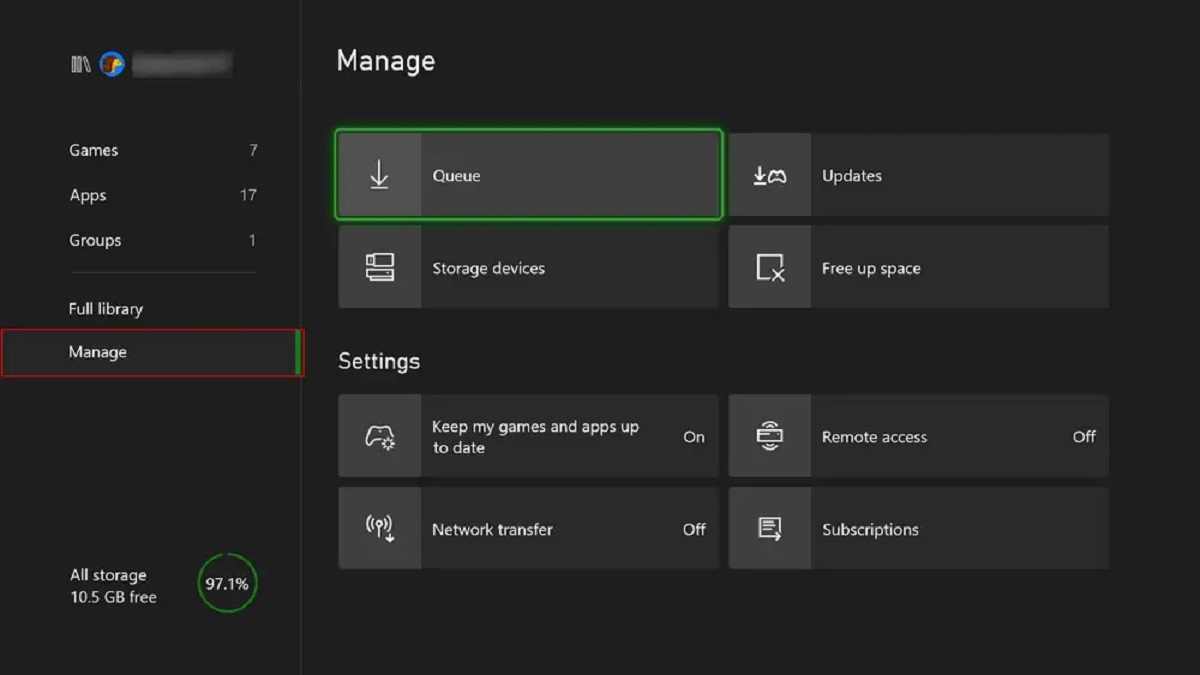Introduction
Welcome to the exciting world of gaming on Xbox Series S! As a proud owner of this next-generation console, you’re probably eager to dive into the vast library of games available. However, one common concern among gamers is how long it takes to download games on the Xbox Series S.
Downloading games on the Xbox Series S is a crucial part of the gaming experience, as it allows you to access the latest titles and updates. The download speed of a game can vary depending on several factors, including your internet connection speed, the size of the game file, and server congestion. Understanding these factors will help you manage your expectations and optimize your download speeds for a smooth gaming experience.
In this article, we will explore the various factors that can impact download speeds on your Xbox Series S and provide tips to help you optimize your downloads. Whether you’re downloading a new game or updating an existing one, these insights will empower you to make the most of your gaming sessions.
So, if you’re ready to dive into the world of game downloads on Xbox Series S, let’s explore the factors that can affect your download speeds and learn how to optimize them for a seamless gaming experience.
Factors Affecting Download Speeds
When it comes to downloading games on the Xbox Series S, several factors can have an impact on the speed at which your games are downloaded. Understanding these factors can help you manage your expectations and troubleshoot any potential issues. Let’s take a closer look at the key factors that can affect your download speeds:
1. Internet Connection Speed: The speed of your internet connection plays a crucial role in determining how quickly you can download games. A faster internet connection will generally result in faster download speeds. If you have a slow or unstable internet connection, you may experience longer download times and potential interruptions during the process.
2. Game File Size: The size of the game file is another important factor to consider. Larger games with high-resolution graphics and extensive content will naturally take longer to download compared to smaller ones. Keep in mind that file sizes can vary greatly, ranging from a few gigabytes to tens of gigabytes for more complex games.
3. Server Congestion: Server congestion occurs when a large number of users are simultaneously downloading games or updates. This can result in slower download speeds, as the server’s resources are divided among multiple users. During peak times or the release of highly anticipated games, server congestion may be more prevalent.
4. Wired vs. Wireless Connection: The type of connection you use to connect your Xbox Series S to the internet can also impact download speeds. While both wired and wireless connections can provide satisfactory results, a wired Ethernet connection generally offers faster and more stable speeds compared to a wireless Wi-Fi connection. If possible, consider using a wired connection for optimal download performance.
These factors can collectively influence the download speeds on your Xbox Series S. By understanding and addressing these variables, you can make the necessary adjustments to improve your download speeds and ensure a smooth gaming experience. In the next section, we will explore some effective strategies to optimize your download speeds on the Xbox Series S.
Internet Connection Speed
The internet connection speed is a critical factor that directly impacts the download speed of games on your Xbox Series S. A faster internet connection will not only result in quicker download times but also provide a smoother online gaming experience. Here are some key points to consider when evaluating your internet connection speed:
1. Internet Service Provider (ISP): The speed of your internet connection is determined by your Internet Service Provider (ISP). Different ISPs offer varying speeds, so it’s important to choose a reliable and high-speed service provider to ensure optimal download speeds. Check your ISP’s website or contact their customer support to find out the speed of your connection.
2. Download Speed vs. Upload Speed: Internet connections are usually characterized by two different speeds: download speed and upload speed. Download speed refers to the rate at which data is received from the internet, while upload speed pertains to the rate at which data is sent from your device to the internet. For game downloads, you mainly need a good download speed. However, a decent upload speed is important for multiplayer gaming and online interactions.
3. Internet Connection Type: Different types of internet connections offer varying speeds. The most common types include DSL, cable, fiber optic, and satellite connections. Among these, fiber optic connections tend to offer the fastest speeds, followed by cable and DSL. Satellite connections, while available in remote areas, may have higher latencies and slower download speeds due to the inherent nature of the technology.
4. Bandwidth: Bandwidth refers to the maximum amount of data that can be transmitted over an internet connection in a given time. If you have a limited bandwidth plan, it may affect your download speeds, especially if you are simultaneously streaming videos, using other devices, or performing bandwidth-heavy activities. Consider upgrading your plan or ensuring that other devices are not consuming excessive bandwidth during the game download process.
5. Network Congestion: Network congestion can occur during peak usage times when many people are simultaneously accessing the internet. This can lead to slower download speeds as the available bandwidth is distributed among multiple users in your area. If you consistently experience slower download speeds during certain times of the day, it may be due to network congestion. Consider downloading games during off-peak hours for faster speeds.
By being mindful of your internet connection speed and taking the necessary steps to optimize it, you can significantly improve download speeds on your Xbox Series S. In the next section, we will explore strategies to further enhance your download speeds by considering the game file size and server congestion.
Game File Size
The size of the game file is an important factor that can significantly impact the download speed on your Xbox Series S. Game files can vary in size depending on various factors, such as the game’s graphics quality, gameplay complexity, and content richness. Here are a few key points to consider regarding game file sizes:
1. Gigabytes (GB) or Terabytes (TB): Game file sizes are typically measured in gigabytes (GB) or terabytes (TB). Smaller games may range from a few gigabytes, while larger and more graphically intensive games can occupy several tens of gigabytes or even over 100 GB in some cases. Be prepared for longer download times if you’re downloading a game with a larger file size.
2. Updates and Patches: Apart from the initial game download, game updates and patches can also contribute to the total file size. Developers frequently release updates to fix bugs, introduce new features, or optimize gameplay. These updates can vary in size, and it’s important to consider them when estimating the total time required for the download process.
3. Storage Space: Before starting a game download, ensure that you have sufficient storage space available on your Xbox Series S. If you have limited storage space, you may need to delete existing games or free up space by transferring games to an external storage device. Insufficient storage space can cause download errors, interruptions, or may even prevent the game from being downloaded entirely.
4. Preloading: In some cases, game publishers offer preloading options, allowing players to download the game files before the official release date. Preloading can be a great option if you’re eagerly anticipating a game, as it allows you to start playing immediately once the game is officially launched without waiting for a lengthy download process.
5. Download Management: If you’re concerned about your internet connection speed or limited data allowance, you may choose to prioritize which games to download. Organize your game library and prioritize downloading games that you are most excited about. This way, you can start playing your favorite games sooner while others continue to download in the background.
Being aware of the size of game files and accounting for them in your download planning will help you better manage your time and expectations. In the next section, we will discuss how server congestion can affect download speeds and explore strategies to mitigate its impact.
Server Congestion
Server congestion is a common issue that can impact download speeds on your Xbox Series S. It occurs when a large number of users are simultaneously downloading games or updates from the same server. During peak times or when highly anticipated games are released, server congestion can lead to slower download speeds. Here are some important points to consider regarding server congestion:
1. High Demand Periods: Server congestion is more likely to occur during high demand periods, such as game launch days, weekends, or holidays when many players are trying to download the same game. The increased number of simultaneous downloads can strain the server’s capacity, resulting in delays or slower download speeds. Be prepared for potential delays during these periods.
2. Regional Factors: Server congestion can vary based on your geographic location. Servers closer to densely populated areas or regions with a large concentration of gamers may experience more congestion compared to servers in less populated areas. Keep this in mind when planning your game downloads, and remember that server congestion might be more prevalent in certain regions.
3. Time of Day: Download speeds can be affected by the time of day as well. During peak hours, when more gamers are online, you are more likely to experience slower download speeds due to server congestion. Consider downloading games during off-peak hours, such as late at night or early in the morning, to avoid congestion and potentially benefit from faster speeds.
4. Patience is Key: If you encounter slower download speeds due to server congestion, it’s essential to remain patient. While it might be frustrating to experience delays, it is often a temporary situation that will improve once the initial rush subsides. Avoid canceling and restarting downloads repeatedly, as this will only prolong the process and potentially create further congestion on the server.
5. Optimum Timeframe: If downloading a game on the release day is not essential for you, consider waiting a day or two before beginning your download. This allows the initial rush of downloads to subside, reducing the likelihood of server congestion and potentially leading to faster download speeds.
Although server congestion can be an inconvenience, understanding its causes and effects can help you navigate the situation more effectively. In the next section, we will explore the impact of a wired versus wireless connection on download speeds and provide strategies to optimize your connection for faster downloads.
Wired vs. Wireless Connection
Choosing between a wired or wireless connection for your Xbox Series S can have a significant impact on download speeds. While both options offer connectivity, there are key differences that can affect the stability and speed of your downloads. Let’s explore the advantages and considerations of each:
1. Wired Connection: A wired connection involves connecting your Xbox Series S directly to your router or modem using an Ethernet cable. This type of connection offers several advantages for download speeds:
- Stability: Wired connections are generally more stable than wireless connections. They are less susceptible to external interferences and ensure a consistent and reliable download speed.
- Faster Speeds: Wired connections are capable of transmitting data at higher speeds compared to wireless connections. This means faster download times for your games and updates.
- Lower Latency: Latency refers to the delay in data transmission between your device and the server. Wired connections offer lower latency compared to wireless connections, resulting in smoother online gaming experiences and quicker downloads.
2. Wireless Connection: A wireless connection involves connecting your Xbox Series S to your router or modem using Wi-Fi. While convenient, wireless connections come with some considerations:
- Signal Strength: The strength and stability of your Wi-Fi signal can impact download speeds. If you have a weak or inconsistent Wi-Fi signal, it may result in slower download speeds or even occasional connection drops.
- Interference: Wireless connections can be affected by external factors, such as other electronic devices or physical barriers between your device and the router. Interference can lead to reduced speed and stability.
- Distance: The distance between your Xbox Series S and the router can also affect wireless speeds. As you move further away from the router, the signal strength may weaken, resulting in slower download speeds.
If optimal download speeds are a priority for you, it’s recommended to use a wired connection whenever possible. By connecting your Xbox Series S directly to your router using an Ethernet cable, you can enjoy faster and more stable download speeds.
However, if wired connectivity isn’t feasible due to distance or other constraints, you can still achieve satisfactory download speeds with a wireless connection. Try to position your Xbox Series S closer to the router, ensure a strong Wi-Fi signal, and minimize potential sources of interference for the best possible wireless download experience.
In the next section, we will delve into strategies to optimize your download speeds on the Xbox Series S, including clearing the console’s cache, enabling Quality of Service (QoS), and connecting to a high-speed internet connection.
Optimizing Download Speeds on Xbox Series S
To ensure the fastest download speeds on your Xbox Series S, there are several strategies you can employ to optimize your connection and minimize any potential obstacles. By following these tips, you can streamline the downloading process and get into your games faster:
1. Clear Your Console’s Cache: Over time, temporary files and cached data can accumulate on your Xbox Series S, potentially slowing down the system. Clearing the console’s cache can help refresh the system and improve download speeds. To do this, go to the Settings menu, select System, then choose Storage. From there, highlight your primary storage device and select Clear local saved games.
2. Pause Other Downloads and Background Activities: If you have multiple downloads or updates occurring simultaneously, it can negatively impact the download speed on your Xbox Series S. To optimize your download speeds, pause any other ongoing downloads or background activities. This will allow more bandwidth and resources to be allocated to the current download, resulting in faster speeds.
3. Enable QoS (Quality of Service) on Your Router: Quality of Service (QoS) is a feature available on some routers that allows you to prioritize certain types of network traffic. By enabling QoS and prioritizing gaming traffic, you can ensure that the download speed on your Xbox Series S receives adequate bandwidth even when other devices are connected to the network.
4. Connect Your Console to a High-Speed Internet Connection: The download speed of your Xbox Series S is ultimately dependent on the quality and speed of your internet connection. If possible, connect your console directly to a high-speed internet connection, such as fiber optic or cable. This will provide the quickest and most reliable speeds for downloading games and updates.
5. Consider Downloading during Off-Peak Hours: Internet usage tends to peak during certain times of the day when more people are online. To maximize your download speeds, consider scheduling your downloads during off-peak hours when there is less network congestion. This will provide a better chance of utilizing the full potential of your internet connection.
By implementing these strategies, you can optimize the download speeds on your Xbox Series S and reduce any potential bottlenecks that may hinder your gaming experience. Remember, patience is key, especially during periods of high demand or server congestion. By utilizing the tips mentioned above, you can make the most of your gaming sessions and get into the action faster.
Clear Your Console’s Cache
Clearing your console’s cache is a simple yet effective way to optimize download speeds on your Xbox Series S. Over time, temporary files and cached data can accumulate on your console, potentially slowing down the system’s performance. By clearing the cache, you can refresh the system and create a cleaner environment for faster downloads. Here’s how you can clear your console’s cache:
1. Step 1: Open the System Settings: From the Xbox Series S home screen, navigate to the left-hand side and select the “Settings” tab.
2. Step 2: Select Storage: Within the Settings menu, look for the “System” section and select “Storage.”
3. Step 3: Choose the Primary Storage Device: Once you’re in the Storage menu, you’ll see a list of storage devices connected to your Xbox Series S. Highlight and select your primary storage device.
4. Step 4: Clear Local Saved Games: Within the primary storage device menu, you’ll find various options. Look for “Clear local saved games” and select it.
5. Step 5: Confirm the Clearing: A confirmation message will appear, asking if you’re sure you want to clear the local saved games. Confirm the action to proceed with clearing the cache. Be aware that this action will not delete your game saves, as they are stored in the cloud.
Clearing your console’s cache can help optimize download speeds by removing unnecessary files that may be contributing to slower performance. By periodically performing this maintenance task, you can maintain a more efficient system and experience smoother and faster downloads on your Xbox Series S.
In addition to clearing the cache, consider adopting other measures discussed earlier, such as pausing other downloads and background activities, enabling QoS on your router, and connecting to a high-speed internet connection. By combining these strategies, you’ll be able to maximize your download speeds and ensure a seamless gaming experience.
Pause Other Downloads and Background Activities
When downloading games on your Xbox Series S, one effective way to optimize download speeds is by pausing other downloads and background activities. If multiple downloads or updates are running simultaneously, it can divide the available bandwidth and resources, leading to slower download speeds. By pausing these activities, you can allocate more resources to the primary download and expedite the process. Here’s how you can effectively pause other downloads and background activities:
1. Pause Active Downloads: If you have other games or updates downloading in the background, pause those downloads to prioritize the current download. To do this, navigate to the “My games & apps” section on your Xbox Series S home screen. From there, select “Queue” and locate the ongoing downloads. Highlight each one and press the “Menu” button on your controller. Choose the option to pause the download, temporarily halting the process until you’re ready to resume it.
2. Cancel Background Installations: Sometimes, games or updates may automatically install in the background while you’re playing or downloading a different game. These installations can consume valuable system resources and bandwidth. To cancel background installations, go to the “My games & apps” section, select “Queue,” and locate any ongoing background installations. Highlight them and press the “Menu” button on your controller. Choose the option to cancel the installation, halting it temporarily.
3. Close Unused Apps and Games: Running other apps or games in the background can utilize system resources and impact download speeds. To improve download performance, close any unused apps or games that are running simultaneously. Press the Xbox button on your controller to open the guide, navigate to the app or game you wish to close, and press the “Menu” button. Choose the option to close or quit the app, freeing up system resources for faster downloads.
4. Limit Network Usage on Other Devices: If other devices are connected to the same network, they can consume bandwidth and affect download speeds on your Xbox Series S. Ensure that these devices are not performing bandwidth-heavy activities such as streaming, downloading large files, or engaging in online gaming. By limiting the network usage on other devices during your download, you can maximize the available bandwidth for faster download speeds.
By pausing other downloads, canceling background installations, closing unused apps and games, and limiting network usage on other devices, you can dedicate more bandwidth and resources to the primary download on your Xbox Series S. This will effectively optimize download speeds and allow you to get into your games faster.
Enable QoS (Quality of Service) on Your Router
To further optimize the download speeds on your Xbox Series S, consider enabling Quality of Service (QoS) on your router. QoS is a feature available on some routers that allows you to prioritize specific types of network traffic, such as gaming data. By enabling QoS and prioritizing gaming traffic, you can ensure that the download speed on your Xbox Series S receives adequate bandwidth, even when other devices are connected to the network. Here’s how you can enable QoS on your router:
1. Check Router Compatibility: Before proceeding, ensure that your router supports QoS. Most modern routers have this feature, but it’s always a good idea to consult the router’s user manual or check the manufacturer’s website for instructions specific to your router model.
2. Access Router Settings: Open a web browser on a device connected to your router’s network. In the address bar, enter the router’s IP address (e.g., 192.168.1.1) and press Enter. This will open the router’s configuration page.
3. Login to the Router: If you haven’t already set up a password for your router’s configuration page, you may be able to log in with the default username and password provided in the router’s manual or on the manufacturer’s website. If you have changed the login credentials, use the updated username and password to log in.
4. Find the QoS Settings: Once logged in, locate the QoS settings in the router’s configuration page. The exact location and terminology may vary depending on the router’s manufacturer and firmware. Look for terms like “QoS,” “Traffic Prioritization,” or “Bandwidth Control.”
5. Enable QoS and Prioritize Gaming Traffic: Enable QoS and configure it to prioritize gaming traffic. This will ensure that your Xbox Series S receives the necessary bandwidth for optimal download speeds. Depending on your router’s interface, you may need to identify the Xbox Series S by its IP address or MAC address to assign it priority status.
6. Save and Apply Changes: After configuring the QoS settings, save your changes and apply them. The router will then prioritize gaming traffic, giving your Xbox Series S the necessary bandwidth it needs for faster downloads.
Enabling QoS on your router allows you to prioritize gaming traffic over other types of network activity, such as browsing or streaming. By ensuring that your Xbox Series S receives the necessary bandwidth, you can optimize download speeds and minimize any potential impact from other devices connected to the network.
Remember, the process of enabling QoS can vary depending on your router’s manufacturer and firmware. If you encounter difficulties or are unsure about the configuration, consult your router’s user manual or contact the manufacturer’s customer support for guidance tailored to your specific router model.
Connect Your Console to a High-Speed Internet Connection
Connecting your Xbox Series S to a high-speed internet connection is crucial for optimizing download speeds. The speed and quality of your internet connection play a significant role in determining how quickly games and updates can be downloaded. By ensuring you have a high-speed connection, you can expedite the download process and enjoy a smooth gaming experience. Here are some tips to connect your console to a high-speed internet connection:
1. Check Your Internet Service Provider (ISP): Start by checking your internet service provider (ISP) to determine the maximum speed available for your connection. ISPs offer various plans with different download speeds. Consider upgrading your plan to a higher speed if you’re experiencing consistently slow download speeds.
2. Choose a Wired Connection: Whenever possible, opt for a wired connection on your Xbox Series S. A wired Ethernet connection provides a direct and stable connection to your router, resulting in faster download speeds. Use an Ethernet cable to connect your console to the router and enjoy the benefits of reliable and speedy downloads.
3. Position Your Router Appropriately: The physical placement of your router can influence the strength of your internet connection. Ensure that your router is positioned in a central location, away from obstacles and interference. Additionally, avoid placing it near other electronics that may emit signals that can interfere with the wireless connection.
4. Consider Mesh Wi-Fi or Wi-Fi Extenders: If a wired connection is not feasible, consider using a mesh Wi-Fi system or Wi-Fi extenders to strengthen the wireless signal in your gaming area. These devices can enhance coverage and improve signal strength, resulting in more stable and faster internet speeds.
5. Upgrade to Fiber Optic or High-Speed Cable: If available in your area, consider upgrading to a fiber optic or high-speed cable internet connection. These types of connections offer extremely fast download speeds and low latency, resulting in optimal gaming performance and quicker download times on your Xbox Series S.
6. Limit the Number of Connected Devices: If you have multiple devices connected to your internet network, they can consume bandwidth and potentially impact download speeds. Limit the number of devices connected or ensure that they are not actively using bandwidth-intensive activities, such as streaming or downloading large files, during your game downloads.
By connecting your Xbox Series S to a high-speed internet connection, whether through a wired Ethernet connection or a robust wireless setup, you can maximize download speeds and minimize any potential bottlenecks. Remember to periodically test your internet connection to confirm that it’s meeting your expectations and consider upgrading your internet plan if necessary.
Having a fast and stable internet connection is essential for delivering the best gaming experience on your Xbox Series S. By following these tips and ensuring a high-speed connection, you can enjoy faster downloads and seamless gameplay.
Conclusion
Downloading games on your Xbox Series S doesn’t have to be a time-consuming task. By understanding the factors that affect download speeds and implementing the right strategies, you can optimize your download experience and get into the gaming action faster. Throughout this article, we explored various factors that can impact download speeds, such as internet connection speed, game file size, server congestion, and the choice between wired and wireless connections.
To enhance your download speeds, it’s important to ensure you have a high-speed and stable internet connection. Consider upgrading your internet plan, connecting your console with a wired connection, and optimizing your router’s settings, such as enabling Quality of Service (QoS). Additionally, managing background activities and prioritizing gaming traffic can further improve your download speeds.
Being aware of server congestion during peak times and downloading during off-peak hours can also help expedite your downloads. While patience is key, implementing these strategies can help ensure a smoother gaming experience.
Remember to periodically clear your console’s cache, close unused apps and games, and optimize your network setup to maintain optimal download speeds. By taking these steps, you can enhance your overall gaming experience and minimize any potential download-related frustrations.
Ultimately, the Xbox Series S offers an exciting world of gaming possibilities, and with the right approach to download speeds, you’ll have quicker access to the vast library of games and updates available.
So, get ready to dive into your favorite games on the Xbox Series S and enjoy the seamless and exhilarating gaming experience that awaits you!