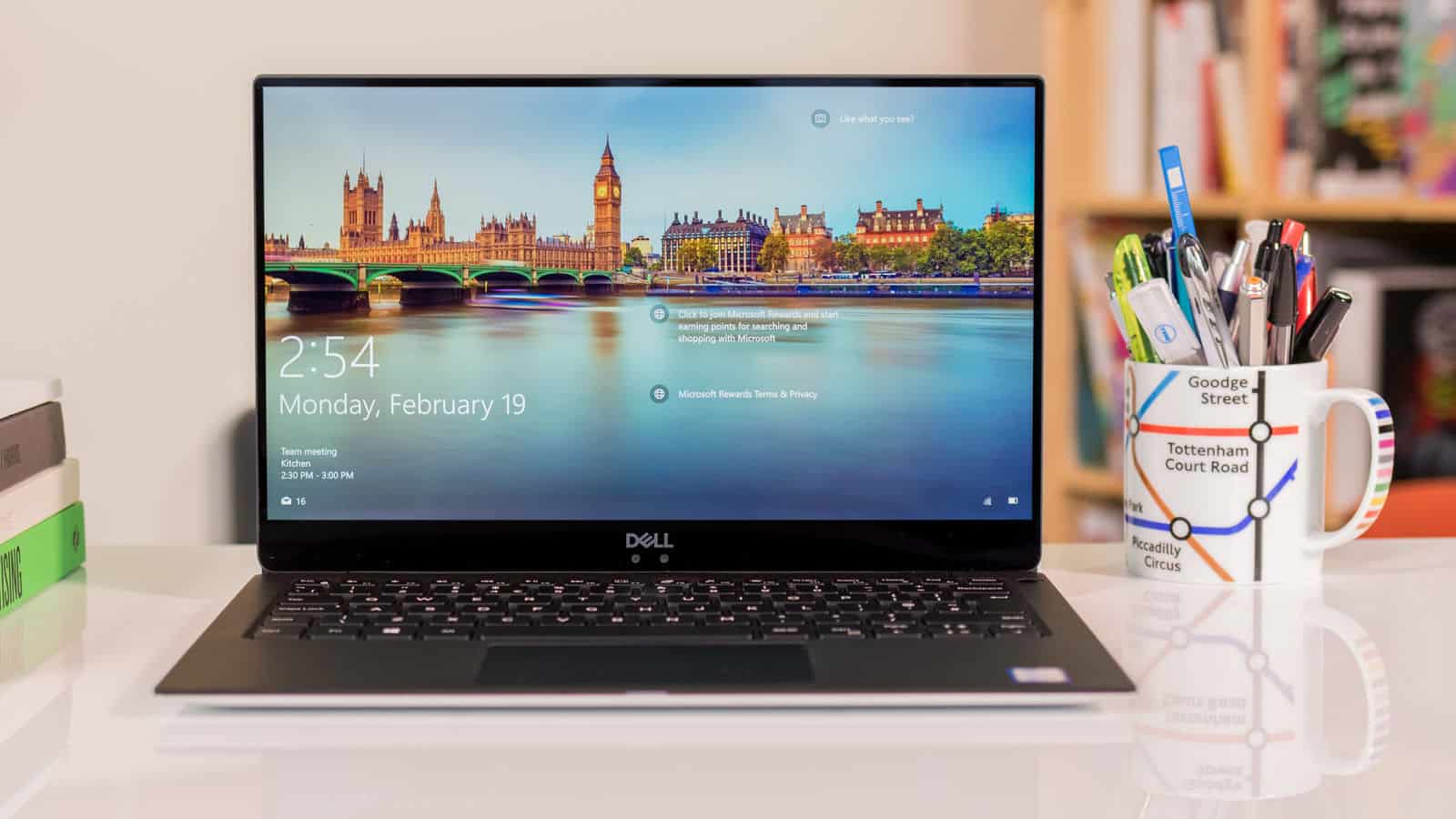Introduction
Welcome to the world of gaming! If you’re eager to download games on your laptop, you’re in the right place. Whether you’re a casual gamer looking for some entertainment or a hardcore enthusiast ready to dive into the latest releases, this guide will walk you through the process step by step.
Downloading games on your laptop provides the convenience of having a vast library of games at your fingertips, ready to be enjoyed at any time. But before you jump into the world of gaming, there are a few things to consider and steps to follow to ensure a smooth and enjoyable gaming experience.
In this guide, we’ll discuss how to check system requirements, choose a gaming platform, create an account, browse and choose a game, and finally, download and install the game on your laptop. By the end of this guide, you’ll be well-equipped to embark on your gaming adventure.
Whether you’re into strategy games, first-person shooters, role-playing games, or any other genre, the process of downloading games on your laptop remains relatively similar. However, it’s important to note that each gaming platform may have its own specific guidelines or requirements, so make sure to familiarize yourself with the platform you choose.
So, let’s dive in and discover how to download games on your laptop, unlocking a world of endless fun and excitement!
Check System Requirements
Before you embark on your gaming journey, it’s important to ensure that your laptop meets the necessary system requirements to run the games you intend to download. System requirements may vary depending on the game and its graphics, so it’s crucial to check these specifications before making a purchase.
System requirements typically include details about the operating system, processor, graphics card, RAM, and storage space needed to run the game smoothly. To check your laptop’s system specifications, follow these steps:
- Operating System: Determine which operating system your laptop is running, such as Windows, macOS, or Linux. Make sure the game you wish to download is compatible with your operating system version.
- Processor: Check the processor type and speed of your laptop to ensure it meets or exceeds the minimum requirements specified by the game. Most games require a modern processor with multiple cores for optimal performance.
- Graphics Card: Verify the graphics card installed in your laptop. Games often have minimum requirements for the graphics card in terms of VRAM (Video RAM) and supports for certain graphics APIs like DirectX or OpenGL. If your laptop has an integrated graphics card, it may limit the types of games you can play.
- RAM: Check the amount of RAM (Random Access Memory) available on your laptop. Games often require a minimum amount of RAM to run smoothly, ranging from 4GB to 16GB or more. The more RAM you have, the better performance you can expect.
- Storage Space: Ensure that your laptop has enough free storage space to install the game. Games can vary in size, and it’s important to check the storage requirements mentioned by the game developer.
By checking the system requirements ahead of time, you can avoid disappointment and ensure that your laptop is capable of running the games you want to download. If your laptop falls short in any of the requirements, you may need to upgrade certain components or consider playing games that are less demanding in terms of system specifications.
Keep in mind that meeting the minimum requirements may allow you to run the game, but for a better experience, it’s recommended to meet or exceed the recommended system requirements whenever possible.
Choose a Gaming Platform
Once you’ve checked your laptop’s system requirements, the next step is to choose a gaming platform. A gaming platform is a software or service that provides access to a wide variety of games for download or streaming. There are several popular gaming platforms to choose from, each with its own features, game selection, and community.
Here are some of the most popular gaming platforms:
- Steam: Steam is one of the largest digital gaming platforms, offering a vast library of games across various genres. It features a robust community, frequent discounts, and a user-friendly interface. To get started with Steam, visit their website and download the Steam client.
- Origin: Origin is a gaming platform developed by Electronic Arts (EA) and focuses primarily on EA games. It offers features such as game trials, early access to game releases, and access to exclusive content. To use Origin, you need to download the Origin client from their website.
- Epic Games Store: The Epic Games Store has gained popularity for its exclusive game releases and free weekly game offerings. It also features a clean and intuitive interface and supports cross-platform play. You can download the Epic Games Store client from their website.
- GOG (Good Old Games): GOG is a platform that specializes in DRM-free games, allowing you to download and play games without any additional software. It focuses on preserving classic games and offers a selection of both new and old titles.
- Other Platforms: Additionally, there are platforms like Uplay, Battle.net, and Microsoft Store, which cater to specific game publishers or operating systems. Explore these platforms based on your preferences and the games you wish to play.
Each gaming platform has its own unique selection of games, features, and user interface. Consider factors such as game availability, pricing, community features, and additional services offered by the platform when making your choice.
Remember that some games may be exclusive to certain platforms, so if you have a specific game in mind, ensure that it is available on the platform you choose. Additionally, platforms may have different refund policies, loyalty programs, and social features, so take these into account as well.
Once you have selected a gaming platform, create an account and familiarize yourself with the platform’s features. This will allow you to browse and download games seamlessly as you proceed with the next steps in the process.
Create an Account
In order to download games on the chosen gaming platform, you’ll need to create an account. Creating an account allows you to access and manage your game library, interact with other gamers, and receive updates and notifications about new releases or promotions.
To create an account, follow these steps:
- Visit the Platform’s Website: Go to the official website of the gaming platform you have chosen. Look for a “Sign Up,” “Create Account,” or similar button/link.
- Provide the Required Information: Fill out the registration form with your details, such as your email address, a username, and a secure password. Some platforms may also require additional information to complete the account creation process.
- Verify Your Email: After submitting the registration form, you may receive an email with a verification link. Click on the link to verify your email address and activate your account.
- Select Privacy and Security Settings: Once your account is activated, you may be prompted to set up privacy and security settings. Review the options and choose the settings that best suit your preferences.
- Optional: Link Payment Method: If you intend to purchase games or make in-game purchases, you may need to link a payment method to your account. This can usually be done in the account settings or during the checkout process when making a purchase.
It’s essential to choose a strong and unique password for your gaming account to protect it from unauthorized access. Consider using a combination of uppercase and lowercase letters, numbers, and special characters. Additionally, enable two-factor authentication if the gaming platform offers it for added security.
By creating an account on the gaming platform, you’ll be able to personalize your gaming experience, join communities, participate in discussions, and enjoy additional features provided by the platform. Some platforms may also offer benefits like cloud saves, game achievements, and social sharing options.
Once your account is created, sign in to the gaming platform and get ready to explore the vast selection of games available for download.
Browse and Choose a Game
With your gaming platform account created, it’s time to browse through the extensive collection of games and choose the one that captures your interest. The process of finding and selecting a game may vary slightly depending on the platform, but the general steps remain the same.
To browse and choose a game on your selected gaming platform, follow these steps:
- Launch the Gaming Platform: Open the gaming platform’s client or navigate to their website and sign in to your account.
- Explore the Game Library: Look for a “Store,” “Shop,” or similar button/link that leads to the platform’s game library or store section.
- Browse Categories and Genres: Explore the games by navigating through categories, genres, or using search filters to narrow down your options. This helps you find games that align with your preferences and interests.
- Read Game Descriptions: Click on a game that catches your attention to access its detailed description, features, screenshots, and sometimes even gameplay trailers. Take the time to read the description carefully to understand the game’s storyline, mechanics, and requirements.
- Check User Reviews and Ratings: User reviews and ratings provide valuable insights from other gamers who have played the game. Consider reading both positive and negative reviews to get a balanced understanding of the game’s strengths and weaknesses.
- Participate in Community Discussions: Some gaming platforms offer community forums, discussion boards, or user comments where players share their experiences and opinions about games. Engaging in these discussions can help you gather additional information and make an informed decision.
- Consider Your Budget: Take into account the pricing of games and any ongoing promotions or discounts. Some platforms also offer free games or limited-time trials that allow you to try out a game before purchasing.
- Add the Game to Your Cart/Wishlist: If you’ve found a game that you’re interested in, you can add it to your cart or wishlist, depending on the platform. This allows you to keep track of games you want to purchase or try later.
Remember to consider factors such as the game’s genre, graphics, gameplay style, single-player or multiplayer features, and whether it aligns with your laptop’s system requirements.
By carefully browsing and exploring your gaming platform’s library, you can find the perfect game that suits your taste and preferences. Once you’ve selected a game, it’s time to proceed to the next steps of downloading and installing it on your laptop.
Check Game Reviews and Ratings
Before downloading a game, it’s essential to check game reviews and ratings to ensure that it meets your expectations and provides an enjoyable gaming experience. Reviews and ratings provide valuable insights from other players who have already experienced the game, giving you a better understanding of its pros and cons.
To check game reviews and ratings, follow these steps:
- Visit the Game’s Page: Access the game’s page on the gaming platform’s store or library section, where you found the game during the browsing process.
- Read User Reviews: Look for user reviews on the game’s page. These reviews are typically written by players who have already played the game and can provide firsthand information about their experience. Take the time to read a variety of reviews to get a comprehensive understanding.
- Consider the Overall Rating: Look for the game’s overall rating, which is usually displayed as an average score based on user reviews or aggregated from various sources. High ratings indicate that the majority of players found the game enjoyable, while low ratings may indicate areas of concern.
- Pay Attention to Comments: While the overall rating provides a general idea, be sure to read individual comments and opinions from players. Pay attention to specific aspects such as gameplay mechanics, graphics quality, storylines, multiplayer features, and any bugs or technical issues mentioned.
- Consider Your Preferences: Keep in mind that opinions about games can be subjective. What one player enjoys, another may not. Consider your own preferences, gaming style, and the aspects that are most important to you when taking reviews into account.
- Watch Video Reviews: If available, watch video reviews from reputable sources or game critics. Video reviews often provide visual demonstrations of gameplay, allowing you to see the game in action and make an informed decision.
- Look for Professional Reviews: In addition to user reviews, consider reading professional reviews from gaming publications or websites. These reviews are usually written by experienced journalists and provide an in-depth analysis of the game’s various aspects.
By checking game reviews and ratings, you can gather valuable information about the game’s quality, gameplay experience, potential issues, and overall satisfaction level among players. This helps you choose games that align with your preferences and avoid potential disappointments.
Remember that individual opinions may vary, and it’s important to balance the reviews and ratings with your own judgment and preferences. Ultimately, choose games that appeal to you and match your expectations for a great gaming experience.
Read Game Description and Features
Once you’ve checked game reviews and ratings, it’s important to delve deeper into the game’s description and features. Reading the game description and understanding its features will give you a clearer picture of what to expect from the game and whether it aligns with your preferences.
To read the game description and features, follow these steps:
- Visit the Game’s Page: Access the game’s page on the gaming platform’s store or library section, where you found the game during the browsing process.
- Read the Game’s Description: Look for the game’s description, usually provided by the developer or publisher. The description will provide an overview of the game’s storyline, gameplay mechanics, and its unique selling points.
- Focus on Key Features: Take note of the game’s key features, such as open-world exploration, multiplayer modes, character customization, or unique gameplay mechanics. These features can help you determine if the game aligns with your interests and preferences.
- Consider the Game’s Setting and Genre: Pay attention to the game’s setting and genre. Whether it’s a fantasy world, a post-apocalyptic wasteland, a historical era, or a modern-day city, make sure it resonates with your preferred themes.
- Check Game Modes and Multiplayer Options: If you’re interested in multiplayer gameplay, verify whether the game offers co-op or competitive modes. Some games may require an online connection or offer cross-platform play, so take note of these details.
- Look for DLCs or Expansion Packs: If the game has additional DLCs (Downloadable Content) or expansion packs, these can enhance your gaming experience by adding new content, storylines, or features. Consider if these additional purchases align with your future plans for the game.
- Watch Official Trailers and Gameplay Videos: Look for official trailers and gameplay videos provided by the game developer or publisher. These videos allow you to see the game in action, showcasing its visuals, gameplay mechanics, and overall atmosphere.
By reading the game description and understanding the key features, you can determine if the game matches your preferences, interests, and gaming style. It’s essential to have a clear understanding of what the game offers to ensure an enjoyable and immersive gaming experience.
Remember to keep an open mind and consider different genres and settings. Exploring new game experiences can be exciting and broaden your gaming horizons.
Click on “Download” or “Buy” Button
After you’ve thoroughly assessed the game and are ready to proceed, it’s time to click on the “Download” or “Buy” button to acquire the game. This step will vary depending on the gaming platform you’re using, but the general process remains similar.
To download or purchase a game, follow these steps:
- Ensure Sufficient Funds: If the game is not free, make sure you have sufficient funds in your gaming platform account or a linked payment method that can cover the cost of the game. If you need to add funds or create a payment method, follow the platform’s instructions.
- Click on the Game: On the game’s page, locate the “Download” or “Buy” button. This button may be prominently displayed or located within a drop-down menu, depending on the platform’s design.
- Select Edition (if applicable): Some games offer different editions, such as standard editions, deluxe editions, or special editions. Choose the edition that suits your preferences and budget, if applicable. The different editions may come with additional content, bonus features, or exclusive items.
- Review Price and Details: Before proceeding with the download or purchase, review the price, edition, and any additional information regarding the game. Ensure that all the details are accurate and in line with your expectations.
- Complete the Transaction: Follow the on-screen prompts to complete the transaction. This may involve confirming payment details, verifying your purchase, or agreeing to the terms and conditions set by the platform.
- Download or Install the Game: After the transaction is successfully completed, follow the platform’s instructions to download and install the game. The platform may automatically start the download process or provide a separate installation file that you need to save and run on your laptop.
- Monitor Download Progress: Depending on the game’s size and your internet connection speed, the download process may take some time. Monitor the download progress and ensure that your laptop remains connected to a stable internet connection throughout the process.
Once the game is downloaded and installed on your laptop, you’re ready to embark on your gaming adventure. Launch the game and follow any additional prompts or instructions provided by the game itself to start playing and exploring its world.
Remember to keep your gaming platform’s client or launcher updated to receive any necessary game updates, patches, or additional content releases.
Now, sit back, relax, and immerse yourself in the exciting world of gaming that awaits you!
Choose Download Location
When downloading a game on your laptop, you often have the option to choose the download location where the game files will be saved. This allows you to manage your storage space efficiently and keep your game files organized. While the default download location is usually set by the gaming platform, you have the flexibility to change it based on your preferences.
To choose a download location for your game, follow these steps:
- Open the Gaming Platform: Launch the gaming platform’s client or visit their website and sign in to your account.
- Access the Settings: Look for the “Settings,” “Preferences,” or “Options” tab within the gaming platform’s interface. This is where you can customize various settings, including the download location.
- Locate the Download Location: Within the settings menu, find the section related to download or installation settings. There, you should see an option to choose the download location for your games.
- Select a Folder or Create a New One: Click on the browse button or enter a custom path to choose a specific folder where you want the game to be downloaded. Alternatively, you can create a new folder by selecting the “Create New Folder” option.
- Confirm Your Selection: Once you’ve chosen the desired folder or created a new one, click “Apply” or “OK” to save your download location selection.
- Ensure Sufficient Storage Space: Before proceeding with the download, make sure the selected download location has sufficient available storage space to accommodate the game files. Large game files can take up a significant amount of space, so ensure that your chosen folder has enough capacity.
Choosing a download location allows you to keep track of your downloaded game files and easily access them when needed. It’s recommended to select a location on a drive with ample free space and a fast read/write speed, such as an internal hard drive or SSD (Solid State Drive).
Keep in mind that changing the download location may affect future downloads and updates for all games on the gaming platform, so choose a location that suits your needs for both the current game and future downloads.
By customizing the download location, you can maintain organization on your laptop and ensure that game files are stored in a convenient and easily accessible location.
Wait for the Download to Complete
After selecting the download location for your game, it’s time to initiate the download and patiently wait for it to complete. The duration of the download process can vary depending on several factors, including the size of the game, your internet connection speed, and the server load on the gaming platform.
To ensure a successful download, follow these steps:
- Initiate the Download: On the gaming platform’s client or website, locate the game in your library or purchased games section. Click on the “Download” or “Install” button to start the process.
- Monitor the Download Progress: Once the download begins, a progress indicator or bar will appear, indicating the status of the download. Keep an eye on this indicator to monitor the progress and estimated time remaining.
- Stay Connected to the Internet: Make sure your laptop remains connected to a stable and reliable internet connection throughout the download process. Interruptions in the connection may disrupt the download and require you to start over.
- Avoid Heavy Internet Usage: To optimize the download speed and reduce the time it takes to complete, avoid heavy internet usage during the download process. This includes streaming videos, downloading other large files, or engaging in bandwidth-intensive activities.
- Be Patient: Depending on the size of the game and your internet connection speed, the download process may take some time. Be patient and avoid canceling or interrupting the download prematurely.
- Pause/Resume (if available): Some gaming platforms allow you to pause and resume downloads. If you need to temporarily interrupt the download, utilize this feature to pick up where you left off when you’re ready to proceed.
- Verify Integrity (if available): Once the download is complete, some gaming platforms offer the option to verify the integrity of the downloaded files. This ensures that all files were downloaded correctly and are not corrupted.
During the download process, it’s normal for the download speed to fluctuate. Factors such as network congestion or the distance between your location and the game server can impact the speed. However, most gaming platforms are designed to optimize download speeds to provide a smooth and efficient experience.
Once the download is complete, you’re one step closer to enjoying your game! Now, proceed to the installation process and get ready to dive into the exciting world that awaits you.
Install the Game
After the download is complete, it’s time to proceed with the installation of the game on your laptop. The installation process may vary slightly depending on the gaming platform and the specific game you have downloaded. However, the general steps remain consistent.
Follow these steps to install the game:
- Locate the Downloaded Game File: Open the file explorer on your laptop and navigate to the location where the game files were downloaded. This is typically the download location you selected earlier or the default location set by the gaming platform.
- Run the Installer: In the game folder, locate the installer file. This file is usually named “setup.exe” or something similar. Double-click on the installer file to start the installation process.
- Follow the Installation Wizard: The installation process will be guided by an installation wizard. Follow the prompts displayed on the screen to progress through the installation.
- Read and Accept the Terms and Conditions: During the installation, you may be presented with the game’s terms and conditions. Take the time to read them and accept them to proceed with the installation.
- Choose the Installation Location (if applicable): Some games give you the option to choose the installation location on your laptop. If given the choice, select the desired location or keep the default location suggested by the installation wizard.
- Wait for the Installation to Complete: The installation progress will be displayed on the screen, typically in the form of a progress bar or percentage indicator. Be patient and wait for the installation to complete.
- Create Shortcuts (if desired): Once the installation is complete, you may be asked if you want to create shortcuts on your desktop or Start menu for easy access to the game. Choose the appropriate options based on your preferences.
- Review Additional Installation Options: Depending on the game, there may be additional installation options, such as installing required software components or configuring graphics settings. Review these options and make selections accordingly.
- Review Readme/Release Notes (if available): Some games provide a Readme or Release Notes file that contains important information, such as known issues, troubleshooting tips, or additional instructions. Take the time to review this document, if available.
Once the game is installed, you’ll find it either on your desktop, the Start menu, or within the gaming platform’s library. Double-click on the game’s icon to launch it and get ready to embark on your gaming adventure.
With the game successfully installed, you can now immerse yourself in its immersive world, engage in epic battles, unravel captivating storylines, or enjoy multiplayer experiences with friends.
Enjoy your newly installed game and have a great gaming experience!
Launch and Enjoy!
Now that you’ve gone through the steps of downloading and installing the game on your laptop, it’s time to launch it and immerse yourself in the exciting world of gaming. Whether you’re playing a single-player adventure, joining friends in multiplayer matches, or exploring vast open worlds, get ready to embark on an unforgettable gaming experience.
Follow these steps to launch and enjoy your downloaded game:
- Locate the Game Icon: Find the game’s icon on your desktop, the Start menu, or within the gaming platform’s library. It’s usually a recognizable image associated with the game.
- Double-Click the Game Icon: Simply double-click the game icon to launch the game. The game may take a few moments to load, depending on its size and complexity.
- Adjust Game Settings (if desired): Once the game launches, you may be presented with options to adjust various settings, such as graphics quality, audio preferences, or control configurations. Take a moment to review and customize these settings to ensure the best gaming experience.
- Follow Initial Setup or Tutorial: Some games may have an initial setup or tutorial section to familiarize you with the game’s controls, mechanics, or storyline. Follow these instructions to get acquainted with the game and its features.
- Dive into the Gaming Experience: Once you’ve completed any necessary setup or tutorial, it’s time to dive into the gaming experience. Immerse yourself in the game’s world, follow the storyline, complete missions or objectives, and enjoy the unique gameplay the game offers.
- Save Your Progress (if applicable): Depending on the game, it’s important to save your progress periodically. Look for save points, checkpoints, or the game’s save feature to ensure you don’t lose your progress if you need to stop playing.
- Explore, Interact, and Have Fun: The beauty of gaming lies in its interactive nature and the freedom to explore virtual worlds. Take your time to discover hidden treasures, interact with non-player characters, unlock achievements, and fully immerse yourself in the game’s captivating universe.
- Connect with the Gaming Community: If you’re interested in connecting with other gamers who enjoy the same game, consider joining online forums, communities, or social media groups dedicated to the game. This allows you to share experiences, strategies, and build friendships with fellow gamers.
- Stay Updated and Enjoy New Content: Many games regularly release updates, patches, or downloadable content (DLC) to enhance the gaming experience. Stay updated with notifications from the gaming platform and consider exploring additional content to further extend your enjoyment of the game.
Launching and enjoying your downloaded game is a thrilling moment. Take your time to savor the experience, appreciate the graphics, storyline, and gameplay mechanics that the game offers, and allow yourself to be fully immersed in the virtual world.
Remember to take breaks, monitor your screen time, and maintain a healthy balance between gaming and other aspects of your life.
Enjoy the adventure that awaits you, and may your gaming experiences be filled with excitement, challenges, and lasting memories!