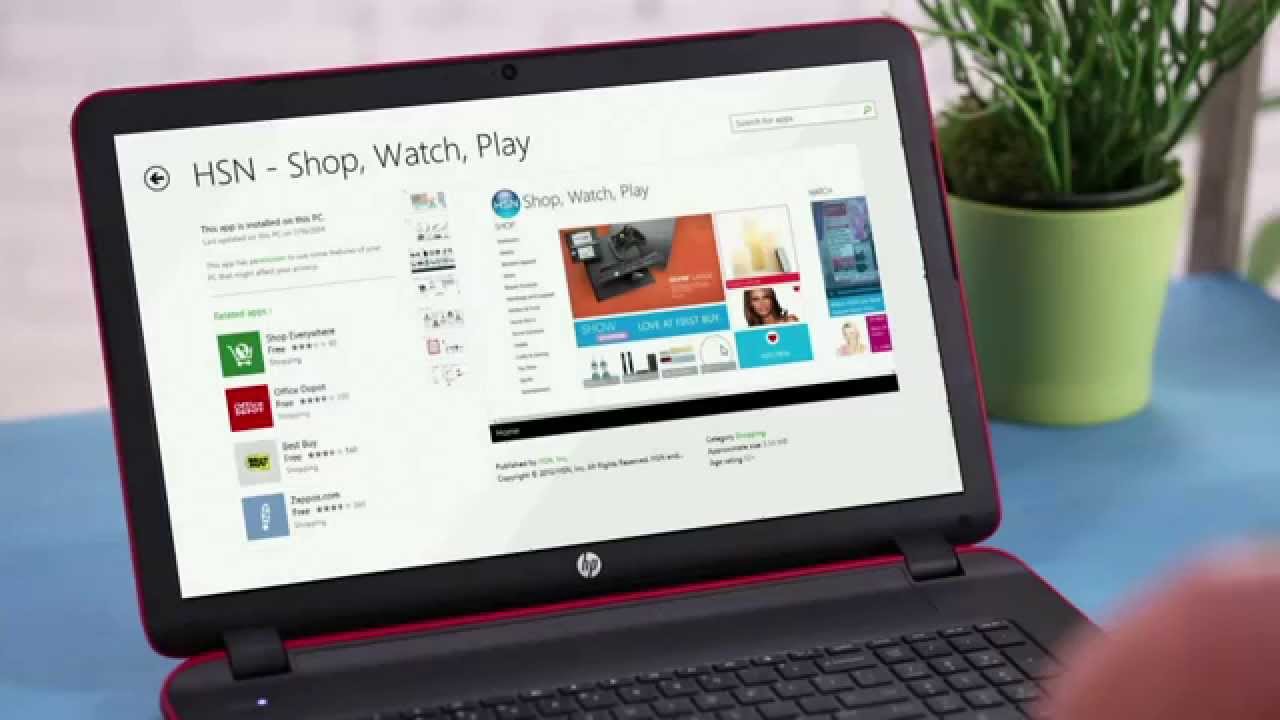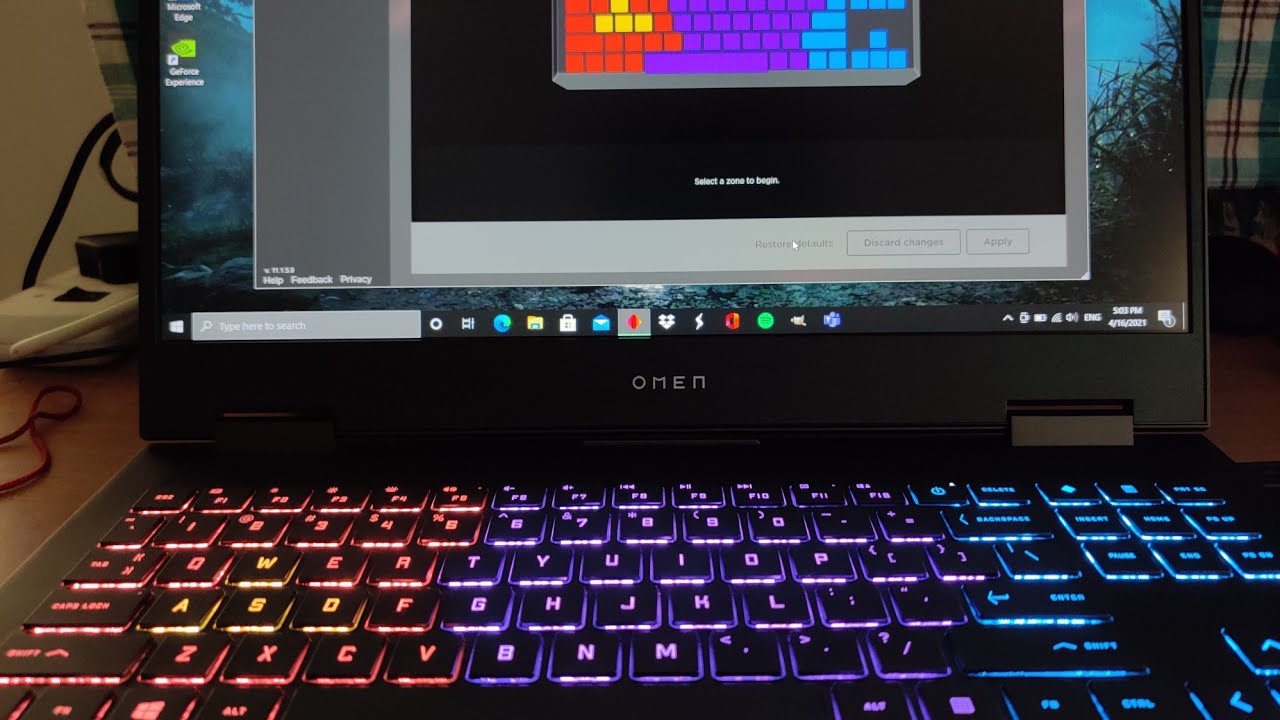Introduction
Welcome to the exciting world of gaming! If you have an HP computer and you’re eager to start playing your favorite games, you’ve come to the right place. Downloading games on your HP computer is a straightforward process that allows you to access a wide range of entertaining and immersive experiences.
Whether you’re a casual gamer looking to relax and have some fun or a passionate gamer seeking the latest releases, this guide will walk you through the steps to download games on your HP computer.
Gone are the days of physical game discs. With the advent of digital distribution platforms, you can now download games directly to your HP computer with just a few clicks. These platforms offer a vast library of games, from indie titles to blockbusters, catering to all kinds of gaming preferences.
Before diving into the process, it’s important to note that system requirements play a crucial role in ensuring a smooth gaming experience. Different games have varying hardware and software requirements, so it’s essential to check if your HP computer meets the specifications of the game you intend to download.
In this guide, we will guide you through the step-by-step process of downloading games on your HP computer. We’ll cover everything from finding a reliable game platform to selecting and downloading your desired game. So, let’s get started and unlock the world of gaming on your HP computer!
Step 1: Check System Requirements
Before embarking on your gaming journey, it’s vital to ensure that your HP computer meets the system requirements of the game you want to download. System requirements outline the minimum hardware and software specifications needed to run the game smoothly. By checking these requirements, you can avoid any potential performance issues or compatibility issues.
1. Start by researching the system requirements of the game. You can find this information on the game’s official website or on the platform where you plan to download the game.
2. Pay attention to the operating system (OS) compatibility. Ensure that the game is compatible with the version of Windows installed on your HP computer. It’s also crucial to check whether the game supports 32-bit or 64-bit systems.
3. Take note of the processor (CPU) requirements. Look for the minimum and recommended CPU specifications. The game may require a specific processor model or a certain level of processing power to run smoothly.
4. Consider the graphics card (GPU) requirements. Some games have demanding graphics that require a dedicated graphics card. Verify whether your HP computer has a graphics card that meets the minimum requirements of the game.
5. Check the random-access memory (RAM) requirement. Games often specify the amount of RAM needed for optimal performance. Make sure your HP computer has sufficient RAM to handle the game’s needs.
6. Confirm the storage space requirement. Games can vary in size, ranging from a few gigabytes to tens of gigabytes. Ensure that your HP computer has enough free space on its hard drive to accommodate the game.
7. Look for additional requirements such as audio specifications, internet connection requirements, or the need for specific peripherals like game controllers.
By diligently checking the system requirements, you can determine whether your HP computer is capable of running the game smoothly. If your system falls short of the recommended specifications, you may still be able to play the game but with potential performance limitations.
Once you have verified that your HP computer meets the necessary requirements, you’re ready to move on to the next step: finding a reliable game platform to download your favorite games.
Step 2: Find a Reliable Game Platform
With a multitude of game platforms available online, finding a reliable and trusted platform is essential to ensure a safe and enjoyable gaming experience on your HP computer. These platforms act as digital marketplaces where you can browse, purchase, and download games easily. Here’s how you can find a reliable game platform:
1. Research popular game platforms: Start by exploring well-known game platforms such as Steam, Epic Games Store, GOG, or Origin. These platforms have extensive game libraries and offer a secure downloading experience.
2. Read user reviews: Look for reviews and ratings of different game platforms to get an idea of their reputation. Pay attention to user feedback regarding ease of use, customer support, and overall satisfaction.
3. Check for exclusive deals: Some game platforms offer exclusive deals and discounts on certain games. Keep an eye out for special promotions that can help you save money on your favorite titles.
4. Consider platform features: Evaluate the features and functionalities provided by each platform. Some platforms offer social features, community forums, and in-app messaging, enhancing the overall gaming experience.
5. Verify platform security: Ensure that the game platform you choose has robust security measures in place. Look for information on their website regarding user data protection, payment security, and anti-piracy measures.
6. Look for platform compatibility: Make sure the game platform is compatible with your HP computer’s operating system. Check if it supports Windows, macOS, or other systems.
7. Explore platform policies: Familiarize yourself with the platform’s refund policy, terms of service, and user agreement. Understanding these policies will help you make informed decisions and protect your interests as a consumer.
Remember, it’s crucial to download games from trusted platforms to ensure that you’re getting legitimate copies free from malware and other security risks. Stick to well-established platforms with a solid reputation in the gaming community.
Once you’ve found a reliable game platform, you can proceed to the next step: creating an account (if necessary) and preparing to browse the available games.
Step 3: Create an Account (If Necessary)
Before you can start downloading games on your HP computer, some game platforms require you to create an account. This step ensures that you have a personalized profile to manage your purchases, access additional features, and participate in the gaming community. Follow these steps to create an account:
1. Visit the game platform’s website: Open your preferred web browser and navigate to the official website of the game platform you’ve chosen.
2. Locate the account creation/sign-up page: Look for a sign-up or create account link/button on the platform’s homepage. It’s usually displayed prominently or can be found in the top navigation menu.
3. Fill in the required information: Click on the sign-up or create account button to be directed to the account registration page. Fill in the necessary information, including your email address, username, and password. Make sure to choose a strong and unique password to protect your account.
4. Review and accept the terms of service: Before you can proceed, you will likely be presented with the platform’s terms of service or user agreement. Read through the terms carefully and ensure that you understand and agree to the platform’s policies. If you have any concerns or questions, don’t hesitate to reach out to their customer support.
5. Complete the registration process: After providing the required information and accepting the terms of service, follow the prompts to complete the registration process. This may involve verifying your email address or providing additional details, depending on the platform’s requirements.
6. Verify your account (if necessary): Some platforms may require you to verify your account before gaining full access. This typically involves clicking on a verification link sent to your registered email address. Check your inbox/spam folder and click on the verification link to confirm your account.
7. Set up any additional preferences: Once your account is created and verified, you may have the option to customize your profile or set up preferences such as language, notification settings, or privacy options. Take some time to explore these options and tailor your account to your liking.
By creating an account, you gain access to the platform’s features, including the ability to purchase and download games, manage your library, and connect with other gamers. It also allows you to receive updates, promotions, and news related to your favorite games or genres.
With your account ready, you’re now prepared to browse the available games on the platform and choose your next gaming adventure.
Step 4: Browse Available Games
Now that you have created an account on your chosen game platform, it’s time to explore the extensive library of games available for download. Here’s how you can browse and discover the perfect game for your HP computer:
1. Log in to your game platform account: Open your web browser and visit the website of the game platform. Enter your login credentials to access your account.
2. Navigate to the game library: Look for a section or tab labeled “Library,” “Store,” or “Games.” This is where you can find the catalog of available games.
3. Use search and filtering options: If you have a specific game in mind, use the search bar to quickly find it. Otherwise, take advantage of the platform’s various filtering options to narrow down your choices. You can filter by genre, release date, popularity, user ratings, or price range.
4. Explore featured and recommended games: The game platform may highlight featured or recommended games on its homepage or in a separate section. These curated selections are a great starting point to discover popular titles and hidden gems.
5. Read game descriptions and reviews: Click on a game that catches your interest to access its detailed description, gameplay features, screenshots, and sometimes even video trailers. Take the time to read user reviews and ratings to get an idea of other players’ experiences.
6. Consider your preferences: Think about what kind of gaming experience you enjoy. Do you prefer action-packed shooters, immersive role-playing games, or relaxing puzzle games? Take your preferences into account when browsing the available games.
7. Check for system requirements: Before finalizing your choice, double-check the game’s system requirements to ensure compatibility with your HP computer. Make sure your system meets the minimum specifications mentioned earlier in this guide.
8. Take advantage of demos and free trials: Some game platforms offer demos or free trials of select games. If available, try out a demo or take advantage of a free trial to get a taste of the gameplay before making a purchase.
Browsing the available games allows you to explore a vast range of options and discover new titles that align with your interests. Take your time to research and consider multiple games before making a decision.
Once you’ve found the game that captivates your interest, it’s time to move on to the next step: downloading the game onto your HP computer.
Step 5: Select and Download a Game
After browsing the vast selection of games on your chosen platform, it’s time to select and download the game you want to play on your HP computer. Here’s how you can proceed:
1. Choose the game: Based on your preferences, reviews, and system compatibility, select the game you wish to download. Click on the game’s title or associated image to access its dedicated page.
2. Check the game’s details: On the game’s page, review its description, system requirements, screenshots, and user reviews once again to confirm that it aligns with your expectations and HP computer’s capabilities.
3. Choose the edition, if applicable: Some games have different editions or versions available, offering additional content or special features. Determine which edition best suits your preferences and budget before proceeding.
4. Add the game to your cart: If you decide to proceed with the download, click on the “Add to Cart” or “Buy Now” button on the game’s page. This will add the game to your shopping cart for purchase.
5. Review your cart and proceed to checkout: Navigate to your cart to review the selected game, quantity (if applicable), and total price. Make sure to verify that you have selected the correct game. Once you’re satisfied, click on the checkout or proceed to payment button to continue.
6. Complete the purchase: Follow the prompts to provide the necessary payment details, such as credit card information or any other supported payment method. Ensure that the platform’s payment process is secure and encrypted to protect your sensitive information.
7. Start the download: After completing the purchase, you will be redirected to a confirmation page. Look for a “Download” or “Install” button and click on it to begin the game download process. The size of the game and your internet speed will determine how long the download will take.
8. Wait for the download to complete: While the game is downloading, it’s important to keep your HP computer connected to a stable internet connection. You may choose to monitor the progress or let it run in the background while you attend to other tasks.
9. Install the game: Once the download is complete, locate the downloaded game file in your computer’s downloads folder or the designated location specified by the game platform. Double-click on the file to initiate the installation process and follow the on-screen instructions provided by the game installer.
10. Enjoy your game: After the game installation is finished, you can launch the game from your game library, desktop shortcut, or start menu. Have fun exploring the game’s world and dive into an unforgettable gaming experience on your HP computer.
Remember to keep your game platform and games updated with the latest patches and updates to ensure optimal performance and access to new features.
Now that you have successfully downloaded and installed your desired game, it’s time to launch it and immerse yourself in a world of gaming excitement.
Step 6: Install the Downloaded Game
After successfully downloading the game onto your HP computer, the next step is to install it. The installation process may vary slightly depending on the game platform and the specific game you have downloaded. Follow these general steps to install your downloaded game:
1. Locate the downloaded game file: The downloaded game file is usually saved in your computer’s downloads folder or in a location specified by the game platform. Navigate to the folder where the game file is stored.
2. Run the game installer: Double-click on the game file to start the installation process. This will launch the game installer, which will guide you through the necessary steps to install the game on your HP computer.
3. Read and accept the installation agreements: The installer will display the terms and conditions of the game’s installation. Take the time to read and understand the agreements, then proceed to accept them if you agree with the terms. Click on the “Next” or “Install” button to proceed.
4. Choose the installation directory: The installer may prompt you to choose the directory where you want to install the game. Choose a location on your HP computer’s hard drive where you have sufficient free space. You can select the default directory or choose a different one, depending on your preference.
5. Customize the installation (if available): Some game installers may offer customization options. These may include choosing the language, enabling or disabling certain game features, or selecting additional components to install. Customization settings may vary from game to game, so follow the instructions provided by the installer.
6. Begin the installation: Once you have selected the desired installation options, click on the “Install” or “Next” button to begin the installation process. The installer will now copy the game files from the downloaded folder to the installation directory on your HP computer.
7. Wait for the installation to complete: The installation process may take some time depending on the size of the game and the performance of your HP computer. Be patient and allow the installer to complete the installation without interruption. You may see a progress bar indicating the installation status.
8. Check for additional configurations: After the installation is finished, the installer may prompt you to configure additional settings or apply updates. Follow the instructions provided to complete these configurations if necessary.
9. Confirm the successful installation: Once the installation process is complete, you may receive a notification or a confirmation message indicating that the game has been successfully installed on your HP computer. At this point, you can close the installer and proceed to launch the game.
10. Enjoy your game: You’re now ready to launch the game and embark on your gaming adventure. You can find shortcuts to the game on your desktop, in your game library, or in the Start menu. Double-click on the game icon to start playing and immerse yourself in the captivating world of gaming.
Remember to keep your game and the game platform updated with the latest patches and updates to ensure optimal performance and access to new features. Enjoy your downloaded and installed game on your HP computer!
Step 7: Launch and Enjoy the Game
After successfully installing the game on your HP computer, it’s time to launch the game and indulge in an immersive gaming experience. Follow these steps to launch and enjoy your downloaded game:
1. Locate the game icon: Look for the game icon on your desktop, in your game library, or in the Start menu. The game icon usually represents the game’s logo or a recognizable image associated with the game.
2. Double-click on the game icon: Using your mouse, double-click on the game icon to launch the game. Alternatively, you can right-click on the icon and select “Open” or “Run” from the context menu.
3. Allow necessary permissions: Depending on the game and your computer’s security settings, you may be prompted to grant permissions to the game or make changes to your system. Follow the prompts and provide any necessary permissions as required.
4. Explore game options and settings: Once the game launches, you may be presented with a main menu or an initial setup screen. Take a moment to explore the game options and settings, such as graphics, audio, controls, and gameplay preferences. Adjust these settings according to your preferences to optimize the gaming experience on your HP computer.
5. Start a new game or load a saved game: Depending on the type of game, you can choose to start a new game or continue from a previously saved game if applicable. Follow the on-screen instructions or navigate through the game’s menu to initiate your preferred game mode.
6. Enjoy the gameplay: Once you’re in the game, immerse yourself into the rich virtual world created by the game developers. Follow the game’s objectives, storyline, or gameplay mechanics as you navigate through levels, complete challenges, solve puzzles, or engage in thrilling battles. Enjoy the unique features and experiences offered by the game.
7. Familiarize yourself with game controls: Each game may have its own set of controls and keybindings. Spend time familiarizing yourself with the game controls to enhance your gameplay proficiency. Refer to the game’s instruction manual, in-game tutorials, or online resources if needed.
8. Save your progress: If the game supports saving progress, take advantage of this feature to ensure that your progress and achievements are preserved. Follow the game’s save mechanism, whether it’s through automatic checkpoints or manual saving.
9. Take breaks and enjoy responsibly: Gaming can be a captivating experience, but it’s essential to take occasional breaks. Rest your eyes, stretch your body, and practice responsible gaming habits for a healthier and more enjoyable experience.
10. Have fun and embrace the adventure: Most importantly, have fun and embrace the adventure that the game offers. Immerse yourself in the captivating storylines, stunning graphics, and engaging gameplay mechanics. Allow yourself to be transported into a world of excitement, challenge, and entertainment.
Remember to refer to the game’s documentation or online resources for additional guidance, troubleshooting, or community support if you encounter any issues or have questions about the game’s mechanics or features.
Now that you’ve launched the game, it’s time to embark on your gaming journey and enjoy the exciting and immersive experience on your HP computer!
Conclusion
Congratulations! You’ve now learned how to download games on your HP computer. By following the steps outlined in this guide, you can embark on an exciting gaming journey, exploring a vast selection of games and experiencing immersive gameplay on your HP computer.
We began by emphasizing the importance of checking the system requirements to ensure that your HP computer meets the specifications of the game you wish to download. This step ensures a smooth gaming experience without any compatibility issues.
Next, we discussed the significance of finding a reliable game platform. By choosing a trusted platform, you can access a wide variety of games, benefit from exclusive deals, and enjoy a secure downloading process.
We then walked through the process of creating an account on the game platform, highlighting the necessity of having a personalized profile to manage your purchases, access additional features, and connect with the gaming community.
Browsing available games allows you to explore a diverse range of options, read descriptions, reviews, and select the game that aligns with your preferences.
The next step involved downloading the selected game onto your HP computer. We discussed the process of adding games to your cart, completing the purchase, and initiating the download process.
After successfully downloading the game, we explored how to install it on your HP computer by running the game installer and following the on-screen prompts.
Finally, we concluded by learning how to launch and enjoy the game. We highlighted the importance of customizing game settings, exploring game options, and immersing yourself in the captivating gameplay experience.
Now that you have the knowledge and the tools to download games on your HP computer, it’s time to delve into a world of excitement, challenge, and entertainment. Let the gaming adventures begin!