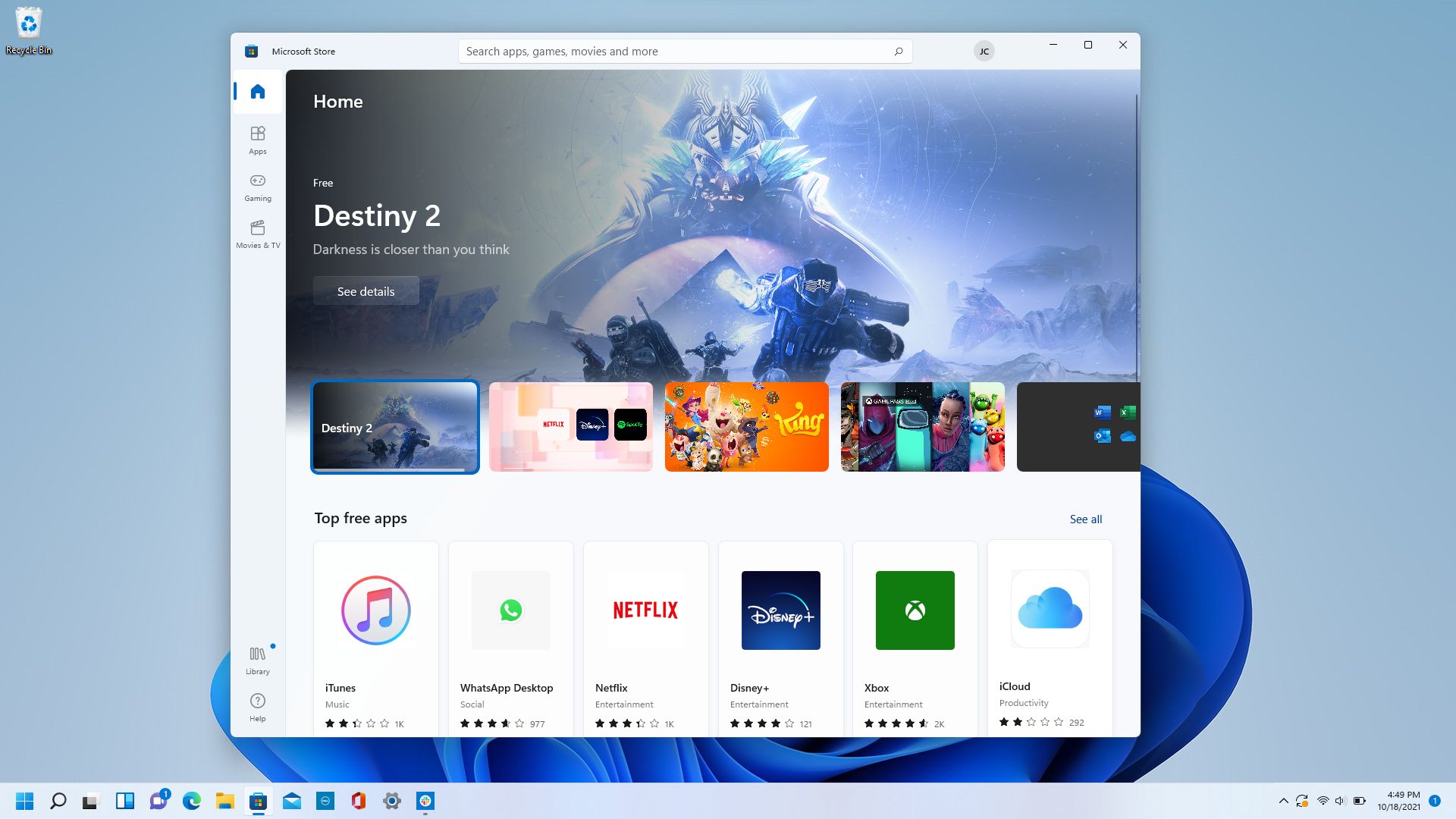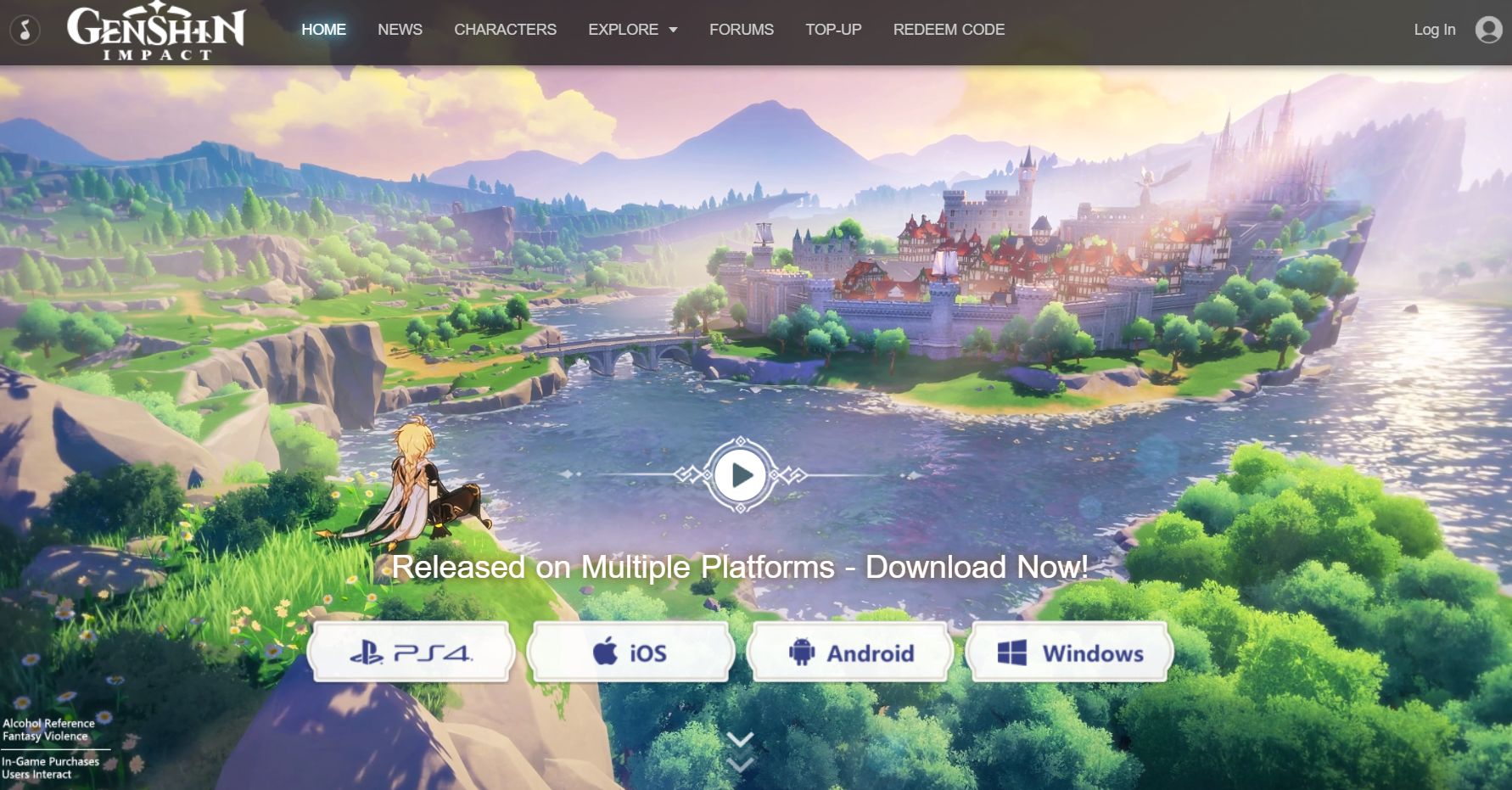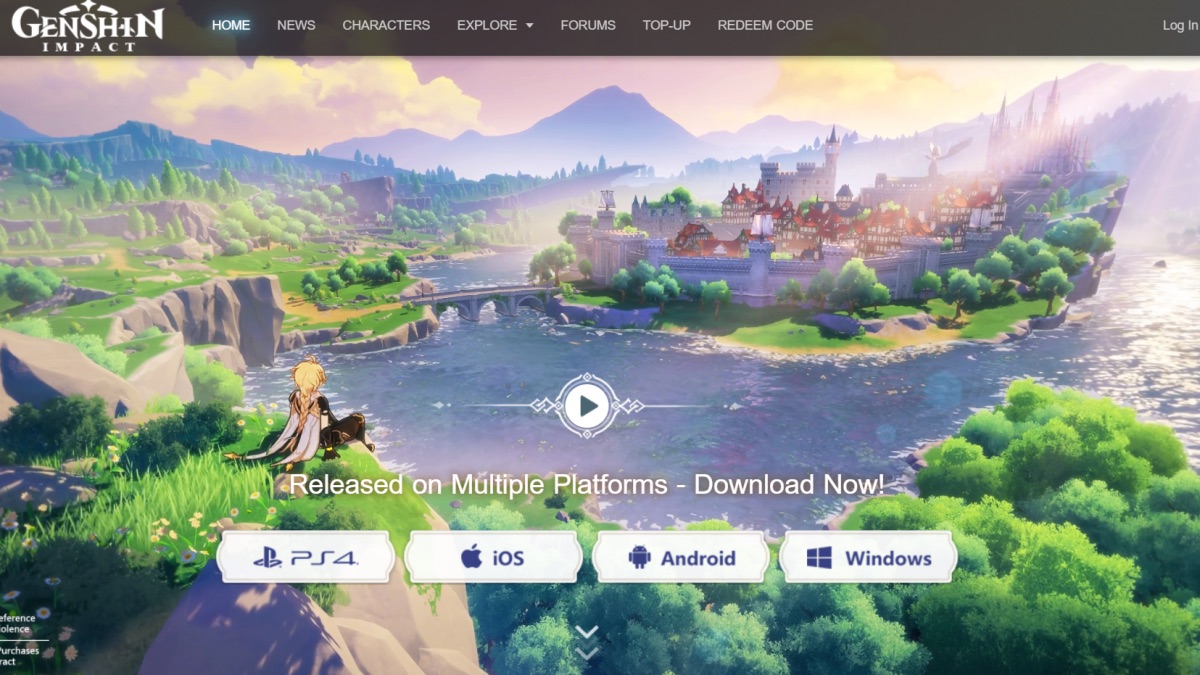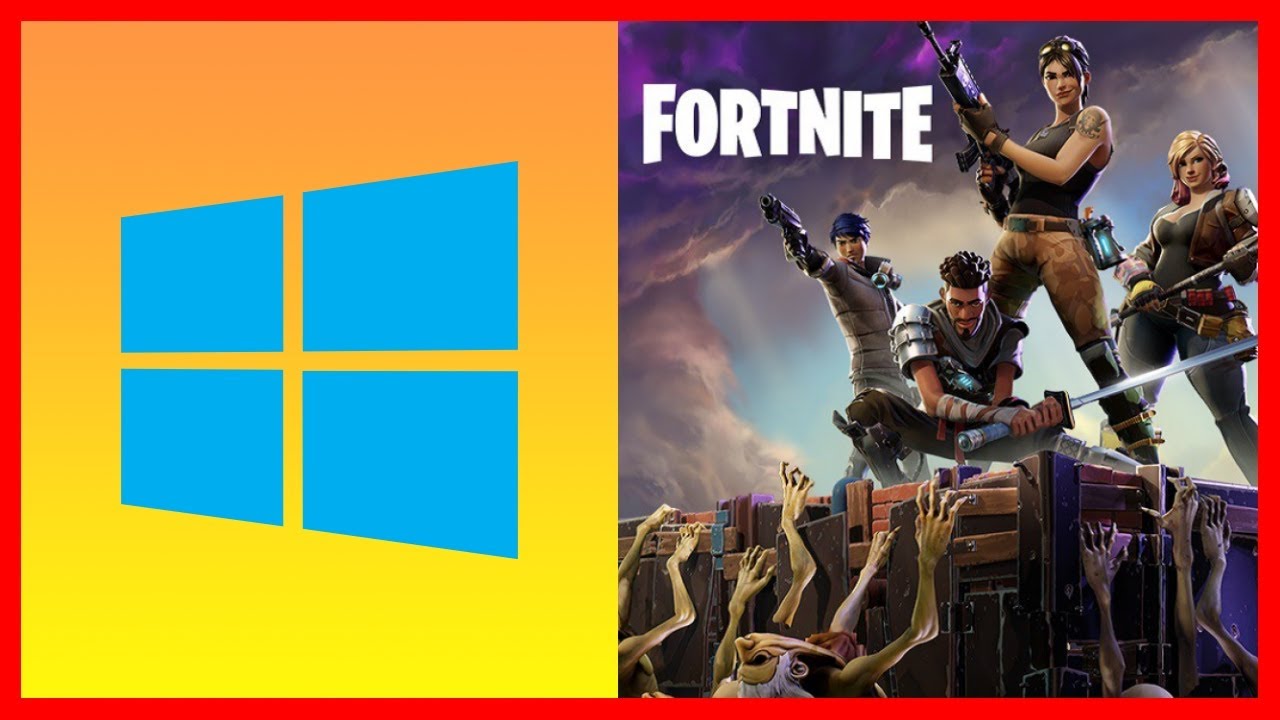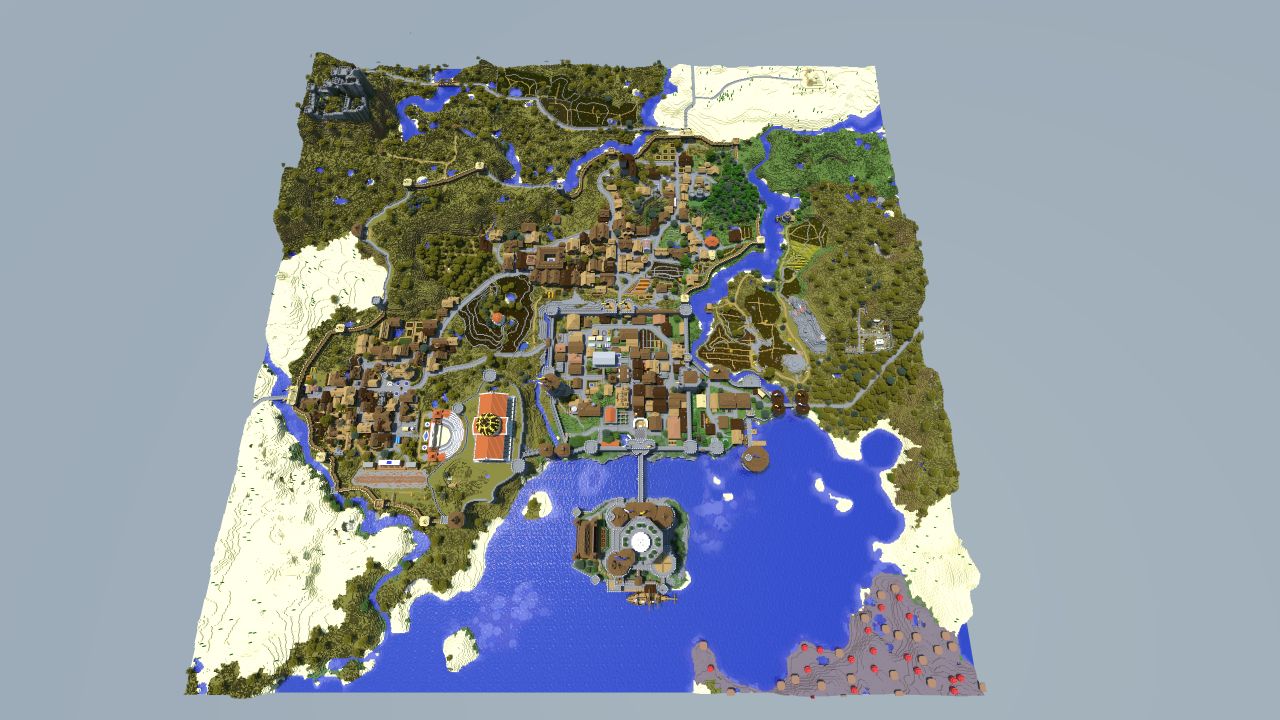Introduction
Windows 10 is a versatile operating system that offers a wide range of entertainment options, including the ability to download and play games. Whether you’re a casual gamer or a hardcore gaming enthusiast, Windows 10 provides various methods for downloading and enjoying your favorite games.
Downloading games on Windows 10 gives you access to a vast library of titles, from popular mainstream releases to indie gems. The process of downloading games on Windows 10 differs depending on the source, whether you’re utilizing the Microsoft Store, game websites, launchers, or physical media.
In this article, we’ll explore the various methods you can use to download games on Windows 10. We’ll cover everything from system requirements to step-by-step instructions for each method. Whether you prefer the convenience of digital downloads or the nostalgia of physical copies, we’ve got you covered. So let’s delve into the exciting world of game downloads on Windows 10.
System Requirements
Before diving into the process of downloading games on Windows 10, it’s important to ensure that your system meets the necessary requirements. These requirements will vary depending on the specific game you want to download, as different games have differing demands in terms of hardware and software.
First and foremost, make sure that your computer meets the minimum specifications outlined by the game developer. This typically includes a specific operating system version, processor type and speed, RAM capacity, and graphics card requirements. Additionally, you may need to have a certain amount of available storage space on your hard drive to accommodate the game installation.
Windows 10 itself has its own system requirements, which most modern computers should meet. These minimum requirements for Windows 10 include a 1 GHz processor, 1 GB of RAM for 32-bit operating systems or 2 GB for 64-bit operating systems, and at least 16 GB of hard drive space. However, keep in mind that these are the minimum requirements and some games may have more demanding specifications.
It’s also important to ensure that your internet connection is stable and fast enough to support game downloads. While not all games require an internet connection to download, many modern games have online components or require updates, so having a reliable internet connection is crucial for an optimal gaming experience.
Lastly, it’s a good idea to update your graphics card drivers to the latest version. Updated drivers can improve compatibility and performance, ensuring a smoother gaming experience.
By ensuring that your system meets the necessary requirements, you’ll have a seamless gaming experience and avoid any potential performance issues or compatibility conflicts.
Using the Microsoft Store
The Microsoft Store is the official marketplace for downloading and installing games on Windows 10. It offers a wide range of games, including popular titles from major game developers. Here’s how you can download games from the Microsoft Store:
1. Open the Microsoft Store: Click on the Start menu in the bottom-left corner of your screen and search for “Microsoft Store”. Click on the store icon to open it.
2. Browse or search for games: Once you’re in the Microsoft Store, you can either browse through the gaming section or use the search feature to find a specific game. You can explore different categories, check out the top charts, or browse through curated collections.
3. Select and download your game: Once you’ve found a game you want to download, click on its title to open the game’s page. There, you’ll find more details about the game, including its description, screenshots, and user ratings. If you decide to download the game, click on the “Get” or “Buy” button, depending on whether the game is free or requires a purchase. Follow the on-screen prompts to complete the download process.
4. Install and play your game: After the download is complete, the game will automatically install on your computer. Once the installation is finished, you can access the game from your computer’s Start menu or desktop. Simply click on the game’s icon to launch it and start playing.
It’s worth noting that some games on the Microsoft Store may offer in-app purchases or additional content. Keep an eye out for these details on the game’s page, and be sure to review any purchase agreements or subscription plans before proceeding.
The Microsoft Store provides a convenient and secure way to download games directly to your Windows 10 computer. With a vast selection of games to choose from, you’re sure to find something to suit your gaming preferences.
Downloading from Game Websites
In addition to the Microsoft Store, you can also download games directly from game websites. Many game developers and publishers offer their games for download on their official websites or through trusted third-party platforms. Here’s how you can download games from game websites:
1. Search for the game: Start by visiting the official website of the game you want to download or a reputable game platform like Steam, GOG, or Epic Games Store. Use the search function or browse through the available games to find the one you’re interested in.
2. Check the system requirements: Before downloading the game, make sure to check the system requirements provided by the game developer. Ensure that your computer meets the necessary specifications to run the game smoothly.
3. Purchase or download the game: If the game is free, you can usually find a “Download” or “Play Now” button on the game’s page. Click on the button to initiate the download process. If the game is not free, you may need to purchase it before downloading. Follow the instructions provided to complete the purchase and download the game.
4. Save and install the game: Once the game has finished downloading, locate the downloaded file on your computer. It is typically saved in your Downloads folder or a location of your choice. Double-click on the downloaded file to begin the installation process. Follow the on-screen prompts to install the game on your computer.
5. Launch and enjoy the game: After the installation is complete, you can launch the game from your computer’s Start menu or desktop. Click on the game’s icon to start playing and immerse yourself in the gaming experience.
When downloading from game websites, always ensure that you are accessing reputable and trustworthy sources. Be cautious of unofficial sites or platforms that may distribute pirated or infected games. It’s important to prioritize the security and integrity of your computer by downloading games from official or trusted sources.
Downloading games from game websites gives you access to a wide range of games, including independent releases and niche titles. It also allows you to support developers directly and discover unique gaming experiences outside of mainstream offerings.
Using Game Launchers
Game launchers are platforms that act as central hubs for downloading, organizing, and accessing your game library. They provide a convenient way to manage and launch games from various developers and publishers. Here’s how you can download games using game launchers:
1. Choose a game launcher: There are several popular game launchers available, such as Steam, Epic Games Launcher, GOG Galaxy, and Ubisoft Connect. Choose a launcher that aligns with your gaming preferences and create an account if necessary.
2. Install the launcher: Visit the official website of the game launcher you’ve chosen and download the launcher installer. Run the installer and follow the on-screen prompts to install the launcher on your computer.
3. Sign in and browse the library: Launch the game launcher and sign in with your account credentials. Once logged in, you’ll have access to the launcher’s game library. Browse through the available games, explore featured releases, or search for a specific title.
4. Purchase or download games: If you find a game you’re interested in, click on its title to view more details. Depending on the launcher, you may have the option to purchase the game directly or access it through a subscription service. Follow the instructions provided to complete the purchase or download process.
5. Install and play the game: After purchasing or downloading a game, the launcher will handle the installation process for you. You can monitor the progress of the installation within the launcher. Once the installation is complete, you can launch the game directly from the launcher’s library or desktop shortcut.
Game launchers often provide additional features like automatic updates, cloud saves, social features, and in-game achievements. These features enhance the gaming experience and make it easier to connect with friends and the gaming community.
Using game launchers gives you access to a vast selection of games from different developers, all conveniently stored in one place. It also offers a seamless way to manage and update your game library, ensuring that you’re always up-to-date with the latest releases and features.
Downloading and Installing from CD/DVD
While digital downloads have become increasingly popular, many games are still available in physical form on CDs or DVDs. If you have a game disc, here are the steps to download and install the game on Windows 10:
1. Insert the game disc: Begin by inserting the game disc into your computer’s CD/DVD drive. The drive should automatically recognize the disc and open a prompt asking for your confirmation to proceed.
2. Follow the installation wizard: After inserting the disc, an installation wizard or setup program may automatically launch. If it doesn’t, navigate to the disc drive in “My Computer” or “This PC” and double-click on the setup file to initiate the process. Follow the on-screen instructions provided by the installation wizard to continue.
3. Enter any necessary serial keys or activation codes: Some games may require you to enter a unique serial key or activation code during the installation process. This code is usually found either on the game disc’s packaging or inside the game case. Enter the code when prompted to proceed with the installation.
4. Choose the installation location: During the installation process, the setup program may prompt you to choose the installation location on your computer. You can either accept the default location or select a different directory. It’s recommended to have enough disk space available in the selected location for the game to install smoothly.
5. Wait for the installation to complete: Once you’ve chosen the installation location, the game files will be copied from the disc to your computer. This process may take several minutes depending on the size of the game and the speed of your computer. Be patient and wait for the installation to complete.
6. Launch and enjoy the game: After the installation is finished, you can access the game from your computer’s Start menu or desktop. Simply click on the game’s icon to launch it and start playing. In some cases, you may need to insert the game disc whenever you want to play the game to validate your ownership.
Downloading and installing games from CD/DVDs can be a nostalgic experience and a great option for those without a stable internet connection or limited download bandwidth. It allows you to physically own the game and provides the convenience of offline installation without relying on digital platforms.
Downloading and Installing from an External Source
Downloading and installing games from external sources involves obtaining the game files from sources other than the official game stores or physical media. While this method may offer more flexibility in terms of game availability, it’s important to exercise caution and ensure the source is reputable to avoid potential security risks. Here’s how you can download and install games from an external source:
1. Find a trusted source: Start by researching and finding a trusted website or platform that offers game downloads. Look for well-known sources that have a good reputation and positive user reviews. It’s essential to verify the legitimacy and safety of the source to protect your computer from malware or unauthorized software.
2. Search and download the game: Use the search function on the external source to find the game you want to download. Look for the game’s title or browse through the available categories to locate it. Once you’ve found the game, click on the download button or link to initiate the download process.
3. Verify the file’s integrity: After downloading the game file, it’s crucial to verify its integrity to ensure it hasn’t been tampered with or infected. Use antivirus software to scan the downloaded file for any potential threats or malware. If the antivirus scan detects anything suspicious, avoid installing the game and delete the file immediately.
4. Install the game: Many downloaded game files come as compressed archives (e.g., ZIP or RAR files). Extract the contents of the archive using a file compression software like WinRAR or 7-Zip. Once the files are extracted, locate the installation file (usually with a .exe extension) and double-click on it to start the installation process. Follow the on-screen instructions provided by the setup program to complete the installation.
5. Launch and enjoy the game: After the installation is complete, you can launch the game from your computer’s Start menu or desktop. Click on the game’s icon to start playing. Keep in mind that games downloaded from external sources may not always receive automatic updates, so you may need to manually check for updates or patches on the game’s official website or through the external source’s platform.
When downloading and installing games from external sources, it’s important to exercise caution, perform proper research, and use trusted sources. Always have up-to-date antivirus software installed on your computer for added security.
Downloading games from external sources can provide access to a wider range of games, including older or hard-to-find titles. However, it’s crucial to prioritize your computer’s security and to be mindful of any associated risks.
Conclusion
Downloading games on Windows 10 offers gamers a world of entertainment and endless possibilities. Whether you choose to utilize the Microsoft Store, game websites, game launchers, physical media, or external sources, there are various methods to access a wide range of games to suit your preferences and interests.
Before embarking on the downloading process, always ensure that your system meets the necessary requirements to ensure optimal performance. This includes checking your hardware specifications, available storage space, and internet connection stability.
The Microsoft Store provides a convenient and secure option for downloading and installing games directly to your Windows 10 computer. With its vast library and user-friendly interface, it’s a popular choice for many gamers.
Game websites offer the opportunity to explore and discover unique titles, both from major game developers and independent studios. Be sure to use trusted sources when downloading games from these external websites to ensure your computer’s safety.
Game launchers act as all-in-one platforms that simplify the process of downloading, organizing, and launching games from various developers. They often provide additional features such as automatic updates and social interactions.
If you prefer physical copies of games, downloading and installing from CD/DVD is still a viable option. It allows you to physically own the game and provides offline installation without relying on digital platforms.
Lastly, downloading and installing games from external sources can provide access to a wider range of games. However, utmost caution is required to verify the trustworthiness and safety of the sources to avoid any potential security risks.
Enjoy the immersive world of gaming on Windows 10 as you explore different methods to download and install your favorite games. With a vast array of titles available, there’s something for every gamer to enjoy.