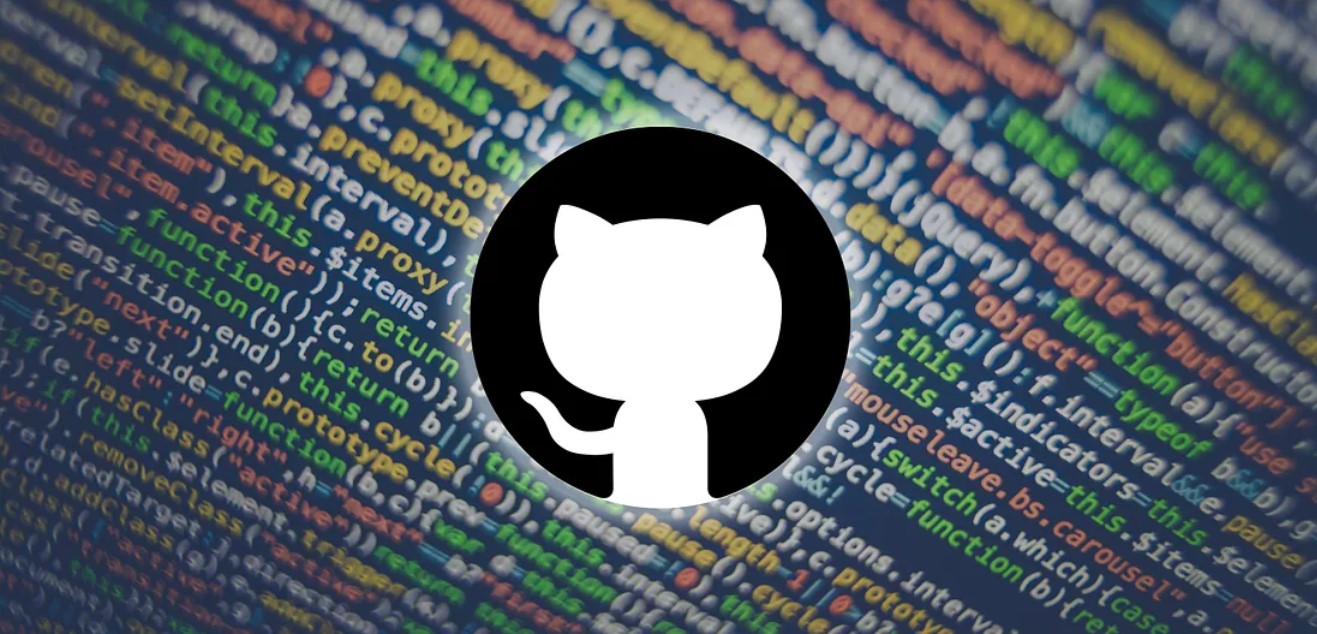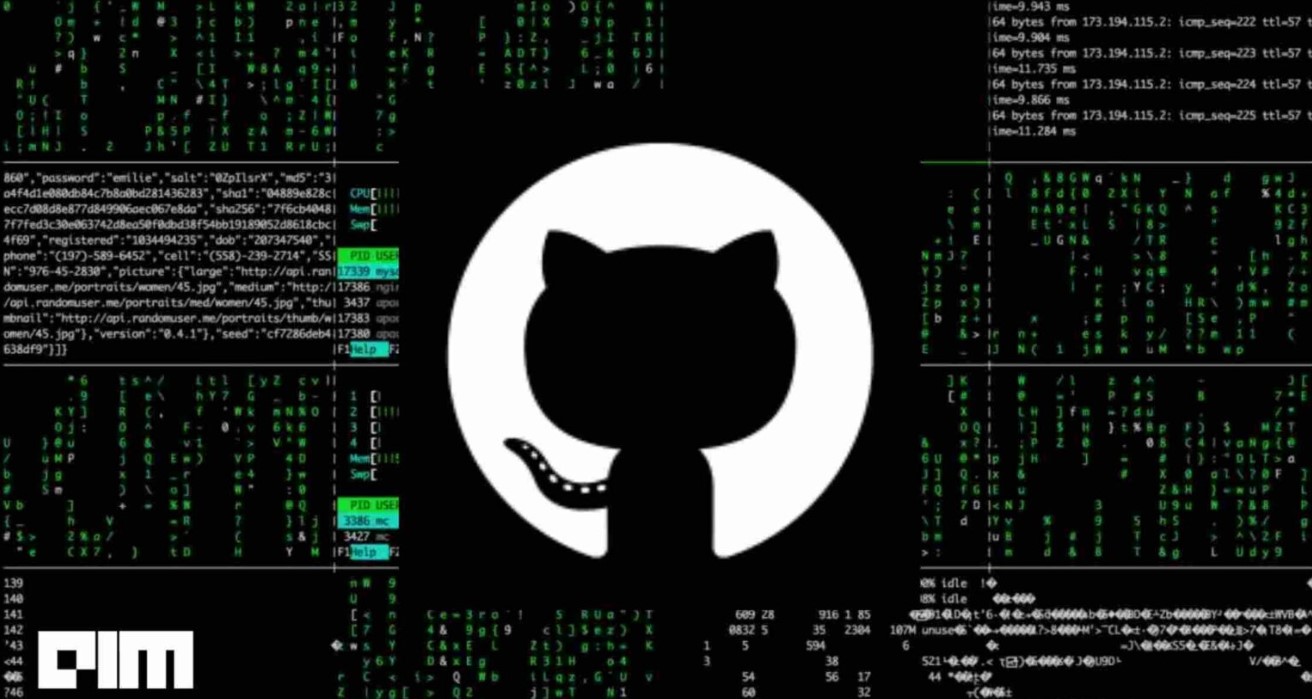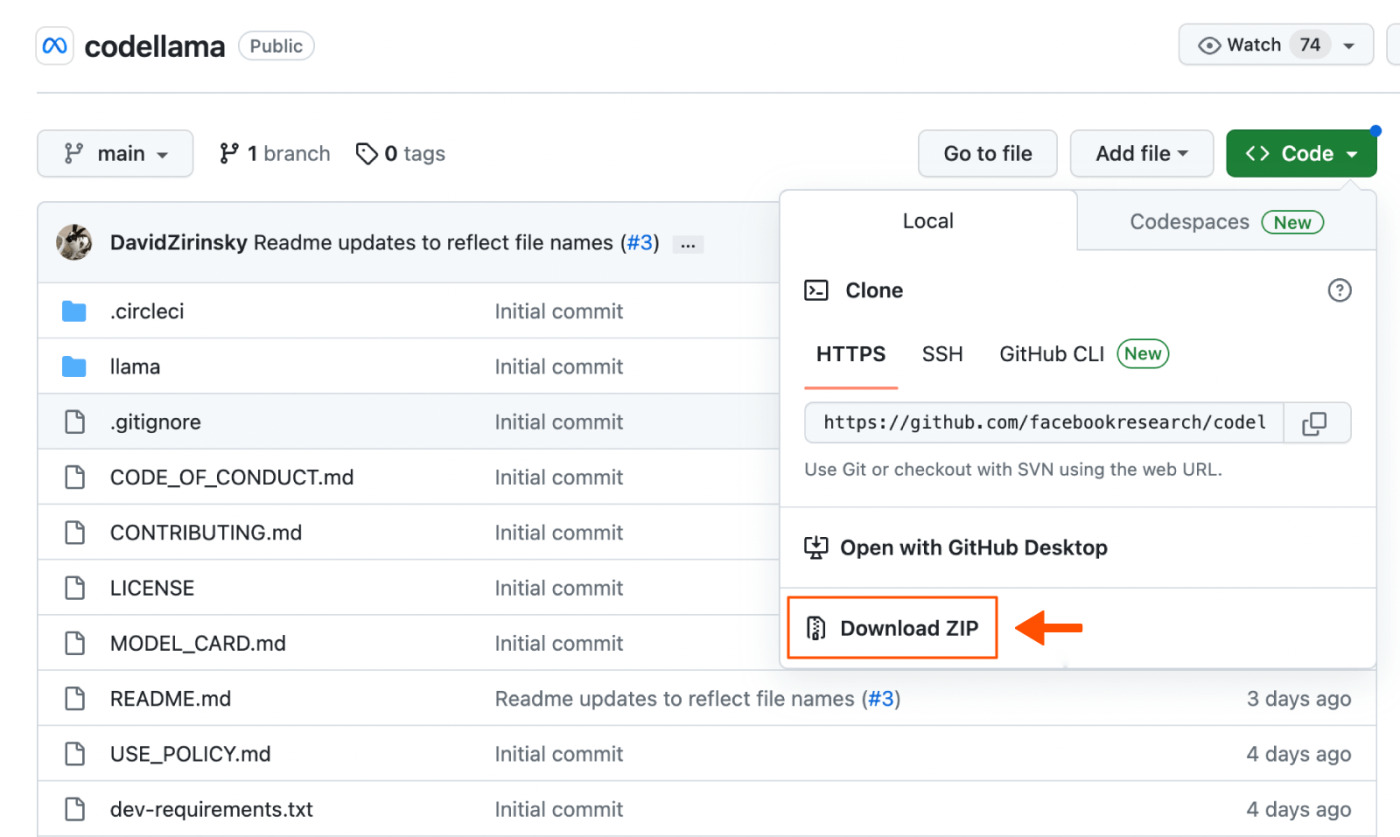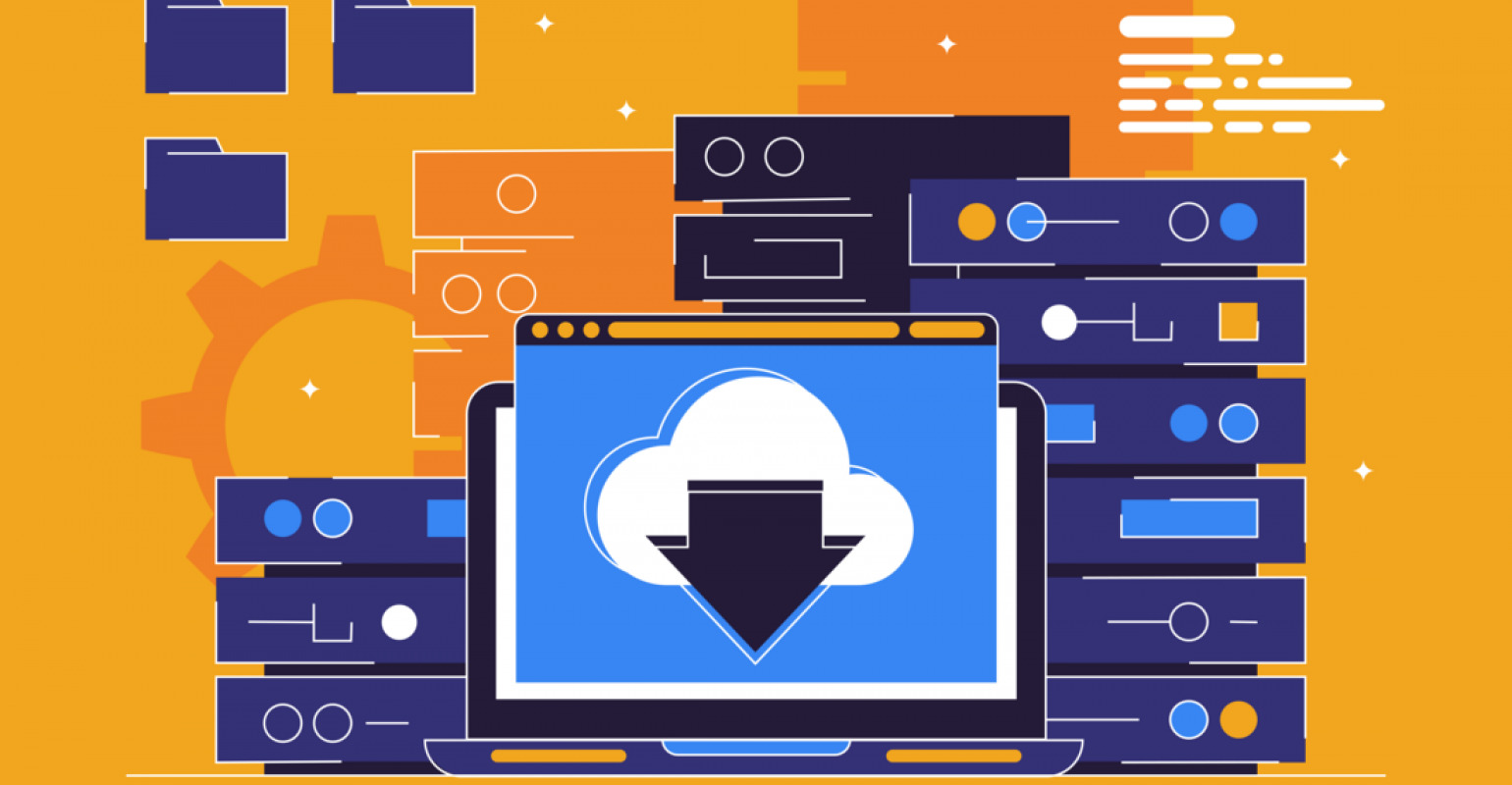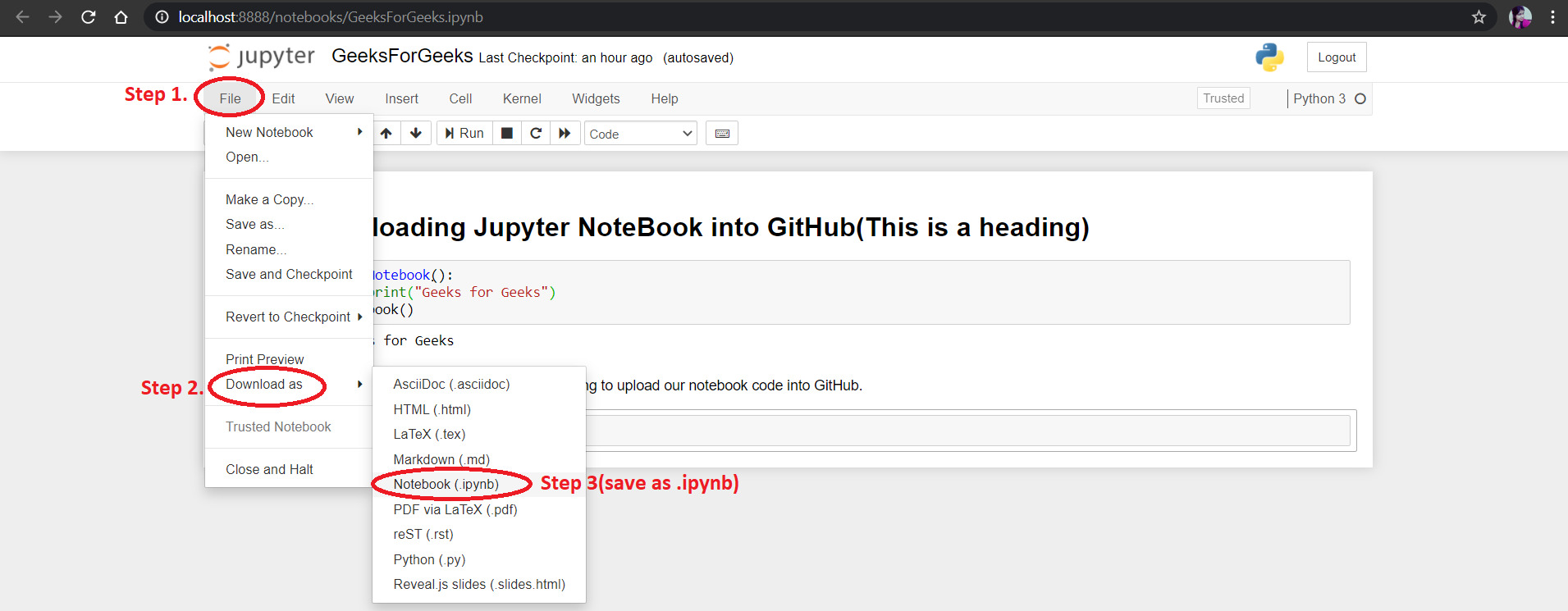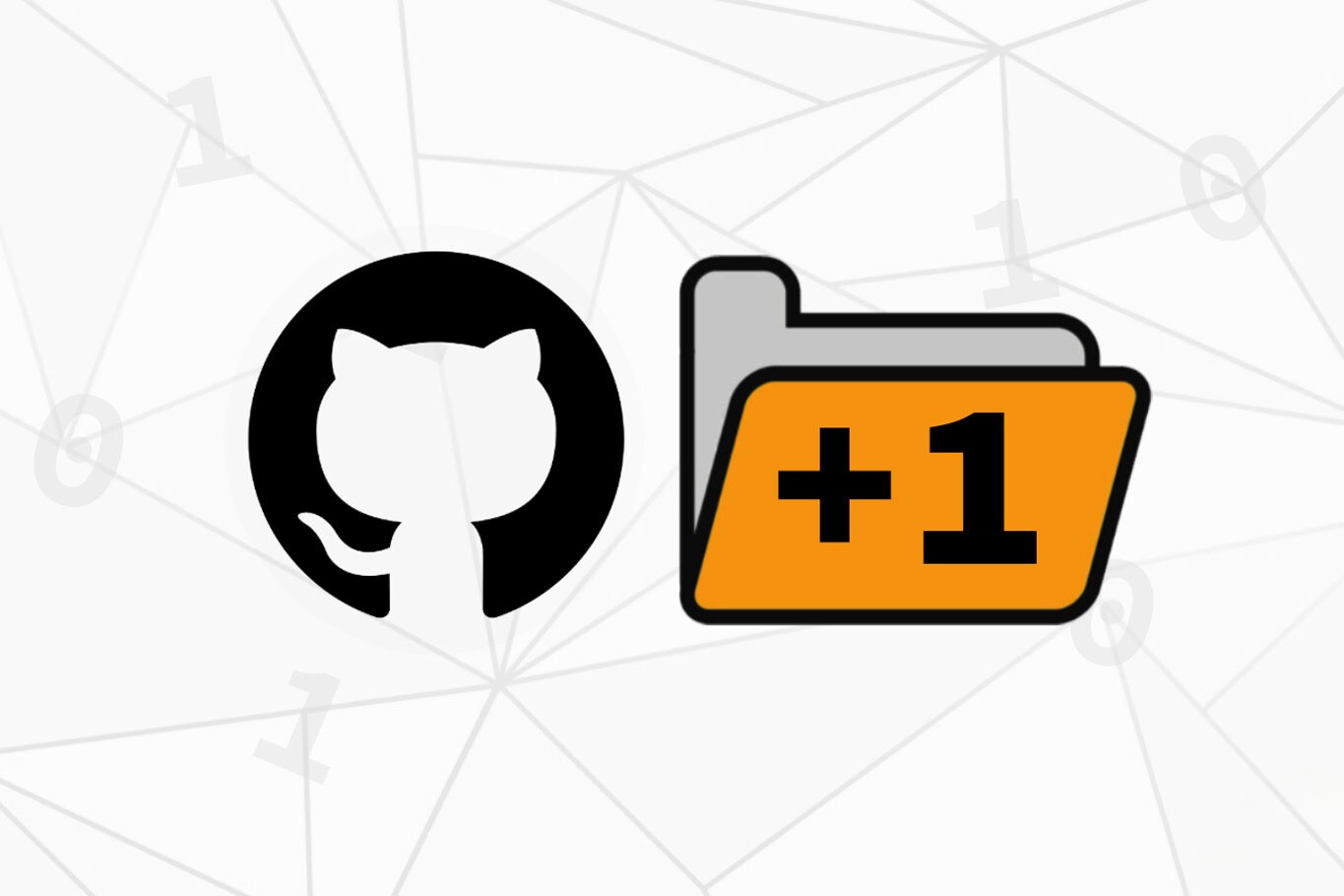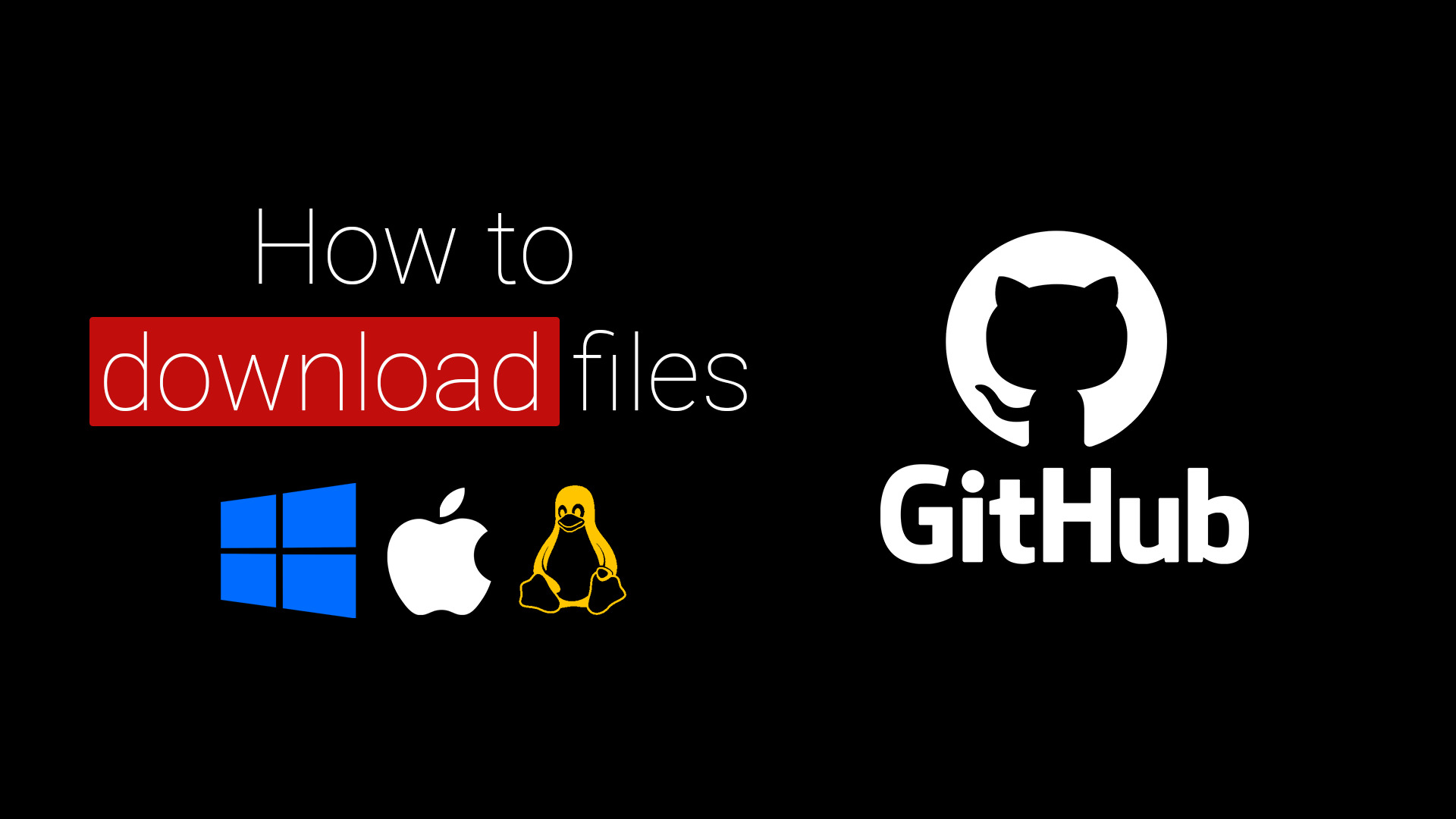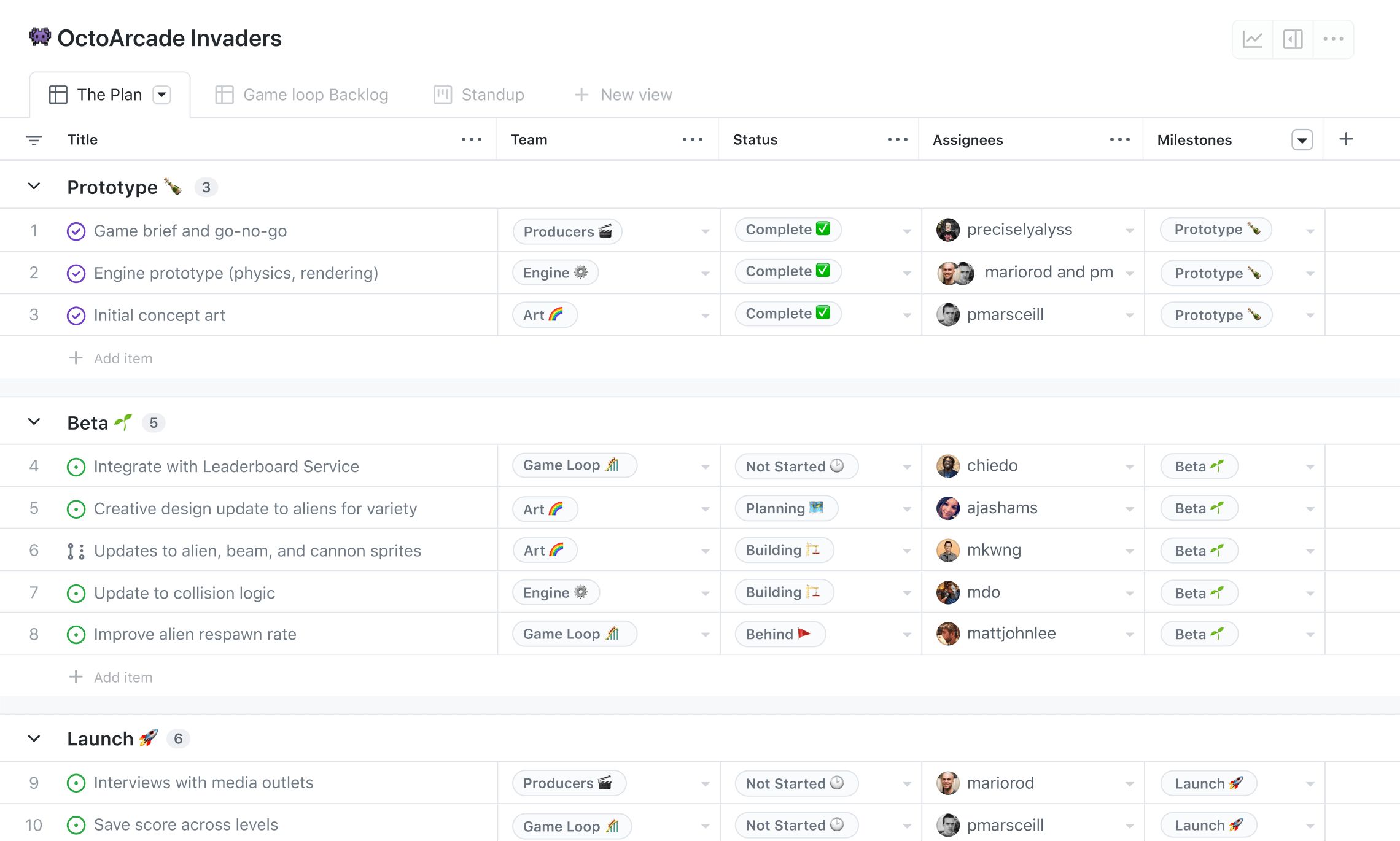Introduction
Welcome to the world of coding! GitHub has become a hub for developers all around the globe, offering a vast array of open-source projects and repositories. Whether you’re a seasoned programmer or just starting your coding journey, GitHub is a treasure trove where you can find code for various projects, collaborate with other developers, and even showcase your own work.
In this article, we will guide you through the process of downloading code from a GitHub repository. Whether you want to explore the inner workings of a fascinating project or use existing code as a foundation for your own, GitHub provides a convenient way to access and utilize code from a wide range of projects.
Downloading code from GitHub is a straightforward process that involves a few simple steps. We’ll walk you through each of these steps, explaining the process in detail so you can start tapping into the power of GitHub’s vast coding community.
So, if you’re ready to embark on this coding adventure, let’s get started by creating your GitHub account. Once you have your account set up, you’ll be well-equipped to explore and download code from countless repositories on GitHub.
Step 1: Create a GitHub account
The first step in downloading code from GitHub is to create a GitHub account. If you already have an account, you can skip this step and proceed to the next one.
To create a GitHub account, you need to visit the GitHub website. Once you’re there, look for the “Sign up” link and click on it. You will be directed to a page where you can enter your desired username, email address, and password.
Choose a username that reflects your identity or the purpose of your account. Keep in mind that this username will be associated with all your GitHub activities. Your email address will be used for account notification and verification purposes.
Ensure that you create a strong and unique password to protect your account. GitHub provides guidelines for creating a secure password, including a mixture of uppercase and lowercase letters, numbers, and special characters.
Once you have entered all the required information, click on the “Sign up for GitHub” button. You may be prompted to verify your email address by clicking on a verification link sent to your email. Follow the instructions provided in the email to complete the verification process.
After successfully creating and verifying your GitHub account, you’ll have access to all the features and functionalities that GitHub offers. You can now proceed to the next step to learn how to find the repository from which you want to download code.
Step 2: Find the repository you want to download code from
Once you have created your GitHub account, the next step is to find the repository from which you want to download code. A repository is a storage space where developers store and manage their code.
To find a specific repository, you can use the GitHub search feature. At the top of the GitHub homepage, you will find a search bar. Enter relevant keywords related to the project or code you are looking for and press Enter.
The search results page will present you with multiple repositories that match your search criteria. From the list of repositories, you can use filters and sorting options to narrow down your search. You can filter by programming language, the number of stars or forks, or even the date of the last update.
Additionally, you can explore trending repositories, popular repositories, or those recommended by GitHub based on your interests and activities. GitHub provides various categories and collections to help you discover repositories in specific domains or industries.
When you find a repository that interests you, click on its name to access its main page. On the repository page, you can further explore the code, documentation, commits, issues, and other relevant information about the project. This page serves as a central hub for the codebase and collaboration.
Take your time to evaluate the repository and ensure it meets your requirements before proceeding to download the code in the next steps. It’s important to review the project’s README file and any guidelines or licensing information provided to understand the project’s purpose, usage, and any specific instructions.
Now that you have found the repository you want to download code from let’s move on to the next step and learn how to navigate to the repository’s main page.
Step 3: Navigate to the repository’s main page
After finding the repository you want to download code from, the next step is to navigate to its main page. The main page of a repository provides an overview of the project and is where you can access the code and related resources.
To navigate to the repository’s main page, click on the name of the repository from the search results or from any other list or link that leads to the repository. This will take you to the main page, which typically contains valuable information about the project, such as its description, contributors, license, and recent updates.
On the repository’s main page, you will also find a list of files and directories that make up the codebase. These files may be organized into different folders based on their purpose or functionality. Additionally, you may come across other items such as documentation, configuration files, or README files that provide important instructions and details about the project.
Exploring the repository’s main page is essential to understand the structure and contents of the codebase before you download it. Be sure to review any available documentation or README files to gain insights into the project’s functionality, installation steps, and any additional dependencies or requirements.
GitHub also provides several features on the repository’s main page that can aid in identifying the project’s popularity and activity. You can see the number of stars and forks that a repository has received, which indicates its popularity and the level of community involvement.
Additionally, you can explore the repository’s issues section to see if there are any reported problems or feature requests. This can give you a sense of the project’s maintenance and community support.
By navigating to the repository’s main page, you have successfully reached the heart of the project. In the next step, we will cover how to clone the repository and prepare it for downloading the code.
Step 4: Clone the repository
Once you have reached the main page of the repository you want to download code from, the next step is to clone the repository. Cloning creates a local copy of the entire codebase on your computer, allowing you to work with the code and make changes if needed.
To clone the repository, look for the green “Code” button on the repository page. Clicking on this button will reveal a dropdown menu with options to clone the repository using different methods.
The most commonly used method is cloning via HTTPS. This method provides a secure way to transfer the code from the remote repository to your local machine. Click on the clipboard icon next to the HTTPS URL to copy it to your clipboard.
Next, open your preferred command-line interface (such as Git Bash, Terminal, or Command Prompt) and navigate to the directory where you want to store the cloned repository. Use the ‘cd’ command to change directories.
Once you are in the desired directory, use the ‘git clone’ command followed by the HTTPS URL you copied earlier. This command will start the cloning process and create a local copy of the repository on your computer.
For example, if the HTTPS URL is “https://github.com/username/repo.git”, you would enter the command:
git clone https://github.com/username/repo.gitThis will initiate the cloning process, and you will see a progress indicator as the code is transferred from the remote repository to your local machine.
After the cloning process is complete, you will have a local copy of the repository on your computer. You can now access and work with the code using your preferred code editor or integrated development environment (IDE).
Cloning the repository provides you with the freedom to explore, modify, and contribute to the codebase while maintaining a separate local copy. In the next step, we will cover different methods to download the code from the cloned repository.
Step 5: Choose the download method
After cloning the repository and having a local copy on your machine, you have multiple options to download the code from the repository. The method you choose will depend on your specific needs and the available options provided by the repository.
One common method is to simply copy the files or directories you need from the cloned repository to another location on your computer. This can be done by navigating to the cloned repository’s directory and manually copying the desired files using your operating system’s file explorer.
Another option is to use the version control features provided by your code editor or integrated development environment (IDE). Many IDEs have built-in Git integration, allowing you to directly access and download code from a repository. This method provides a seamless experience as you can perform all the necessary operations within your code editor.
In some cases, the repository may provide additional download options, such as a download link or a button to download a zip file of the entire codebase. This option can be useful if you wish to download the complete codebase in a compressed format for offline access or archiving purposes.
It’s important to keep in mind that depending on the repository’s licensing and usage terms, there may be certain restrictions or guidelines on how you can download and use the code. Always review the repository’s license and any accompanying documentation to ensure you are adhering to the terms and conditions set by the repository’s owner.
Choose the download method that best suits your needs and proceed to the next step to initiate the download process. Remember, downloading code from a repository is an essential step in utilizing or exploring the functionality and structure of a project.
Step 6: Download the code
Now that you have chosen the download method, it’s time to initiate the download process and get the code from the repository onto your computer. The specific steps may vary depending on the method you selected.
If you opted to manually copy the files or directories, navigate to the cloned repository’s directory using your operating system’s file explorer. From there, you can select and copy the desired files or directories to another location on your computer.
If you are using the version control features of your code editor or IDE, there are usually key commands or buttons that allow you to download the code from the repository. These commands might include options to update, sync, or fetch the latest version of the code from the remote repository.
Alternatively, if the repository provided a download link or a button to download a zip file, click on the link or button to initiate the download. The zip file will contain the entire codebase, which you can then extract to a location of your choice on your computer.
During the download process, especially for larger repositories, it’s advisable to have a stable internet connection and sufficient disk space available on your computer to accommodate the code.
Once the download is complete, you will have the code from the repository available on your computer. It’s now time to explore and utilize the code according to your specific requirements.
Remember to keep the downloaded code organized and maintain proper documentation to understand its structure, dependencies, and any specific instructions provided by the repository’s owner.
Congratulations! You have successfully downloaded the code from the GitHub repository. In the final step, we will cover how to extract the downloaded file, if applicable, and conclude this guide.
Step 7: Extract the downloaded file (if applicable)
If you downloaded the code from the repository in a compressed format, such as a zip file, the next step is to extract the contents of the downloaded file. This step applies only if you opted for the download method that included a compressed file.
To extract the downloaded file, locate the downloaded zip file on your computer. Right-click on the file and select the “Extract” or “Extract All” option from the context menu. This will open a dialog box allowing you to choose the destination folder where you want to extract the files.
Choose a suitable location on your computer to extract the files. It can be any destination folder of your choice. Once you have selected the destination folder, click on the “Extract” or “OK” button to initiate the extraction process.
The extraction process may take some time, depending on the size of the zip file and the speed of your computer. Be patient and wait for the process to complete. Avoid interrupting the process to prevent any potential file corruption or errors.
Once the extraction is complete, you will have a folder with the same name as the downloaded zip file, containing all the extracted files and directories. You can now access and work with the code from the extracted folder.
Keep in mind that the extracted files may retain the same structure as the original repository, including any folder hierarchy or subdirectories. It’s advisable to review the extracted files and familiarize yourself with the structure and organization of the codebase.
From this point onwards, you can start exploring, modifying, and utilizing the code as needed using your preferred code editor or IDE. Be sure to refer to any accompanying documentation or README files provided by the repository’s owner for instructions on how to use or work with the code.
With the code successfully extracted and available on your computer, you have completed the final step of the process. Congratulations! You are now ready to dive into the code and make the most of the GitHub repository you downloaded.
Conclusion
Downloading code from a GitHub repository opens up a world of possibilities for developers and coding enthusiasts. GitHub provides a thriving community where you can explore, collaborate, and contribute to a wide range of projects. By following the simple steps outlined in this guide, you can easily download code and begin working with it on your own machine.
We started by creating a GitHub account, which gives you access to all the features and functionalities GitHub has to offer. Then, we learned how to find the repository we want to download code from by utilizing GitHub’s search feature and exploring trending and popular repositories.
After locating the repository, we navigated to its main page, where we gained valuable insights into the project, including its description, contributors, and code structure. This allowed us to make an informed decision whether to proceed with downloading the code.
We then walked through the process of cloning the repository, creating a local copy on our machines that we can work with. From there, we explored different download methods, including manually copying files, using version control features in code editors/IDEs, and downloading zip files.
If we opted for a compressed download, we learned how to extract the files to a destination folder of our choice. Finally, we concluded by emphasizing the importance of reviewing documentation and README files, maintaining good code organization, and being aware of any licensing or usage restrictions.
Now that you’ve completed the download process, you are equipped with the code necessary to dive into the project. Whether you’re analyzing, modifying, or building upon the code, the possibilities are endless.
Remember to always respect the project’s licensing terms, give credit where it’s due, and contribute back to the open-source community whenever you can. GitHub provides an avenue for collaboration and learning, and by actively participating, you can become a valued member of this vibrant coding ecosystem.
So, go ahead and embark on your coding adventure. Explore, experiment, and create amazing things with the code you’ve downloaded from GitHub.