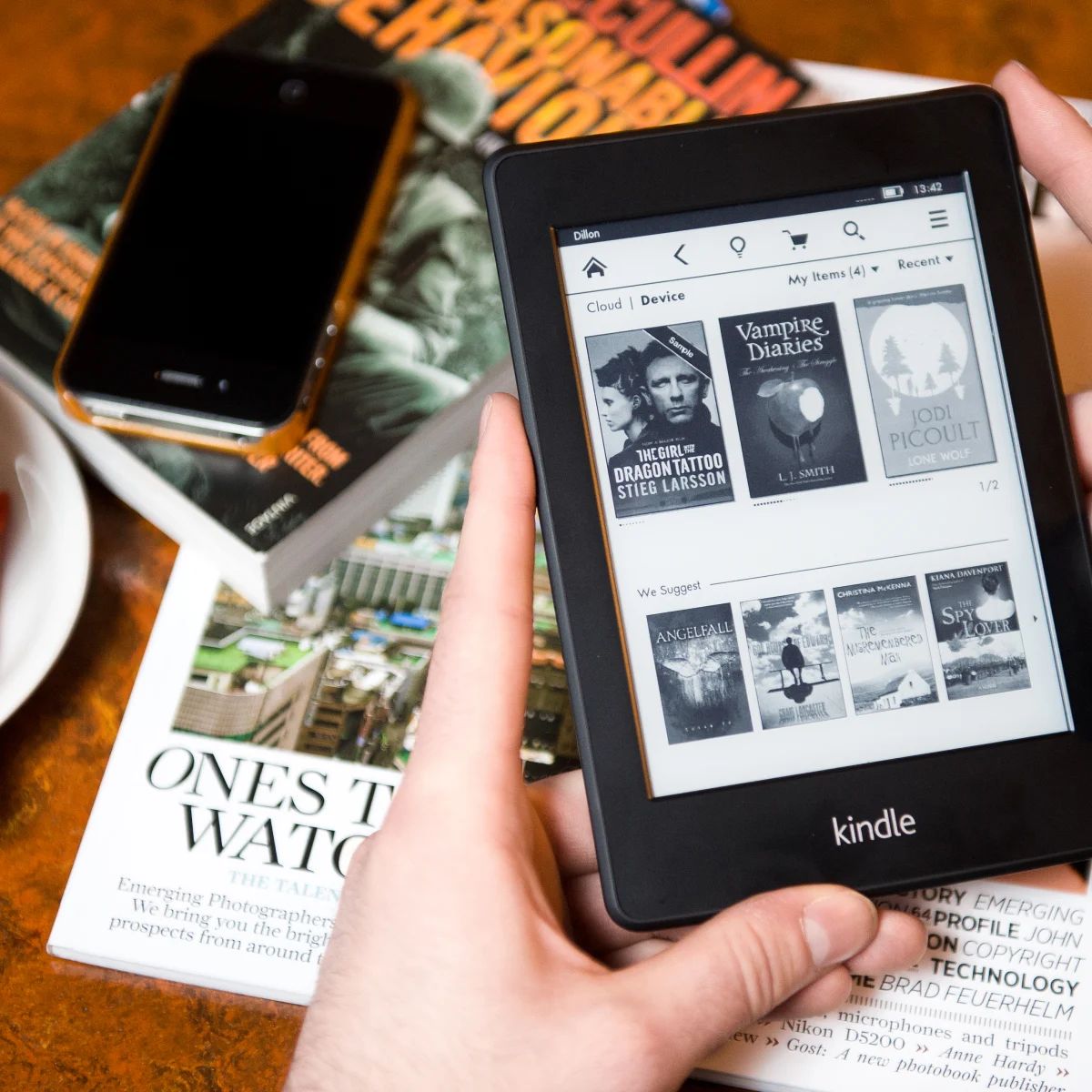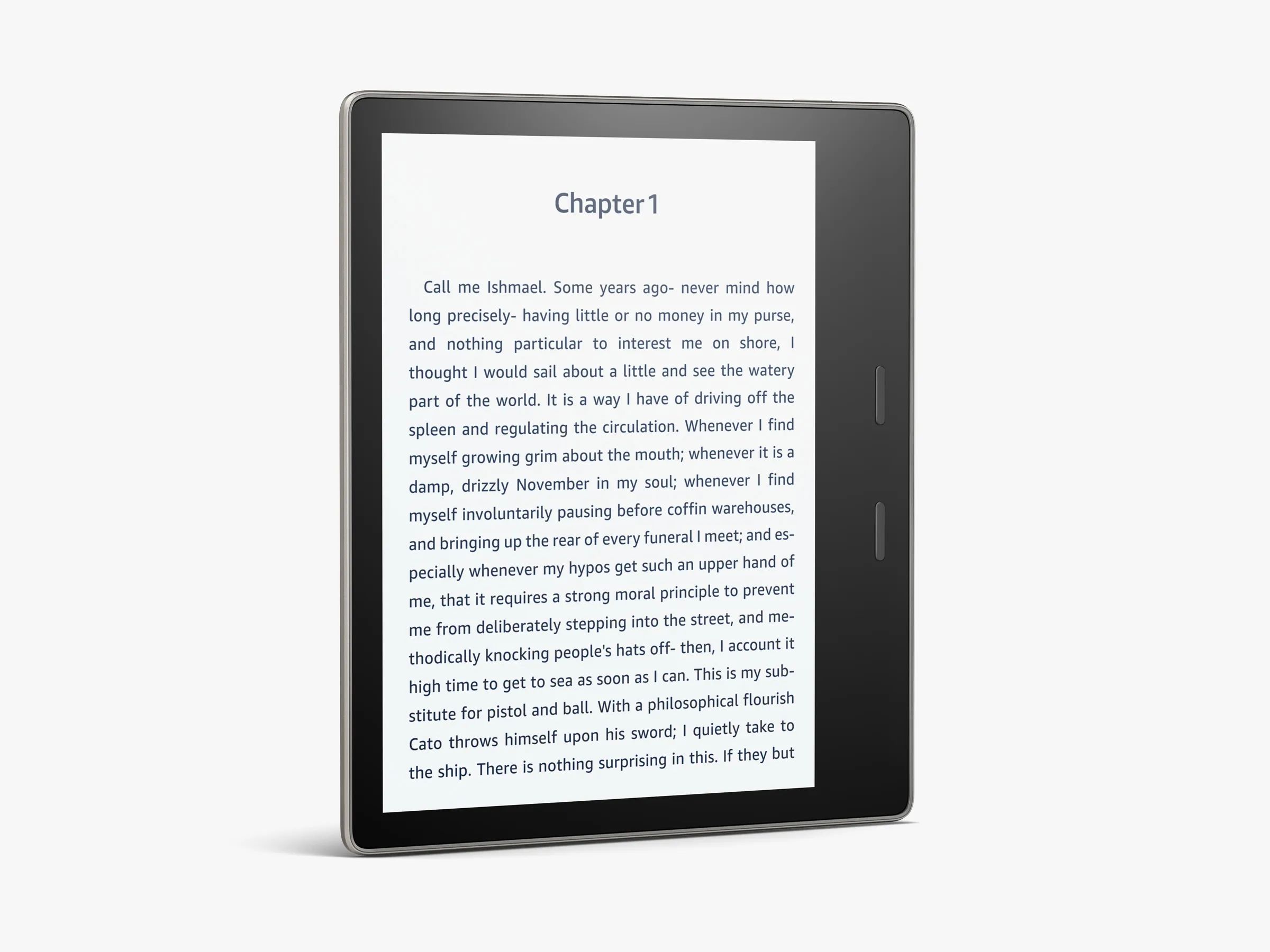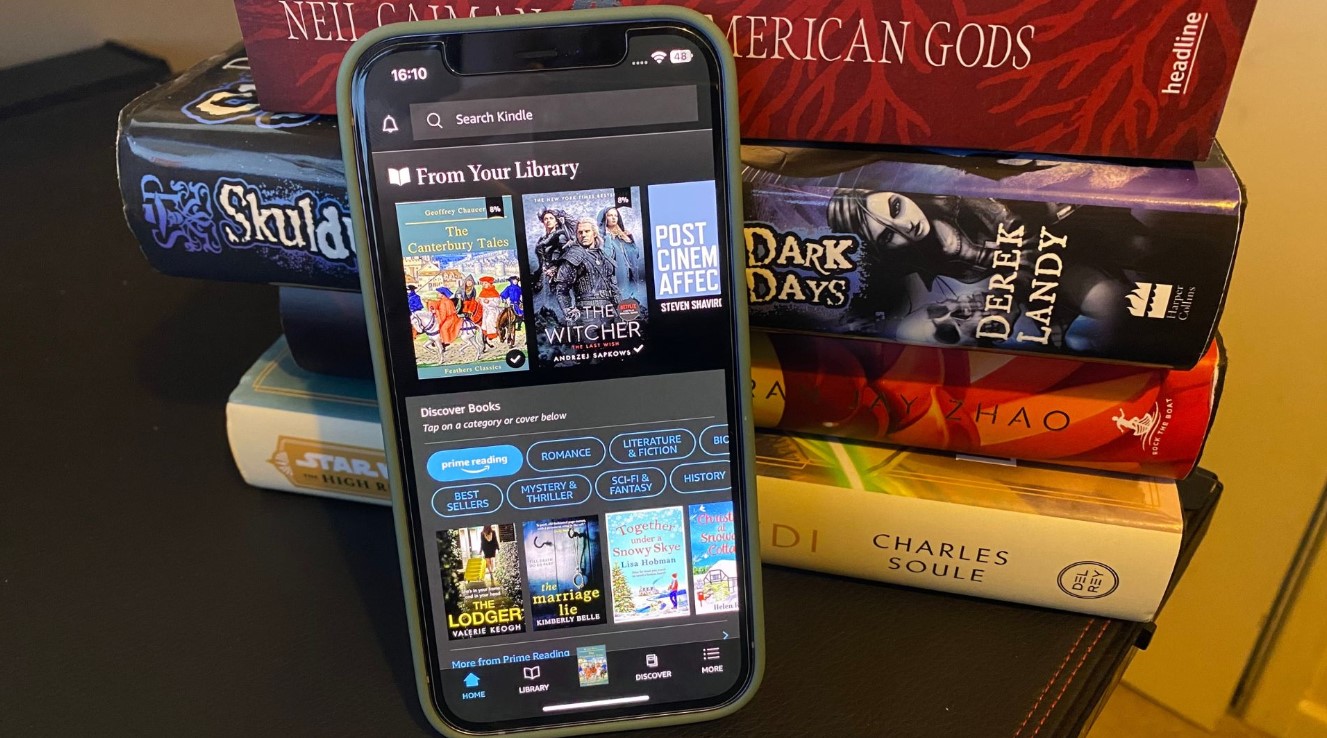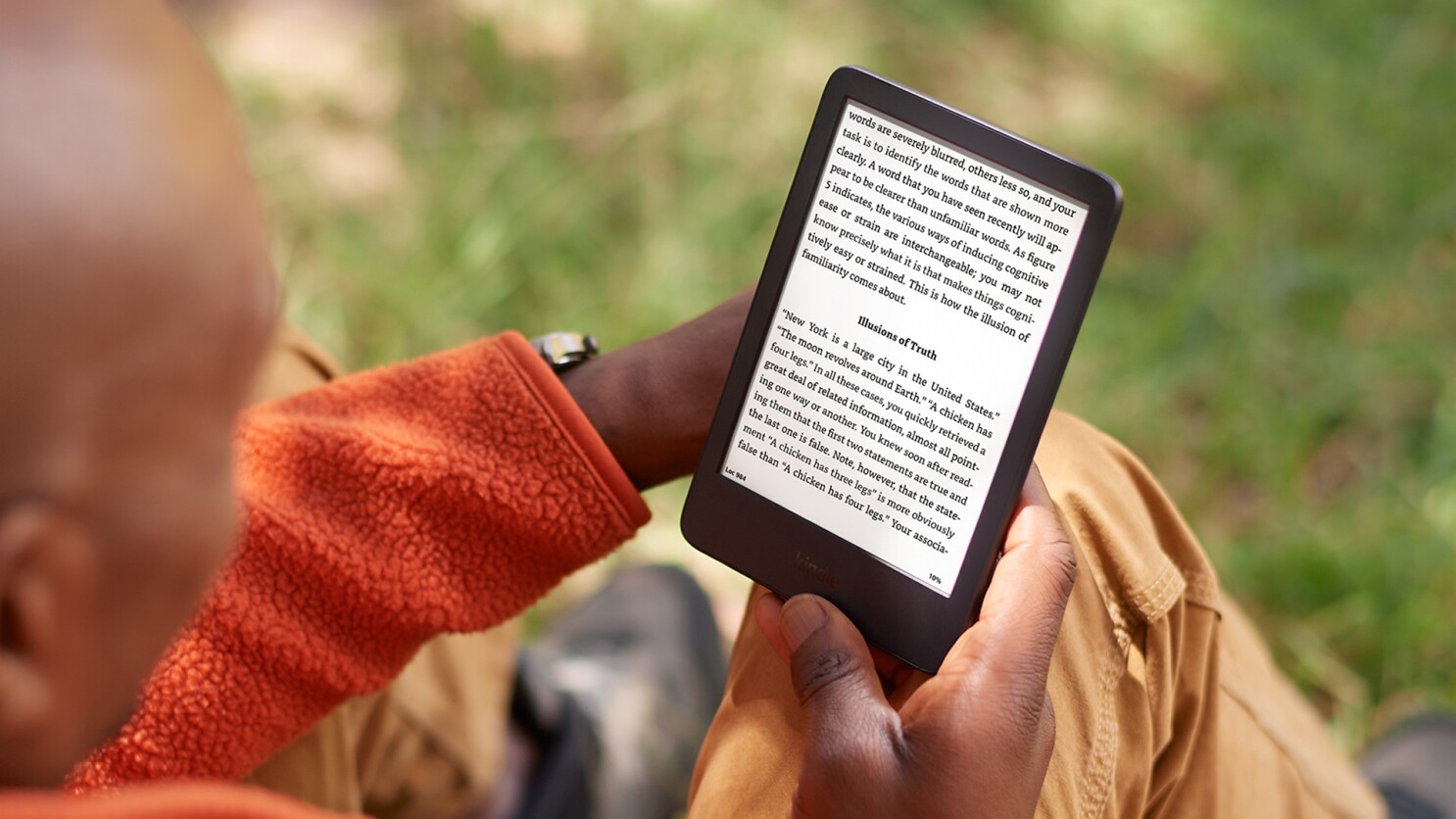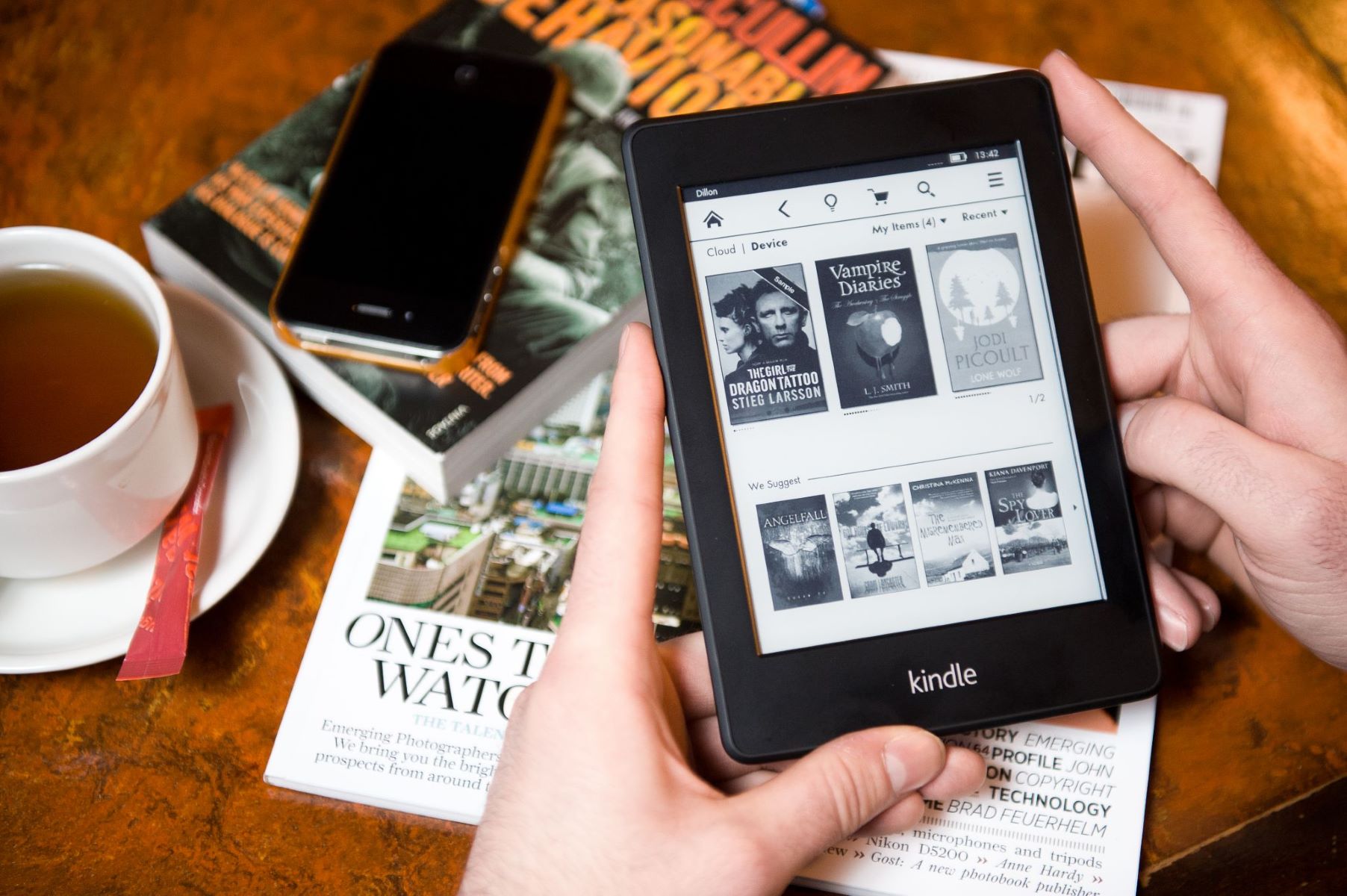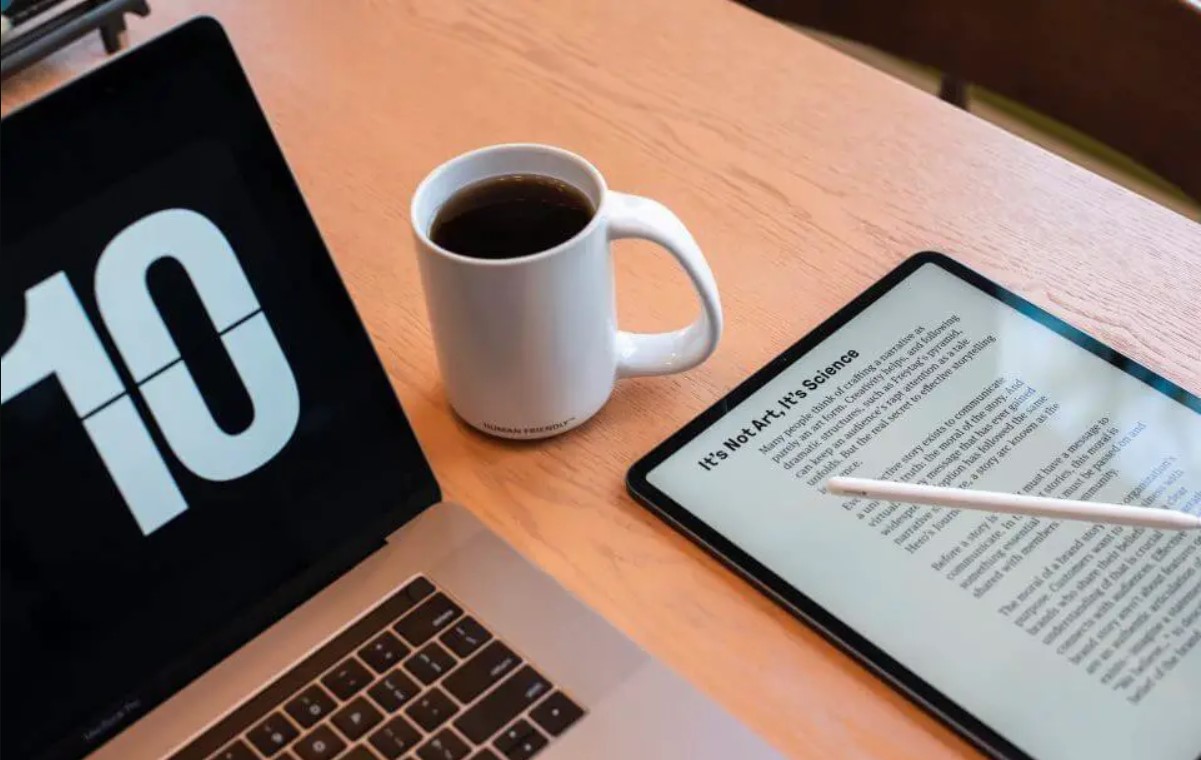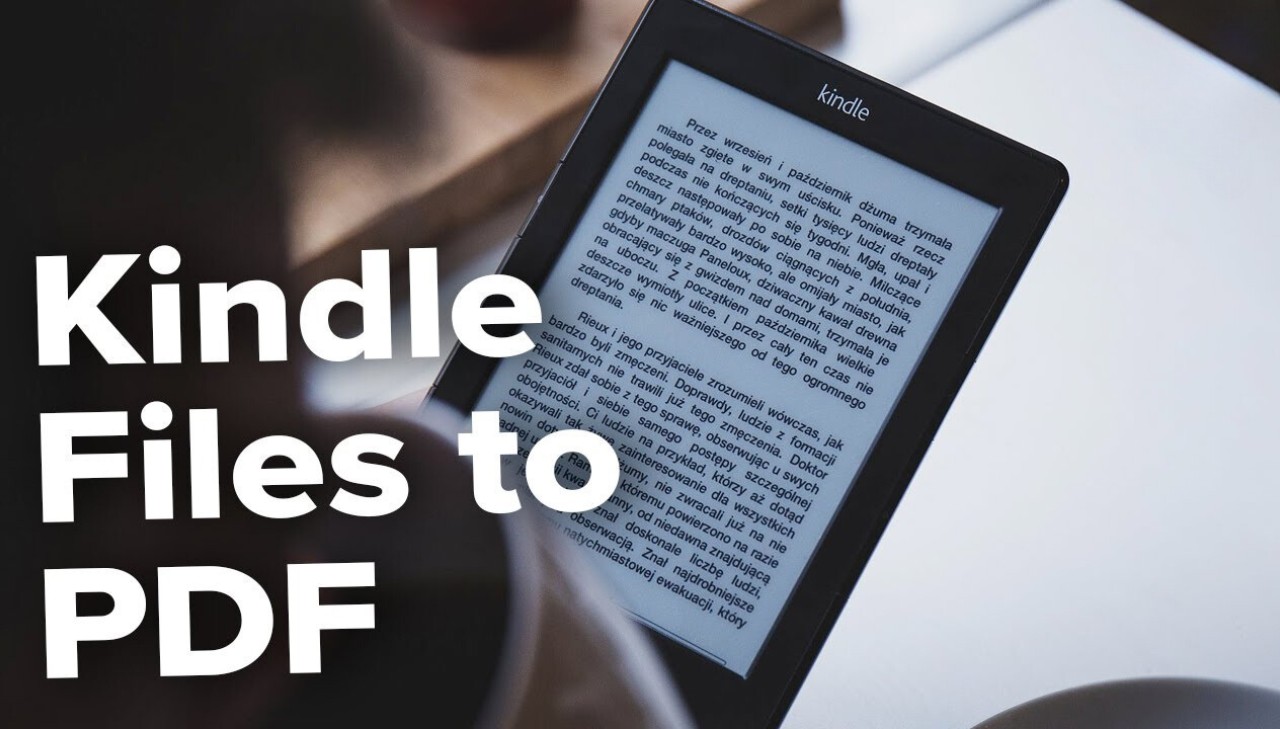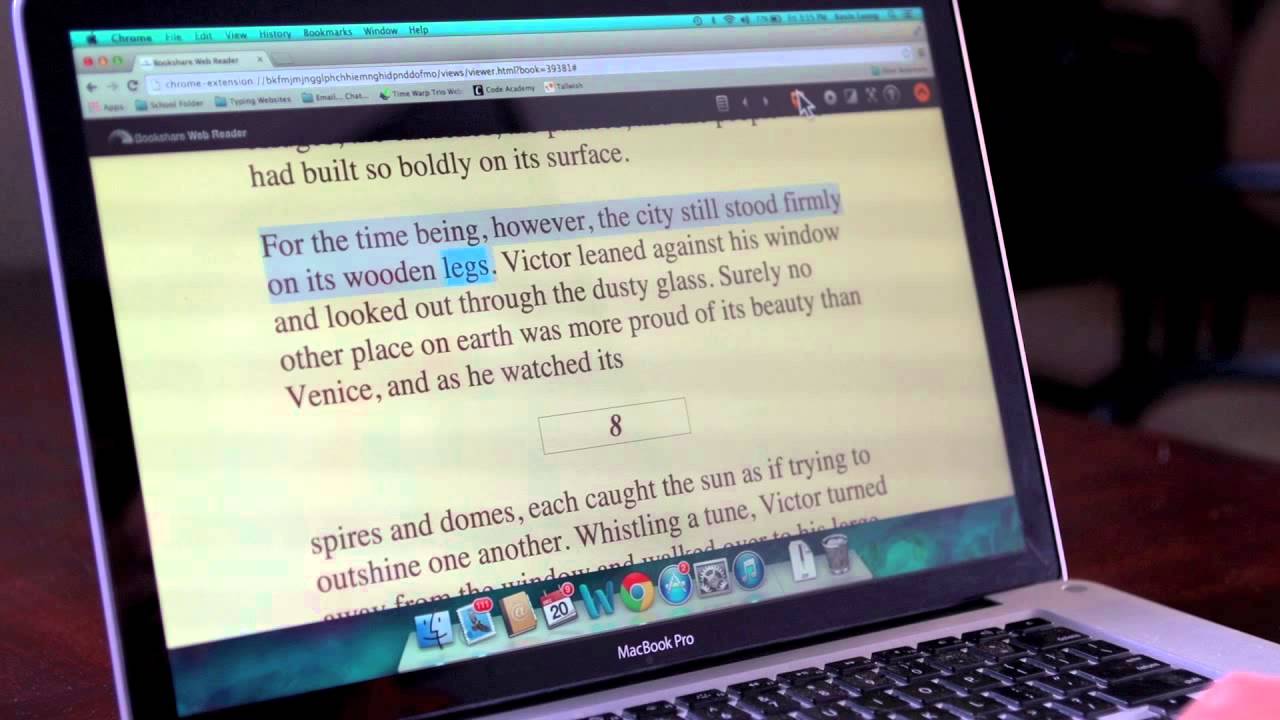Introduction
Welcome to the world of Kindle, where you can access a vast library of books at your fingertips. Whether you’re an avid reader or just getting started with digital reading, Kindle offers a convenient and portable way to indulge in your favorite books. Gone are the days of lugging around heavy paperbacks or visiting the bookstore every time you want to delve into a new story. With Kindle, you can easily download and carry thousands of books wherever you go.
In this guide, we will walk you through the process of downloading books for your Kindle device. Whether you’re using a Kindle e-reader or the Kindle app on your smartphone or tablet, the steps we will cover are applicable to both. We’ll explore various sources for obtaining books, including the Amazon Kindle Store and other online platforms. Additionally, we will provide detailed instructions on how to search for books, download them, and transfer them to your Kindle device. Finally, we’ll share some tips on managing your library on your Kindle and keeping your collection organized.
By the end of this guide, you’ll be equipped with the knowledge and skills to download and enjoy an array of books on your Kindle device. Get ready to embark on a literary journey and dive into captivating tales, informative non-fiction, and the endless possibilities that reading on Kindle has to offer.
Step 1: Set Up Your Kindle
Before you can start downloading books for your Kindle, you’ll need to set up your device. If you’re using a Kindle e-reader, follow these steps:
- Charge your Kindle: Connect your device to a power source using the included USB cable. Once it’s fully charged, you’re ready to proceed.
- Connect to Wi-Fi: Go to the settings menu on your Kindle and select “Wi-Fi” to connect to a wireless network. This will allow you to access the internet and download books directly to your device.
- Create or sign in to your Amazon account: If you already have an Amazon account, enter your credentials to sign in. If you don’t have an account, you can create one by following the prompts on the screen.
- Register your Kindle: Once you’re signed in, go to the settings menu and select “My Account” or “Register”. Follow the instructions to register your Kindle to your Amazon account. This will ensure that you can easily download and sync your books across multiple devices.
If you’re using the Kindle app on your smartphone or tablet, the setup process may vary slightly. Generally, you’ll need to download the app from your device’s app store and follow the prompts to sign in or create an Amazon account. Make sure to register the app to your account to enable seamless book downloads and synchronization.
With your Kindle device set up and ready to go, you’re now one step closer to filling your digital library with captivating reads. In the next steps, we’ll explore different sources for finding and downloading books for your Kindle.
Step 2: Choose Your Source
When it comes to downloading books for your Kindle, you have several options for sourcing your reading material. Let’s explore a few of the most popular sources:
- Amazon Kindle Store: The Amazon Kindle Store is the official marketplace for Kindle books. It offers an extensive selection of books in various genres, including bestsellers, classics, and indie titles. To access the Kindle Store, open the Kindle Store app on your device or visit the Amazon website and browse the Kindle section.
- Public Domain Books: Public domain books are books whose copyrights have expired, making them freely available to the public. Websites like Project Gutenberg and ManyBooks.net offer a vast collection of public domain books that you can download and transfer to your Kindle.
- Other Ebook Platforms: In addition to the Amazon Kindle Store, there are other ebook platforms where you can find books compatible with Kindle. Some popular platforms include Barnes & Noble’s Nook Store, Kobo, and Google Play Books. These platforms often have their own apps that you can download to your device to access their catalogs.
Each source has its advantages and unique offerings. The Amazon Kindle Store is convenient and offers a wide range of titles, including exclusive deals for Kindle users. Public domain books provide access to timeless classics and lesser-known works. Other ebook platforms may have different pricing models or exclusive content. Consider your reading preferences and budget when choosing your source.
Now that you have an idea of where to find books for your Kindle, let’s move on to the next step: searching and discovering books that pique your interest.
Step 3: Search for Books
Once you’ve decided on the source for your Kindle books, it’s time to start searching for the titles that captivate your interest. The process of searching for books may vary slightly depending on the source, but the following general guidelines will help you get started:
- Amazon Kindle Store: If you’re using the Amazon Kindle Store, you can search for books by entering keywords, author names, book titles, or even specific ISBN numbers in the search bar. You can also browse through curated categories and personalized recommendations based on your reading preferences.
- Public Domain Books: Websites that offer public domain books often provide search functionality to help you find specific titles or browse their collection by genre, author, or popularity. Take advantage of the search bar or navigation menus to explore the available books.
- Other Ebook Platforms: When using other ebook platforms, you’ll typically find a search bar or browse options to discover books. Enter your search terms or explore the categories and recommendations provided to find your desired titles.
Keep in mind that some sources may offer additional filters or sorting options to refine your search results. You can often filter books by price, format, language, publication date, and more. Take advantage of these options to narrow down your choices and find the perfect book for your Kindle.
Don’t forget to read book descriptions, summaries, and reviews to get a better understanding of the book’s content and quality. This will help you make informed decisions and select books that align with your preferences.
Now that you know how to search for books, let’s move on to the next step: downloading the books to your Kindle device.
Step 4: Download Books
Once you’ve found the books you want to read on your Kindle, it’s time to download them to your device. The process may vary slightly depending on the source, but here’s a general overview:
- Amazon Kindle Store: If you’re using the Amazon Kindle Store, simply click on the book’s title or cover image to access its product page. You’ll usually find a “Buy Now” or “Add to Cart” button. Click on it, and the book will be automatically downloaded to your Kindle device or app.
- Public Domain Books: When downloading public domain books, websites typically provide download links for different formats such as EPUB, MOBI, or PDF. Choose the format compatible with Kindle (MOBI is preferred) and click on the download link. The book file will be saved to your device’s storage for transfer to your Kindle later.
- Other Ebook Platforms: On other ebook platforms, look for a “Buy” or “Download” button next to the book’s listing. Click on it, and the book will be added to your library and downloaded to your device.
Keep in mind that some books may have a small fee associated with them, while others may be available for free. If you’re a member of Amazon Prime, you may also have access to a selection of free books through the Kindle Owners’ Lending Library or Kindle First.
One of the benefits of downloading books for your Kindle is that they are stored in your digital library, allowing you to access them anytime, even if you remove them from your device to free up storage space. This means you can build a collection of books and download them onto your Kindle whenever you want.
Now that you know how to download books, it’s time to move on to step five: transferring the downloaded books to your Kindle device.
Step 5: Transfer Books to Your Kindle
Once you have downloaded books to your device or computer, you can easily transfer them to your Kindle device. The method of transfer may vary depending on the device you are using. Below are some common methods:
- USB Cable: Connect your Kindle device to your computer using a USB cable. Your computer will recognize the Kindle as an external storage device. Simply locate the downloaded book files on your computer and copy them to the “Documents” or “Books” folder on your Kindle.
- Email: If your Kindle has an email address associated with it, you can send the downloaded book files as attachments to that email address. Amazon will convert the files and deliver them to your Kindle device wirelessly. To find your Kindle’s email address, visit the “Manage Your Content and Devices” page on Amazon’s website under “Your Devices. Ensure that the email address you’re sending the files from is added to the approved email list in your Kindle settings.
- Cloud Sync: If you downloaded the books directly through the Kindle app on your smartphone or tablet, the books will automatically sync and be available on your Kindle device. Ensure that your Kindle device is connected to Wi-Fi, and the books will be accessible in your Kindle library.
Remember that the specific steps may vary depending on the model and software version of your Kindle device. Refer to the user manual or Amazon’s support resources for detailed instructions tailored to your device.
After transferring the books to your Kindle, they will be accessible in your library. Depending on your Kindle model, you can organize books into collections, create bookmarks, adjust font settings, and more to personalize your reading experience.
With your books successfully transferred to your Kindle, it’s time to move on to the final step: managing your library on your Kindle device.
Step 6: Manage Your Library on Kindle
Managing your library on your Kindle device allows you to stay organized and easily access the books you want to read. Here are some tips for effectively managing your Kindle library:
- Create Book Collections: Use the collection feature on your Kindle to group books into categories or themes. You can create collections based on genres, authors, or any other criteria that help you organize your books. To create a collection, go to the “Library” section on your Kindle, select “Create New Collection”, and follow the prompts.
- Remove Books: If you have finished reading a book or want to clear up space on your device, you can remove books from your Kindle. However, the books will still be available in your Amazon account and can be re-downloaded at any time. To remove a book from your Kindle, press and hold on the book cover, select “Remove from Device”, and confirm your choice.
- Sync Across Devices: If you have multiple Kindle devices or use the Kindle app on different devices, you can sync your library across all devices. This ensures that your reading progress, bookmarks, and collections are up to date. To enable sync, go to the settings on each device and ensure “Whispersync for Books” or “Sync” is turned on.
- Adjust Display Settings: Customize your reading experience by adjusting the font size, font type, page orientation, and other display settings. Experiment with different settings to find the most comfortable reading experience for you.
- Explore Features: Take advantage of other features your Kindle device offers, such as highlighting and making notes, searching within books, and accessing the dictionary. These features can enhance your reading and make it easier to revisit favorite passages or look up unfamiliar words.
By effectively managing your library on your Kindle device, you can easily navigate through your collection and enjoy a seamless reading experience. Keep your library organized, remove books you’ve finished, and make use of the device’s features and customization options.
With these tips in mind, you’re now ready to dive into your Kindle library and enjoy the ebooks you’ve downloaded. Happy reading!
Conclusion
Congratulations! You have completed the journey of downloading books for your Kindle device. By following the steps outlined in this guide, you have learned how to set up your Kindle, choose reliable sources for obtaining books, search for your favorite titles, download them, transfer them to your Kindle, and effectively manage your library.
The world of digital reading on Kindle offers a multitude of options, convenience, and a vast collection of books at your fingertips. Whether you prefer bestselling novels, classic literature, or non-fiction works, you can easily find and access them through the Amazon Kindle Store, public domain sources, and other ebook platforms.
Remember to explore the features and settings on your Kindle device to personalize your reading experience. By creating collections, removing books when necessary, and syncing your library across devices, you can maintain an organized and enjoyable reading experience.
Now that you have the knowledge and skills to download and manage books for your Kindle device, it’s time to embark on your literary adventures. Immerse yourself in captivating stories, expand your knowledge with informative non-fiction, and explore new genres and authors that spark your curiosity.
Enjoy the convenience, portability, and endless possibilities that Kindle reading brings to your life. Happy reading!