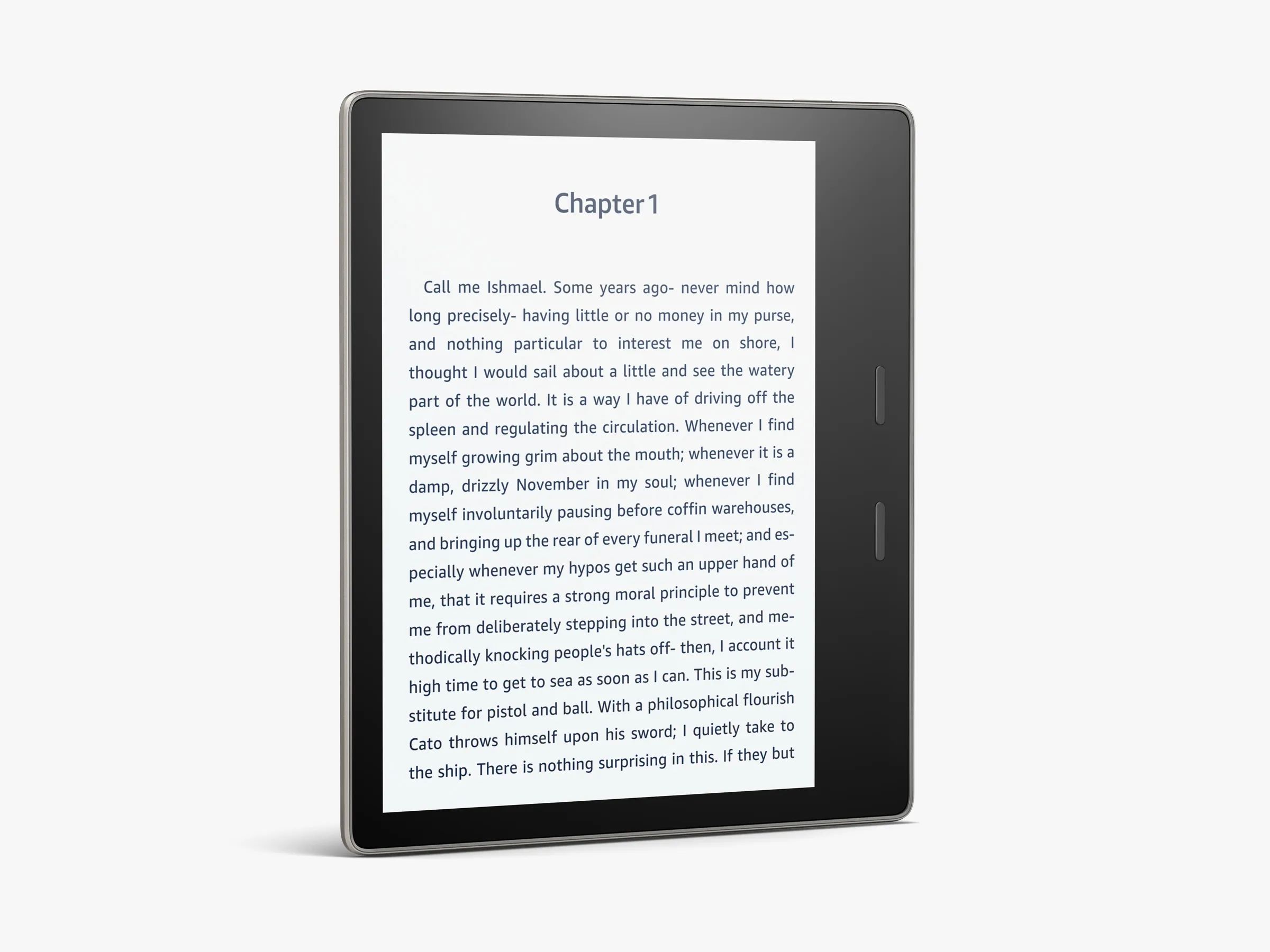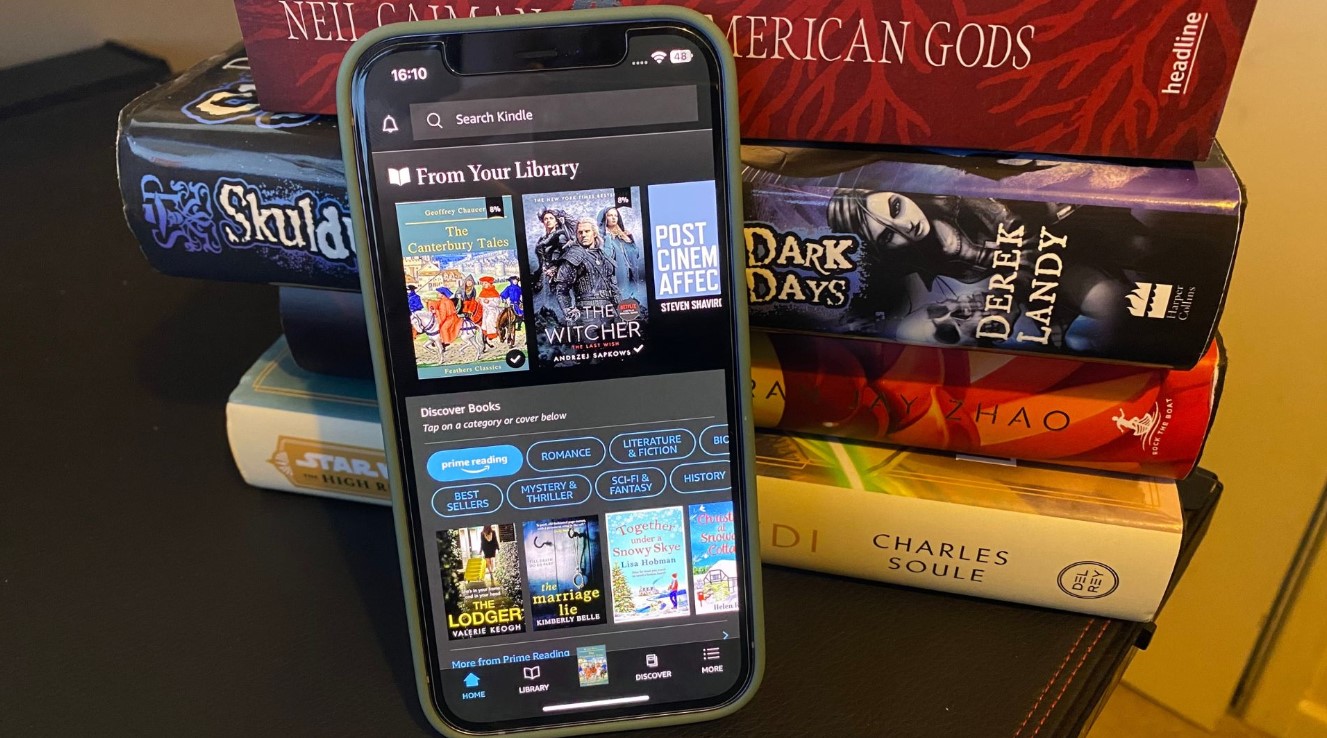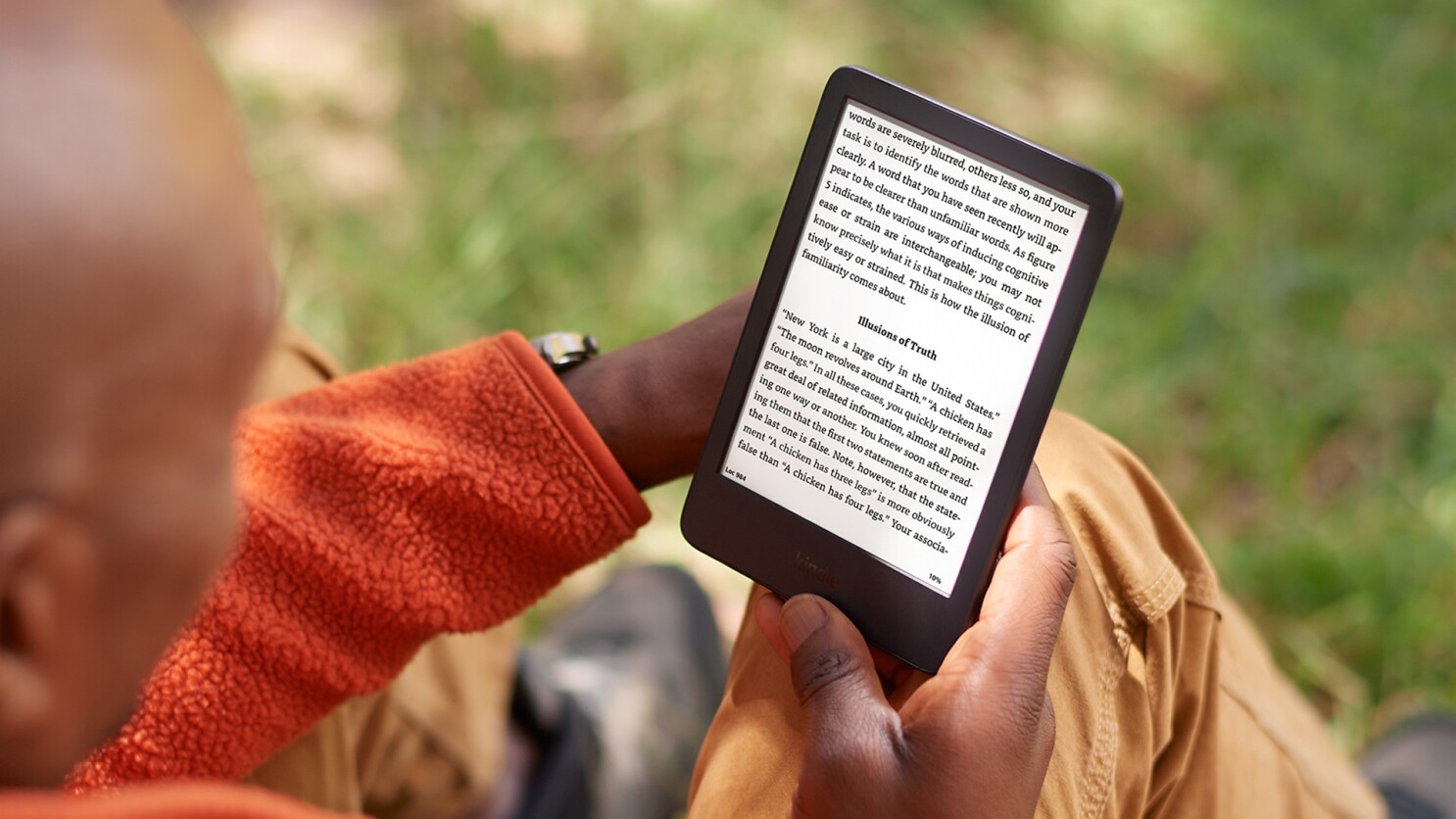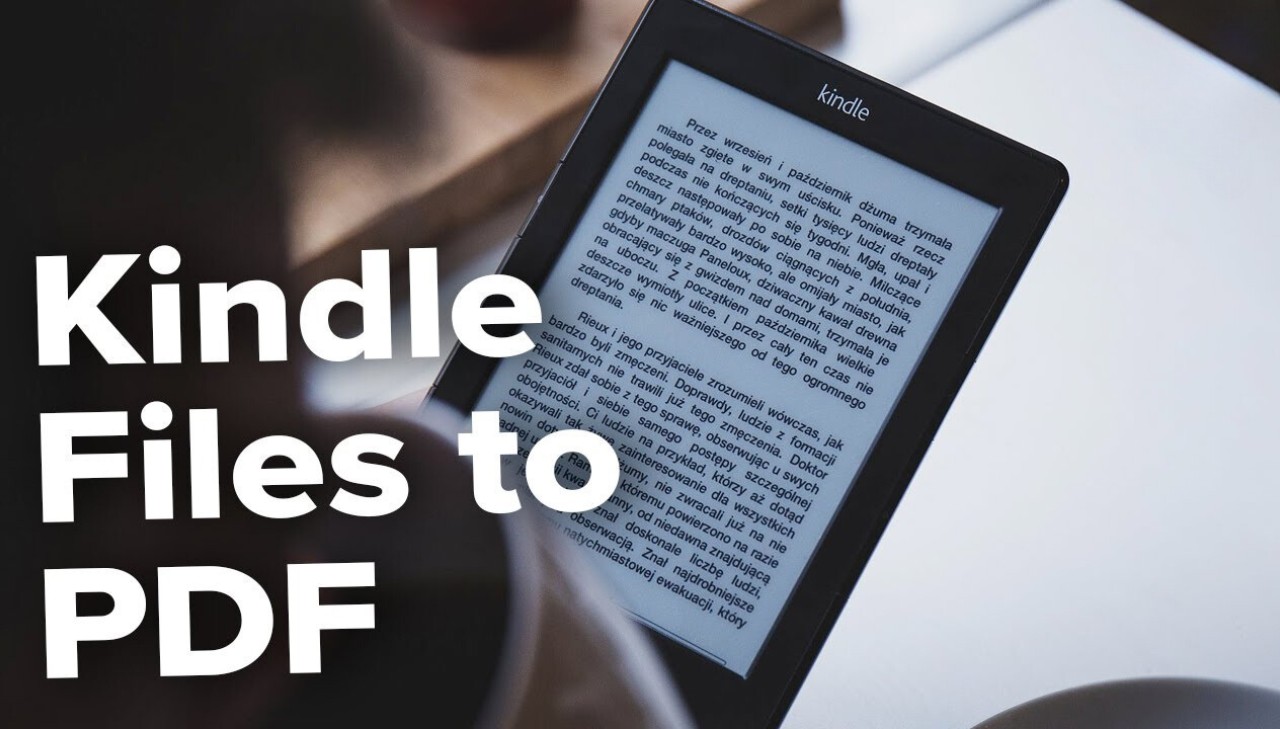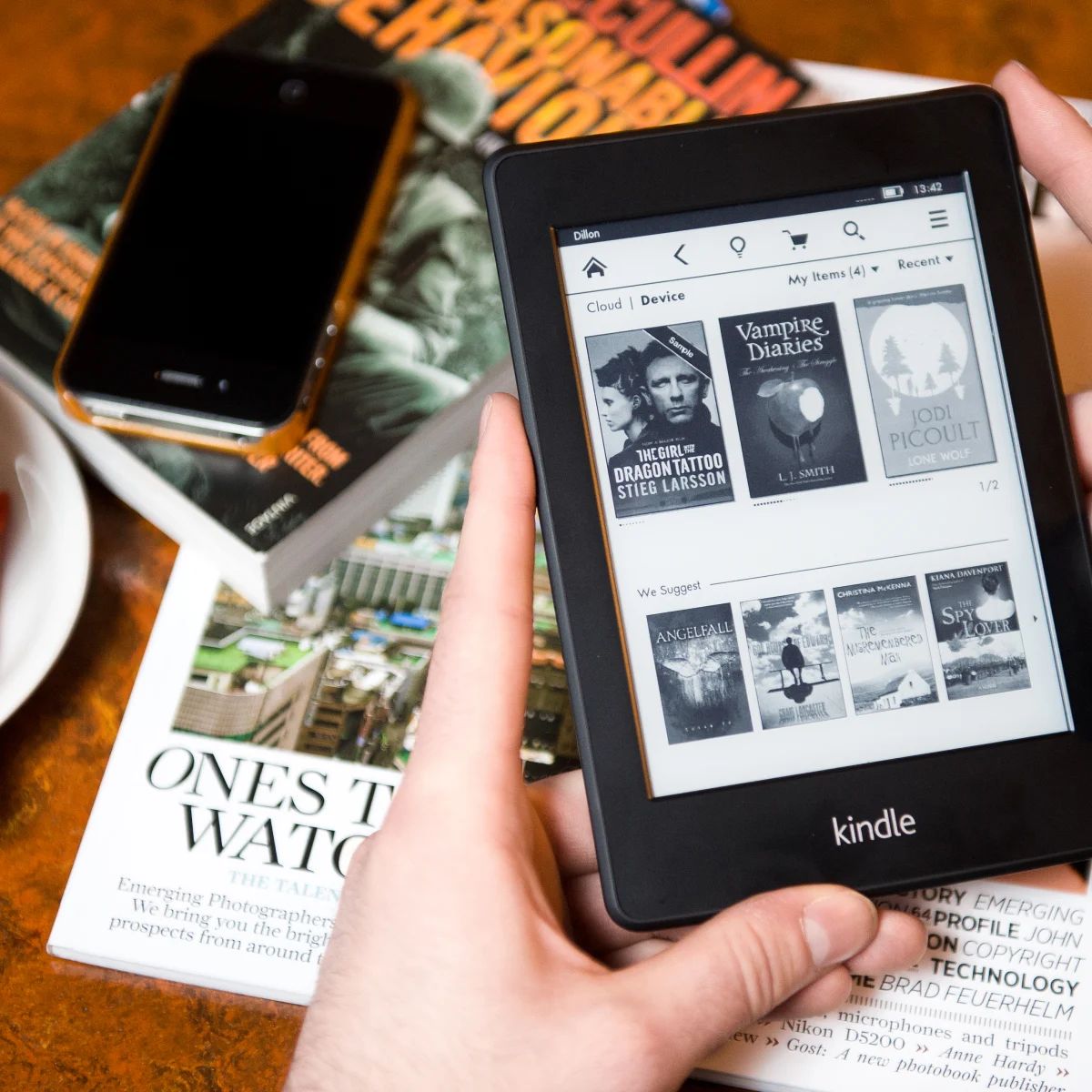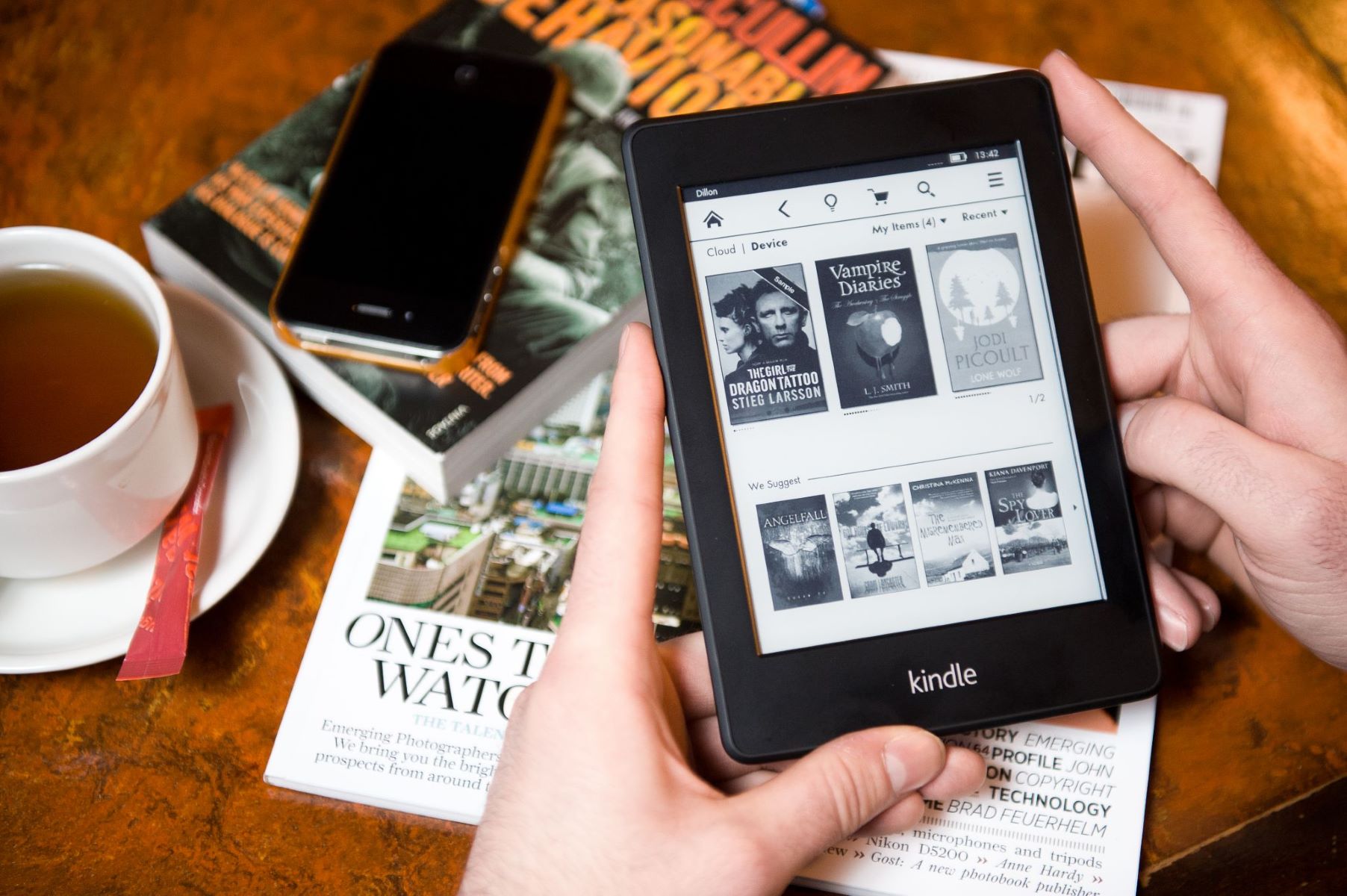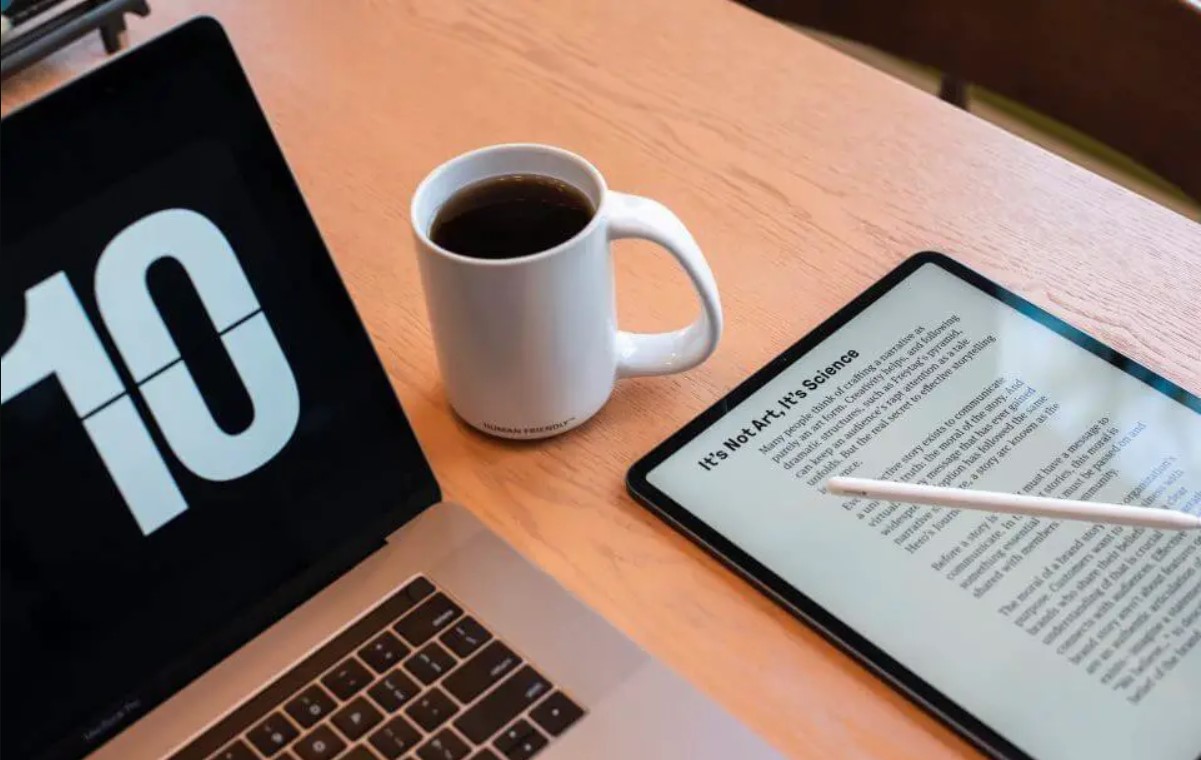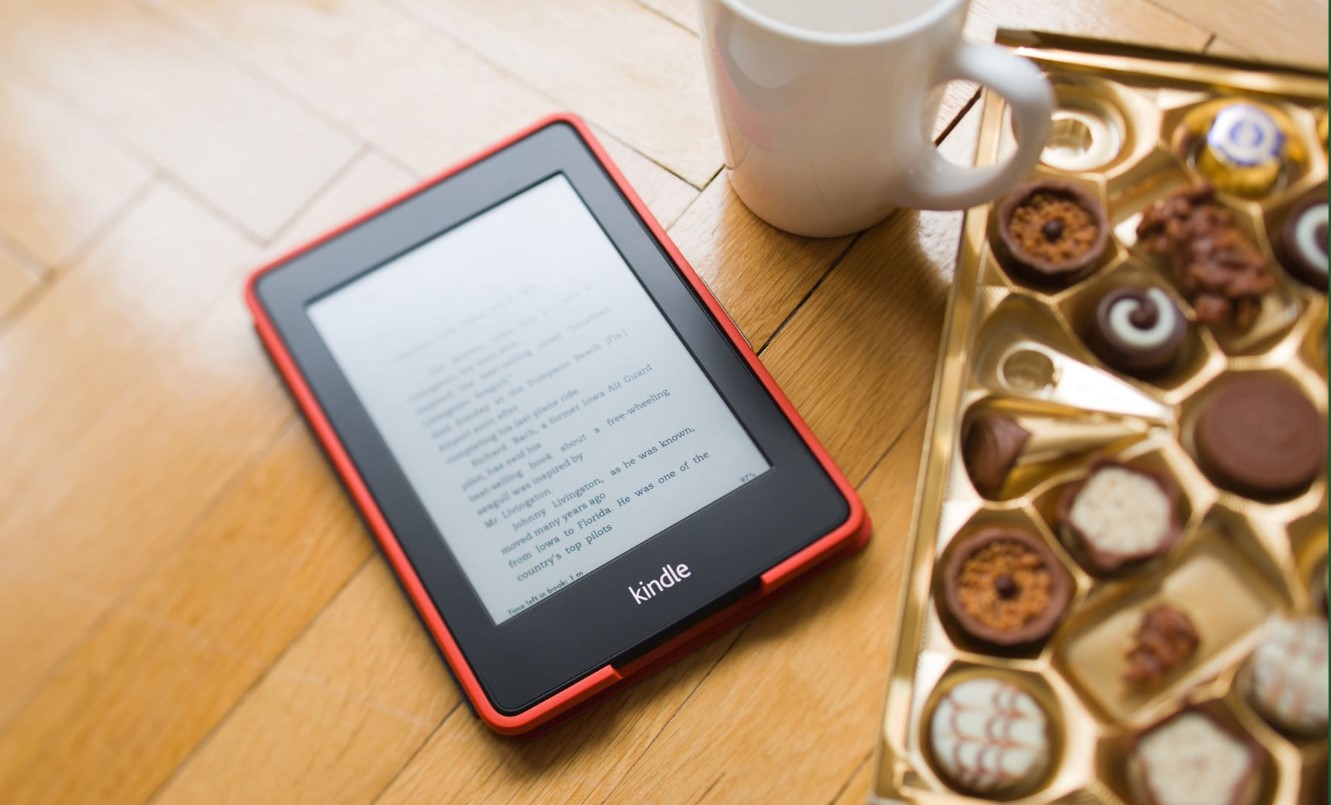Introduction
The Kindle e-reader, developed by Amazon, has revolutionized the way we read books. With its sleek design and extensive library, the Kindle offers a convenient and portable reading experience. But how exactly do you download books to a Kindle? Whether you’re a new Kindle owner or just looking to refresh your memory, this comprehensive guide will walk you through the process step by step.
Downloading books to your Kindle is a straightforward process that can be done through Amazon’s website or directly from your device using Wi-Fi or a 3G connection. In this guide, we will cover the various methods of downloading books to your Kindle, including purchasing books from Amazon, transferring books from your computer, borrowing books from the Kindle Lending Library, and accessing free books.
Before we dive into the specifics of each step, it’s important to note that these instructions apply to Kindle e-readers, such as the Kindle Paperwhite, Kindle Oasis, and Kindle Voyage. While many of the steps may also apply to other Kindle devices, such as the Kindle Fire tablet, some features and functionalities may differ. Now, let’s get started with the first step: setting up your Kindle.
Step 1: Set Up Your Kindle
Before you can start downloading books to your Kindle, you’ll need to set up your device. Here are the steps to get your Kindle ready for book bliss:
- Charge your Kindle: Start by ensuring that your Kindle is fully charged. Use the included USB cable to connect it to a power source or your computer, and let it charge until the battery indicator shows it’s fully powered up.
- Connect to Wi-Fi: Once your Kindle is charged, you’ll need to connect it to a Wi-Fi network. From the Kindle’s home screen, navigate to the Settings menu and select Wi-Fi. Choose your network from the list and enter the password if necessary.
- Register your Kindle: To access the full range of features and benefits, you’ll need to register your Kindle. From the Settings menu, select My Account and then Register. Sign in with your Amazon account details or create a new account if you don’t have one.
- Sync your Kindle: After registering, it’s a good idea to sync your Kindle to ensure that any previous purchases or downloads are added to your library. From the home screen, tap the Menu icon and select Sync and Check for New Items.
Once you’ve completed these steps, your Kindle is set up and ready to go. You can now move on to the next step of finding and purchasing books to download. Remember to keep your Kindle connected to Wi-Fi for seamless access to your library and the Amazon store.
Step 2: Find Books to Download
Now that your Kindle is set up, it’s time to find books to download. Amazon offers a vast selection of e-books in various genres, ensuring that there’s something for every reader. Here are a few ways you can find books to download:
- Visit the Amazon website: The easiest way to find books for your Kindle is to visit the Amazon website. Simply go to www.amazon.com and search for the book you want using the search bar at the top of the page. You can refine your search by using filters such as genre, author, or price.
- Browse the Kindle Store on your device: If you prefer to browse for books directly on your Kindle, you can access the Kindle Store from the home screen. Tap on the Store icon, and you’ll be taken to a page where you can explore different categories, browse recommendations, and view bestseller lists.
- Use Kindle Unlimited: If you’re a voracious reader, consider subscribing to Kindle Unlimited. This service offers access to a wide selection of e-books, magazines, and audiobooks for a monthly fee. You can browse the Kindle Unlimited catalog and borrow books to read on your Kindle for as long as you’re subscribed.
- Explore free book options: Amazon also offers a wide range of free books for Kindle. You can find classic literature, public domain titles, and promotional freebies that are available for a limited time. To find free books, visit the Amazon website and search for “free Kindle books” or browse the “Top 100 Free” lists.
Once you’ve found a book you want to download, it’s time to move on to the next step: purchasing the book on Amazon. Whether you choose to buy e-books individually or use Kindle Unlimited, Amazon has made it easy to access a vast library of reading material right at your fingertips.
Step 3: Purchase Books on Amazon
Once you have found a book you want to download to your Kindle, the next step is to purchase it on Amazon. Follow these steps to complete your purchase:
- Select the book: Click on the book cover or title to view its details. You can read the book’s description, browse reviews, and even preview a sample.
- Choose the format: Kindle books are available in different formats, such as Kindle Edition, Audible Audiobook, or Paperback. Make sure to select the Kindle Edition option to download the e-book to your Kindle.
- Add to your cart or click Buy now: If you’re ready to make the purchase, click the “Add to Cart” button. If you want to buy the book instantly, click the “Buy now with 1-Click” button.
- Confirm your payment method: If you have a saved payment method, it will be selected by default. Otherwise, you’ll need to choose from your saved payment methods or add a new one. Follow the prompts to complete the payment process.
- Choose the device to deliver the book: If you have multiple Kindle devices or apps registered to your Amazon account, you’ll be prompted to select the device where you want the book to be delivered. Choose your Kindle device from the drop-down menu.
- Click “Buy now” or “Place your order”: Once you’ve confirmed all the details, click the final button to complete your purchase.
After you have successfully purchased the book, it will be sent directly to your Kindle device. If your Kindle is connected to Wi-Fi, the book will automatically download and appear in your library. If you have multiple devices registered to your account, the book will be available across all of them.
Purchasing books on Amazon is a quick and easy process, allowing you to build a personalized library of e-books. Now that you’ve learned how to purchase books, let’s move on to the next step: downloading books to your Kindle.
Step 4: Download Books to Your Kindle
With your book purchased, it’s now time to download it to your Kindle. Here’s how to do it:
- Ensure your Kindle is connected to Wi-Fi: Before you can download the book, make sure that your Kindle is connected to a Wi-Fi network. Go to the Settings menu on your Kindle and select Wi-Fi to check the connection status.
- Go to your Kindle library: From the home screen of your Kindle, select “Library” to access your book collection.
- Find the book you want to download: Scroll through your library or use the search function to locate the book you just purchased.
- Download the book: Once you’ve found the book, simply tap on it to begin the download. If your Kindle is connected to Wi-Fi, the book should download automatically. You’ll see a progress bar indicating the download status.
- Access your downloaded book: Once the download is complete, the book will be ready to read. You can find it in your library, and simply tap on it to open and start reading.
Downloading books to your Kindle is a straightforward process that ensures you always have your favorite titles at your fingertips. Remember to keep your Kindle connected to Wi-Fi for seamless downloads and updates.
Now that you know how to download books to your Kindle, it’s time to explore another method of adding books to your Kindle: transferring books from your computer. This method allows you to read documents, PDFs, and other compatible file formats on your Kindle device and will be covered in the next step.
Step 5: Transfer Books from Your Computer to Kindle
In addition to purchasing and downloading books directly from Amazon, you can also transfer your own documents and files from your computer to your Kindle device. Follow these steps to transfer books from your computer to your Kindle:
- Connect your Kindle to your computer: Use the USB cable that came with your Kindle to connect it to your computer. Once connected, your Kindle should appear as a removable device or drive on your computer.
- Locate the documents folder on your Kindle: Open the Kindle drive on your computer and navigate to the “Documents” folder. This is where you’ll transfer the books from your computer.
- Copy the books to your Kindle: Locate the books or documents you want to transfer on your computer. Simply drag and drop them into the “Documents” folder on your Kindle drive. Make sure the files are in a compatible file format, such as MOBI or PDF.
- Eject your Kindle from your computer: Once you’ve finished copying the books to your Kindle, safely eject the device from your computer. This ensures that all files are properly saved and ready to be accessed on your Kindle.
- Refresh your Kindle library: After ejecting your Kindle from your computer, disconnect the USB cable. On your Kindle device, go to the home screen and tap the “Sync” button to refresh your library. The transferred books should now appear in your library.
Transferring books from your computer to your Kindle allows you to access a wider range of reading material, such as personal documents, PDFs, or e-books obtained from sources other than Amazon. It’s a convenient way to carry your favorite documents with you on your Kindle device.
In the next step, we’ll explore how you can borrow books from the Kindle Lending Library, a service exclusive to Amazon Prime members. This allows you to access a vast selection of books for free. Let’s dive in!
Step 6: Borrow Books from the Kindle Lending Library
If you are an Amazon Prime member, you have access to the Kindle Lending Library, which allows you to borrow books for free. Here’s how to borrow books from the Kindle Lending Library:
- Open the Kindle Store on your device: From the home screen of your Kindle, select the Store icon to access the Kindle Store.
- Find the Kindle Owners’ Lending Library: Once in the Kindle Store, look for the section titled “Kindle Owner’s Lending Library” or “Prime Reading.” This is where you can find books available for borrowing.
- Browse the available books: Explore the selection of books available in the Kindle Lending Library. You can use filters to narrow down your options or browse through different categories.
- Select a book to borrow: Once you find a book you want to read, click on its cover or title to view its details. Then, click on the “Borrow for Free” button to borrow the book.
- Download the borrowed book: After borrowing the book, it will be automatically downloaded to your Kindle device if it’s connected to Wi-Fi. If not, the book will be available for download once you connect to Wi-Fi.
With the Kindle Lending Library, you have the opportunity to explore a wide range of books without any additional cost. You can borrow one book per month, and there are no due dates or late fees to worry about. It’s a fantastic benefit for Amazon Prime members who love to read.
In the next step, we’ll discuss how you can access free books on your Kindle, even if you’re not a Prime member. Let’s keep going!
Step 7: Access Free Books on Kindle
If you’re looking to expand your reading collection without spending any money, there are plenty of free books available for your Kindle. Here’s how you can access free books on Kindle:
- Visit the Amazon website: Start by visiting the Amazon website and navigating to the Kindle Store.
- Search for free books: In the search bar, type “free Kindle books” or browse the “Top 100 Free” list to explore the available options.
- Refine your search: To narrow down the results, you can use filters such as genre, author, or customer reviews. This will help you find books that align with your interests.
- Select a book: Once you find a book you want to download, click on its cover or title to access its details page.
- Download the book: On the book’s details page, click on the “Buy now” button, which should display the price as “Free.” The book will be added to your Kindle library and ready to read.
In addition to browsing free books through the Amazon website, you can also find free books directly on your Kindle device. From the home screen, go to the Kindle Store and select the “Top 100 Free” list or browse the different categories to discover free books.
Accessing free books is a wonderful way to discover new authors, explore different genres, and enjoy a diverse range of reading material without any cost. Whether you’re looking for classics, self-help books, or indie titles, there’s something for everyone in the world of free Kindle books.
Congratulations! You’ve now learned how to download books to your Kindle, purchase books on Amazon, transfer books from your computer, borrow books from the Kindle Lending Library, and access free books. With these steps, you can unlock the full potential of your Kindle e-reader and enjoy endless hours of reading pleasure.
Conclusion
In conclusion, downloading books to your Kindle is a simple and enjoyable process that allows you to build a personalized library of reading material. Whether you’re purchasing books from Amazon, transferring files from your computer, borrowing from the Kindle Lending Library, or accessing free books, the Kindle offers a wide range of options to suit your reading preferences and budget.
By following the steps outlined in this guide, you can set up your Kindle, find books to download, make purchases on Amazon, transfer files, borrow books, and access free titles. With the ability to carry thousands of books in a compact device, you have the freedom to read anytime and anywhere.
Remember to connect your Kindle to Wi-Fi for seamless downloads, keep your device charged for uninterrupted reading, and explore the vast collection of books available through Amazon’s extensive library. Whether you’re a fiction lover, non-fiction enthusiast, or enjoy various genres, the Kindle offers a world of reading possibilities at your fingertips.
So, what are you waiting for? Start downloading books to your Kindle and embark on captivating literary adventures today. Happy reading!