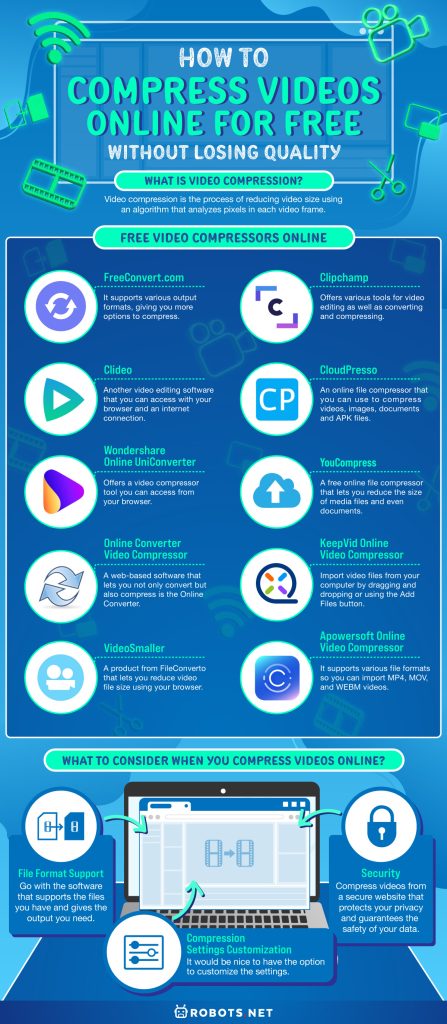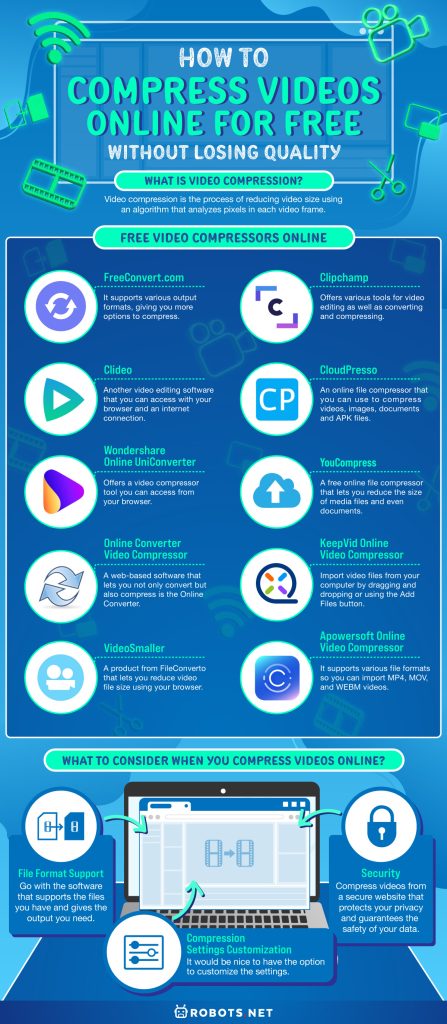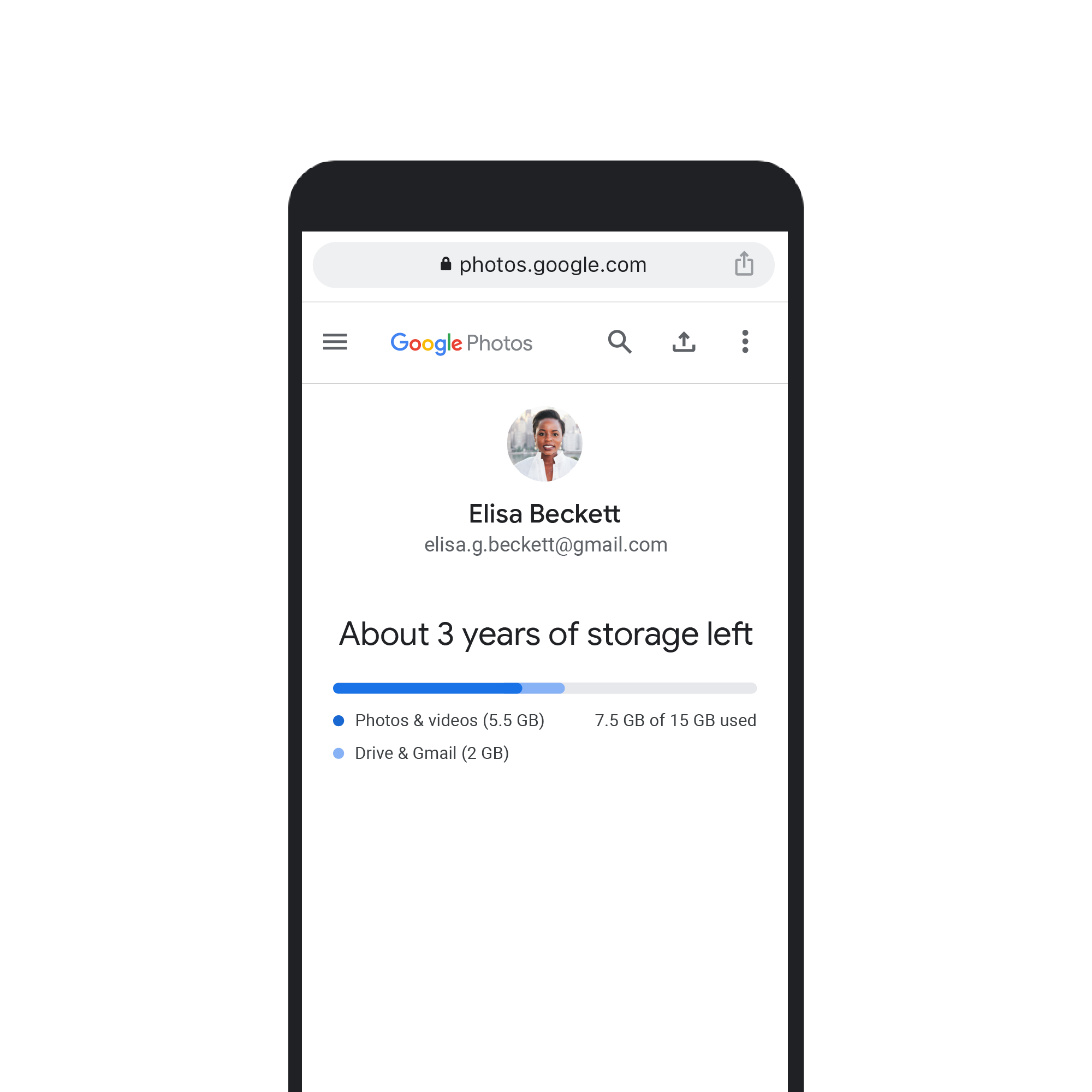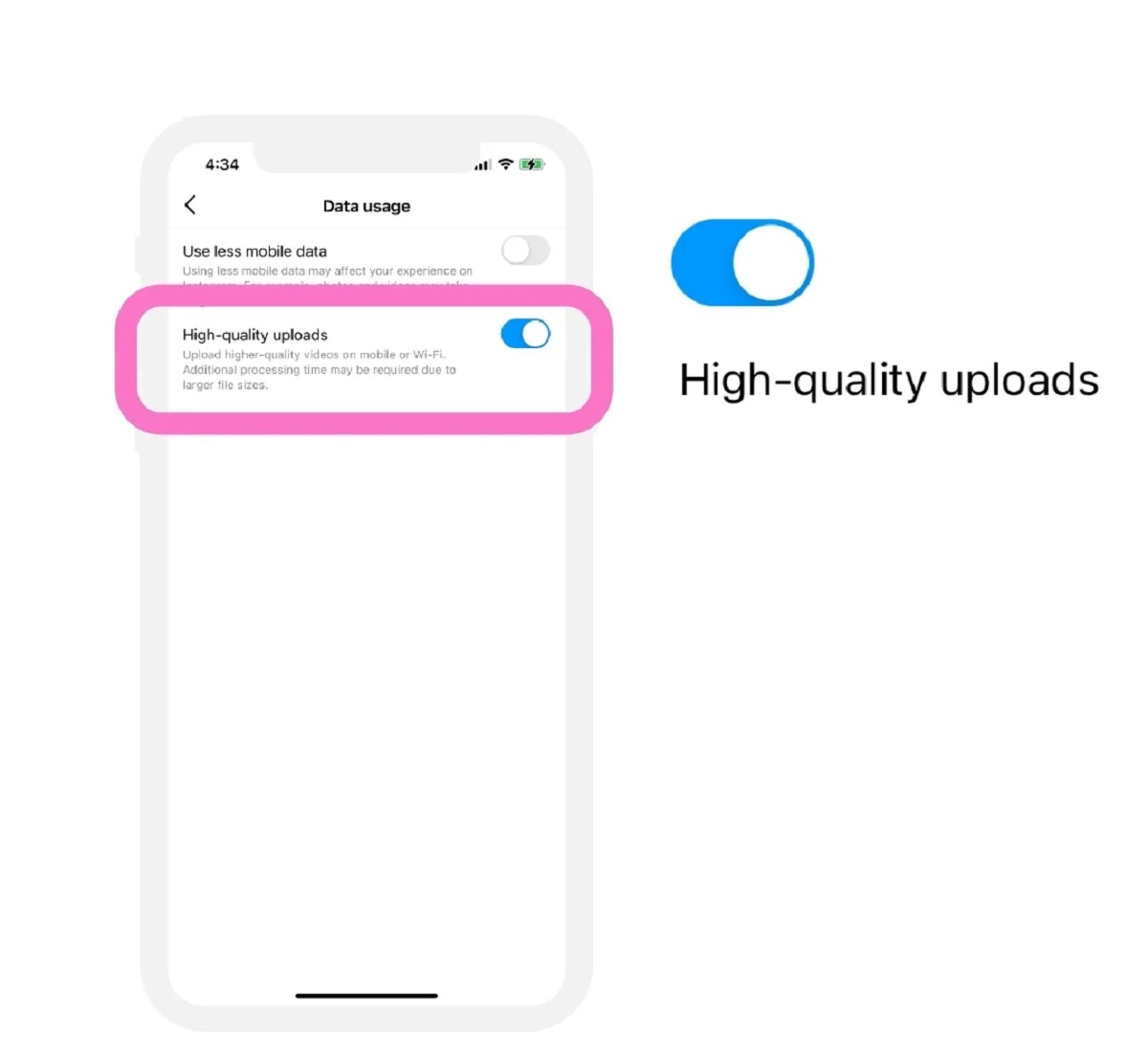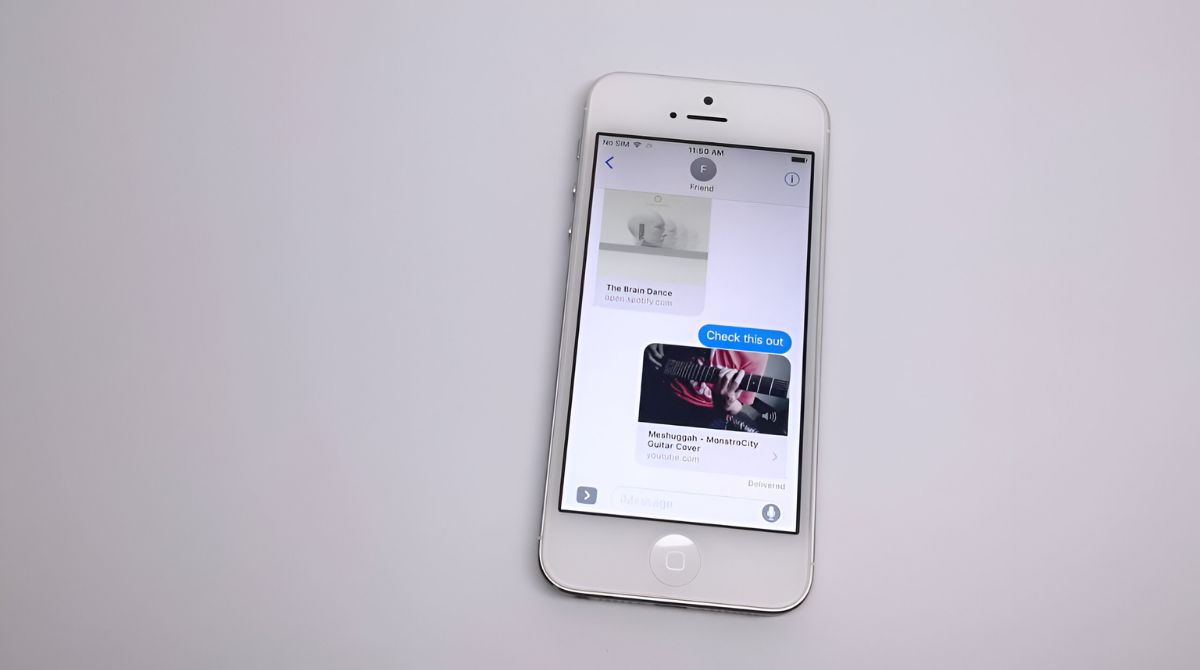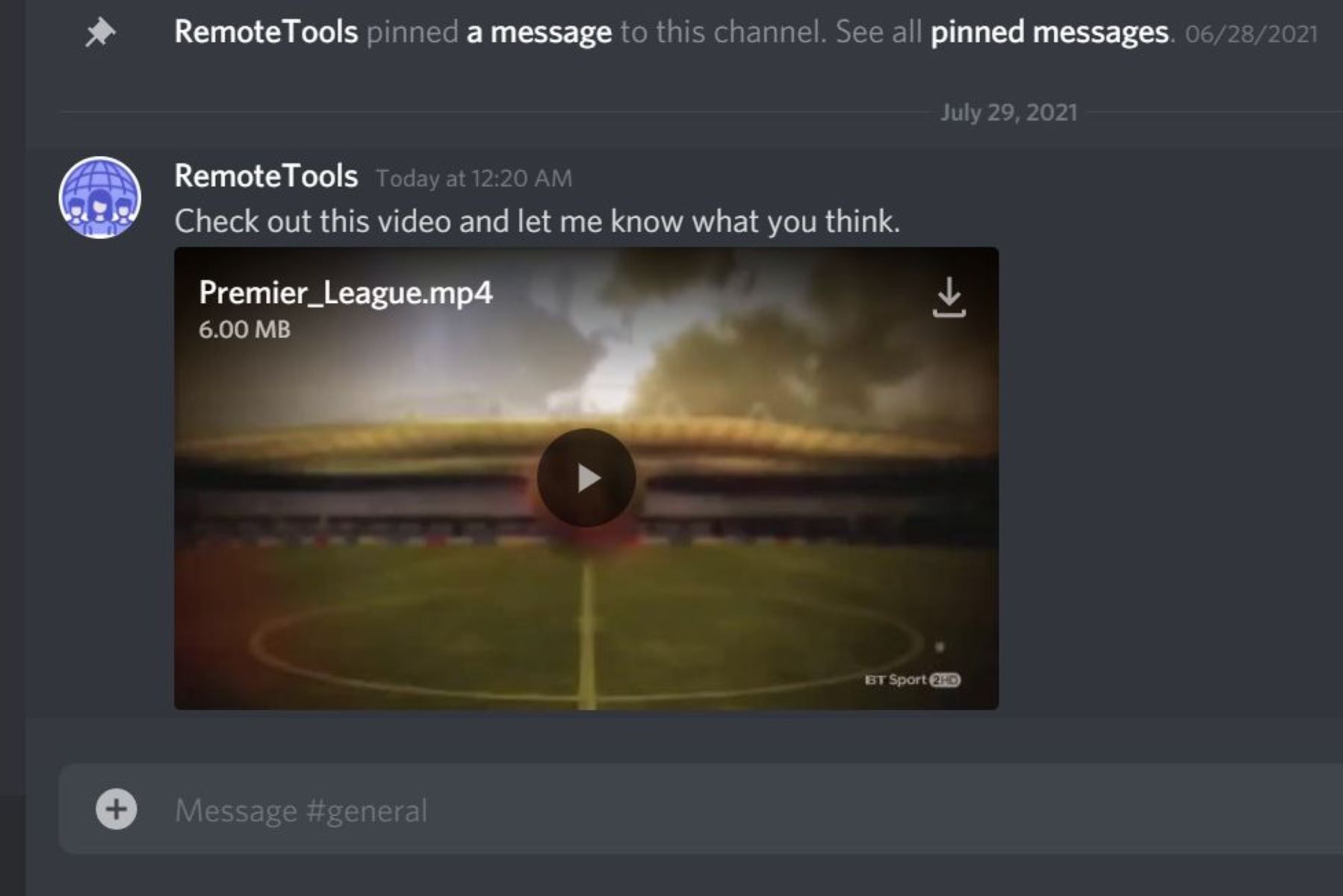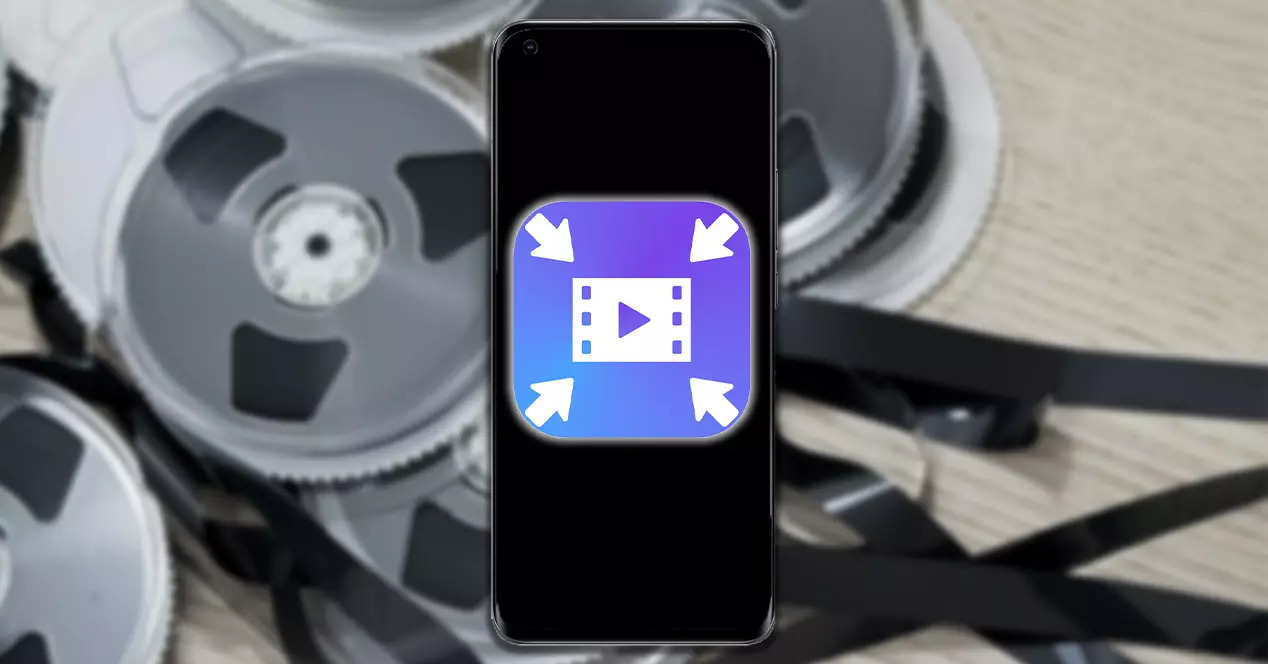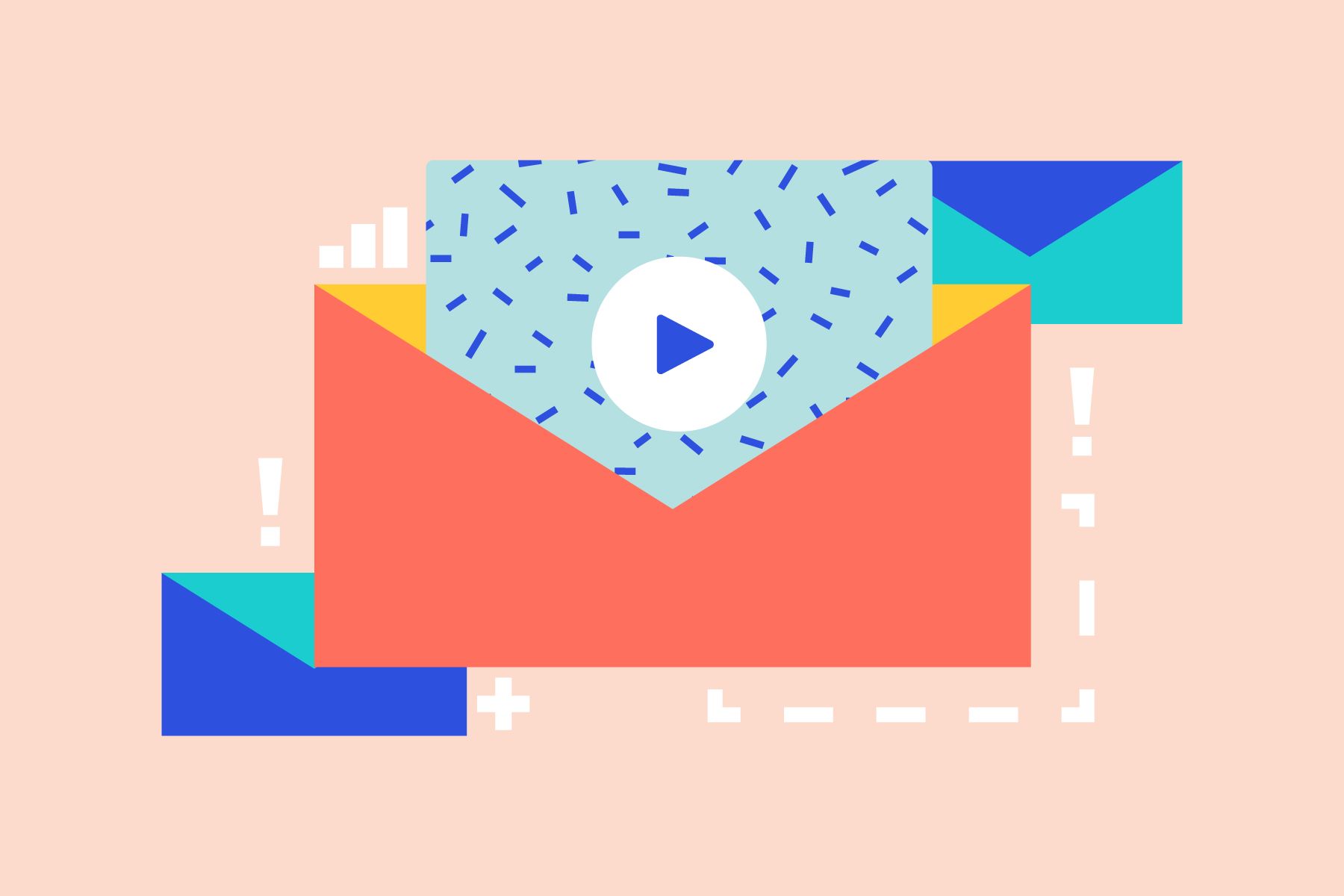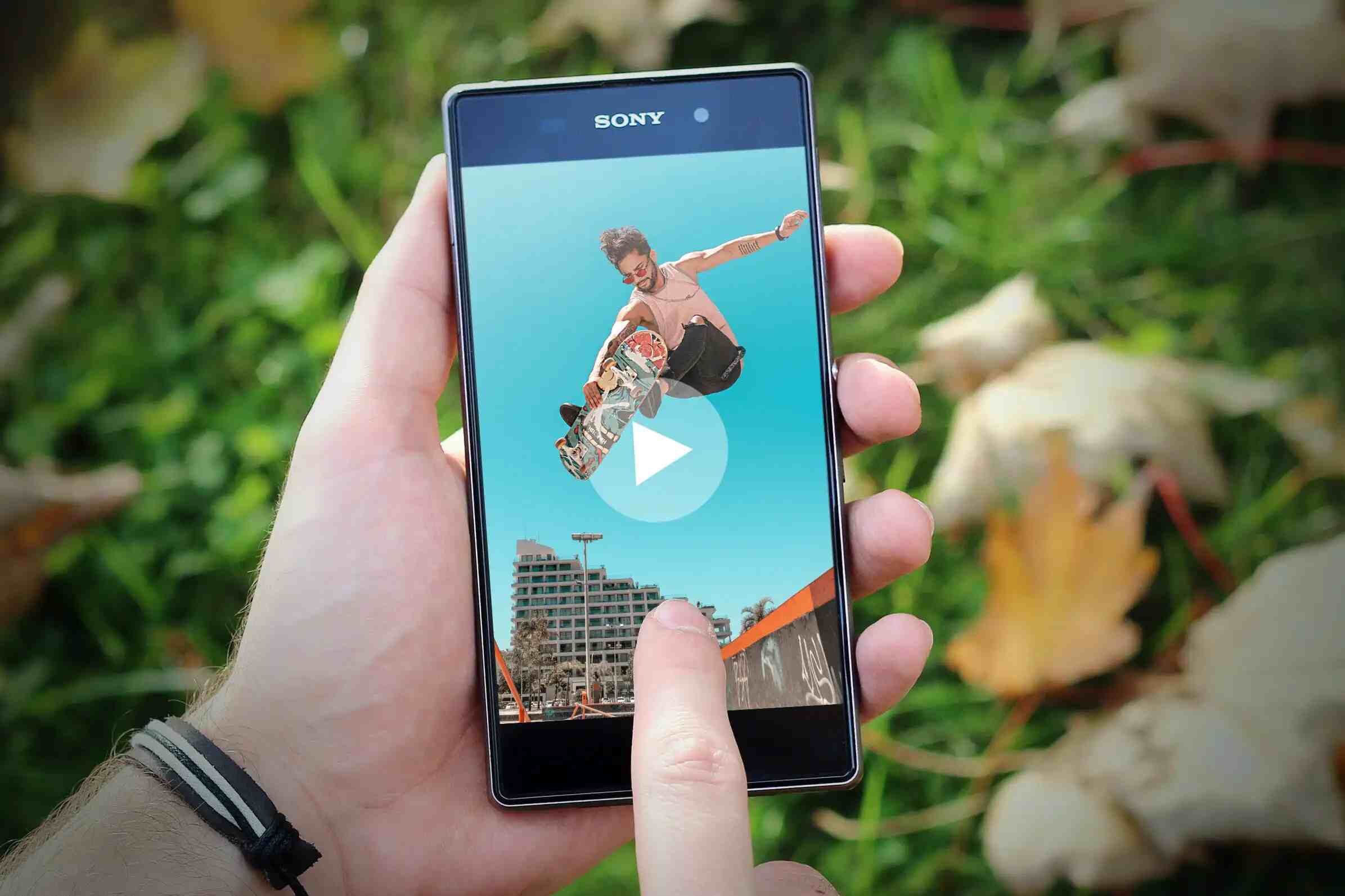Have you ever attached a video in your email and got an error message that says your file is too large? How about uploading a video on different platforms, say on Facebook or YouTube, and wait forever for it to finish? These are only some of the video size problems you’ll encounter, but you can solve them by compressing your videos. Compressing will significantly reduce the file size, but you must understand the process if you want to keep the video quality high.
What is Video Compression?
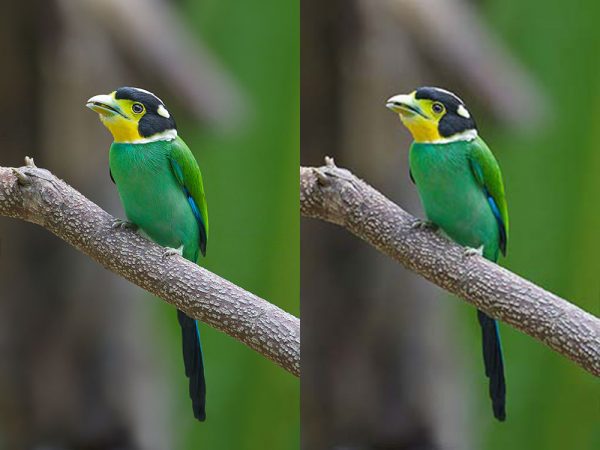
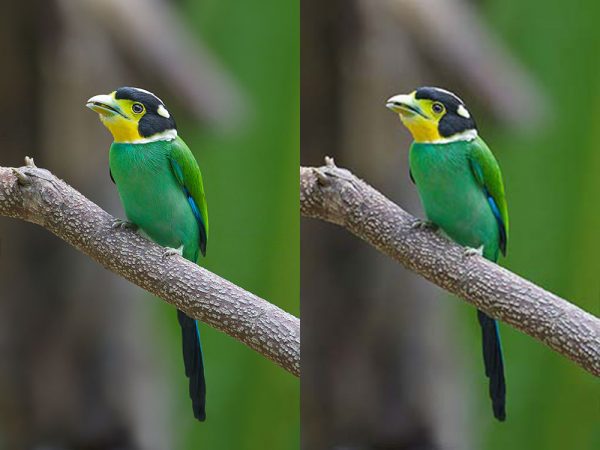
Video compression is the process of reducing video size using an algorithm that analyzes pixels in each video frame. It uses a formula to find ways to cut video data while keeping its quality and ensuring a smooth final playback. With the help of video compression software, you can reduce its size by eliminating repetitive data from the original file. However, you should compress videos carefully because poor compression would result in losing so many details.
To give you a good picture of the process when you compress videos, imagine a video of a lady with a plain white background. Since the white background repeats from one frame to the next, it only needs instruction for those parts to not change anything. With that, you can reduce the redundancy, which results in reducing the entire size of the original video.
How to Compress Videos Online?
There are a lot of video compression software that you can get, but some are also available online so you do not need to get a physical copy and install it. You would only need a browser and a stable internet connection to reduce the size of your video file. To help you compress videos without losing the quality, here are some free video compressors you can access online.
FreeConvert.com
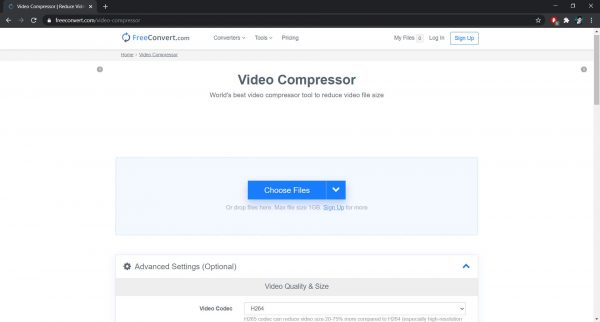
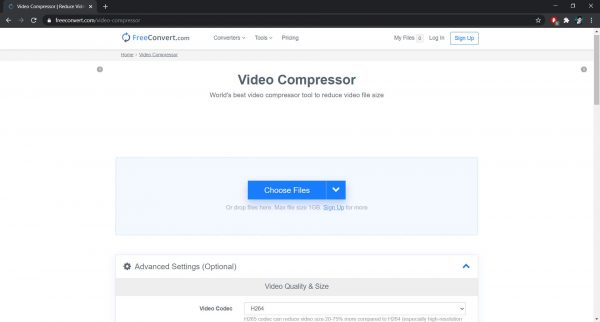
This online converter not only allows you to convert your files from one format to another—it lets you compress them, too. This is a simple website that you would find easy to use as it has all the instructions you need to do each tool it offers. From its Video Compressor tool, you can simply drag and drop a video file, pick your preferred output format, and start compressing. You can also adjust the quality and size using the Advanced Settings.
What’s great about FreeConvert.com is it supports various output formats, giving you more options to compress. It can also support large files, so there is nothing much to worry about. If you are thinking about security, worry not because this ensures to delete your files from their server once processed. This feature proves that your privacy is also their priority.
Clipchamp
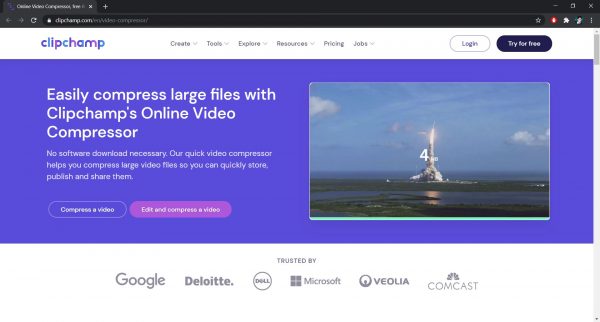
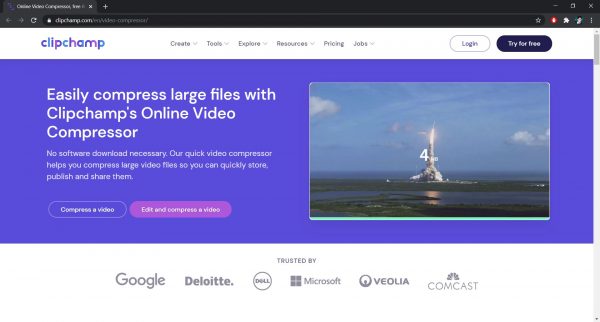
Clipchamp is a free online video editor that offers various tools for video editing as well as converting and compressing. It has two products which are the Clipchamp Create and Clipchamp Utilities which provide different services. If you want to compress videos, Clipchamp Utilities is your choice. Although it is free, you would need to create an account using an email; you can sign up with your Facebook or Google account.
With this product, you can compress videos without having to install anything, saving your time and storage space. You can go with their recommended compression settings but you also have the freedom to customize it so it meets your needs. You can also compress videos in batches so you wouldn’t have to upload videos one by one. Once you finish compressing, you can preview the output from the software and save or share it straight on your social media.
Clideo
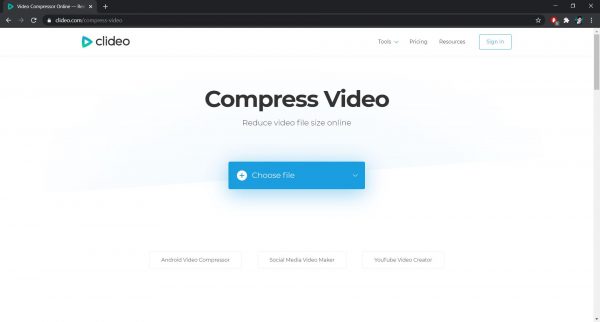
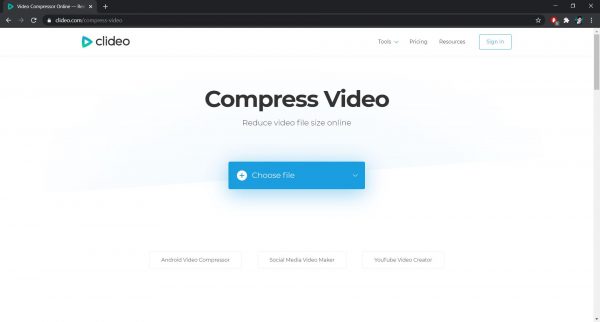
Clideo is another video editing software that you can access with your browser and an internet connection. Aside from the basic video editing tools such as trimming, rotating, and combining, this also lets you compress videos. It does all the jobs you need to upload a video from your computer or import it from your Google Drive or Dropbox account. It also supports all formats, so you can upload even videos with a rare file format that would be difficult to upload elsewhere.
Once you upload your video file, Clideo will start compressing it and will show you the preview when it’s done. Although it supports various formats, you cannot choose the output video file format. The output will also have a watermark, but you can remove it if you upgrade to a paid plan.
CloudPresso
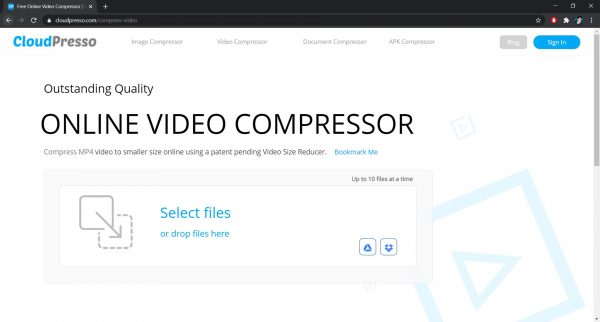
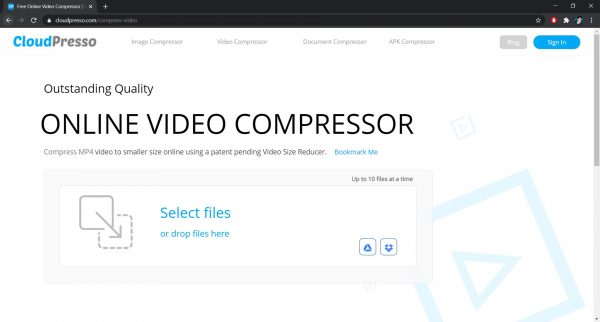
CloudPresso is an online file compressor that you can use to compress videos, images, documents, and APK files. If you want to do video compression, you can simply drop files or import video files from your Google Drive or Dropbox account. You can also compress up to 10 videos all at once as it supports batch compression. With this, you wouldn’t have to compress videos one after another.
Using this web-based compressor is safe as it claims that all its connections are secured with 256-bit SSL encryption. You could worry less about your privacy and security while working with CloudPresso as your files are safe from unauthorized people.
Wondershare Online UniConverter
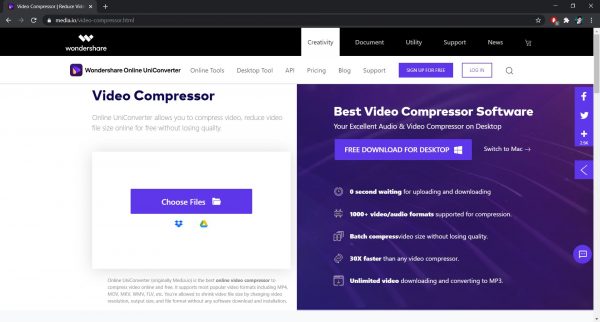
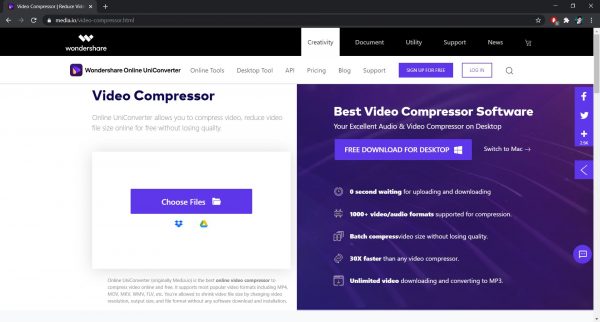
The Online UniConverter which is originally Media.io offers a video compressor tool you can access from your browser. It supports various video file formats so you can reduce the video size of almost all uncompressed videos you have. There is, however, a limit of 100 MB video file size when uploading, but you can break this limitation once you upgrade your plan. You can customize the compression settings such as resolution as well as the size and format of the output.
Once done, you can download the compressed video file or save it to your Google Drive or Dropbox account. The best thing about the Wondershare Online UniConverter is it does not include a watermark on the output. With this said, it is a great option to compress videos.
Go to Wondershare Online Uniconverter
YouCompress
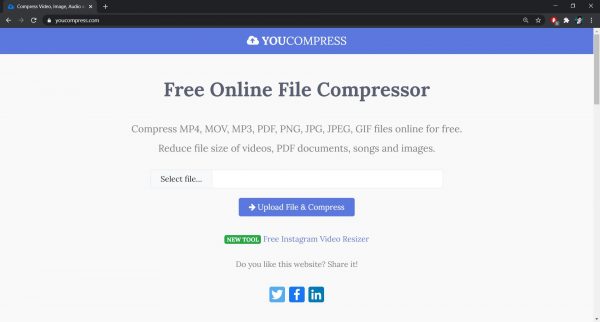
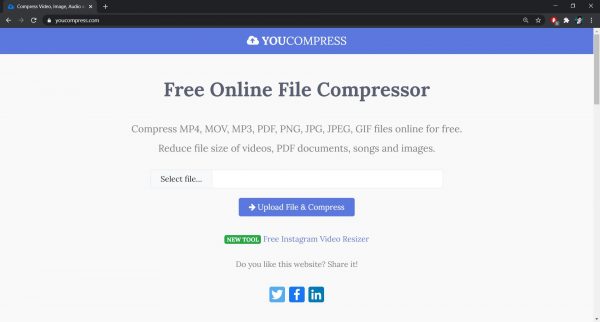
If you are looking for a video compressor that is 100% free, you should consider this one. YouCompress is a free online file compressor that lets you reduce the size of media files and even documents. Focusing on video compression, this online software supports many video file formats such as MP4, MOV, and AVI. You can only import a video with up to 500 MB, but there is no limit in the number of videos you can compress.
This online file compressor does an automatic process, which means you cannot adjust the settings to suit your specific needs. You also cannot select an output file format, but you can compress videos while expecting no watermark on the output. You wouldn’t also worry about your privacy because its encrypted connection makes it safe to use. It also removes your files from their servers a few hours after you compress videos, making this software a great option to use for your video compression needs.
Online Converter Video Compressor
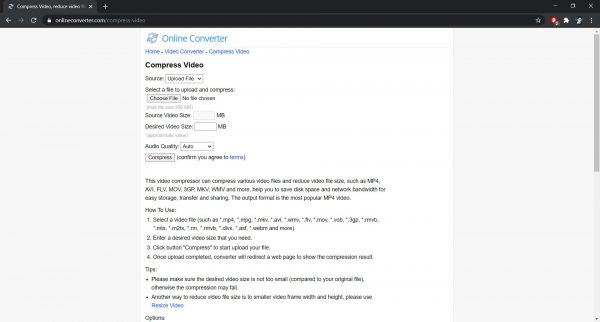
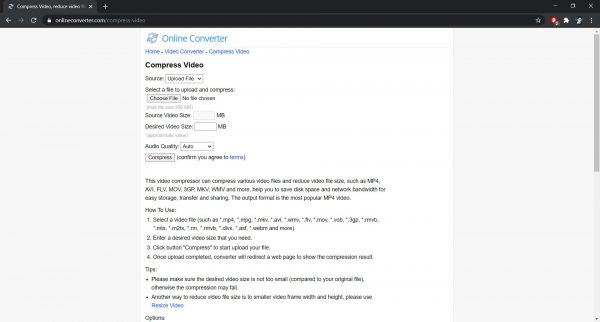
Another web-based software that lets you not only convert but also compress is the Online Converter. It has a video compressor feature that allows you to compress videos in various file formats such as MP4, MOV, and MKV. You can upload files from your computer, but you can also import a video from a URL. There is a 200 MB upload limit, though, so you might want to take note of that before you start converting.
After you import your video file, you can choose your desired video output size and audio quality, too. You should note, however, that indicating a too-small size could affect the entire process and output quality. This said, avoid compressing your videos with the desired output size that’s far smaller than it needs to be. There are instructions and tips on their video compressor page, which you can use as your guide to compress videos perfectly.
Although it supports a lot of file formats when importing, you cannot choose your desired output file format. The online converter only offers the most popular MP4 format for the compressed output.
KeepVid Online Video Compressor
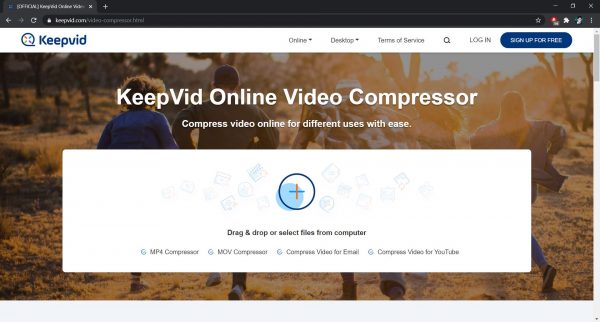
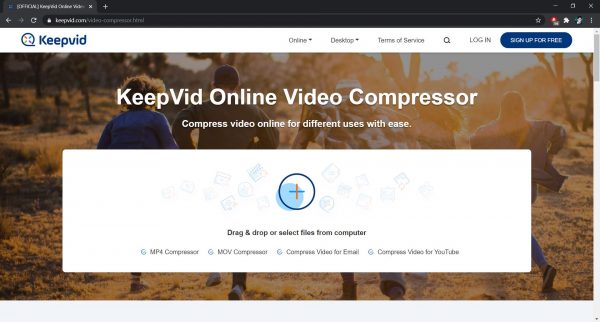
In case you are looking for software that has a modern look and offers more customization options, this is one to consider. The KeepVid Online Video Compressor has an interface that would give you a feeling that it’s safe to use. Aside from its modern look, it also protects all user’s privacy, which makes it a great option.
You can import video files from your computer by dragging and dropping or using the Add Files button. It supports over 50 video file formats so you can upload any video you have. You can compress videos in one click or you can adjust the compression settings to give you full customization. Once done, you can start compressing, wait for the process to finish, and save the output video to your computer.
Go to KeepVid Online Video Compressor
VideoSmaller
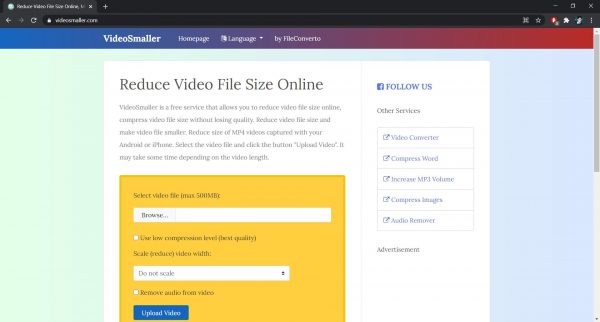
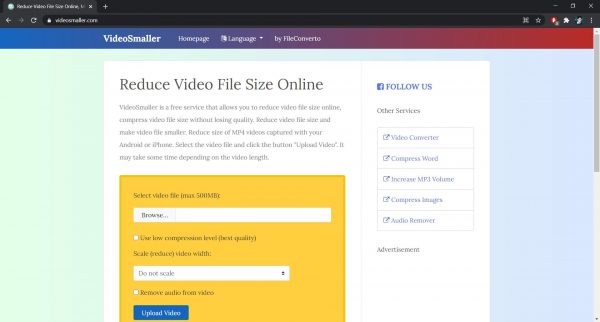
The VideoSmaller is a product from FileConverto that lets you reduce video file size using your browser. You can import a video with up to 500 MB file size and in MP4, MOV, MPEG, or AVI file format. With VideoSmaller, you can use a low compression method to keep the video in its best quality. You can also reduce the video width if you want, which can reduce the video size as well. You also have the option to remove the audio before you compress videos if it’s not that important to help with the process.
There are no advanced compression settings, so you cannot customize the output quality or size. VideoSmaller doesn’t also let you choose the format of your output, but it’s still a great option. You can either download the compressed file or share it straight to various platforms such as Facebook, Twitter, or Telegram.
Your safety is not a problem as this online video compressor removes your files automatically after a few hours. You can also delete your compressed videos soon as you save the file, making it perfect for those who worry about their privacy.
Apowersoft Online Video Compressor
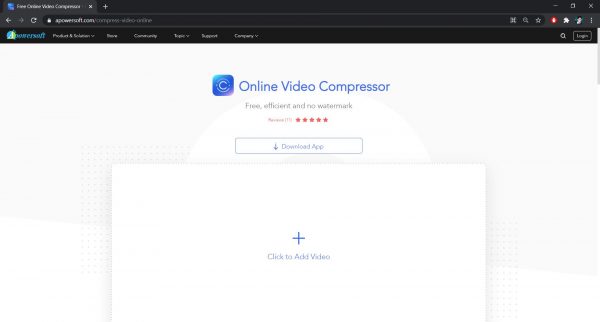
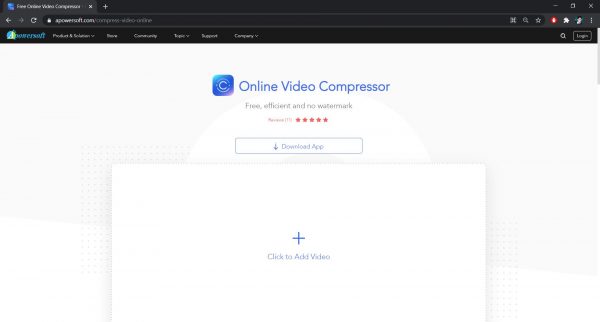
One of the products that Apowersoft offers is its Online Video Compressor that you can access for free. You don’t have to avail a plan nor create an account to compress videos so you can start using it right away. It supports various file formats so you can import MP4, MOV, and WEBM videos. You can have the compressed file in its original file format or have it converted to MP4 if you uploaded a different video format. You can also compress videos by size or quality so you have the option to pick the one that suits your needs.
What makes it great is there is no limit in terms of video length, and it doesn’t include any watermark on the output. You can also queue up multiple files, making it possible to compress videos in batches.
Go to Apowersoft Online Video Compressor
What to Consider When You Compress Videos Online?
Before you compress videos online, there are things that you must take into consideration to have the output you need. Here are some things you should look for in a video compressor.
File Format Support
The supported file format of a video compressor is important, as it would determine whether or not you can compress videos. For example, you have a video with MOV format but the compressor only supports MP4, you cannot import it. File format can also be an issue when saving your compressed videos because some can only support MP4 output file format. This said, go with the software that supports the files you have and gives the output you need.
Compression Settings Customization
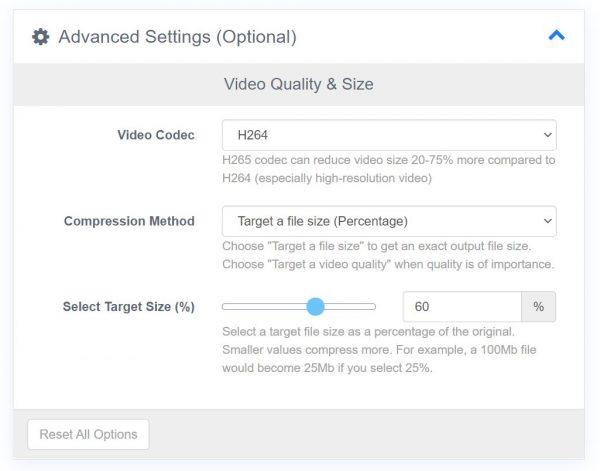
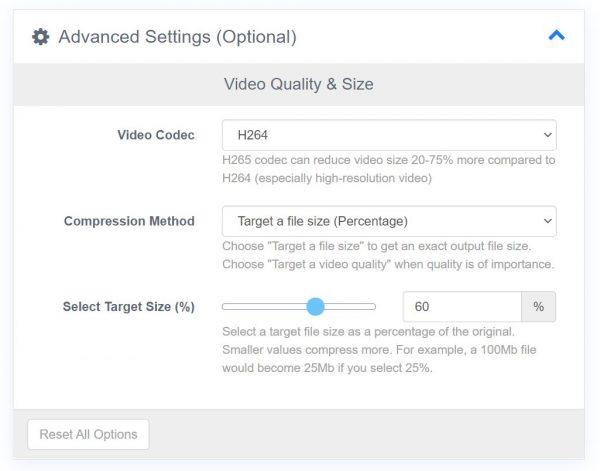
While most online software compress videos automatically, it would be nice to have the option to customize the settings. This is only good if you understand the process of compression well because a simple mistake could ruin the entire video. With that, you must also know the compression settings that your video can handle so you won’t encounter a problem.
Some compressors on this article such as FreeConvert.com and KeepVid allow you to adjust compression settings. There’s also Online Converter, which has a little guide as to how to adjust some settings.
Security
The last but never the least thing that you should consider when using online software is its security. You must compress videos from a secure website that protects your privacy and guarantees the safety of your data. With this, you can sleep at night knowing that no one uses your videos for other purposes. All the online video compressors from the list above are secure, so there is nothing to worry about. Some also let you delete your files after you compress videos; they will remove them automatically if you don’t delete them from their servers.
Is There a Downside When You Compress Videos?


As mentioned earlier, video compression can reduce the file size by eliminating repetitive data. This process could in turn affect the video or audio quality negatively if you will not do the compression properly. Some output would have a compression artifact, which is a distortion of media that occurs when you compress videos. This can also become more visible when you compress videos more than once since the video keeps on losing data.
Another downside of video compression can happen when you plan to do some color correction. When you compress videos, the lost data is gone forever and that data might have the details that you need to color correct. With this said, you can no longer enhance some parts nor bring out more details in your video.
Wrap Up
Now that you know you will most likely lose some data while you compress videos, you must do the compression with care. While it can reduce the file size, it must not be at the expense of the quality of your video. You have to understand the possible downsides so you will not disappoint yourself after. Although there’s a risk, if you compress videos properly, you will have an output with a reduced size and a satisfying quality.