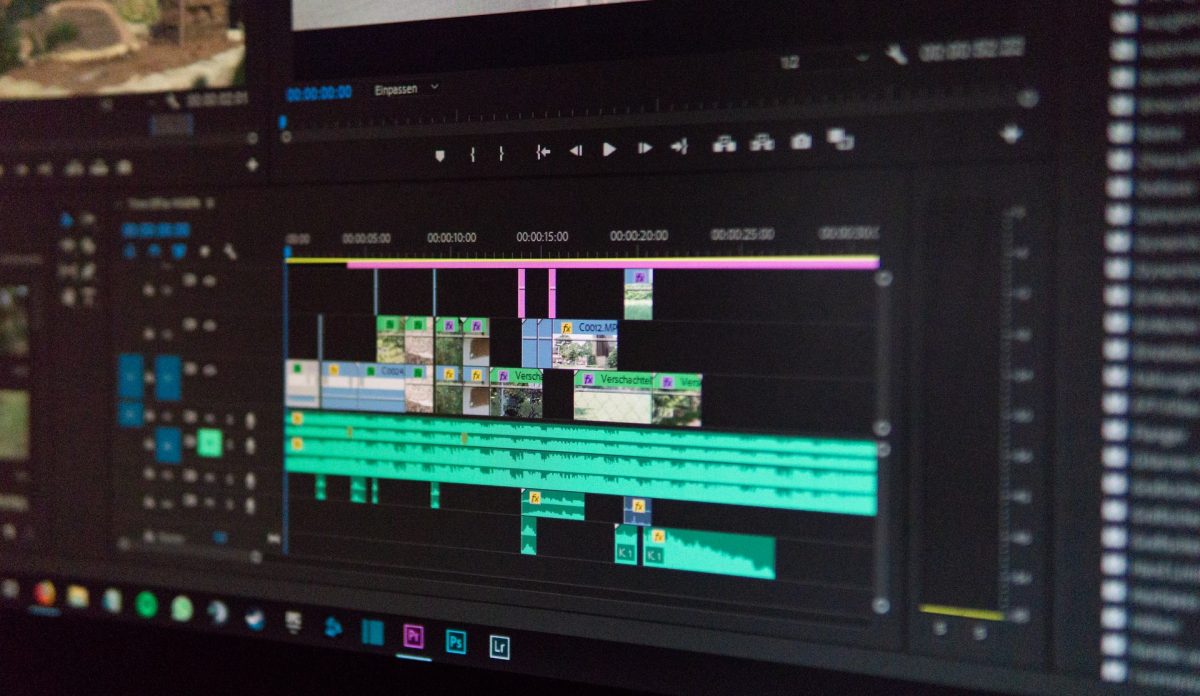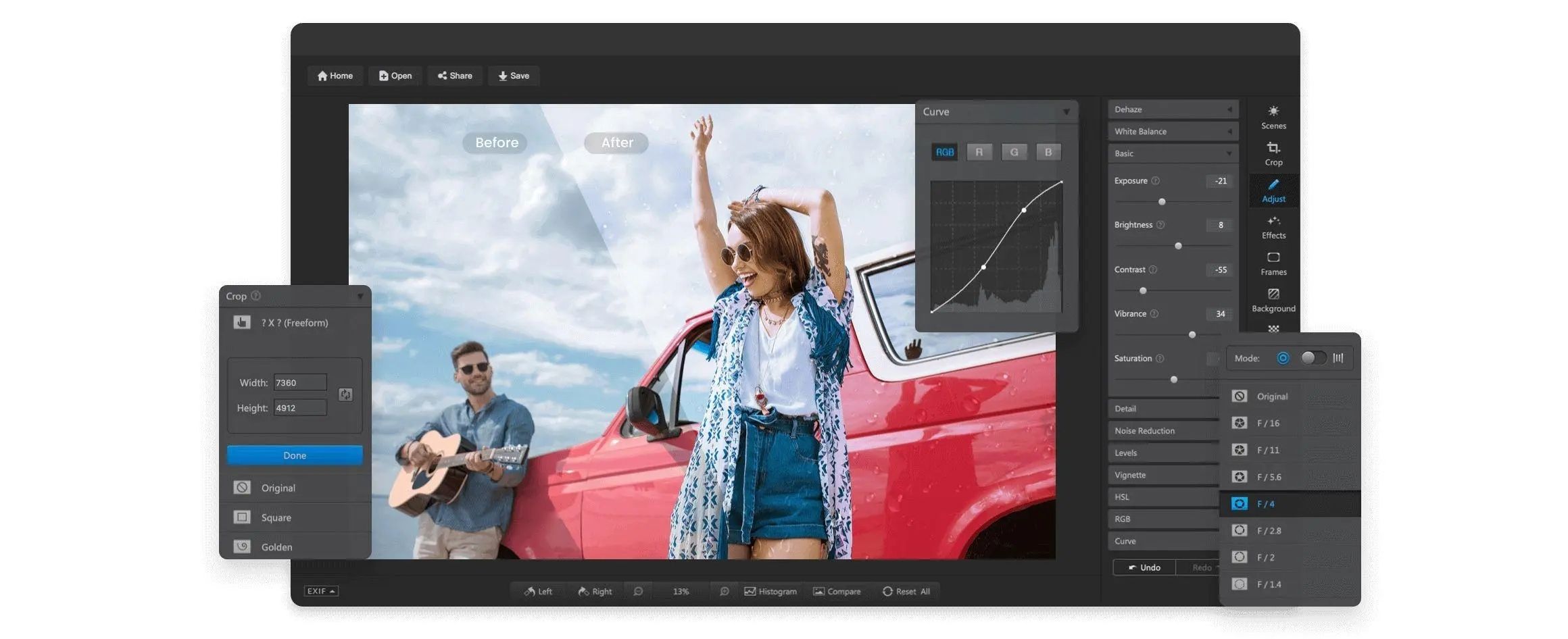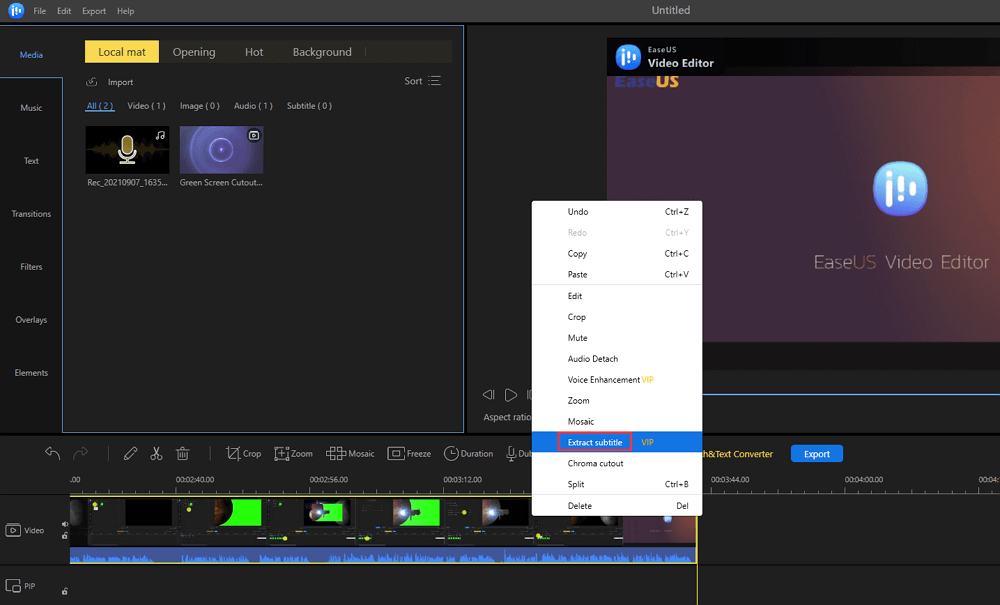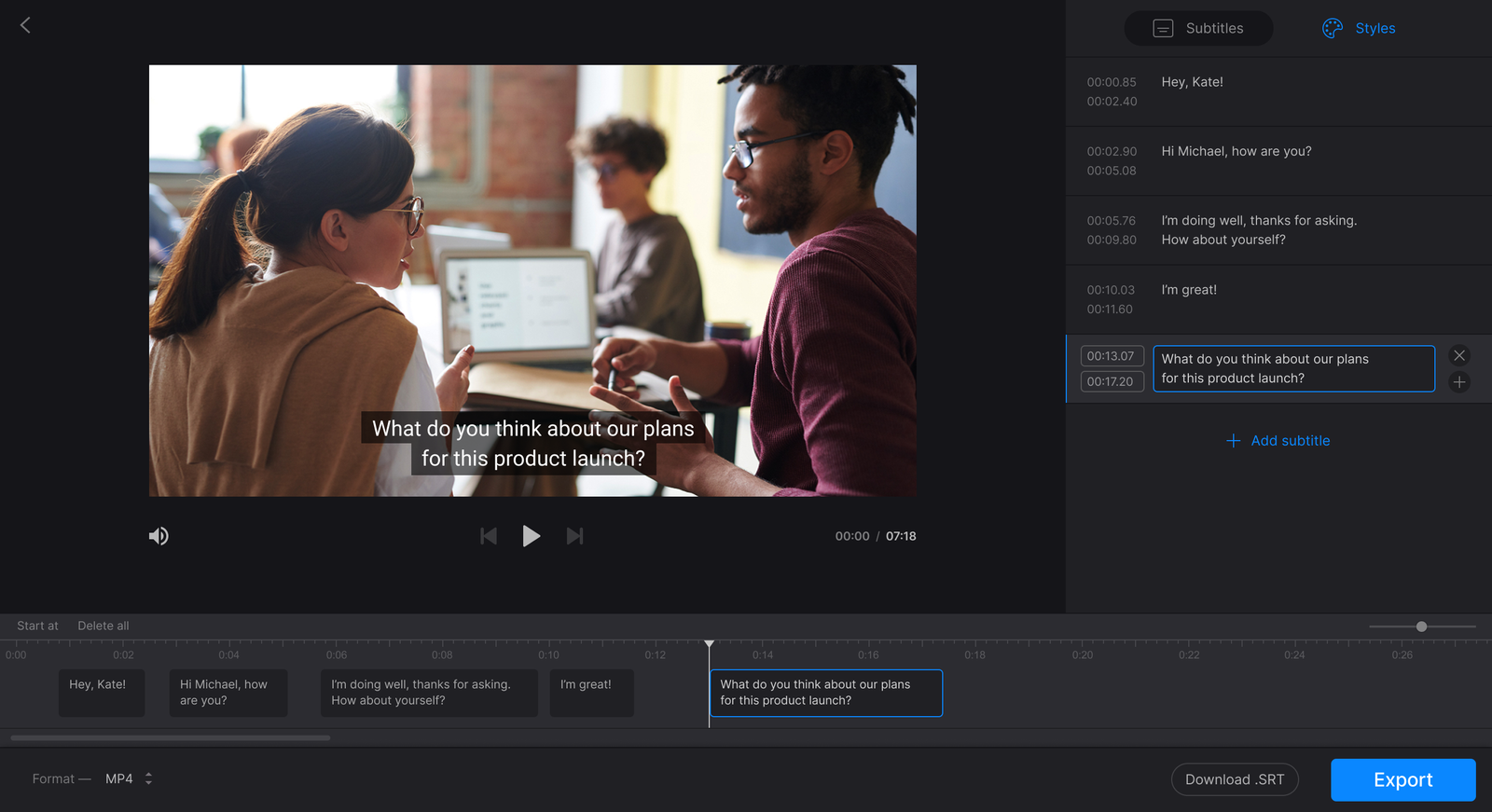Have you ever traveled and recorded some clips from the place you visited, then thought about editing it? How about wanting to stitch together footage from a party or any event to post on your social media? These are quick fixes using any free video editing software, but there are times when only the convenience of an online video editor can come to your aid.
Uploading videos online has become a thing to share people’s activities and experiences. Be it on Twitter’s Fleet, Instagram videos like IGTV, or even on YouTube, people make creative and engaging videos. They often use editing software when creating videos to express their creativity and tell a story. If you’re someone who doesn’t have one installed on your computer, there are online video editors available for free.
What Is an Online Video Editor?
An online video editor, as its name suggests, is a video editing software you can use through any browser from your computer. You can access this anytime and from anywhere as long as you have an internet connection.
It’s a web-based software that lets you create a video project with the footage and images you want to edit. Whether you want to trim clips, adjust light and color, or add special effects, an online video editor can help you. Each software differs, though, so you have to look for the ones that offer great functions.
Top Free Online Video Editors
Not wanting to spend a penny on editing software is understandable, but make sure it doesn’t affect the output quality. To help you identify which is best for you, here are the top online video editing software you can enjoy for free.
WeVideo
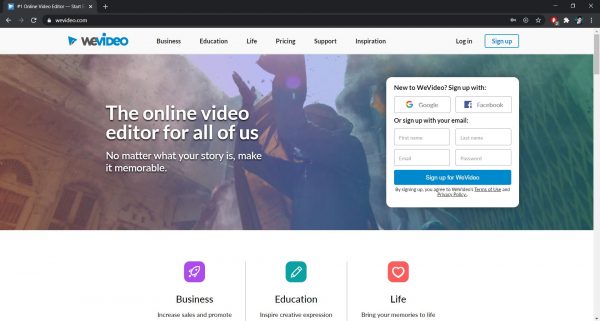
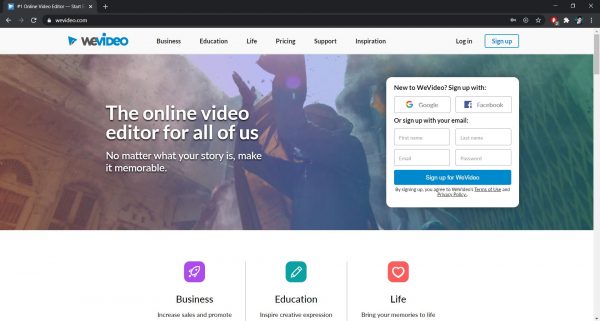
This online video editor is perfect for those who are always on the go and like to use software that’s easy to use. When importing media files to WeVideo, you can upload clips from your personal computer or use the ones on your social media. You can also get files from your Google Drive or Dropbox and add them to the Media Panel. There are also available images, videos, and audio files on WeVideo’s stock library, but the free plan only offers limited access.
The free plan’s functions include the basic trimming, linking, and splitting of video clips as well as adding transition effects. It will also give you 1 GB of Cloud storage and allow you to publish only five minutes of videos per month. This limitation extends to the output, as the video project can only have a 480p resolution at best and will include a watermark. If you don’t want these features to limit your creativity, you can always avail of the paid subscription. With the paid plan, you can edit a green screen, adjust video speed, and export in 4K resolution without a watermark.
If you want to edit offline, there is a WeVideo app for iOS, Android, and Windows available for you to download. You can sync your project across all platforms to pick up where you left off on any device you use. This feature, however, is not available for the free plan so you will need to upgrade it.
Clipchamp
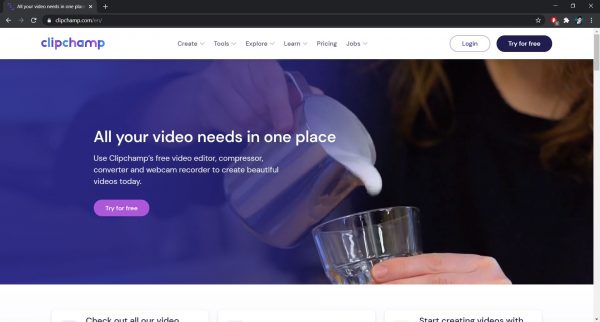
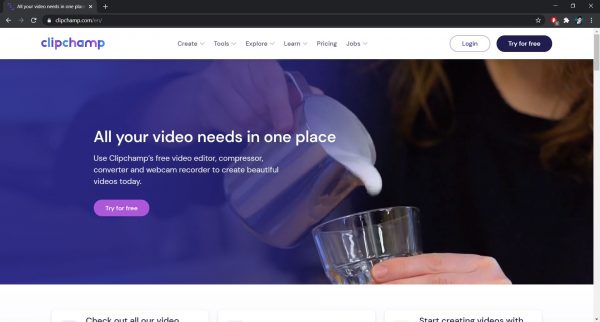
If you’re looking for software that puts all your video editing needs in one place, consider this an option. Clipchamp is a free online video editor that offers essential features and has a simple user interface. You will never get lost during the editing process since there are pop-ups that will guide you while exploring different functions. Importing files is also as easy as drag and drop, but please note that you need to compress large files to not encounter any problem.
With Clipchamp, you can trim, split, and flip videos, adjust their speed and add special filters. It also offers more editing features such as adjusting brightness, contrast, and saturation to enhance the look. The best thing is it can also compress and convert videos as well as record with a webcam. You can also work on as many projects as you like for free because you can sign up with your Google or Facebook account.
Clipchamp has a stock library, but you can only have full access to the stock videos and audio files if you’re a Premium user. You can also export your project in Full HD resolution if you upgrade your plan to the paid version. Otherwise, the maximum output resolution you could get is 480p. The free subscription, however, does not export video projects with any watermark, which makes it an impressive choice.
Wave.Video
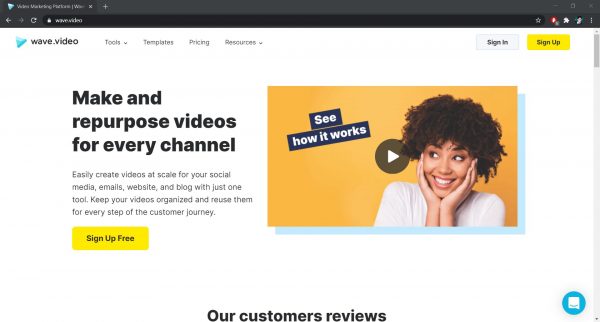
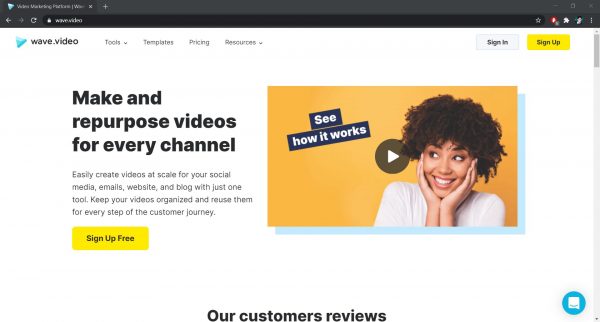
Wave.Video is a free online video editor that allows you to not only edit but also share and host videos. It is a video marketing platform with a beginner-friendly user interface, so you wouldn’t have a hard time using it. There are also demos and articles from their blog to guide you with the software’s usage and editing process. This will help you create engaging videos with ease while still being creative.
With Wave.Video, you can trim, combine, and crop videos as well as add text and color filters to the project. You can also export your videos straight to different social media accounts and change the aspect ratio accordingly. It has one of the highest numbers of files in the stock library with over 400 million videos, images, and audio files. You can have access to these assets, but there’s a limitation depending on your subscription.
The free subscription offers limited functions and exporting options, but you can have an output with a 720p resolution. The maximum length of video you can export is 15 seconds, but you’re entitled to use one brand preset. You can upgrade your plan to enjoy more and maximize the features that Wave.Video has to offer. The paid plan would let you export longer videos in higher resolution, and access more stock videos and images.
Online Video Cutter
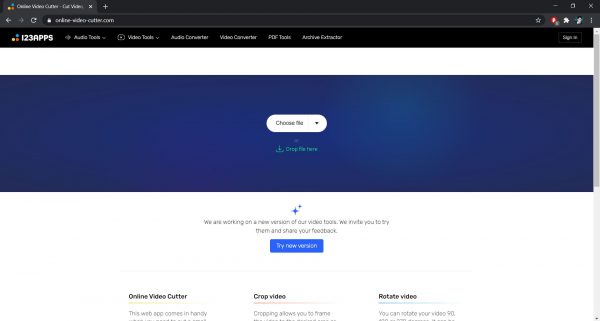
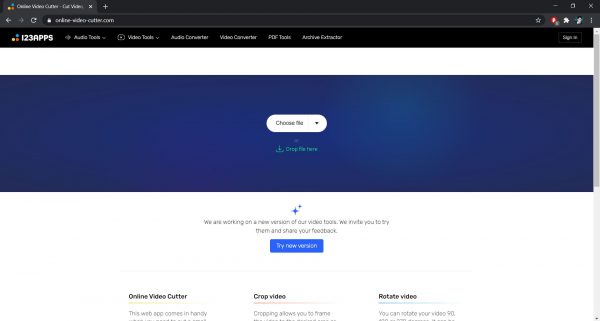
Contrary to what its name suggests, Online Video Cutter does not limit its functions to only cutting videos. It can do so much more such as crop, trim, and rotate videos depending on how you want to do your video project. You can only do one function at a time, though, so you should decide what to do first.
For quicker editing, you can drag and drop files from your computer or upload videos from Google Drive or Dropbox. You can also paste a URL from a website and let the software open it for you. It can also support a video with a size of up to 500 MB, which is big enough for only one file. There is also nothing to worry about the video format because the Online Video Cutter supports it all.
This online video editor is completely free, so you only need the internet and a good browser to get started. One downside of using this is you cannot attach audio files to integrate background music on your video project. This doesn’t also let you add some special effects nor adjust the settings of your videos. Despite this, it is still worth considering since you can export a project in 1080p Full HD resolution with no watermark.
FlexClip
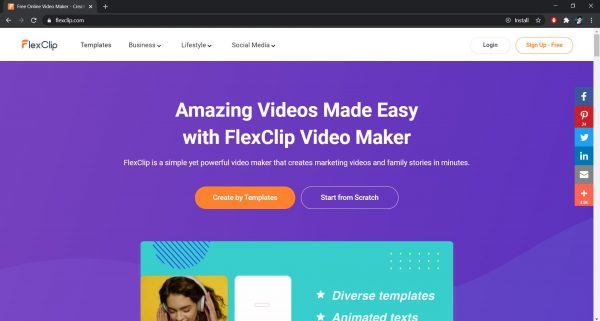
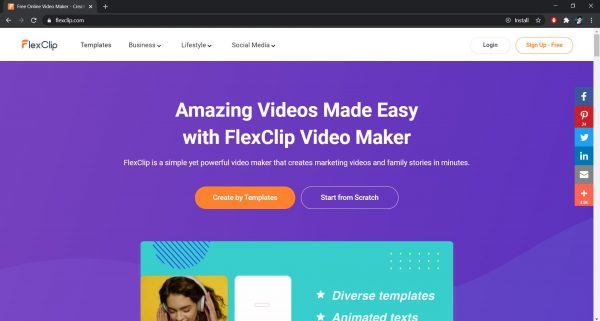
FlexClip is a free online video editor that’s easy to use and has a lot of features you can explore. You can edit videos by starting from scratch or using the templates available on the editing software. With the Start From Scratch option, you can upload your files, which is as simple as drag and drop. The Create by Template option, on the other hand, allows you to edit with ease using the available templates. They come in different categories, so it is easier to explore the type of template you want to use.
This online video editing software also lets you add text with effects as well as various video transitions. You can export your video in different aspect ratios depending on the platform you intend to upload it to. You can also have access to the stock library, which has over 2.5 million videos and images depending on your subscription. There are also available videos on the website aimed to guide you on how to do some editing functions.
The best thing about this is you can enjoy it for free and download the video with no watermark. The free subscription, however, only lets you export your project in 480p resolution and with a length of up to one minute. It also limits you to only have a maximum of 12 video projects and use only one stock video per project.
HippoVideo
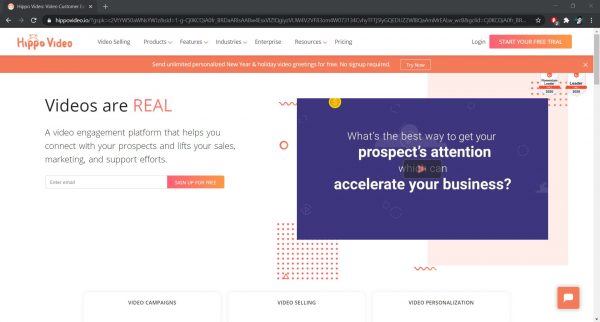
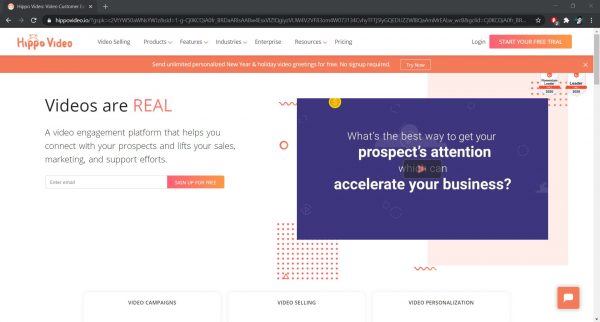
This online video editor is not like the other mentioned editing programs because it is a Chrome extension. That said, you cannot pick any browser but Google Chrome. You can use Hippo Video with ease since you can upload media files from your computer or Google Drive. You can import one video when editing but it can support up to 500 MB, which is enough for a single video file. It is not as good as the others if you’re going to look at its aesthetics, but it offers a lot of features.
With Hippo Video, you can trim, split, and crop a video clip depending on how you want to edit it. You can also record and capture your browser screen and do some voiceover on the video project. It also lets you add some text and emojis to make it look more creative, but it offers more features with the paid plan.
The best thing about this is it allows you to export in 720p video resolution with no watermark in the free plan. You can also share your output directly on different social media platforms or on Vimeo and Google Drive.
Magisto
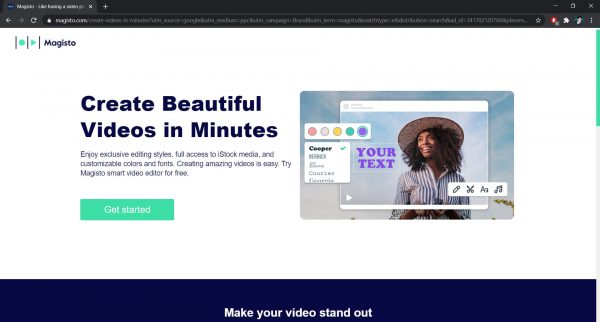
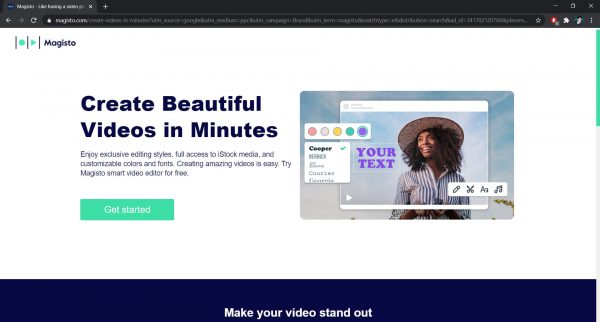
This easy-to-use online video editor can transform your videos into amazing social videos within minutes. It does the editing job more rather than letting you edit the videos for full customization with the free plan. That said, you can quickly stitch multiple clips together and let Magisto do its thing to turn it into an exceptional output. All you need to do is sign up with your Facebook or Google account, then you’re good to go.
There are available video templates in various categories that you can use depending on the event or purpose. You can choose which Editing Style is best for the video project that you’re going to make. There is a limitation for the free subscription, though, so you will have to upgrade your plan to enjoy more styles. You can also access stock assets from the library, but you will also need to avail of the paid subscription.
The best part is you can use this online video editor even on mobile devices as long as you log in with the same account. It is also worth noting that aside from editing your videos, Magisto also helps in expanding the reach of your video. You can see how many people have seen the output through the analytics platform.
InVideo
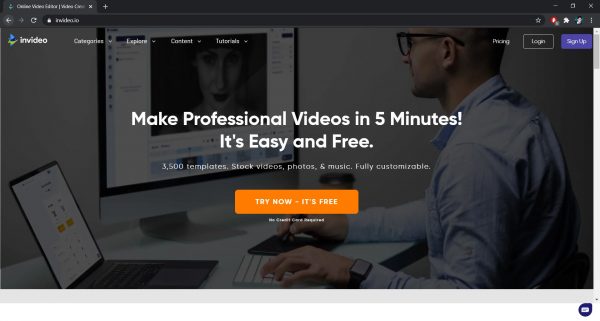
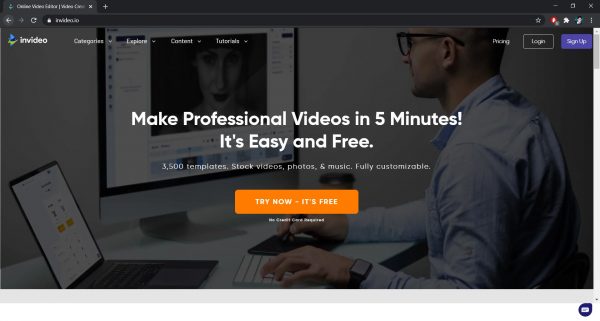
InVideo is an online video editing software that is perfect for those who are trying to build a brand or already established one. In fact, it would suggest that you add elements related to your brand before you go with the editing process. These brand-related elements such as your logo and name would appear on the dashboard for instant access. This online video editor offers many features that beginners wouldn’t have a hard time using.
For starters, there are available templates that you can access and customize by adding stickers or any available element. You can edit these templates in one of three dimensions which are Wide, Square, and Vertical. When you’ve started editing with a specific dimension, it will not let you switch to another aspect ratio. It also has a stock library with over 3 million videos and images, but you have to get a paid plan to have full access.
Like Hippo Video, the InVideo also allows you to share the video projects directly to your social media. With the free subscription, you can export your output in 720p video resolution, but it will include a watermark. This said the free plan is not ideal for those who are trying to build a brand so one would recommend the paid version.
Adobe Spark
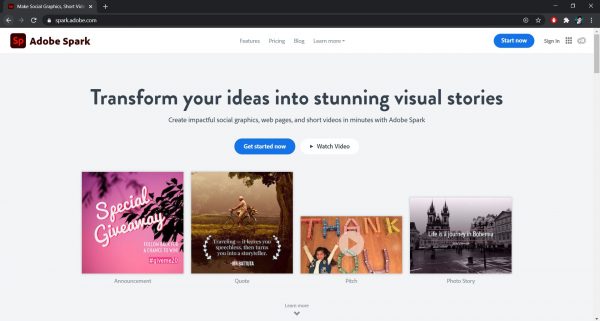
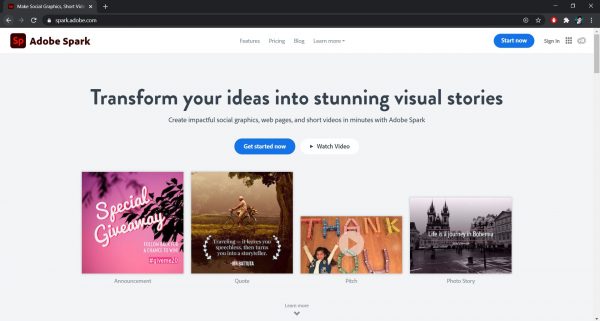
The Adobe Spark is an online video editor that you can access through the browser from your PC or through an iOS app. It offers outstanding features that one would consider advanced because it lets you create graphics and even web pages. There’s an available tutorial for beginners, so you wouldn’t get lost when you start with your video project.
Coming from Adobe, this gives you access to Adobe Stock, which is their library of media files but with visible watermarks. You can upload media files from your computer to make it your own, and also for the sake of your brand. Although this may be true, you can’t add your logo or do any brand customization unless you upgrade to a paid plan.
Adobe Spark lets you edit in two dimensions which are Landscape and Square to fit well on your social media. It also allows you to use their templates as well as the audio files from their music library. You can upload a music file, too, or record a voiceover for your video project. You should note, however, that your video can only have a length of 30 seconds at best and it comes with a watermark.
Renderforest
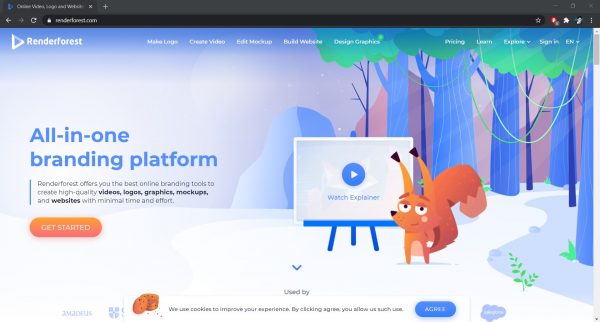
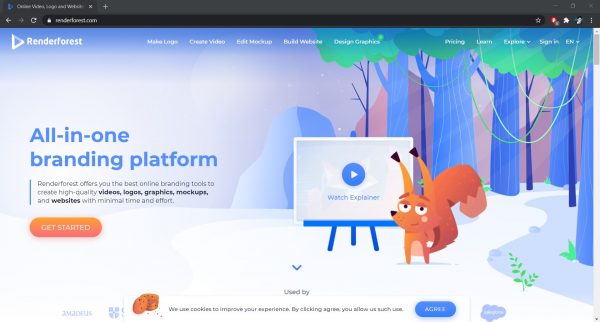
This free online video editor is easy to use and would only require a little time to familiarize yourself with. Thanks to its step-by-step tutorial, any type of user will not have a hard time exploring Renderforest’s features. It offers over 115,000 media files from the stock library, but users with a free subscription have limited access.
There are tons of available templates on this editing software, which is cool until you realize it’s the only option you got. Renderforest doesn’t let you create a video project from scratch, so you can only edit using those templates. You can upload video clips, but you can only attach them to the template you’re going to use for your project. You can also add photos and text; however, you can’t reposition them to your desired place.
When it comes to exporting your video project, you can share it directly on YouTube or Facebook. It is also available for download with excellent quality, but you should note that it comes with a watermark.
Kapwing
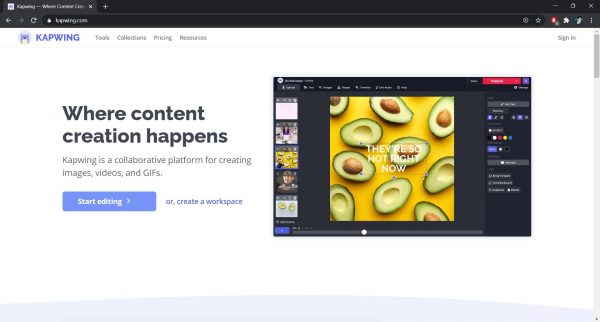
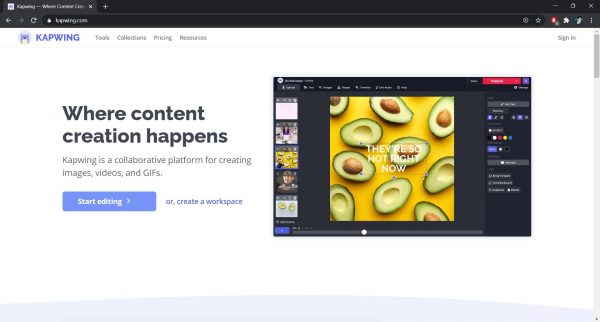
Kapwing is editing software that you will find easy to use because of its simple features. It provides a lot of video tools such as a meme generator and video resizer, but some of them integrate with the Video Studio. This studio gives you most of the video editing functions, including combining videos and adding text and audio. You can upload media files from your computer to start editing or use the samples to have a glimpse.
Some functions need to improve, though, to make this free online video editor worth exploring. Resizing text would’ve been better if you can assign a specific size rather than stretching through the text box. It also lacks transition effects, so you are limited to having cuts from one clip to another.
The best thing about Kapwing’s free plan is it exports video projects in 720p resolution with no watermark. You should note, however, that you need to sign in with a Kapwing account to exclude the watermark. It is a quality good enough to make a decent YouTube or Instagram video. You can also export your video files as GIFs, making it an instant video converter. It only gives you a 500 MB upload limit, but you can have more once you upgrade to a paid plan.
Animoto
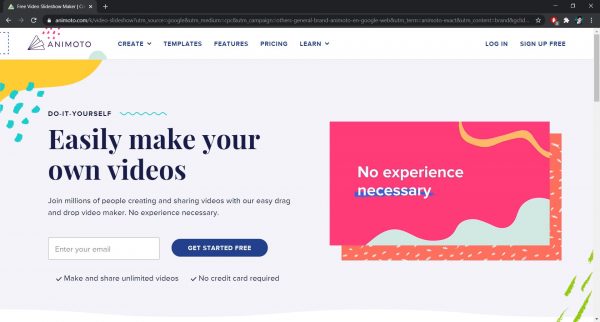
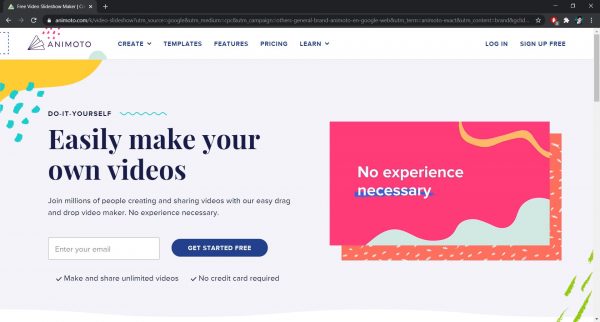
If you’re looking for a free online video editor that you can use for personal and business-oriented videos, consider Animoto. Its user interface does not provide an editing timeline that you may consider sophisticated, but you can use it with ease. There are in-depth tutorials available to guide you with the creation of your video project. You can start editing with a dimension of either square 1:1 or landscape 16:9 ratio.
It offers templates that let you have a logical structure for your promotional videos or slideshows. You can also use some music tracks from their collection, but their stock images are off-limits for free plan users. Aside from the templates and music that you can use, Animoto also allows you to edit from scratch. It will also let you add voice-overs, making it more customizable.
Its features also include social media integration, which allows direct sharing of videos to any social media account. There is also a small collection of Instagram filters you can enjoy, making it fun to use. While these features make Animoto a decent editing software, the free subscription limits the output quality you can get. You cannot export with high resolution, and the video project will also include a watermark. Nonetheless, you can upgrade your plan to get better output and unlock more features.
Kizoa
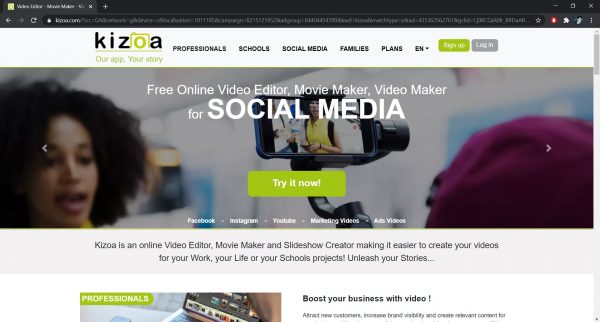
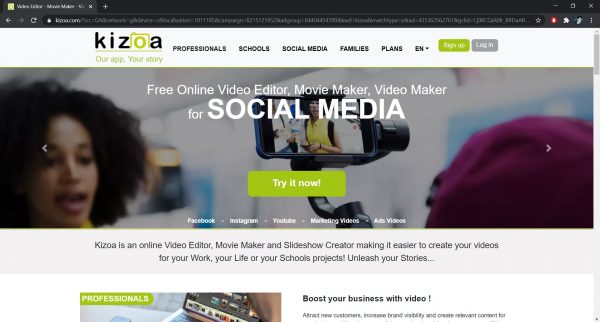
Kizoa is a free online video editor that you can use to develop videos with an approach that seems professional. Despite its underwhelming look, it offers a lot of features and provides functions that are easy to use. There are pop-up reminders that serve as a guide for first-timers, making it perfect for beginners. You can start editing from scratch by adding videos, photos, and music that you plan to put together. You can import media files from your computer or your social media accounts and pick the dimension for the project.
This editing software lets you add not only text but also transition and special effects. That said, you have more customization options to suffice the need of the video project you will work on. You can also adjust the footage’s size, position, and duration depending on your desire.
There is also an instant playback available for you to view which some online video editing software lack. There is also a wide range of options for your project’s output ratio, so it fits well with whatever platform. When exporting with the free subscription, your output will have a watermark and the resolution is only up to 720p. You can download the video project to your computer or share it directly on your social media. If you want to get rid of the watermark, export in higher video resolution, and access more features, go with the paid plan.
Powtoon
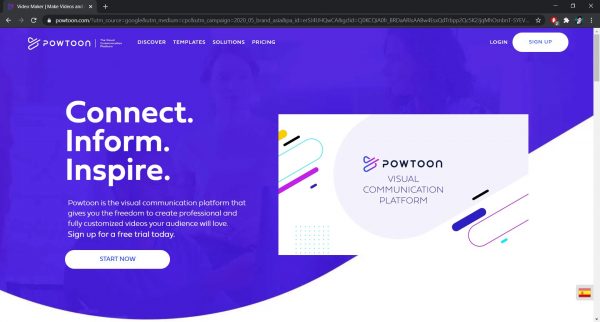
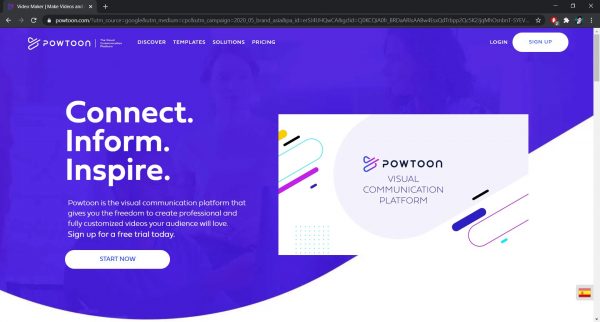
Powtoon is a great software for animation and is easy to use, especially when making an engaging video. It offers many templates that are useful if you’re aiming to have an informative video output. These templates are helpful for teaching or presenting information through a video. You can upload media files from your computer, but it also offers some footage from Storyblocks. It allows you to start editing in Square, Vertical, or Horizontal dimension so you can decide how you want your output to appear.
You can’t get started unless you sign in with a Powtoon account or sign up with your Facebook or Google account. Once done, you can enjoy the features available for free, such as adding shapes and illustrations for animation. There are also available guides within the site to teach you the editing process so you won’t get lost.
When exporting video projects in free subscription, you can have an output with HD resolution but with a watermark. Powtoon also lets you share your video output to your social media, which makes it convenient. You can also have a maximum length of three minutes, but you cannot download it in MP4 format. You should also note that the amount of data storage you can have with the free plan is only 100 MB.
Biteable
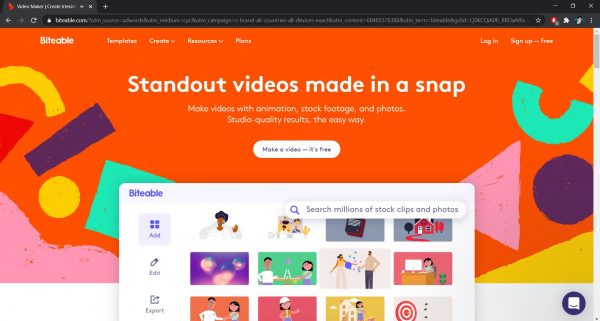
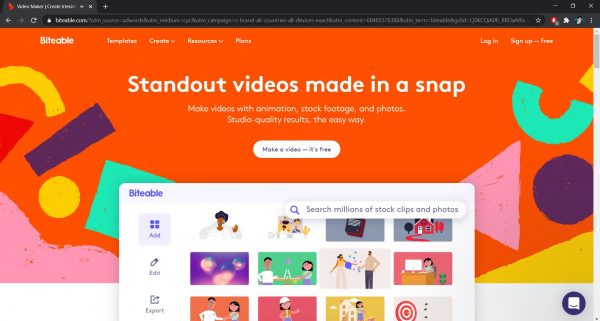
This online video editor is one of the simplest video makers out there that beginners would find easy to use. The site offers various tutorials to get you started on your editing journey. If you feel comfortable enough to edit, you can start by uploading media files or use available clips on their library. You can’t have full access to the library, though, so you have to upgrade to a paid plan to use more.
There are available video templates for you to start with or you can create from scratch for a fuller experience. You can pick an aspect ratio to fit well on your desired platform, be it on Instagram or YouTube. Biteable lets you trim and combine video clips as well as add text and stickers to your video project. You can also add transition effects between video clips, making it an outstanding free online video editor.
You can have an output with an HD resolution, but you should note that the free plan comes with watermarks. It’s hard to miss because there’s not only one but two watermarks on the final output. If you want to get rid of that and have a 1080p video resolution, consider getting the paid plan.
What to Consider When Using an Online Video Editor
Before you jump into using any free online video editor, you should first know what to look for in every software. Knowing each consideration is important because this would determine if an online video editor meets your needs or not. You wouldn’t want to spend so much time editing and have an output that is far from your expectations, would you? To save you from disappointment, here are the factors that you should mind about.
Security


First things first: is the online video editor safe to use? Will it store the files you upload or remove them after the editing process? Will it use them for other things aside from the intended purpose? These questions may sound ridiculous to some, but these suggest situations that are not impossible to happen.
You have to make sure that the online video editor you’re going to use is a secured website. You might also want to check if there are reviews available so you could have an idea about it. Worry not, because all the free online video editing software from this list values your security.
Subscription
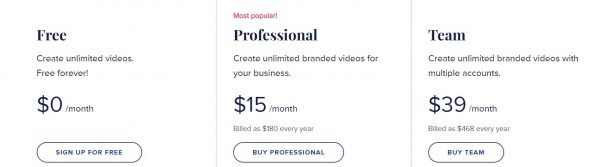
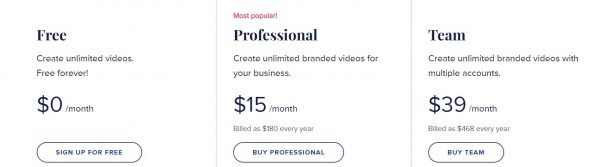
Although all the online video editors from this list offer services for free, you can only enjoy limited features. Of course, you can’t get everything without spending any cent, so you will need to avail a paid subscription. This applies to most, if not all video editing software, so you should pick the one that fits your needs and budget. You can try to compare various online video editors and see which offers the best features for free and paid versions. This will help you decide whether you should settle with the free membership or go with the paid ones.
Customization Options
Another thing that you shouldn’t miss is the customization options available on the free online video editor. This is very important because it will determine how much you can do to your video project. This includes cutting, rotating, and putting videos or images together. Some also offer to add various transition effects, as well as different fonts that you could explore in the process. If it offers a lot of customization options, then it’s good since it would open doors to express your creativity.
You could also be lucky if you find a free online video editor that would allow you to add special effects to the clips. Some would let you adjust settings such as brightness, shadow, and even the colors of the video. You can see this feature most often in professional video editing software, but it wouldn’t hurt to still put this into consideration.
Stock Library
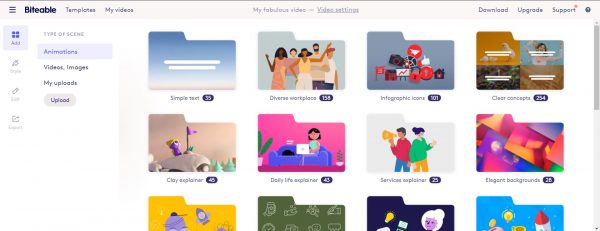
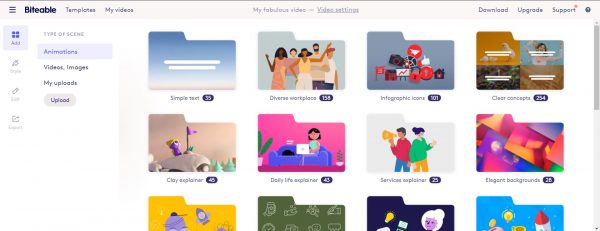
Most beginners, if not all, would sometimes have limited videos or images to put on their project. It is hard to know at first what footage you will need, and you will only realize it during the editing process. This can be frustrating, so you need to take as many clips as possible or look for backups. With that, you can scan through the stock library of the free online video editor you’re going to use.
Some would offer limited videos and images for you to use, but you can get more if you’re willing to avail of a paid subscription. Some would also include audio files so you could add background music or sound effects to your video project. This will not only make the output look better, but will also add more life and story.
Video Format Support
Some users sometimes overlook this consideration, but it is as important as any other thing you should think about. There are instances that the free online video editor cannot support the video you import. This said, you cannot edit nor put together all the clips from your travel experience, for example.
This consideration also includes the video format of the file that you need to export. Some video editing software offers limited options for the supported format when saving the edited video. You can convert it using the best online video converter, though, if you don’t see it as a problem at all.
Output Quality
From the considerations mentioned above, this matters the most since this is the one that other people will see. They wouldn’t ask about the process of how you did it, so the best thing to do is make the output create an impression. It begins, of course, with the resolution of the video because this would show the quality of your video. You must look for a free online video editor that can produce at least 480p SD resolution. If you can find something that offers higher resolution, say 720p HD or even 1080p Full HD for free, the better.
Another thing to note when speaking about output quality is the watermark that comes with it. It mostly exists in the free versions, but it is not something that most people would prefer to have on their video. That said, you should use the ones that can give you free access to their features and let you exclude watermarks.
Benefits of Using a Free Online Video Editor


Aside from giving you free services, there are more benefits that you can get from online video editing software. If you are still not convinced to use one to edit your videos, let the following perks remind you of what a free online video editor can offer.
No Installation Needed
With an online video editor, you can edit your videos anytime, anywhere. All you need to have is, of course, a PC and a stable internet connection to begin editing. You don’t have to install anything on your computer because it is completely web-based. This saves you time from having to wait for a couple of minutes, if not hours, to finish the installation process. You could also see right away which features are available for free without having to download any software.
Less Worry About Your Device’s Storage
You would usually have to upload your raw footage to the online video editor’s server for you to start editing. You wouldn’t need to transfer files on your desktop, nor do you need external storage to import all footage on the software. This said, having low storage space on your computer is not a problem at all.
Compatibility With High-End or Low-End PC
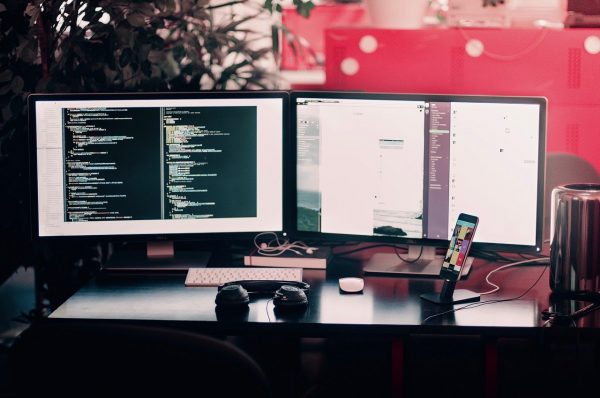
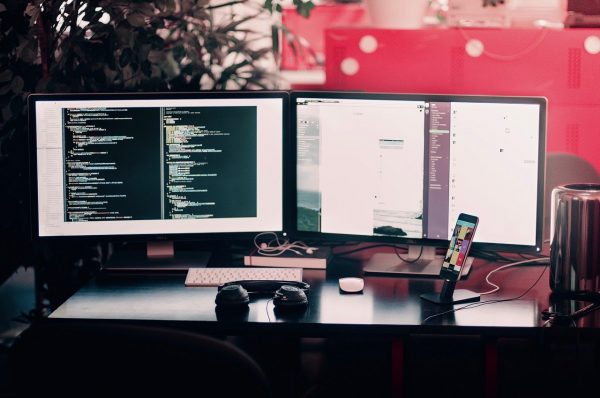
You can use whatever PC you have because an online video editor doesn’t rely on your device’s operating system. As mentioned, you only need an internet connection and a computer so you can leave the rest to the server. You should also pick which browser will work best for you and make sure that your device’s system is up to date.
Wrap-Up
There is a lot of video editing software available out there that you can download, but not all can offer great features for free. Using a free online video editor is not only convenient, but it’s also a time-saver. It will save you time by not having to install any programs that might only have a few features. It will also let you see instantly what functions you can and cannot enjoy for the free subscription. You can also have a quick tour of specific software, allowing you to find out if it’s complicated to use or not.
The top free online video editors on this list are beginner-friendly, so you won’t have a hard time using one. The only thing that would give you second thoughts about using any is its limited features. If you’re willing to spend some money and explore the editing process, go for the paid version. Whatever type of membership you take, as long as you let your creativity take over, you will have amazing output.
If you don’t always have access to the internet, there is video editing software you can install on your PC to edit offline. There are also more advanced features available using the ones you can install, but it often comes with a price, too. For now, enjoy the free online video editors from this list and see how far you can go as a beginner.