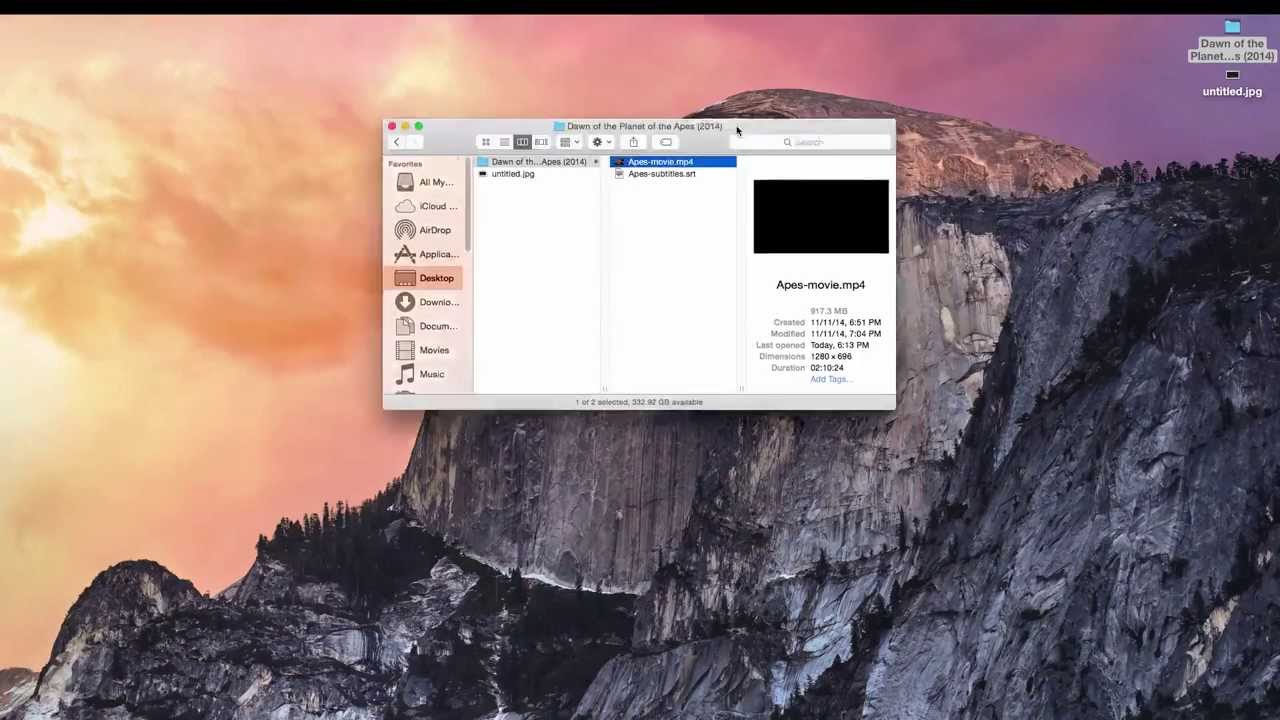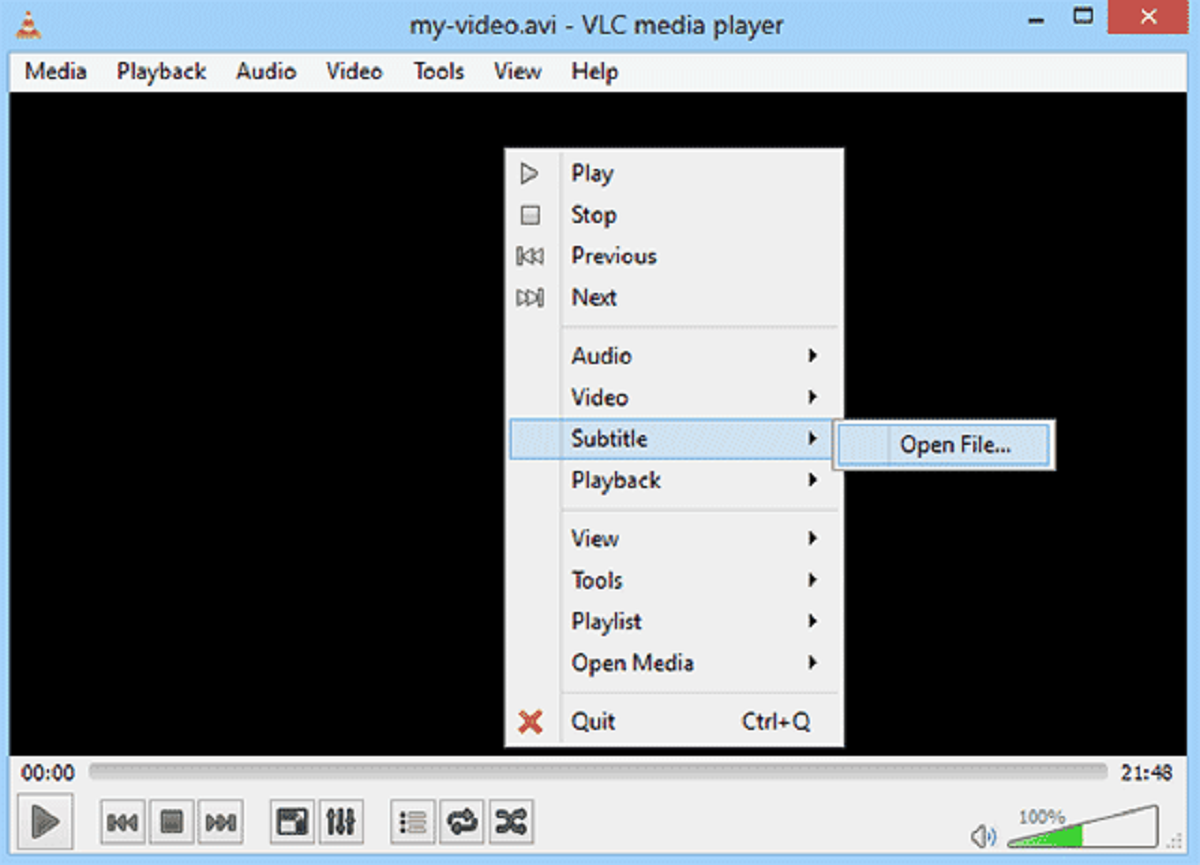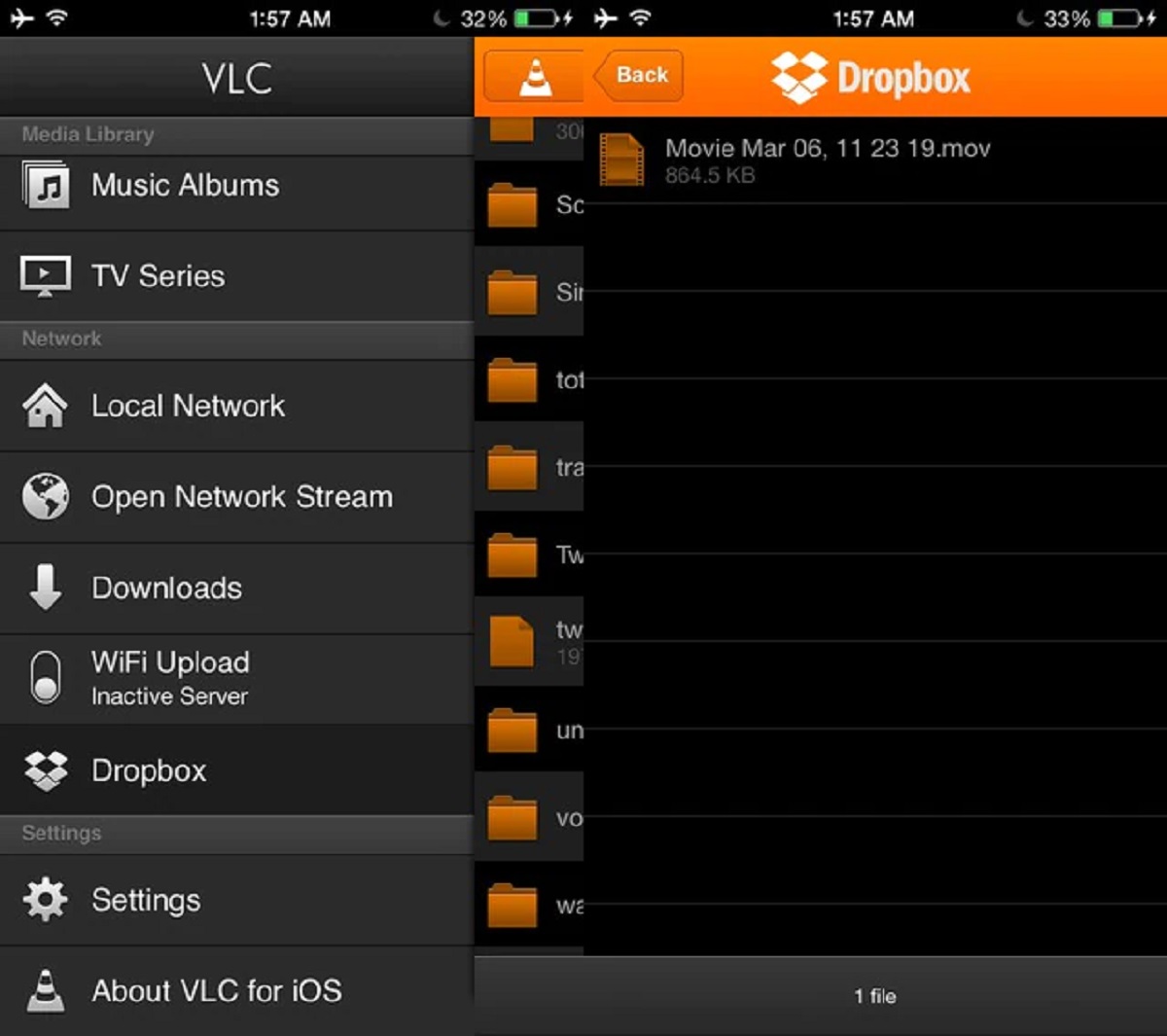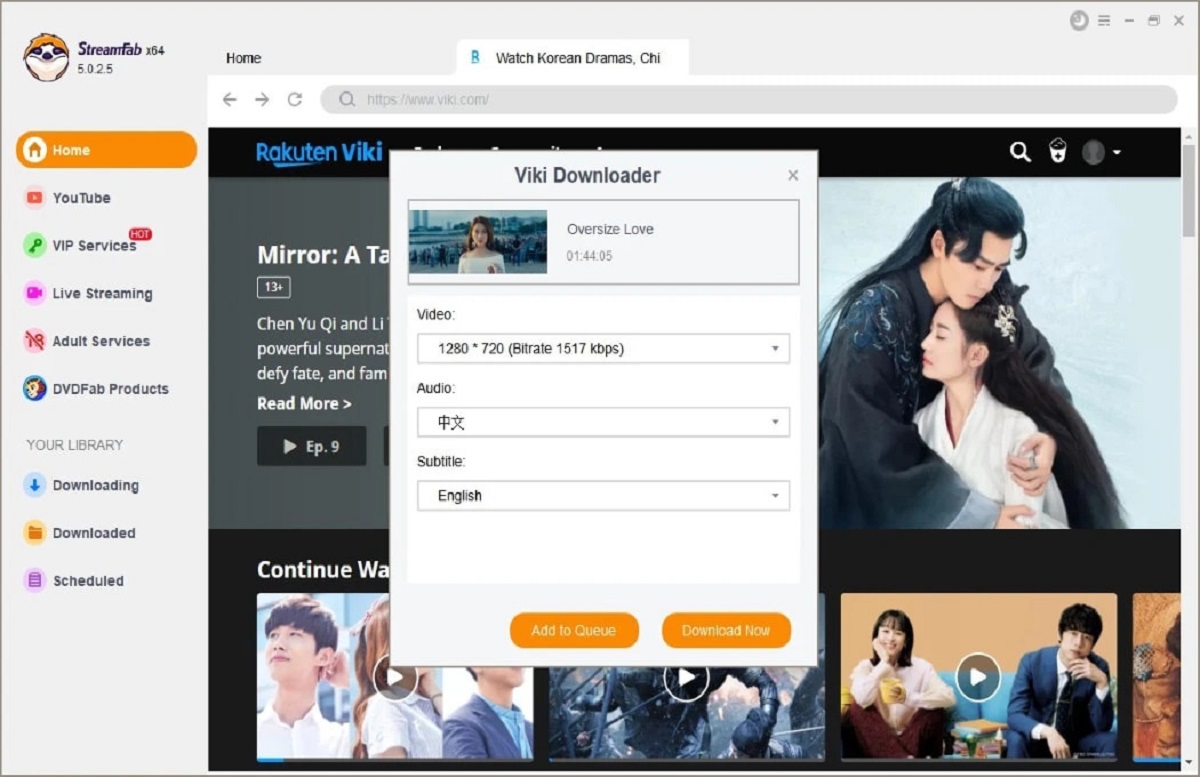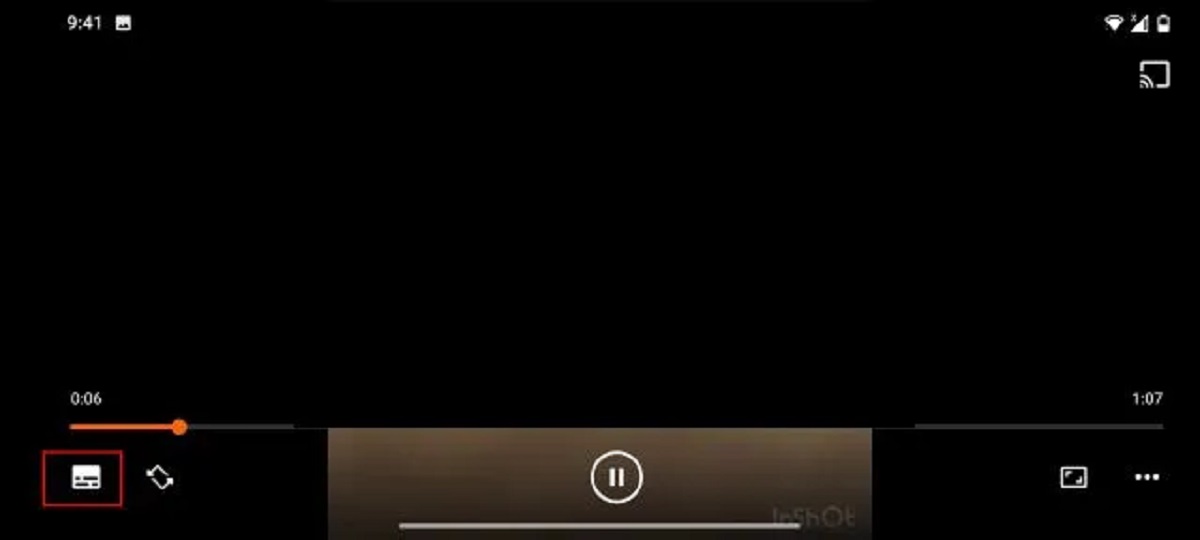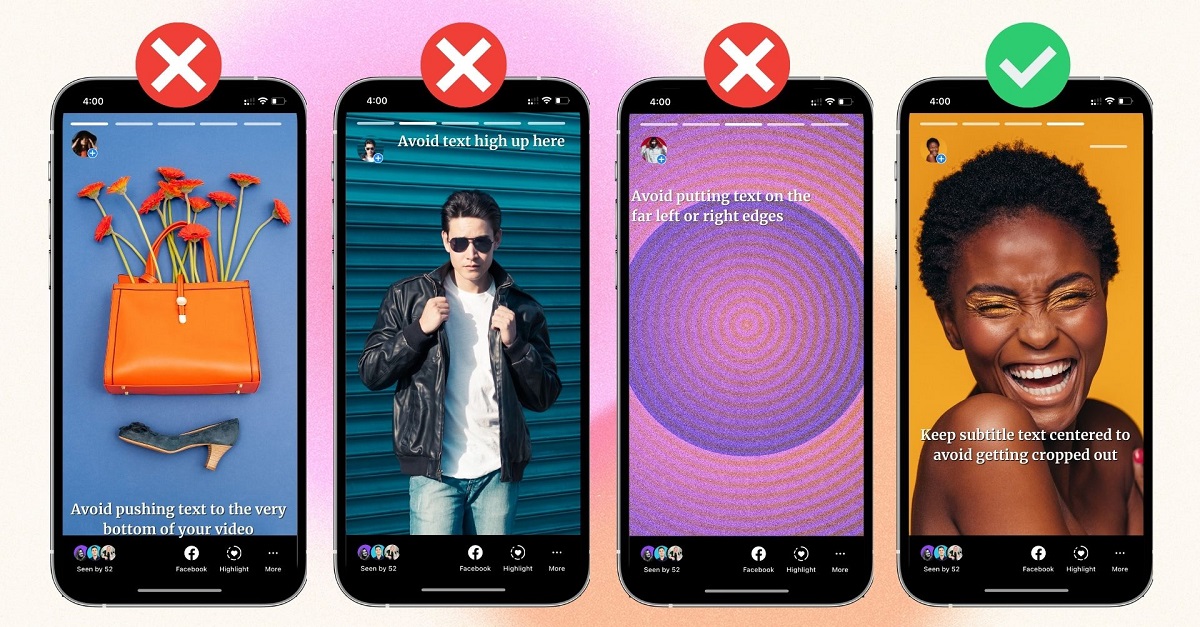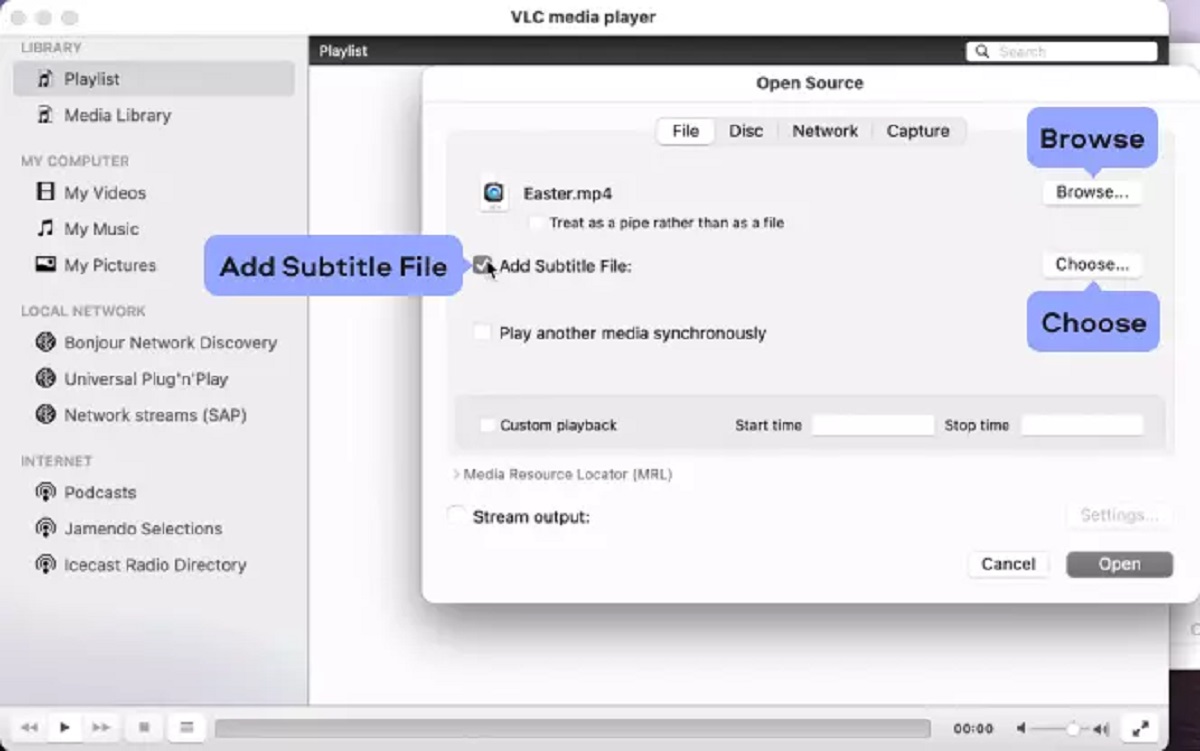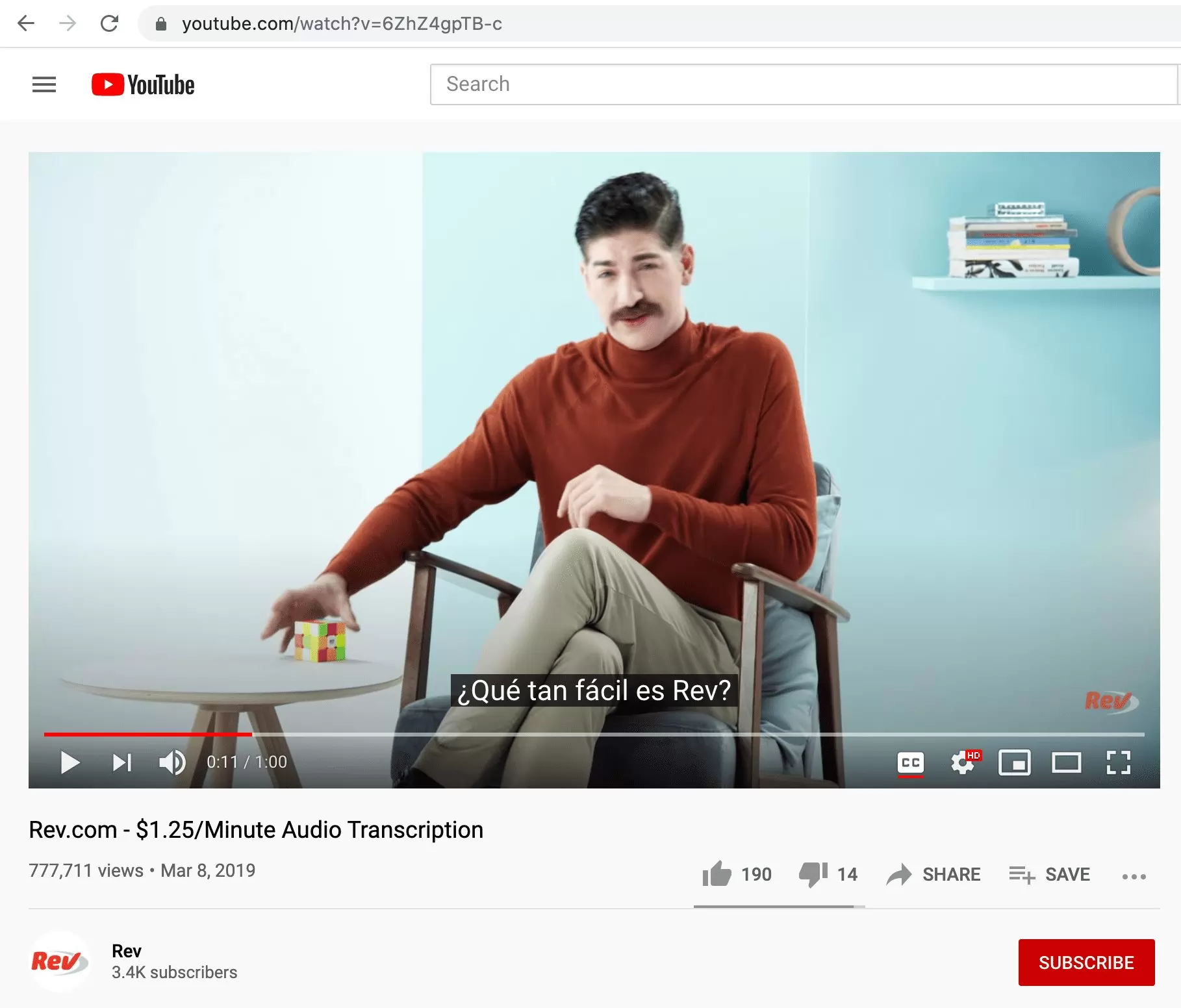Introduction
Subtitles are textual representations of dialogue or spoken words in a video that are displayed at the bottom of the screen. They provide a written translation or transcription of the audio, allowing viewers to understand the content even if they cannot hear or understand the spoken language. Subtitles can be essential for individuals who are deaf or hard of hearing, as well as for those watching videos in a different language or in noisy environments.
In today’s digital age, videos have become a popular medium for communication, entertainment, and education. With the rise of video-sharing platforms and the increasing demand for engaging content, adding subtitles to videos has become a crucial aspect of video production. Not only do subtitles make videos more accessible to a wider audience, but they also enhance the overall viewing experience.
There are various methods to add subtitles to a video, ranging from online subtitle editors to video editing software and subtitle converter software. Each option offers its own features and advantages, allowing users to choose the most suitable method based on their needs and preferences. In this article, we will explore these different options and provide some useful tips for adding subtitles effectively.
Whether you are a content creator aiming to reach a broader audience or an individual looking to enjoy videos in your preferred language, this guide will equip you with the knowledge and tools to easily add subtitles to your videos. So, without further ado, let’s delve into the world of subtitles and discover how you can enhance your videos with this valuable feature.
What are subtitles?
Subtitles are text-based representations of the audio content in a video that are displayed at the bottom of the screen. They provide a written translation or transcription of the dialogue or spoken words, allowing viewers to understand the video’s content even if they cannot hear or understand the spoken language.
Subtitles can be categorized into two main types: closed captions and subtitles. Closed captions are primarily designed for viewers who are deaf or hard of hearing, providing not only the spoken words but also additional information, such as sound effects and background music. On the other hand, subtitles focus solely on translating the spoken words and are commonly used for videos in different languages or for viewers who want to watch videos in environments with low sound volume or noise.
Subtitles are typically displayed at the bottom of the video screen, aligned with the corresponding dialogue or spoken words. They can be presented in various styles, including different fonts, sizes, and colors, to ensure optimal visibility and readability. Subtitles can also include additional formatting, such as italics for emphasizing specific words or phrases or brackets for providing contextual information.
The primary role of subtitles is to make video content more accessible to a wider audience. They enable individuals who are deaf or hard of hearing to enjoy videos by providing a visual representation of the spoken words. Furthermore, subtitles allow viewers who are not fluent in the video’s language to follow along by providing translated text. This is particularly valuable for educational videos, foreign films, and online tutorials.
Moreover, subtitles have become an integral part of the viewing experience for many individuals. They enhance comprehension and engagement by providing a clear understanding of the dialogue or spoken words, even in situations where audio quality is poor or the viewer is experiencing difficulty in understanding the spoken language.
As technology continues to advance, subtitles have evolved to offer additional features and benefits. For instance, some platforms allow viewers to customize subtitles, such as adjusting the font size or color, to suit their preferences. Others offer automated subtitles, generated through speech recognition software, which can save time and effort in the subtitling process.
Overall, subtitles play a vital role in making videos accessible, inclusive, and engaging. They enhance the viewing experience, ensure effective communication, and allow individuals from diverse backgrounds to enjoy and understand video content. Whether you are a content creator or a viewer, subtitles are a valuable tool to reach a wider audience and promote inclusivity in the world of video.
Why do you need subtitles?
Subtitles are not just a nice-to-have feature in videos; they serve several important purposes that can enhance the overall viewing experience and increase the accessibility of the content. Let’s explore the main reasons why you might need subtitles:
1. Accessibility: Subtitles make your videos accessible to a wider audience, including individuals who are deaf or hard of hearing. By providing a written representation of the audio, subtitles ensure that everyone can enjoy and understand your content, regardless of their hearing ability.
2. Language Barriers: Subtitles are invaluable for overcoming language barriers. When your video includes subtitles in different languages, you open up your content to viewers all around the world. This can greatly expand your audience and increase the reach of your message or product.
3. Improved Comprehension: Even for viewers who understand the spoken language, subtitles can significantly improve comprehension. They help clarify dialogue, especially in situations with background noise, poor audio quality, or when the speaker has a strong accent. Subtitles provide visual reinforcement of what is being said, preventing misunderstandings and ensuring that your message is effectively conveyed.
4. Environments with Sound Restrictions: Subtitles are beneficial in environments where sound is restricted or not preferred. For example, in a quiet library or a crowded coffee shop, viewers can still follow and enjoy your video content by reading the subtitles. Subtitles also come in handy when watching videos in places where playing audio aloud is not feasible, such as public transportation or shared offices.
5. SEO and Discoverability: Subtitles can contribute to the search engine optimization (SEO) of your videos, making them more discoverable. Search engines can index the text in your subtitles, allowing your videos to appear in relevant search results. This helps increase your visibility and attract a larger audience to your content.
6. Learning and Retention: Subtitles are valuable for educational and instructional videos, as they assist learners in following along with the content. Watching videos with subtitles can enhance learning outcomes, as it reinforces auditory and visual comprehension simultaneously. Subtitles also aid in retention, helping viewers remember important information from the video more effectively.
7. Enhanced User Experience: Subtitles contribute to a positive and inclusive viewing experience. They show that you care about your audience and are committed to providing content that is accessible to all. By incorporating subtitles in your videos, you create a more engaging and user-friendly experience, resulting in increased viewer satisfaction and loyalty.
Whether it is for accessibility, language diversity, improved comprehension, or SEO benefits, subtitles have a multitude of advantages for both content creators and viewers. They are a powerful tool that allows you to reach a wider audience, improve the effectiveness of your message, and ensure that your videos can be enjoyed and understood by individuals from all walks of life.
How to add subtitles to a video
Adding subtitles to a video can seem like a complex task, but there are several methods available that make the process relatively straightforward. Here are three common options to consider:
Option 1: Using online subtitle editors: Many online platforms and tools provide user-friendly interfaces for adding subtitles to your videos. These editors typically allow you to upload your video file, create or import subtitle files in formats like .srt or .vtt, and synchronize the subtitles with the video’s timing. You can then preview and adjust the appearance, positioning, and timing of the subtitles. Once you are satisfied, the edited video with embedded subtitles can be downloaded and shared accordingly.
Option 2: Using video editing software: Professional video editing software, such as Adobe Premiere Pro, Final Cut Pro, or Sony Vegas, often include dedicated features for adding subtitles. With these programs, you can import your video, create subtitle tracks, and manually input the captions at precise timestamps. Video editing software also allows you to customize the appearance of the subtitles, such as font style, size, color, and position, to match your video’s aesthetic. Once the subtitles are added and adjusted, you can export the final video with embedded subtitles.
Option 3: Using subtitle converter software: If you have subtitle files in one format and need to convert them to another compatible format, subtitle converter software can be a useful solution. These tools enable you to convert subtitle files from one format to another, ensuring compatibility with your chosen video player or editing software. They often offer various options for customization, such as adjusting timing, formatting, and style. Once the conversion is complete, you can import the converted subtitle file into your video editing software or online subtitle editor to synchronize and embed the subtitles in your video.
Regardless of the method you choose, it is essential to follow a few general guidelines when adding subtitles:
- Proofread and edit your subtitles for accuracy, grammar, and readability
- Ensure that the timing of the subtitles matches the spoken words in the video
- Avoid displaying subtitles for too short or too long durations
- Choose a font that is easy to read and complements the video’s style
- Position the subtitles in a location that does not obstruct important visuals
- Consider adding additional contextual information or captions for sound effects or non-verbal cues
- Preview the video with subtitles to verify the timing and appearance
By following these guidelines and selecting the most suitable method for your needs, you can successfully add subtitles to your videos and enhance their accessibility, reach, and overall impact.
Option 1: Using online subtitle editors
Online subtitle editors provide a convenient and user-friendly solution for adding subtitles to your videos. These platforms typically offer a straightforward interface that allows you to upload your video and create or import subtitle files in formats such as .srt or .vtt. Here is how you can use online subtitle editors to add subtitles to your videos:
Step 1: Choose an online subtitle editor: There are several online subtitle editor options available, each with its own set of features and functionalities. Some popular choices include Amara, Kapwing, and Subtitle Edit. Take some time to explore different platforms and select the one that best suits your needs and preferences.
Step 2: Upload your video: Once you have chosen an online subtitle editor, upload your video file to the platform. Most editors support a variety of video file formats, making it easy to work with your preferred video file.
Step 3: Create or import subtitle files: Next, you can either create new subtitle files from scratch or import existing subtitle files. If you are creating new subtitles, use the editor’s interface to input the dialogue or spoken words at the appropriate timestamps. Alternatively, if you have pre-existing subtitle files, such as .srt or .vtt files, you can import them into the editor for synchronization with your video.
Step 4: Synchronize subtitles with the video: Once you have entered or imported the subtitles, synchronize them with the video’s timing. Most online editors provide an intuitive interface where you can easily adjust the start and end times of each subtitle. This ensures that the subtitles appear on the screen at the correct moments during playback.
Step 5: Customize subtitle appearance: Many online subtitle editors allow you to customize the appearance of the subtitles to match the style of your video. You can modify the font type, color, size, and positioning. Ensure that the subtitles are easily readable and do not obstruct important visuals or subtitles for other languages (if applicable).
Step 6: Preview and finalize: Before downloading the final version, preview the video with the added subtitles to ensure everything is aligned and visually appealing. Make any necessary adjustments to timing or appearance. Once you are satisfied, save or export the video with embedded subtitles in your desired format.
Online subtitle editors provide a convenient and accessible way to add subtitles to your videos without the need for specialized software. They are ideal for beginners or those who prefer a straightforward and user-friendly approach. With these tools, you can quickly and efficiently create professional-looking subtitles that enhance the accessibility and reach of your videos.
Option 2: Using video editing software
For more advanced video editing and customization options, using dedicated software is a popular choice to add subtitles to your videos. Professional video editing software like Adobe Premiere Pro, Final Cut Pro, or Sony Vegas offer robust features specifically designed for subtitle integration. Here is a step-by-step guide on how to add subtitles using video editing software:
Step 1: Import your video: Launch your chosen video editing software and import the video file you want to add subtitles to. Most software supports a wide range of video formats, allowing you to work with your preferred file without any compatibility issues.
Step 2: Create subtitle tracks: Once your video is imported, create subtitle tracks or layers dedicated to displaying the text. The number of tracks available varies between software, but you will typically have the ability to add multiple subtitle tracks if needed.
Step 3: Input the subtitles: Start inputting the subtitles at the desired timestamps on the subtitle tracks. The software provides a straightforward interface where you can type the text of each subtitle entry. Ensure that the timing of the subtitles matches the spoken words in the video accurately.
Step 4: Customize subtitle appearance: Video editing software offers various options for customizing the appearance of the subtitles. You can choose different font types, sizes, colors, and positioning to match the overall style and aesthetics of your video. Experiment with different settings to find the best combination that ensures readability without obstructing important visuals.
Step 5: Adjust subtitle timing: Fine-tune the timing of your subtitles to ensure they sync perfectly with the audio. You can easily adjust the start and end times of each subtitle entry, ensuring they appear and disappear at the right moments during playback. The software’s timeline view provides a visual representation of the timing, allowing for precise adjustments.
Step 6: Preview and fine-tune: Preview the video with the added subtitles to ensure everything is aligned correctly and visually appealing. Pay attention to the readability, timing accuracy, and subtitle positioning. If necessary, make any required adjustments to sync the subtitles perfectly with the audio and visuals.
Step 7: Export the final video: Once you are satisfied with the subtitles, export the video with embedded subtitles. Choose your desired export settings, such as resolution, file format, and quality, and generate the final video file with the subtitles included.
Using video editing software enables you to have complete control over every aspect of the subtitle integration process. It provides extensive customization options, precise timing adjustments, and advanced editing capabilities to create professional-looking subtitles that seamlessly integrate with your video content.
Option 3: Using subtitle converter software
Subtitle converter software is a valuable tool for converting subtitle files from one format to another and ensuring compatibility with your video player or editing software. This option is particularly useful if you already have subtitle files in one format and need to convert them to a format that works best with your video. Here’s a step-by-step guide on how to use subtitle converter software:
Step 1: Locate a subtitle converter software: Research and choose a reliable subtitle converter software that supports the subtitle formats you are working with. Popular options include Subtitle Edit, Subtitle Workshop, and Aegisub. Make sure the software you select offers the conversion capabilities you need.
Step 2: Import the subtitle file: Launch the subtitle converter software and import the subtitle file you wish to convert. Most subtitle converter tools support a variety of subtitle formats such as .srt, .vtt, .sub, and more.
Step 3: Choose the output format: Select the desired output format that is compatible with your video player or editing software. Common output formats include .srt, .vtt, .sub, and .ass. Some converter software also offer additional options to customize the formatting and styling of the subtitles.
Step 4: Customize settings (if available): Depending on the software you are using, you may have the option to customize additional settings such as font type, size, color, background, and positioning. These settings allow you to create subtitles that best suit your video’s aesthetic and visibility.
Step 5: Convert and save the file: Once you have selected the desired output format and made any necessary customizations, proceed with the conversion process. The software will convert the subtitle file into the chosen format and save it to your specified location on your computer.
Step 6: Import the converted subtitle file: Finally, import the converted subtitle file into your video editing software or online subtitle editor. Sync the subtitles with your video by adjusting the timing as necessary. You can also customize the appearance of the subtitles within the editing software to ensure they align with your video’s visual style.
Using subtitle converter software simplifies the process of converting subtitle files to a compatible format for your video. It allows for seamless integration with your video editing software, making it easy to synchronize and stylize the subtitles according to your preferences. With this option, you can save time and effort by converting subtitle files quickly and efficiently.
Tips for adding subtitles effectively
Adding subtitles to your videos is not just about the technical process of integrating the text; it’s also crucial to ensure that the subtitles are effective in conveying the intended message and enhancing the overall viewing experience. Here are some tips to help you add subtitles effectively:
1. Accuracy and readability: Ensure that the subtitles are accurate and free of spelling or grammatical errors. Proofread the text for clarity and readability, using proper punctuation and capitalization. Consider the font type, size, and color to ensure optimal readability on different devices and screen sizes.
2. Synchronizing with the audio: Pay close attention to the timing of the subtitles to ensure they match the spoken words in the video. The subtitles should appear and disappear at the right moments, flowing naturally with the audio. Adjust the timing and duration of each subtitle to maintain a seamless viewing experience.
3. Contextual information: Provide additional context or captions for sound effects, music lyrics, or non-verbal cues to enhance the viewer’s understanding. This can be particularly helpful for viewers who are deaf or hard of hearing or those watching videos without sound.
4. Consistency in formatting: Maintain consistency in formatting throughout the subtitles for a professional and cohesive look. Use the same font, size, and color scheme for all subtitles to create a unified visual experience. Consistency also extends to the positioning of the subtitles on the screen.
5. Positioning: Position the subtitles in a location that does not obstruct important visuals or subtitles in other languages (if applicable). Find a balance between visibility and preserving the integrity of the original video content. Consider the overall visual composition and make adjustments as needed.
6. Consider cultural differences: If your video involves language or cultural nuances, take into account the differences that may influence the translation or interpretation of the subtitles. Tailor the subtitles to resonate with the target audience while staying true to the original message.
7. Review and quality control: Before finalizing the subtitles, review the entire video with the added subtitles to ensure that everything is accurate, properly timed, and visually appealing. Get feedback from others to ensure that the subtitles effectively enhance the overall viewing experience.
8. Compatibility and delivery: Consider the platforms or devices where your video will be played and ensure that the subtitle format is compatible. Validate the compatibility by testing the video with subtitles on different devices and video players to ensure a seamless viewing experience for the audience.
By following these tips, you can ensure that your subtitles are effective, professional, and enhance the overall quality of your videos. Effective subtitles improve accessibility, increase engagement, and ensure that your message reaches and resonates with a wider audience.
Conclusion
Adding subtitles to your videos is a valuable and essential step to enhance accessibility, increase audience reach, and improve the overall viewing experience. Whether you choose to use online subtitle editors, video editing software, or subtitle converter software, there are options available to suit your needs and preferences.
Subtitles are not only beneficial for individuals who are deaf or hard of hearing but also for viewers who may be watching videos in different languages or in environments with sound restrictions. By including subtitles, you ensure that your content is accessible and inclusive to a wider audience.
When adding subtitles, it is important to prioritize accuracy, readability, and synchronization with the audio. The subtitles should be clear, properly timed, and visually appealing. Consistency in formatting and positioning helps maintain a professional look and ensures that the subtitles do not obstruct important visuals.
Consider cultural differences and the context of your video to tailor the subtitles effectively. Taking the time to review and test your subtitles on different devices and platforms is also crucial to ensure compatibility and a seamless viewing experience for your audience.
With the increasing demand for video content and the growing importance of accessibility, adding subtitles has become an essential skill for content creators. By implementing effective subtitles, you can make your videos more engaging, attract a larger audience, and achieve better communication of your message.
So, whether you are creating educational content, sharing videos in multiple languages, or aiming to increase accessibility, incorporating subtitles into your videos should be a priority. Start exploring the different methods and techniques mentioned in this article, and take your videos to the next level by making them accessible and inclusive to all.