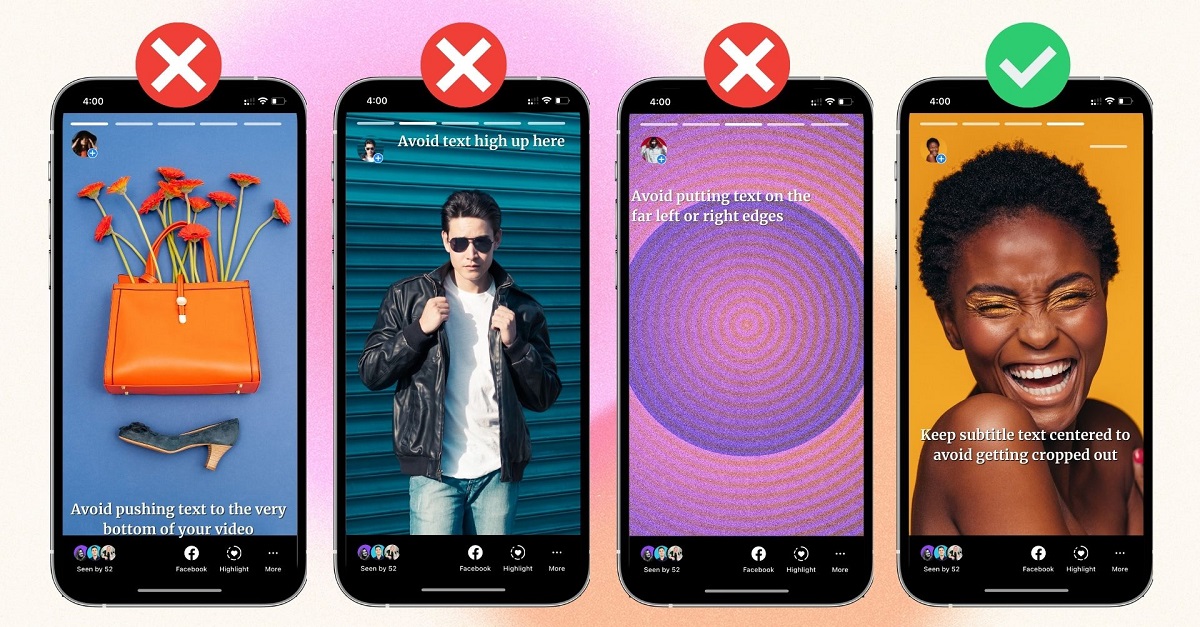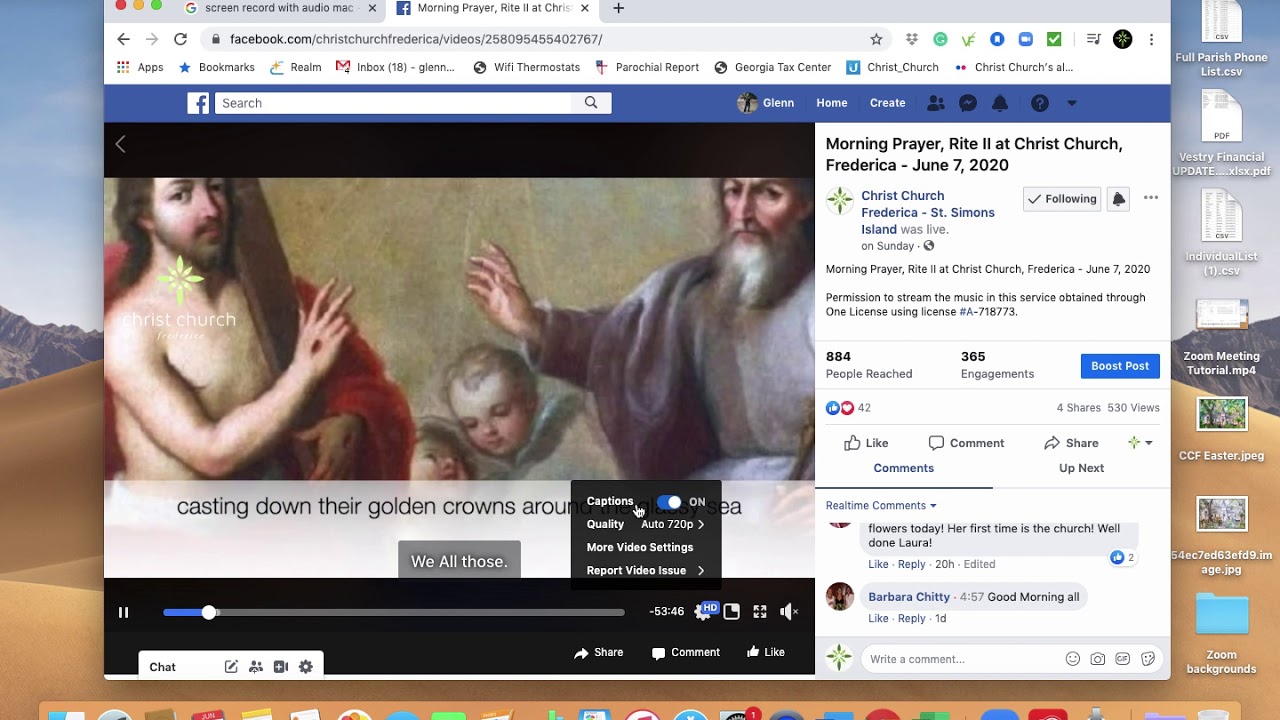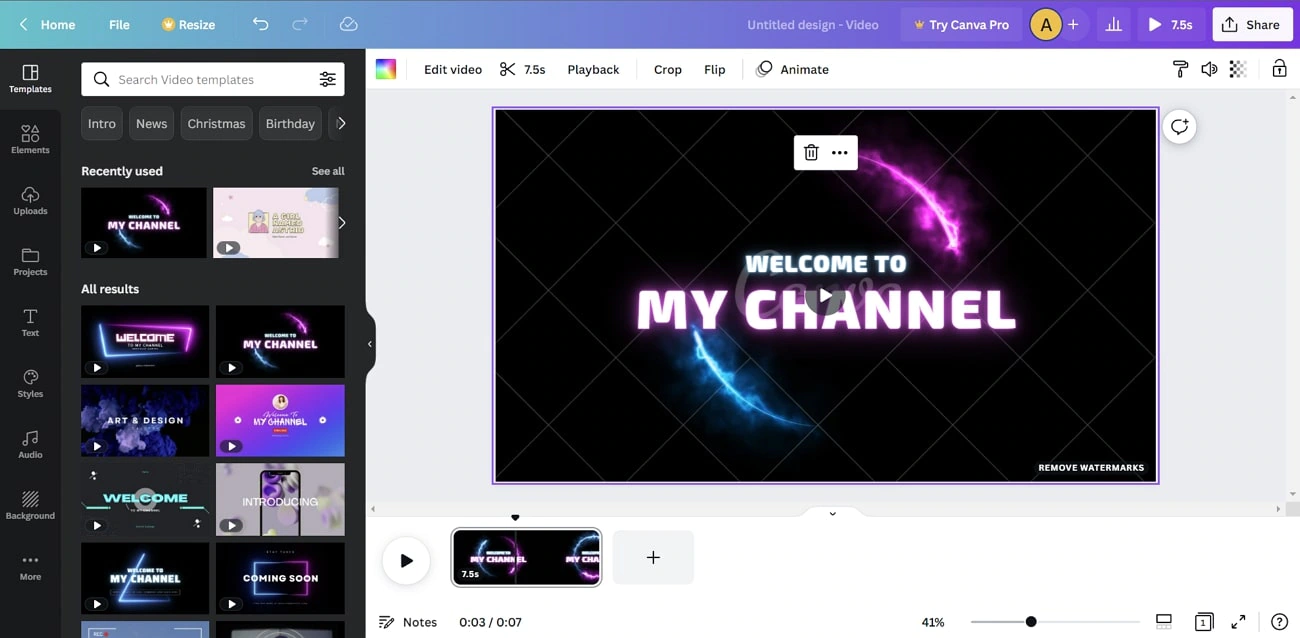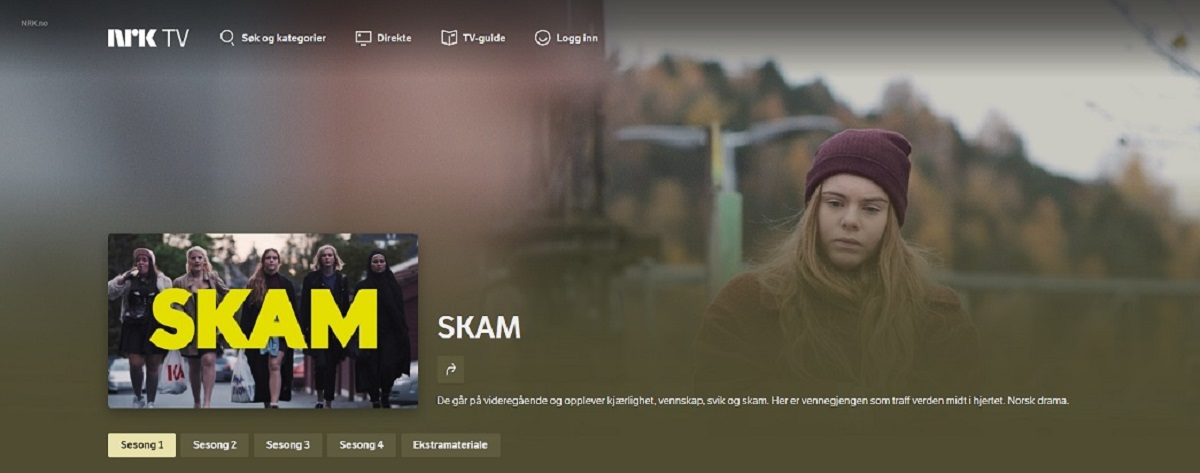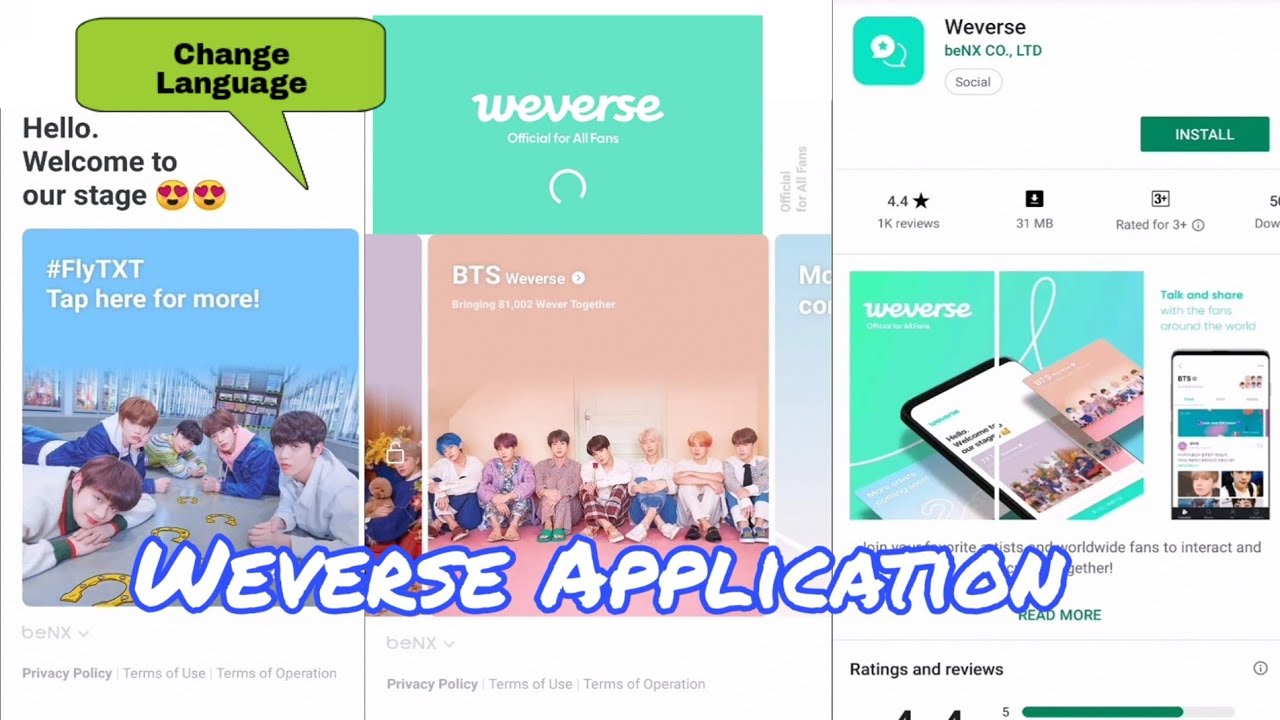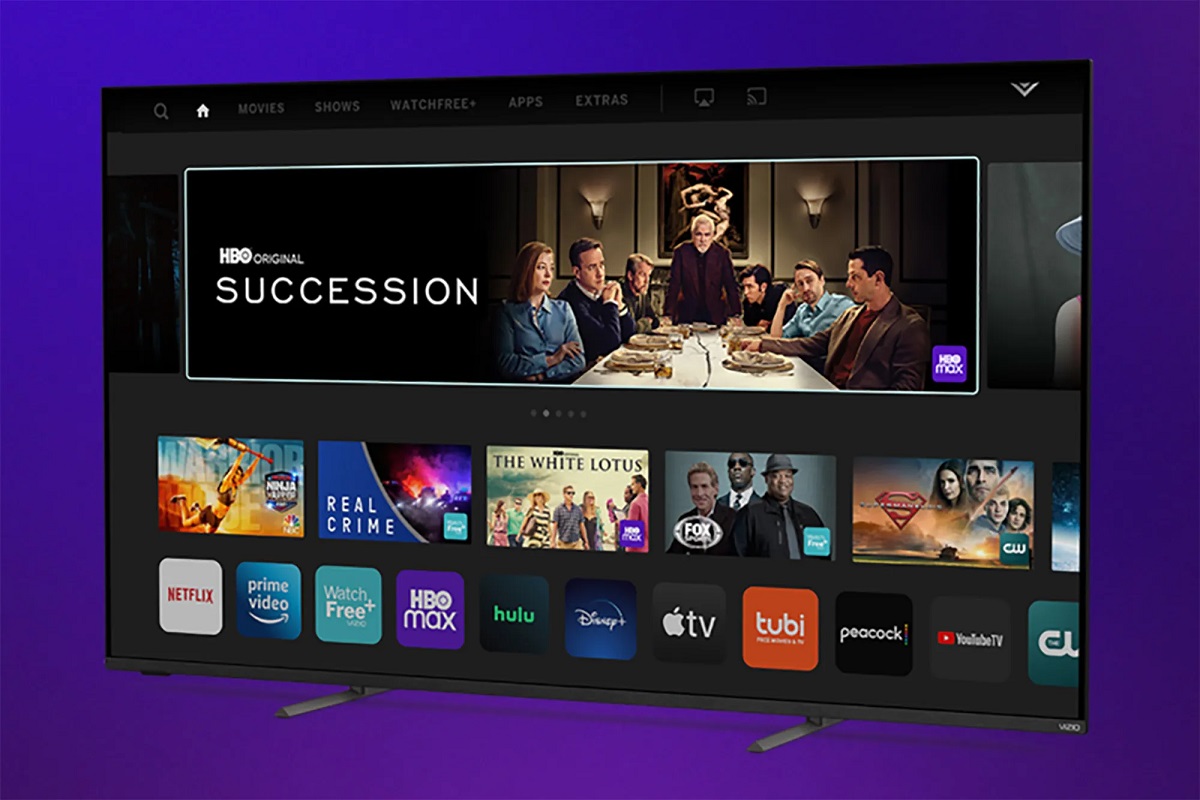Introduction
With the growing popularity of video content on social media platforms, such as Facebook, it has become essential for content creators to consider various aspects to make their videos accessible and engaging for a wider audience. While captivating visuals and compelling storylines are important, one crucial element that often gets overlooked is subtitles.
Subtitles in Facebook videos play a vital role in improving user experience and increasing engagement. They provide an additional layer of accessibility by allowing viewers to understand the video content even without audio or in noisy environments. Subtitles also cater to a global audience, as they can be translated into different languages, reaching a larger demographic.
One of the most significant benefits of using subtitles in Facebook videos is the boost it can provide to your SEO efforts. Search engines can’t watch or understand video content directly, but they can read and index text-based content like subtitles. By incorporating relevant keywords in your subtitles, you can improve the visibility of your videos in search engine results, driving more organic traffic to your page.
In this article, we will explore different methods to add subtitles to your Facebook videos, including auto-generated subtitles, uploading your own subtitle files, and manual subtitle insertion. We will also provide tips on creating subtitles that are easy to read and understand, enhancing the overall viewing experience for your audience.
Why are subtitles important in Facebook videos?
Subtitles are a crucial component of Facebook videos as they enhance accessibility, engagement, and search engine optimization. Let’s delve into the reasons why subtitles are important:
- Enhancing accessibility: Subtitles in Facebook videos make the content accessible to a wider audience. They cater to individuals who are deaf or hard of hearing, allowing them to comprehend the video’s message without relying solely on audio. Subtitles also benefit viewers in noisy environments or situations where they can’t play audio, ensuring they can still understand the video.
- Increasing engagement: Subtitles have been proven to increase video engagement. Many viewers watch videos on social media platforms without sound, and having subtitles enables them to follow along and stay engaged with the content. By including subtitles, you can capture the attention of these viewers and convey your message effectively, resulting in higher engagement rates and longer watch times.
- Expanding global reach: With Facebook’s global user base, incorporating subtitles in your videos can help you reach a more diverse audience. Subtitles can be translated into different languages, making your content accessible and understandable for viewers worldwide. This can open up opportunities to connect with international viewers and expand your brand’s global presence.
- Improving SEO: Subtitles play a significant role in search engine optimization for videos. Search engines can’t watch or understand video content directly, but they can read and index text-based content like subtitles. By including relevant keywords in your subtitles, you enhance the chances of your video being indexed and ranked higher in search engine results. This can drive organic traffic to your Facebook page and increase your video’s visibility.
In summary, subtitles are important in Facebook videos as they enhance accessibility, engage viewers, expand the global reach, and improve SEO. By considering these factors and incorporating subtitles into your videos, you can create a more inclusive and engaging viewing experience for your audience while boosting your video’s visibility in search engines.
How to create subtitles for your Facebook video
Creating subtitles for your Facebook videos is a straightforward process, and there are various methods you can choose from. Let’s explore three popular methods:
- Method 1: Add auto-generated subtitles on Facebook: Facebook provides an automatic captioning feature that can generate subtitles for your videos. To use this feature, upload your video on Facebook and navigate to the video’s settings. From there, select the “Captions” tab and click on “Generate Automatically.” Facebook will then generate subtitles based on the audio in your video. Although this method can save time, it’s important to review and edit the autogenerated subtitles for accuracy.
- Method 2: Upload your own subtitles file on Facebook: If you have already created subtitles in a supported format (such as .srt or .vtt), you can directly upload the subtitles file to your Facebook video. To do this, go to the video’s settings, select the “Captions” tab, and click on “Upload Captions.” Choose the appropriate subtitles file from your device, and Facebook will display the uploaded subtitles in your video.
- Method 3: Manually add subtitles to your Facebook video: For more precision and control over your subtitles, you can manually add them to your Facebook video. This involves transcribing the audio content and synchronizing the text with the video timeline. There are several video editing tools available that offer subtitle editing features, allowing you to create accurate and visually appealing subtitles that align perfectly with your video. Once you have created the subtitles, you can upload the video on Facebook and choose the “Upload Captions” option to add your manually created subtitles.
Regardless of the method you choose, it’s important to ensure that your subtitles are accurately synchronized with the video and are easy to read. Taking the time to review and edit the subtitles for clarity and correct grammar is crucial to delivering a smooth viewing experience for your audience.
Now that you know the different methods for creating subtitles, you can choose the one that best suits your needs and start incorporating subtitles into your Facebook videos to enhance accessibility and engagement.
Method 1: Add auto-generated subtitles on Facebook
One of the simplest ways to add subtitles to your Facebook videos is by utilizing the platform’s auto-generated subtitle feature. Follow these steps to add auto-generated subtitles:
- Upload your video on Facebook by navigating to your profile, page, or group and clicking on the “Create Post” button. Select the video file you want to upload.
- Once the video is uploaded, click on the three dots (…) at the top right corner of the video post and select “Edit Video.”
- In the video editing interface, click on the “Captions” tab located on the left-hand side of the screen. Here, you will find the option to “Generate Automatically.”
- Facebook will then use speech recognition technology to analyze the audio in your video and generate subtitles automatically. This process may take a few moments depending on the length of your video.
- Once the auto-generated subtitles are ready, you can preview them by clicking on the “Preview” button below the subtitles. This allows you to review the accuracy of the subtitles and make any necessary edits.
- If you are satisfied with the autogenerated subtitles, click on “Save” to apply them to your video. Facebook will then display the subtitles to viewers when they watch your video.
It’s important to note that auto-generated subtitles may not always be 100% accurate. Factors such as background noise or accents can affect the accuracy of the transcription. Therefore, it’s recommended to carefully review and edit the autogenerated subtitles for accuracy before finalizing them.
By using Facebook’s auto-generated subtitles feature, you can quickly add subtitles to your videos without the need for manual transcription. This saves time and effort, ensuring that your videos are accessible to a wider audience and improving the overall viewing experience.
Method 2: Upload your own subtitles file on Facebook
If you have already created subtitles for your Facebook video in a supported format, such as .srt (SubRip) or .vtt (WebVTT), you can easily upload them to your video. Here’s how:
- Start by uploading your video on Facebook as you would normally, by going to your profile, page, or group and selecting the “Create Post” button. Choose the video file you want to upload.
- Once the video is uploaded, click on the three dots (…) at the top right corner of the video post and choose “Edit Video.”
- In the video editing interface, click on the “Captions” tab situated on the left side of the screen.
- Within the “Captions” tab, click on the “Upload Captions” button.
- Select the appropriate subtitle file (.srt or .vtt) from your device to upload it to Facebook.
- Facebook will process the subtitle file and display the uploaded subtitles in your video, synchronized with the video timeline.
By uploading your own subtitles file, you have complete control over the accuracy and formatting of the subtitles. This allows you to ensure that the subtitles align perfectly with the audio and video, providing a seamless viewing experience for your audience.
Remember to thoroughly review and test your subtitles after uploading to ensure they are displaying correctly. Make any necessary adjustments to the timing or formatting if needed.
Uploading your own subtitles file on Facebook gives you the flexibility to create and use subtitles that are tailored specifically for your video content. Whether you’ve worked with a professional transcriber or used a subtitle creation tool, this method allows you to maintain the integrity of your subtitle content and enhance the accessibility of your Facebook videos.
Method 3: Manually add subtitles to your Facebook video
If you prefer more control over the subtitles and want to create them from scratch, you can manually add subtitles to your Facebook video. This method involves transcribing the audio content and synchronizing the text with the video timeline. Follow these steps to manually add subtitles:
- Start by uploading your video on Facebook as you would normally. Go to your profile, page, or group and click on the “Create Post” button. Select the video file you want to upload.
- Once the video is uploaded, click on the three dots (…) at the top right corner of the video post and choose “Edit Video.”
- In the video editing interface, click on the “Captions” tab on the left-hand side of the screen.
- Within the “Captions” tab, click on the “Manually Add Captions” button.
- A subtitle editor will open, displaying the video playback and a text field for you to enter the subtitle text.
- Pause the video at the desired timestamp and start typing the corresponding subtitle text in the text field.
- Continue this process, adding subtitles at different timestamps throughout the video.
- Use the subtitle editor’s tools to adjust the timing and duration of each subtitle to ensure it matches the audio and video content accurately.
- Review and preview the subtitles to ensure they are synchronized correctly and appear legibly on-screen.
- Once you are satisfied with the manually created subtitles, save them by clicking on the “Save” or “Done” button in the subtitle editor.
Manually adding subtitles to your Facebook video gives you complete control over the content, timing, and formatting of the subtitles. This allows you to create accurate and visually appealing subtitles that align perfectly with your video, ensuring a seamless viewing experience for your audience.
It’s important to remember that manual subtitle creation can be time-consuming, especially for longer videos. However, the effort invested can result in high-quality subtitles that enhance accessibility, engagement, and overall viewer experience.
By opting for the manual subtitle creation method, you have the flexibility to customize the subtitles according to your specific requirements, ensuring that your video content is accessible to a wider audience on Facebook.
Tips for creating subtitles that are easy to read and understand
When creating subtitles for your Facebook videos, it’s important to consider readability and comprehension to ensure an optimal viewing experience. Here are some tips to help you create subtitles that are easy to read and understand:
- Keep it concise: Aim to keep your subtitles brief and to the point. Use clear and concise language to convey the message while staying within the character limit allowed by Facebook.
- Use proper punctuation and grammar: Adhere to proper punctuation and grammar rules in your subtitles. This will make it easier for viewers to follow along and understand the content accurately.
- Organize the text: Break longer sentences or phrases into multiple lines to ensure they are easy to read and digest. Use proper line breaks and punctuation to maintain the flow and clarity of the subtitles.
- Avoid cluttering the screen: Ensure that the subtitles are legible and do not obstruct important visual elements in your video. Choose appropriate font sizes, colors, and placement to make sure the subtitles are clearly visible without distracting from the overall viewing experience.
- Align the subtitles with the audio: Proper synchronization between the audio and the subtitles is crucial. Ensure that each subtitle appears at the right time, matching the corresponding dialogue or narration in the video.
- Proofread and edit: Always proofread your subtitles for accuracy and readability. Correct any spelling or grammar errors, adjust the timing if needed, and make any necessary revisions to ensure the subtitles are error-free.
- Consider font style and size: Choose a font style and size that is easy to read, even on smaller screens. Avoid overly decorative fonts or extremely small sizes that may strain the viewer’s eyes.
- Use appropriate colors: Select colors for your subtitles that provide sufficient contrast with the video background. Using a combination of light and dark colors can help improve readability on different devices and platforms.
- Ensure subtitle accuracy: While auto-generated subtitles can be a good starting point, it is essential to review and edit them for accuracy. Incorrect or poorly transcribed subtitles can confuse viewers and detract from the overall quality of your video.
- Consider cultural and contextual factors: Be mindful of cultural nuances and context when translating subtitles into different languages. Ensure that translations accurately convey the intended meaning and maintain cultural sensitivity.
By following these tips, you can create subtitles that enhance the viewer’s understanding and engagement with your Facebook videos. Remember to test the subtitles on different devices and platforms to ensure they are easily readable and seamlessly integrated into your video content.
Conclusion
Adding subtitles to your Facebook videos is a valuable strategy that enhances accessibility, engagement, and search engine optimization. By considering different methods such as auto-generated subtitles, uploading your own subtitles file, or manually adding subtitles, you can provide an inclusive viewing experience for a wider audience.
Subtitles play a crucial role in making your videos accessible to individuals who are deaf or hard of hearing. They also cater to viewers in noisy environments or situations where audio may not be feasible. Additionally, subtitles expand your global reach by allowing you to translate your content into different languages, connecting with viewers worldwide.
From an SEO perspective, incorporating relevant keywords into your subtitles can boost your video’s visibility in search engine results. By providing text-based content that search engines can index, you increase the chances of your videos being discovered and attracting organic traffic to your Facebook page.
When creating subtitles, it is important to ensure they are easy to read and understand. Keep the text concise, use proper punctuation and grammar, and organize the subtitles for optimal readability. Consider font style, size, and colors that provide sufficient contrast with the video background, and proofread the subtitles for accuracy before publishing.
By following these tips and techniques, you can create subtitles that enhance the overall viewing experience for your audience. Subtitles make your videos more accessible, engaging, and search engine-friendly, ultimately helping you reach a larger audience and increase the impact of your content.
So, start incorporating subtitles into your Facebook videos today, and enjoy the benefits of improved accessibility, engagement, and visibility in the ever-growing realm of video content.