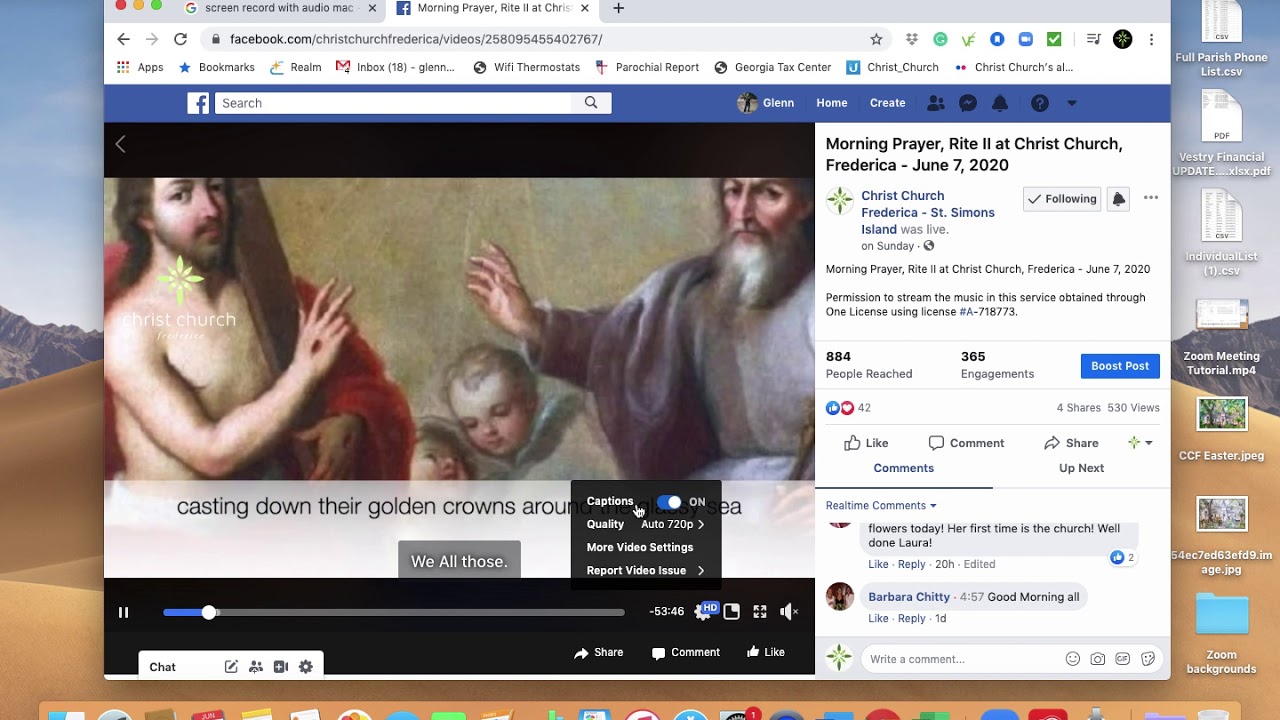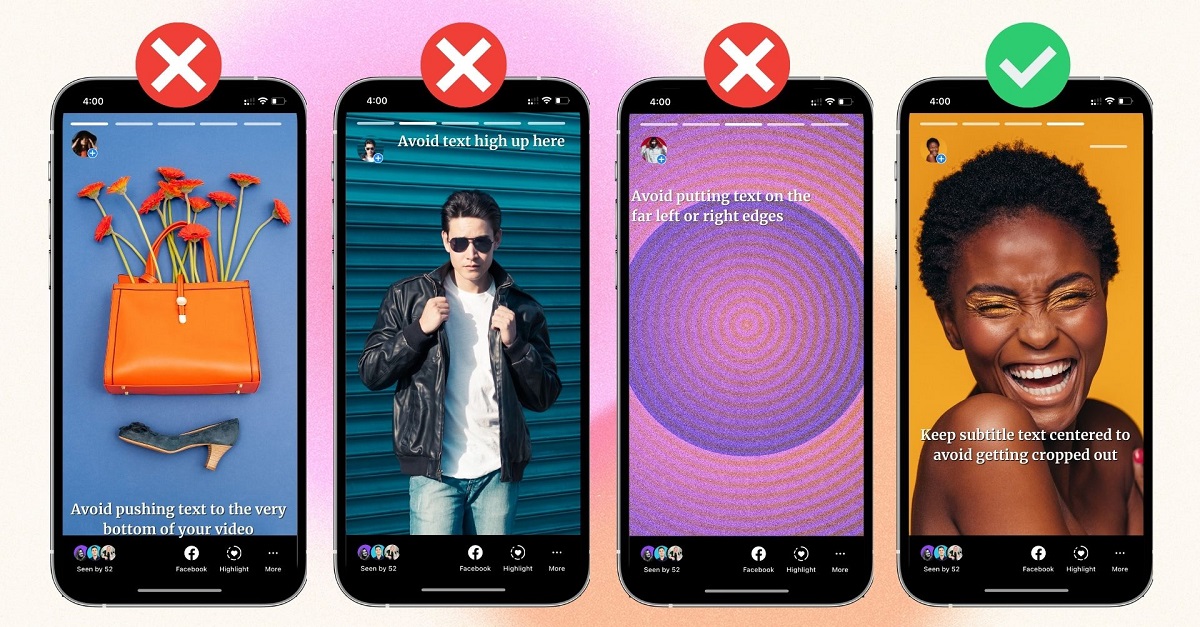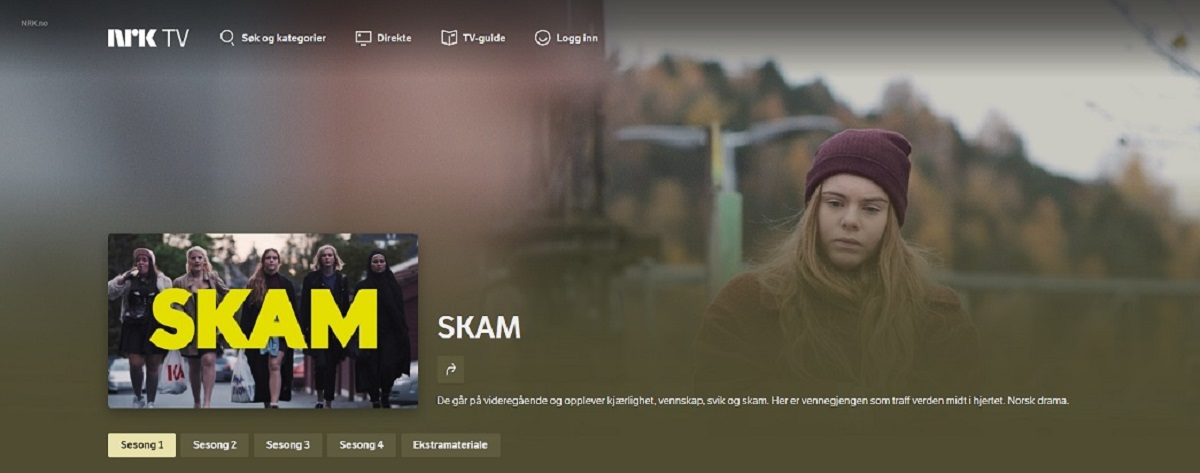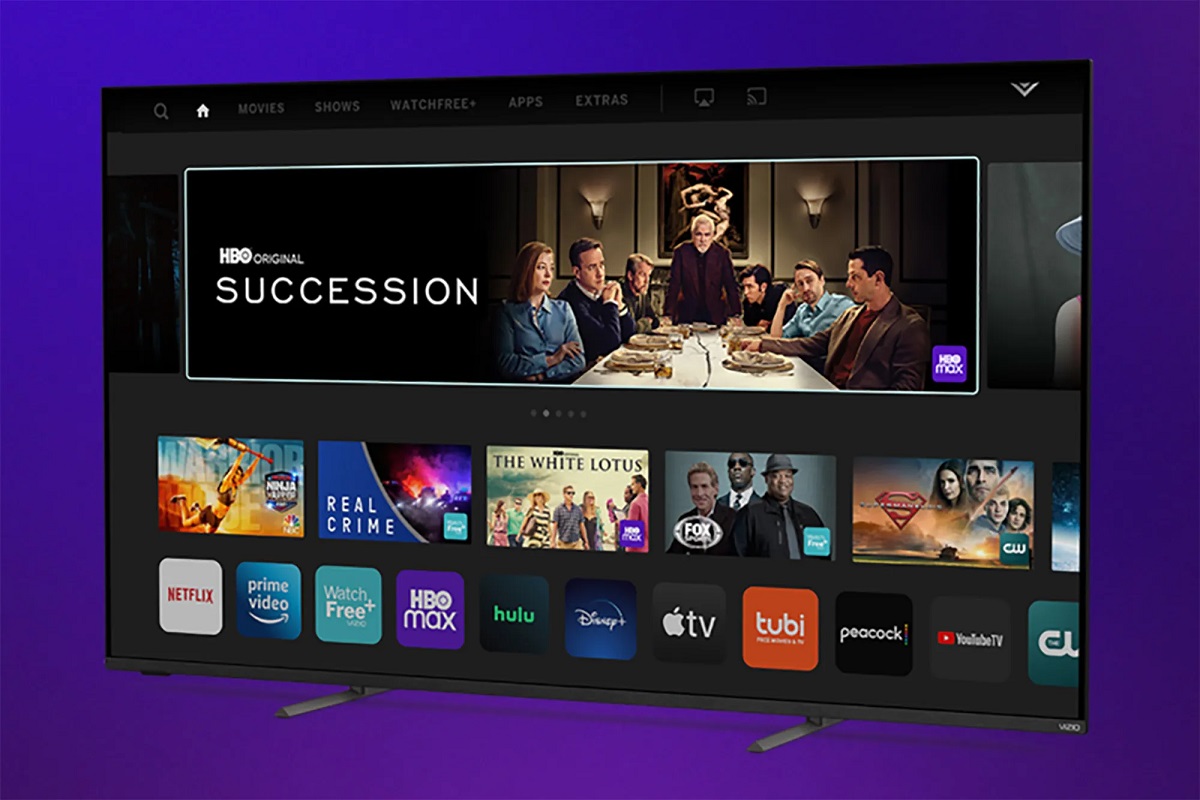Why are subtitles appearing on Facebook videos?
Subtitles appearing on Facebook videos can be either manually added by the video creators or automatically generated by Facebook’s captioning feature. These subtitles are meant to make video content more accessible to a wide range of viewers, including those with hearing impairments or those who prefer to watch videos with the sound off.
The automatic captions feature on Facebook generates subtitles using speech recognition technology. It transcribes the spoken words in the video and displays them as text on the screen. While this technology has made significant advancements in recent years, it is not always accurate and can sometimes produce inaccurate or nonsensical captions.
Video creators may also choose to manually add subtitles to their videos to ensure the accuracy and quality of the captions. This is especially important for videos that have complex or technical content where automatic captioning may struggle to accurately transcribe the spoken words.
Additionally, subtitles can benefit viewers who are not native speakers of the video’s language. They can follow along with the text while listening to the audio, helping them understand the content more effectively.
Facebook’s inclusion of subtitles on videos aligns with their commitment to creating a more inclusive and accessible platform for all users. By providing the option for subtitles, Facebook allows users with hearing impairments or language barriers to fully engage with the video content.
However, while subtitles can be helpful for many, some users may find them distracting or unnecessary. Fortunately, Facebook provides options to turn off subtitles, whether they are automatically generated or manually added by video creators.
How to turn off subtitles on Facebook videos on desktop
If you find subtitles appearing on Facebook videos on your desktop and wish to turn them off, follow these simple steps:
- Open Facebook on your desktop browser and navigate to the video with subtitles.
- Hover your mouse over the video. At the bottom right corner of the video player, you will see a gear-shaped icon for settings. Click on it.
- A menu will appear with various options. Look for the “Subtitles” or “CC” (Closed Captions) option.
- If subtitles are currently turned on, you should see the option to disable them. Click on it to turn off the subtitles.
- The subtitles should now disappear from the video, allowing you to watch it without any text overlay.
If you do not see the “Subtitles” or “CC” option in the video settings menu, it is possible that the video you are watching does not have subtitles available or the video creator has disabled the option to turn off subtitles. In such cases, you can try watching a different video or reach out to the video creator for clarification.
It is worth noting that these steps may vary slightly depending on the Facebook interface updates. If you are unable to locate the subtitle settings, you can try accessing Facebook on a different browser or device to see if the option is available there.
By turning off subtitles on Facebook videos, you can enjoy a more unobstructed viewing experience and focus solely on the visual content of the video.
Step-by-step guide to turning off subtitles on Facebook videos on mobile
If you’re watching Facebook videos on your mobile device and want to disable subtitles, follow these simple instructions:
- Open the Facebook app on your mobile device and navigate to the video with subtitles.
- Tap on the video to expand it and display the video controls.
- Look for the three-dot menu icon, typically located at the top right corner of the video. Tap on it to open the video options menu.
- In the video options menu, you should see a “Subtitles” or “CC” (Closed Captions) option. Tap on it.
- If subtitles are currently enabled, you will find the option to disable them. Tap on it to turn off the subtitles.
- The subtitles should now disappear from the video, allowing you to watch it without any text overlay.
If you don’t see the “Subtitles” or “CC” option in the video options menu, it could be due to a few reasons. The video you are watching may not have subtitles available, or the video creator may have disabled the option to turn off subtitles. In such cases, you can try watching a different video or reach out to the video creator for more information.
Please note that the steps mentioned above may vary depending on the version of the Facebook app you are using and the device you are using it on. If you are unable to locate the subtitle settings, you can try updating the Facebook app to the latest version or accessing Facebook through a mobile browser.
By following these steps, you can easily disable subtitles on Facebook videos and enjoy a seamless viewing experience on your mobile device.
What to do if the subtitles option is not available on mobile
If you’re unable to find the option to disable subtitles on Facebook videos while using the mobile app, there are a few possible reasons and alternative solutions to consider:
1. No subtitles available: The video you’re watching may not have subtitles available. Video creators have the option to enable or disable subtitles for their content. If subtitles are not present, you won’t see the option to turn them off.
2. Video creator disabled subtitle settings: In some cases, the video creator may have intentionally disabled the ability to turn off subtitles. This could be because the video includes important visual information or relies heavily on audio cues.
3. Try watching a different video: If the video you’re currently watching has subtitles that can’t be turned off, try finding another video that offers the option. Not all videos on Facebook have subtitles, so you may find one that suits your preference.
4. Reach out to the video creator: If you have a specific video in mind that consistently displays subtitles and doesn’t allow you to turn them off, you can try reaching out to the video creator directly. They may provide insight into their reasons for enabling subtitles and whether they can make adjustments based on user feedback.
5. Update the Facebook app: It’s always a good idea to ensure that you’re using the latest version of the Facebook app. Developers frequently release updates that may include new features or bug fixes, potentially resolving any issues with subtitle settings.
6. Try using a mobile browser: If the Facebook app doesn’t provide the option to disable subtitles, you can try accessing Facebook through a mobile browser. The interface may differ, and you might find the subtitle settings there.
Remember that the availability of subtitle settings on Facebook videos may vary based on the video content, video creator’s settings, or app version. If you’re unable to disable subtitles, consider the alternative solutions above or explore videos from different sources that provide the viewing experience you prefer.
How to permanently disable auto-generated captions on Facebook videos
If you find the auto-generated captions on Facebook videos to be inaccurate or distracting, and you want to permanently disable them, follow these steps:
- Open the Facebook app or website on your preferred device.
- Navigate to the video on which you want to disable auto-generated captions.
- Click on the three-dot menu icon located at the top right corner of the video.
- From the options menu, select “Edit Post” or “Edit Video.”
- In the video editing interface, look for the “Subtitles” or “Captions” section.
- Toggle the switch to turn off the automatic captions feature.
- Save or update the changes you made to the video post or settings.
By following these steps and disabling the auto-generated captions feature, Facebook will no longer display subtitles for this specific video.
It is important to note that disabling auto-generated captions will affect only the specific video you edited. Other videos on your news feed or from other creators will still display subtitles if they have been manually added or if the auto-generated captions feature is enabled.
If you want to disable auto-generated captions for all videos on Facebook, unfortunately, there is currently no universal setting to achieve this. You would need to manually follow the above steps for each individual video to turn off the auto-generated captions feature.
If you frequently come across videos with inaccurate auto-generated captions, you can provide feedback to Facebook about the issue. This helps improve their captioning technology and ensures better accuracy in the future.
By permanently disabling auto-generated captions on Facebook videos, you can enjoy a more authentic viewing experience without the distraction of potentially inaccurate or nonsensical captions.
Why are auto-generated captions not accurate on Facebook?
Auto-generated captions on Facebook videos can often be prone to errors and inaccuracies. This can be attributed to several factors:
Speech recognition technology limitations: Auto-generated captions rely on advanced speech recognition algorithms to transcribe spoken words into text. While the technology has made significant progress in recent years, it still encounters challenges in accurately capturing every word, particularly in situations where there are background noises, multiple speakers, or accents.
Lack of context: The auto-generated captioning feature lacks the ability to understand the context of the video, which can lead to misinterpretations and incorrect transcriptions. It may struggle with distinguishing between homophones, differentiating proper nouns, or accurately capturing slang or colloquial expressions.
Varying audio quality: The quality of the audio in the videos can also impact the accuracy of auto-generated captions. If the audio is muffled, distorted, or there are issues with the microphone, it can significantly affect the speech recognition system’s ability to accurately transcribe the words.
Speech patterns and accents: People speak at different speeds and have unique speech patterns and accents, which can pose challenges for the speech recognition technology. Accents, dialects, or speaking styles that differ from what the algorithm has been trained on can result in less accurate transcriptions.
Technical limitations and software updates: The performance of auto-generated captions can also be influenced by the technical limitations of the system and the frequency of software updates. As speech recognition technology continually evolves, updates are released to enhance accuracy. However, these updates may not instantly address all limitations or may introduce new challenges.
While auto-generated captions provide a convenient and accessible option, it is essential to understand their limitations and be aware that they may not always provide the desired level of accuracy. Depending on the video content and the importance of precise captions, manual captioning or editing may be necessary for better quality captions.
Facebook is continuously working to improve the accuracy of auto-generated captions by incorporating user feedback and advancements in technology. By reporting inaccuracies and providing feedback on specific videos, users can help Facebook refine its speech recognition algorithms and enhance the overall accuracy of auto-generated captions.
How to request better captions for your own videos on Facebook
If you’re a video creator on Facebook and want to ensure better quality captions for your videos, you can take specific steps to request improvements. Here’s what you can do:
- Add your own captions: By manually adding accurate captions to your videos, you have the most control over the quality and accuracy of the captions. You can either include captions directly in the video or upload a separate caption file when publishing your video on Facebook.
- Double-check auto-generated captions: If you rely on auto-generated captions, make sure to review and edit them before publishing the video. Even though they may not be perfect, you can correct any inaccuracies to improve the overall quality.
- Submit feedback: Facebook values user feedback and actively seeks ways to enhance their captioning technology. If you notice persistent issues with auto-generated captions, you can report the problem directly to Facebook. Look for the “Report a Problem” option within the Facebook Help Center or accessible settings.
- Reach out to Facebook support: If you require further assistance or have specific concerns about captioning on your videos, you can reach out to Facebook support directly. They can provide guidance on best practices and potential solutions specific to your account or videos.
- Explore third-party captioning services: If you desire highly accurate and professional captions, you can consider utilizing third-party captioning services that specialize in creating captions specifically tailored for your videos. These services can ensure higher accuracy and more professional results.
By taking these steps, you can request and implement better captions for your own videos on Facebook. Whether you manually add captions, review and edit auto-generated captions, provide feedback to Facebook, or seek external captioning services, improving the quality of captions enhances the accessibility and overall viewing experience for your audience.
Remember that while Facebook’s auto-generated captions offer convenience, manually adding or editing captions can provide the best results in terms of accuracy and clarity. By investing time and effort into creating better captions, you can ensure that your videos reach a wider audience and are easily comprehensible to viewers with different hearing abilities or language preferences.
Additional tips and troubleshooting for disabling subtitles on Facebook videos
If you’re encountering difficulties in disabling subtitles on Facebook videos, here are some additional tips and troubleshooting steps to consider:
1. Clear your browser cache: If you’re using Facebook on a desktop browser and the subtitle option is not appearing, clearing your browser cache can help resolve any temporary issues. It will ensure you’re accessing the most up-to-date version of Facebook.
2. Update your app: If you’re using the Facebook app on your mobile device and cannot find the subtitles option, make sure you have the latest version of the app installed. App updates often include bug fixes and new features, which might address any subtitle-related issues.
3. Switch to a different browser or device: If you’re experiencing difficulties in finding the subtitle settings on a specific browser or device, try using a different browser or device. Sometimes, the feature availability may vary across different platforms or versions.
4. Check the video creator’s settings: If you’re unable to turn off subtitles on a specific video, it’s possible that the video creator has disabled the option. In such cases, you may not have the ability to disable subtitles for that particular video.
5. Report the issue: If you consistently encounter problems with subtitles on Facebook videos or if the subtitle settings are entirely missing, you can report the issue to Facebook. They can investigate the problem and provide appropriate assistance or updates.
6. Experiment with language settings: Some videos on Facebook may have subtitles automatically enabled for specific languages. If you’re viewing a video in a language other than your primary language, try changing the language settings to see if it affects the appearance of subtitles.
7. Consider using browser extensions: There are browser extensions available that can enhance your Facebook experience, including options to control subtitles. These extensions can provide additional features and customization options for managing subtitles on Facebook videos.
8. Contact Facebook support: If you’ve exhausted all troubleshooting steps and still cannot disable subtitles, reaching out to Facebook support can help you address the issue. They can provide personalized assistance and guide you through the process of resolving the problem.
By applying these additional tips and troubleshooting steps, you can increase the likelihood of successfully disabling subtitles on Facebook videos. Remember that the availability of subtitles and corresponding settings may vary depending on the video content, configurations, or app/browser versions.