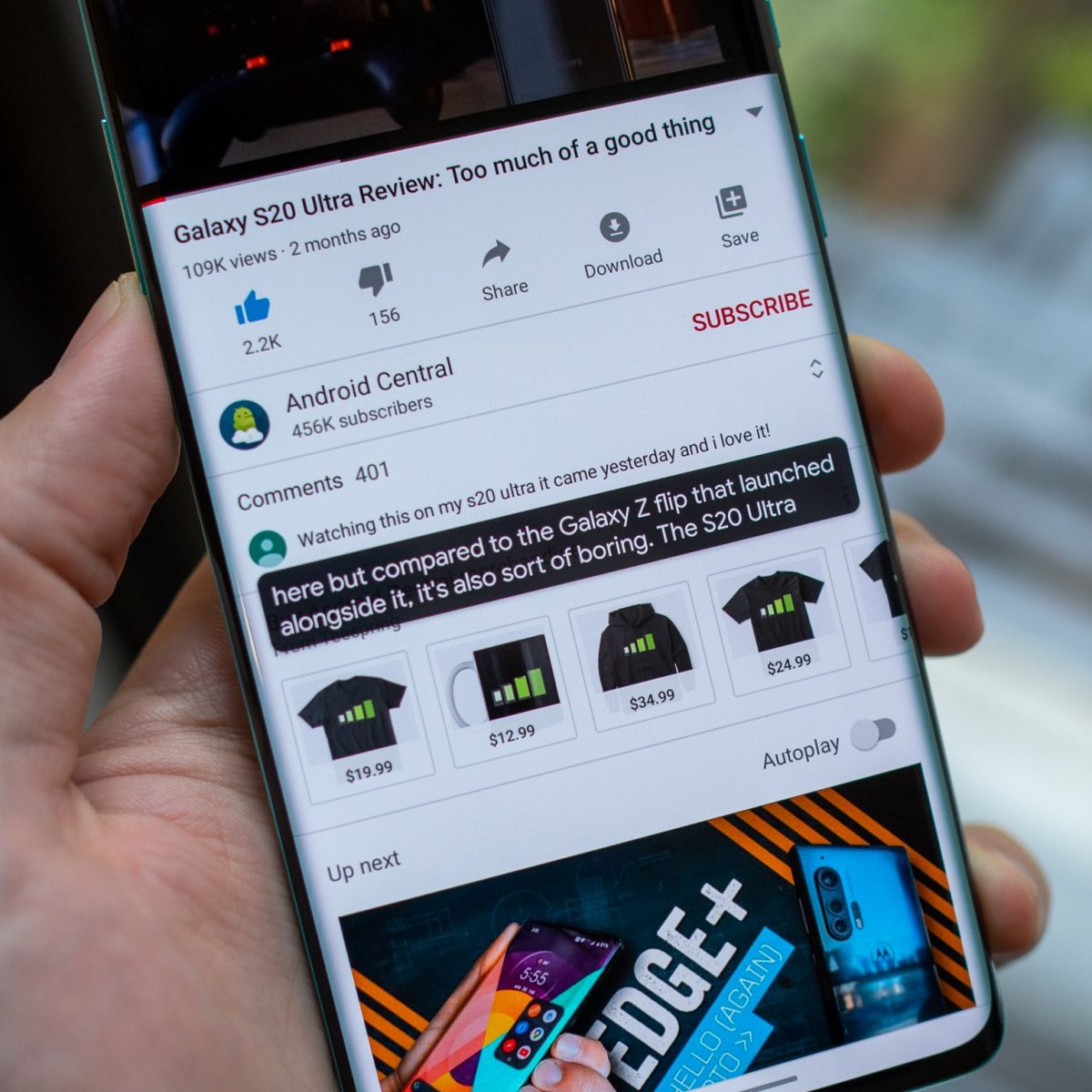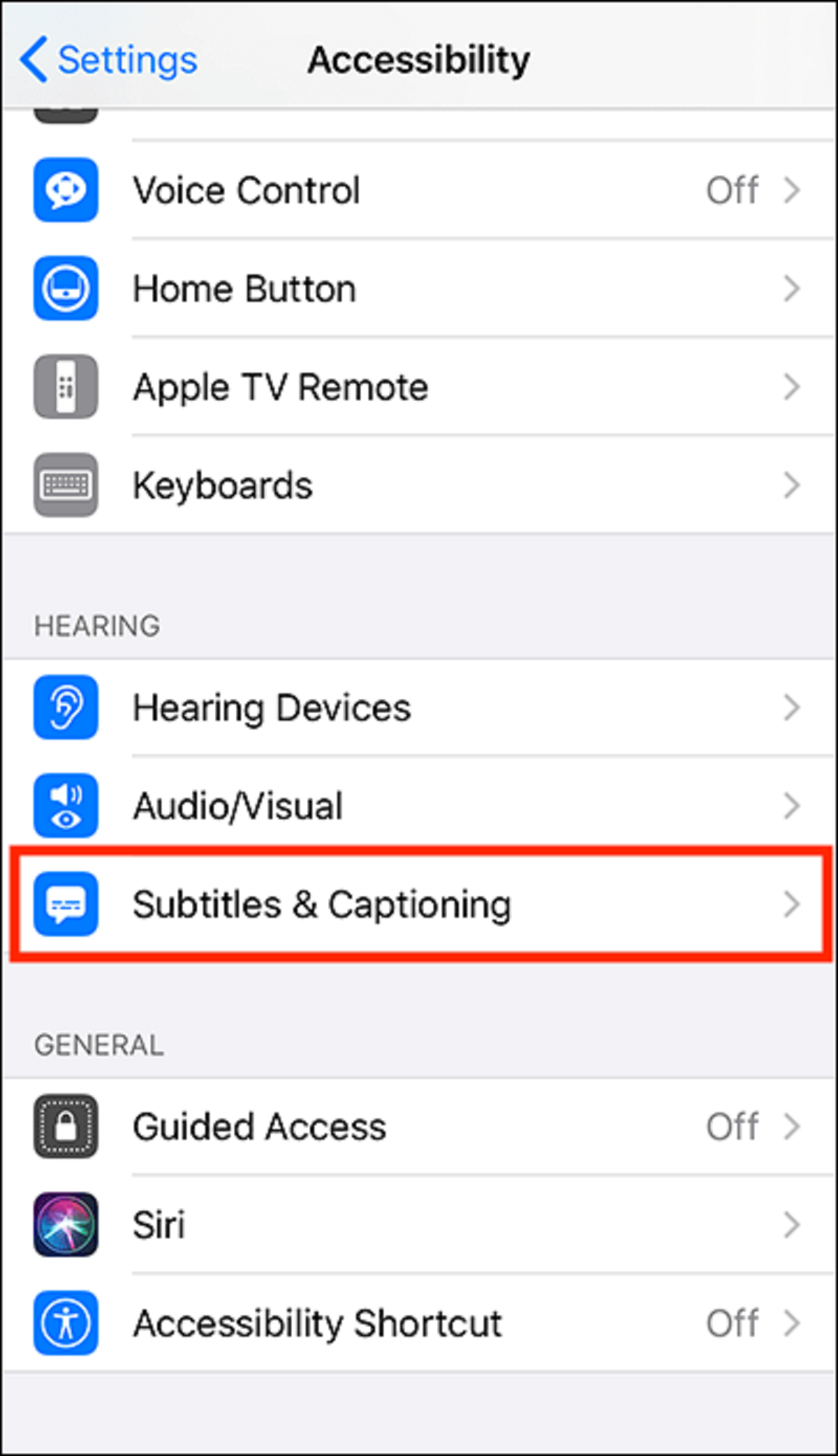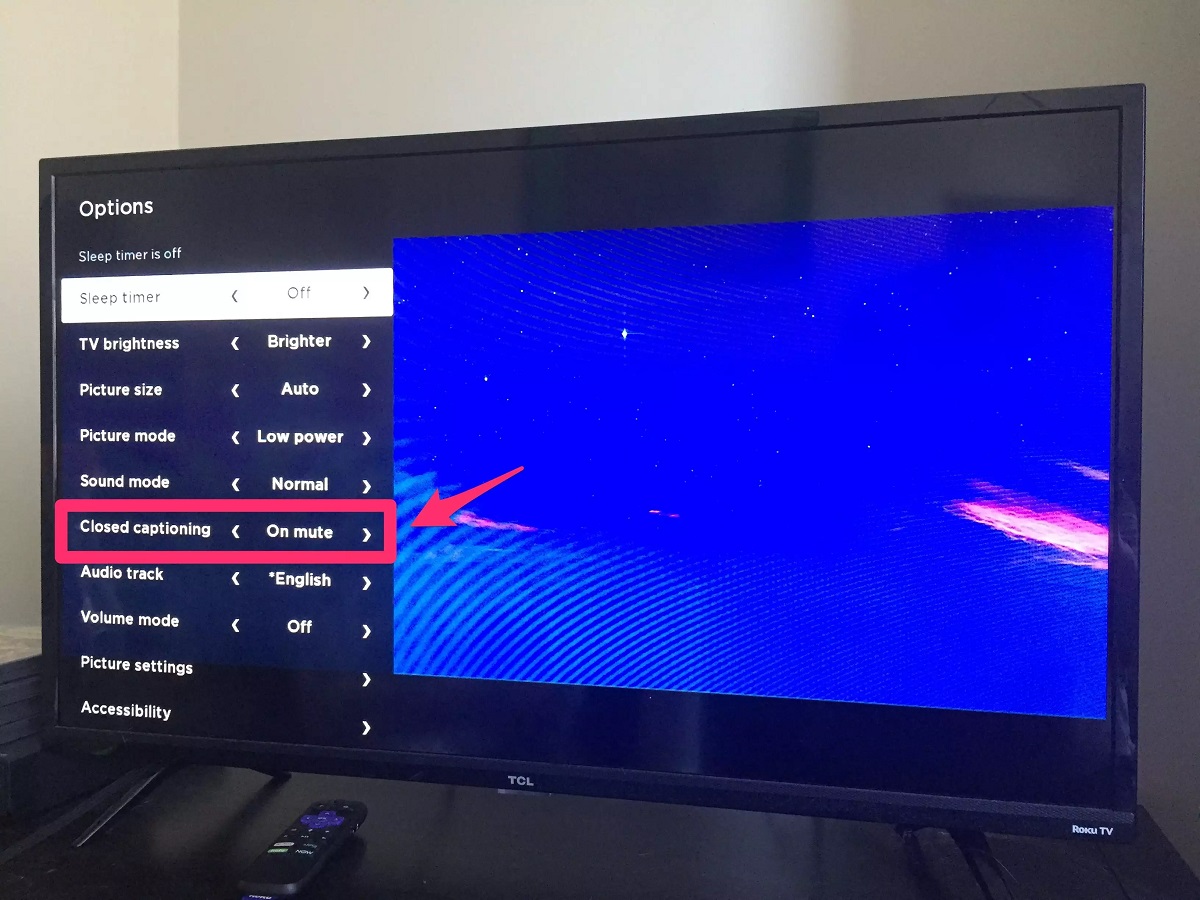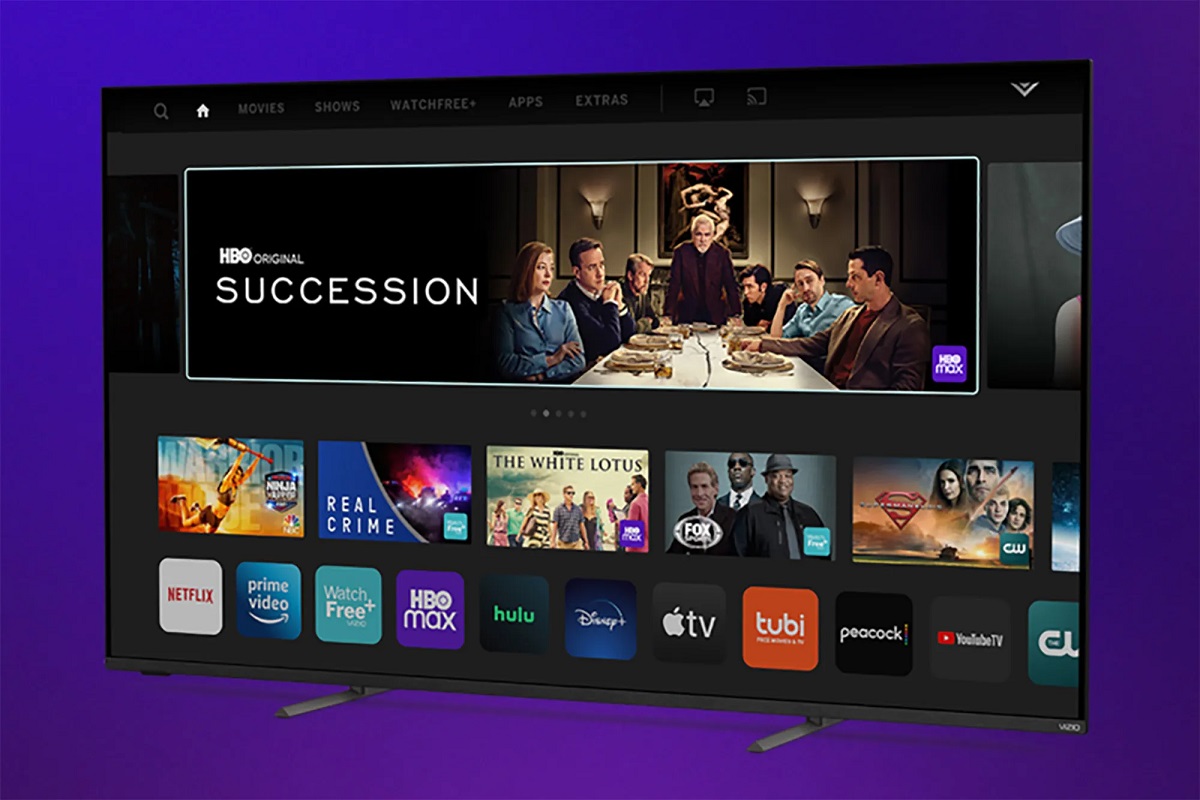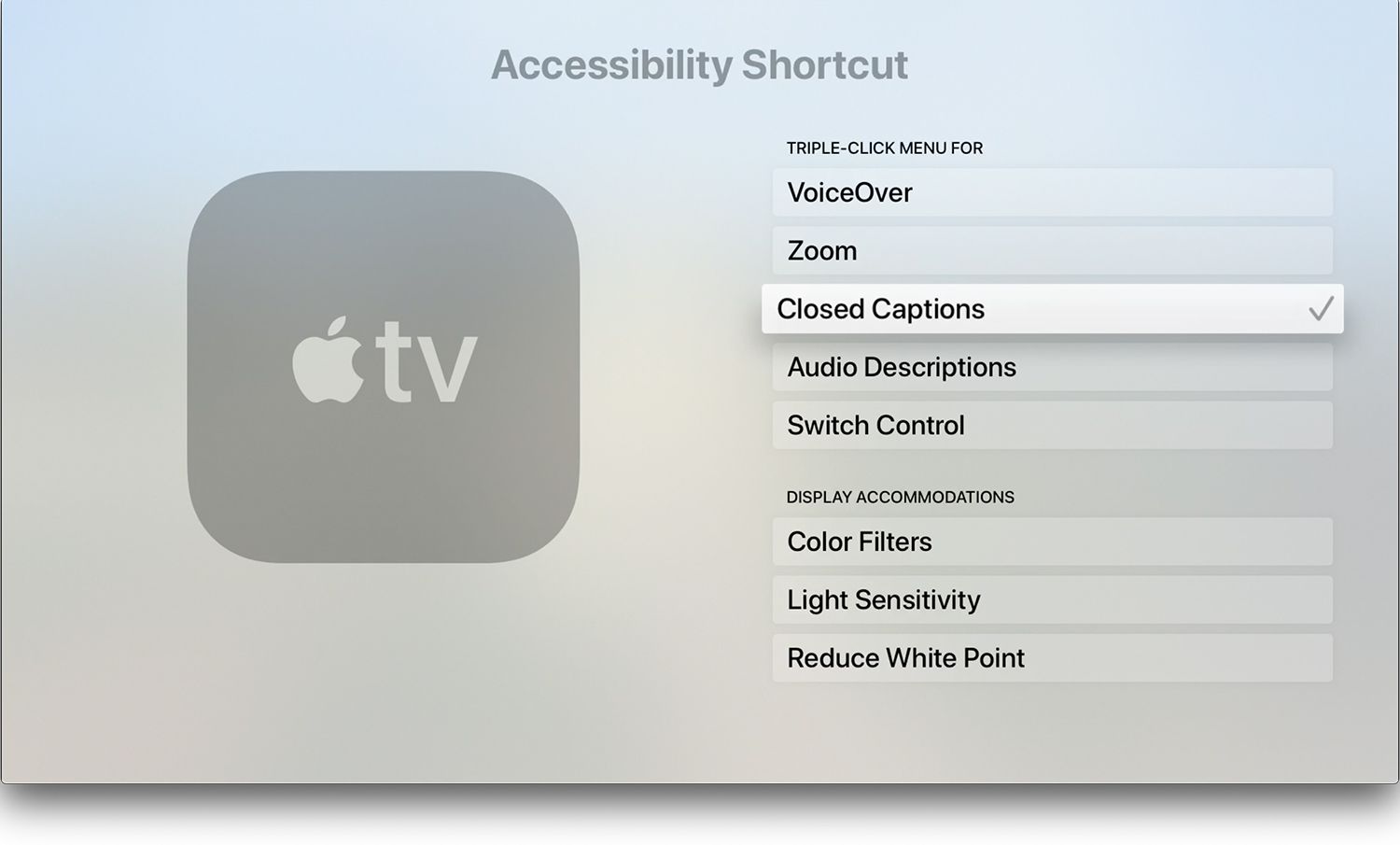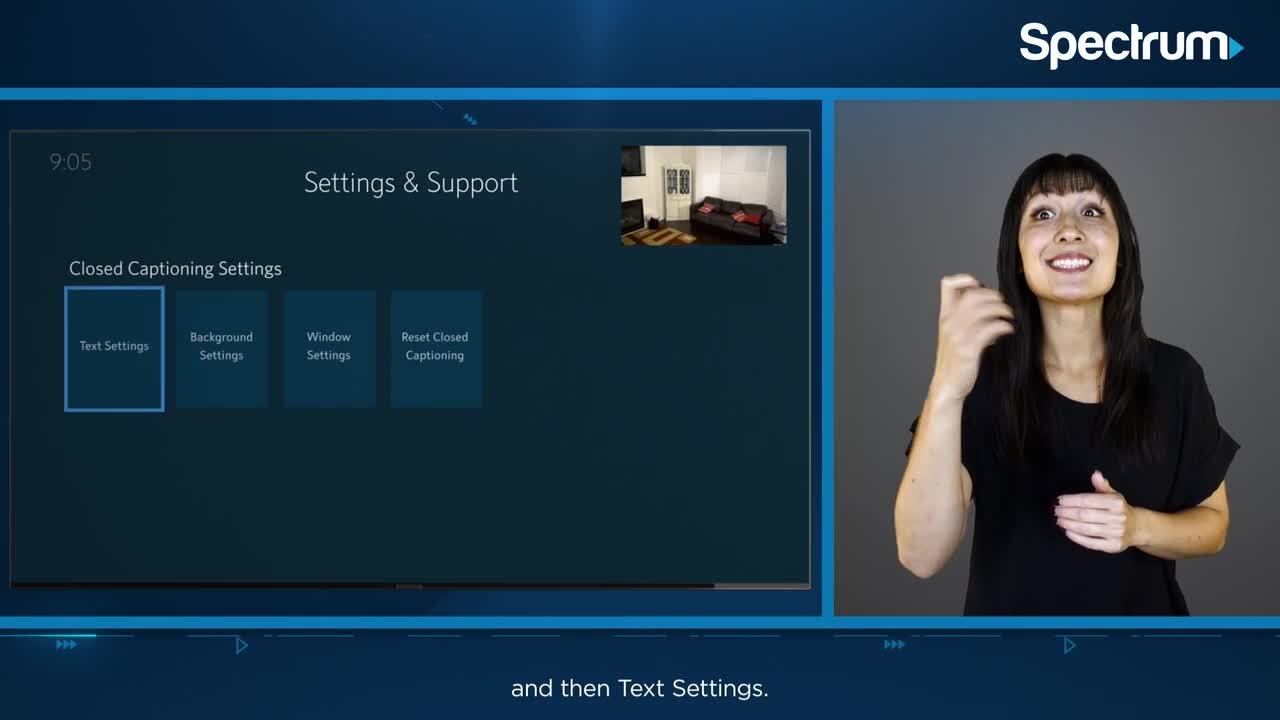Introduction
Subtitles on our phones can be helpful when watching videos or movies in a noisy environment or when the audio is not easily understandable. However, there may be instances when we prefer to enjoy our content without subtitles. In this article, we will explore how to turn off subtitles on different types of phones, including iPhones, Android devices, Windows phones, BlackBerry devices, and Nokia phones.
Having the option to disable subtitles allows us to fully immerse ourselves in the audio-visual experience and enjoy the content in its original form. Whether you’re watching a movie, a TV series, or a video on your phone, it’s essential to know how to turn off subtitles when they aren’t needed.
It’s worth noting that the process to disable subtitles may vary depending on the operating system and the phone model you have. However, we will provide step-by-step instructions to guide you through the process on each platform. So, no matter which phone you own, you’ll find the instructions you need to turn off subtitles and enhance your viewing experience.
Now, let’s dive into the specifics of how to turn off subtitles on popular phone platforms, starting with iPhones.
Why are there subtitles on my phone?
Subtitles are typically provided as a feature on smartphones to cater to users with varying preferences and needs. They offer a convenient way to understand and follow the dialogue in videos, movies, and other multimedia content. Moreover, subtitles can be particularly beneficial for individuals with hearing impairments who rely on the visual text to comprehend the audio.
Additionally, subtitles can be helpful when watching content in noisy environments or when the audio quality is poor. They provide a way to catch every spoken word and ensure that nothing gets missed, even in challenging listening conditions.
Furthermore, the presence of subtitles on your phone may also be determined by the source of the content you are accessing. Some streaming services or video apps automatically enable subtitles for certain shows or movies, especially if they were originally produced in a different language. This preemptive inclusion of subtitles ensures that viewers can enjoy the content without language barriers.
It’s worth noting that the availability of subtitles may also depend on the content provider. While most video streaming platforms offer a wide selection of content with subtitle options, not all videos or movies may have subtitles readily available. In such cases, the option to manually enable or disable subtitles may not be available.
That being said, if you find subtitles appearing on your phone when you don’t want them, it’s important to know how to turn them off. This way, you can fully customize your viewing experience and watch videos without any distractions or unnecessary text on the screen.
In the following sections, we will provide you with detailed instructions on how to disable subtitles on various phone platforms, ensuring you have full control over your content consumption.
How to turn off subtitles on an iPhone
If you’re an iPhone user and want to disable subtitles while watching videos or movies on your device, follow these simple steps:
- Open the “Settings” app on your iPhone.
- Scroll down and tap on “Accessibility.”
- Next, tap on “Subtitles & Captioning.”
- Toggle the switch next to “Closed Captions + SDH” to turn off subtitles.
- You can also customize the appearance of subtitles by tapping on “Style” and adjusting the font, size, and color according to your preference.
- Close the Settings app, and the changes will take effect immediately.
With these steps, you can easily disable subtitles on your iPhone and enjoy your content without any text overlay.
It’s important to note that the process may vary slightly depending on the iOS version you’re using. However, the general steps mentioned above should be applicable to most iPhone models.
Now that you know how to turn off subtitles on an iPhone, let’s move on to the next section and explore how to disable subtitles on Android devices.
How to turn off subtitles on an Android device
If you’re using an Android device and want to disable subtitles while watching videos or movies, the steps may vary depending on the brand and Android version. Nevertheless, here’s a general guideline:
- Open the video player or streaming app where you’re watching the content.
- While the video is playing, tap on the screen to reveal the playback controls.
- Look for the “Settings” or “More Options” icon (usually represented by three vertical dots or lines) and tap on it.
- In the settings menu, locate the “Subtitles” or “Captions” option.
- Tap on the option to access the subtitle settings.
- Select “Off” or toggle the option to disable subtitles.
- Depending on the app or video player, you may need to confirm the changes or exit the settings menu to apply the changes.
Please note that the exact steps may differ slightly based on the video player app or streaming service you’re using. However, most Android devices follow a similar pattern to disable subtitles for video playback.
If you encounter any difficulties or unable to locate the subtitle settings, you can refer to the app’s documentation or contact the app developer’s support for further assistance.
Next, let’s explore how to turn off subtitles on a Windows phone.
How to turn off subtitles on a Windows phone
If you’re using a Windows phone and want to disable subtitles while watching videos, you can follow these steps:
- Open the video player or media app on your Windows phone.
- Play the video or movie for which you want to disable the subtitles.
- While the video is playing, tap on the screen to reveal the playback controls.
- Look for the “Settings” or “More Options” icon (usually represented by three horizontal dots or lines) and tap on it.
- In the settings menu, locate the “Subtitles” or “Captioning” option.
- Tap on the option to access the subtitle settings.
- Select “Off” or toggle the option to disable subtitles.
- Once done, close the settings menu, and the changes will take effect immediately.
It’s important to note that the steps may vary slightly depending on the Windows phone model and the media app you’re using. However, these general instructions should help you disable subtitles on most Windows phones.
In case you encounter any difficulties or unable to find the subtitle settings, you can refer to the user manual of your Windows phone or reach out to the device manufacturer for further assistance.
Next, let’s explore how to turn off subtitles on a BlackBerry device.
How to turn off subtitles on a BlackBerry device
If you’re using a BlackBerry device and want to disable subtitles while watching videos or movies on your device, follow these steps:
- Open the video player or media app on your BlackBerry device.
- Play the video for which you want to disable the subtitles.
- While the video is playing, tap on the screen to reveal the playback controls.
- Look for the “Settings” or “Options” icon (usually represented by three vertical dots or lines) and tap on it.
- In the settings menu, locate the “Subtitles” or “Captioning” option.
- Tap on the option to access the subtitle settings.
- Select “Off” or toggle the option to disable subtitles.
- Once done, close the settings menu, and the changes will take effect immediately.
Please note that the exact steps may vary depending on the BlackBerry device model and the media app you’re using. However, these general instructions should help you disable subtitles on most BlackBerry devices.
In case you encounter any difficulties or unable to find the subtitle settings, you can refer to the user manual of your BlackBerry device or contact the device manufacturer for further assistance.
Next, let’s explore how to turn off subtitles on a Nokia phone.
How to turn off subtitles on a Nokia phone
If you’re using a Nokia phone and want to disable subtitles while watching videos or movies on your device, follow these steps:
- Open the video player or media app on your Nokia phone.
- Play the video for which you want to disable the subtitles.
- While the video is playing, tap on the screen to reveal the playback controls.
- Look for the “Settings” or “Options” icon (usually represented by three vertical dots or lines) and tap on it.
- In the settings menu, locate the “Subtitles” or “Captioning” option.
- Tap on the option to access the subtitle settings.
- Select “Off” or toggle the option to disable subtitles.
- Once done, close the settings menu, and the changes will take effect immediately.
Please note that the exact steps may vary depending on the Nokia phone model and the media app you’re using. However, these general instructions should help you disable subtitles on most Nokia phones.
In case you encounter any difficulties or unable to find the subtitle settings, you can refer to the user manual of your Nokia phone or contact the device manufacturer for further assistance.
Now that you know how to turn off subtitles on various phone platforms, you can enjoy your videos and movies without any distractions. Whether you’re using an iPhone, an Android device, a Windows phone, a BlackBerry device, or a Nokia phone, you have the necessary knowledge to disable subtitles and create a personalized viewing experience.
Conclusion
Subtitles can be useful when watching videos on our phones, but there may be times when we prefer to turn them off. Whether it’s to fully immerse ourselves in the content or to eliminate distractions, knowing how to disable subtitles on our phones is essential.
In this article, we explored the process of turning off subtitles on various phone platforms, including iPhones, Android devices, Windows phones, BlackBerry devices, and Nokia phones. Each platform has its own unique steps, but the general idea remains the same: accessing the video player or media app settings, locating the subtitles option, and disabling them.
On an iPhone, you can easily disable subtitles by accessing the Accessibility settings. Android users can find the subtitle settings within the video player or streaming app interface. Windows phone users can disable subtitles through the settings menu of the video player app. BlackBerry and Nokia phone users can turn off subtitles by accessing the settings menu within the media app.
Remember, the steps may vary slightly depending on the device model and operating system version. If you encounter any difficulties, consult the user manual or reach out to the device manufacturer for further assistance.
By following the instructions provided in this article, you can now enjoy your videos and movies on your phone without any subtitles, allowing for a more immersive viewing experience. So, go ahead and customize your content consumption to suit your preferences and enjoy a distraction-free viewing experience on your phone.