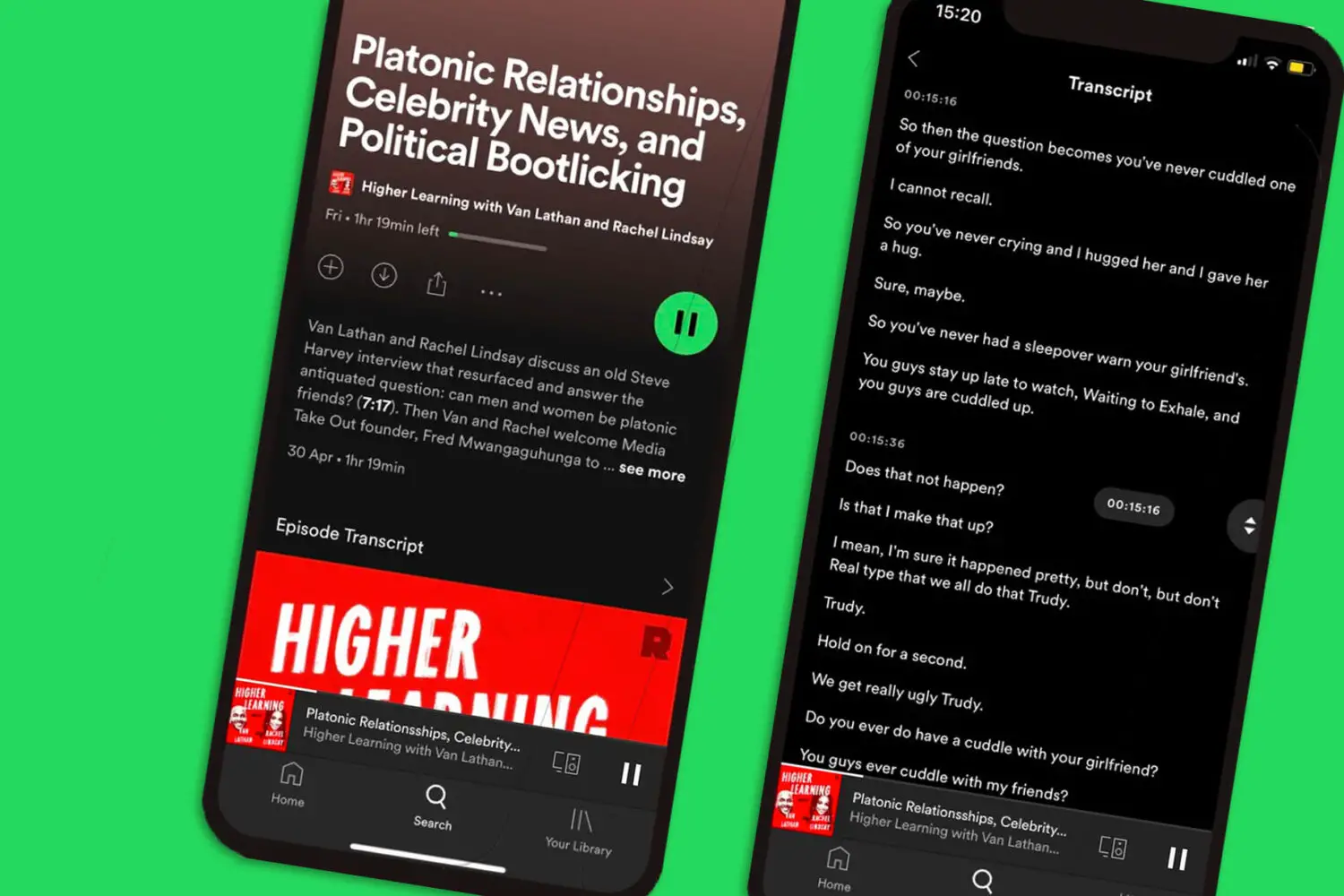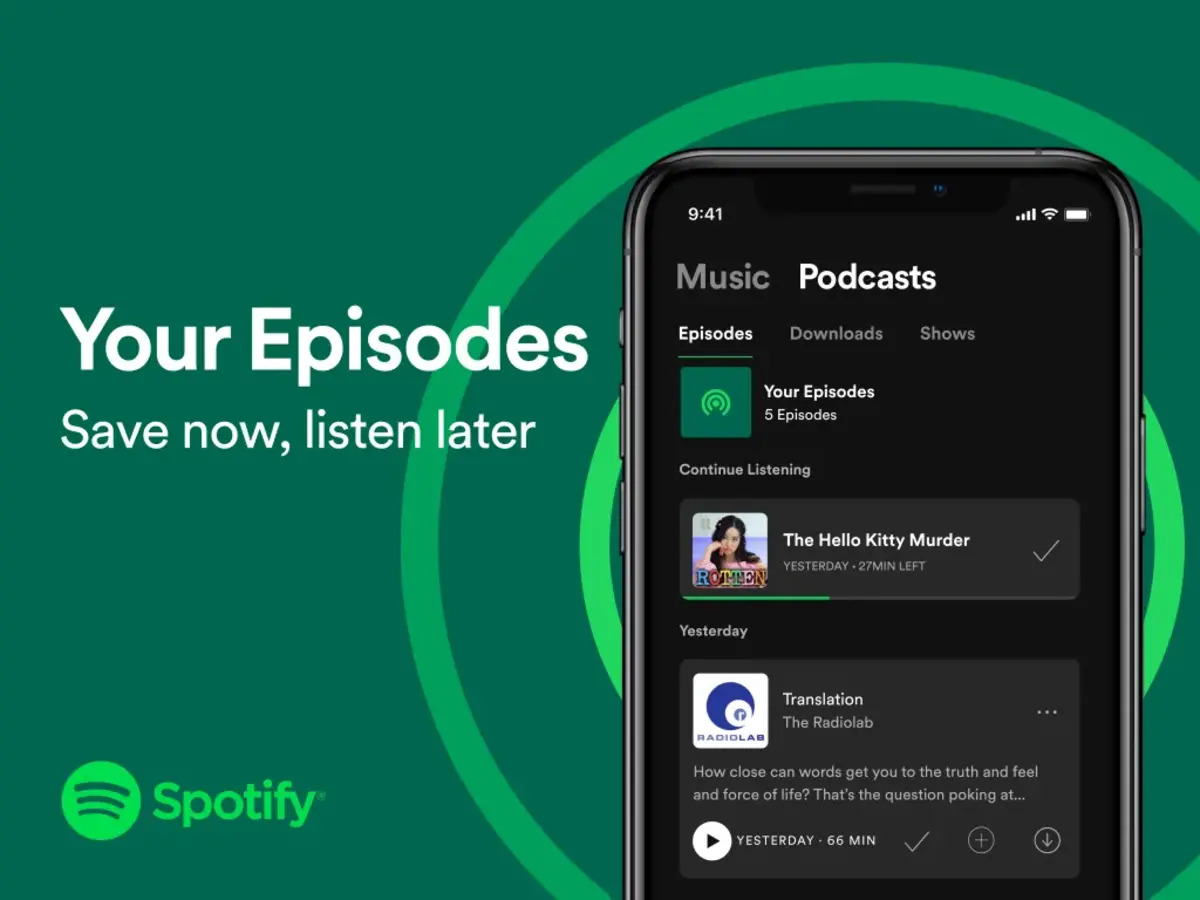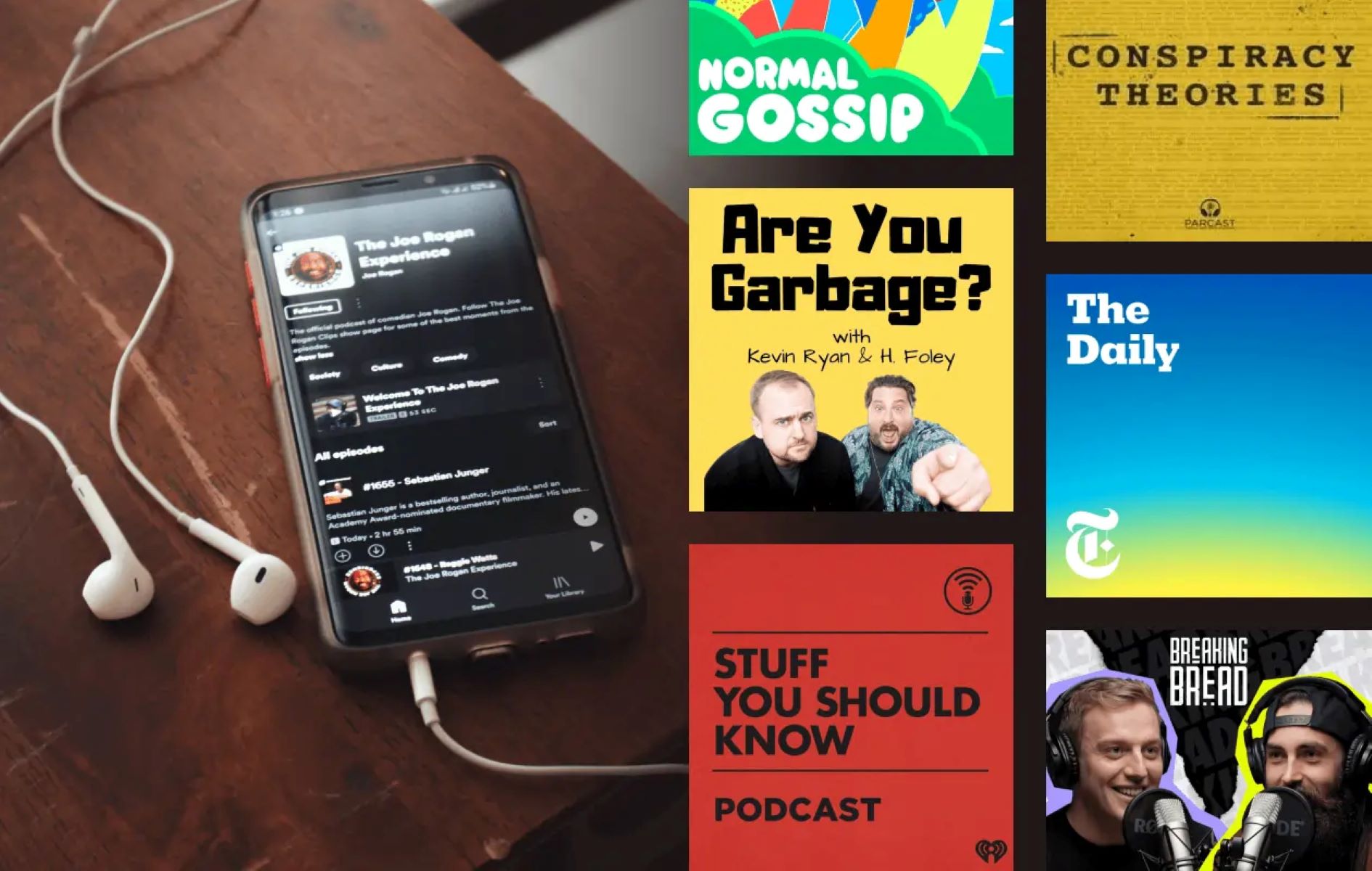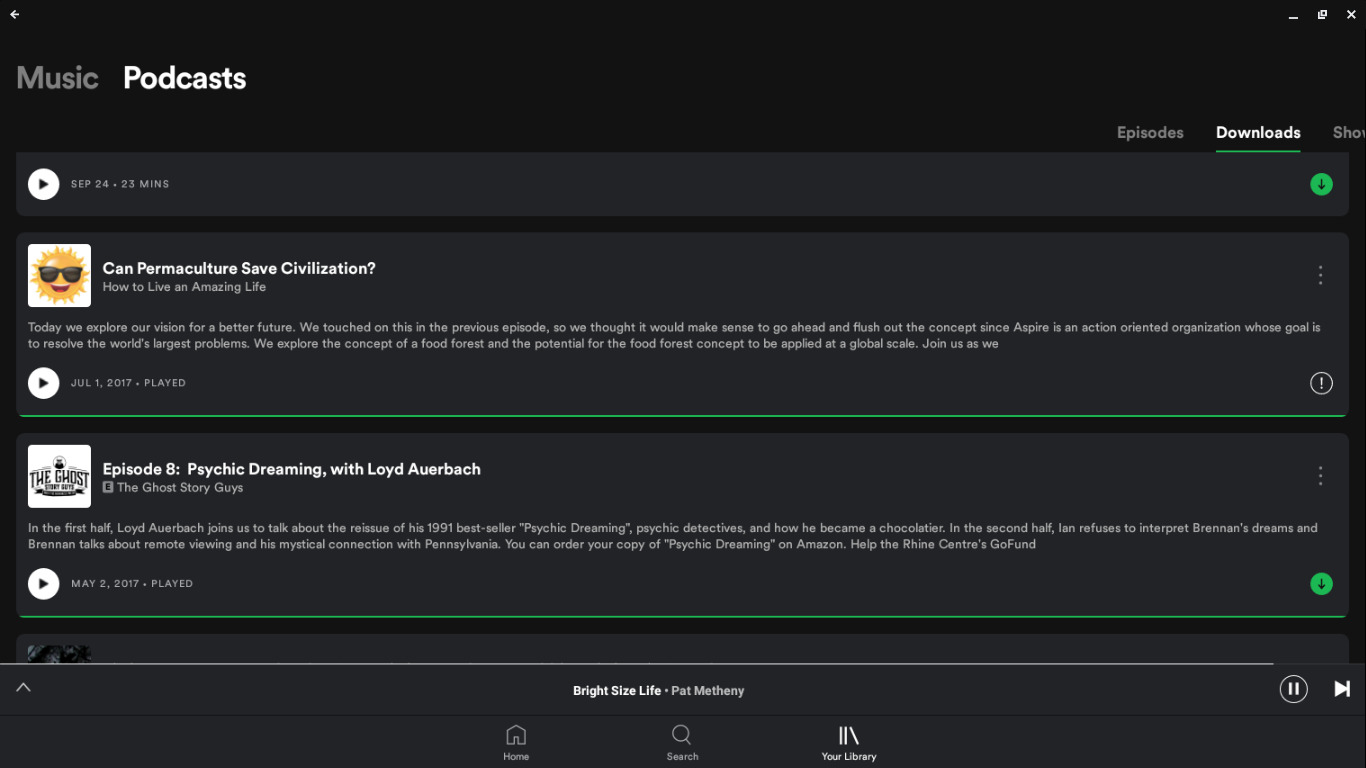Introduction
Welcome to the world of Spotify podcasts! As you dive into the vast collection of captivating audio content, you may have come across the need for subtitles on your favorite shows. Subtitles can enhance the podcast listening experience by providing a visual component that complements the audio.
In this article, we will explore the benefits of having subtitles on Spotify podcasts and guide you through the process of enabling and customizing subtitle settings to suit your preferences. Whether you are a visual learner, experiencing hearing difficulties, or simply want to follow along with the dialogue, subtitles can significantly enhance your podcast enjoyment.
Having subtitles on Spotify podcasts allows you to follow the conversation more seamlessly and catch every word spoken. It can be particularly helpful in situations where background noise or accents make it challenging to understand every detail. Subtitles provide a way to bridge any potential communication gaps and ensure you don’t miss out on any valuable information or entertainment.
Moreover, subtitles cater to a broader audience, including individuals with hearing impairments or those who prefer reading text while listening to audio. By offering subtitles, podcast creators can make their content more accessible and inclusive to a diverse range of listeners.
Before we dive into the steps to enable subtitles on Spotify podcasts, let’s first learn how to check if a podcast already has the subtitle feature available. This way, you can quickly identify which podcasts offer subtitles and make an informed decision about what to listen to based on your preferences.
Benefits of having subtitles on Spotify Podcasts
Subtitles on Spotify podcasts offer a range of benefits that enhance the overall listening experience. Let’s explore some of the key advantages:
- Improved comprehension: Subtitles provide a visual aid that helps listeners follow along with the podcast content more easily. By reading along with the spoken words, you can catch any missed information or avoid misunderstandings caused by accents, unfamiliar terms, or fast-paced dialogue.
- Accessibility for all: Subtitles make podcasts accessible to a wider audience, including individuals with hearing impairments. By including subtitles, podcast creators ensure that everyone can enjoy their content, regardless of their hearing abilities.
- Language learning and comprehension: For non-native speakers, listening to podcasts with subtitles can be a valuable language learning tool. Subtitles provide a written representation of the spoken words, helping language learners improve their vocabulary, pronunciation, and overall comprehension.
- Multi-tasking convenience: With subtitles, you can listen to your favorite podcasts while engaging in other activities, such as exercising or cooking, without missing out on any details. The visual aid of subtitles allows you to keep up with the conversation, even if you momentarily shift your focus.
- Content navigation: Subtitles enable easy navigation within a podcast episode. You can quickly skim through the subtitles to find a specific section of the podcast or refer back to a particular point. This feature proves particularly useful when you want to revisit a specific topic or share a segment with others.
The benefits of having subtitles on Spotify podcasts extend beyond convenience and accessibility. They contribute to a more immersive and inclusive listening experience for all listeners. Now that we understand the advantages of subtitles, let’s learn how to check if a podcast already has this feature enabled on Spotify.
How to check if a podcast has subtitles on Spotify
Before diving into a podcast episode, it’s essential to check if the podcast you’re interested in has subtitles available on Spotify. Here’s how you can easily verify if subtitles are provided:
- Search for the podcast: Open the Spotify app or website and search for the podcast you wish to listen to. Enter the podcast name or the host’s name in the search bar and select the correct podcast from the search results.
- Visit the podcast page: Once you’ve selected the podcast, open the podcast’s main page by clicking on the podcast’s name or image. This page contains information about the podcast and its available episodes.
- Check for the subtitle icon: On the podcast page, look for the subtitle icon, represented by the letters “CC” or a speech bubble. This icon indicates that the podcast has subtitles available for certain episodes.
- Episode-level subtitle availability: Some podcasts may offer subtitles on specific episodes rather than the entire series. Check the individual episodes for the availability of subtitles. Look for the subtitle icon on each episode’s description or details page.
If you find the subtitle icon or any indication of subtitle availability, you’re in luck! You can now proceed to enable subtitles for an immersive and enhanced podcast listening experience. In the next section, we will guide you through the steps to enable subtitles on Spotify podcasts.
Steps to enable subtitles on Spotify Podcasts
Enabling subtitles on Spotify podcasts is a straightforward process. Follow these steps to make sure you can enjoy the podcast with subtitles:
- Open the Spotify app: Launch the Spotify app on your device. Ensure that you are signed in to your Spotify account to access your podcast library.
- Search for the podcast: Use the search bar to find the podcast that you want to listen to. Enter the podcast name or the host’s name to quickly locate the desired podcast.
- Select the podcast: Tap on the podcast’s name or image to open the podcast’s main page, which displays all the available episodes.
- Choose an episode: From the list of episodes, select the specific episode you want to listen to. This will open the episode’s page, where you can see more details about it.
- Enable subtitles: On the episode’s page, look for the subtitle icon, represented by the letters “CC” or a speech bubble. Tap on the subtitle icon to enable the subtitles for that specific episode.
Once you have enabled subtitles, the text will start to appear alongside the podcast’s audio. You can now enjoy a visual representation of the spoken words and follow along seamlessly. Remember that enabling subtitles may not be available for all episodes of a podcast, as it depends on the podcast’s creators and their choice to provide this feature.
Now that you have successfully enabled subtitles for a Spotify podcast, let’s explore how you can customize subtitle settings to suit your preferences in the next section.
How to customize subtitle settings on Spotify Podcasts
Spotify offers customization options for subtitle settings, allowing you to adjust the appearance and behavior of subtitles according to your preferences. Here’s how you can customize subtitle settings on Spotify Podcasts:
- Open the Spotify app: Launch the Spotify app on your device and ensure that you are signed in to your account.
- Go to settings: Tap on the “Settings” icon, usually represented by a gear or three vertical dots. This will open the settings menu where you can customize various aspects of your Spotify experience.
- Find the subtitle settings: Look for the “Playback” or “Podcast Settings” section within the settings menu. Depending on the Spotify app version, the location of subtitle settings may vary. Explore the different sections until you find the relevant options.
- Adjust display preferences: Once you find the subtitle settings, you can adjust the display preferences. This includes options such as font size, font style, color, and background opacity. Experiment with different settings to find the ones that are most comfortable and visually appealing to you.
- Explore subtitle behavior settings: Besides the display preferences, Spotify also offers subtitle behavior settings. This includes options such as enabling or disabling automatic subtitle display, selecting the default language for subtitles, and adjusting the timing and speed of subtitle appearance.
- Save your settings: Once you’ve customized the subtitle settings to your liking, make sure to save your changes. Look for a “Save” or “Apply” button within the settings menu to confirm your customizations.
By customizing the subtitle settings, you can create a personalized subtitle experience that aligns with your preferences. Whether you prefer large or small font sizes, vibrant or subtle colors, or automatic or manual subtitle display, Spotify allows you to tailor the subtitles to enhance your podcast journey.
If you encounter any issues with the subtitles on Spotify podcasts or need further assistance, refer to the next section for troubleshooting common problems.
Troubleshooting common issues with subtitles on Spotify Podcasts
While subtitles on Spotify podcasts generally work seamlessly, you may occasionally encounter some common issues. Here are some troubleshooting tips to help you resolve these problems:
No subtitles available:
- Double-check if subtitles are supported for the specific podcast or episode you are listening to. Not all podcasts provide subtitles, so it’s possible that the content you’re accessing simply doesn’t have this feature available.
- If subtitles are supposed to be available but aren’t appearing, try refreshing the page or closing and reopening the Spotify app. Sometimes, a simple refresh can resolve the issue.
Subtitle syncing issues:
- If you notice that the subtitles are out of sync with the audio, try closing and reopening the episode or restarting the Spotify app. This can help reset the synchronization between the audio and subtitles.
- If the syncing problem persists, check for any available app updates and install them. Outdated versions of the Spotify app can sometimes cause syncing issues.
Subtitle display issues:
- If the subtitle font size, style, or color is difficult to read, go to the subtitle settings within the Spotify app and adjust the display preferences. Experiment with different settings until you find the ones that suit your visual preferences the best.
- Ensure that there are no conflicting settings on your device or within the accessibility settings that may affect the display of subtitles. Make sure that the device’s system language settings are compatible with the Spotify app and its subtitle features.
Report the issue:
- If you’ve tried the above troubleshooting steps and are still experiencing issues with subtitles on Spotify podcasts, consider reporting the problem to Spotify’s support team. Visit the Spotify Help Center on their website or reach out to their customer support for further assistance.
Remember that while certain issues may arise, Spotify constantly updates and improves its app and subtitle functionality to provide a better user experience. By following these troubleshooting tips and seeking help when needed, you can ensure smooth and enjoyable podcast listening with subtitles on Spotify.
Conclusion
Subtitles on Spotify podcasts serve as an invaluable feature that enhances accessibility, comprehension, and overall enjoyment of audio content. With subtitles, you can follow along with podcast conversations more seamlessly, making it easier to grasp every detail.
In this article, we explored the benefits of having subtitles on Spotify podcasts, including improved comprehension, accessibility for all listeners, language learning support, and convenient multi-tasking. We also discussed how to check if a podcast has subtitles available and provided step-by-step instructions to enable subtitles for an episode.
Furthermore, we covered the customization options for subtitle settings on Spotify, allowing you to adjust the appearance and behavior of subtitles to suit your preferences. And finally, we provided troubleshooting tips for common issues you may encounter with subtitles on Spotify podcasts.
By utilizing subtitles on Spotify podcasts and customizing the settings according to your needs, you can have a more immersive and inclusive listening experience. Subtitles make podcasts more accessible to individuals with hearing impairments, aid language learners, and provide a convenient way to follow along with the dialogue.
So next time you dive into a captivating Spotify podcast, be sure to check if subtitles are available and enable them for an enhanced listening experience. Enjoy the world of podcasts with subtitles, and happy listening!