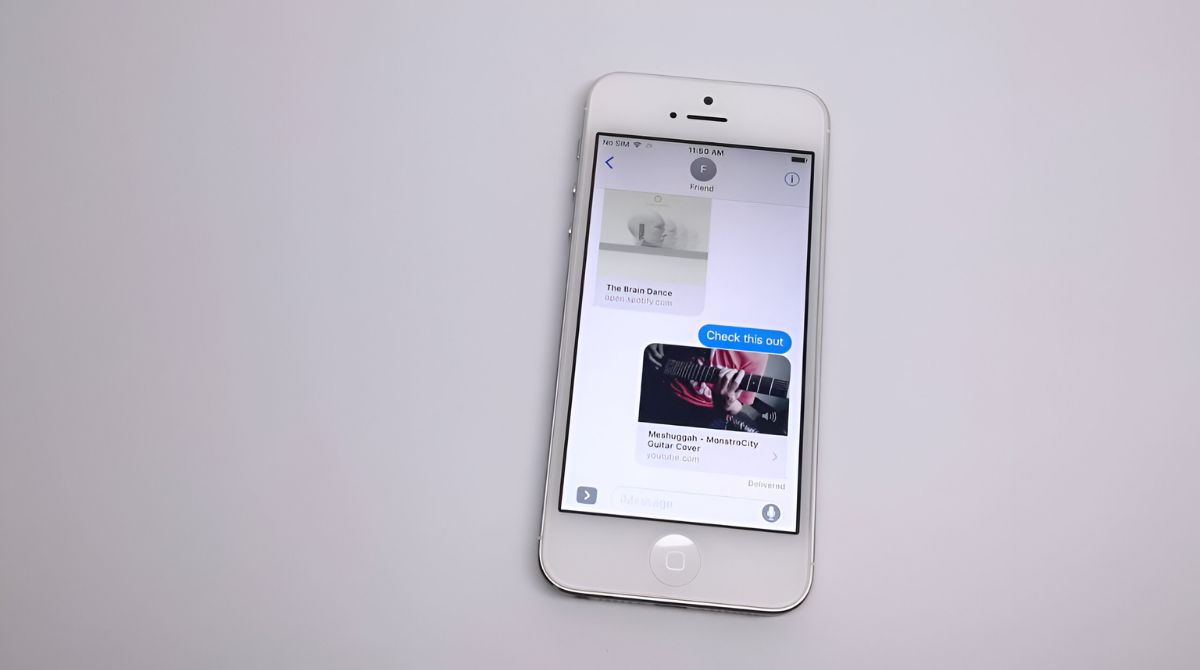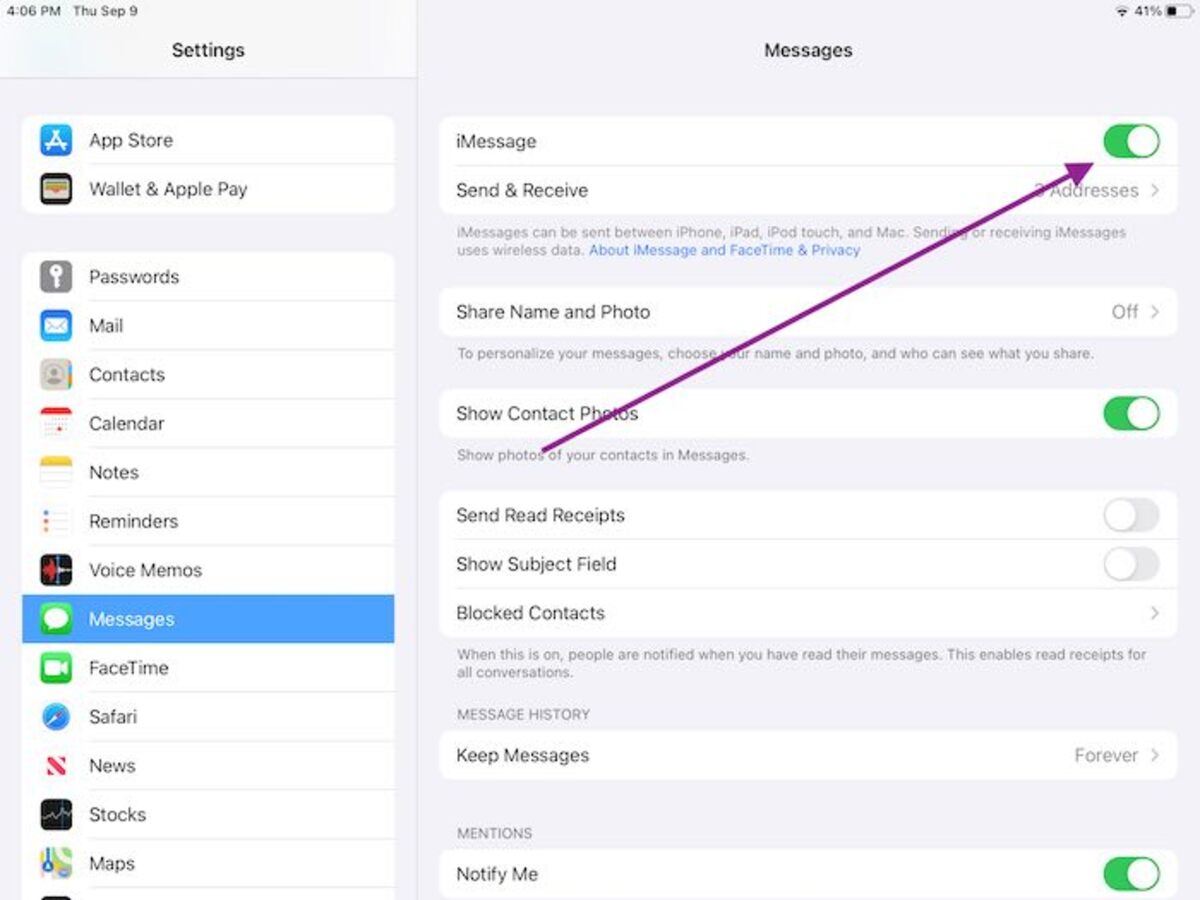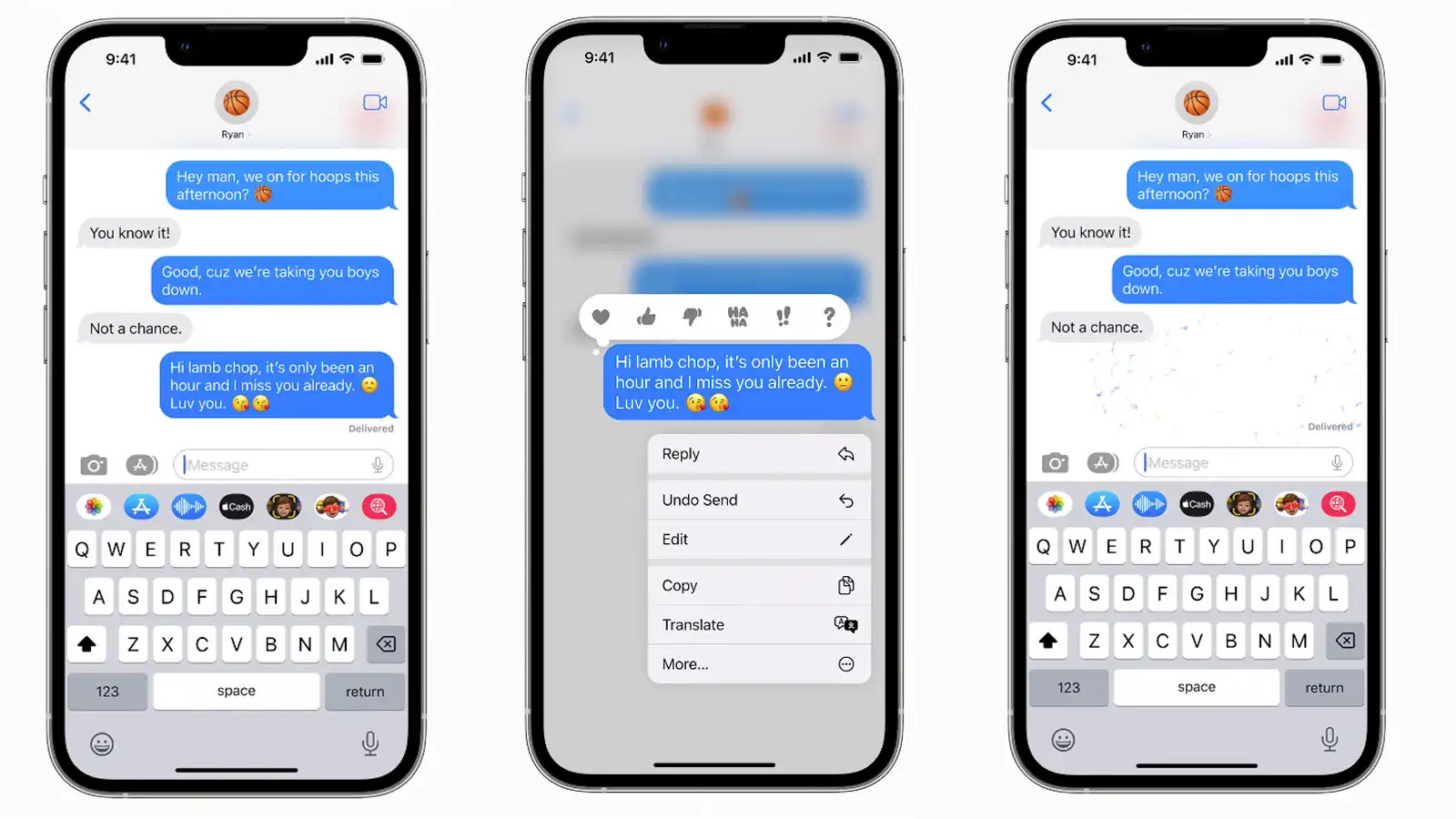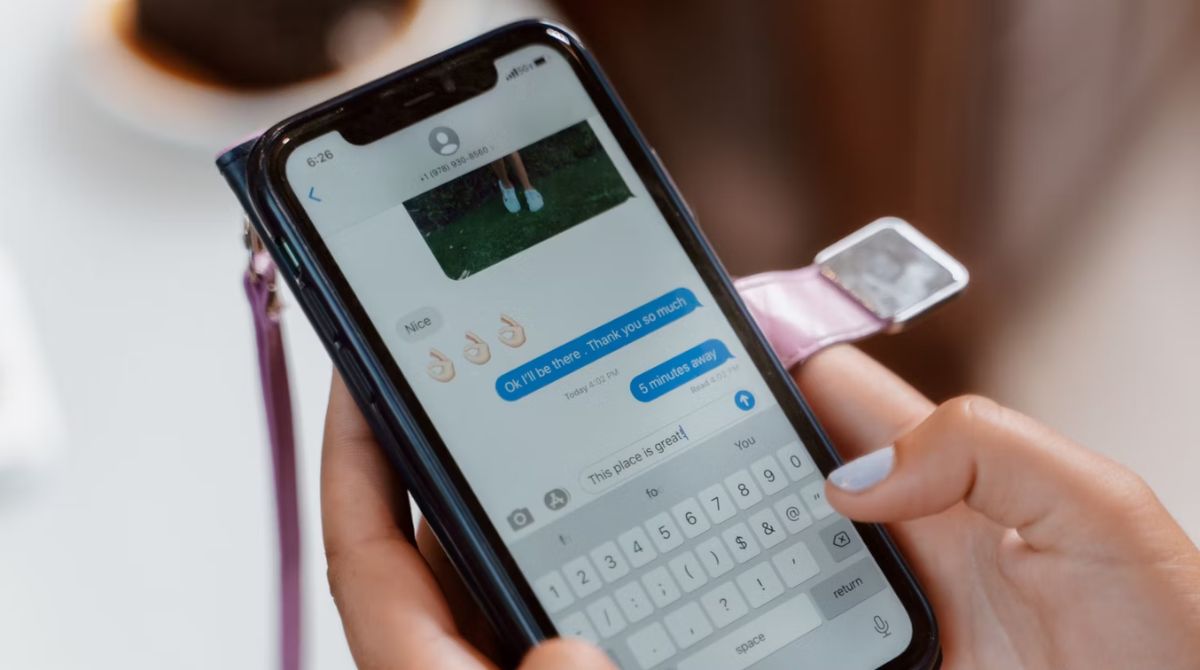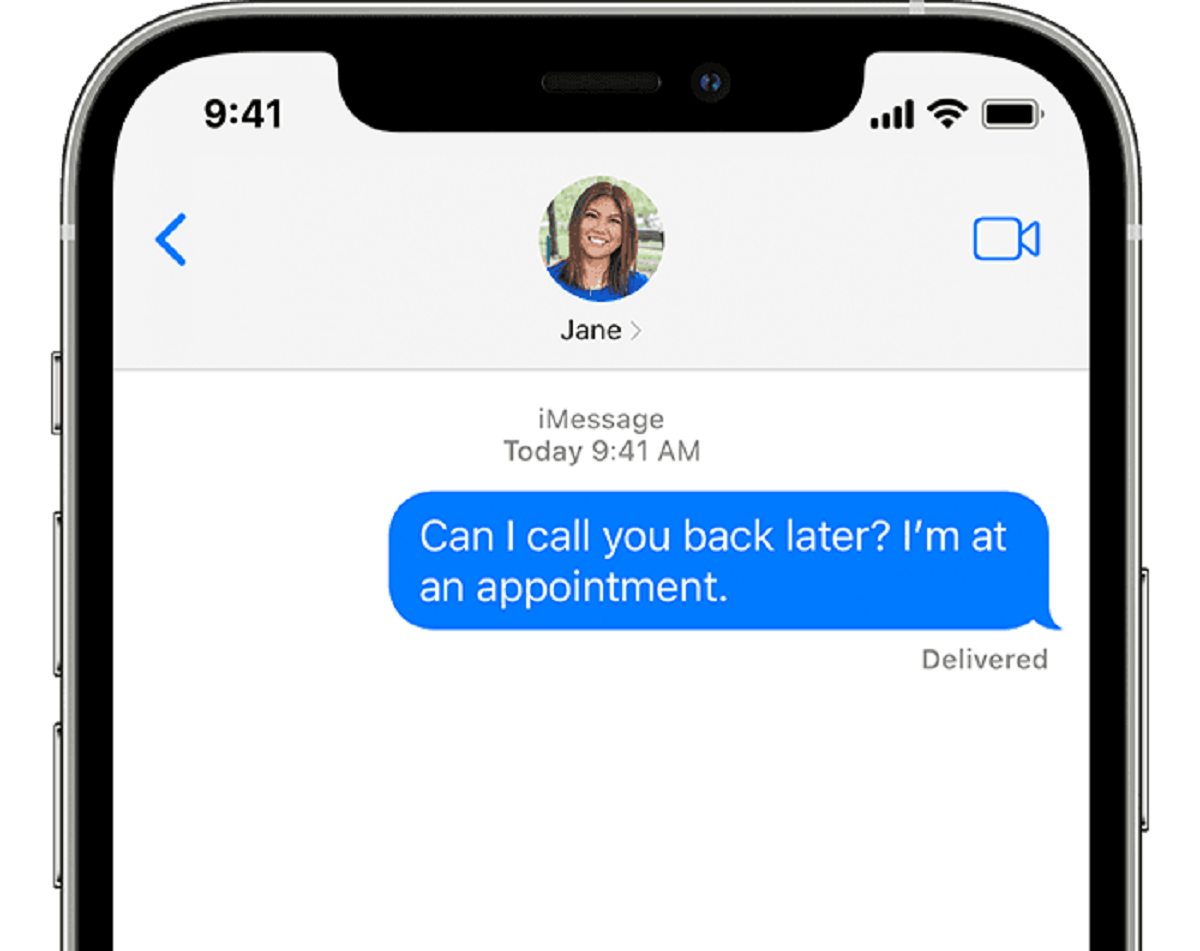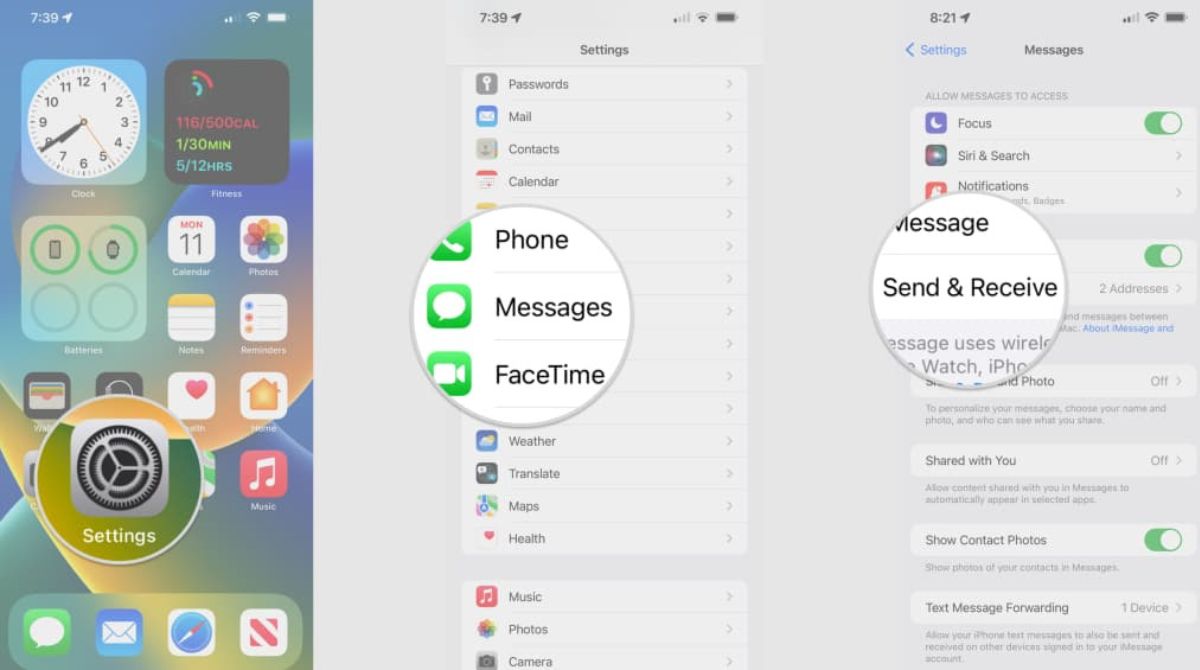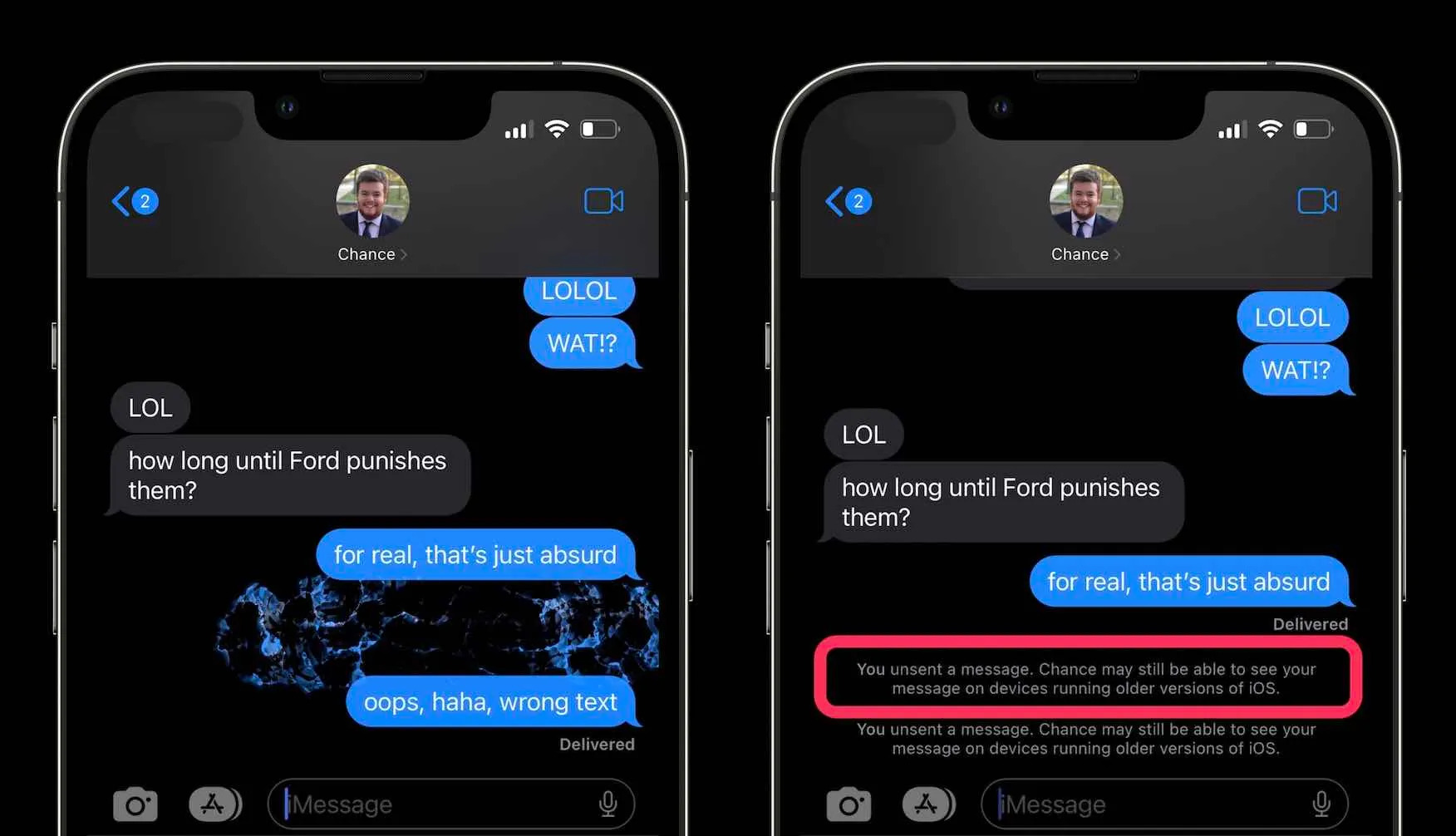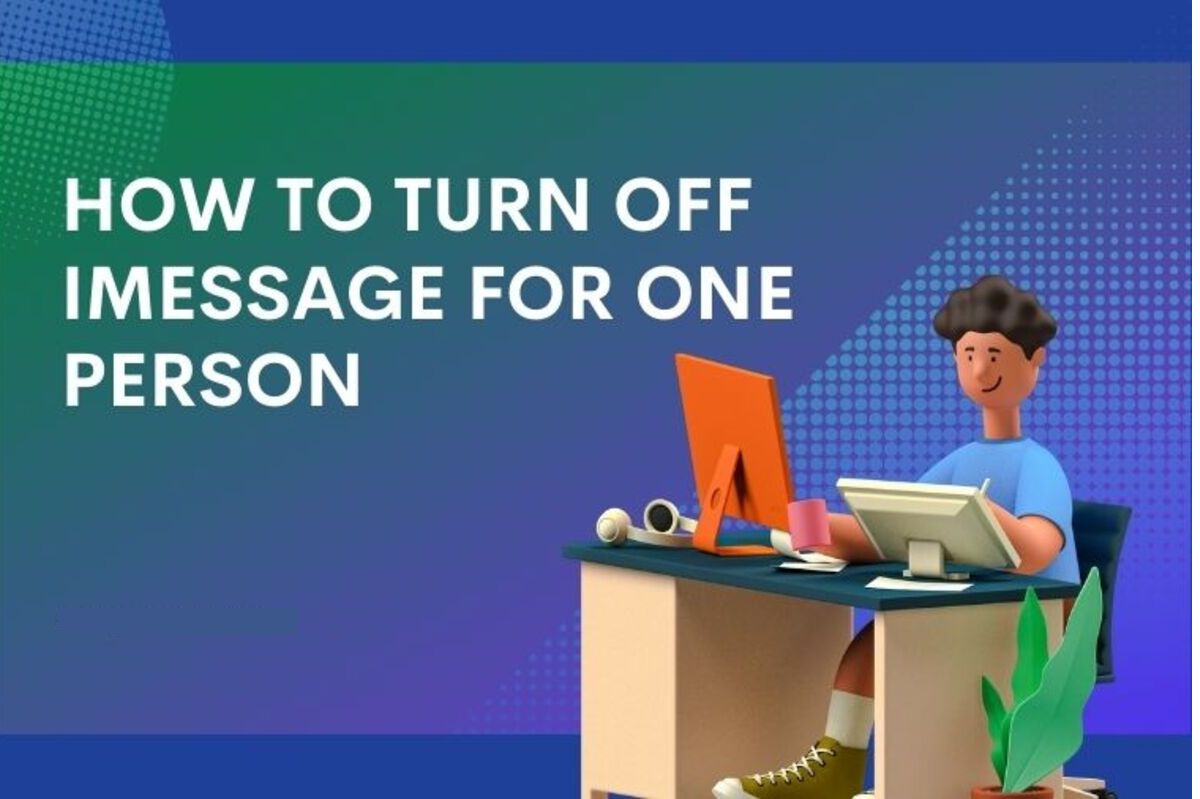Introduction
When it comes to sharing videos, iMessage has become one of the most popular methods among iPhone users. With its seamless integration into the iOS ecosystem, iMessage allows you to send videos to friends and family with just a few taps. However, you may have noticed that the videos sent through iMessage sometimes appear blurry or low in quality.
This article aims to explain why videos can become blurry when sent through iMessage and provide insights into the factors that contribute to this issue. We will also explore the compression process that occurs when transmitting videos through iMessage, the file size limitations imposed by message services, and how you can optimize video quality when using iMessage.
Understanding the intricacies of why videos might lose their sharpness on iMessage can help you make informed decisions on how to best share high-quality videos with your contacts. So, let’s dive in and uncover the reasons behind blurry videos on iMessage.
How iMessage Works
iMessage is Apple’s exclusive messaging platform available on iOS devices, including iPhones, iPads, and Mac computers. Unlike traditional SMS or MMS messages, iMessage utilizes internet connectivity through Wi-Fi or cellular data to transmit messages, including text, images, and videos.
When you send a video through iMessage, it undergoes a process known as compression. Compression reduces the file size of the video by removing unnecessary data, making it easier to send and receive. This compression process is necessary due to the limitations of internet bandwidth and the file size restrictions imposed by messaging services.
During compression, iMessage analyzes the video’s content and identifies areas of redundant information. It then applies algorithms to remove those redundancies while minimizing the impact on the overall video quality. The goal is to strike a balance between reducing file size and maintaining acceptable video clarity.
Once the video is compressed, iMessage packages it into a message and sends it to the recipient. The recipient’s device then decompresses the video, reconstructing it to be viewed. However, this compression-decompression process can result in a loss of video quality and occasionally lead to blurry or pixelated videos on the receiving end.
It’s important to note that the degree of compression can vary depending on factors such as the duration and resolution of the video. Longer videos or those with higher resolutions tend to be more heavily compressed to meet the file size limitations set by iMessage.
Now that we understand how iMessage works and the role of compression in video transmission, let’s delve into the factors that contribute to videos appearing blurry or low in quality on iMessage.
Compression of Videos
The compression of videos on iMessage plays a crucial role in reducing file sizes for efficient transmission. However, this compression process can introduce artifacts and decrease video quality, resulting in blurry or pixelated playback.
Compression algorithms used by iMessage are designed to analyze videos and identify areas where data redundancy exists. By removing redundant information, such as repeated patterns or colors, the file size is reduced without significant loss in perceived quality.
There are two main types of compression: lossless and lossy. Lossless compression techniques retain all original video data, ensuring the highest possible quality. However, lossless compression typically results in larger file sizes, which can be problematic when sending videos through messaging platforms like iMessage with file size limitations.
To achieve smaller file sizes, iMessage employs lossy compression methods. These techniques discard non-essential information based on the human eye’s limited ability to perceive small changes in certain visual components. By eliminating these less noticeable details, the compression algorithms can significantly reduce the file size of the video.
However, the downside of lossy compression is that it introduces a degree of data loss, especially in areas with more visual complexity or rapid movement. This loss can lead to a decrease in video sharpness and the emergence of artifacts, such as blockiness or blurriness.
Factors such as video resolution and frame rate also impact the compression process. Higher resolution videos or those with higher frame rates require more data, leading to more aggressive compression to meet file size limitations. Consequently, these videos may experience a more noticeable loss in quality compared to lower resolution or slower frame rate videos.
It’s important to note that while iMessage strives to maintain an acceptable level of video quality after compression, the specific settings and algorithms used can vary between software updates or Apple devices. This can result in varying levels of video compression and consequently different outcomes in terms of video clarity.
Now that we have explored the compression process of videos on iMessage, let’s move on to understanding the file size limitations imposed by the messaging platform.
iMessage File Size Limit
When it comes to sharing videos through iMessage, there are certain file size limitations that you need to be aware of. These limitations are in place to ensure smooth and efficient message transmission without overwhelming network bandwidth or causing delays in message delivery.
The file size limit for videos sent through iMessage can vary depending on factors such as your device model, iOS version, and cellular data plan. Typically, iMessage allows you to send videos with a maximum file size of around 100 MB.
However, it’s essential to consider that this file size limit is not static and can change based on various factors. For example, when sending videos over a cellular data connection instead of Wi-Fi, the file size limit may be reduced to conserve data usage. Additionally, certain carriers may impose their own limitations on file size when using iMessage.
When you attempt to send a video that exceeds the file size limit, iMessage will automatically compress the video further to meet the requirements. This additional compression can result in a more significant loss of video quality, leading to a higher likelihood of blurry or pixelated playback at the receiving end.
It’s worth noting that iMessage also supports automatic video resizing, which reduces the dimensions of the video to fit within the message size limitations. This resizing can further reduce the file size, but it may also affect the overall video quality, particularly if the video’s original resolution was already low.
To ensure optimal video quality when sharing videos through iMessage, it’s recommended to adhere to the file size limitations and consider the duration, resolution, and compression settings of your videos. For longer or higher-resolution videos, it may be necessary to explore alternate methods for sending high-quality videos, which we will discuss in the next section.
Now that we understand the file size limit imposed by iMessage, let’s explore how to improve video quality when using the messaging platform.
How to Improve Video Quality on iMessage
If you want to enhance the video quality when sending videos on iMessage, there are several steps you can take to optimize the viewing experience for your recipients:
- Trim and edit videos: Before sending a video, consider trimming unnecessary footage and making any necessary edits. By removing excess content, you can reduce the file size and potentially improve the overall video quality.
- Compress videos manually: Instead of relying solely on iMessage’s automatic compression, you can use third-party apps or software to manually compress videos with more control over the compression settings. This way, you can strike a balance between file size and video quality according to your preferences.
- Optimize video resolution: Lowering the resolution of your videos can decrease the file size, making it easier to send via iMessage. However, be mindful that reducing the resolution too much can significantly impact the video quality. It’s recommended to find a balance that maintains an acceptable level of clarity.
- Utilize cloud storage services: Instead of sending the video directly through iMessage, you can upload the video to a cloud storage service like iCloud, Google Drive, or Dropbox. You can then share the link to the video through iMessage, allowing the recipient to download it in its original quality from the cloud storage.
- Explore alternate messaging apps: If maintaining high video quality is a priority, you might consider using alternate messaging apps that offer less aggressive video compression or have higher file size limits. Apps like WhatsApp, Telegram, or Signal may provide better options for preserving video quality during transmission.
By implementing these strategies, you can optimize the video quality when sending videos on iMessage and enhance the overall viewing experience for your recipients.
Now that we have explored methods to improve video quality on iMessage, let’s discuss alternative methods for sending high-quality videos if iMessage’s limitations prove too restrictive.
Alternate Methods for Sending High-Quality Videos
If you find that iMessage’s limitations are compromising the quality of your videos, there are alternative methods you can explore for sending high-quality videos:
- Email: One straightforward method is to send the video through email. Most email providers allow attachments of larger file sizes compared to iMessage. You can simply attach the video file to an email and send it to your desired recipient.
- File-sharing services: Utilizing file-sharing services such as WeTransfer, Dropbox, or Google Drive can be an effective way to share high-quality videos. These services allow you to upload your video and generate a shareable link that you can send to the recipient, allowing them to download the video in its original quality.
- Social media platforms: Many social media platforms, such as Facebook, Instagram, and Twitter, offer the ability to upload and share videos. By uploading your video to these platforms, you can then share it with your intended audience, ensuring high-quality playback.
- Video hosting platforms: If you frequently share videos and want a dedicated platform, consider using video hosting platforms like YouTube or Vimeo. You can upload the video to these platforms and either keep it private or share it with a selected group of people by providing them with the video’s URL.
- Cloud storage and sharing: Cloud storage services like iCloud, Google Drive, or OneDrive provide a convenient way to store and share videos. You can upload the video to these services and then share the video’s link with your contacts, allowing them to access the video in its original quality.
By exploring these alternate methods, you can bypass the limitations of iMessage and ensure that your high-quality videos are shared with minimal compression and loss of video clarity.
Now that we have discussed alternative methods for sending high-quality videos, let’s address some frequently asked questions regarding blurry videos on iMessage.
FAQs about Blurry Videos on iMessage
Here are some frequently asked questions regarding blurry videos on iMessage:
- Why do videos sent through iMessage appear blurry?
Videos sent through iMessage can appear blurry due to the compression process that occurs to reduce the file size for efficient transmission. Compression compromises video quality to some extent, resulting in a loss of sharpness and potential artifacts. - Can I control the video quality on iMessage?
While you cannot control the exact compression settings applied by iMessage, you can optimize the video quality by trimming videos, manually compressing them, or adjusting their resolution before sending. Additionally, utilizing alternate methods like email or file-sharing services can help maintain high video quality. - Are there any settings or preferences in iMessage to improve video quality?
iMessage does not have specific settings or preferences to directly improve video quality. The compression process is automatic and optimized for efficient transmission. However, updating your iOS device to the latest software version may include improvements to video compression algorithms. - Is there a way to send videos without any compression on iMessage?
iMessage applies compression to videos to ensure smooth transmission within file size limitations. Completely bypassing compression is not possible on iMessage. However, utilizing alternative methods like sharing through cloud storage or email may allow you to maintain better video quality. - Why do some videos look fine on my device but appear blurry to the recipient?
The video quality can differ between devices due to variations in screen resolutions and display capabilities. A video might look fine on the device it was recorded on, but factors like differing device specifications or network conditions on the recipient’s end can affect the playback quality.
These FAQs aim to address common concerns related to blurry videos on iMessage and provide clarification on the factors that can impact video quality during transmission.
Now that we have covered these frequently asked questions, it’s time to wrap up our discussion on videos appearing blurry on iMessage.
Conclusion
Sending videos through iMessage provides a convenient way to share moments with friends and family. However, understanding the factors that contribute to blurry videos on iMessage is essential to ensure an optimal viewing experience.
We explored how iMessage works and the compression process that takes place when videos are sent. Compression, while necessary for efficient transmission, can lead to a loss of video quality and the appearance of blurriness or artifacts. The file size limitations imposed by messaging services also play a role in further compressing videos and potentially impacting their clarity.
To improve video quality on iMessage, we discussed various strategies, including trimming videos, manually compressing them, optimizing video resolution, and exploring alternate methods for sending high-quality videos. These steps can help mitigate the impact of compression and maintain video clarity during transmission.
In addition to iMessage, we explored alternative methods for sending high-quality videos, such as email, file-sharing services, social media platforms, and video hosting platforms. These options provide greater flexibility in preserving video quality, especially when iMessage’s limitations prove restrictive.
We also addressed frequently asked questions about blurry videos on iMessage, providing insights into the reasons behind video quality issues and offering solutions to optimize video playback for both senders and recipients.
By being aware of these factors, utilizing optimization techniques, and exploring alternative methods, you can ensure that the videos you send on iMessage are of the highest quality possible, providing an enjoyable viewing experience for everyone involved.
So, continue sharing your memorable videos with confidence, knowing that with the right approach, you can minimize blurriness and deliver remarkable visuals through iMessage.