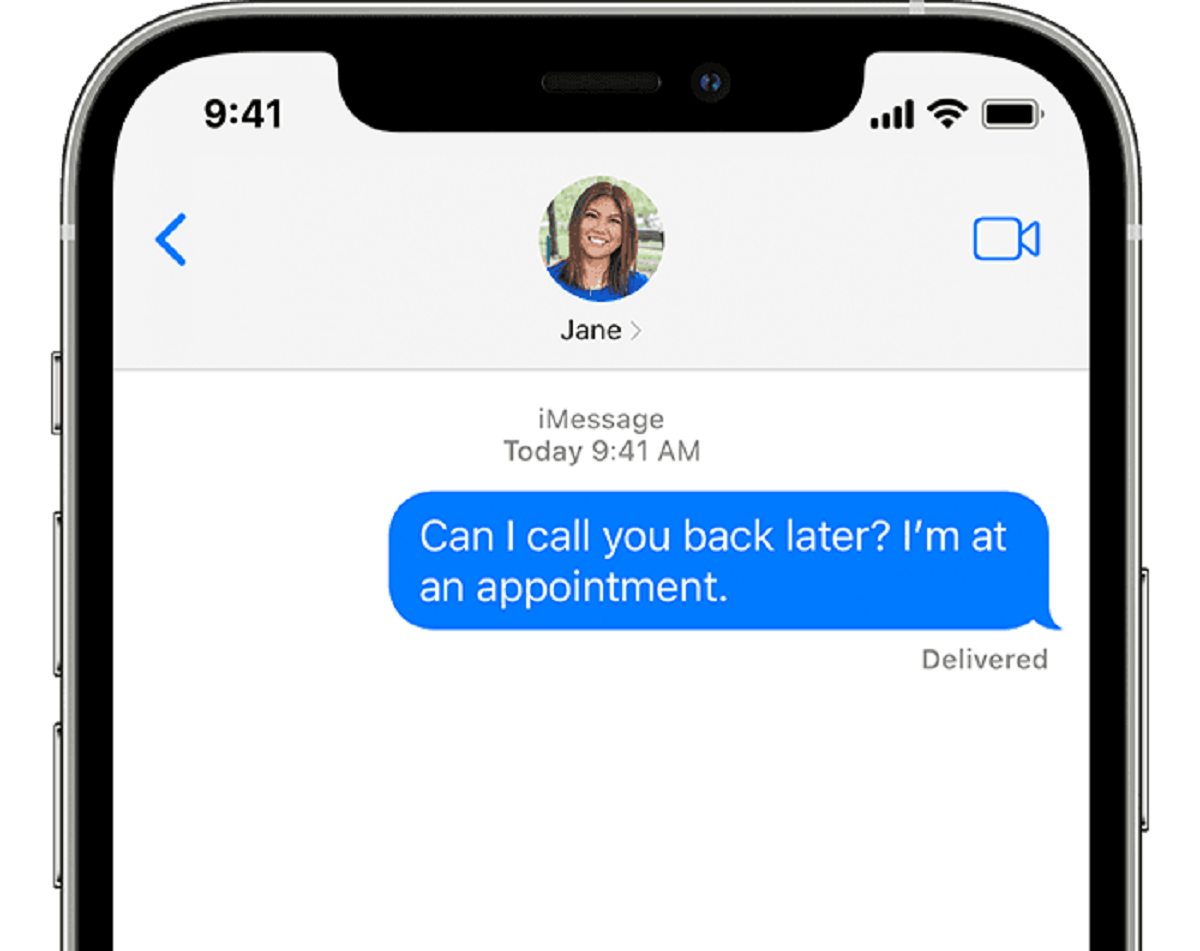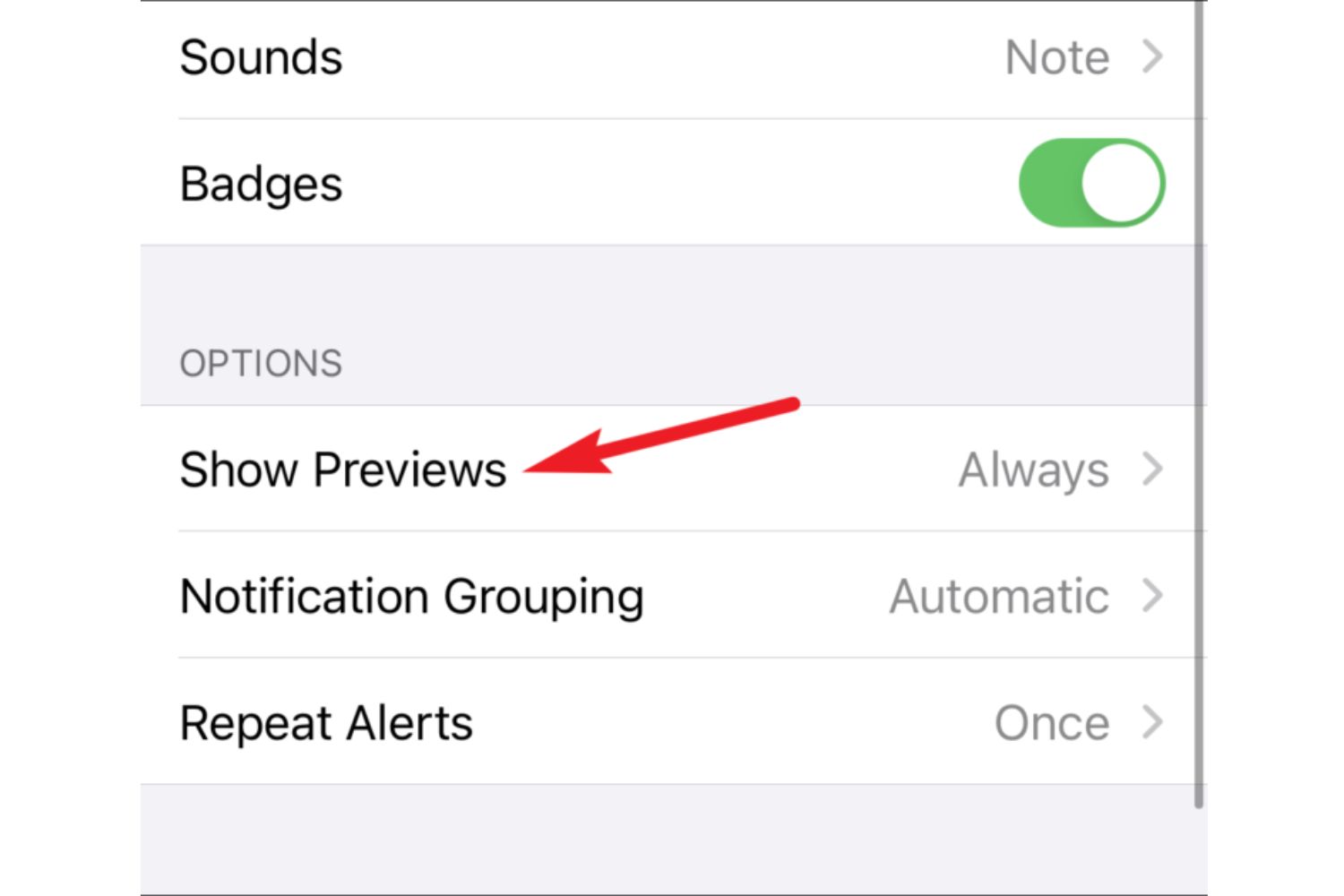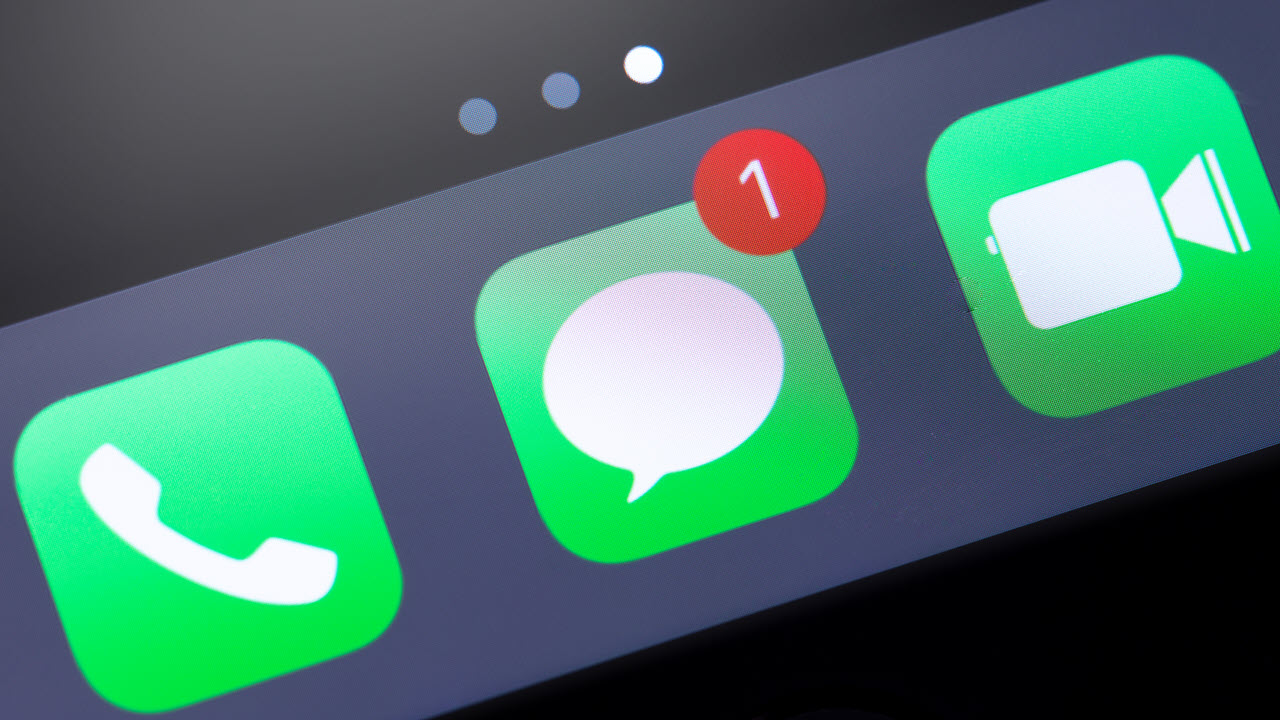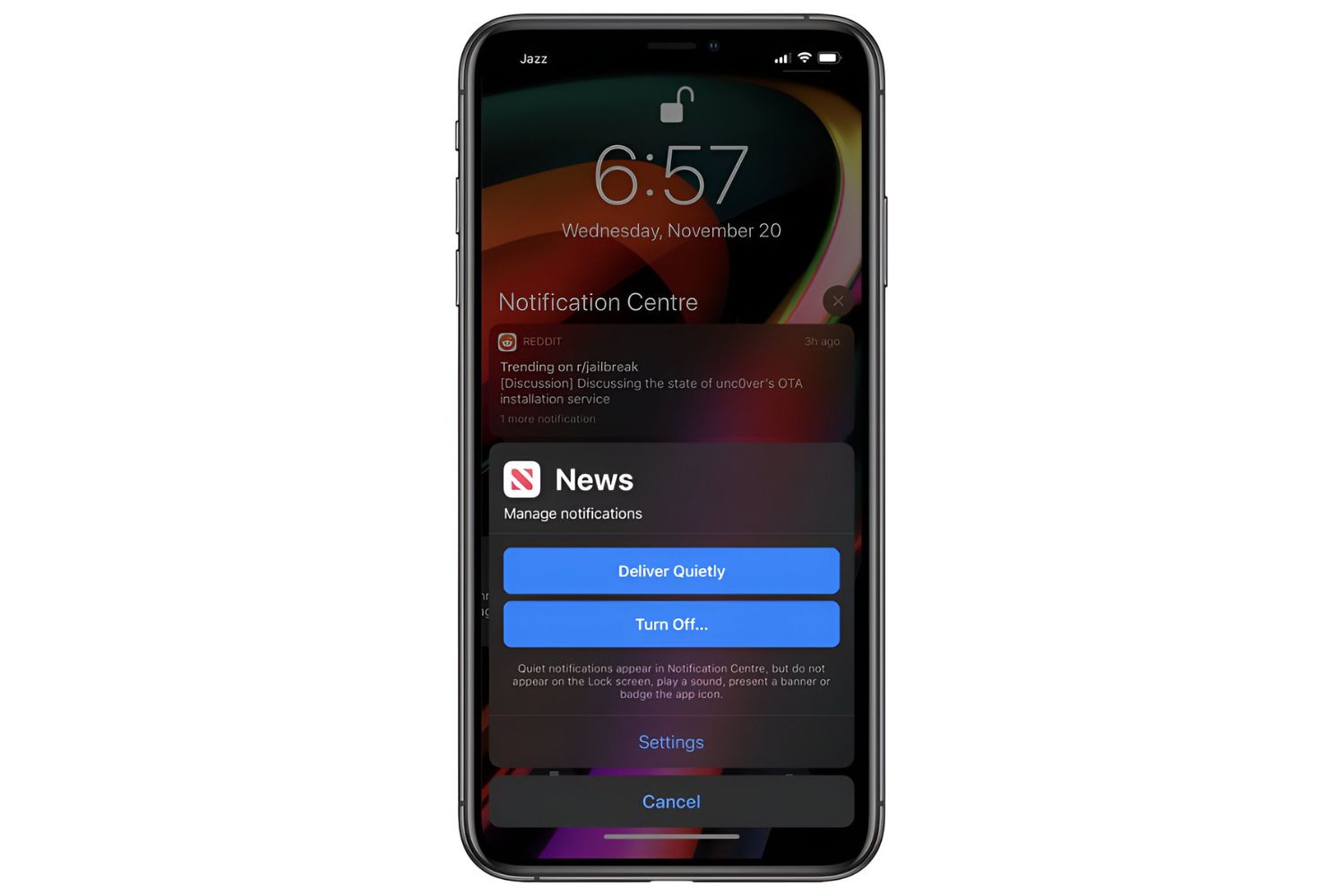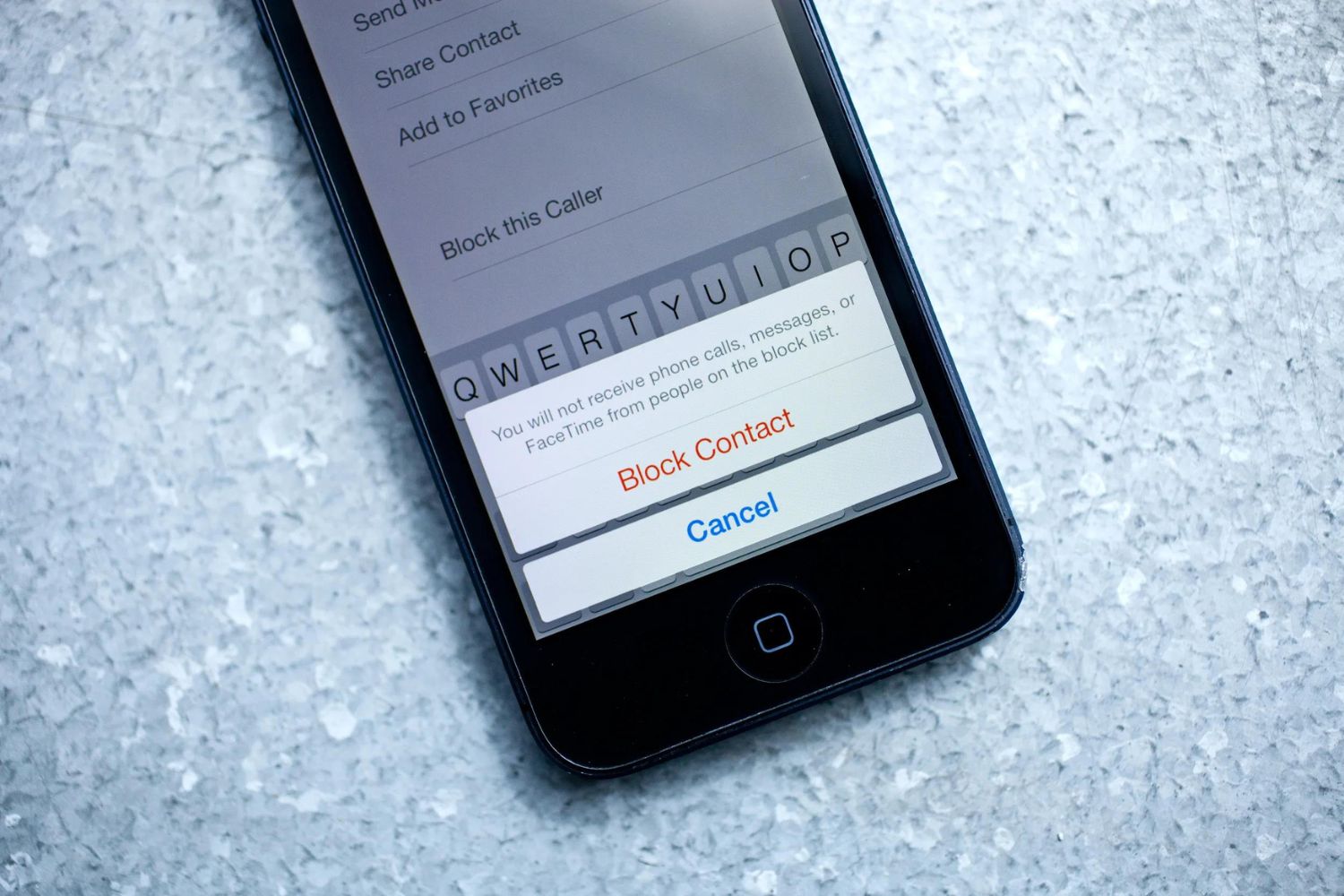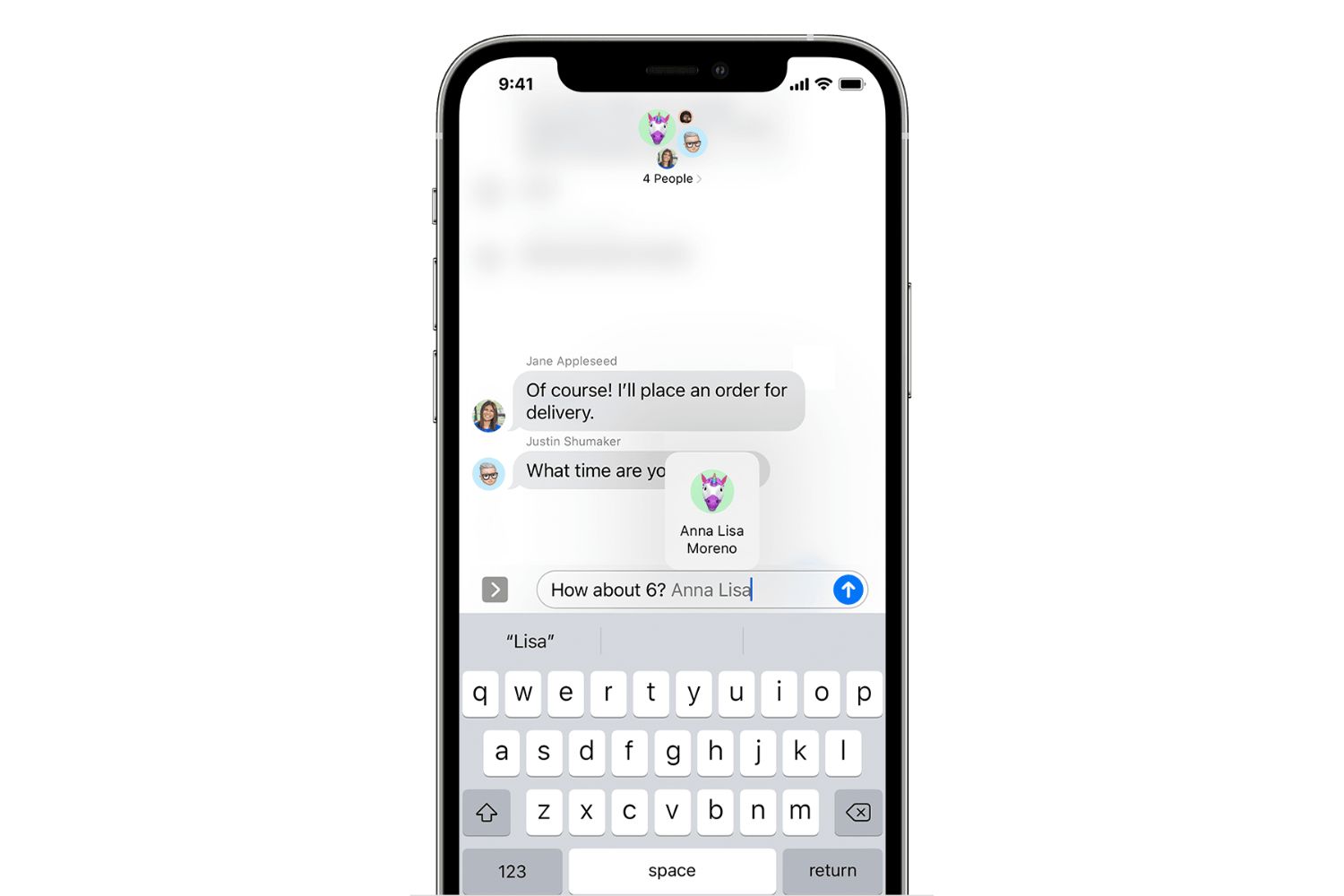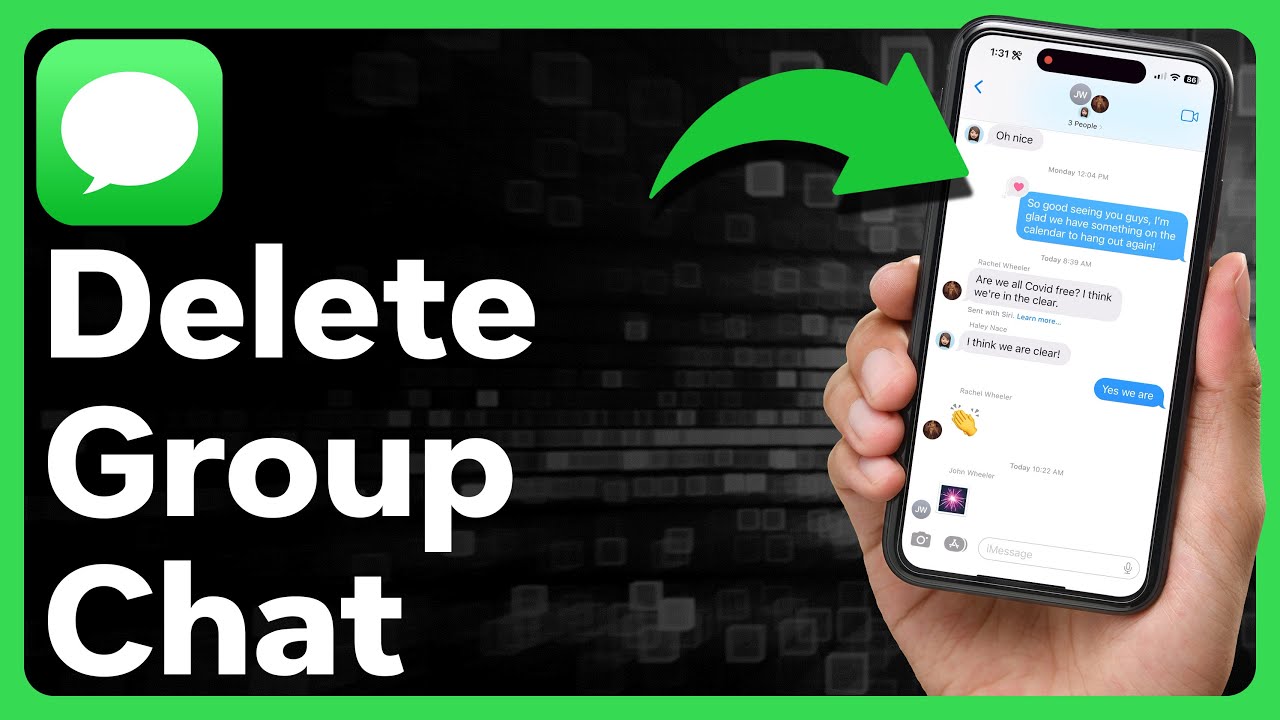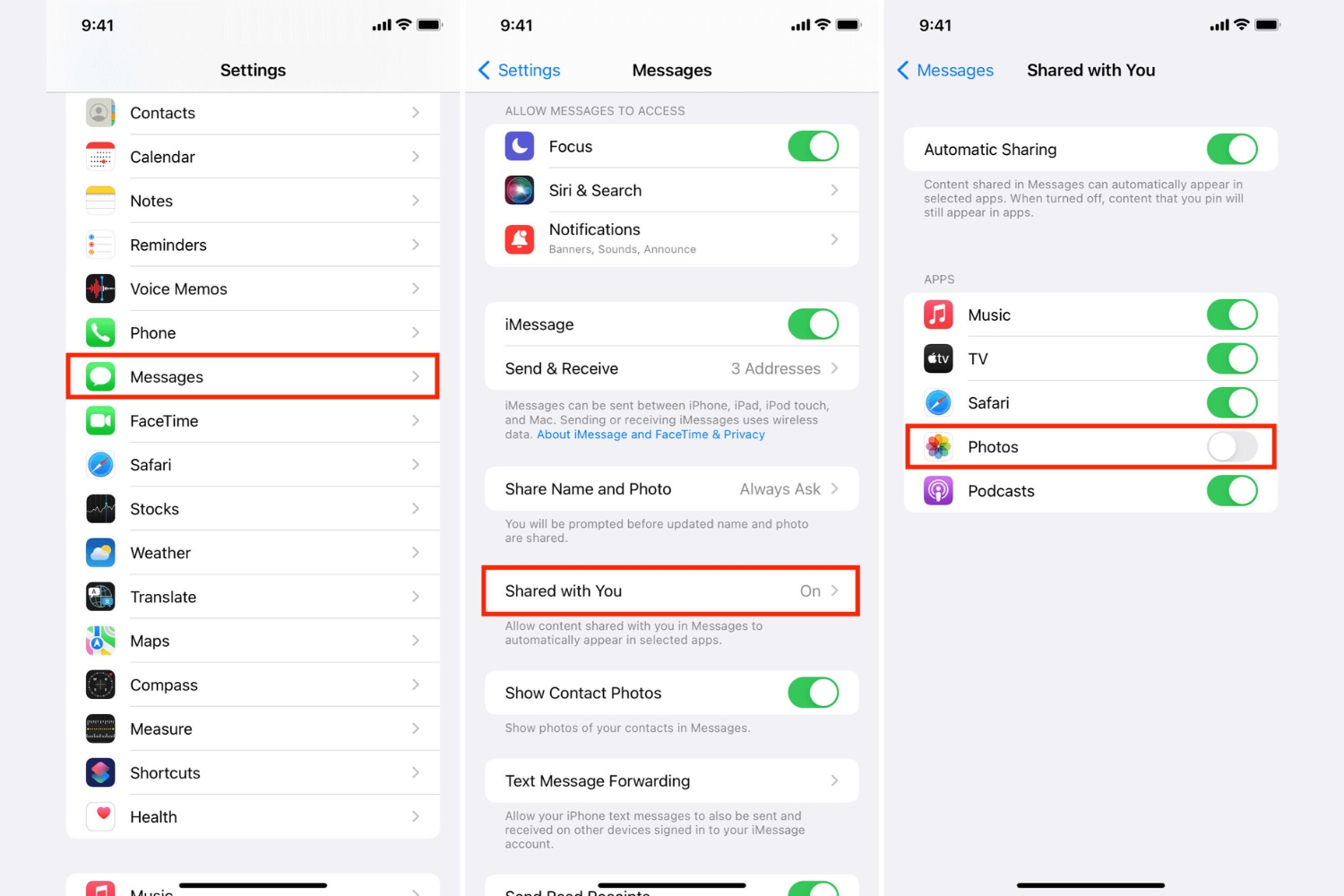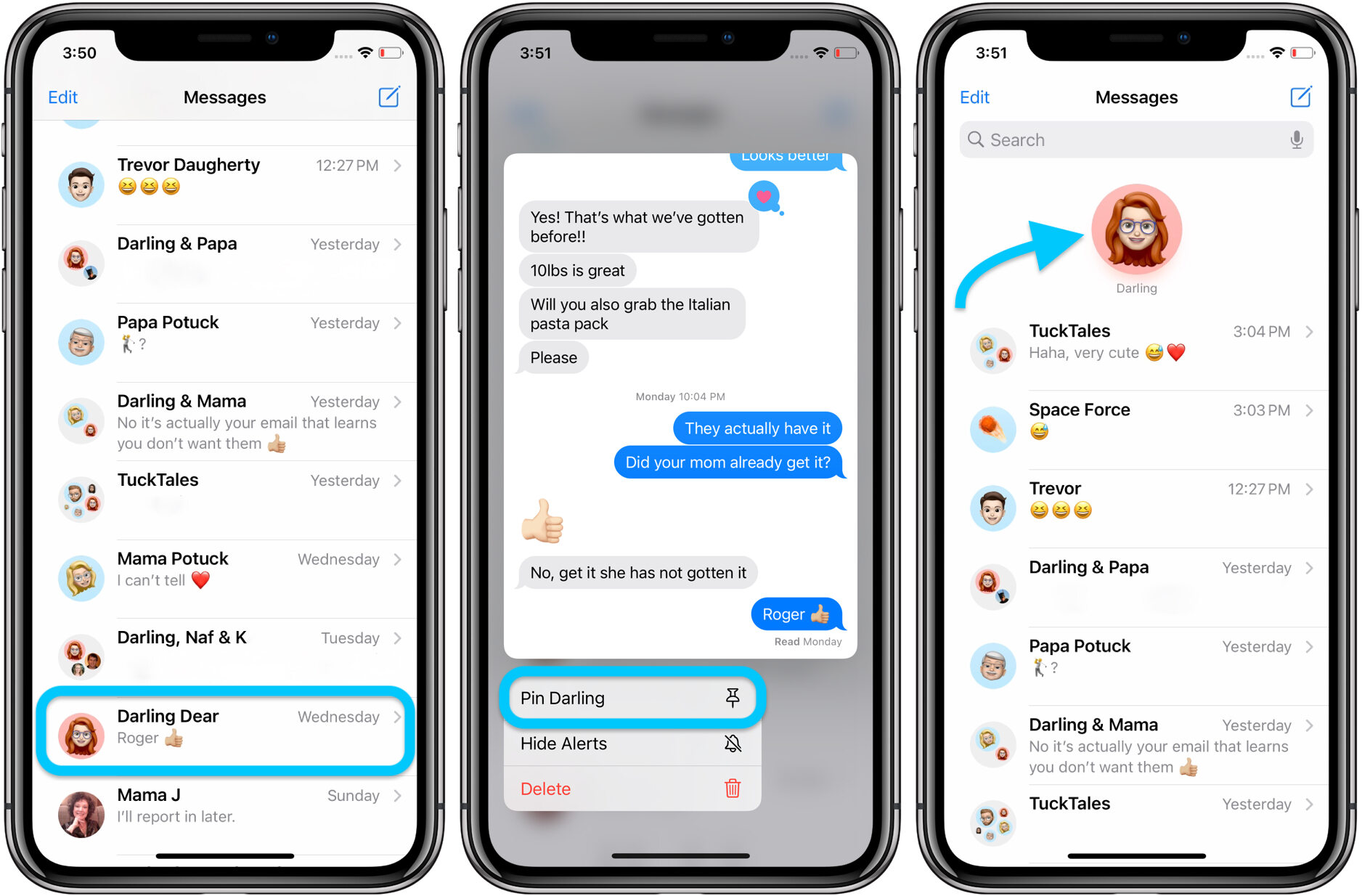Introduction
Have you ever wondered why your iMessage doesn’t say “Delivered”? You’re not alone. Many iPhone users have experienced the confusion and frustration of sending a message through iMessage, only to find that it doesn’t show as “Delivered”. Don’t worry, this doesn’t necessarily mean that your message hasn’t been sent or received. There are various reasons why the “Delivered” status may not appear on iMessage.
iMessage is Apple’s proprietary messaging platform that allows users to send texts, photos, videos, and more to other Apple device users. When a message is successfully sent and delivered, the status should change to “Delivered” underneath the message. However, there are situations where this status may not be immediately visible, leaving users wondering if their message has reached the recipient.
In this article, we will delve into the possible reasons why your iMessage doesn’t say “Delivered”. Understanding these reasons will give you insights into the factors that can affect message delivery and help you troubleshoot any issues that may arise. So, let’s dive in and explore the world of iMessage delivery statuses!
Understanding the “Delivered” status on iMessage
Before we delve into the reasons why your iMessage may not show as “Delivered”, it’s important to understand what this status actually means. When you send a message through iMessage, it goes through a series of steps to reach the intended recipient. Once the message is successfully delivered to the recipient’s device, the “Delivered” status is displayed beneath the message on your device.
However, it’s crucial to note that the “Delivered” status does not necessarily mean that the recipient has read or viewed the message. It simply indicates that the message has been successfully received by their device. The actual reading or viewing of the message will be indicated by the “Read” or “Opened” status, which is displayed when the recipient interacts with the message.
Understanding this distinction is important to avoid any confusion or misinterpretation when you send an iMessage. Even if the message doesn’t show as “Delivered”, it doesn’t necessarily mean that the message hasn’t been sent or received. It might just be a temporary issue or a result of certain conditions affecting message delivery.
Now that we have a clear understanding of the “Delivered” status on iMessage, let’s explore some common reasons why your message may not show as “Delivered”. By understanding these reasons, you’ll be better equipped to troubleshoot and resolve any issues that may arise.
Reasons why a message may not show as “Delivered”
There can be several reasons why your iMessage doesn’t show as “Delivered”. Let’s explore some of the common factors that can affect the delivery status:
1. No internet connection: iMessage requires an active internet connection to send and receive messages. If your device is not connected to Wi-Fi or cellular data, the message may not be delivered, and therefore, the “Delivered” status will not appear.
2. Recipient’s device is turned off: If the recipient’s device is turned off or out of battery, the message cannot be delivered. In such cases, the “Delivered” status will not be displayed until the recipient’s device is powered on again.
3. Recipient has blocked your number: If the recipient has blocked your number, your iMessages will not be delivered to them and the “Delivered” status will not appear. This can happen if the recipient has chosen to block your contact or if your contact details have been marked as spam.
4. iMessage settings: The recipient may have disabled the “Send Read Receipts” option in their iMessage settings. This means that even though they have received your message, the “Delivered” status will not show on your device until they read or interact with the message.
5. Temporary network or server issues: Sometimes, network or server issues can hinder message delivery. This can be a temporary problem that resolves itself once the network or server is back to normal. During this time, the “Delivered” status may be delayed or not displayed at all.
It’s important to keep in mind that these are just a few examples of why a message may not show as “Delivered” on iMessage. There can be other factors at play depending on the specific circumstances. If you are experiencing persistent issues with message delivery, it’s recommended to explore troubleshooting methods or reach out to Apple Support for further assistance.
Internet connection issues
An unstable or unavailable internet connection is one of the common reasons why an iMessage may not show as “Delivered”. Here are a few scenarios where internet connection issues can impact message delivery:
1. No data or Wi-Fi connection: iMessage relies on an active internet connection, either through cellular data or Wi-Fi. If you are in an area with no internet access or if your device’s data/Wi-Fi is turned off, your messages will not be sent or delivered, and the “Delivered” status will not appear.
2. Weak or intermittent signal: Sometimes, even if you have an internet connection, a weak or intermittent signal can interfere with the delivery of your iMessages. This can lead to delays or failure in message delivery, resulting in the absence of the “Delivered” status.
3. Network congestion: During peak usage times or in crowded areas, network congestion can occur. When this happens, the network may prioritize other types of data traffic over iMessages, causing delays in delivery. As a result, the “Delivered” status may not be displayed immediately.
If you suspect that internet connection issues are causing problems with iMessage delivery, here are a few steps you can take to troubleshoot:
1. Check your internet connection: Ensure that you have a stable and active internet connection. If you’re using cellular data, make sure it’s enabled. If you’re connected to Wi-Fi, verify that it’s working properly.
2. Restart your device: Sometimes, a simple restart can refresh your device’s connection to the internet and resolve temporary issues. Turn off your device, wait a few seconds, and then turn it back on.
3. Switch to a different network: If possible, try switching to a different Wi-Fi network or cellular network to see if the issue persists. This will help determine if the problem lies with your current network.
By addressing internet connection issues, you can increase the chances of your iMessages being delivered and see the “Delivered” status more consistently. However, if the issue continues to persist, it could be related to other factors outlined in the previous sections.
Blocked contacts and their effect on delivery status
When a contact blocks your number on their iPhone, it can impact the delivery status of your iMessages. Here’s how blocked contacts can affect message delivery:
1. No delivery status: When a contact blocks your number, your iMessages will not be delivered to their device. As a result, the “Delivered” status will not appear on your end. The recipient will not receive any notifications or indications that you have sent them a message.
2. No read receipts: If the recipient has blocked your number, you will not receive any read receipts or indications that they have interacted with your iMessage. This means that even if they have received the message, you won’t be able to know if they have read or opened it.
3. Failed calls and FaceTime: Blocking a contact will also prevent any phone calls or FaceTime calls from going through. If you try to initiate a call to a blocked contact, it will not connect, and you will not receive any error messages or notifications.
If you suspect that your iMessages are not being delivered due to being blocked, here are a few signs to look for:
1. Lack of response: If you consistently send messages to a contact and receive no response or acknowledgement, it could be an indication that you have been blocked.
2. Message sent as SMS: When a contact blocks your iMessage, subsequent messages will be sent as regular SMS messages instead. This change in message format can be an indication that your previous iMessages were not delivered.
It’s important to note that while being blocked can prevent your messages from being delivered and receiving read receipts, it doesn’t necessarily mean that the contact has seen or read your messages through alternative means. They simply won’t receive any notifications or indications within the iMessage platform.
If you suspect that you have been blocked, it’s best to reach out to the contact through other communication channels to confirm. If the issue persists and you believe it’s a misunderstanding, you can discuss it with the contact to resolve any conflicts or concerns.
iMessage settings and their impact on message delivery
Your iMessage settings can have a significant impact on the delivery status of your messages. Here are a few settings that can affect message delivery:
1. Send Read Receipts: The “Send Read Receipts” setting allows you to control whether others can see when you have read their messages. If you have disabled this setting, the sender will not receive a read receipt, even if you have received and read their message. As a result, the “Delivered” status may take longer to appear or may not be shown at all.
2. Enabled/Disabled iMessage: If you have disabled iMessage on your device, your messages will be sent as regular SMS texts instead. This means that the “Delivered” status will not appear since it is specific to iMessage. To ensure that the “Delivered” status is displayed, ensure that iMessage is enabled in your device settings.
3. Blocked contact notifications: If you have enabled the option to hide notifications from blocked contacts, you may not receive any alerts or indications of new messages from those contacts. In this case, the “Delivered” status will not be displayed, and you will need to actively check the conversation to see if any new messages have been received.
These settings can be adjusted according to your preferences, but it’s important to note that they can impact the delivery status and experience of your iMessages. If you find that the “Delivered” status is not appearing consistently, it may be worth checking your iMessage settings to ensure they align with your expectations.
To review and adjust your iMessage settings:
1. Open the Settings app on your iPhone.
2. Scroll down and tap on “Messages”.
3. Here, you can explore various settings, including “Send Read Receipts” and other options relevant to message delivery and notifications.
By familiarizing yourself with these settings and making sure they are configured appropriately, you can enhance your iMessage experience and have better visibility into the delivery status of your messages.
Technical glitches and temporary network problems
Technical glitches and temporary network problems can also contribute to the absence of the “Delivered” status on iMessage. Here are a few scenarios where these issues can occur:
1. Server outages: Occasionally, iMessage servers may experience temporary outages or disruptions. During these times, message delivery can be delayed, and the “Delivered” status may not appear. These server issues are typically resolved by Apple, and normal message delivery resumes once the servers are functioning properly.
2. Software glitches: Software glitches or bugs can occasionally impact the proper functioning of iMessage. These glitches can lead to intermittent issues with message delivery, including the failure to display the “Delivered” status. Updating your iPhone to the latest iOS version or resetting the iMessage settings can help resolve such glitches.
3. Network congestion: In areas with high network usage, such as crowded public places or during peak hours, network congestion can occur. This congestion can cause delays in message delivery and result in the absence of the “Delivered” status. Network providers often work to optimize network capacity and resolve congestion issues to ensure smoother message transmission.
It’s important to note that temporary network problems or technical glitches are usually beyond your control and may resolve themselves automatically. However, if you consistently experience issues with message delivery and the “Delivered” status is consistently not appearing, it’s advisable to try the following troubleshooting steps:
1. Restart your iPhone: A simple restart can often resolve temporary software glitches and network connectivity issues. Power off your iPhone, wait a few seconds, and then power it back on.
2. Toggle Airplane Mode: Enabling and disabling Airplane Mode on your iPhone can help refresh your network connection. Swipe down from the top-right corner of the screen to open Control Center, then tap the Airplane Mode icon. Wait a few seconds, and then tap it again to turn it off.
3. Check for iOS updates: Keeping your iPhone up to date with the latest iOS version can help resolve known software issues and improve overall system performance. Go to Settings > General > Software Update to check for any available updates.
If the problem persists despite these troubleshooting steps, it’s recommended to contact Apple Support or your network provider for further assistance. They can provide specialized guidance and investigate any network or software-related issues that may be affecting your iMessage delivery.
Ways to troubleshoot and fix delivery issues
If you are experiencing persistent issues with message delivery on iMessage, there are several troubleshooting steps you can take to try and resolve the problem. Here are some effective ways to troubleshoot and fix delivery issues:
1. Check recipient’s contact information: Ensure that you have entered the correct phone number or email address for the intended recipient. Double-checking the contact information can help avoid any potential delivery issues caused by entering incorrect details.
2. Re-send the message: Sometimes, a message may fail to deliver or show the “Delivered” status due to temporary network glitches or other factors. To ensure message delivery, try resending the message by tapping and holding on the message bubble, then selecting the option to resend.
3. Disable and re-enable iMessage: Turning off iMessage and then turning it back on can refresh the connection to the iMessage servers. Go to Settings > Messages, toggle off iMessage, wait a few seconds, and then toggle it back on.
4. Reset network settings: Resetting your network settings can help fix network-related issues that might be affecting message delivery. Go to Settings > General > Reset > Reset Network Settings. Note that this will remove your saved Wi-Fi networks and passwords, so make sure to reconnect to Wi-Fi after the reset.
5. Clear iMessage cache: Clearing the iMessage cache can help resolve any temporary data or cache-related issues. Go to Settings > General > iPhone Storage, scroll down to find Messages, and tap on it. Select “Offload App” or “Delete App” to clear the cache, then reinstall the app from the App Store.
6. Contact Apple Support: If none of the above steps seem to resolve the issue, it’s recommended to reach out to Apple Support for further assistance. They have specialized knowledge and resources to help diagnose and troubleshoot more complex delivery issues.
Remember, troubleshooting steps may vary depending on the specific issue and iOS version you are using. It’s important to stay updated with the latest iOS updates and follow any instructions or recommendations provided by Apple Support.
By following these troubleshooting methods, you can increase the likelihood of resolving delivery issues on iMessage. However, it’s important to keep in mind that certain factors, such as recipient settings or temporary network problems, may be beyond your control. In such cases, patience and communication with the recipient may be the best approach to ensure message delivery.
Conclusion
Understanding the various factors that can affect the delivery status on iMessage is crucial to avoid confusion and frustration. While the absence of the “Delivered” status may raise concerns, it doesn’t necessarily indicate that your message hasn’t been sent or received. Whether it’s due to internet connection issues, blocked contacts, iMessage settings, technical glitches, or temporary network problems, there are several potential reasons why the “Delivered” status may not appear.
By familiarizing yourself with these scenarios and troubleshooting methods, you can increase the chances of successful message delivery and improve your overall iMessage experience. Checking your internet connection, ensuring iMessage settings are properly configured, and troubleshooting technical issues can help address common delivery problems. It’s also important to be aware of factors beyond your control, such as recipients’ settings or temporary network disruptions.
If you encounter persistent issues with message delivery on iMessage despite troubleshooting, it’s advisable to seek assistance from Apple Support or your network provider. They can provide tailored guidance and help resolve any underlying issues that may be affecting message delivery.
Remember, clear and effective communication is essential in any messaging platform. While the “Delivered” status provides reassurance, the true connection and understanding between you and the recipient come from meaningful conversations and engagement. So, don’t let the absence of a delivery status hinder your communication, and enjoy the seamless experience that iMessage has to offer.