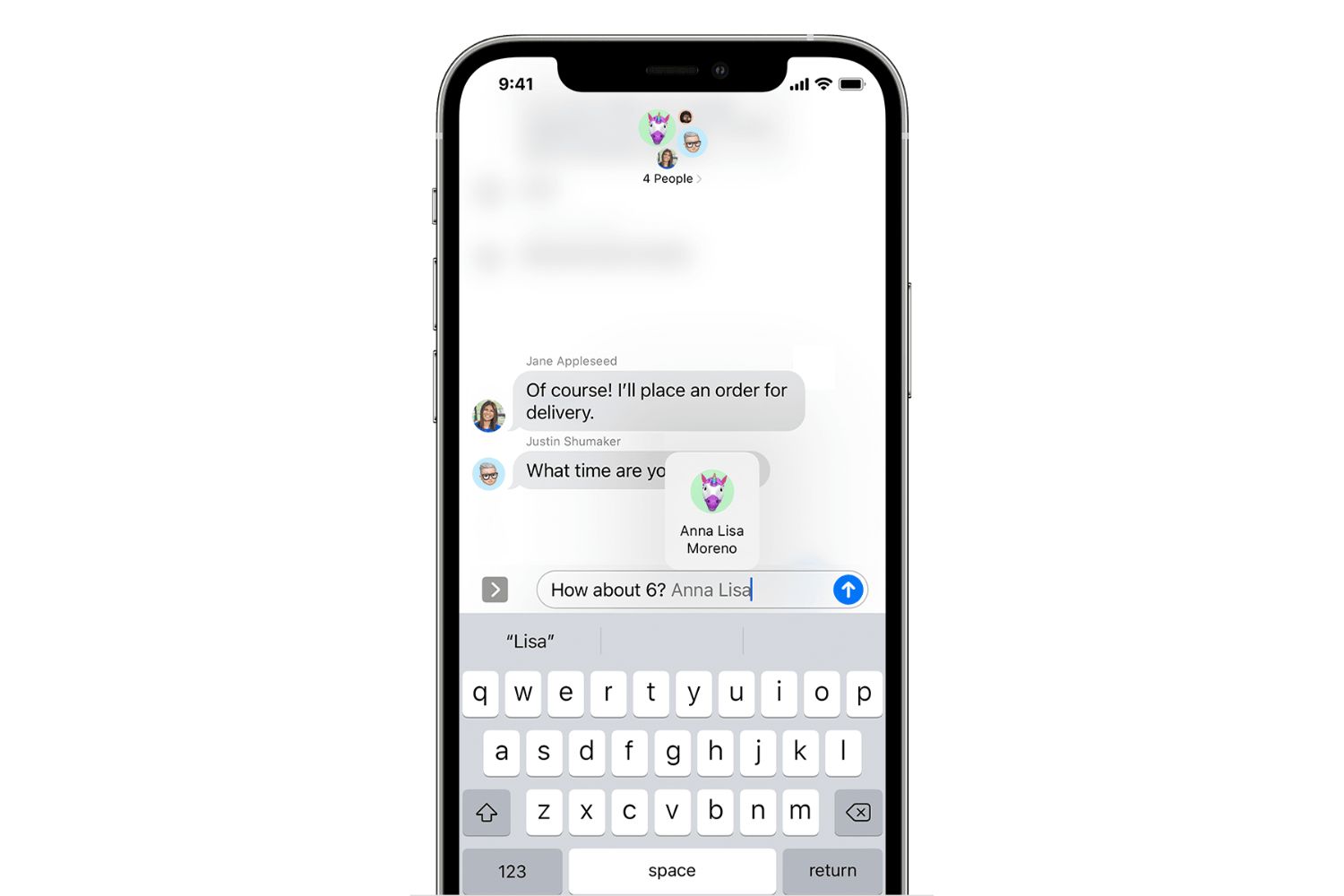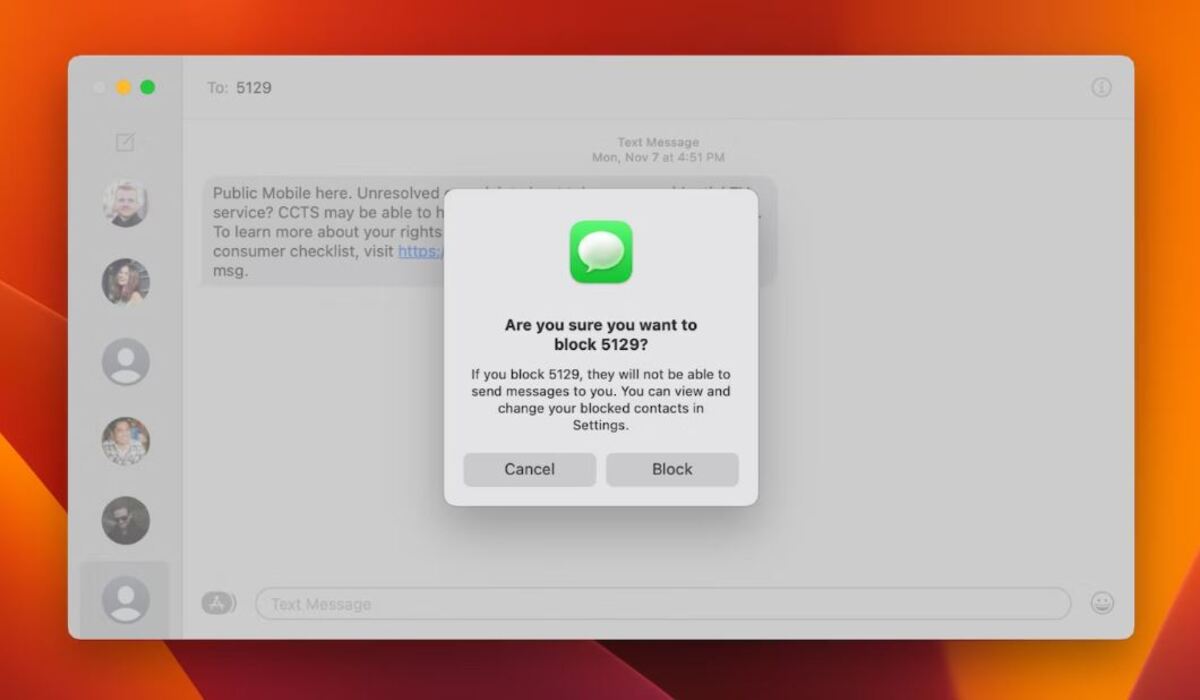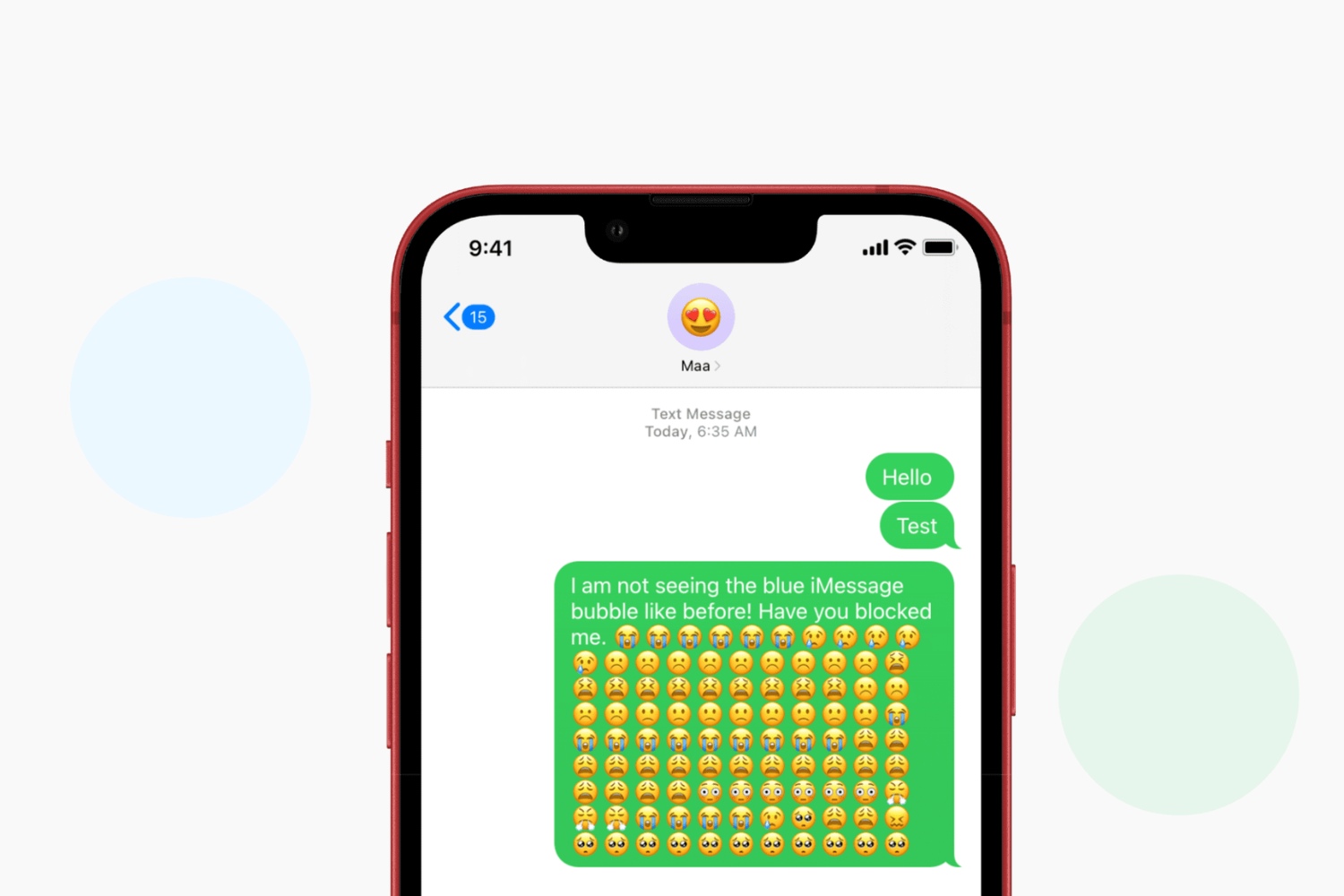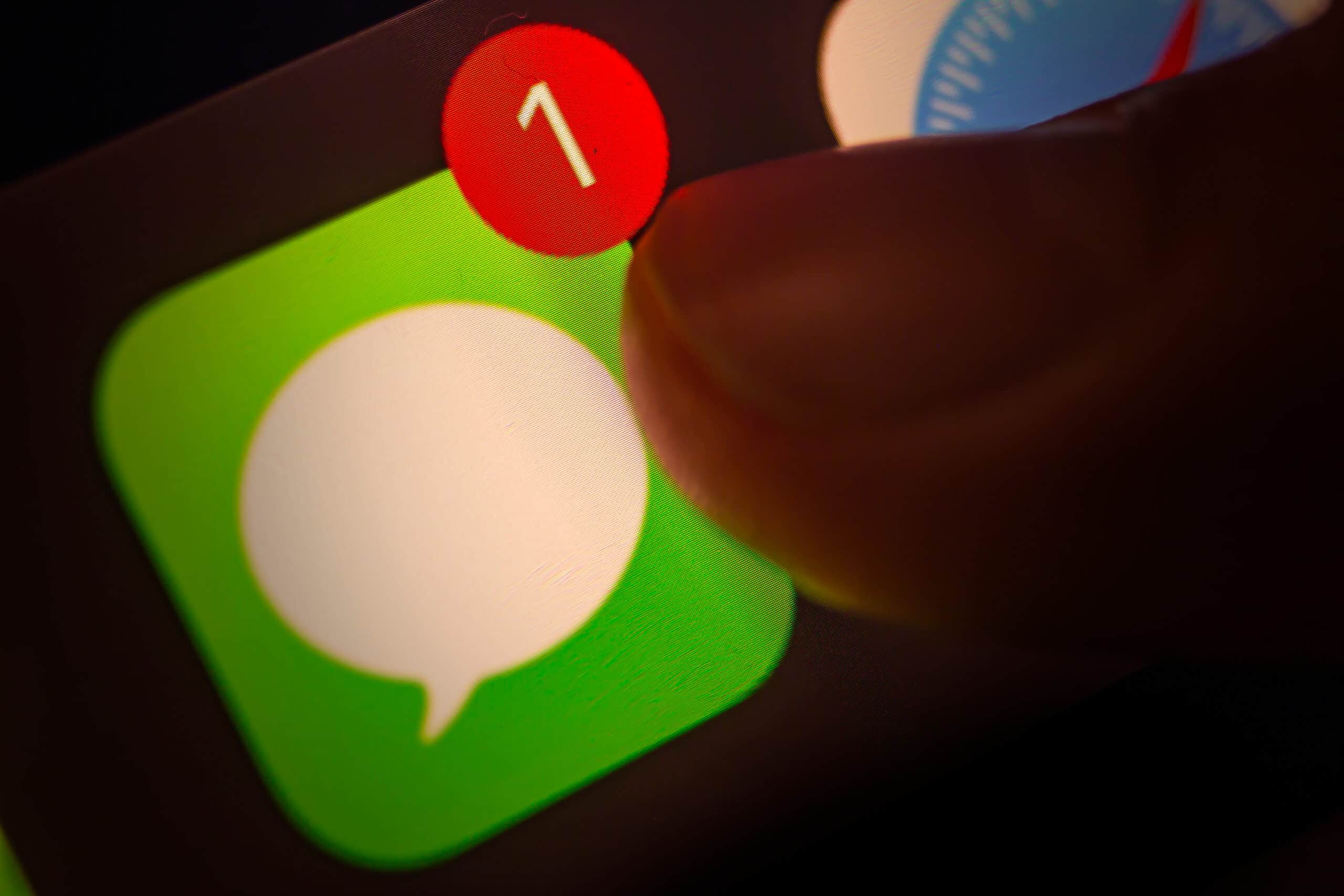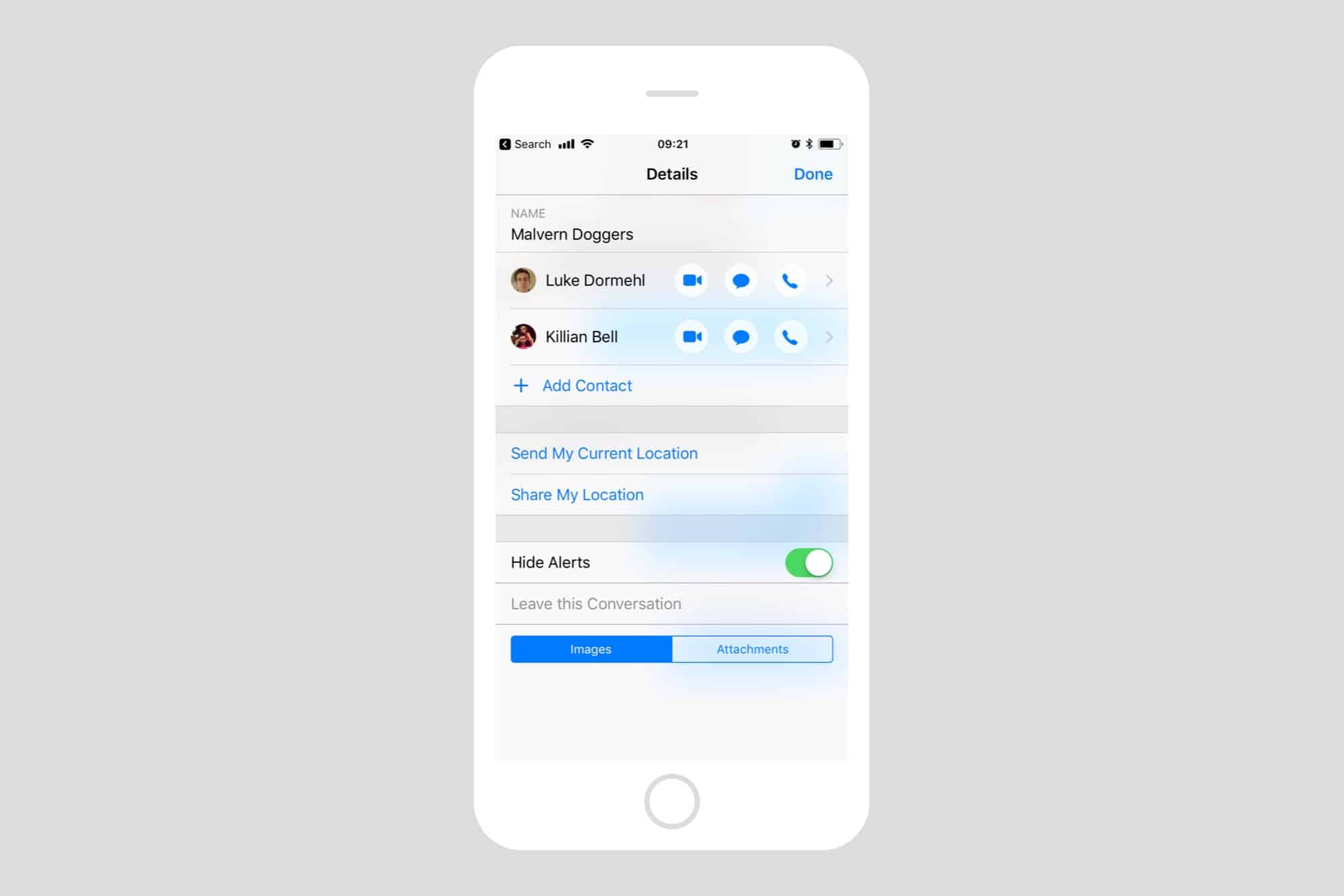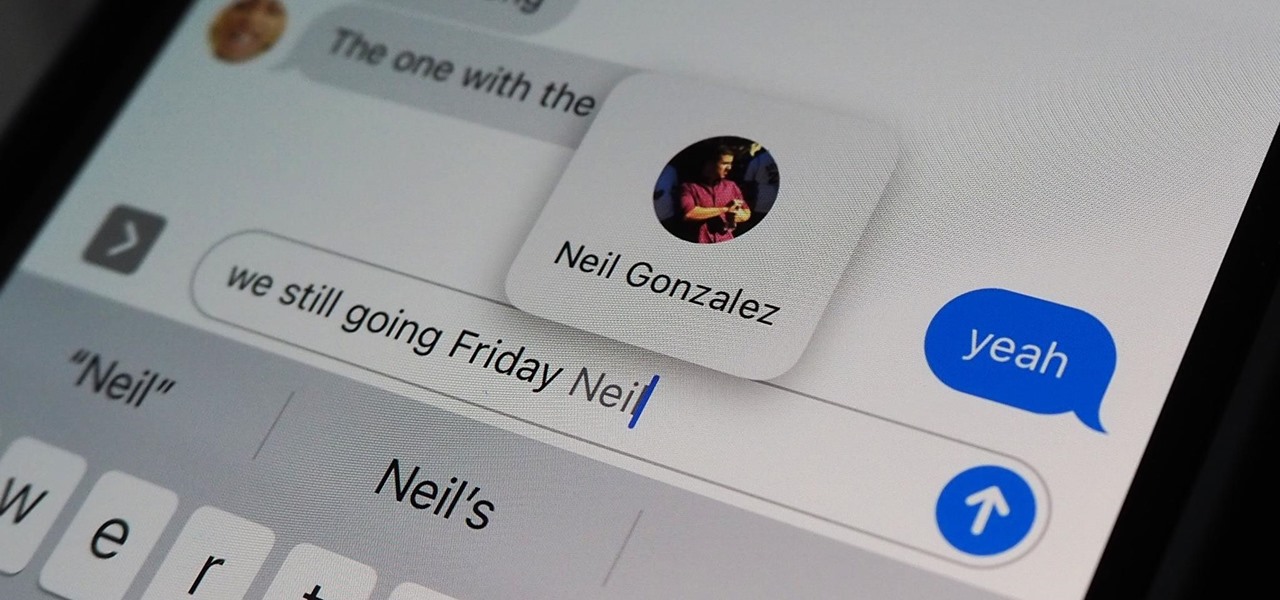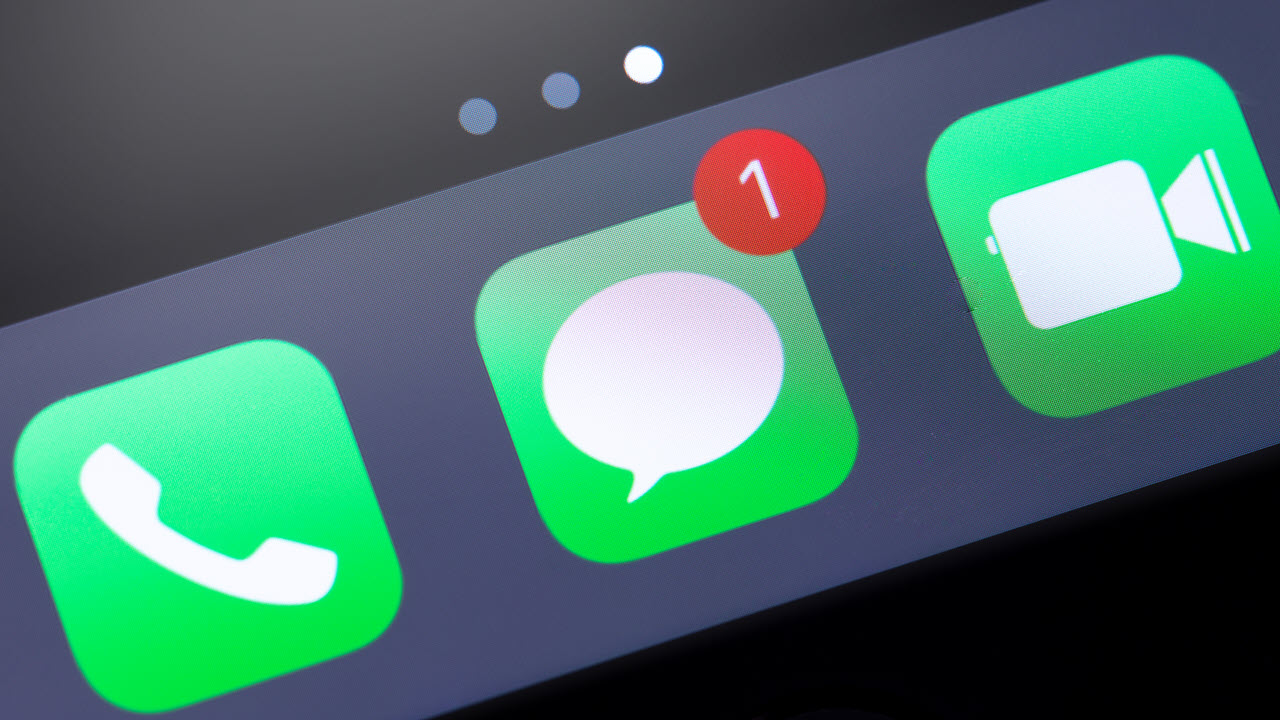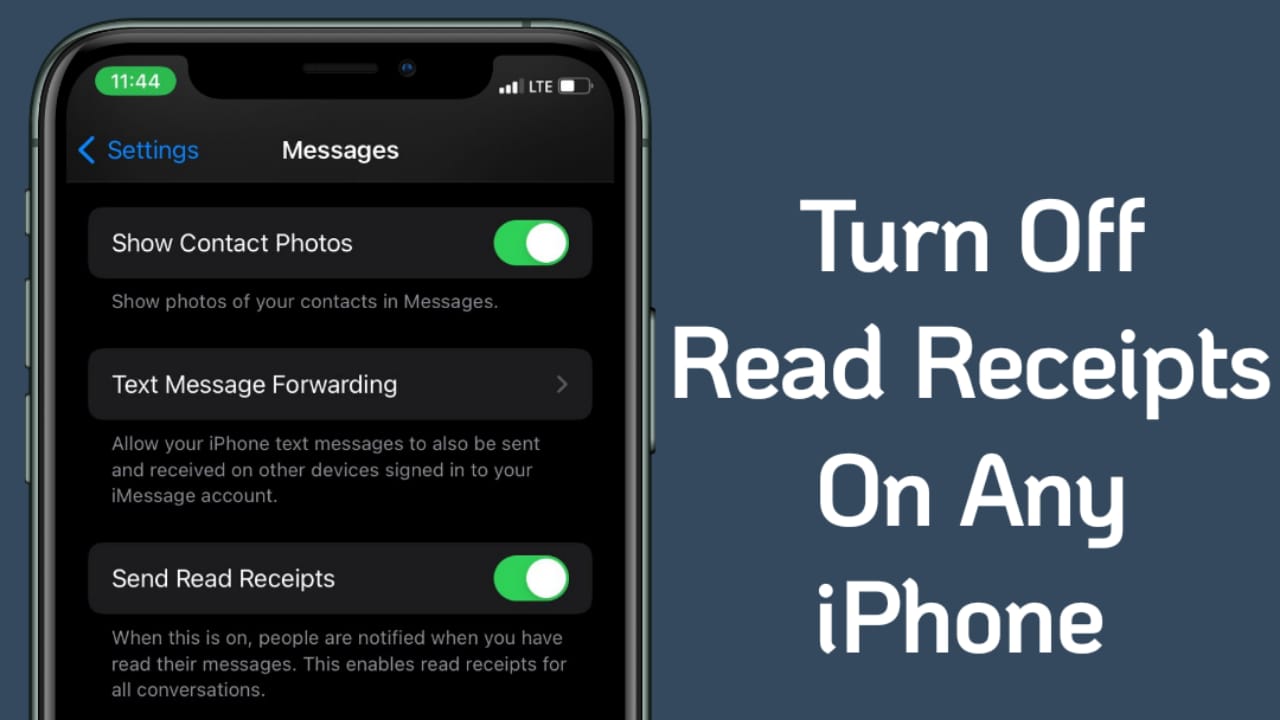Why @ someone in iMessage?
iMessage is a popular messaging app used by millions of people around the world. While sending a regular text message is straightforward, there are times when you may want to direct your message to a specific person or group within a conversation. This is where the “@ someone” feature in iMessage comes in handy.
When you use the “@” symbol followed by a person’s name, it helps to get their attention and ensures that they don’t miss your message in a busy group conversation. This feature allows you to directly address someone, mention them, or notify them about a specific topic, question, or request.
Using the “@” symbol in iMessage has several practical benefits. First, it helps in crowded group chats, where multiple conversations are happening simultaneously. By @ mentioning someone, you can ensure that your message is directed at them, eliminating confusion and improving communication efficiency.
Secondly, the “@” feature can be beneficial when you want to seek someone’s input or opinion on a particular matter. By tagging them in your message, you make it clear that you value their perspective and specifically want their attention.
Furthermore, the ability to @ someone is useful for organizing conversations and assigning tasks within a group. Whether you are planning a team project or discussing plans with friends, tagging individuals allows for clear identification and delegation of responsibilities.
Lastly, the “@” feature in iMessage can enhance the sense of inclusiveness within a conversation. By directly addressing someone, you make them feel acknowledged and included, fostering a more engaging and collaborative environment.
In summary, the ability to @ someone in iMessage provides a practical and efficient way to get someone’s attention, seek their input, assign tasks, and foster inclusivity within a group conversation. Whether you are managing a team project or simply trying to streamline your messages, utilizing the “@” feature can greatly improve communication in iMessage.
How to @ someone in iMessage using the Messages app
Using the “@” feature in iMessage is simple and intuitive. Here’s a step-by-step guide on how to @ someone using the Messages app:
- Open the Messages app on your iOS device.
- Select the conversation or group chat where you want to @ someone.
- Type the “@” symbol followed by the person’s name. As you start typing, a list of suggested contacts will appear.
- Choose the person you want to @ by tapping on their name from the suggested contacts list.
- Continue typing your message and send it as usual.
Once you send the message, the person you @ mentioned will receive a notification that they have been tagged in the conversation. They will also see their name highlighted, making it easier for them to locate their mention amidst the chat.
It’s worth noting that the “@” feature in iMessage works seamlessly across different Apple devices, including iPhones, iPads, and Macs. So, regardless of the device you use, you can take advantage of this convenient feature to improve your communication within the Messages app.
Remember, you can @ someone not only in individual conversations but also in group chats. This allows you to target your message directly to a specific person in a busy group discussion, ensuring that your message doesn’t get lost or overlooked.
In summary, mentioning someone in iMessage using the “@” symbol is as simple as typing their name and selecting them from the suggested contacts. By using this feature, you can effectively direct your message to a specific person, whether in one-on-one conversations or group chats.
How to @ someone in iMessage using Siri
If you prefer using voice commands, you can utilize Siri to @ someone in iMessage. Follow these steps to mention someone using Siri:
- Activate Siri by pressing and holding the Home button on your iPhone or saying, “Hey Siri” if you have enabled that option.
- Once Siri is activated, say “Send a message to” followed by the person’s name you want to @ mention.
- Siri will display a list of contacts with similar names. If the correct contact is listed, you can say “Yes” to confirm the selection.
- Next, dictate the message you want to send, ensuring that you include the “@” symbol along with the person’s name in the message.
- Review the message and confirm it by saying “Send.”
Siri will then send the message, mentioning the person you specified in the conversation. They will receive a notification and see their name highlighted in the chat, making it easy for them to spot their mention.
Using Siri to @ someone in iMessage can be especially convenient when you are on the go or have your hands occupied. It allows for hands-free messaging and saves you the time and effort of typing out the message manually.
However, it’s important to ensure that Siri accurately understands the intended recipient’s name and the message you want to send. Double-check the message before confirming its delivery to avoid any misunderstandings.
In summary, Siri offers a voice-activated way to @ someone in iMessage. By following a few simple voice commands, you can effortlessly mention someone in your message, making it convenient for situations where you prefer a hands-free approach to messaging.
Tips for effectively using the @ feature in iMessage
To make the most out of the “@” feature in iMessage and ensure smooth and effective communication, consider the following tips:
- Use it sparingly: While @ mentioning someone can be useful, it’s important not to overdo it. Only tag individuals when necessary to avoid flooding their notifications or cluttering the conversation.
- Be specific: When tagging someone, make sure to use their correct name or contact. If there are multiple people with the same name in the chat, double-check to ensure you’ve mentioned the intended person.
- Keep it relevant: When you @ mention someone, make sure the content of your message is directly related to them or their input is required. Keep the conversation focused and meaningful.
- Consider the context: Before mentioning someone in a group chat, consider if it’s necessary to tag them. If the conversation is general and doesn’t require their immediate attention, it might be better to exclude the @ mention.
- Respond to @ mentions promptly: If someone has mentioned you using the “@” symbol, try to acknowledge and respond to their message in a timely manner. This helps maintain good communication flow and shows respect for others’ input.
- Be mindful of notification overload: When participating in a large group chat, be considerate of others’ notification settings. Avoid excessively tagging individuals if their devices are constantly bombarded with notifications.
- Use it for clarity and organization: Use the @ feature to assign tasks, delegate responsibilities, or seek input from specific individuals within a group. This helps maintain clarity and keeps conversations organized.
- Disable mentions if necessary: If you’re part of a group chat where the @ feature is excessively used or abused, and it’s impacting your experience, you can disable @ mentions in the conversation settings.
By following these tips, you can ensure that the @ feature in iMessage is used effectively and enhances your communication experience, making conversations more targeted, organized, and meaningful.
Frequently Asked Questions about @ in iMessage
Here are some common questions and answers regarding the use of “@” in iMessage:
- Can I @ someone in a one-on-one conversation?
Yes, you can use the “@” symbol to mention someone in a one-on-one conversation. While it may not be as necessary as in a group chat, it can still be helpful to draw attention to specific points or address the person directly. - Is the “@” feature available on all Apple devices?
Yes, the “@” feature is available on all Apple devices running iOS or macOS, including iPhones, iPads, and Macs. You can utilize it across devices seamlessly. - Will the person I “@” mentioned receive a separate notification?
Yes, when you mention someone using the “@” symbol, they will receive a separate notification for the message, ensuring they don’t miss the mention. - Can I tag multiple people in the same message?
Yes, you can tag multiple people in the same message by using multiple “@” symbols followed by their respective names. This is particularly useful when you want to address a group collectively or assign tasks to multiple individuals. - What if someone changes their iMessage name?
If someone changes their iMessage name, the mention with their previous name may not work. It’s advisable to ensure you have the most up-to-date contact information to mention individuals correctly. - Can I use the “@” feature in other messaging apps?
The “@” feature in iMessage is specific to the Messages app. While other messaging apps may have similar features, it’s important to check their specific functionality and how they handle mentions.
By understanding these frequently asked questions and their answers, you can gain a better understanding of how to use the “@” feature effectively in iMessage.